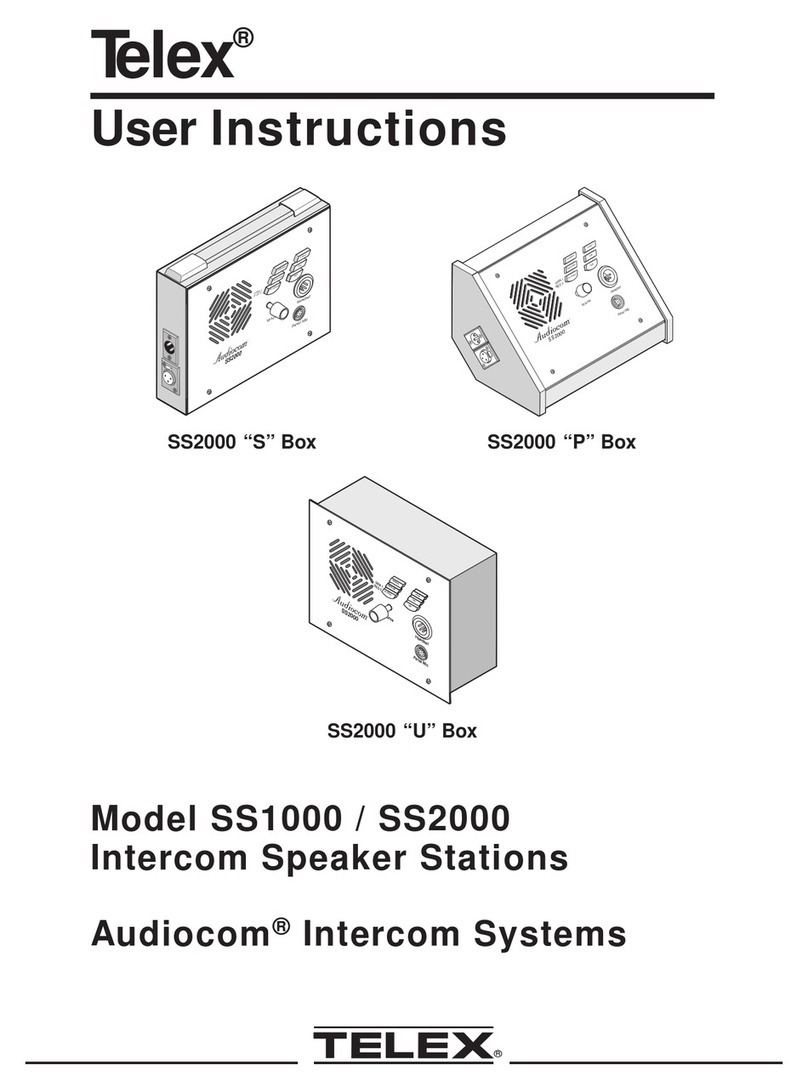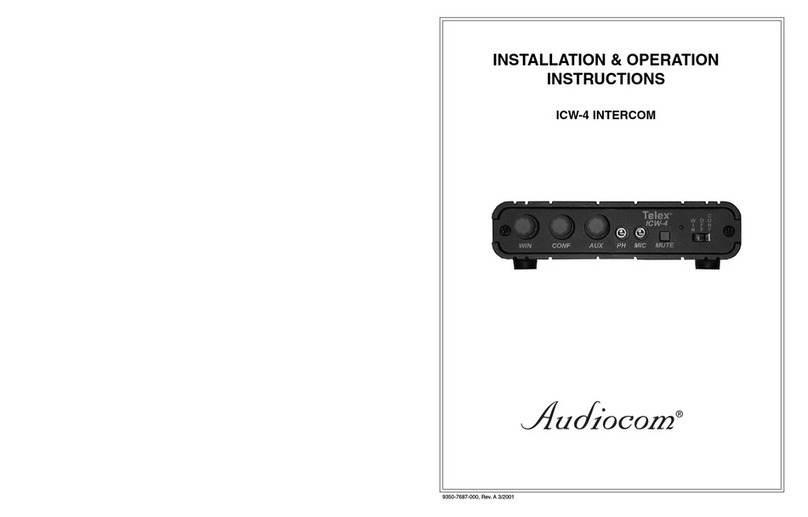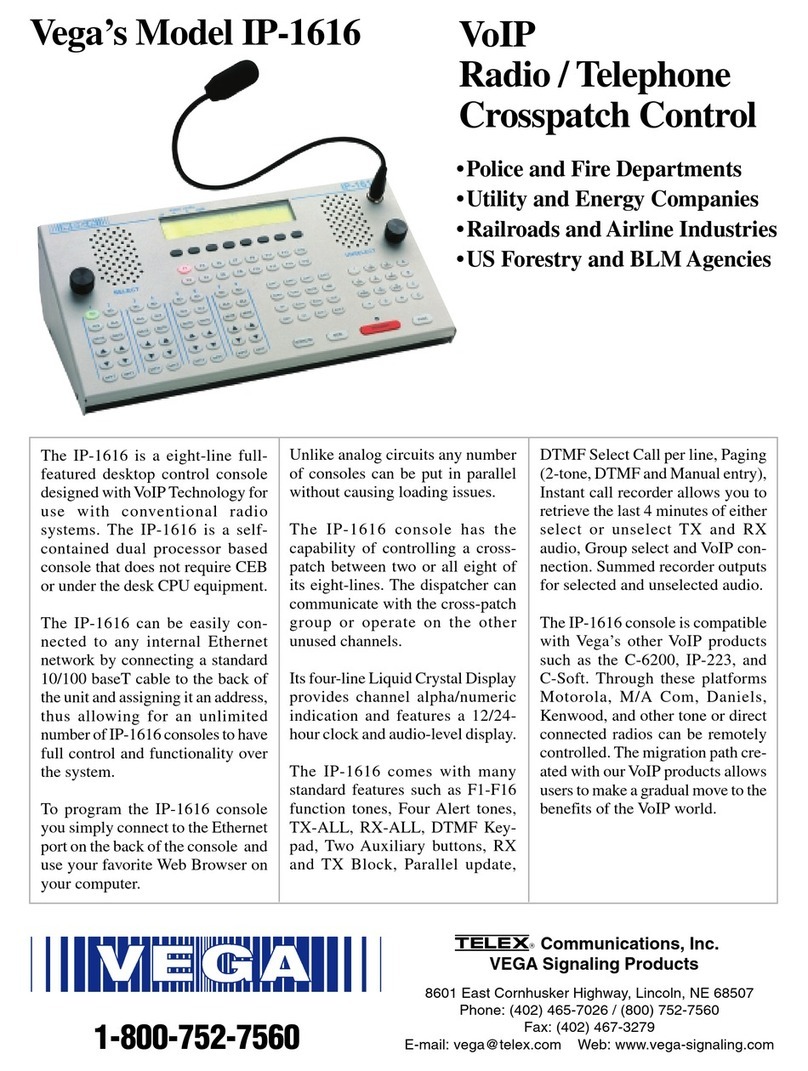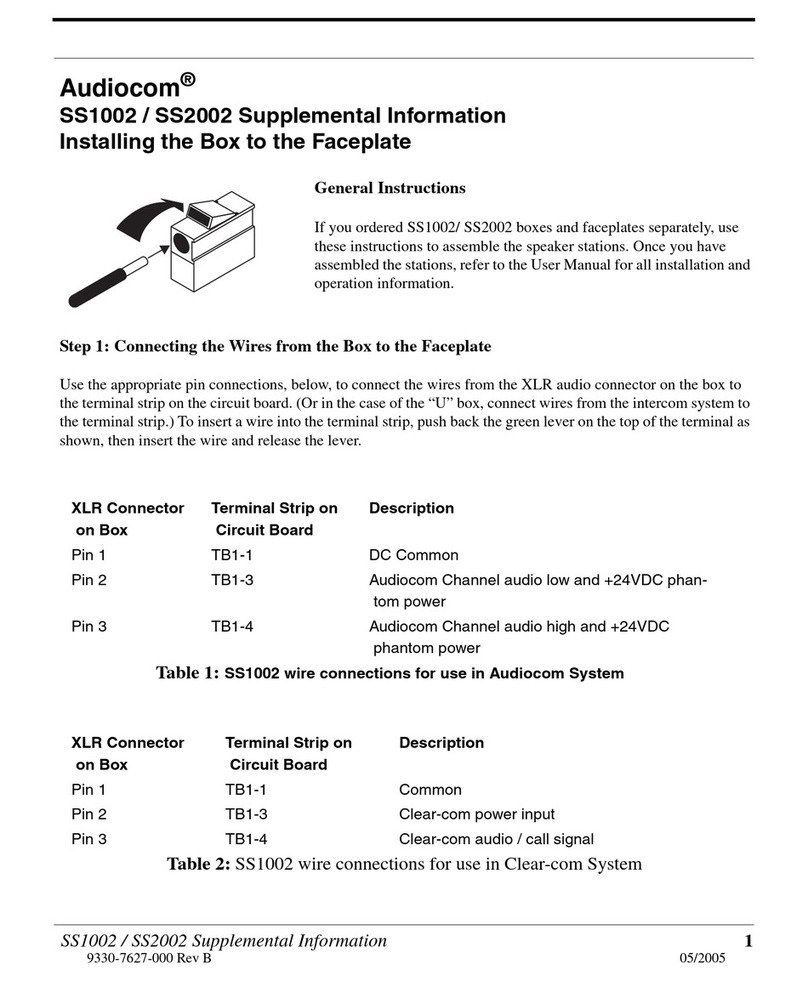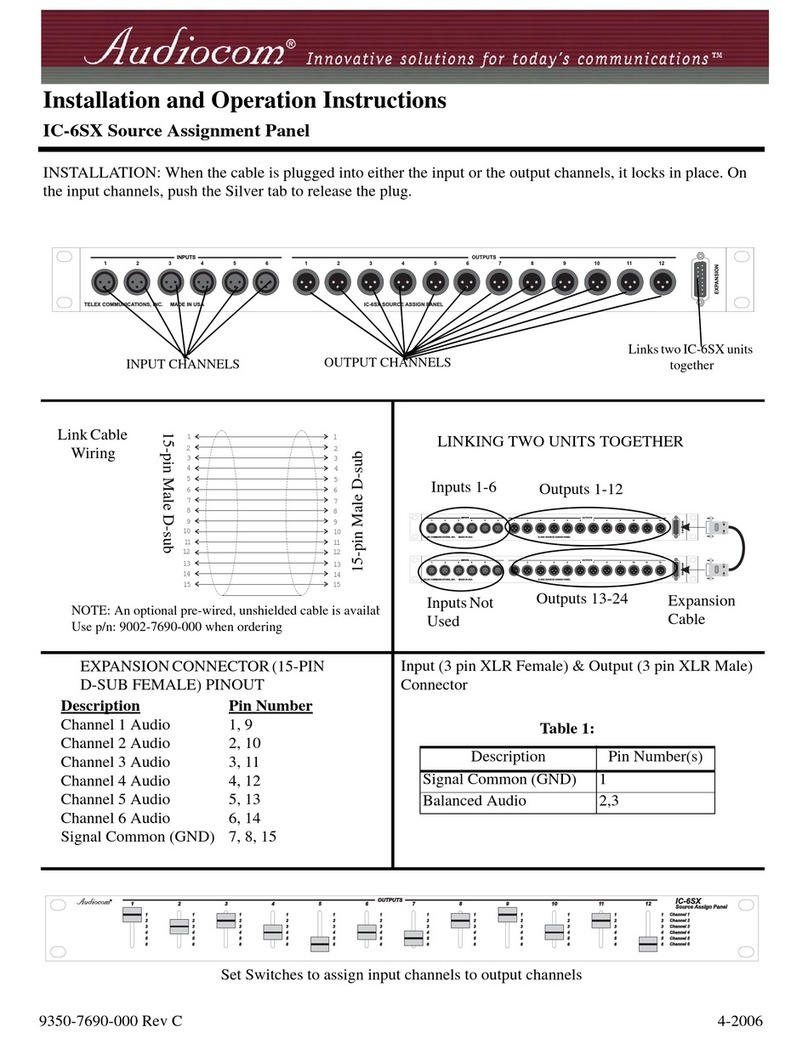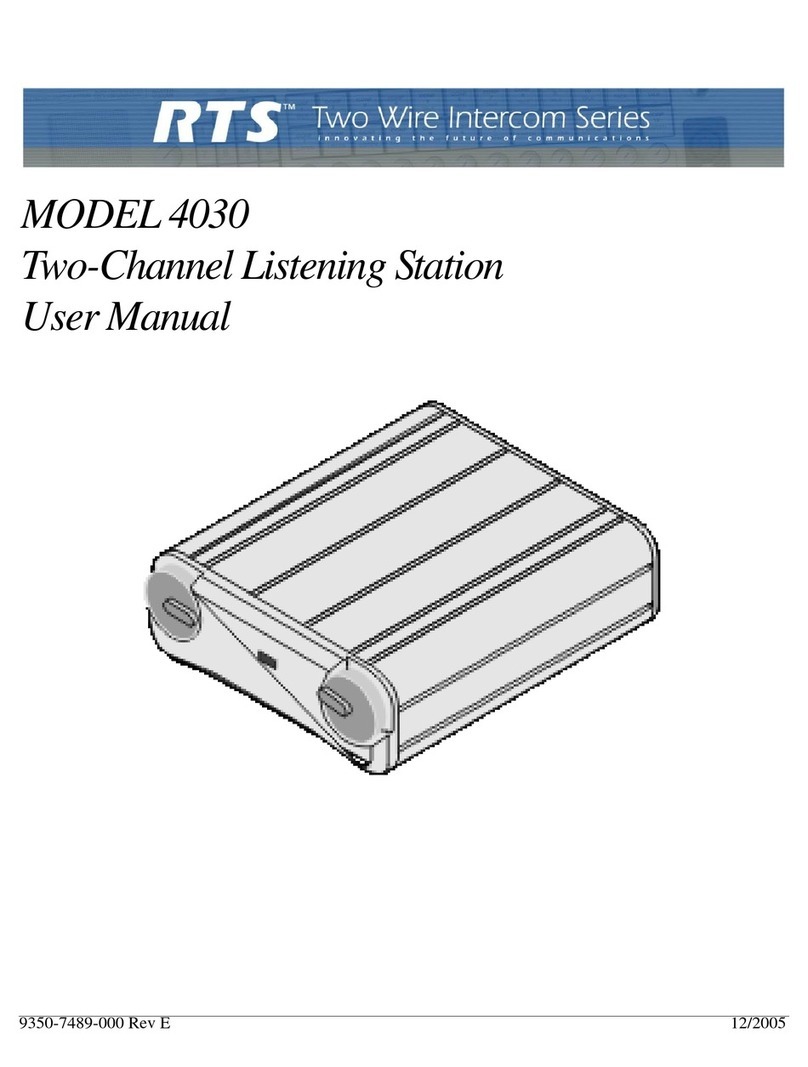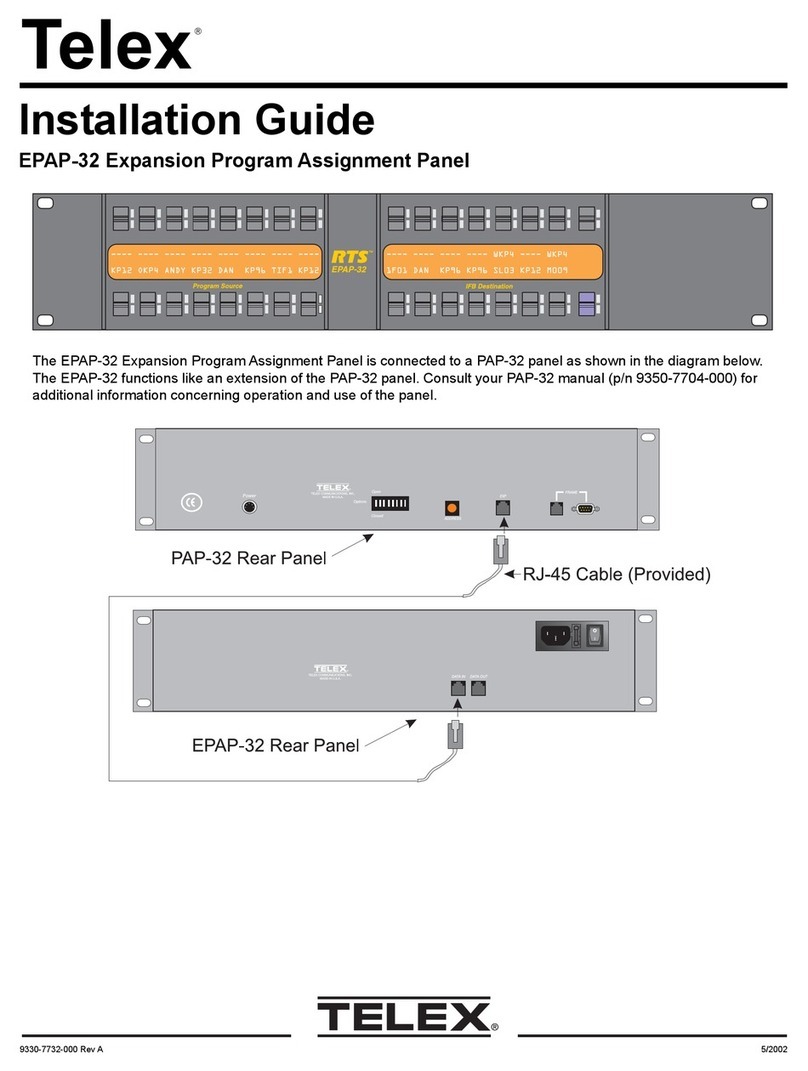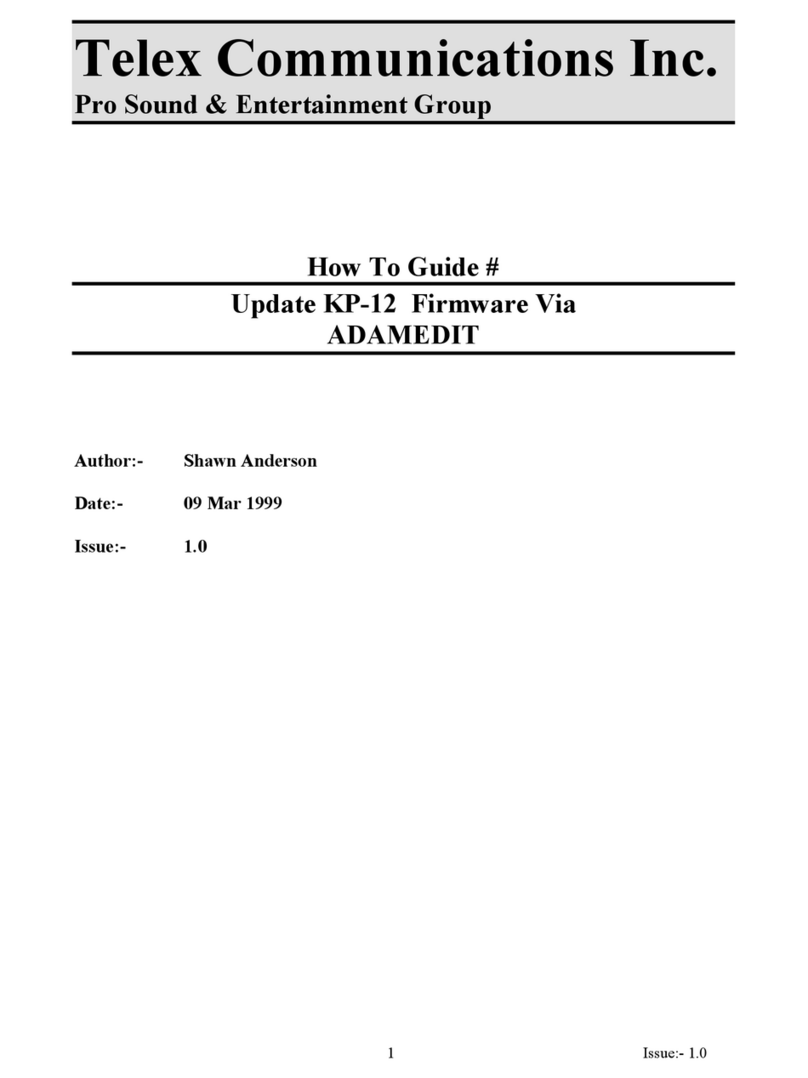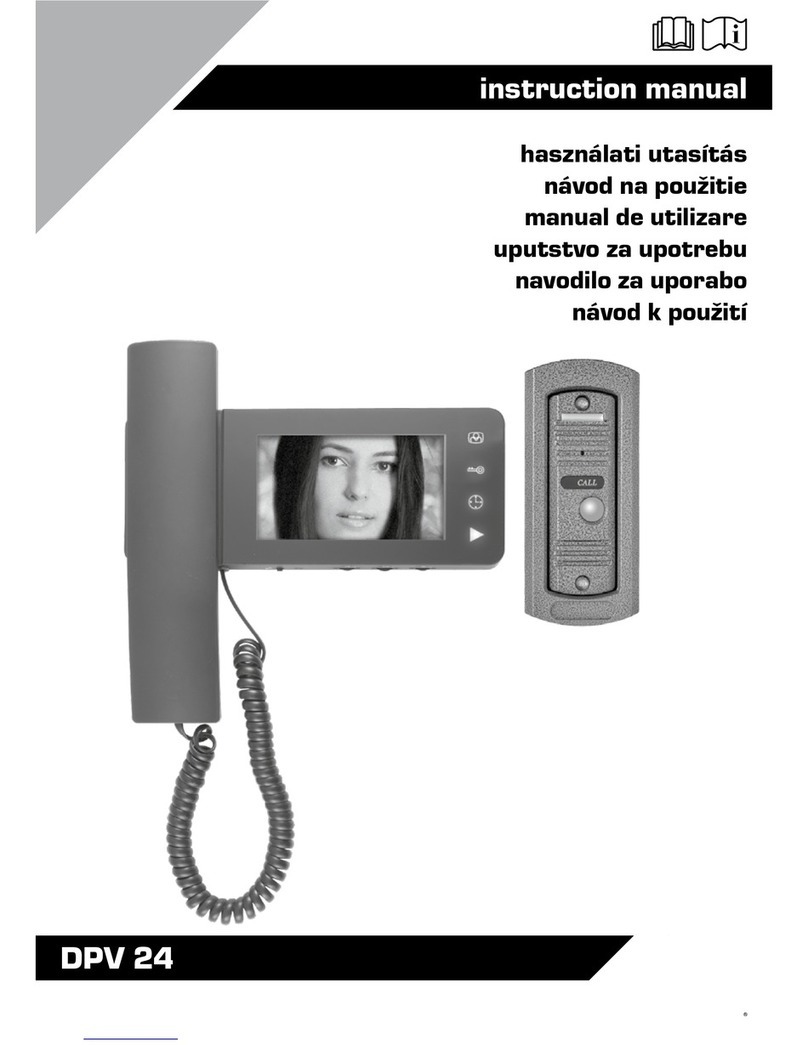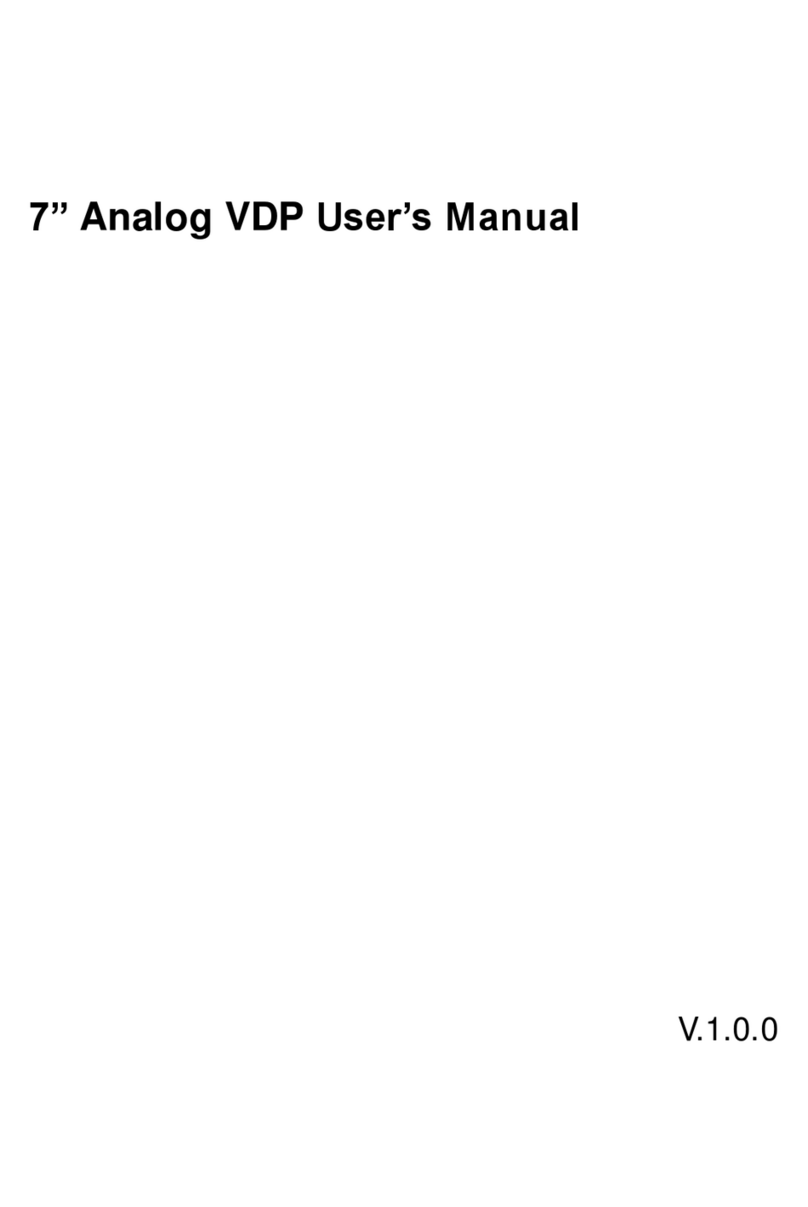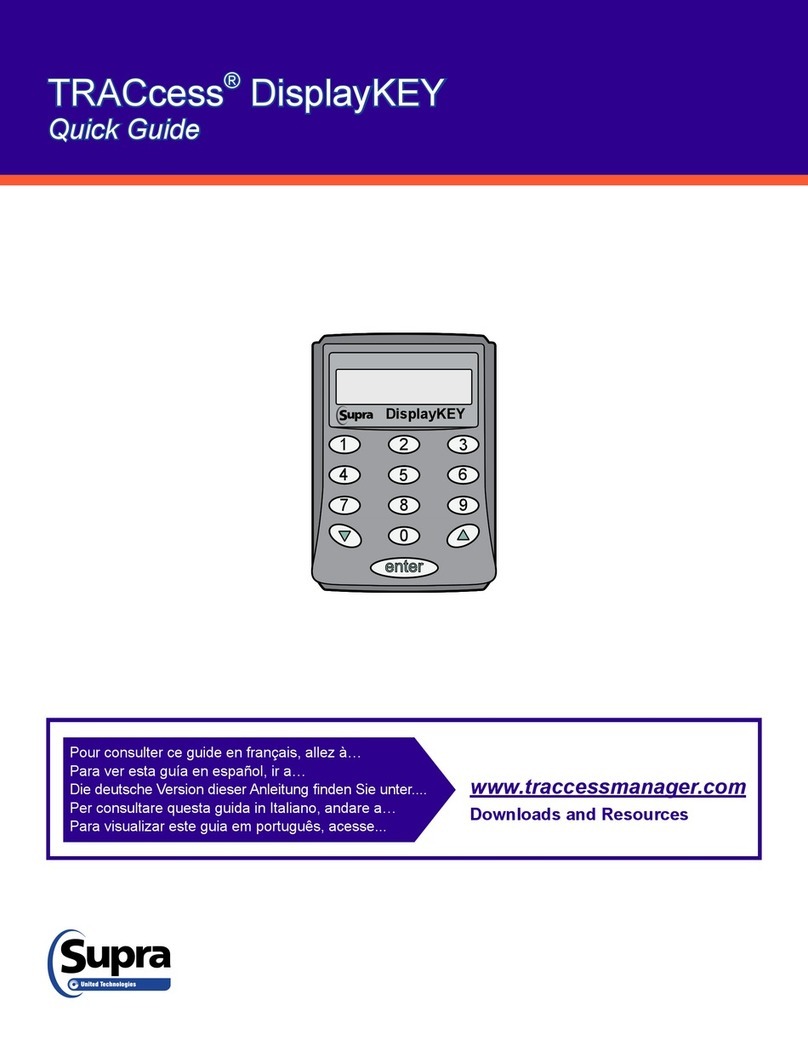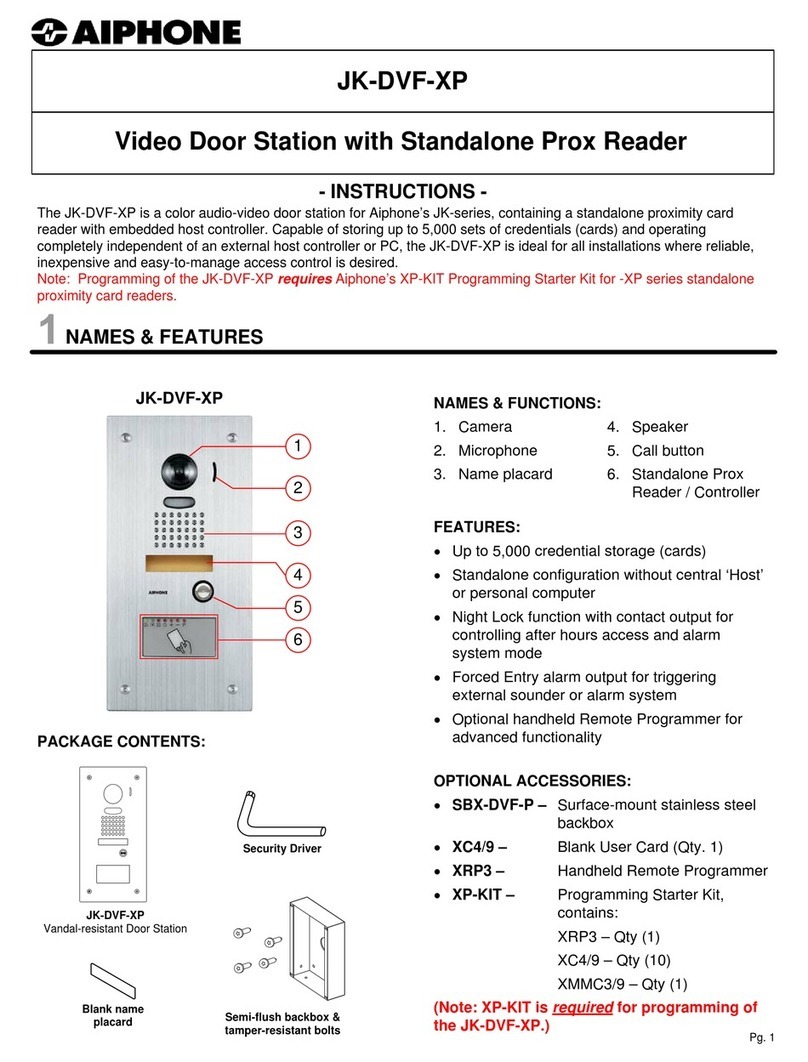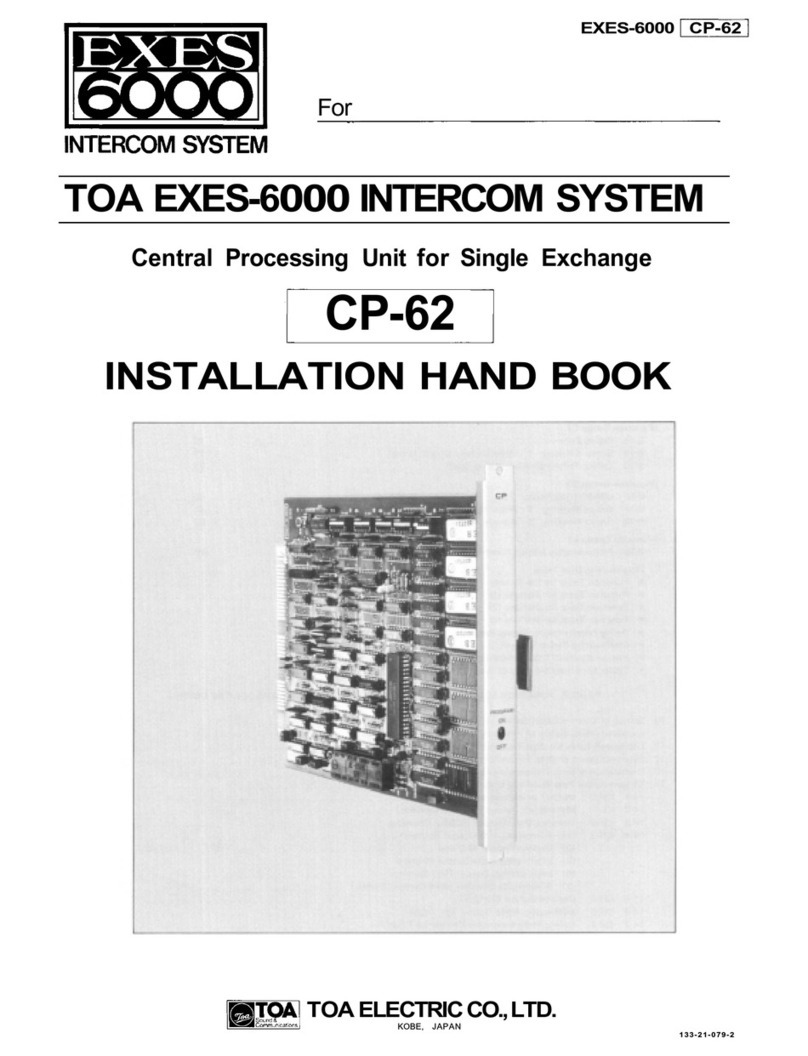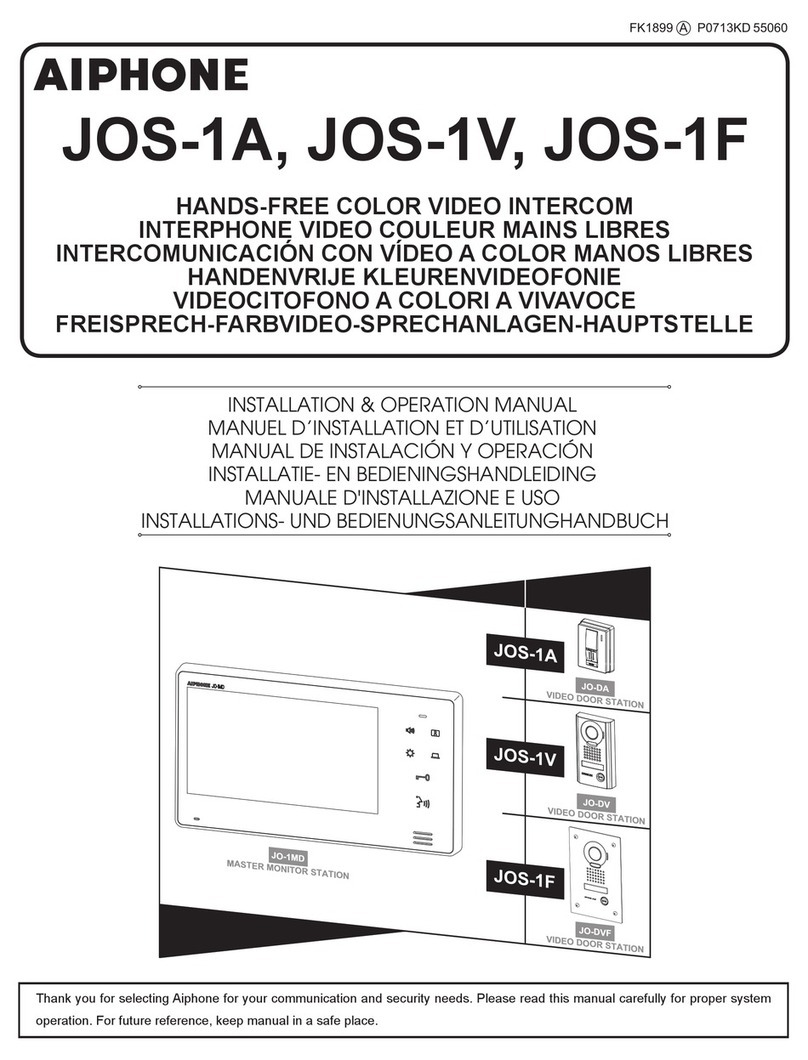MENU
SET
MIC
PT
TX
PT
TALK
6
7
89
MENU
SET
MIC
PT
TX
PT
TALK
2
1
3
4
5
WTR-670 Quick Start Card
Initial Beltpack and Base Station Set-up
1. Press [MENU] as powering-up the base station. This will place it on group 01A and set
the receives on channels: 01, 02 , 03 and 04. Ensure the appropriate portable station
connect path is enabled. If used stand alone, the base should be in the 4-wire mode.
2. Set beltpack back panel slide switch to push-to-talk (PT TALK).
3. Press [MENU] as powering-up the beltpack. This will place the beltpack on group
01A with channel 01 flashing.
4. Use the [UP] and [DOWN] arrow buttons to change the channel to an unoccupied receive
channel on the base station. Then press [SET]. Press [MENU] if not changing channels.
5. The group/channel on the beltpack should now match the group and a receive channel
on the base station. Nothing should be flashing on the beltpack screen.
6. Plug a headset into the beltpack and set the microphone gain so the BAT/OM light
flashes at the beginning of most words at normal speech levels.
Special Functions
ClearScan·······Press [MENU]+[SET] buttons for 3 seconds. After 25 seconds of
searching, the beltpack will produce a list of the groups organized
from best (clearest) to worse. The best group is displayed
flashing. Use the [UP] and [DOWN] buttons to select other
groups if desired.
Lockout ········Press [UP]+[DOWN] arrows buttons for 3 seconds. Repeat to
toggle it off/on.
1st Use Default · · · Press [MENU] as powering-up the beltpack. Sets beltpack on
group 01A with channel 01 flashing. User must then set the
channel. All user-programmed memory is retained.
Factory Default · · Press [MENU]+[SET]+[UP]+[DOWN] buttons for 3 seconds to
software “reset” the beltpack. All user-programmed memory is erased.
Talk Latch Enable/Disable
Talk Button ................Press and hold [SET] then press [TALK] to enable
latching or non-latching.
1. [MENU] and [SET] buttons – Used to select menus and set options on the LCD.
2. LCD display.
3. [UP] and [DOWN] buttons – Used to select beltpack options on the LCD.
4. Microphone Gain – Adjusts the headset’s microphone gain. Adjust so that the light
flashes at the beginning of most words at normal speech levels.
5. Push-to-Talk/Push-to-Transmit Switch –
Push-to-Talk (PT TALK) – The transmitter is always on. No audio sent
unless the talk button is pressed. Recommended position.
Push-to-Transmit (PT TX) - The transmitter and audio path are off except
when the talk button is pressed.
6. Headset Connector – Male XLR connector for Telex units, Female XLR connector
for RTS units.
7. Battery Latch – Press down to enable the battery pack to be released. While the latch
is held down, slide the battery pack about 1/8 inch back, toward the latch, until it stops,
then lift out.
8. Receive Antenna – Screw type ¼ wave replaceable antenna. The receiver antenna is
always the longer antenna. Color dot on the screw end of the antenna must match color
dot on antenna receptacle.
9. Transmit Antenna – Screw type ¼ wave replaceable antenna. Color dot on the screw
end of the antenna must match color dot on antenna receptacle.
MENU
SET
MIC
PT
TX
PT
TALK
6
7
89
MENU
SET
MIC
PT
TX
PT
TALK
2
1
3
4
5
WTR-670 Quick Start Card
Initial Beltpack and Base Station Set-up
1. Press [MENU] as powering-up the base station. This will place it on group 01A and set
the receives on channels: 01, 02 , 03 and 04. Ensure the appropriate portable station
connect path is enabled. If used stand alone, the base should be in the 4-wire mode.
2. Set beltpack back panel slide switch to push-to-talk (PT TALK).
3. Press [MENU] as powering-up the beltpack. This will place the beltpack on group
01A with channel 01 flashing.
4. Use the [UP] and [DOWN] arrow buttons to change the channel to an unoccupied receive
channel on the base station. Then press [SET]. Press [MENU] if not changing channels.
5. The group/channel on the beltpack should now match the group and a receive channel
on the base station. Nothing should be flashing on the beltpack screen.
6. Plug a headset into the beltpack and set the microphone gain so the BAT/OM light
flashes at the beginning of most words at normal speech levels.
Special Functions
ClearScan·······Press [MENU]+[SET] buttons for 3 seconds. After 25 seconds of
searching, the beltpack will produce a list of the groups organized
from best (clearest) to worse. The best group is displayed
flashing. Use the [UP] and [DOWN] buttons to select other
groups if desired.
Lockout ········Press [UP]+[DOWN] arrows buttons for 3 seconds. Repeat to
toggle it off/on.
1st Use Default · · · Press [MENU] as powering-up the beltpack. Sets beltpack on
group 01A with channel 01 flashing. User must then set the
channel. All user-programmed memory is retained.
Factory Default · · Press [MENU]+[SET]+[UP]+[DOWN] buttons for 3 seconds to
software “reset” the beltpack. All user-programmed memory is erased.
Talk Latch Enable/Disable
Talk Button ................Press and hold [SET] then press [TALK] to enable
latching or non-latching.
1. [MENU] and [SET] buttons – Used to select menus and set options on the LCD.
2. LCD display.
3. [UP] and [DOWN] buttons – Used to select beltpack options on the LCD.
4. Microphone Gain – Adjusts the headset’s microphone gain. Adjust so that the light
flashes at the beginning of most words at normal speech levels.
5. Push-to-Talk/Push-to-Transmit Switch –
Push-to-Talk (PT TALK) – The transmitter is always on. No audio sent
unless the talk button is pressed. Recommended position.
Push-to-Transmit (PT TX) - The transmitter and audio path are off except
when the talk button is pressed.
6. Headset Connector – Male XLR connector for Telex units, Female XLR connector
for RTS units.
7. Battery Latch – Press down to enable the battery pack to be released. While the latch
is held down, slide the battery pack about 1/8 inch back, toward the latch, until it stops,
then lift out.
8. Receive Antenna – Screw type ¼ wave replaceable antenna. The receiver antenna is
always the longer antenna. Color dot on the screw end of the antenna must match color
dot on antenna receptacle.
9. Transmit Antenna – Screw type ¼ wave replaceable antenna. Color dot on the screw
end of the antenna must match color dot on antenna receptacle.