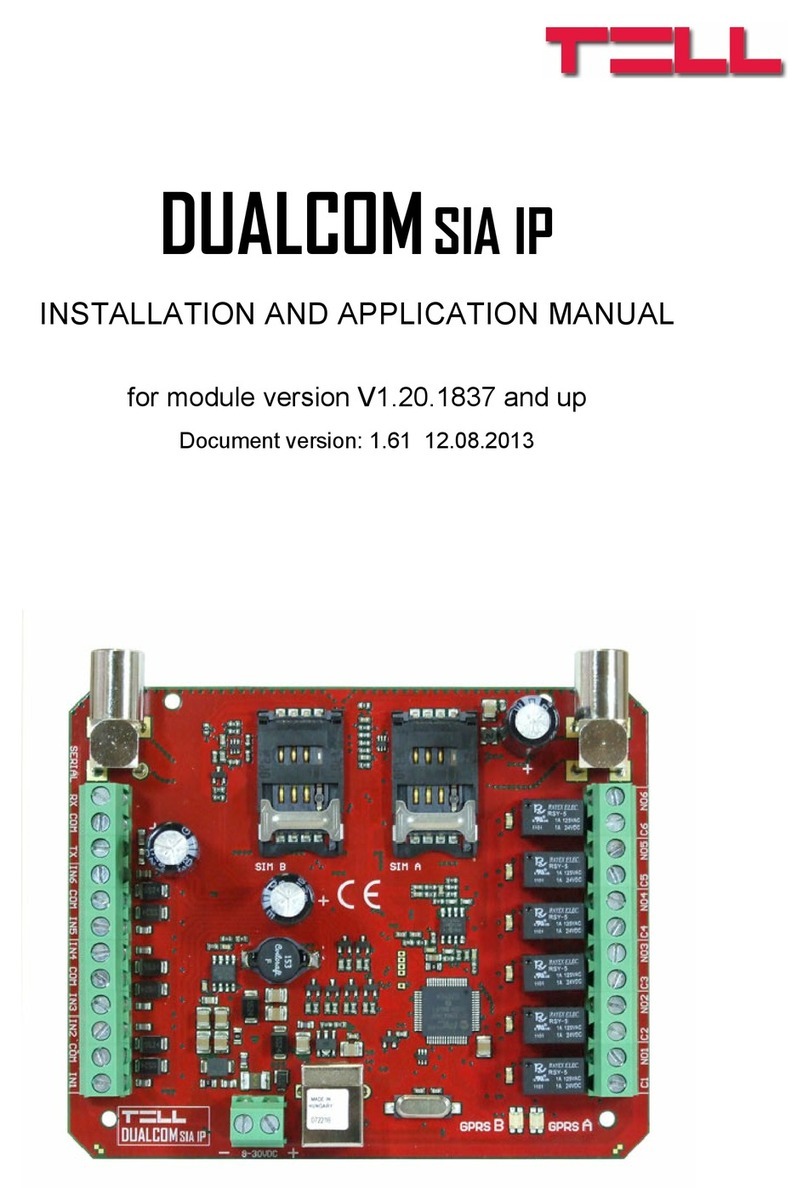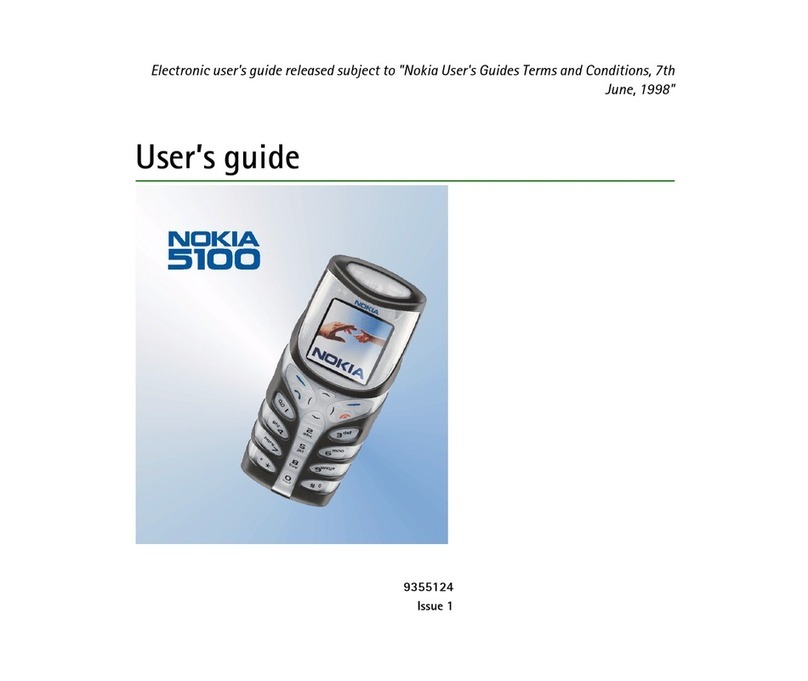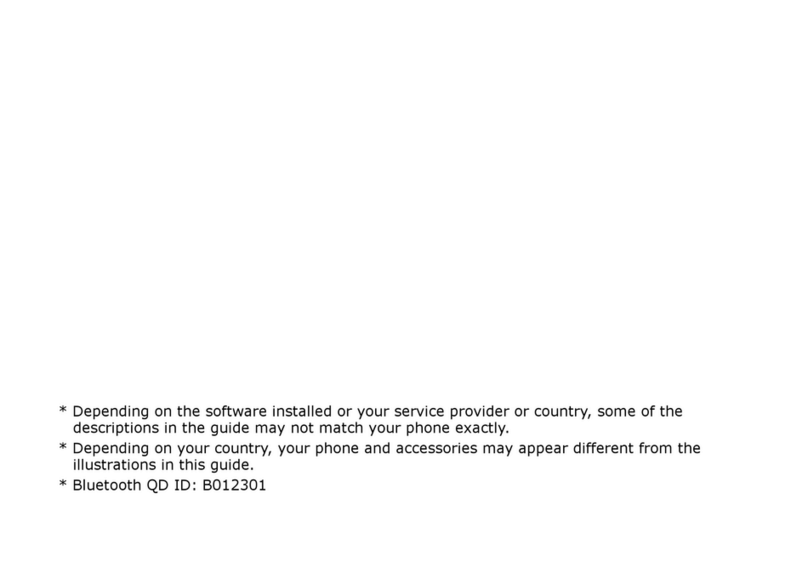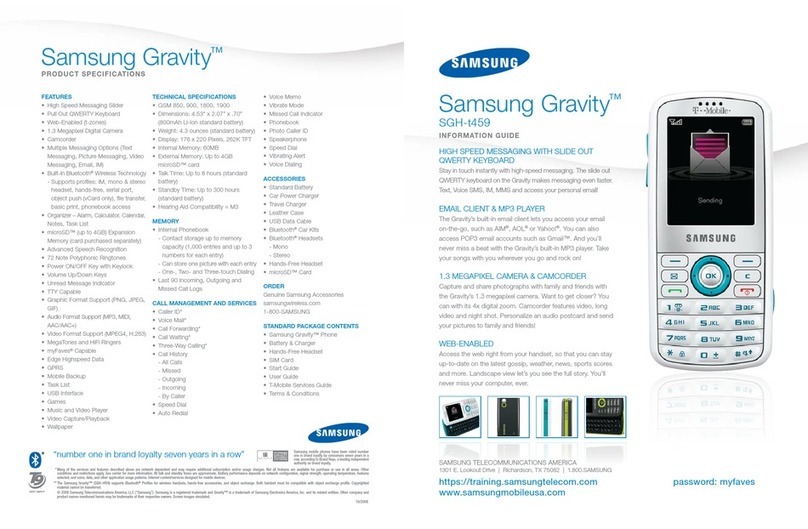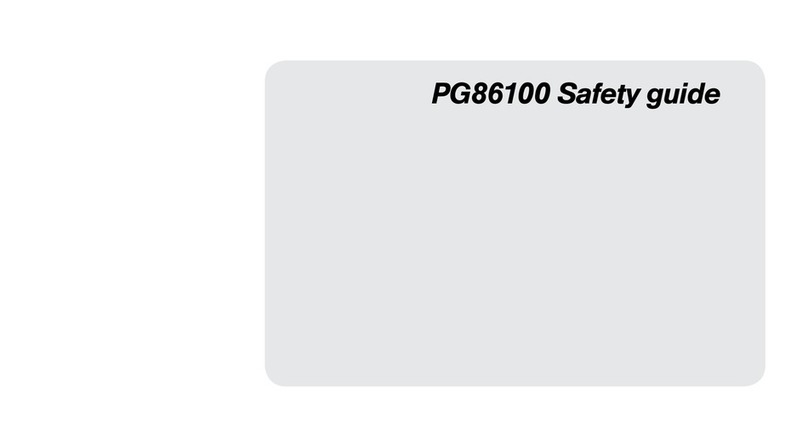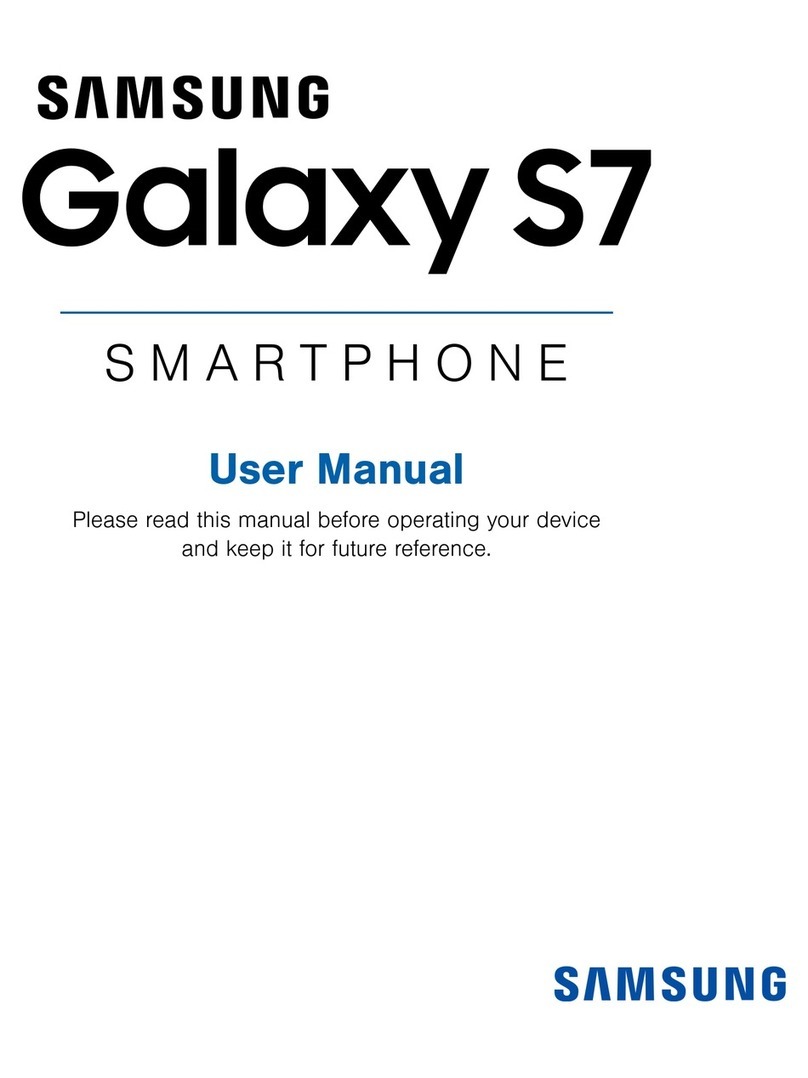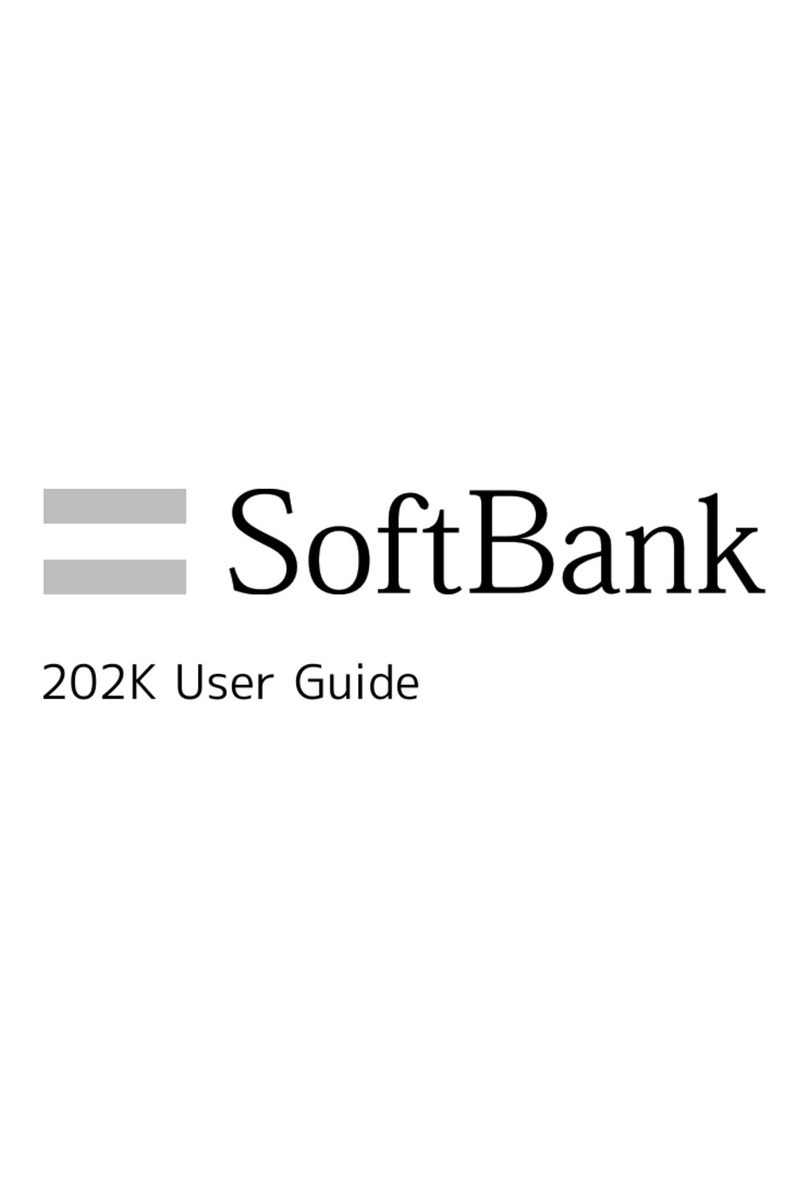tell ecoLINE PRO User manual
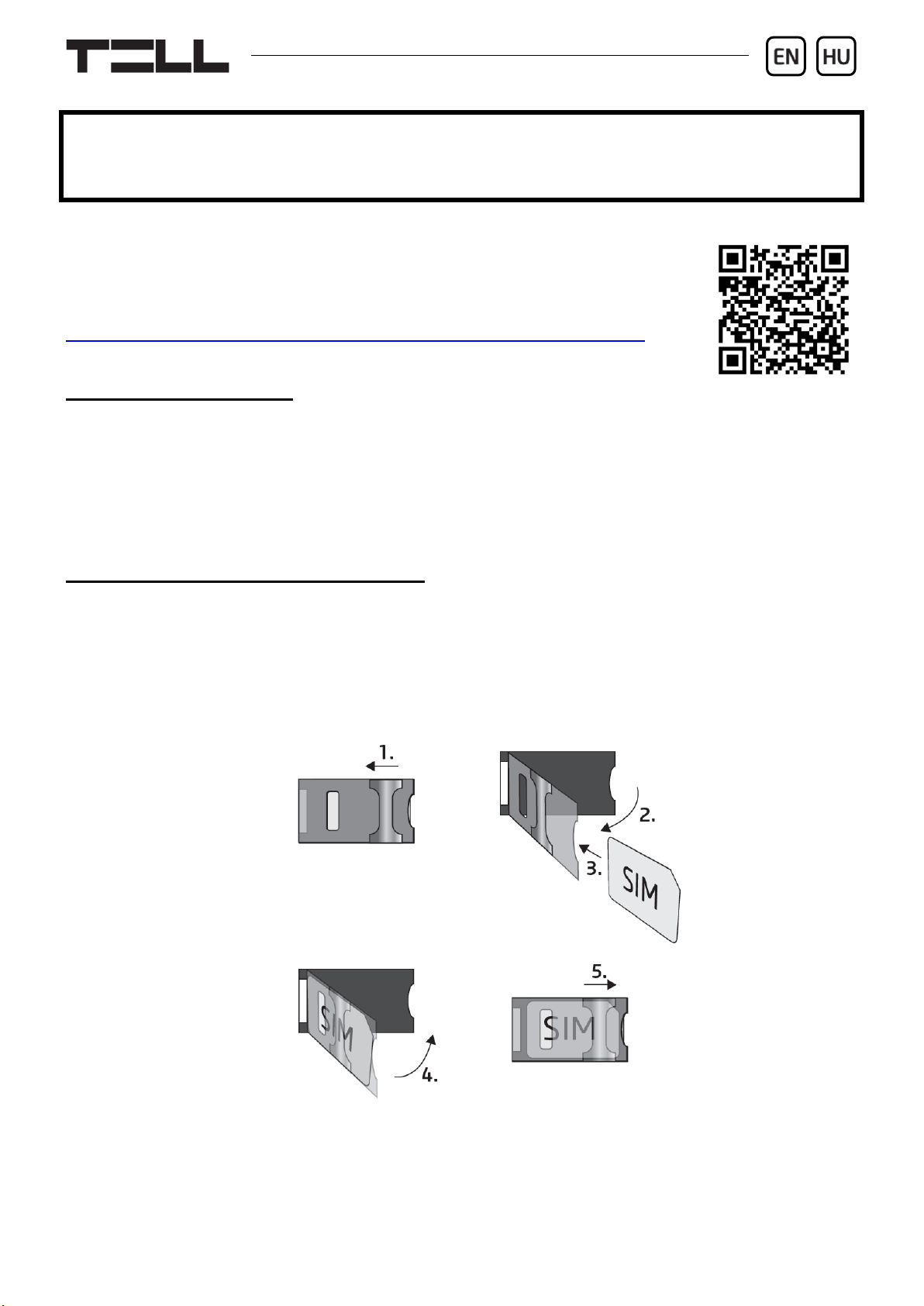
For device version v2.00 (08.07.2020)
ecoLINE PRO
QUICK GUIDE FOR INSTALLERS
Dear Customer!
Thank you for choosing our product. The full Installation
and Application Manual is available on our website at:
https://tell.hu/en/products/gprs-communicators/ecoline-pro
DEVICE MODELS:
The ecoLINE PRO is available with European 2G, 3G or 4G, or international
3GA or 4GA modems, as a different model each.
-> Chapter 1.2 of the Installation and Application Manual.
PUTTING INTO OPERATION:
1. The device requires a SIM card with available mobile Internet service.
2. If you want to lock the SIM card with a PIN code, you will have to provide the
PIN code in the device settings. Otherwise, disable PIN code request on the
SIM card.
3. Remove the SIM card bay cover of the device and install the SIM card.
4. Check the installation environment for avoiding weak signal and other
problems (strong electromagnetic disturbances, high humidity).
5. Connect the antenna.
6. Do the wiring according to the wiring diagram.
7. Connect the device to the power supply (12-24V DC, @ min. 500mA).

2
DEVICE WIRING:
The ecoLINE PRO has four contact inputs and one relay output, which can be
configured in the programming software for the task at hand.
Attention! Do NOT connect the connector of the antenna directly or
indirectly to the protective ground, because this may damage the device!
Attention! Do NOT use the COM terminal for powering up the module,
because this can lead to damaging the components!
Inputs:
The NO or NC dry contacts should be connected between the selected input and
the COM terminal.
Outputs:
The OUT output provides a normally open (NO) dry relay contact as the default
state, and a closed contact when controlled. The output supports a load of
1A@24V DC.
The LINE terminals provide a simulated phone line output, which should be
connected to the (RING - TIP)phone line input of the alarm system capable for
reporting over a landline.
Attention! Do NOT connect the terminals of the device directly or indirectly
to the protective ground, because this may damage the device!
Transparent serial port:
The ecoLINE PRO has a transparent serial port, which is suitable for
bidirectional transparent data transfer over the Internet. The wiring needed for
this function differs on a case to case basis, and it highly depends on the
connected device, and the need for a logic level converter.
For more information on this process, please refer to the ecoLINE PRO
Installation and Application Manual.

ecoLINE PRO Quick guide
3
Connecting the ecoLINE PRO to an alarm system:
LED INDICATOR SIGNALS:
Slowly flashing green
Normal operation,
connected to the mobile network.
Flashing red
The mobile service is unavailable,
or system startup/restart is in progress.
Permanent red
SIM card error.
-> Chapter 2 of the Installation and Application Manual.

4
PROGRAMMING SOFTWARE:
The latest version of the programming software is available on the
manufacturer’s website.
Permission levels:
The ecoLINE PRO uses two different user levels. The superadmin authorization
level used during the installation has full access to all settings of the device.
Default superadmin password: 1234
For more information on the permission levels, please refer to the ecoLINE PRO
Installation and Application Manual.
Attention! It is highly recommended that you change the default passwords
after the first login. You can do this using the buttons available in the
Connection type menu.
Connecting via USB :
- Launch the ecoLINE PRO programming software.
- Power up the device and then connect it to the computer using a USB A-B
cable.
- Select the USB option in the Connection type menu.
- Enter the connection password (default password: 1234), and then click on
the Connect button.
- After a successful authentication, the program will read the settings stored in
the device automatically. However, you can also read the settings manually
anytime, by clicking on the “Read” button in any submenu under the
“Device settings” menu group.
- Configure the settings as needed, and then write the changed settings into the
device by clicking on the Write button.
APN, PIN code, and Cloud:
In order to use the device, the APN needs to be configured in the SIM section in
the General device settings menu. If you want to lock the SIM card with
a PIN code, then enter the PIN code of the SIM card in the SIM section and
enable PIN code request on the SIM card.
If you want to use the device with the mobile application, or you want to access
it remotely with the programming software over cloud connection, then enable
the Cloud usage option in the Functions and permissions menu.

ecoLINE PRO Quick guide
5
The mobile app and remote access work through cloud service. In case of using
a SIM card that uses a private APN, accessing the cloud server IP address in
the given APN must be specifically enabled at the mobile service provider.
The cloud availabilities are the following:
Server address: 52.30.109.179 Server port: 2020
If the Cloud usage option is enabled, the device can be accessed anytime over
the cloud. Otherwise, it will only connect to the cloud upon request sent by SMS
to the phone number of the SIM card installed in the device:
device password,connect
(e.g. 1234,connect)
The device will send a confirmation by SMS immediately when it starts
connecting, and one another, as soon as it successfully connects to the cloud.
The message will contain the server availabilities and the Device ID.
Registering the device identifier:
The device can be identified and accessed remotely based on. its unique device
identifier. You can read and copy the device ID to clipboard in the Status
monitoring menu.
You can store the device availabilities (name, device identifier, comments) using
the Add new button in the Device register menu, which will help you later,
when you want to access the device remotely.
Remote access :
- Launch the ecoLINE PRO programming software.
- Click on the Connection type menu and select the Cloud option.
- If you have already registered the availabilities of the device in the Device
register menu, select the device you want to connect to in the Device name
drop-down menu. Otherwise, enter the Device ID of the given device.
- Enter the Device password.
- If the cloud usage has not been enabled in the device settings, send the SMS
with the command for connecting to the cloud (please see above). Otherwise,
you can skip this step.
- Click on the Connect button.
For further connection options, please refer to the ecoLINE PRO Installation and
Application Manual.
-> Chapter 3, 4.2.1 and 4.2.5 of the Installation and Application Manual.
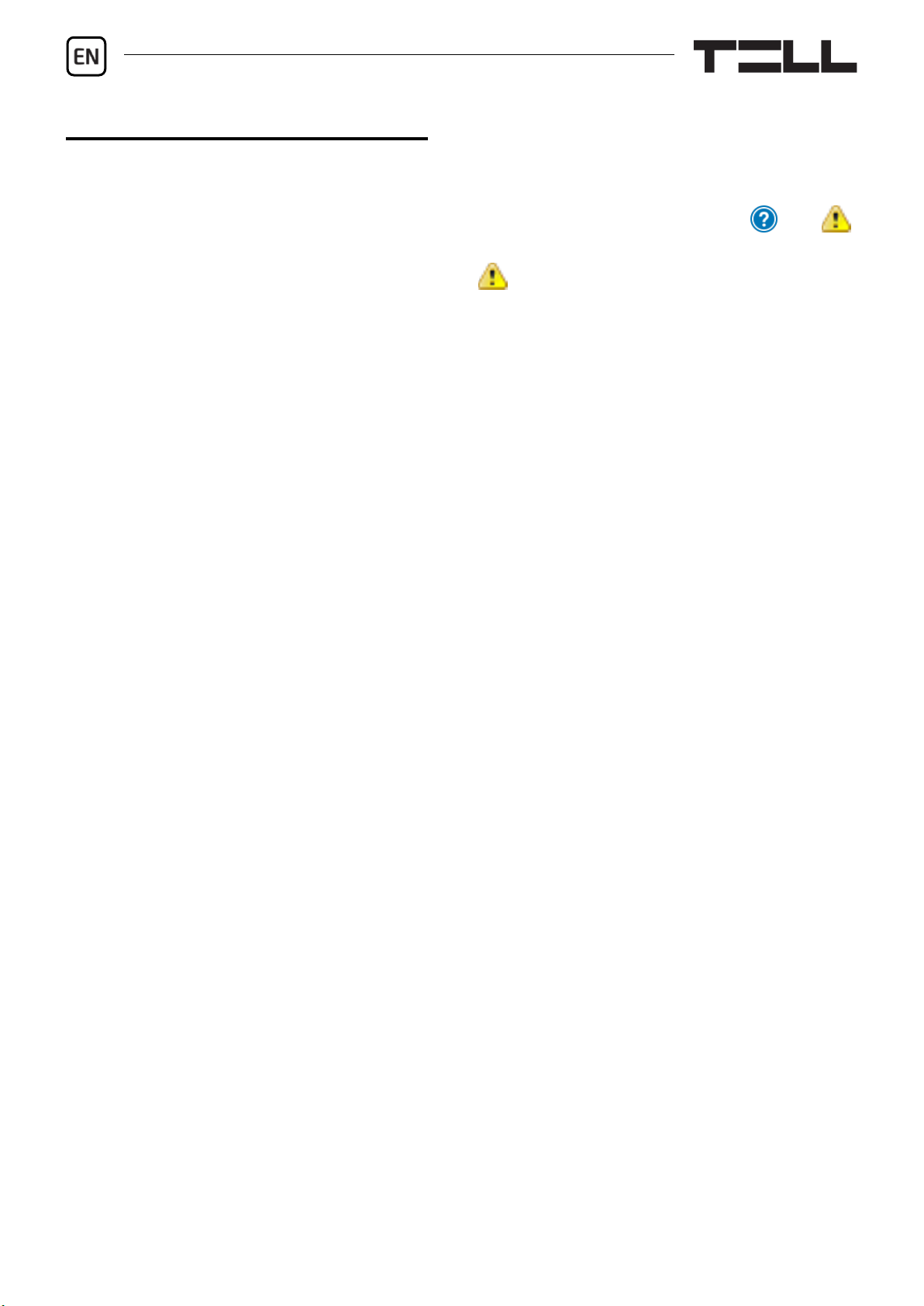
6
CONFIGURING THE DEVICE:
Built-in help:
Some settings options in the software have an additional icon: or .
By holding the mouse pointer on the icon, a tooltip will be shown with information
about the given option. Options with the icon require expertise and special
attention!
Configuring notifications and remote monitoring:
You can configure the availabilities of up to 2 CMS receivers (primary and
secondary) in the General settings menu. In addition to typing the name, you
also need to set the protocol you want to use, the receiver’s IP address and port
number, and the supervision message sending interval, and the SIA user
account ID, in case of using the SIA DC09 protocol.
In case of using the mobile application, the device can send notifications to users
via Push message about events reported by the connected alarm system.
You can enable or disable Push notification categories in the Mobile devices
menu. In the mobile application, users can enable separately message
categories they want to receive, from the ones enabled for use in the
programming software. When receiving a Push notification, the message will
contain the standard event name associated with the given Contact ID message
sent by the alarm system.
Configuring the inputs:
You can use the contact inputs IN1 to IN4 to send custom reports to CMS
(Central Monitoring Station) and/or to users via Push message. The text of Push
messages can be configured for each input separately in the mobile application.
A report will be sent when a contact input is triggered. You can configure the
inputs and enable or disable reporting to CMS in the Inputs menu, while
notification via Push message you can enable or disable in the Mobile devices
menu.
Configuring the output:
You can use the OUT output on the device to arm and disarm a partition in the
connected alarm system, using the mobile application. You can configure the
output in the Outputs menu in the programming software.
For more information, please refer to chapter 6 in the ecoLINE PRO Installation
and Application Manual.
-> Chapter 4.2.1, 4.2.2, and 4.2.3 of the Installation and Application Manual.

ecoLINE PRO Quick guide
7
REGISTERING THE MOBILE APPLICATION:
The device works with the ecoLINE PRO mobile application available on Android
and iOS platform.
System requirements:
Minimum Android version: 4.2
Minimum iOS version: 8
Before registering the mobile application:
Open the Mobile devices menu in the programming software, and:
Configure the Mobile app registration password.
Enable the Push notification categories which you want to allow the users
to use, and disable the ones you want to forbid.
Make sure that the Cloud usage option is enabled in the Functions and
permissions menu.
Registering the mobile application:
After installing and opening the mobile app, scan the QR code found in the
Mobile devices menu, in the programming software.
Enter a chosen Username (this identifies the user in the ecoLINE PRO).
Enter the mobile app registration Password configured earlier in the
Mobile devices menu, in the programming software.
Enter a chosen Device name (this identifies the ecoLINE PRO device in the
mobile app).
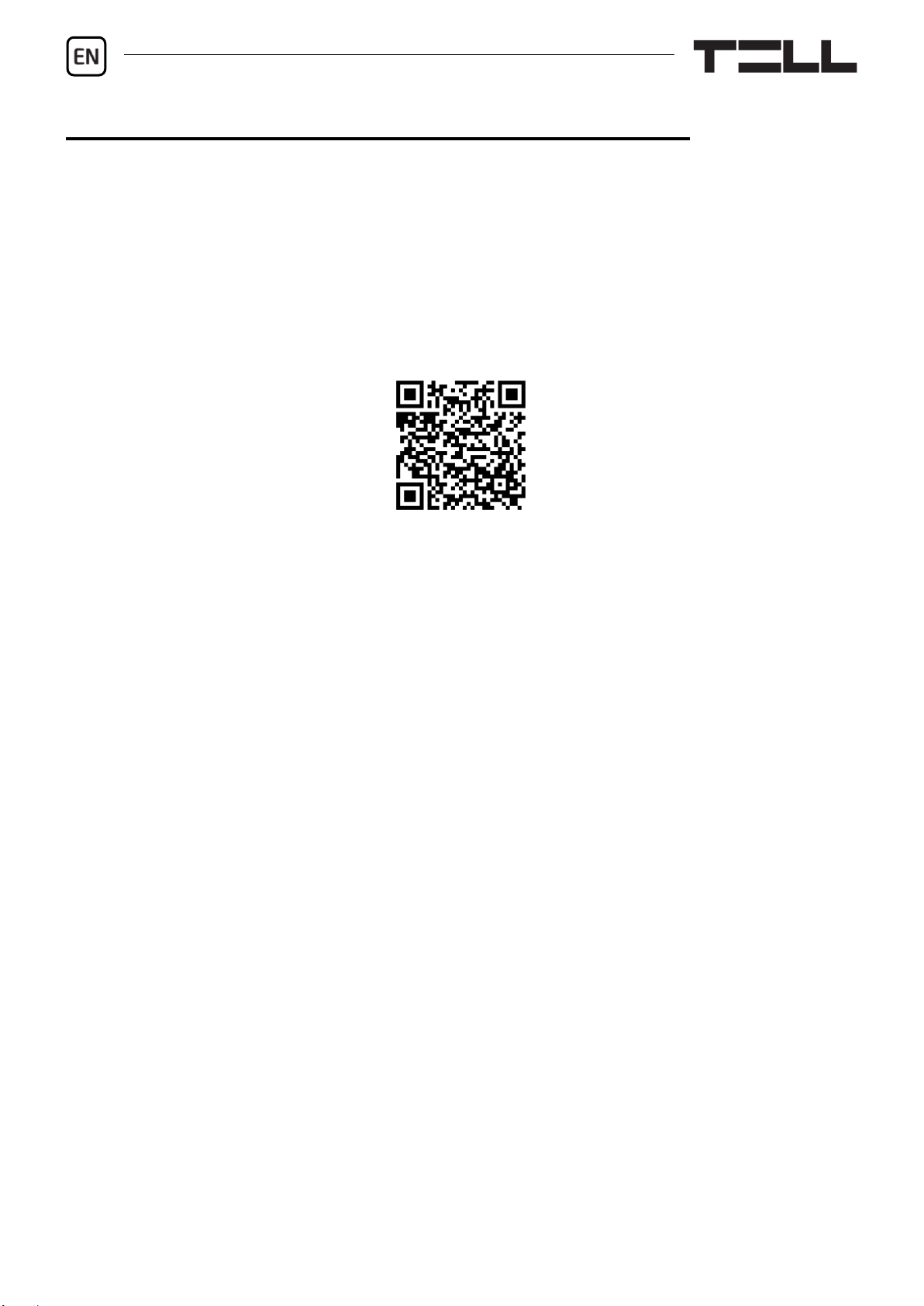
8
KEY FUNCTIONS OF THE MOBILE APPLICATION:
Receive Push messages.
Show the ecoLINE PRO device status information (online/offline status,
mobile signal and power supply level, firmware version, input and output
status).
Show Push notification logs.
Show event logs.
Remote control of the device output.
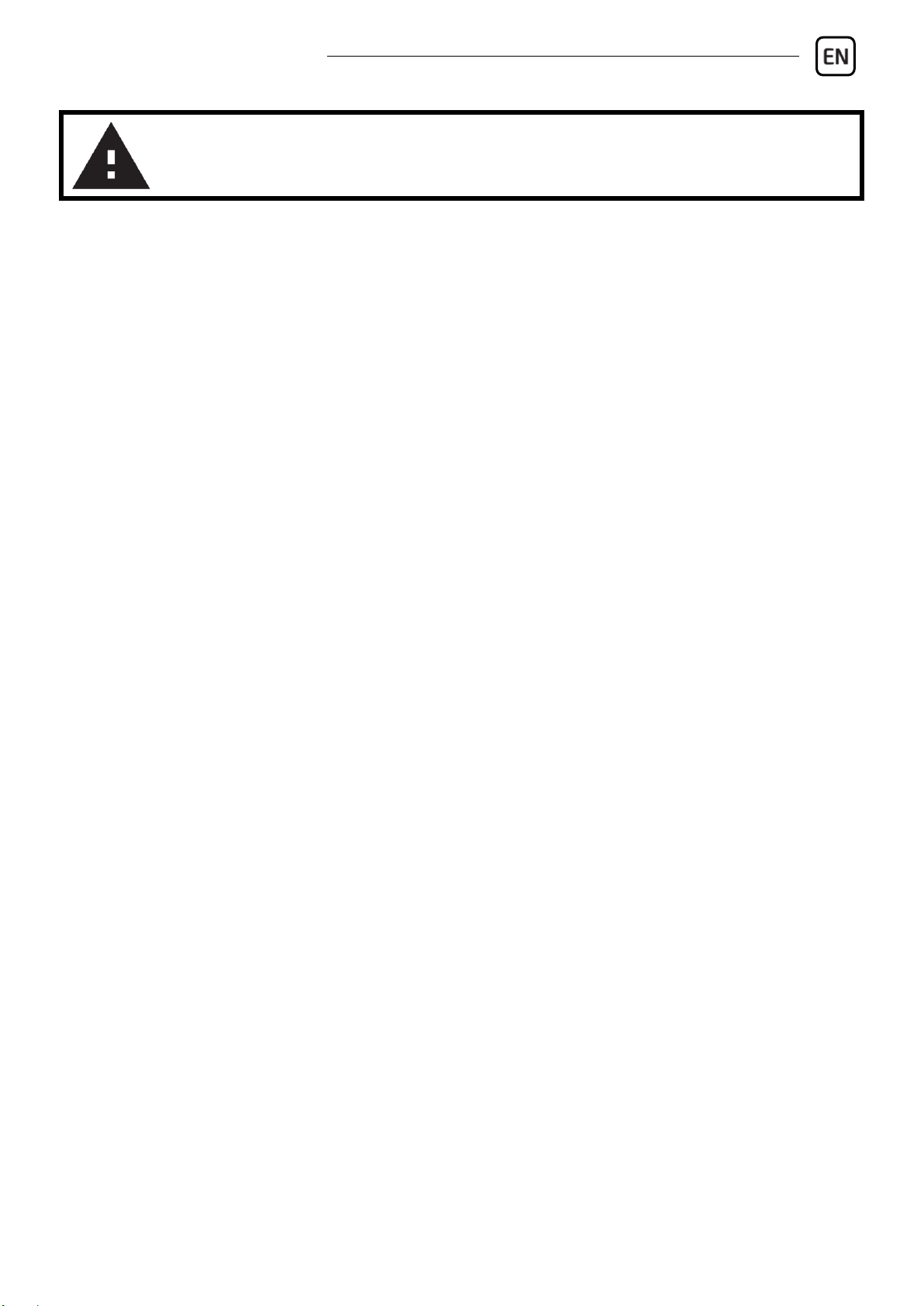
ecoLINE PRO Quick guide
9
SAFETY INSTRUCTIONS
For your safety, please read carefully and follow the instructions below!
Failure to observe safety instructions may be a threat to you and your
environment!
TELL’s product (hereinafter referred to as „device”) has a built-in mobile
communication modem. Depending on the product variant, the built-in
modem is capable of 2G, 3G or 4G mobile communication.
The 2G modem can use the following frequency bands:
850/900/1800/1900 MHz @GSM/GPRS
The 3G modem can use the following frequency bands:
900/2100 MHz @UMTS, 900/1800 @GSM/GPRS
The 3GA modem can use the following frequency bands:
800/850/900/1900/2100 MHz @UMTS, 850/900/1800/1900 MHz @GSM
The 4G modem can use the following frequency bands:
900/1800 MHz @GSM/EDGE, B1/B8@WCDMA, B1/B3/B7/B8/B20/B28A@LTE
The 4GA modem can use the following frequency bands:
B2/B4/B5@WCDMA, B2/B4/B5/B12/B13@LTE
DO NOT USE the device in an environment where radio frequency radiation
can cause a risk and may interfere with other devices that may cause
undesired operation - such as medical devices!
DO NOT USE the device if there is a risk of high humidity, hazardous
chemicals or other physical impact!
DO NOT USE the device beyond the specified operating temperature range!
DO NOT MOUNT the device in a hazardous environment!
DO NOT INSTALL/WIRE the device under voltage. For easy disconnection,
the device’s power adapter or power supply should be easily accessible!

10
ALWAYS DISCONNECT the power supply before starting to mount the
device!
ALWAYS DISCONNECT the device’s power supply before inserting,
removing or replacing the SIM card!
TO SWITCH OFF the device, disconnect all power sources, including the
power supply and USB!
The computer connected to the device must always be connected to the
protective ground!
DO NOT USE a computer to program the device that is not connected to the
protective ground. To avoid a ground loop, the power supply of the computer
and the device must use the same grounding!
DO NOT ATTEMPT to repair the device. Only qualified personnel is allowed
to repair the device!
PROVIDE APPROPRIATE POWER SOURCE for the device. The device
operates safely and properly only with a power supply which meets even the
maximal requirements specified in the user’s manual. You can find the exact
data in the user’s manual and on the http://tell.hu website as well.
DO NOT USE the device with a power supply that does not meet the MSZ
EN 60950-1 standard!
DO NOT REVERSE THE POLARITY of the power supply! Wire the power
supply always according to the polarity indicated on the device!
DO NOT CONNECT the antenna connector to the protective ground! Do not
connect the metallic parts of the antenna connector or the device’s terminals
directly or indirectly to the protective ground, because this may damage the
device!
ATTENTION! The product is provided with built-in automatic power
disconnection (Under Voltage Lock Out) function. The device will turn off
automatically when the supply voltage drops under a critical level.
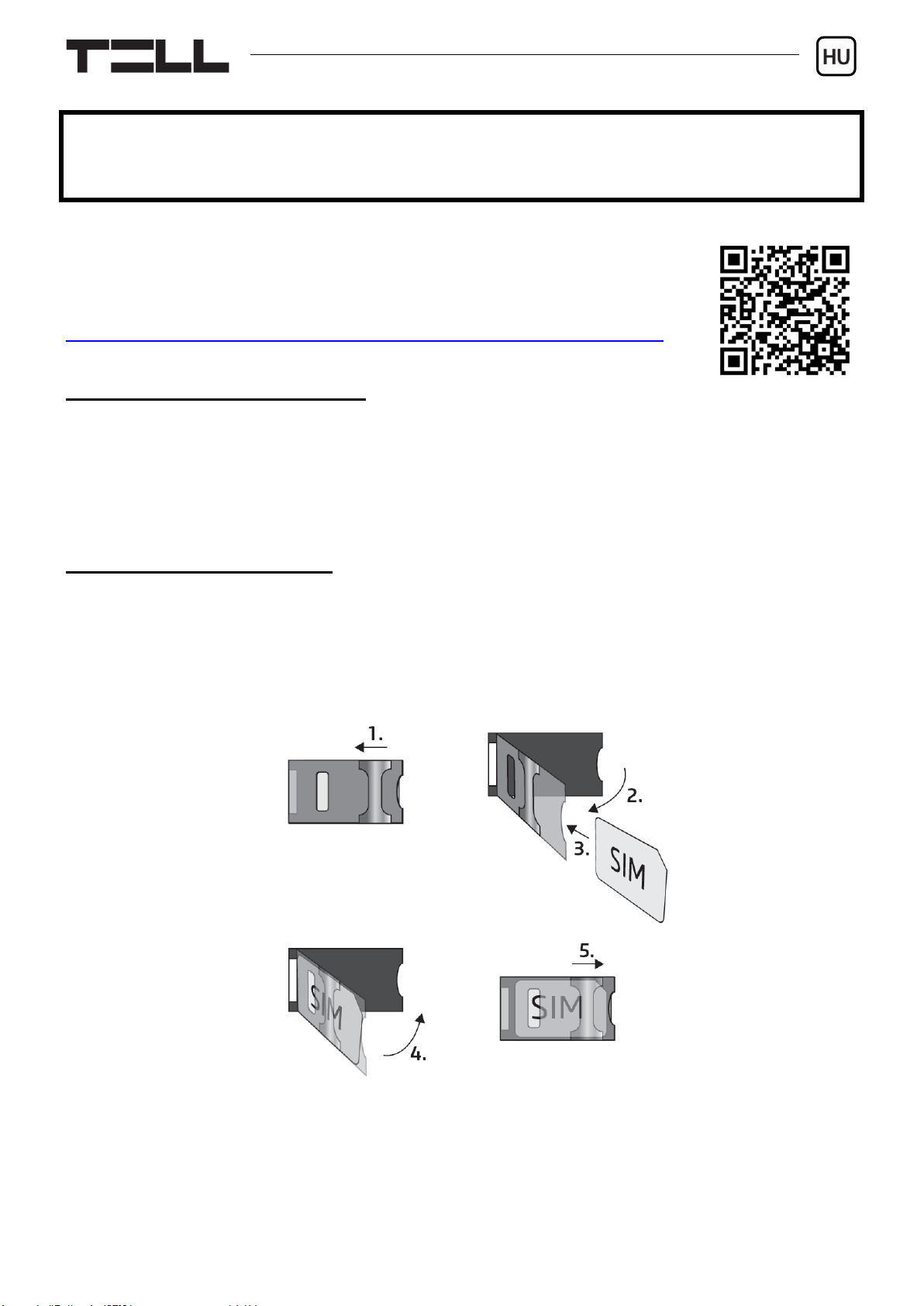
v2.00 modulverzióhoz (2020.07.08)
ecoLINE PRO
GYORSTELEPÍTÉSI ÚTMUTATÓ TELEPÍTŐKNEK
Tisztelt Vásárlónk!
Köszönjük, hogy megvásárolta termékünket! A teljes Telepítési
és Alkalmazási Útmutató letölthető a gyártó weboldaláról:
https://tell.hu/hu/termekek/gprs-kommunikatorok/ecoline-pro
TERMÉKVÁLTOZATOK:
Az ecoLINE PRO elérhető európai 2G, 3G, vagy 4G modemmel szerelt
változatban, valamint nemzetközi 3GA vagy 4GA modemes változatban.
-> Telepítési és Alkalmazási Útmutató 1.2 fejezet.
ÜZEMBE HELYEZÉS:
1. A modul mobilinternet-szolgáltatással rendelkező SIM-kártyát igényel!
2. Ha szeretné a SIM-kártyát PIN-kóddal biztosítani, meg kell majd adnia
a PIN-kódot a modul beállításaiban. Ellenkező esetben tiltsa le a kártyán
a PIN-kód-kérést.
3. Távolítsa el a modul nyílásának fedelét és helyezze be a SIM-kártyát!
4. Ellenőrizze a telepítési környezetet gyenge térerő és egyéb problémák
elkerülése érdekében (erős elektromágneses zavarok, magas páratartalom)!
5. Csatlakoztassa az antennát!
6. Végezze el a modul bekötését a bekötési ábrának megfelelően!
7. Csatlakoztassa a modult tápfeszültséghez (12-24V DC, min. 500mA)!
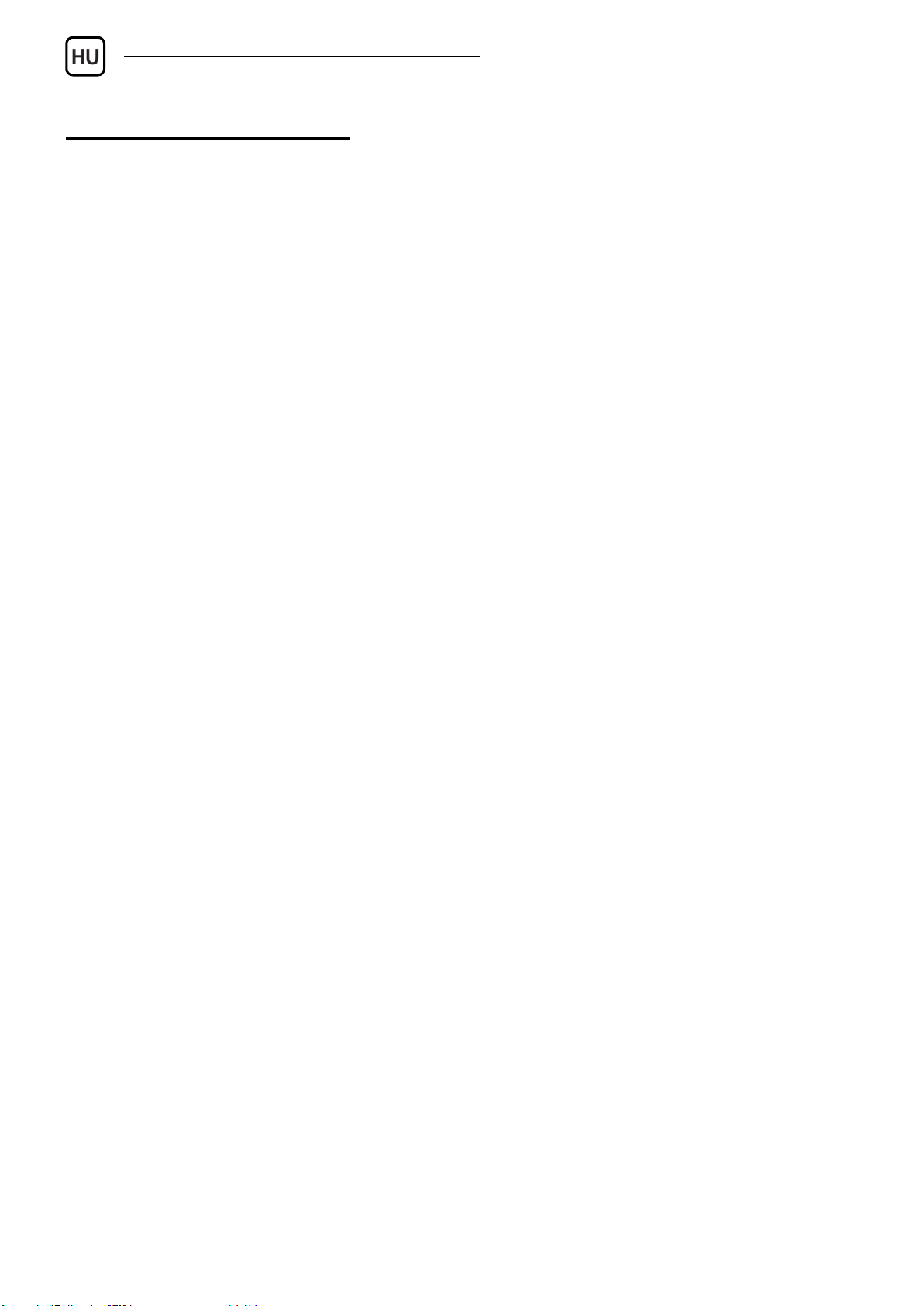
ecoLINE PRO Gyorstelepítési Útmutató
12
A MODUL BEKÖTÉSE:
Az ecoLINE PRO négy kontaktusbemenettel és egy relés kimenettel
rendelkezik, amelyek a programozószoftverrel konfigurálhatók az aktuális
feladatnak megfelelően.
Figyelem! Az antenna csatlakozóját se közvetlenül, se közvetve NE
csatlakoztassa védőföldhöz, mert ez a modul meghibásodását okozhatja!
Figyelem! A COM terminált NE használja a modul megtáplálására, mert ez
a modul meghibásodását okozhatja!
Bemenetek:
Az NO vagy NC kontaktust a kiválasztott bemenet és a COM terminál közé kell
bekötni.
Kimenetek:
Az OUT kimenet alaphelyzetben nyitott (NO) potenciálmentes, azaz
szárazkontaktust, vezérléskor pedig zárókontaktust szolgáltat. A relékontaktus
maximális terhelhetősége 1A@24V DC.
ALINE egy szimulált telefonvonal-kimenet, amelyet a vezetékes
telefonkommunikátorral rendelkező riasztóközpont telefonvonal-bemenetére
(RING - TIP) kell csatlakoztatni.
Figyelem! Ne csatlakoztassa a modul termináljait se közvetlenül, se
közvetve a védőföldhöz, mert ez a modul meghibásodását okozhatja!
Transzparens soros port:
Az ecoLINE PRO rendelkezik egy transzparens soros porttal is, mely interneten
keresztüli kétirányú transzparens adatátvitelre alkalmas. Ennek a bekötése
nagyban függ csatlakoztatott berendezéstől, és a szintillesztés
szükségességétől. Erről részletesebb információt az ecoLINE PRO Telepítési
és Alkalmazási Útmutatójában talál.

13
Az ecoLINE PRO csatlakoztatása a riasztóközponthoz:
ÁLLAPOTJELZŐ LED JELZÉSEI:
Zöld ütemesen, lassan villog
Üzemszerű működés,
csatlakozva a mobilhálózathoz.
Piros villog
A mobilhálózat nem elérhető,
vagy rendszerindítás/újraindítás folyamatban.
Folyamatos piros
SIM-kártya hiba.
-> Telepítési és Alkalmazási Útmutató 2 fejezet.
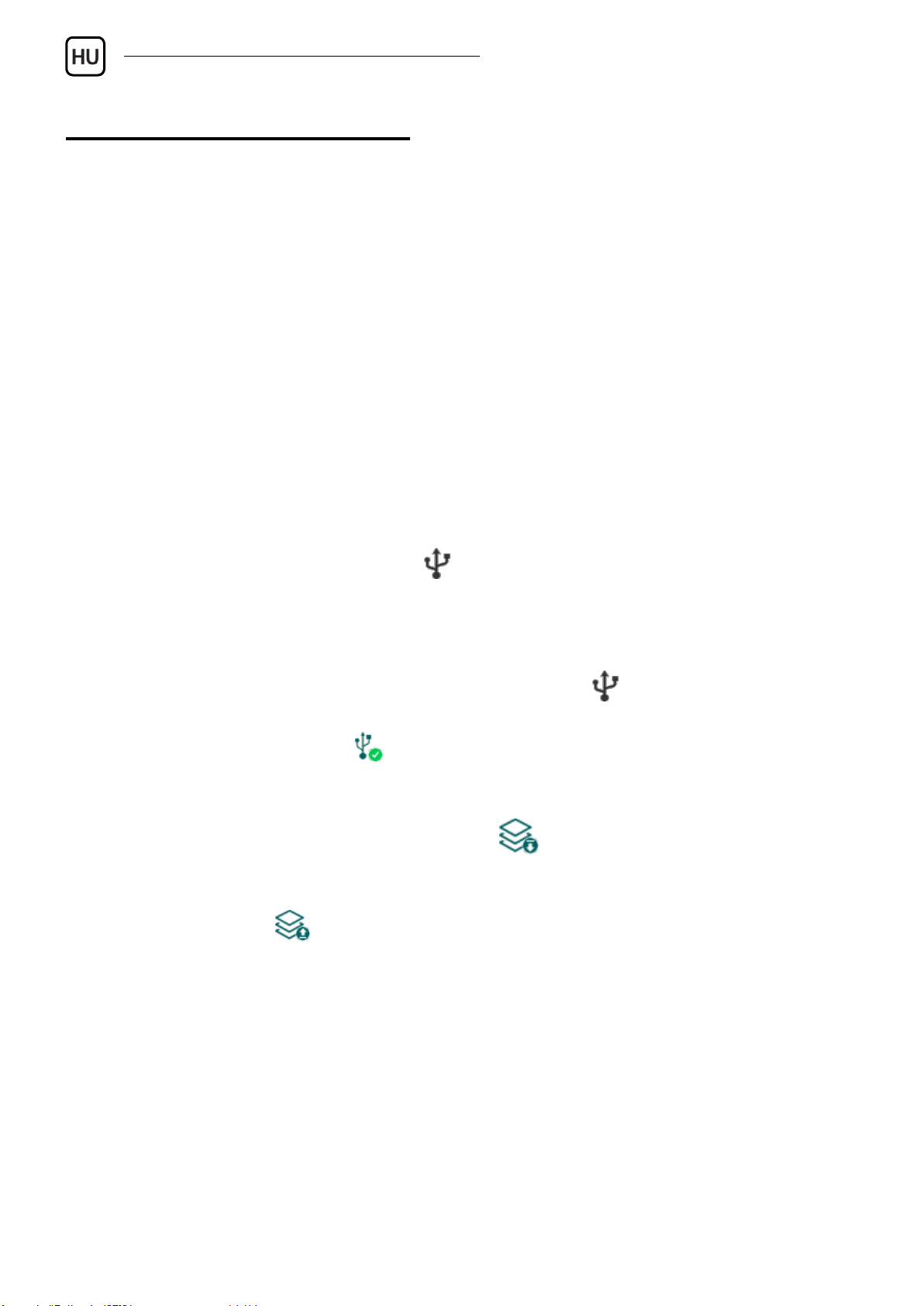
ecoLINE PRO Gyorstelepítési Útmutató
14
PROGRAMOZÓSZOFTVER:
A programozószoftver legfrissebb változata elérhető a gyártó weboldalán.
Jogosultsági szintek:
Az ecoLINE PRO két jogosultságszinttel dolgozik. A telepítés során használt
szuperadmin jogosultsági szint teljes hozzáféréssel rendelkezik a modul minden
beállításához.
Gyári szuperadmin jelszó: 1234
További információt a felhasználói szintek működéséről az ecoLINE PRO
Telepítési és Alkalmazási Útmutatójában talál.
Figyelem! Az első belépéskor erősen ajánlott módosítani a modul gyári
jelszavait a programozószoftver Kapcsolódási mód menüjében található
gombok segítségével!
Kapcsolódás USB-n keresztül :
- Indítsa el az ecoLINE PRO programozószoftvert.
- Helyezze a modult tápfeszültségre, majd csatlakoztassa USB A-B kábellel
a számítógéphez.
- A Kapcsolódási mód menüben válassza az USB opciót.
- Adja meg a kapcsolódási jelszót (alapértelmezett jelszó: 1234), majd
kattintson a Kapcsolódás gombra.
- Sikeres kapcsolódást követően a program automatikusan kiolvassa
a modulban tárolt beállításokat. Ugyanakkor, a beállításokat manuálisan is
kiolvashatja bármikor az „Olvasás” gombra kattintva bármelyik
almenüben a „Modulbeállítások” menücsoporton belül.
- Módosítsa a beállításokat igény szerint, majd írja be a módosított beállításokat
a modulba az Írás gomb segítségével.
APN, PIN-kód és Felhő:
Az eszköz használatához meg kell adnia a SIM-kártya által használt APN-t
az Általános modulbeállítások menü SIM szekciójában. Ha szeretné
a SIM-kártyát PIN-kóddal biztosítani, adja meg a kártya PIN-kódját a SIM
szekcióban és engedélyezze a kártyán a PIN-kód kérést.
Ha szeretné a modult a mobilalkalmazással használni, vagy szeretné elérni
távolról a programozószoftverrel felhőn keresztül, akkor engedélyezze
a Felhőhasználat opciót a Funkciók és jogosultságok menüben.
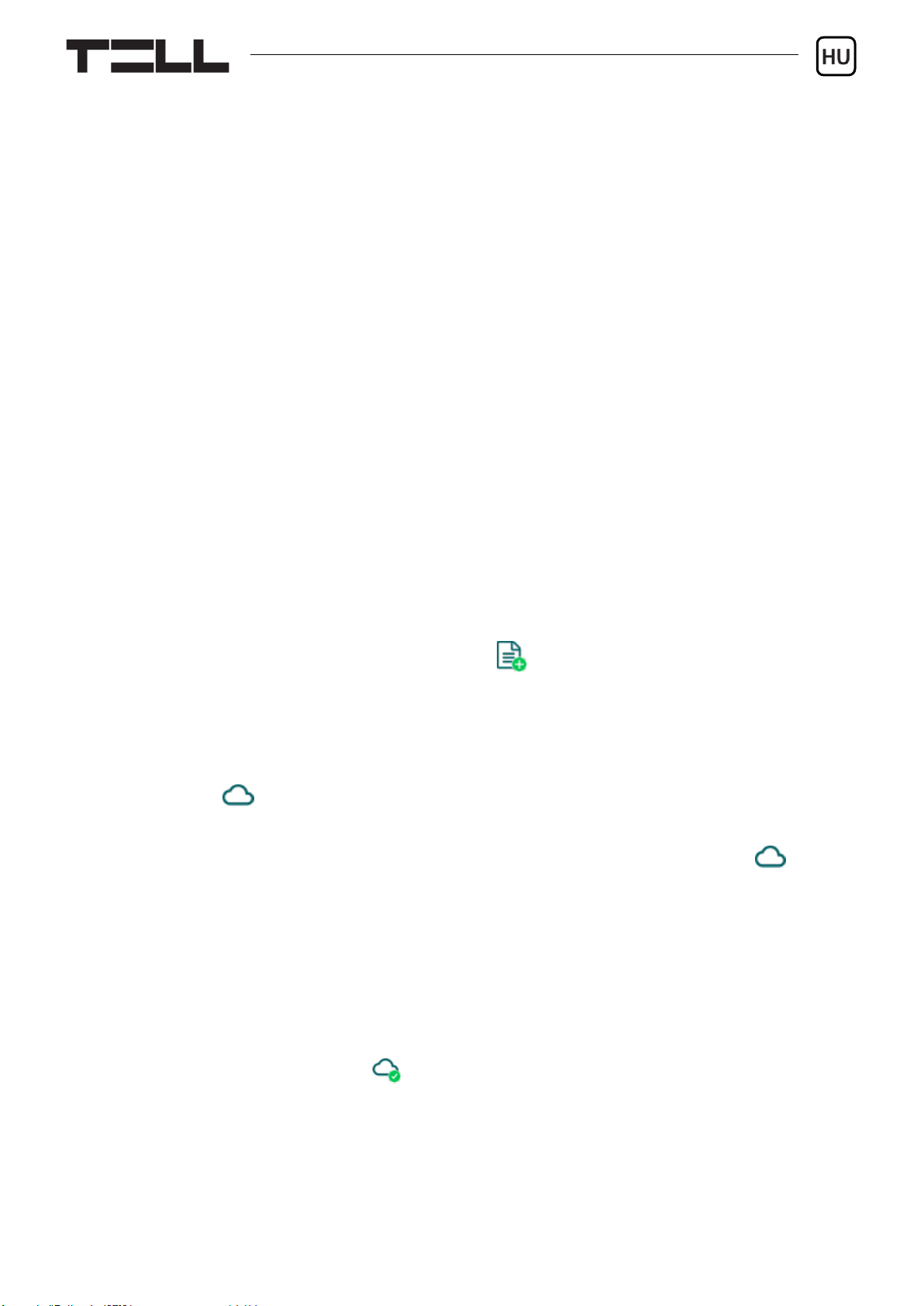
15
A mobilalkalmazás és a távoli hozzáférés felhőszolgáltatáson keresztül működik.
Zárt APN-ben működő SIM-kártya használata esetén külön engedélyeztetni kell
a mobilszolgáltatónál a felhő elérését az adott APN-ből. A felhő elérhetősége:
Szerver címe: 52.30.109.179 Szerver portja: 2020
Ha a Felhőhasználat opció engedélyezve van, akkor a modul bármikor elérhető
a felhőn keresztül. Ellenkező esetben csak egy parancs hatására kapcsolódik
a felhőhöz, amit a modulba helyezett SIM-kártya telefonszámára kell küldeni:
moduljelszó,connect
(pl. 1234,connect)
Az eszköz azonnal küld egy válasz SMS-t a kapcsolódás megkezdéséről, majd
egy újabb üzenetet, a sikeres kapcsolódást követően, amely tartalmazza
a szerverelérhetőséget és az Eszközazonosítót.
Eszközazonosító regisztrálása:
A modul távoli azonosítása és elérése az egyedi eszközazonosítója alapján
történik. Az eszközazonosítót az Állapotfigyelés menüben találja, ahol
lehetőség van azt vágólapra másolni.
A Modulnyilvántartás menüben az Új gomb segítségével elmentheti
a modul elérhetőségeit (név, eszközazonosító, megjegyzések), amely
a későbbiekben segítségére lesz, amikor távolról szeretne csatlakozni
a modulhoz.
Távoli elérés :
- Indítsa el az ecoLINE PRO programozószoftvert.
- Kattintson a Kapcsolódási mód menüpontra és válassza a Felhő opciót.
- Amennyiben már eltárolta a modul elérhetőségeit a Modulnyilvántartás
menüben, válassza ki az elérni kívánt modult a Modulnév legördülőmenüből.
Máskülönben adja meg az adott modul Eszközazonosítóját.
- Adja meg a Moduljelszót.
- Ha a felhőhasználat nincs engedélyezve a modul beállításaiban, küldje el
a felhőre történő kapcsolódásra utasító SMS parancsot (lásd fentebb).
Máskülönben hagyja ki ezt a lépést.
- Kattintson a Kapcsolódás gombra.
További távoli kapcsolódási lehetőségeket a Telepítési és Alkalmazási
Útmutatóban talál.
-> Telepítési és Alkalmazási Útmutató 3, 4.2.1 és 4.2.5 fejezet.

ecoLINE PRO Gyorstelepítési Útmutató
16
A MODUL PROGRAMOZÁSA:
Beépített súgó:
A szoftverben néhány beállítás mellett látható egy külön ikon: vagy .
Az egérmutatót az ikonon tartva egy súgóablak jelenik meg, amely információt
tartalmaz az adott beállításról. A ikonnal ellátott beállítások szakértelmet és
fokozott figyelmet igényelnek!
Értesítések és távfelügyelet konfigurálása:
Az Általános modulbeállítások menüben akár két (elsődleges és másodlagos)
távfelügyeleti vevőegység elérhetőségeit konfigurálhatja. A név begépelése
mellett szükség van a használni kívánt protokoll, a vevő IP-címének és
portjának, az életjelküldés-gyakoriság, valamint SIA DC-09 protokoll választása
esetén a SIA ügyfélazonosító beállítására.
A mobilalkalmazás használata esetén a modul képes értesítéseket küldeni
a felhasználók felé Push-üzenet formájában, a csatlakoztatott riasztórendszer
által jelentett eseményekről. Az egyes Push-értesítés kategóriákat a
Mobileszközök menüben tudja engedélyezni vagy tiltani. A programozó-
szoftverben használatra engedélyezett Push-üzenet kategóriák közül
a felhasználók a mobilalkalmazásban külön tudják engedélyezni azokat,
amelyekről szeretnének értesítéseket kapni. Egy Push-értesítés fogadásakor
az üzenet a riasztórendszer által küldött Contact ID eseménykódhoz tartozó
alapértelmezett eseménynevet fogja tartalmazni.
Bemenetek beállítása:
Az IN1…IN4 kontaktusbemeneteket használhatja egyedi jelentések küldésére
távfelügyeletre, és/vagy egyedi Push-értesítések küldésére felhasználók felé.
A Push-üzenetek szövege a mobilalkalmazásban konfigurálható
bemenetenként. Az értesítésküldés a bemenet aktiválásának hatására történik.
A bemenetek konfigurálását és a távfelügyeletre történő jelentésküldés
engedélyezésétét vagy tiltását a Bemenetek menüben végezheti el,
a Push-értesítések küldését pedig a Mobileszközök menüben engedélyezheti
vagy tilthatja.
Kimenet beállítása:
Az OUT kimenetet használhatja a csatlakoztatott riasztóközpont egy
partíciójának élesítésére és hatástalanítására a mobilalkalmazás segítségével.
A kimenetet a Kimenetek menüben tudja konfigurálni.
További információkat a 6. fejezetében talál az ecoLINE PRO Telepítési és
Alkalmazási Útmutatóban.
-> Telepítési és Alkalmazási Útmutató 4.2.1, 4.2.2 és 4.2.3 fejezet.

17
A MOBILALKALMAZÁS REGISZTRÁLÁSA:
A modul az ecoLINE PRO mobilalkalmazással használható, amely Android és
iOS platformokon érhető el.
Rendszerkövetelmények:
Minimális Android verzió: 4.2
Minimális iOS verzió: 8
A mobilalkalmazás regisztrálása előtt:
Válassza a programozószoftverben a Mobileszközök menüt és:
Állítsa be a Mobilalkalmazás regisztrációs jelszót.
Engedélyezze a Push-értesítés kategóriákat, amelyeket a felhasználók
rendelkezésére szeretne bocsátani és tiltsa azokat, amelyeket nem szeretne
elérhetővé tenni.
A Funkciók és jogosultságok menüben a Felhőhasználat opció legyen
engedélyezve.
A mobilalkalmazás regisztrálása:
A mobilalkalmazás telepítése és elindítása után olvassa be a programozó-
szoftver Mobileszközök menüjében található QR-kódot.
Adjon meg egy tetszőleges Felhasználónevet (ez a mobileszköz
azonosítására szolgál az ecoLINE PRO modulban).
Adja meg a programozószoftver Mobileszközök menüjében beállított
regisztrációs Jelszót.
Adjon meg egy tetszőleges Eszköznevet (ez az ecoLINE PRO modul
azonosítására szolgál a mobilalkalmazásban).
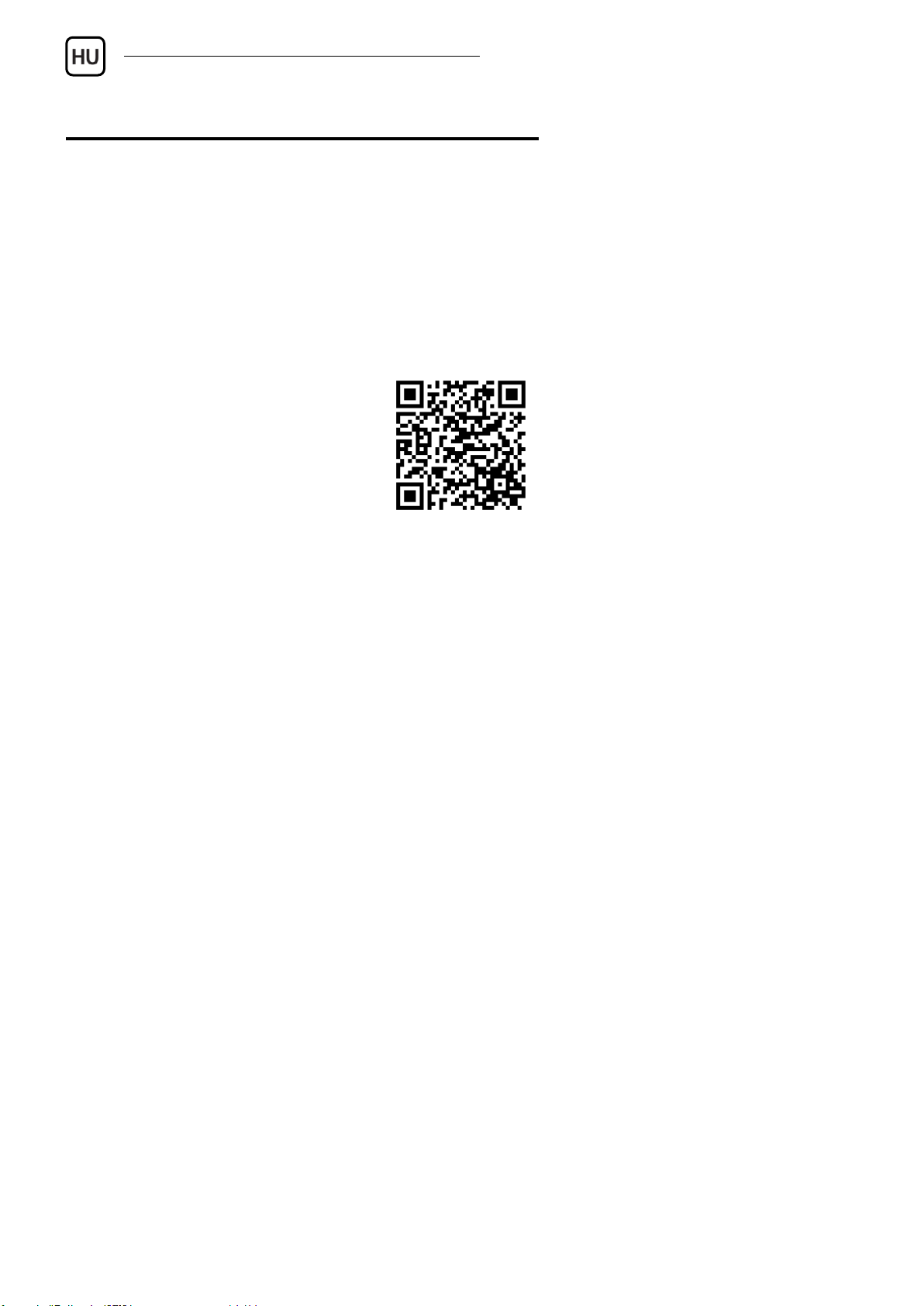
ecoLINE PRO Gyorstelepítési Útmutató
18
A MOBILALKALMAZÁS FŐ FUNKCIÓI
Push-értesítések fogadása.
Az ecoLINE PRO modul állapotinformációinak megjelenítése (online/offline
állapot, térerő és tápfeszültségszint, firmware-verzió, a bemenetek és
a kimenet állapota).
Push-üzenet napló megjelenítése.
Eseménynapló megjelenítése.
A modul kimenetének távoli vezérlése.
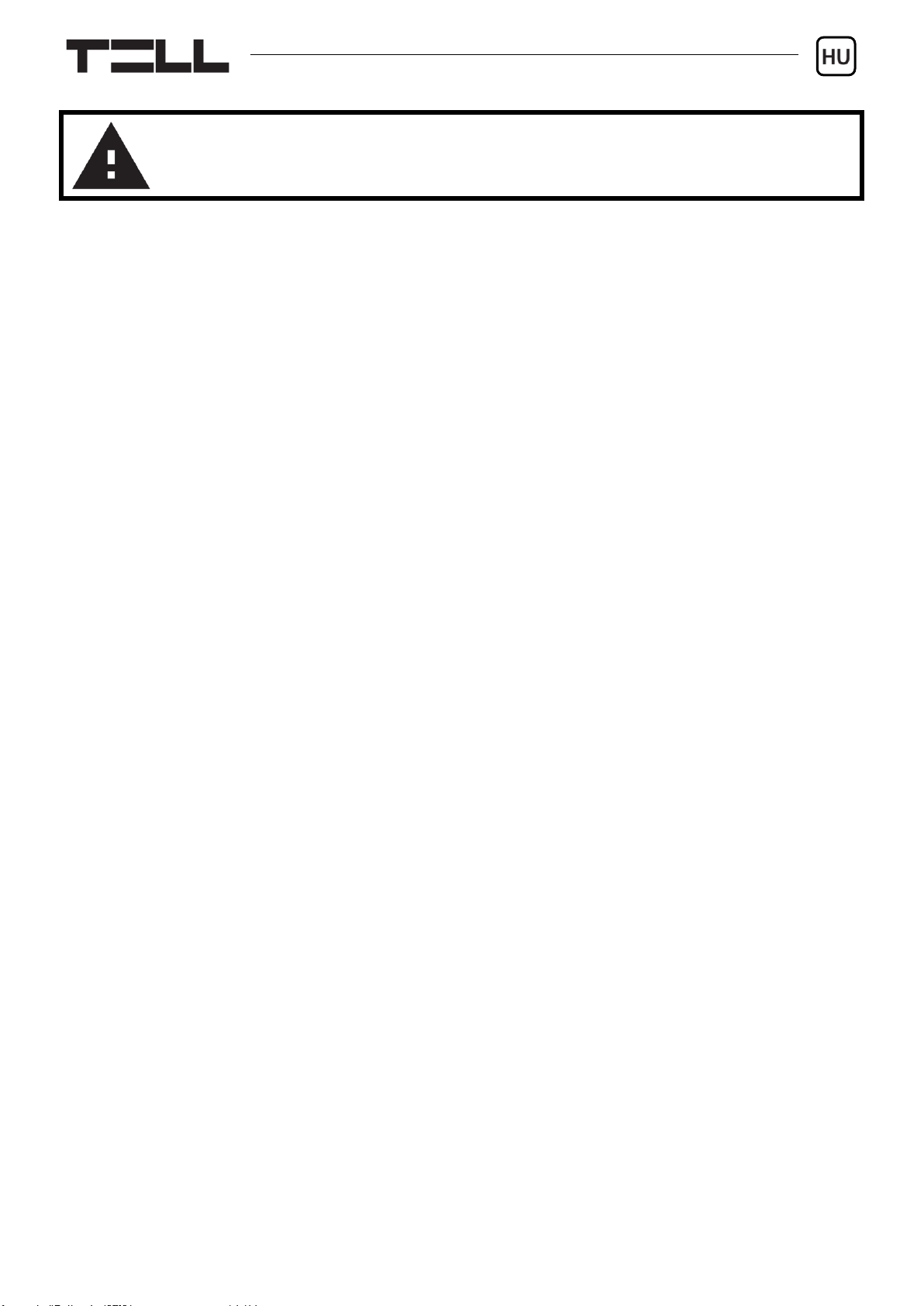
19
BIZTONSÁGI UTASÍTÁSOK
Biztonsága érdekében kérjük figyelmesen olvassa végig és kövesse
az alábbi utasításokat! A biztonsági utasítások esetleges be nem tartása
veszélyt jelenthet Önre és a környezetére is!
A TELL terméke (továbbiakban „eszköz”) beépített mobilkommunikációs
modemmel rendelkezik. Termékváltozattól függően, a beépített modem 2G,
3G vagy 4G mobilkommunikációra képes.
A 2G modem az alábbi frekvenciasávokat használhatja:
850/900/1800/1900 MHz @GSM/GPRS
A 3G modem az alábbi frekvenciasávokat használhatja:
900/2100 MHz @UMTS, 900/1800 @GSM/GPRS
A 3GA modem az alábbi frekvenciasávokat használhatja:
800/850/900/1900/2100 MHz @UMTS, 850/900/1800/1900 MHz @GSM
A 4G modem az alábbi frekvenciasávokat használhatja:
900/1800 MHz @GSM/EDGE, B1/B8@WCDMA, B1/B3/B7/B8/B20/B28A@LTE
A 4GA modem az alábbi frekvenciasávokat használhatja:
B2/B4/B5@WCDMA, B2/B4/B5/B12/B13@LTE
NE HASZNÁLJA az eszközt olyan környezetben, ahol a rádiófrekvenciás
sugárzás veszélyt okozhat és egyéb eszközökkel interferencia alakulhat ki,
amely megzavarhatja azok működését – például egészségügyi eszközök!
NE HASZNÁLJA az eszközt magas páratartalom vagy veszélyes kemikáliák,
vagy egyéb fizikai behatások fennállása esetén!
NE HASZNÁLJA az eszközt a megadott működési hőmérséklettartományon
kívül!
NE TELEPÍTSE az eszközt veszélyes környezetben!
TILOS az eszközt feszültség alatt felszerelni / bekötni. A könnyű
áramtalaníthatóság érdekében az eszköz hálózati adaptere, vagy
tápegysége legyen könnyen elérhető helyen!
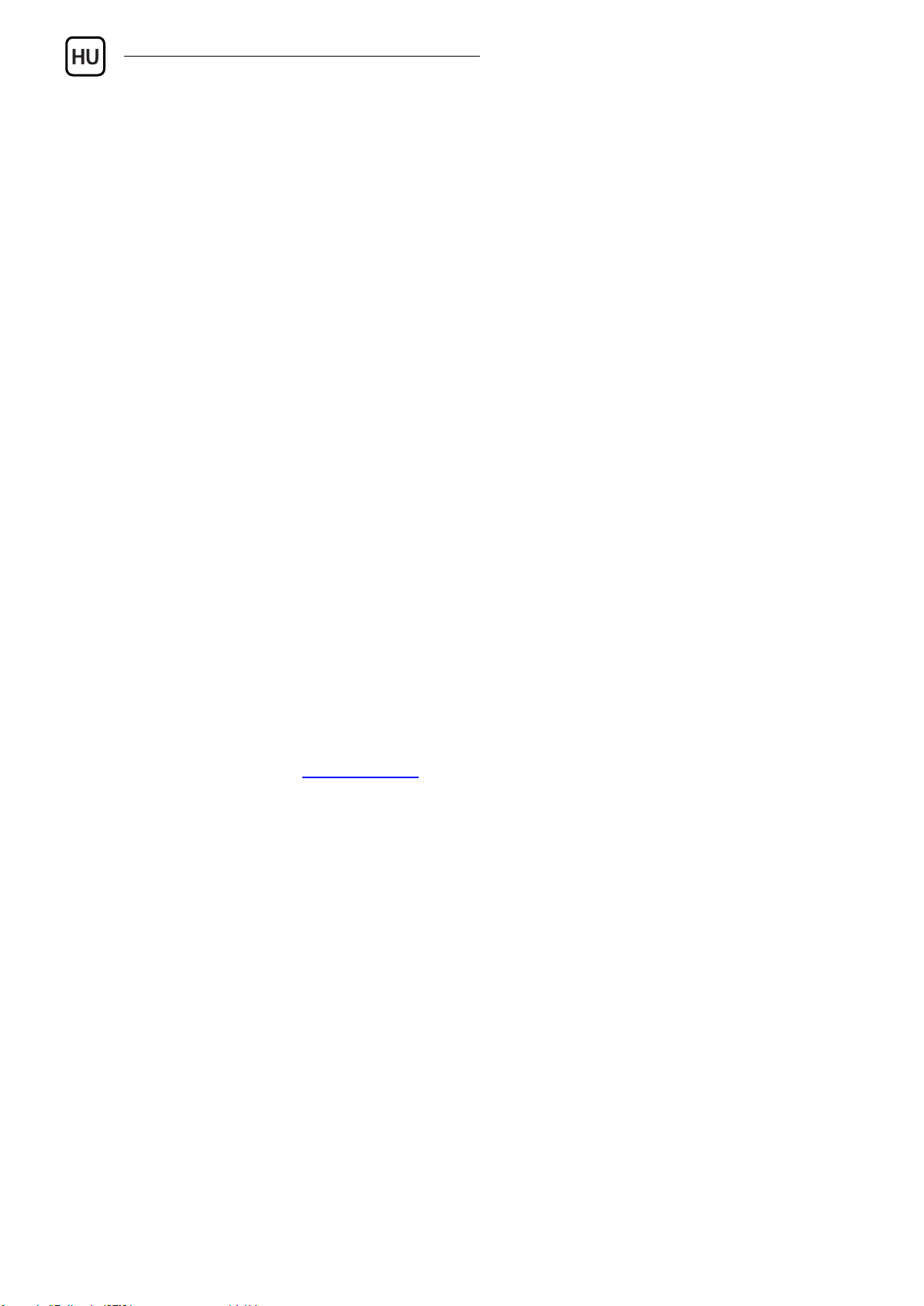
ecoLINE PRO Gyorstelepítési Útmutató
20
MINDIG VÁLASSZA LE az eszközt a tápfeszültségről a felszerelés
megkezdése előtt!
MINDIG VÁLASSZA LE az eszközt a tápfeszültségről a SIM-kártya
behelyezése, eltávolítása vagy cseréje előtt!
AZ ESZKÖZ KIKAPCSOLÁSÁHOZ válassza le az eszközről az összes
áramforrást, beleértve a tápfeszültséget és az USB csatlakozást is!
AZ ESZKÖZHÖZ CSATLAKOZTATOTT számítógép minden esetben
legyen csatlakoztatva a védőföldhöz!
NE HASZNÁLJON olyan számítógépet az eszköz programozására, amely
nincs csatlakoztatva a védőföldhöz. A földhurok elkerülése érdekében
a számítógép és az eszköz tápegysége ugyanazon földelést kell, hogy
használja!
NE PRÓBÁLJA MEGJAVÍTANI az eszközt. Az eszköz javítását csak
szakképzett személy végezheti!
BIZTOSÍTSON MEGFELELŐ ÁRAMFORRÁST az eszköznek! Az eszköz
csak olyan tápegység használata esetén működik biztonságosan és
megfelelően, amely az eszköz kézikönyvében megadott követelmények
maximális értékeit is képes teljesíteni. A pontos adatokat az eszköz
kézikönyvében és a http://tell.hu weboldalon is megtalálja.
NE HASZNÁLJA az eszközt olyan tápegységgel, amely nem felel meg
az MSZ EN 60950-1 szabványnak!
NE CSERÉLJE FEL a tápfeszültség polaritását! A tápfeszültséget minden
esetben az eszközön jelölt polaritásnak megfelelően kösse be!
NE CSATLAKOZTASSA az antenna csatlakozóját a védőföldhöz.
Az antenna csatlakozójának fémes részeit és a modul termináljait se
közvetlenül, se közvetve NE csatlakoztassa a védőföldhöz, mert ez a modul
meghibásodását okozhatja!
FIGYELEM! A termék automatikus tápfeszültség-leválasztás (Under Voltage
Lock Out) funkcióval rendelkezik. A modul automatikusan kikapcsol,
ha a tápfeszültsége kritikus szint alá csökken.
Other manuals for ecoLINE PRO
1
Table of contents
Languages:
Other tell Cell Phone manuals