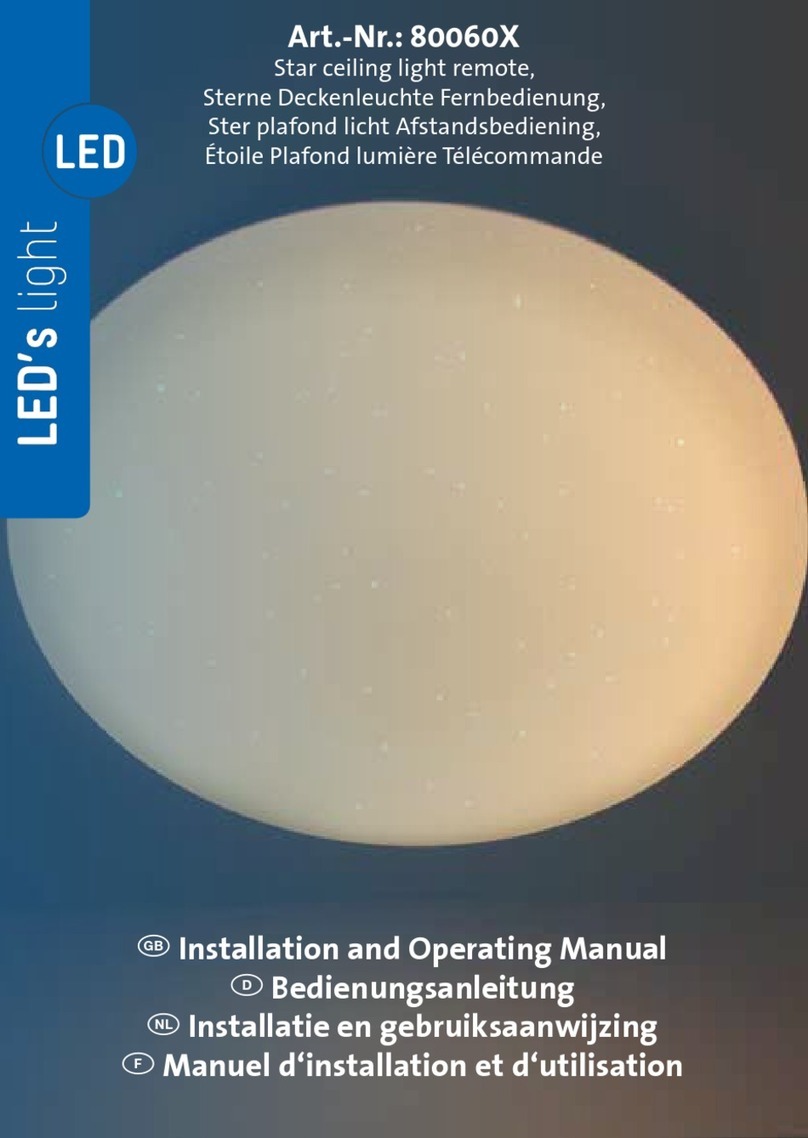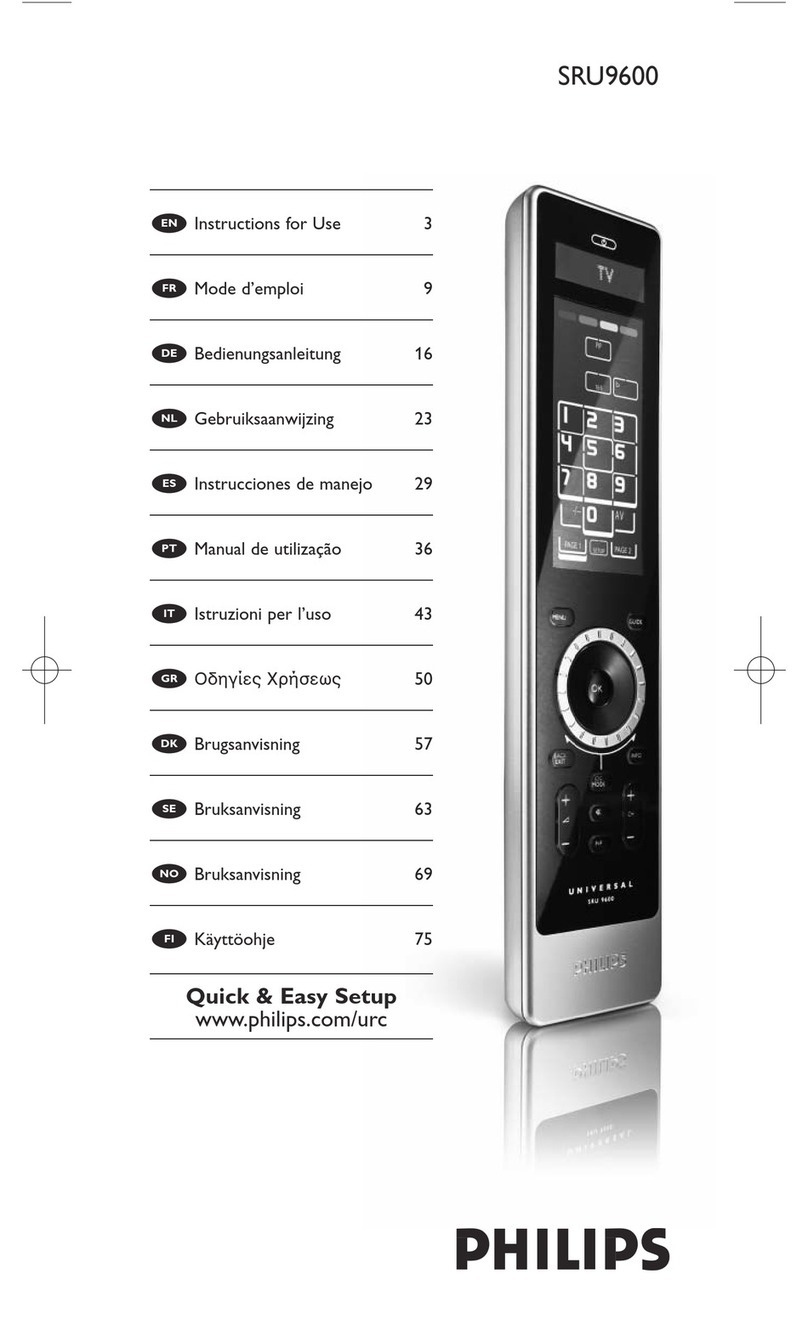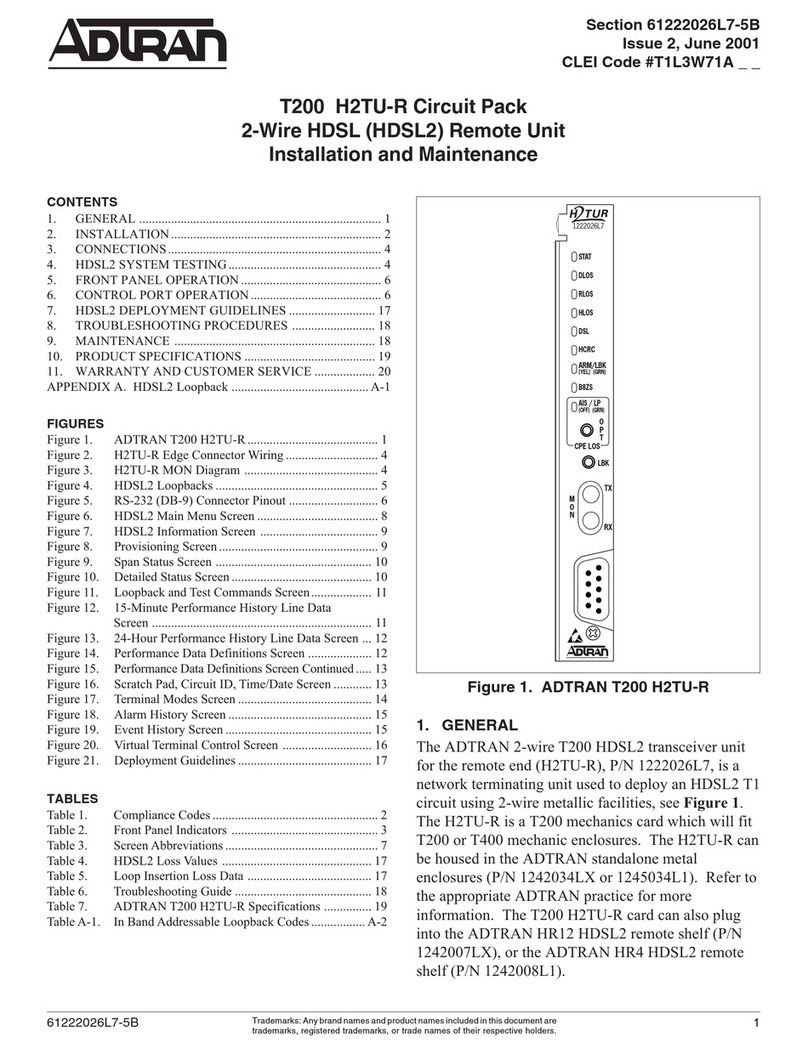tell Gate Control PRO User manual

For device version v8.00 (20.03.2020)
Gate Control PRO
QUICK GUIDE FOR INSTALLERS
Dear Customer!
Thank you for choosing our product. The full Installation
and Application Manual is available on our website at:
https://tell.hu/en/products/gsm-automation/gatecontrol-pro
PUTTING INTO OPERATION:
Note: For the WiFi product variant please skip the first 5 steps.
1. Choose the SIM card services according to the device functions you would
like to use (mobile Internet, voice call, SMS service).
2. Enable caller identification service on the SIM card at the mobile service
provider.
3. Disable voice mail and notification about missed calls on the SIM card.
4. If you want to lock the SIM card with a PIN code, you will have to provide the
PIN code in the device settings. Otherwise, disable PIN code request on the
SIM card.
5. Remove the SIM card bay cover of the device and install the SIM card.
6. Check the installation environment for avoiding weak signal and other
problems (strong electromagnetic disturbances, high humidity).
7. Connect the antenna.
8. Do the wiring according to the control mode chosen.
9. Connect the device to the power supply (12-30V AC/DC, 500mA).

2
Attention! Do NOT connect the connector of the antenna directly or
indirectly to the protective ground, because this may damage the device!
-> Chapter 3.5 of the Installation and Application Manual.
DEVICE WIRING:
The Gate Control PRO has four inputs and two outputs, which can be configured
in the programming software for the task at hand.
Inputs:
The NO or NC dry contacts should be connected between the selected input and
the V- supply voltage negative terminal.
Inputs IN1 and IN2 can also be used as Doorbell, Technical error, or Gate
opener inputs. The wiring should be done accordingly for these functions
to work.
Outputs and control modes:
The outputs provide normally open (NO) dry contacts as the default state,
and closed contacts when controlled, except for control mode No. 3, where
output OUT2 is normally closed (NC). They can take a load of 1A@24V AC/DC.
The device supports five different output control modes, each of them
controllable via phone call or through the mobile application. Choose the control
mode appropriate for your gate automation.
Control mode 1:
- For one or two gates, or one
gate with two opening options
(partial/ total opening).
- Both outputs are normally
open (NO).
- OUT1 is controlled by call with
caller identification.
- OUT2 is controlled by calls
from private (hidden) number.
- You can control both outputs
separately with the mobile
app.
- Gate position limit switches
can be connected to inputs
IN3 (for gate No. 1) and IN4
(for gate No. 2).

Gate Control PRO Quick guide
3
- A control call/command only opens the gate. Closing should be done
automatically by the gate automation control board.
Control mode 2:
- For one or two gates, or one gate with two opening options (partial/ total
opening).
- Both outputs are normally open (NO).
- Both outputs are controlled by call with caller identification as configured
(OUT1 only, OUT2 only, or both at the same time).
- You can control both outputs separately with the mobile app.
- Output control permission can be configured separately for each user and
each output.
- Gate position limit switches can be connected to inputs IN3 (for gate No. 1)
and IN4 (for gate No. 2).
- A control call/command only opens the gate. Closing should be done
automatically by the gate automation control board.
Control mode 3:
- For single-gate automations
that require triggers for
opening and closing on the
same input.
- Opening and then closing by a
single call/control command.
- Output OUT1 is normallyopen
(NO), while OUT2 is normally
closed (NC).
- Output OUT1 is used to
control the gate, while OUT2
is used to interrupt the
photocell sensor circuit,
thereby providing an option to
keep the gate open for the
configured period of time.
- Keeping the gate open permanently on a second call/control command.
- The gate position limit switch can be connected to input IN3.

4
Control mode 4:
- For single-gate automations
that require triggers for opening
and closing on different inputs.
- Opening and then closing by a
single call/control command.
- Both outputs are normally open
(NO).
- The opening trigger is provided
by output OUT1 and the closing
trigger is provided by output
OUT2.
- Keeping the gate open
permanently on a second
call/control command.
- The gate position limit switch
can be connected to input IN3.
Control mode 5:
- For single-gate automations that require triggers for opening and closing on
different inputs.
- Opening and then closing by separate calls/control commands.
- Both outputs are normally open (NO).
- The opening trigger is provided by output OUT1 and the closing trigger is
provided by output OUT2.
- The gate position limit switch can be connected to input IN3.
-> Chapter 3, 5.2.4 and 5.2.8 of the Installation and Application Manual.
STATUS LED SIGNALS:
Slowly flashing green
Normal operation,
connected to the mobile or WiFi network
Flashing red
The mobile or WiFi service is unavailable,
or system startup/restart is in progress
Permanent red
SIM card error
(only for the product variants with a modem)

Gate Control PRO Quick guide
5
PROGRAMMING SOFTWARE:
The latest version of the programming software is available on the
manufacturer’s website.
Connecting via USB :
- Launch the Gate Control programming software.
- Power up the device and then connect it to the computer using a USB A-B
cable.
- Select the USB option in the Connection type menu.
- Enter the USB connection password (default password: 1234), then click on
the Connect button.
- In order to configure the settings, first you need to read the actual settings
stored in the device. For this, click on any menu item in the Device settings
group and read the settings by clicking on the Read settings button.
- Configure the settings as needed, and then write the changed settings into the
device by clicking on the Write settings button.
APN, PIN code, and Cloud:
In order to access the device remotely over the Internet, the APN needs to be
configured in the SIM settings section in the General device settings menu, and
Cloud usage needs to be enabled too. If you want to lock the SIM card with
a PIN code, then enter the PIN code of the SIM card in the SIM settings section
and enable PIN code request on the SIM card.
The mobile app and remote access work through cloud service. In case of using
a SIM card that uses a private APN, accessing the cloud server IP address in
the given APN must be specifically enabled at the mobile service provider.
The cloud availabilities are the following:
Server address: 54.75.242.103 Server port: 2016

6
Registering the super administrator and configuring a remote
access:
For full access to remote programming, it is necessary to configure a user with
Super admin role, and a remote access password for that user. New users can
either be added through the mobile app registration, which will be discussed later
in this guide, or in the Users menu as follows:
- In order to add users, first you need to read the settings and users stored in
the device. For this, click on the Read users button in the Users menu.
- Add a new user by clicking on the Add new button.
- Type in the user’s Name and Phone number.
- Set the Role to Super admin, configure the Permissions as needed, click on
the OK button when finished, and then click on the Write users button to
write the user into the device.
- Switch to the Remote access menu and then click on the Add new button
to configure a password for remote access.
- Select the User from the drop-down menu and enter the Password that you
want to use when signing in for remote programming, and then click on the OK
button.
- Click on the Write users button to update the settings in the device.
All data can be changed later, except the user’s name. If you need to change the
name, you have to delete the user and add it again. Please note that deleting
a user will delete all mobile devices added to that user.
Configuring a system administrator:
In most applications, a separate administrator is needed for managing users in
the Gate Control PRO. You can add administrators by following the steps
specified above, but choosing the Admin option for Role. Besides the super
administrator, the administrator can also add and delete other users remotely.
If users with Admin role have also been added in the system, hereinafter the
system will send all user related notifications to these administrators. This serves
to relieve the super admin.
For a detailed explanation of the user management, please read the Installation
and Application Manual.

Gate Control PRO Quick guide
7
Registering the device identifier:
The device can be identified and accessed remotely based on. its unique device
identifier. You can read and copy the device ID to clipboard in the Status
monitoring menu.
You can store the device availabilities (name, device identifier, comments) using
the Add new button in the Device register menu, which will help you later,
when you want to access the device remotely.
Remote access :
- Launch the Gate Control programming software.
- Click on the Connection type menu and select the Cloud option.
- If you have already registered the availabilities of the device in the Device
register menu, select the device you want to connect to in the Device name
drop-down menu. Otherwise, enter the Device ID of the given device.
- Enter the Super admin (or Admin) User name and the remote access
Password configured for that.
- Click on the Connect button.
-> Chapter 4, 5.1.3, 5.2.1, 5.3.1 and 5.3.3 of the Installation and Application
Manual.
CONFIGURING THE DEVICE:
Configuring the inputs:
You can configure the default state (NO or NC) and the sensitivity of the inputs
in the Inputs menu.
For inputs IN1 and IN2 you can select a function. These two inputs can be used
to open the gate, or report doorbell activity or technical error via Push message.
You can enable gate position limit switches on inputs IN3 and IN4 by selecting
the Connected option. If you have one gate, you have to connect the position
limit switch to input IN3, while for 2 gates you have to use inputs IN3 (for gate
No.1) and IN4 (for gate No.2). After this, you can configure the Opening and
Closing timeout. If the gate fails to open or close within the configured interval,
the device will report a gate position limit error.
The device can be configured to send notifications via SMS, email or voice call,
when a contact input is triggered. You can configure the recipient phone numbers
and email addresses in the Reporting channels menu, and the input-triggered
notifications to these availabilities in the Input events menu.

8
Configuring the outputs:
You can configure the control mode for the outputs in the Outputs menu.
When selecting the control mode, you can customize the parameters for opening
and closing impulses (A, B or X, Z), the interval for keeping the gate locked in
open state (Y), and the delay for intervention in the photocell loop (W), depending
on the control mode chosen.
Configuring cameras:
The Gate Control PRO can manage access up to two IP cameras with ONVIF
standard. They can be added in the IP cameras menu, by entering the URLs of
the cameras. You can enter either stream or snapshot URLs, and the mobile
application will display the camera images accordingly.
For extracting the URL from your IP camera, we suggest using our IP camera
detector software designed for this purpose. You can download the software
from our website under the Software tab on the Gate Control PRO product
page.
-> Chapter 5.2.4, 5.2.5, 5.2.6, 5.2.8 and 5.2.10 of the Installation and Application
Manual.
REGISTERING THE MOBILE APPLICATION:
The Gate Control mobile
application is available on the
following platforms: –>
Minimal system requirements:
- Android: 4.1
- iOS: 7.0
By registering the Gate Control PRO device in the mobile application, besides
the mobile device, the user will also be added automatically in the device.
Thereafter, user permissions can be changed via the programming software,
or even via the mobile app by admins or super admins. If a user has been added
in the device via the programming software before registering his mobile app, for
the mobile app registration the user should use the user name added in the
programming software. Otherwise, a new user will be created upon registering
the mobile app.

Gate Control PRO Quick guide
9
Registering over the Internet:
Direct registration
What you will need:
- An App registration password for direct app registration should be
configured in the Mobile devices menu, in the programming software.
For this, read the users from the device first by clicking on the Read users
button, and then click on the QR code button, select the QR code for
direct app registration tab, and configure the password necessary for direct
registration in the App registration password field. You will also need the QR
code shown under the same tab. Finally click on the Close button and write
the changes into the device using the Write users button.
- Make sure that the Cloud usage option is enabled in the General device
settings menu.
Steps for registration:
- Open the mobile app and select the Settings menu.
- Choose the Over the Internet option in the Add new device menu.
- Enter your Name and Phone number.
- Press the Read QR code button.
- Open the Mobile device menu in the programming software and click on the
QR code button, and then select the QR code for direct app registration
tab.
- Return to the mobile app and read the QR code used for direct app registration
with your mobile device.
- Enter the app registration password previously configured in the programming
software.
- Press the Send button.
- The device will be added automatically on the main screen.
How do other users register
Users can register by direct registration as described above, or by registration
with admin approval. Registering by SMS is also an option, if they have been
added in the device with their user name and phone number.

10
Registration with admin approval:
What you will need:
- A configured Admin or Super admin user with registered mobile app, who can
approve your registration.
- The Cloud usage option should be enabled in the General device settings
menu, in the programming software.
- The QR code used for registration with approval, received from the system
administrators, or available in the programming software.
Steps for registration:
- Open the mobile app and select the Settings menu.
- Choose the Over the Internet option in the Add new device menu.
- Enter your Name and Phone number.
- Press the Read QR code button and read the QR code for app registration
requiring approval. You can get the QR code from the system administrators,
or read it from the programming software, in the Mobile devices menu, after
clicking on the QR code button and selecting the QR code for app
registration requiring approval tab.
- Press the Send button.
- Wait for the administrators to approve your registration. When approved, you
will receive a Push notification.
- Tap on the notification. This will open the mobile app and will add the new
device on the main screen.
Registering by SMS:
Note: This option is not available for the WiFi product variant.
What you will need:
- In order to gain permission to register by SMS, you have to add yourself in the
Gate Control PRO device as user, with user name and your phone number.
You can do this in the programming software, in the Users menu.
- Your smartphone with the same phone number as the one added in the
system.
- The phone number of the SIM card installed in the device.
- SMS service must be available on the SIM card installed in the device.
- For a successful registration, your smartphone should be connected to the
Internet.

Gate Control PRO Quick guide
11
Steps for registration:
- Open the mobile app and select the Settings menu.
- Choose the By SMS option in the Add new device menu
- Press the Send SMS button.
- Send the shown message to the phone number of the device.
- Wait for the reply from the device. Copy the reply message into the
Registration key field.
- Press the Validate registration key button
- The device will be added automatically on the main screen.
FUNCTIONS OF THE MOBILE APPLICATION
You can access the gate related functions by selecting the icon of the gate on
the main screen . When selected, the camera and the control buttons
appear along with the Edit button, which enables you to change the name
and the icon of the gate or delete the gate if needed, or use the Update
button to refresh the settings if any changes were made in the meantime in the
Gate Control PRO device.
ONVIF camera test:
You can test if the application works properly with your IP cameras. For this,
open the Settings menu, select the ONVIF camera test option, enter the
stream URL of your IP camera, and then tap on the Test camera button.
Reading the event logs:
The app enables you to read the event logs remotely through the application.
To read the logs, select the device icon by tapping on it, then open the Menu
and choose the Event logs option.
By clicking on the Show filters button, you can customize the event filter.
When you are done, click on the Apply button to read the event logs.

12
FURTHER IMPORTANT SETTINGS IN THE PROGRAMMING
SOFTWARE:
Administrator e-mail address:
For receiving and initiating firmware updates remotely, enter your e-mail in the
Administrator’s e-mail address field in the General device settings menu of
the programming software.
SMS forwarding:
The device can forward incoming SMS messages to the configured phone
number. For this, configure the phone number in the SMS forwarding phone
number field.
The phone number of the Gate Control PRO:
The mobile app can control your gate via phone call when a mobile Internet error
occurs and therefore it fails to control the gate through the Internet.
For this, configure the phone number of the SIM card installed in the
Gate Control PRO device under the General device settings menu, in the
Device phone number field found in the SIM settings section.
Attention! If you do not set the phone number of the SIM card as described
above, the mobile app will not be able to control the gate via phone call
when a mobile Internet error occurs!
Push messages on errors:
We recommend that you enable Technical error and Gate position limit error
notifications if an error output from your gate automation and/or a gate position
limit switch is connected to the device.
- Select the Mobile devices menu in the programming software and read the
users from the device using the Read users button.
- Select the mobile device to which error notifications should be sent, and click
on the Edit button
- Enable the Technical error and Gate position limit error options, click on
the OK button, and then write the changes into the device using the
Write users button.

Gate Control PRO Quick guide
13
SAFETY INSTRUCTIONS
For your safety, please read carefully and follow the instructions below!
Failure to observe safety instructions may be a threat to you and your
environment!
TELL’s product (hereinafter referred to as „device”) has a built-in mobile
communication modem or a WiFi interface. Depending on the product
variant, the built-in modem is capable of 2G, 3G or 4G mobile
communication.
The 2G modem can use the following frequency bands:
850/900/1800/1900 MHz @GSM/GPRS
The 3G modem can use the following frequency bands:
900/2100 MHz @UMTS, 900/1800 @GSM/GPRS
The 3GA modem can use the following frequency bands:
800/850/900/1900/2100 MHz @UMTS, 850/900/1800/1900 MHz @GSM
The 4G modem can use the following frequency bands:
900/1800 MHz @GSM/EDGE, B1/B8@WCDMA, B1/B3/B7/B8/B20/B28A@LTE
The 4GA modem can use the following frequency bands:
B2/B4/B5@WCDMA, B2/B4/B5/B12/B13@LTE
The WiFi product model uses the following frequency bands:
2.4 GHz, 802.11 b/g/n
DO NOT USE the device in an environment where radio frequency radiation
can cause a risk and may interfere with other devices that may cause
undesired operation - such as medical devices!
DO NOT USE the device if there is a risk of high humidity, hazardous
chemicals or other physical impact!
DO NOT USE the device beyond the specified operating temperature range!
DO NOT MOUNT the device in a hazardous environment!
DO NOT INSTALL/WIRE the device under voltage. For easy disconnection,
the device’s power adapter or power supply should be easily accessible!
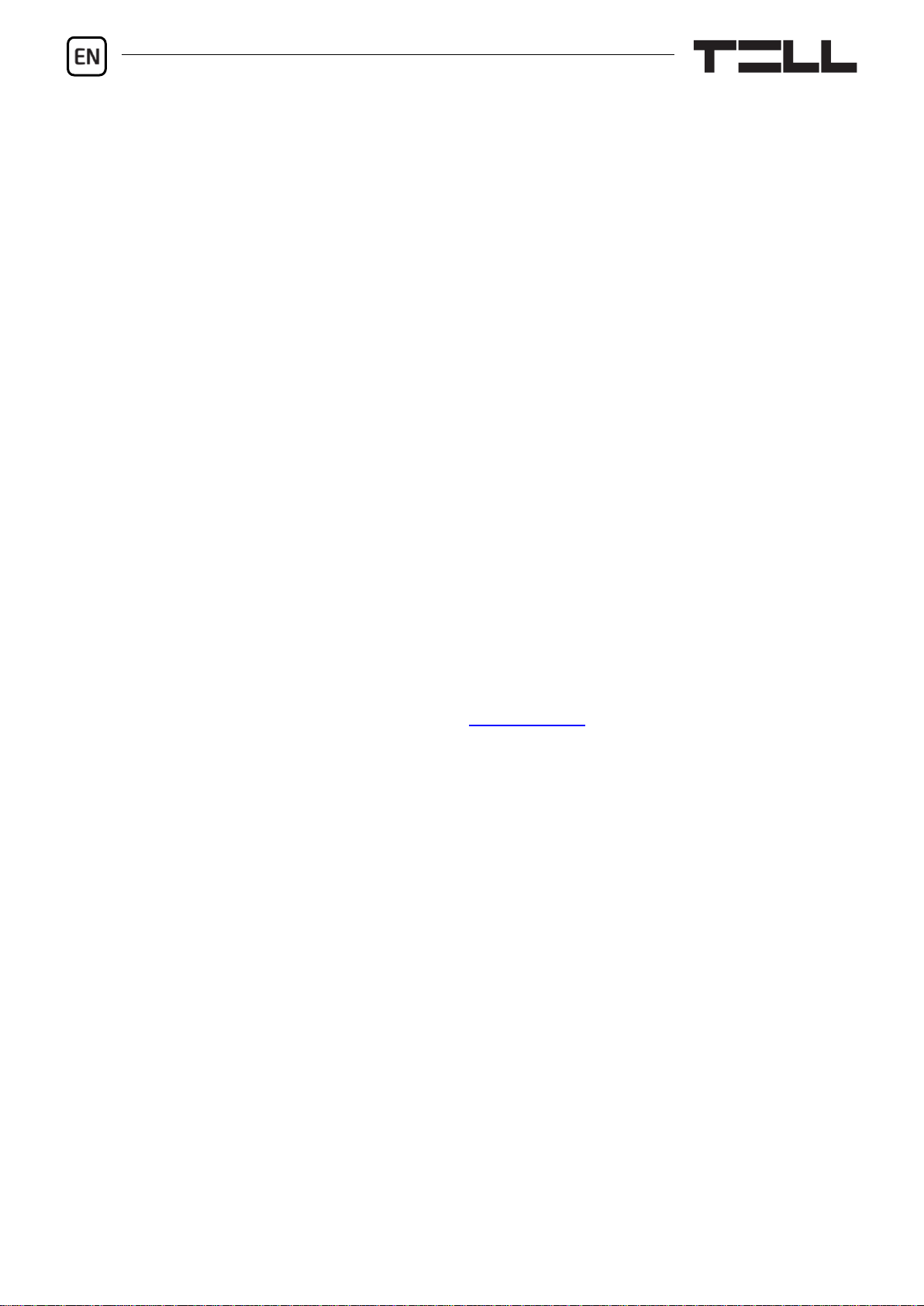
14
ALWAYS DISCONNECT the power supply before starting to mount the
device!
ALWAYS DISCONNECT the device’s power supply before inserting,
removing or replacing the SIM card!
TO SWITCH OFF the device, disconnect all power sources, including the
power supply and USB!
The computer connected to the device must always be connected to the
protective ground!
DO NOT USE a computer to program the device that is not connected to the
protective ground. To avoid a ground loop, the power supply of the computer
and the device must use the same grounding!
DO NOT ATTEMPT to repair the device. Only qualified personnel is allowed
to repair the device!
PROVIDE APPROPRIATE POWER SOURCE for the device. The device
operates safely and properly only with a power supply which meets even the
maximal requirements specified in the user’s manual. You can find the exact
data in the user’s manual and on the http://tell.hu website as well.
DO NOT USE the device with a power supply that does not meet the MSZ
EN 60950-1 standard!
DO NOT REVERSE THE POLARITY of the power supply! Wire the power
supply always according to the polarity indicated on the device!
DO NOT CONNECT the antenna connector to the protective ground! Do not
connect the metallic parts of the antenna connector or the device’s terminals
directly or indirectly to the protective ground, because this may damage the
device!
ATTENTION! The product is provided with built-in automatic power
disconnection (Under Voltage Lock Out) function. The device will turn off
automatically when the supply voltage drops under a critical level.

v8.00 modulverzióhoz (2020.03.20)
Gate Control PRO
GYORSTELEPÍTÉSI ÚTMUTATÓ TELEPÍTŐKNEK
Tisztelt Vásárlónk!
Köszönjük, hogy megvásárolta termékünket!
A teljes Telepítési és Alkalmazási Útmutató letölthető a gyártó
weboldaláról:
https://tell.hu/hu/termekek/gsm-automatizalas/gate-control-pro
ÜZEMBE HELYEZÉS:
Megjegyzés: WiFi termékváltozat esetén hagyja ki az első 5 lépést.
1. A használni kívánt funkciók alapján válassza ki a SIM-kártya szolgáltatásokat
a mobilszolgáltatónál (mobilinternet, hívásszolgáltatás, SMS szolgáltatás)!
2. A SIM kártyára aktiválja a szolgáltatónál a hívószám-azonosítás
szolgáltatást.
3. A SIM kártyán tiltsa le a hangpostát és a hívásértesítést.
4. Ha szeretné a SIM-kártyát PIN-kóddal biztosítani, meg kell majd adnia
a PIN-kódot a modul beállításaiban. Ellenkező esetben tiltsa le a kártyán
a PIN-kód-kérést.
5. Távolítsa el a modul nyílásának fedelét és helyezze be a SIM-kártyát!
6. Ellenőrizze a telepítési környezetet gyenge térerő és egyéb problémák
elkerülése érdekében (erős elektromágneses zavarok, magas páratartalom)!
7. Csatlakoztassa az antennát!
8. Végezze el a modul bekötését a választott vezérlési módnak megfelelően!
9. Csatlakoztassa a modult tápfeszültséghez (12-30V AC/DC, 500mA)!

Gate Control PRO Gyorstelepítési Útmutató
16
Figyelem! Az antenna csatlakozóját se közvetlenül, se közvetve NE
csatlakoztassa védőföldhöz, mert ez a modul meghibásodását okozhatja!
-> Telepítési és Alkalmazási Útmutató 3.5 fejezet.
MODUL BEKÖTÉSE:
A Gate Control PRO négy bemenettel és két kimenettel rendelkezik, amelyek
a programozószoftverrel konfigurálhatók az aktuális feladatnak megfelelően.
Bemenetek:
Az NO vagy NC kontaktust a kiválasztott bemenet és a tápfeszültség negatív V-
pontja közé kell bekötni.
Az IN1 és IN2 bemenetek Kapucsengő, Műszaki hiba, vagy Kapunyitó
bemenetként is használhatók. A funkciók megfelelő működéséhez ennek
megfelelően kösse be a bemeneteket.
Kimenetek és vezérlési módok:
A kimenetek alaphelyzetben nyitott (NO) potenciálmentes, azaz
szárazkontaktust, vezérléskor pedig zárókontaktust szolgáltatnak, kivéve a 3-as
vezérlési mód esetében, ahol az OUT2 kimenet alaphelyzetben zárt (NC).
A relékontaktusok maximális terhelhetősége 1A@24V AC/DC.
Az eszköz ötféle kimenetvezérlési módot támogat. Ezek mindegyike működik
telefonhívással és mobilalkalmazáson keresztül is. Válassza az Ön
kapuautomatikájának megfelelő vezérlési módot.
1. vezérlési mód:
- Egy vagy két kapuhoz, vagy
egy kapuhoz két nyitási
móddal (részleges/teljes
nyitás).
- Mindkét kimenet alaphely-
zetben nyitott (NO).
- Az OUT1 kimenet hívószám-
azonosítással vezérelhető.
- Az OUT2 kimenet rejtett
hívószámmal vezérelhető.
- Mindkét kimenet külön vezé-
relhető a mobilalkalmazással.
- Végálláskapcsolók az IN3
(1-es kapuhoz), és az IN4
(2-es kapuhoz) bemenetekre
köthetők.

17
- Egy vezérlőparancs csak kapunyitást végez. A zárást a kapuvezérlőnek
automatikusan kell végeznie.
2. vezérlési mód:
- Egy vagy két kapuhoz vagy egy kapuhoz két nyitási móddal (részleges/teljes
nyitás).
- Mindkét kimenet alaphelyzetben nyitott (NO).
- Mindkét kimenet hívásazonosítással vezérelhető, a beállításnak megfelelően
(csak OUT1, csak OUT2, vagy mindkettő egyszerre). A kimenetek külön
vezérelhetők a mobilalkalmazással.
- Felhasználónként engedélyezhető vezérlési jogosultság minden egyes
kimenethez.
- Végálláskapcsolók az IN3 (1-es kapuhoz), és az IN4 (2-es kapuhoz)
bemenetekre köthetők.
- Egy vezérlőparancs csak kapunyitást végez. A zárást a kapuvezérlőnek
automatikusan kell végeznie.
3. vezérlési mód:
- Olyan egykapus kapuautoma-
tikákhoz, amelyek a nyitás
és a zárás vezérlőkontaktust
ugyanazon a bemeneten
várják.
- Nyitás, majd zárás egyetlen
hívás/vezérlőparancs
hatására.
- Az OUT1 kimenet alaphely-
zetben nyitott (NO), míg az
OUT2 alaphelyzetben zárt
(NC).
- Az OUT1 kimenet kapuvezér-
lésre, míg az OUT2 kimenet
a fotocella-érzékelőkör meg-
szakítására szolgál, ezáltal
lehetőséget biztosítva a kapu
nyitva tartására a beállított időtartamig.
- Második hívás/vezérlőparancs esetén a kapu folyamatos nyitva tartása.
- A végálláskapcsoló az IN3 bemenetre köthető.

Gate Control PRO Gyorstelepítési Útmutató
18
4. vezérlési mód:
- Olyan egykapus kapuautomati-
kákhoz, amelyek a nyitás és a
zárás vezérlőkontaktust eltérő
bemeneteken várják.
- Nyitás, majd zárás egyetlen
hívás/vezérlőparancs hatására.
- Mindkét kimenet alaphelyzet-
ben nyitott (NO).
- A nyitási impulzust az OUT1,
a zárási impulzust az OUT2
kimenet szolgáltatja.
- Második hívás/vezérlőparancs
esetén a kapu folyamatos nyitva
tartása.
- A végálláskapcsoló az IN3
bemenetre köthető.
5. vezérlési mód:
- Olyan egykapus kapuautomatikákhoz, amelyek a nyitási és zárási parancsot
eltérő bemeneteken várják.
- Nyitás és zárás külön hívással/vezérlőparanccsal.
- Mindkét kimenet alaphelyzetben nyitott (NO).
- A nyitási impulzust az OUT1, a zárási impulzust az OUT2 kimenet szolgáltatja.
- A végálláskapcsoló az IN3 bemenetre köthető.
-> Telepítési és Alkalmazási Útmutató 3, 5.2.4 és 5.2.8 fejezet.
ÁLLAPOTJELZŐ LED JELZÉSEI:
Zöld ütemesen, lassan villog
Üzemszerű működés,
csatlakozva a mobil- vagy WiFi hálózathoz
Piros villog
A mobil- vagy WiFi hálózat nem elérhető,
vagy rendszerindítás/újraindítás folyamatban
Folyamatos piros
SIM-kártya hiba
(csak modemmel szerelt termékváltozatnál)

19
PROGRAMOZÓSZOFTVER:
A programozószoftver legfrissebb változata elérhető a gyártó weboldalán.
Kapcsolódás USB-n keresztül :
- Indítsa el a Gate Control programozószoftvert.
- Helyezze a modult tápfeszültségre, majd csatlakoztassa USB A-B kábellel
a számítógéphez.
- A Kapcsolódási mód menüben válassza az USB opciót.
- Adja meg az USB kapcsolat jelszót (alapértelmezett jelszó: 1234), majd
kattintson a Kapcsolódás gombra.
- A beállítások konfigurálásához előbb ki kell olvasnia a modulban tárolt aktuális
beállításokat. Ehhez kattintson bármely menüpontra a Modulbeállítások
menücsoportban és olvassa ki a beállításokat a Beállítások olvasása
gomb segítségével.
- Módosítsa a beállításokat igény szerint, majd írja be a módosított beállításokat
a modulba a Beállítások írása gomb segítségével.
APN, PIN-kód és Felhő:
Amennyiben az eszközt szeretné távolról elérni interneten keresztül, meg kell
adnia a SIM-kártya által használt APN-t az Általános modulbeállítások menü
SIM beállítások szekciójában, illetve engedélyeznie kell a Felhőhasználat
opciót. Ha szeretné a SIM-kártyát PIN-kóddal biztosítani, adja meg a kártya
PIN-kódját a SIM beállítások szekcióban és engedélyezze a kártyán a PIN-kód
kérést.
A mobilalkalmazás és a távoli hozzáférés felhőszolgáltatáson keresztül működik.
Zárt APN-ben működő SIM-kártya használata esetén külön engedélyeztetni kell
a mobilszolgáltatónál a felhő elérését az adott APN-ből. A felhő elérhetősége:
Szerver címe: 54.75.242.103 Szerver portja: 2016
A szuperadminisztrátor regisztrálása és távoli hozzáférés
konfigurálása:
Teljes körű hozzáféréshez a távprogramozáshoz szükség van egy
Szuperadminisztrátor szerepkörű felhasználó rögzítésére, valamint egy
távhozzáférési jelszó beállítására az adott felhasználóhoz. Új felhasználó
hozzáadható mind a regisztráció elvégzésével a mobilalkalmazásban, amelyről
jelen útmutatóban később lesz szó, mind pedig a Felhasználók menüben az
alábbi módon:

Gate Control PRO Gyorstelepítési Útmutató
20
- Felhasználó hozzáadásához előbb ki kell olvasnia a modulban tárolt
beállításokat és felhasználókat. Ehhez kattintson a Felhasználók
menüpontra, majd a Felhasználók olvasása gombra.
- Adjon hozzá egy felhasználót az Új gomb segítségével.
- Töltse ki a Név és Telefonszám mezőket a felhasználó adataival.
- A Szerepkör legördülőmenüben válassza ki a Szuperadminisztrátor opciót,
konfigurálja a Jogosultságokat igény szerint, végezetül kattintson
a Rendben gombra, majd írja be a felhasználót a modulba a Felhasználók
írása gomb segítségével.
- Váltson át a Távoli hozzáférés menüpontra, majd kattintson az Új gombra
a távhozzáférési jelszó beállításához.
- Válassza ki a Felhasználót a legördülőmenüből, adja meg a Jelszót, amelyet
a távprogramozáshoz történő bejelentkezéshez szeretne használni, majd
kattintson a Rendben gombra.
- Kattintson a Felhasználók írása gombra a módosítások
érvényesítéséhez a modulban.
A felhasználó nevének kivételével minden adat módosítható a későbbiekben.
A név csak úgy módosítható, ha törli a felhasználót és újra hozzáadja. Kérjük,
vegye figyelembe, hogy a felhasználó törlésével törlődnek az adott
felhasználóhoz regisztrált mobileszközök is.
Rendszeradminisztrátor regisztrálása:
A legtöbb esetben külön adminisztrátorra van szükség, aki a Gate Control PRO
felhasználóit kezeli. Adminisztrátort szintén a fent felsorolt lépéseket követve
adhat hozzá, az Adminisztrátor opció kiválasztásával Szerepkörként.
A szuperadminisztrátor mellett az adminisztrátor szintén hozzáadhat és törölhet
további felhasználókat távoli hozzáférésen keresztül. Amennyiben a
rendszerben hozzáadásra kerülnek adminisztrátorok is, úgy a felhasználókkal
kapcsolatos értesítéseket a továbbiakban a rendszer ezeknek az
adminisztrátornak fogja küldeni. Ez a szuperadminisztrátor tehermentesítését
szolgálja.
A felhasználókezelésről további információkat a Telepítési és Alkalmazási
Útmutatóban talál.
Table of contents
Languages:
Other tell Remote Control manuals