TELNET FXS User manual
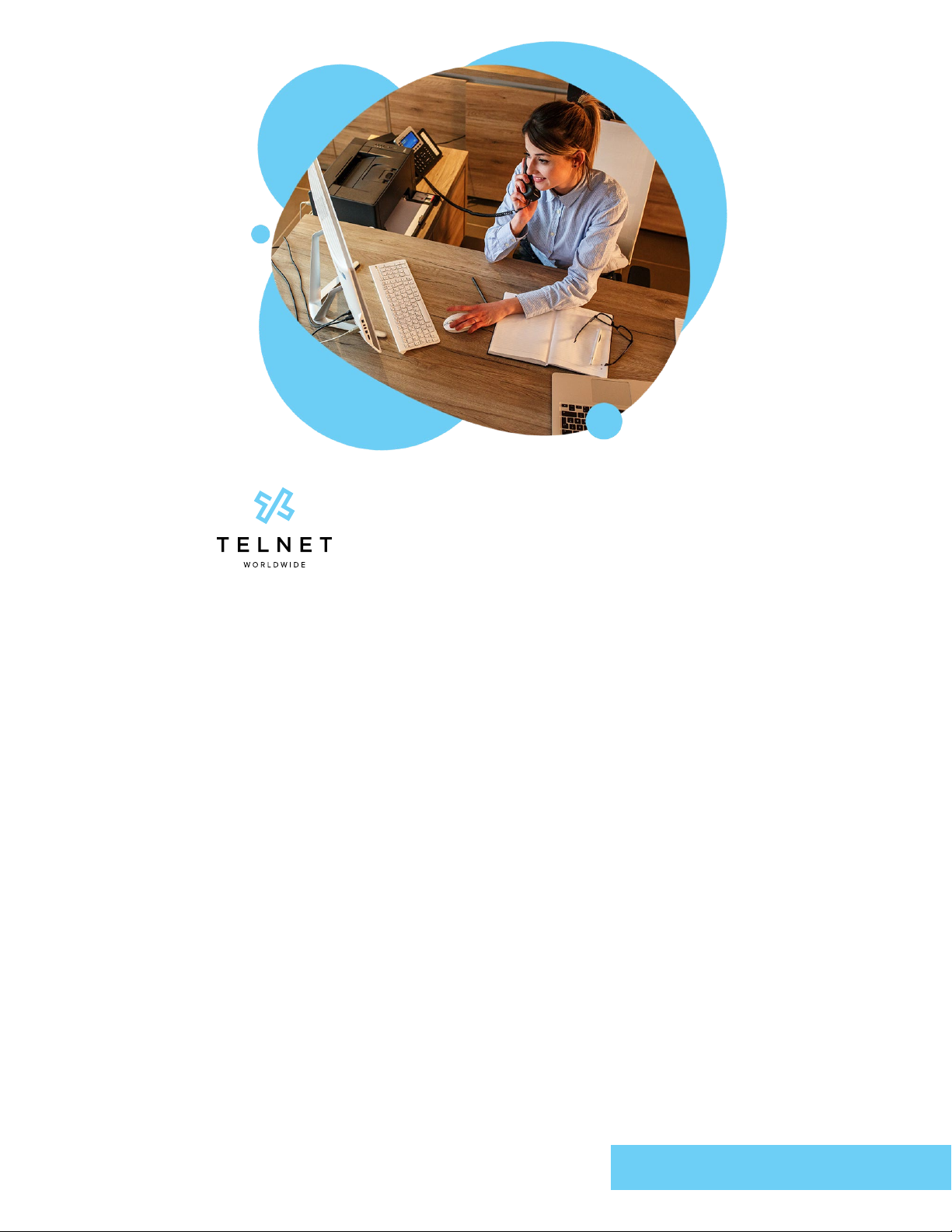
telnet-fxs-phone-with-ata-adapter-20211008-UGPage 1TelNet Worldwide, Inc. | telnetww.com | (800) 508-1254
Table of Contents
Dialing.................................................................................................2
How to dial phone number or extension...............................2
Flash Calling Features....................................................................2
Call Transfer ..................................................................................2
Three-Way Call .............................................................................2
Quick Dial Calling Features .......................................................... 3
Call Hold ........................................................................................3
How to place a call on hold .................................................. 3
Call Forwarding............................................................................ 3
How to activate Call Forwarding ......................................... 3
How to deactivate Call Forwarding .................................... 3
Call Return ..................................................................................... 3
Call Waiting (if enabled) ............................................................. 4
How to activate Call Waiting for All Calls .......................... 4
How to deactivate Call Waiting for All Calls...................... 4
How to cancel Call Waiting for a Single Call .................... 4
Directed Call Pickup (if enabled) ............................................. 4
Last Number Redial..................................................................... 4
Call Park and Call Unpark (if enabled) ................................... 4
How to park a call.................................................................... 4
How to unpark the call on another phone ........................ 4
No Answer Timer (if voicemail is enabled)............................ 4
Do Not Disturb (if enabled)........................................................5
How to enable Do Not Disturb.............................................5
How to clear Do Not Disturb.................................................5
Voice Portal / Voicemail Access...............................................5
Speed Dial 8 (1-digit codes) (if enabled) ................................5
How to set up/update Speed Dial 8 (1-digit codes) ........5
How to place call using Speed Dial 8: ...............................5
Speed Dial 100 (2-digit codes) (if enabled)...........................5
How to setup/update Speed Dial 100 (2-digit codes) ....5
How to place call using Speed Dial 100 ............................5
Quick Dial Guide..............................................................................6
Accessing Voicemail and Your Voice Portal ............................. 7
Initial Voicemail set up................................................................ 7
To access your Voicemail and Voice Portal .......................... 7
From your own phone: ........................................................... 7
From another phone within your group:............................ 7
From a phone outside of your group:................................. 7
Voice Messaging Main Menu .......................................................8
“Play Message” options.............................................................8
Voice Portal Main Menu.................................................................8
TelNet FXS:
Phone with ATA Adapter
User Guide
NOTE: Open this interactive PDF in Adobe Reader
or Adobe Acrobat for optimal functionality.
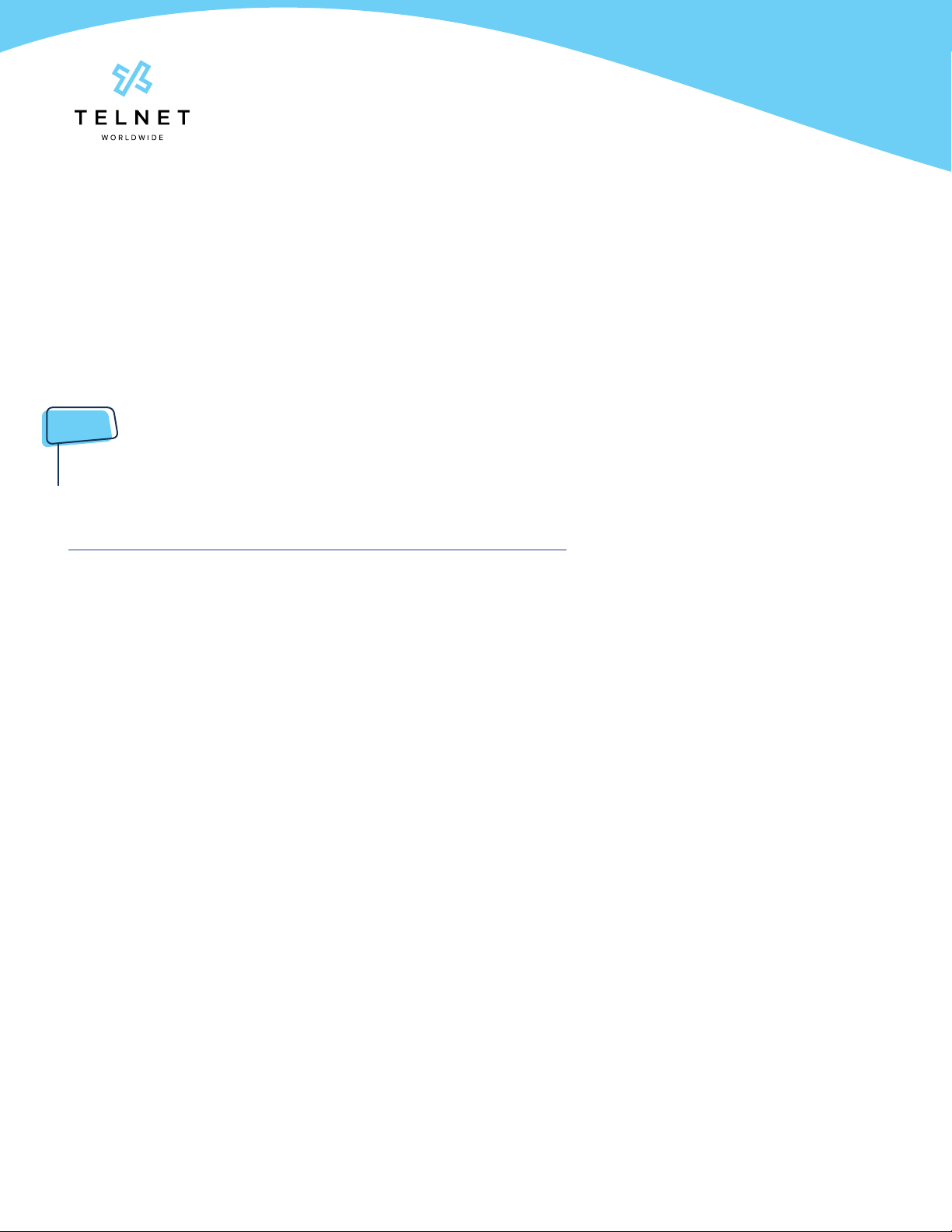
TelNet FXS:
Phone with ATA Adapter
User Guide
TelNet Worldwide, Inc. | telnetww.com | (800) 508-1254 Page 2 telnet-fxs-phone-with-ata-adapter-20211008-UG
Dialing
How to dial phone number or extension
• Local call – dial the 7-digit local number
• Long distance – dial the 10-digit phone number (area code + local number)
• International – dial 011 + country code + city code + number
• Internal extension – dial the extension
NOTES
• Be sure to use a surge protector with your phone adapter.
• Because VoIP (Voice over Internet Protocol) service works differently than traditional phone service, VoIP 911
service may also work differently. To understand limitations and to be prepared should you need to make a 911
call from your phone, please read the TelNet 911 Emergency Service Advisory Notication at
https://www.telnetww.com/infosource/e911-acknowledgment-form.pdf
Flash Calling Features
Flash calls are available on devices with ash functionality.
Call Transfer
While on an active call:
1. Press flash-hook on phone. The initial call is held.
2. Enter the complete phone number or extension of party to receive call. You can press # to signal the end of
the phone number or extension.
3. Hang up handset to drop out of the call and connect the other two parties.
Three-Way Call
Three-way call allows you to talk to multiple parties simultaneously. While on an active call:
1. Press flash-hook on phone. The initial call is held.
2. Enter the complete phone number or extension of third party. You can press # to signal the end of the phone
number or extension.
3. When the call is connected, press flash-hook again. All parties are connected in a three-way call.
4. To drop the add-on party, press the flash-hook again.
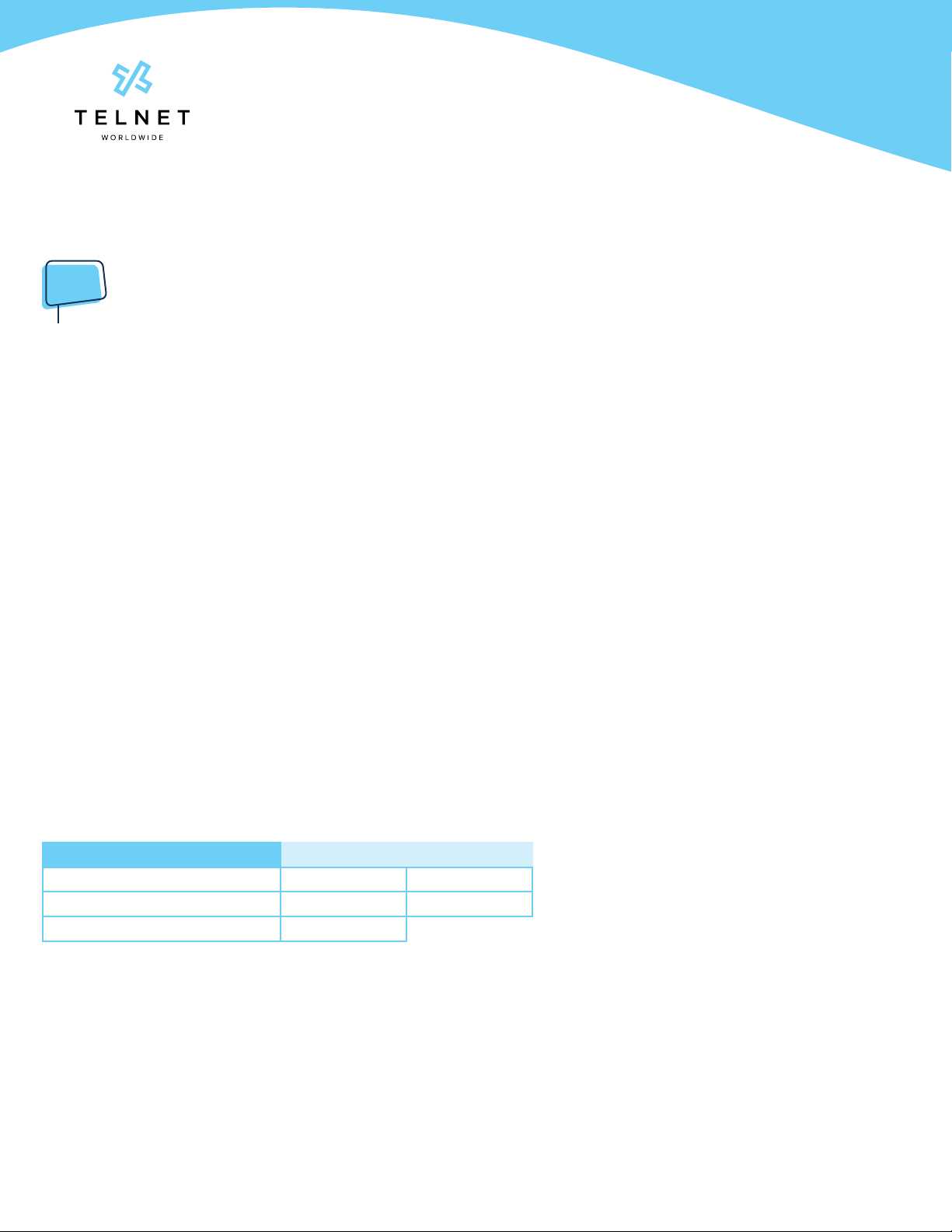
TelNet FXS:
Phone with ATA Adapter
User Guide
TelNet Worldwide, Inc. | telnetww.com | (800) 508-1254 Page 3 telnet-fxs-phone-with-ata-adapter-20211008-UG
Call Forwarding Activate Deactivate
All Calls ✱72# ✱73#
Not Reachable ✱94# ✱95#
Check Not Reachable status ✱63✱
Quick Dial Calling Features
NOTE
• If either of the two other parties hangs up, your call with the remaining party is intact. If you hang up, the other
two parties remain connected.
Call Hold
How to place a call on hold
1. While on an active call, press the flash-hook on phone and caller will be placed on hold. Press flash-hook
again to resume the call.
2. You can make a second call and toggle between calls.
Call Forwarding
Forward all incoming calls to another number. In addition, as part of your business continuity plan, have Call
Forwarding Not Reachable feature set to automatically forward all calls if something prevents calls from
completing, (e.g. power failure or loss of Internet connectivity).
How to activate Call Forwarding
1. Lift handset. Press the ✱code (below).
2. Enter phone number to which calls will be forwarded.
3. Replace handset. The service is on.
How to deactivate Call Forwarding
1. Lift handset. Press the ✱or #code (below).
2. Replace handset. The service is off.
Call Return
1. Lift handset. Press ✱69#
2. System announces the last incoming phone number.
3. Press 1to activate/dial the last incoming number.
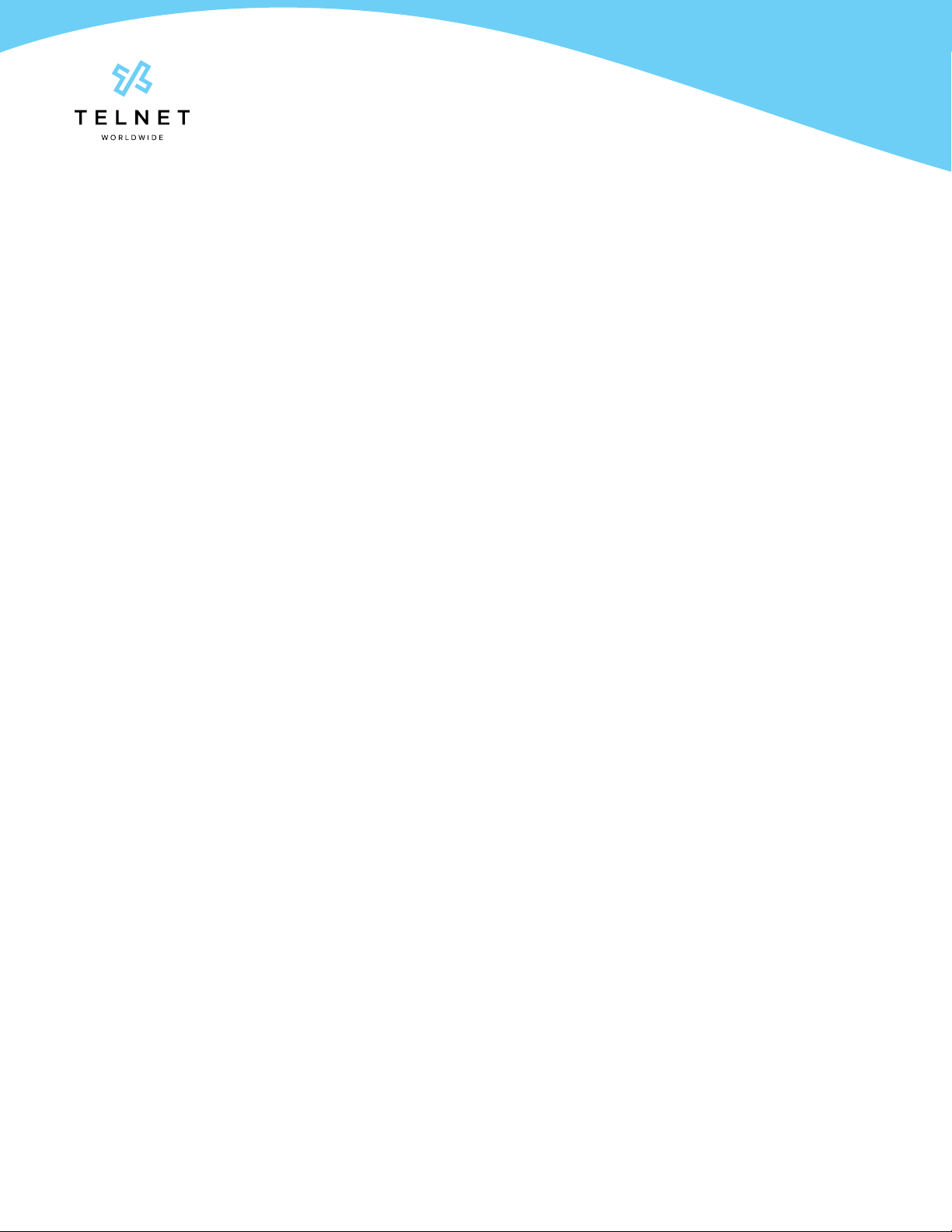
TelNet FXS:
Phone with ATA Adapter
User Guide
TelNet Worldwide, Inc. | telnetww.com | (800) 508-1254 Page 4 telnet-fxs-phone-with-ata-adapter-20211008-UG
Call Waiting (if enabled)
Be notied of other calls coming in while you are on the line.
How to activate Call Waiting for All Calls
1. Lift handset. Press ✱43#.
2. The Call Waiting service is turned on for all calls.
How to deactivate Call Waiting for All Calls
1. Lift handset. Press #43#.
2. The Call Waiting service is turned off for all calls.
How to cancel Call Waiting for a Single Call
1. Lift handset. Press ✱70#.
2. Call Waiting service is turned off so you can make an uninterrupted phone call. Call Waiting service will be
back on after the next phone call.
Directed Call Pickup (if enabled)
Intercept or pick up a call coming in on another phone in your call pickup group.
1. Lift handset. Press ✱97#.
2. Enter the extension of the phone that is ringing and then press the # key. The call will be redirected to your
extension and you will be connected to the call.
Last Number Redial
1. Lift handset. Press ✱66#.
2. The last outgoing phone number is redialed.
Call Park and Call Unpark (if enabled)
You can “park” a call on a designated extension so you or another person in your company can pick up the call on
another phone.
How to park a call
1. While on an active call, press flash-hook to put call on hold.
2. Press #58#. Listen to the call park extension that is announced.
How to unpark the call on another phone
1. Press ✱88# on the phone on which you wish to pick up the call, followed by the park extension, then press #.
No Answer Timer (if voicemail is enabled)
Change the number of rings before a call goes to voicemail
1. Lift handset. Press ✱610#.
2. Follow prompts to set number of rings.
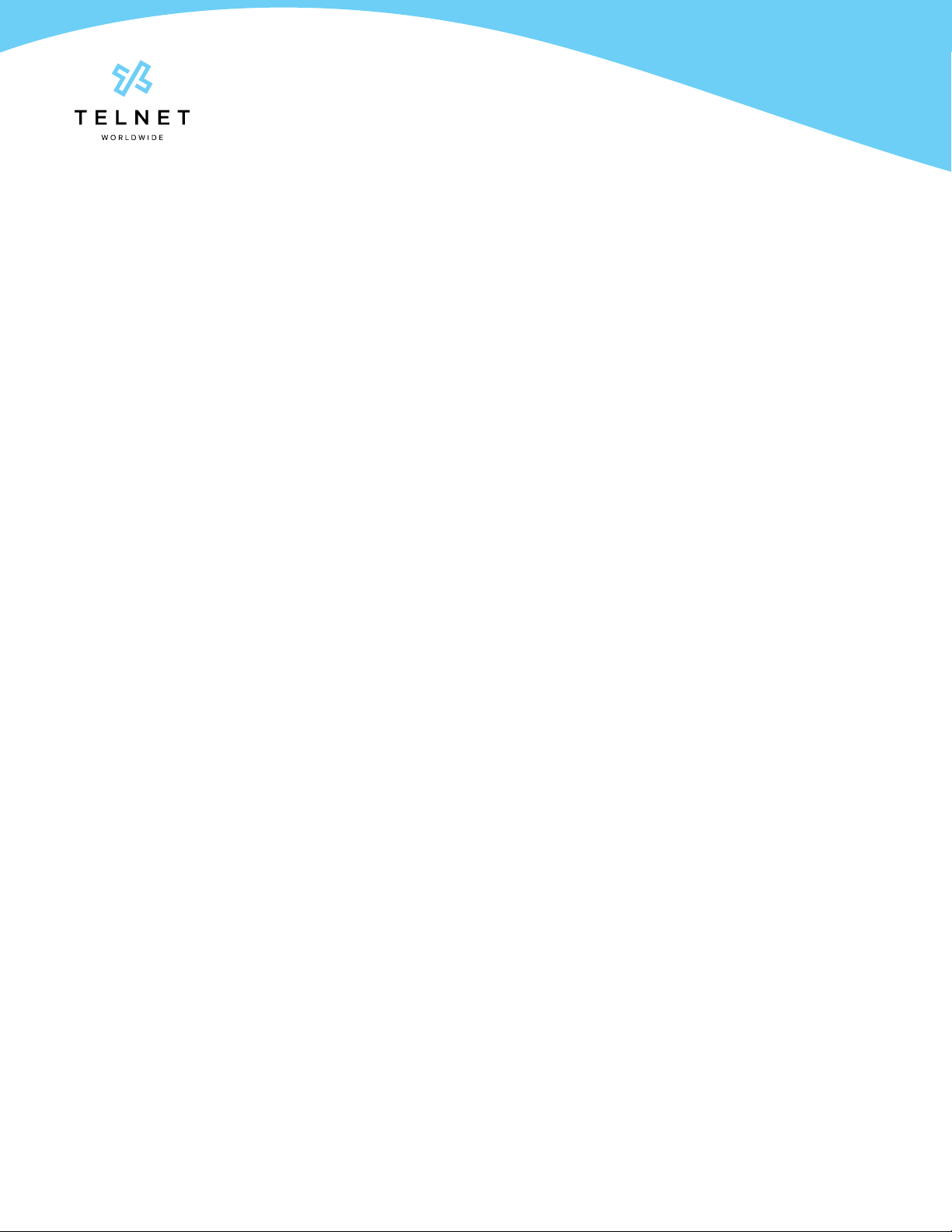
TelNet FXS:
Phone with ATA Adapter
User Guide
TelNet Worldwide, Inc. | telnetww.com | (800) 508-1254 Page 5 telnet-fxs-phone-with-ata-adapter-20211008-UG
Do Not Disturb (if enabled)
How to enable Do Not Disturb
1. Lift handset. Press ✱78#.
2. All incoming calls will be redirected to voicemail without ringing the phone.
How to clear Do Not Disturb
1. Lift handset. Press ✱79#.
Voice Portal / Voicemail Access
1. Lift handset. Press ✱86#.
2. Follow prompts of the Voice Messaging Menu.
Speed Dial 8 (1-digit codes) (if enabled)
Setup and update 1-digit speed dial codes for frequently dialed numbers.
How to set up/update Speed Dial 8 (1-digit codes)
1. Dial ✱74 and listen for tone.
2. Enter the 1-digit code plus the 10-digit phone number you would like assigned. (Recorded message conrms
code was programmed.)
How to place call using Speed Dial 8:
1. Press the 1-digit speed dial code followed by #.
Speed Dial 100 (2-digit codes) (if enabled)
Setup and update 2-digit speed dial codes for frequently dialed numbers.
How to setup/update Speed Dial 100 (2-digit codes)
1. Dial ✱75 and listen for tone.
2. Enter the 2-digit code plus the 10-digit phone number you would like assigned. (Recorded message confirms
code was programmed.)
How to place call using Speed Dial 100
From phone –
1. Press #plus the 2-digit speed dial code and press #again.
Table of contents
Other TELNET IP Phone manuals


















