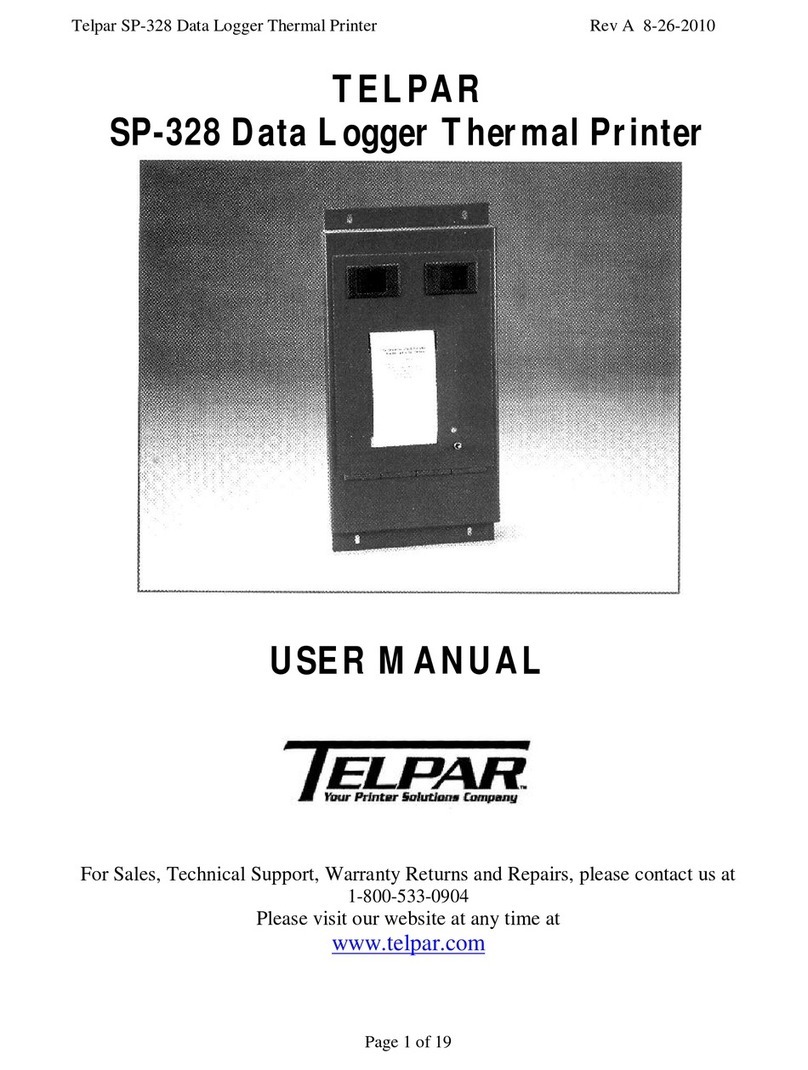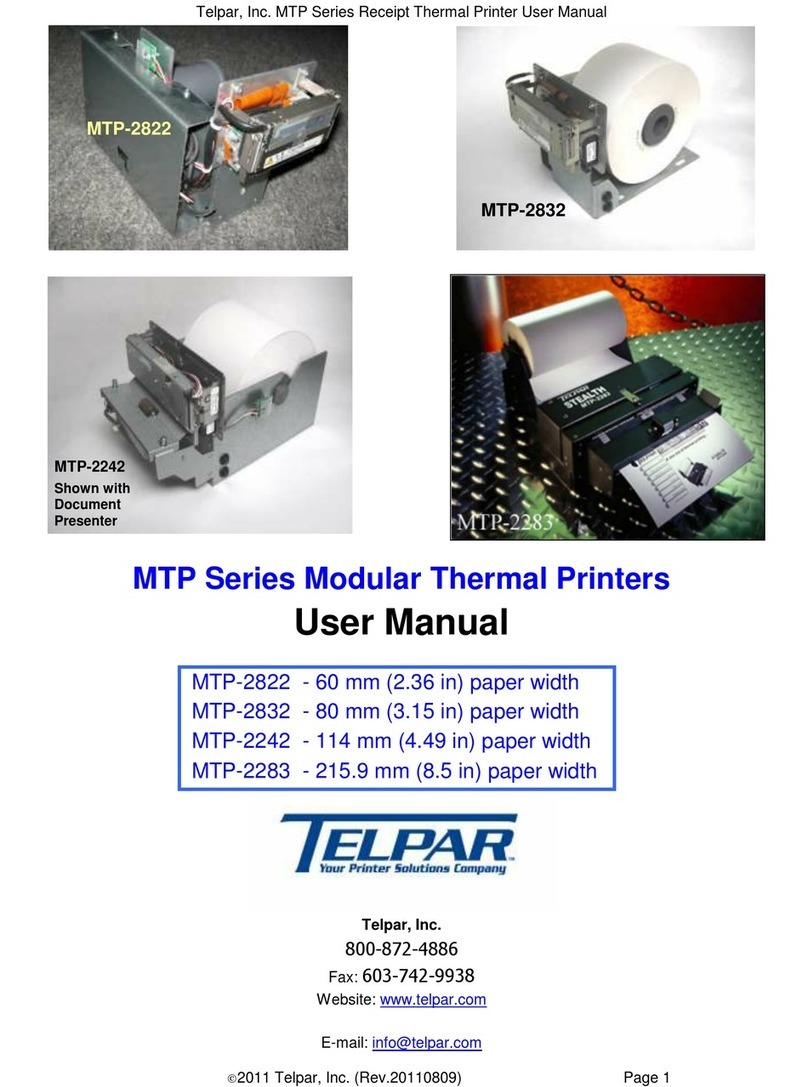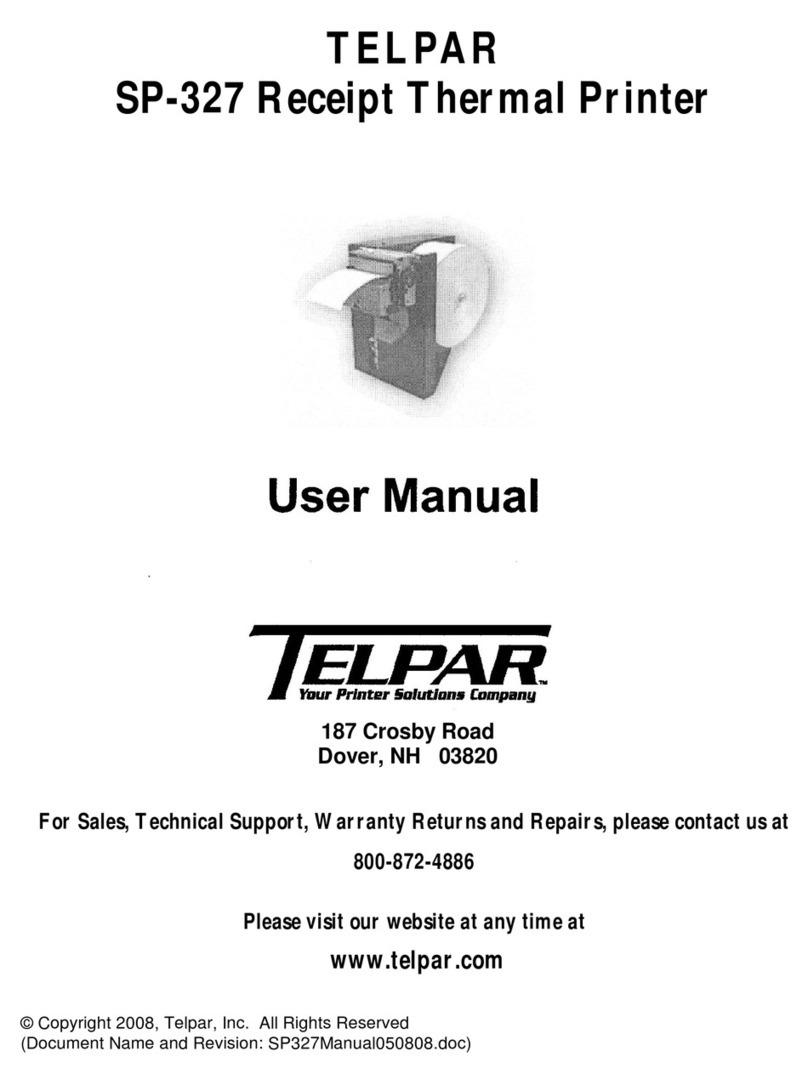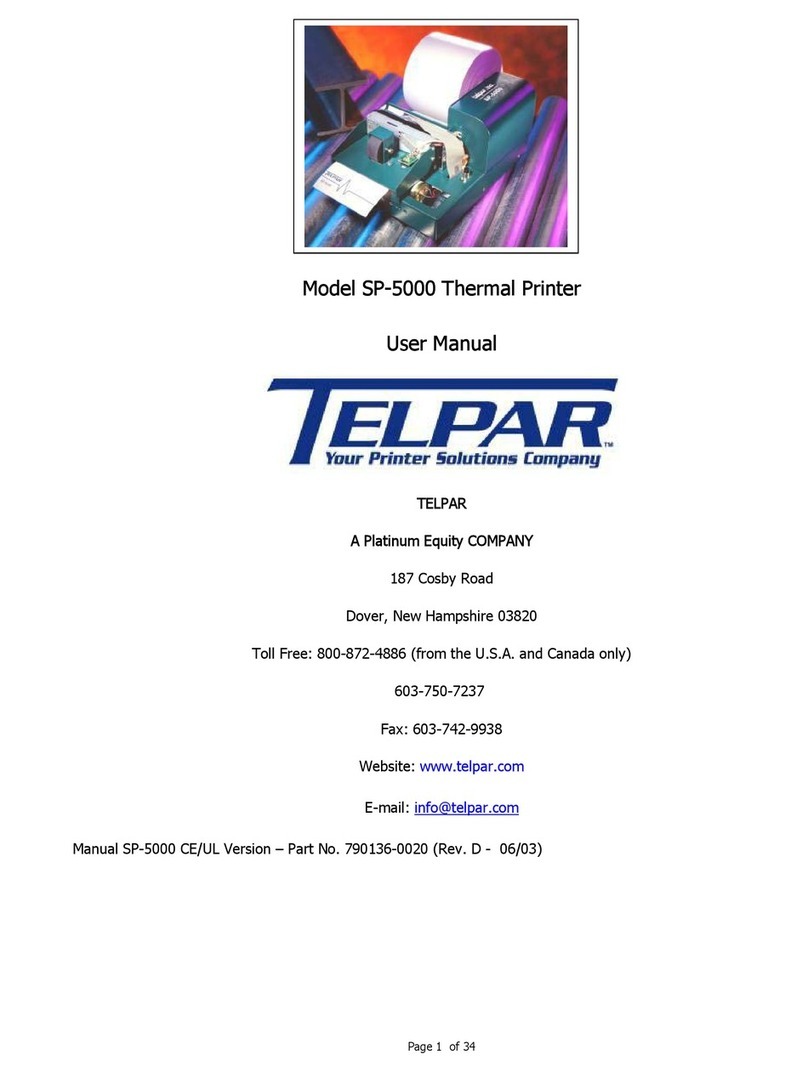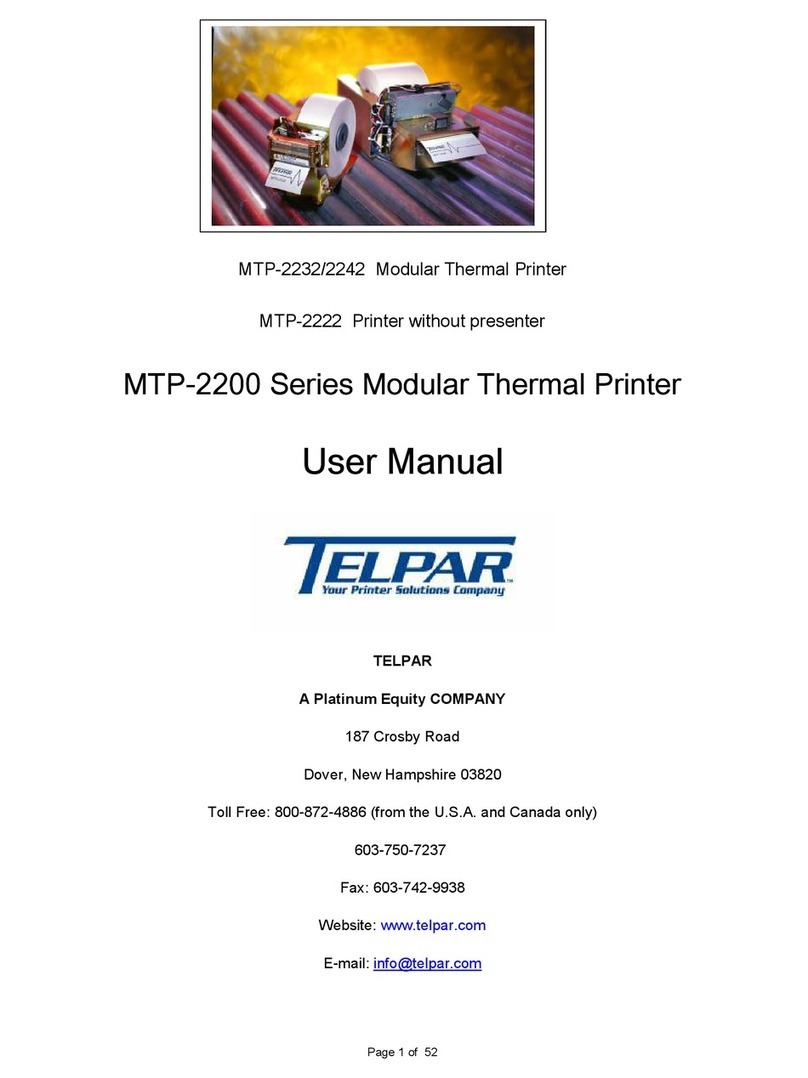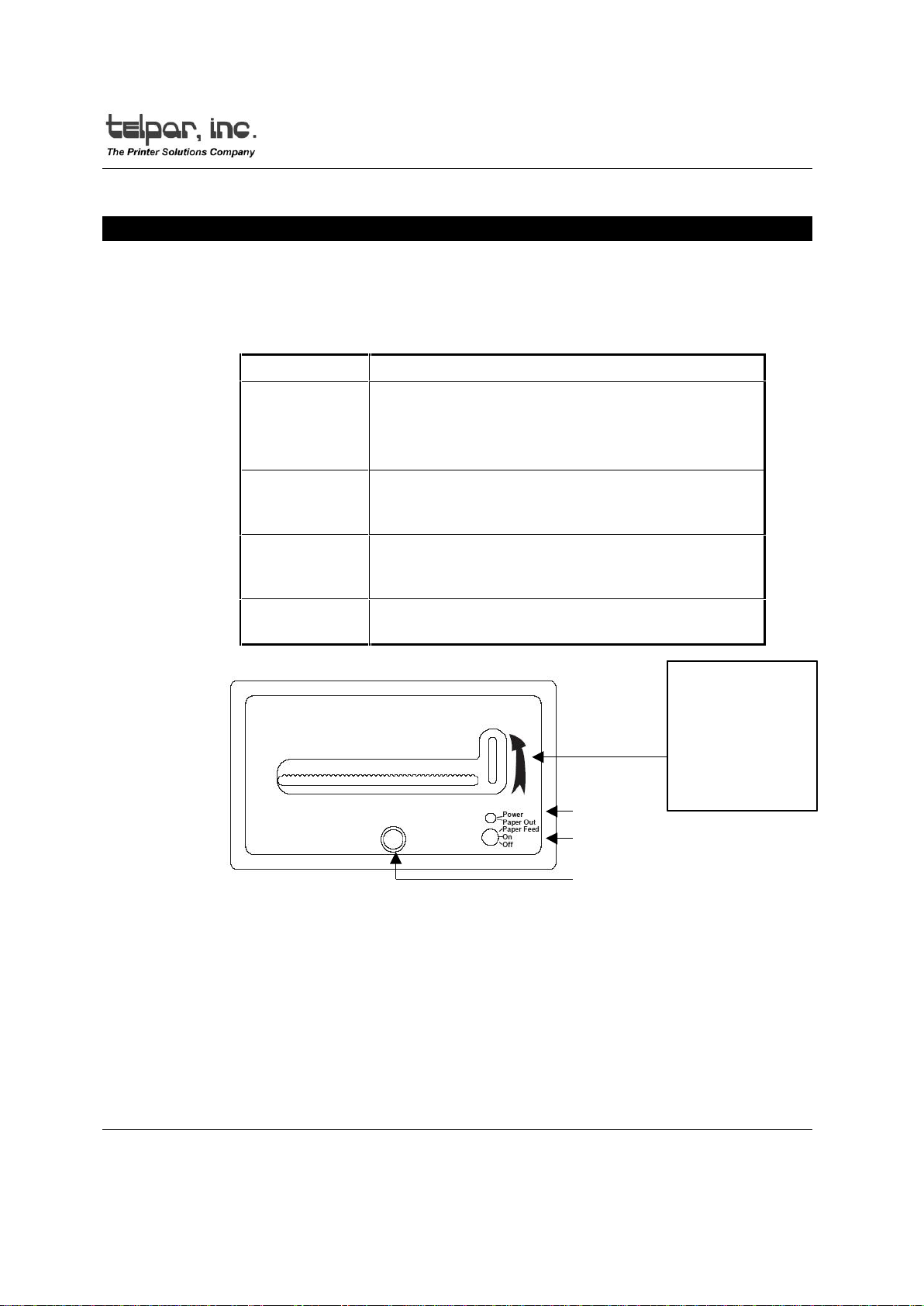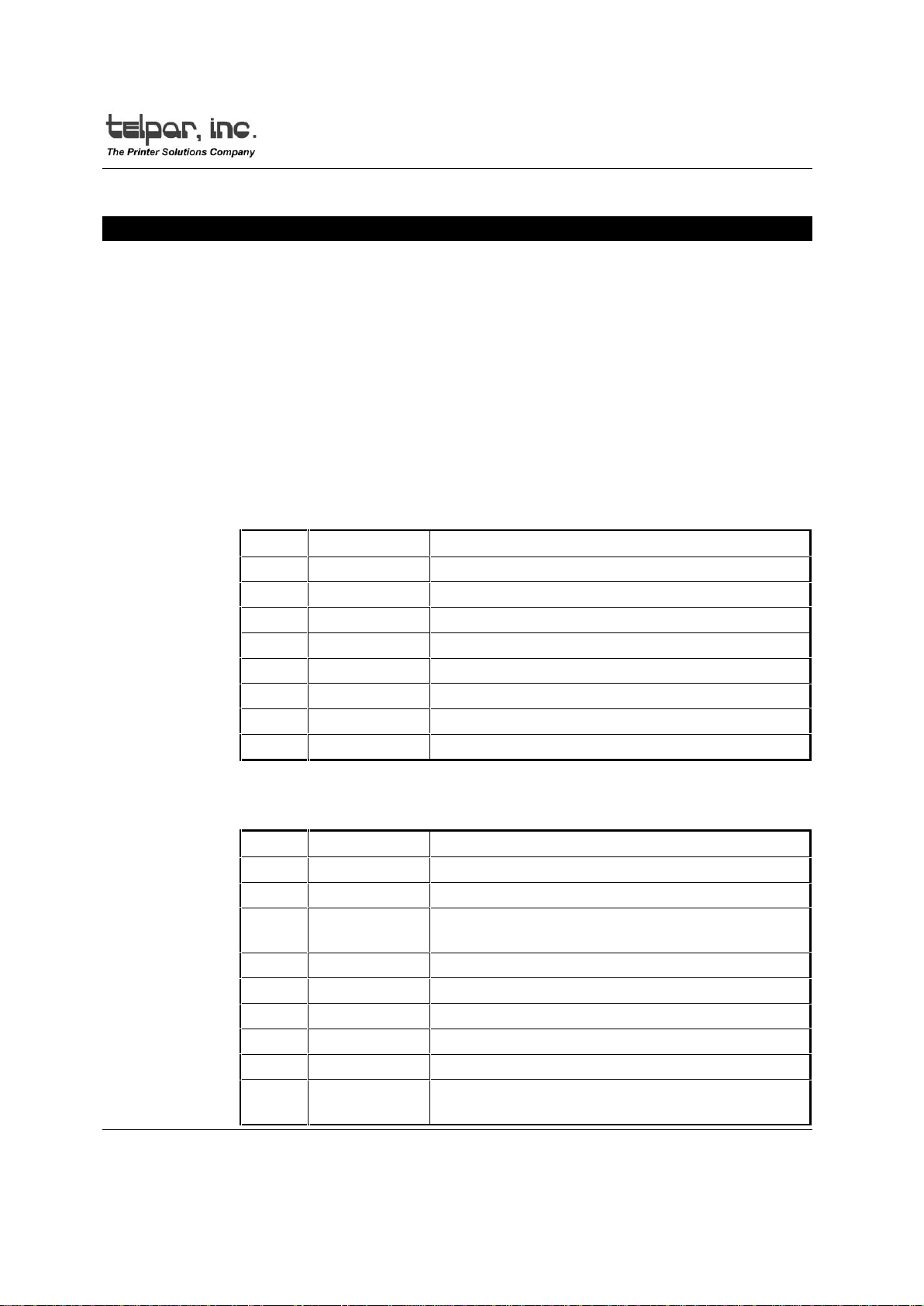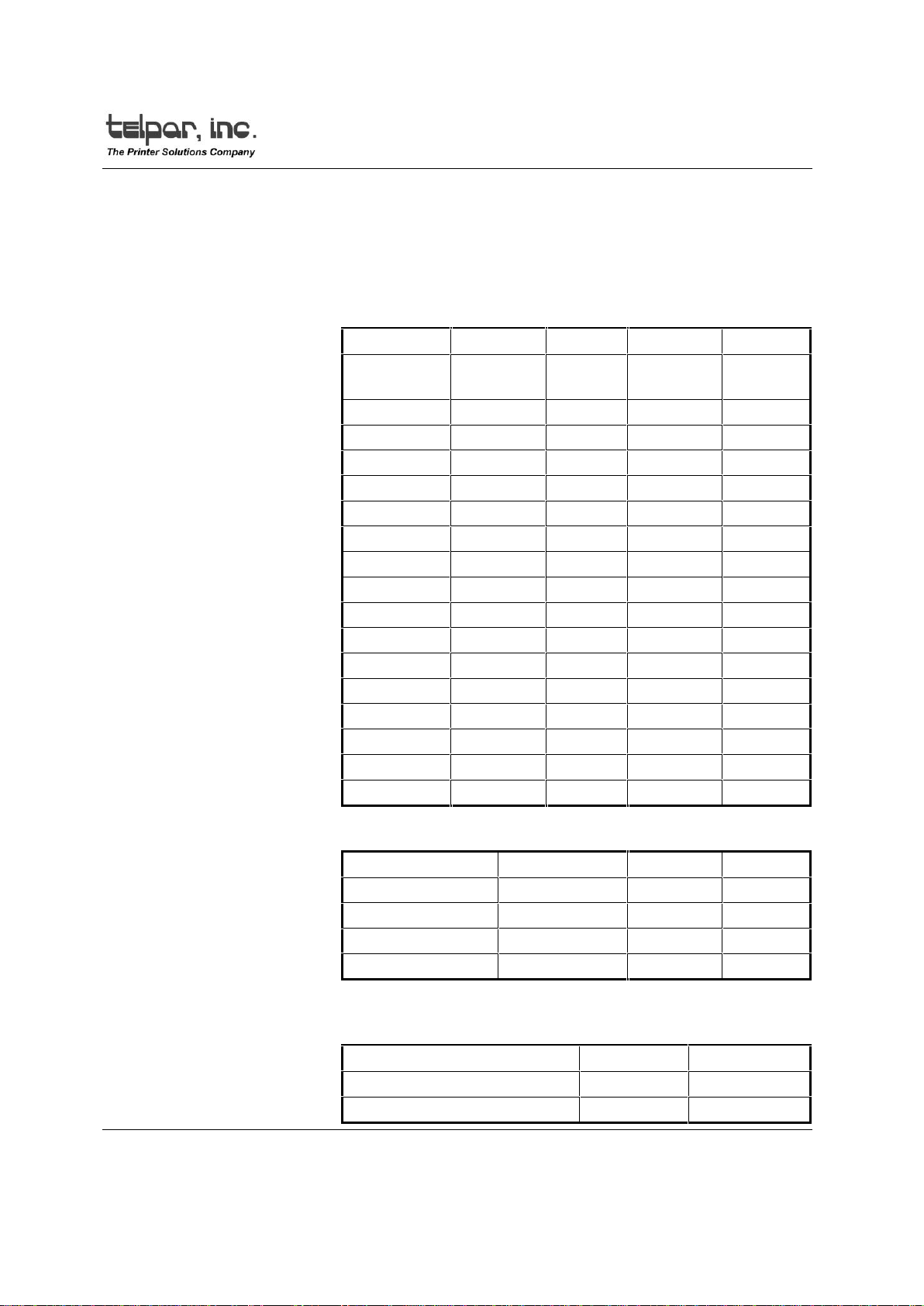SP-401 User Manual
Telpar, Inc. Page 2 of 25
1 Introduction........................................................................................................................3
2 Operator Information .........................................................................................................4
2.1 Turn on and Self Test....................................................................................................4
2.2 Paper Loading ...............................................................................................................5
2.3 Journal Take Up............................................................................................................6
3 Installation.........................................................................................................................7
3.1 Unpacking and Inspection..............................................................................................7
3.2 Installation......................................................................................................................7
3.2.1 Serial RS-232 Interface Cable Suggestion .............................................................7
3.2.2 Parallel Interface Cable...........................................................................................8
4 Interface Specifications.....................................................................................................9
4.1 Serial Interface...............................................................................................................9
4.1.1 Serial Interface Switch Settings ............................................................................10
4.2 Parallel Interface..........................................................................................................11
4.3 Flow Control.................................................................................................................11
5 Programming Information................................................................................................12
5.1 General........................................................................................................................12
5.2 Printable Characters....................................................................................................12
5.3 Graphics Mode.............................................................................................................12
5.4 Text Mode/Data Mode..................................................................................................13
5.5 Real Time Clock Option...............................................................................................13
5.6 Auto Time and Date.....................................................................................................13
5.7 International Character Sets ........................................................................................13
5.8 Control Codes and Escape Sequences.......................................................................14
5.9 Test Program...............................................................................................................15
6 Maintenance....................................................................................................................16
6.1 Introduction..................................................................................................................16
6.2 Required Tools and Supplies.......................................................................................16
6.3 Cleaning.......................................................................................................................16
6.4 Maintenance Chart.......................................................................................................16
6.5 Warranty......................................................................................................................17
Appendix A. Printable Characters...........................................................................................18
Appendix B. Jumper Designations..........................................................................................19
Appendix C. Specifications.....................................................................................................20
Appendix D. Dimensions ........................................................................................................21
Appendix E. Cleaning Procedure ........................................................................................... 22