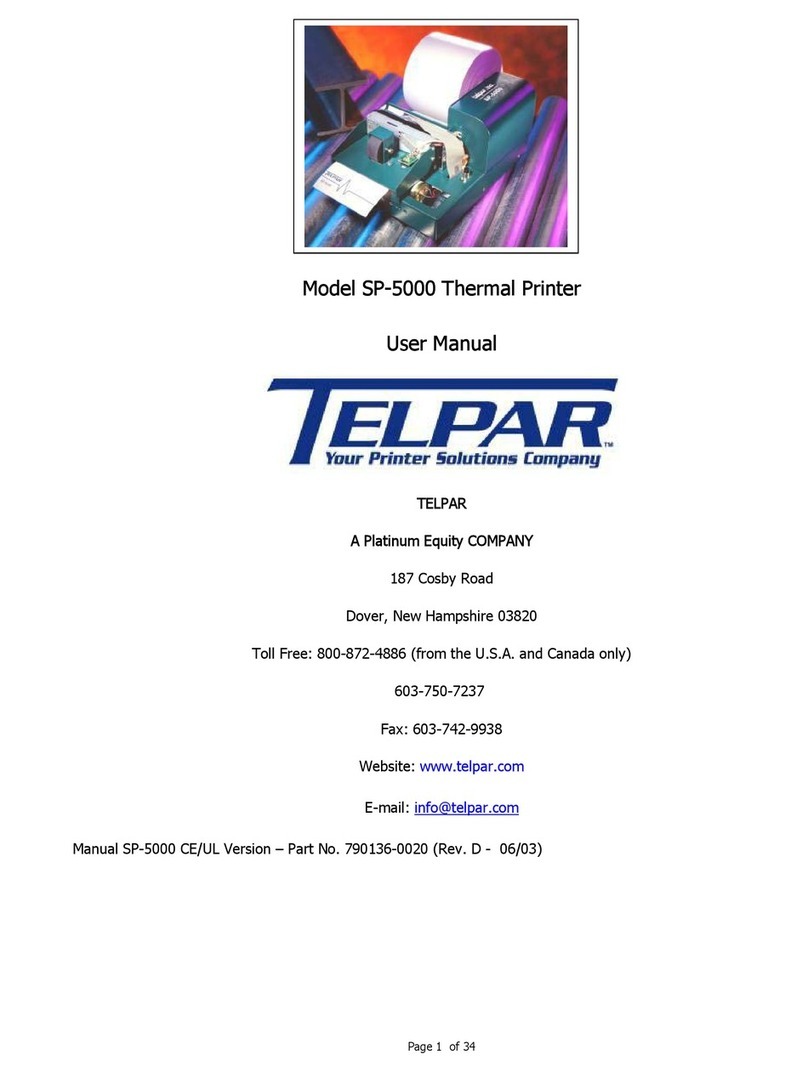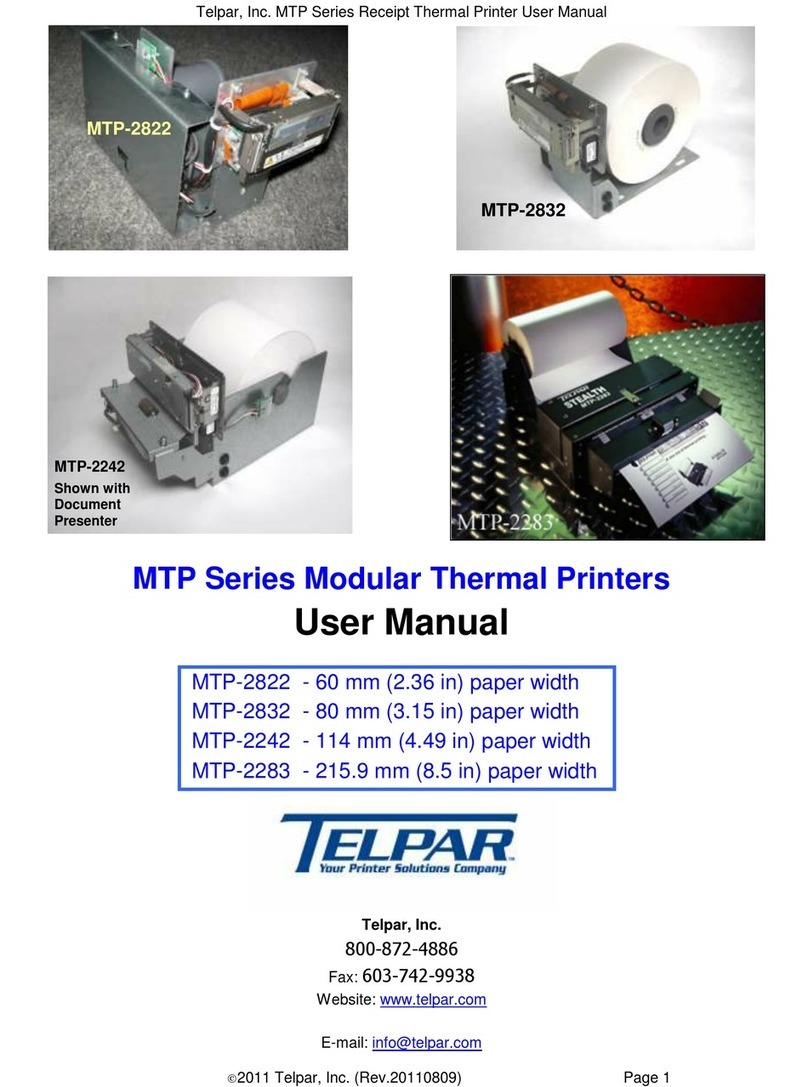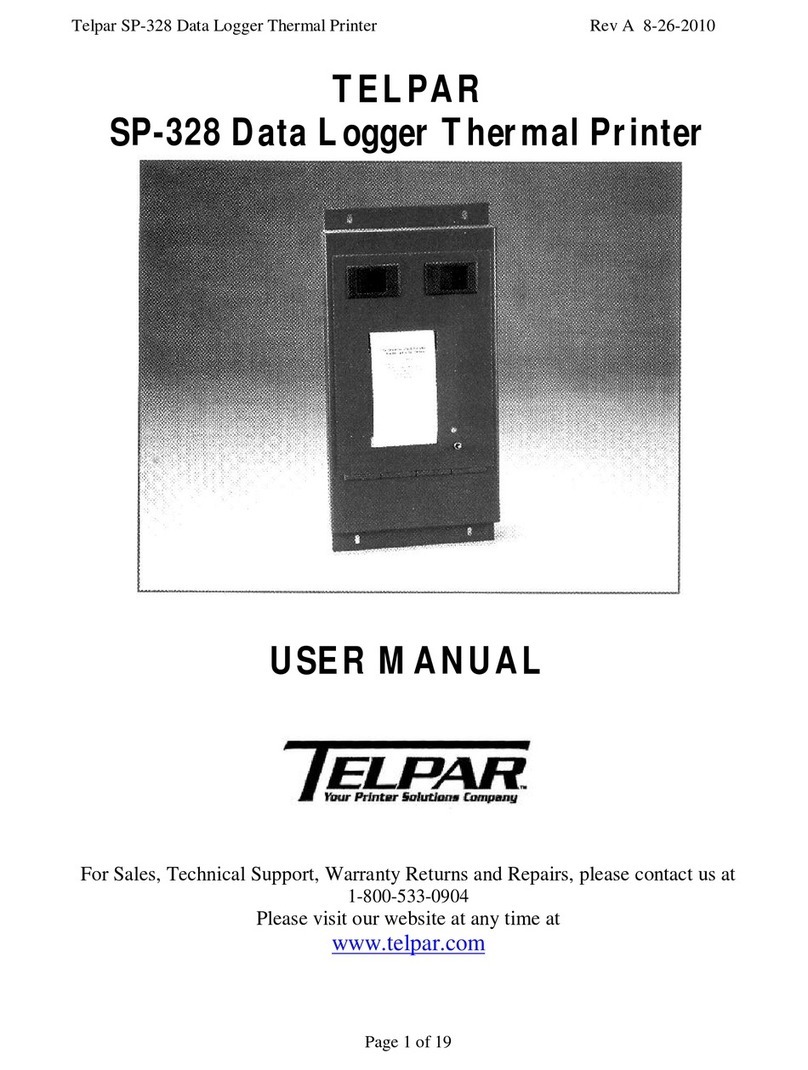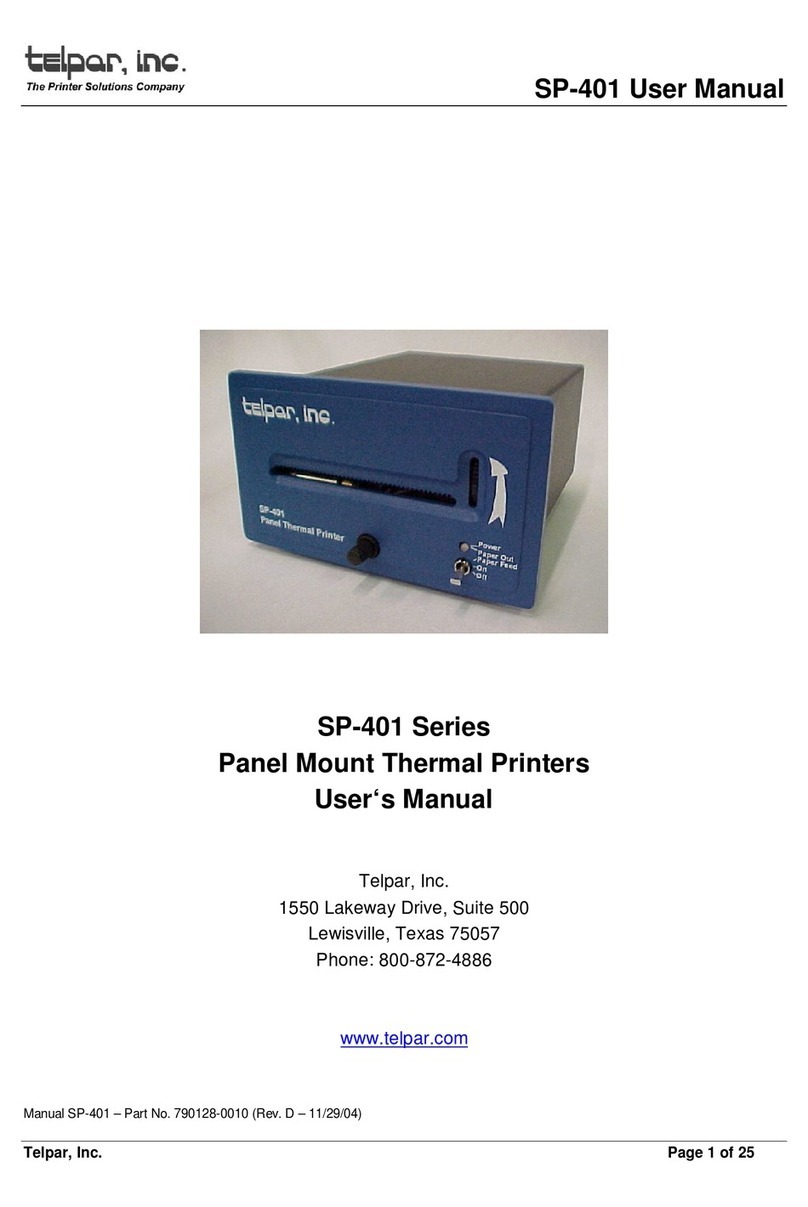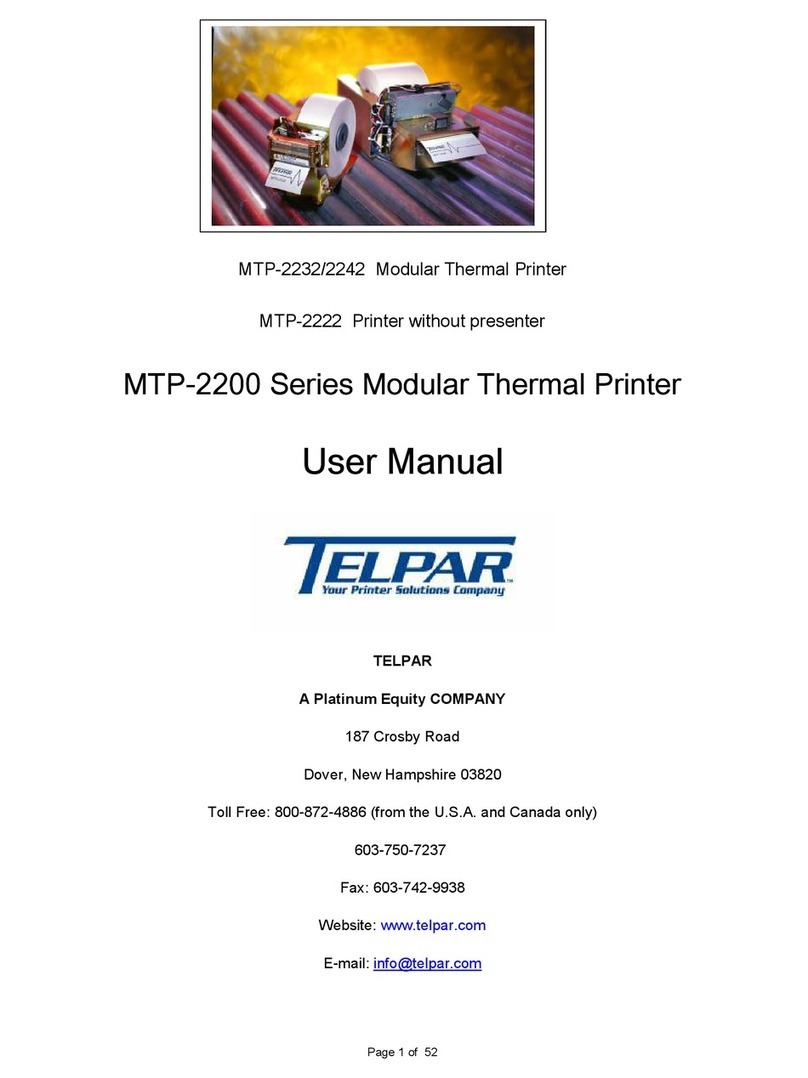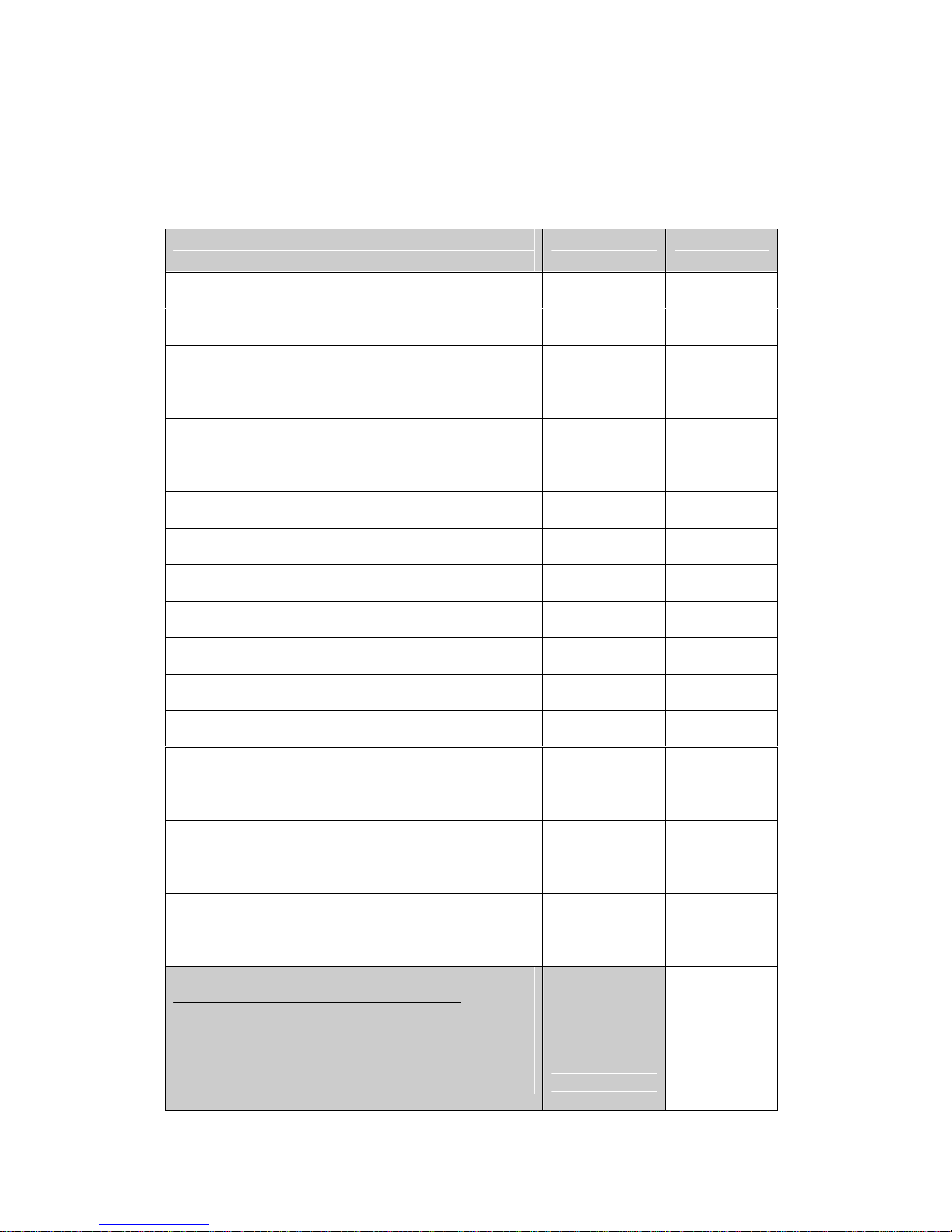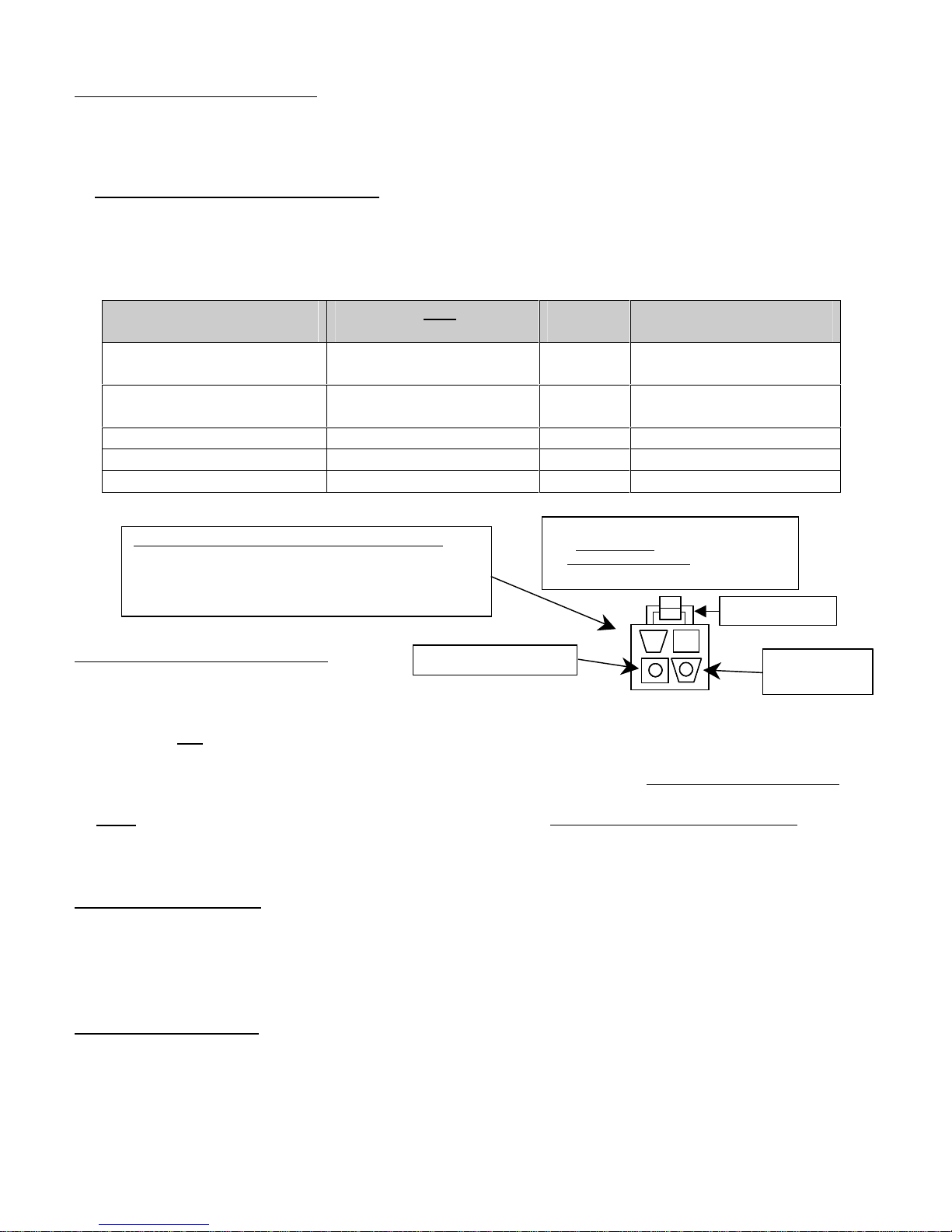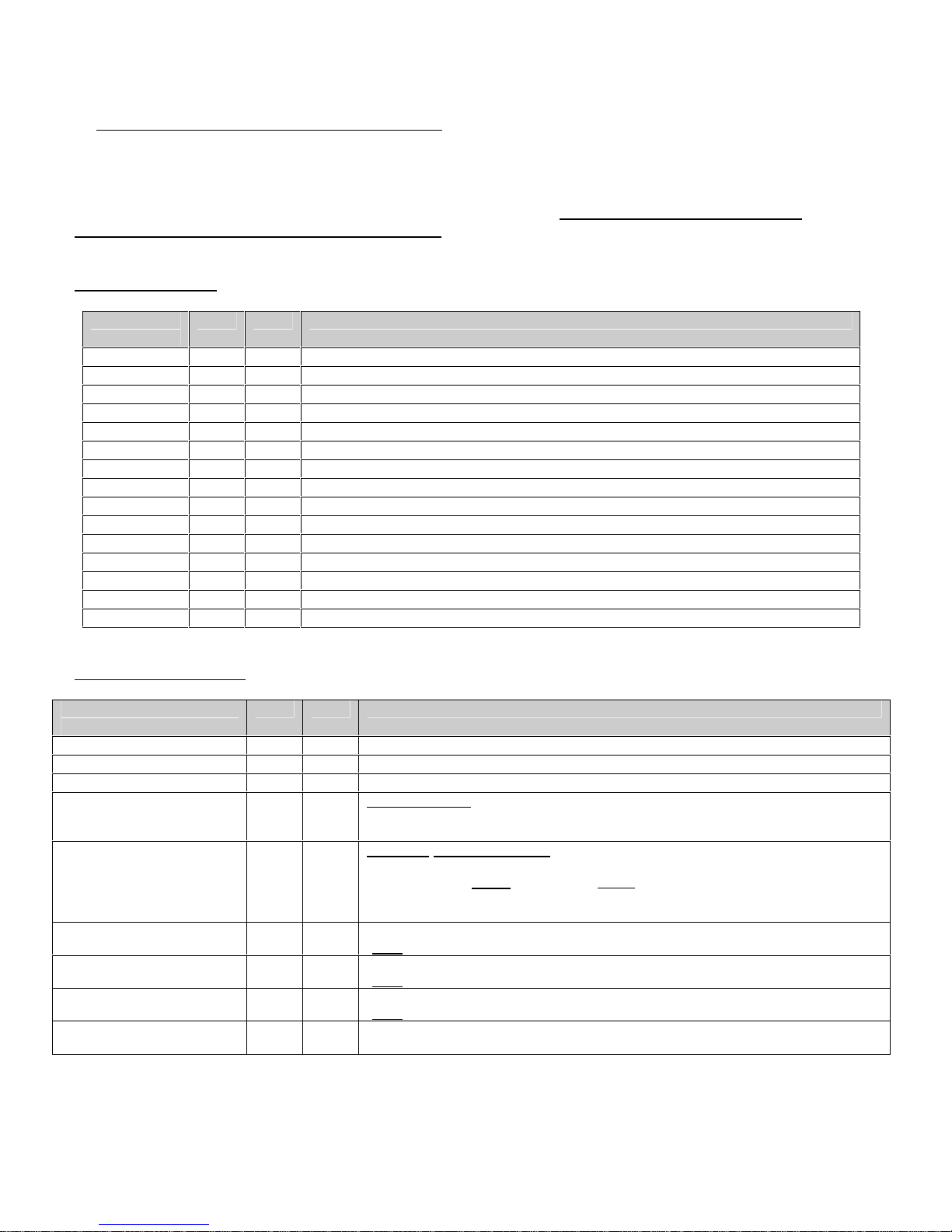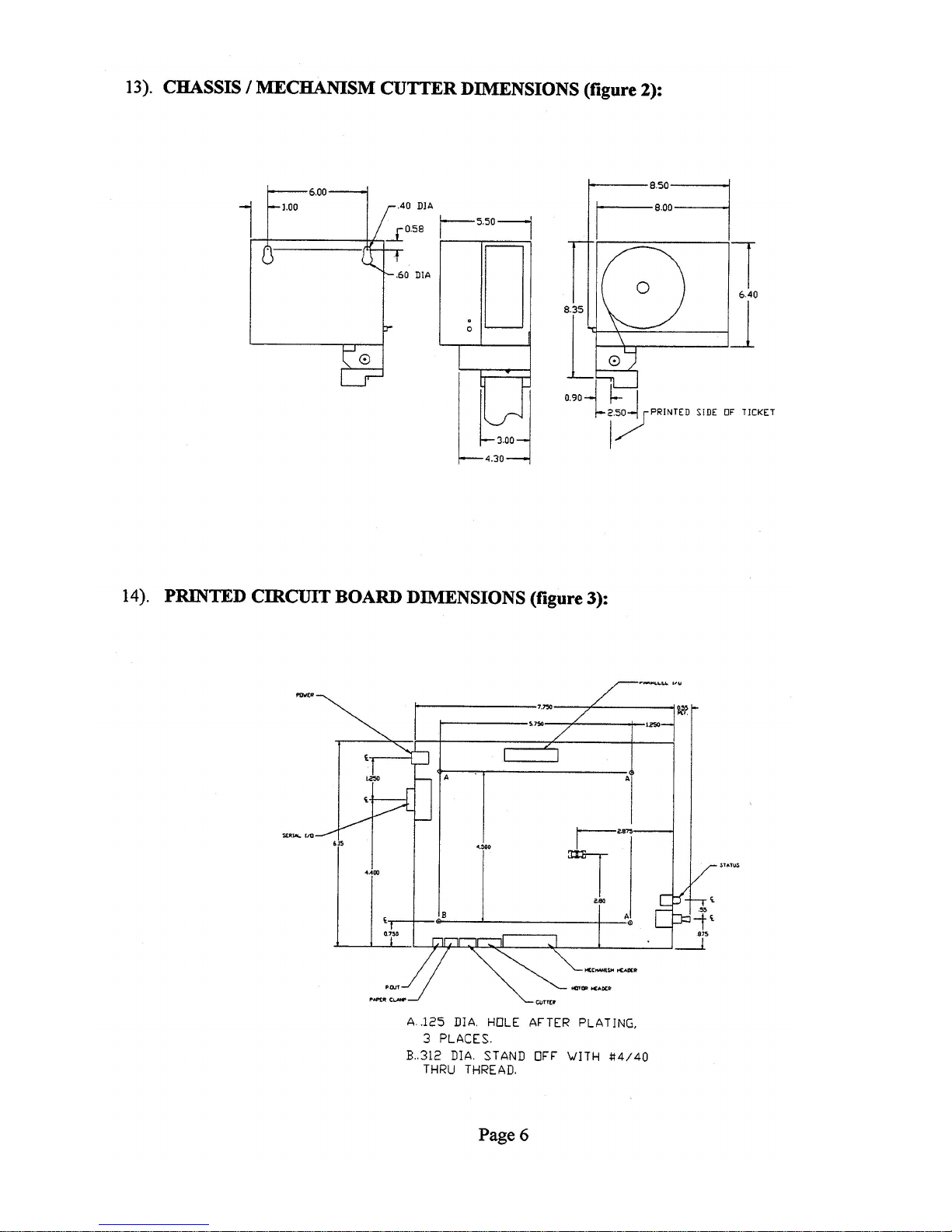5) CONTROL CODES and ESCAPE SEQUENCES
The TELPAR Model SP-327 uses the following Control Codes and Escape Sequences to control special features of
the printer such as printing in landscape mode, condensed mode, printing barcodes (3 of 9 and I 2of 5 only),
performing a paper cut, and many other features. The tables below describe these codes and sequences and what
they do. For examples of using some of these codes and sequences, please see section 17 for sample
programming code written in MS Visual Basic 6.0.
CONTROL CODES:
Control
Code HEX DEC Description
STX 02H 2 Landscape Print, Start of Text (ie. Print rotated 90 degrees)
ETX 03H 3 Landscape Print, End of Text (ie. Print rotated 90 degrees)
RLF 08H 8 Reverse Line Feed (one line feed space – registration after may not be exact)
SLF 0AH 10 Single Line Feed – feeds amount of paper as specified by ESC ”3” n (see table below)
PT 0DH 13 Print Command – allows information from host to be printed to the printer
SO 0EH 14 Enable Double Width Print
SI 0FH 15 Enable Condensed Print
DBLH 10H 16 Enable Double Height Print
NDBH 11H 17 Disable Double Height Print
DC2 12H 18 Disable Condensed Print
S_REQ 13H 19 Ask for Printer Status (Error Status) See Section 6
DC4 14H 20 Disable Double Width Print
M_REQ 15H 21 Ask for current Print Mode, See Section 7
CAN 18H 24 Clears all data in the buffer
ESC 1BH 27 Escape Bit
ESCAPE SEQUENCES:
Escape
Sequence HEX DEC Description
ESC “@” 40H 64 Reset Printer (clears all data in the buffer)
ESC ”3” n 33H 51 Set Line feed space to n * 0.0097 Inches (Default n = 4). See SLF in Table above.
ESC “c” 63H 99 Initiate a paper cut
ESC “C” n1 n2 Data CR 43H 67 Bar Code 3 of 9.n1 = Indent space from margin in mm,
Height of Barcode = n2 * 4mm (n2 must be > 0. Therefore, the smallest barcode
height = 4mm).
ESC “i” n1 n2 Data CR 69H 105 Bar Code Interleaved 2 of 5.n1 = Indent space from margin in mm,
Height of Barcode = n2 * 4mm (n2 must be > 0. Therefore, the smallest barcode
height = 4mm). NOTE: Use only an EVEN number of data bytes àthe printer will
generate an error message if either an odd number of data bytes or an illegal
character is received.
ESC “h” n 68H 104 Fill n bytes of space (blank) in when using raster graphics.
(Note: Print Density = 8 Dots / mm, Printing width = 56mm, or 448 Dots per Line)
ESC “j” n 6AH 106 Perform n dot steps.
(Note: Print Density = 8 Dots / mm, Printing width = 56mm, or 448 Dots per Line)
ESC “l” n Data 6CH 108 N bytes of raster graphics.
(Note: Print Density = 8 Dots / mm, Printing width = 56mm, or 448 Dots per Line)
ESC “r” n 72H 114 n = 0 to set light print
n = 1 to set dark print
Page 2