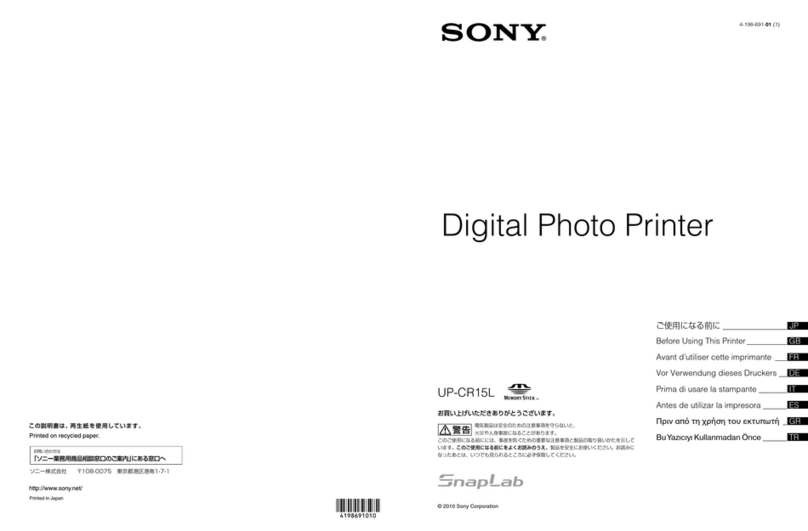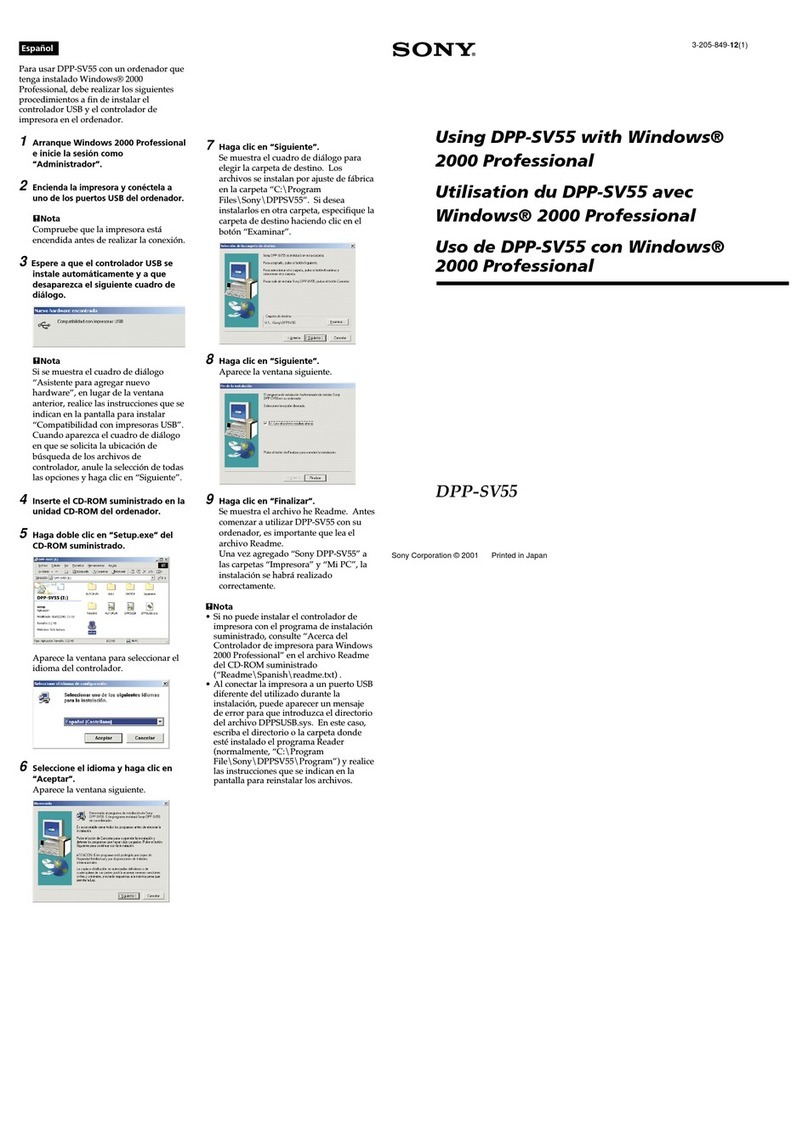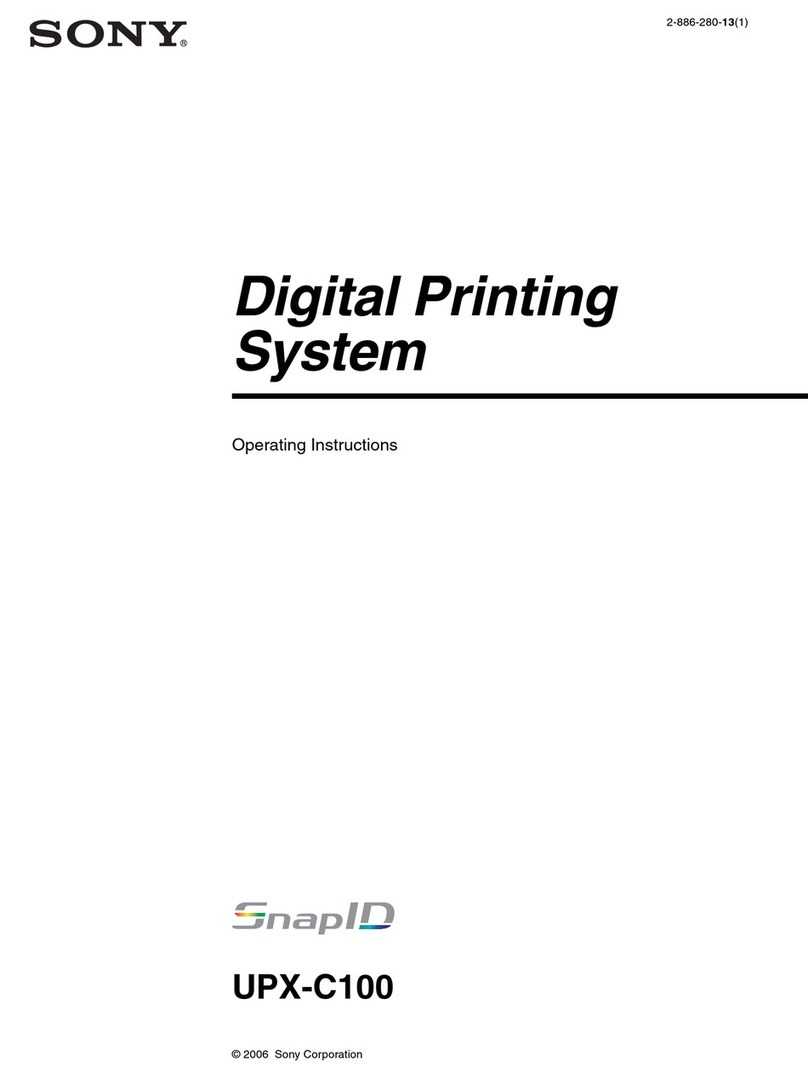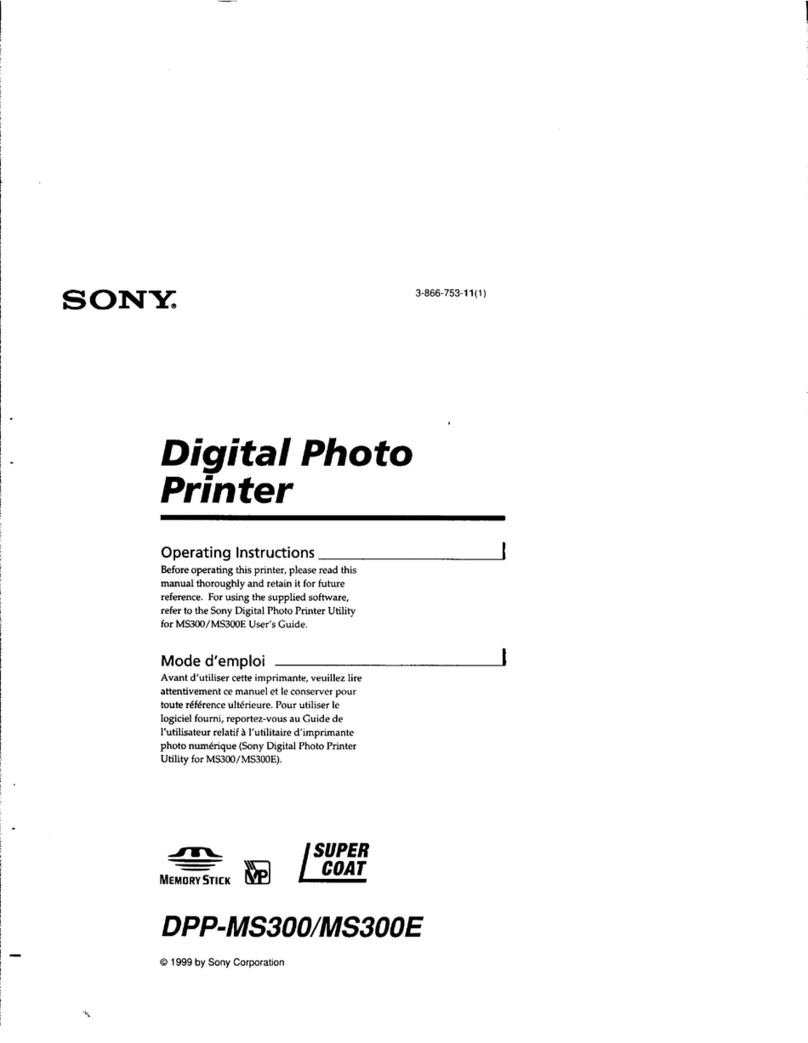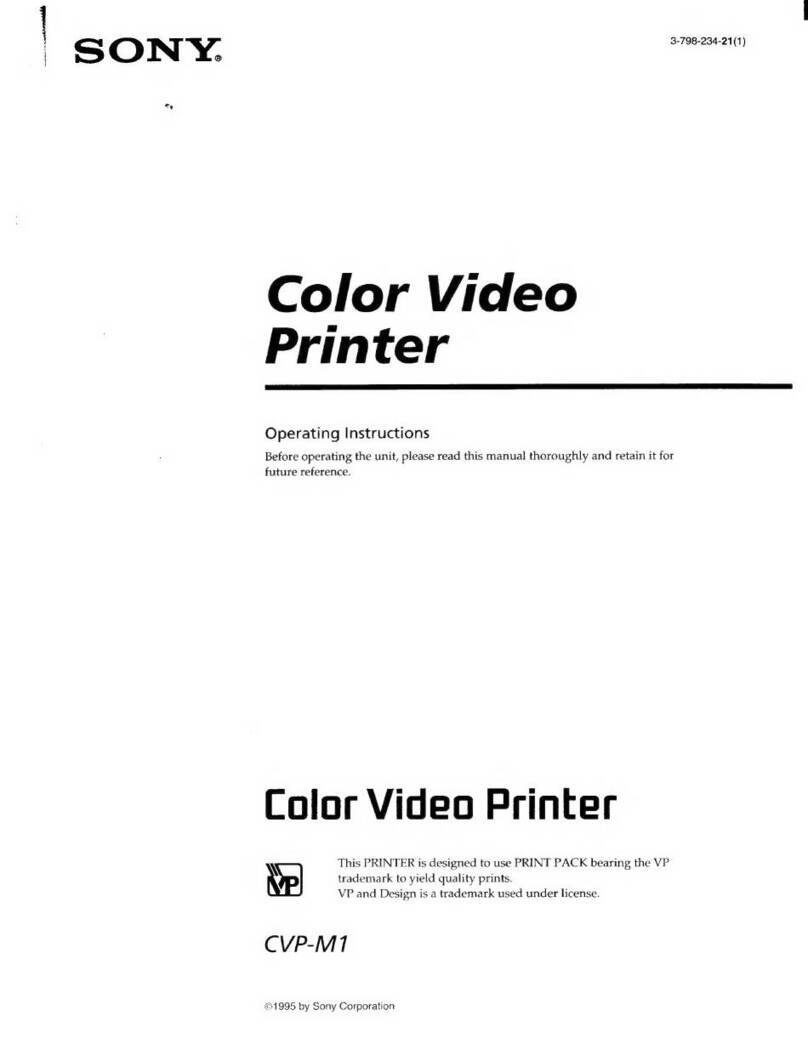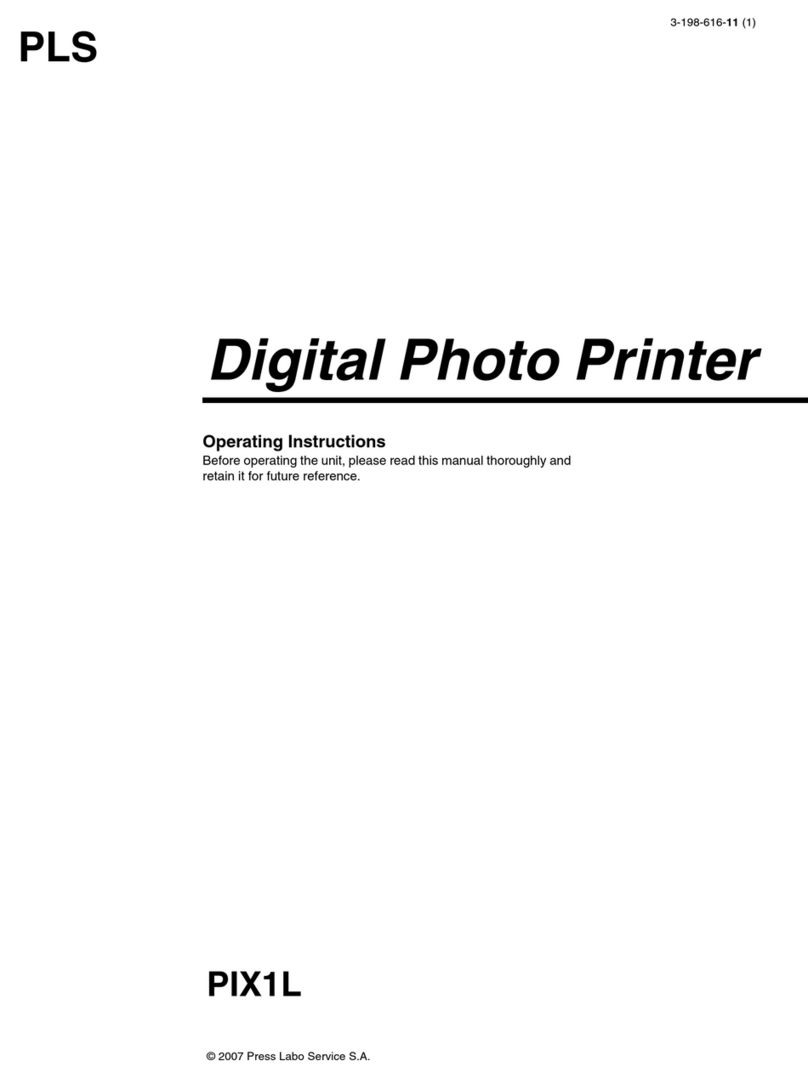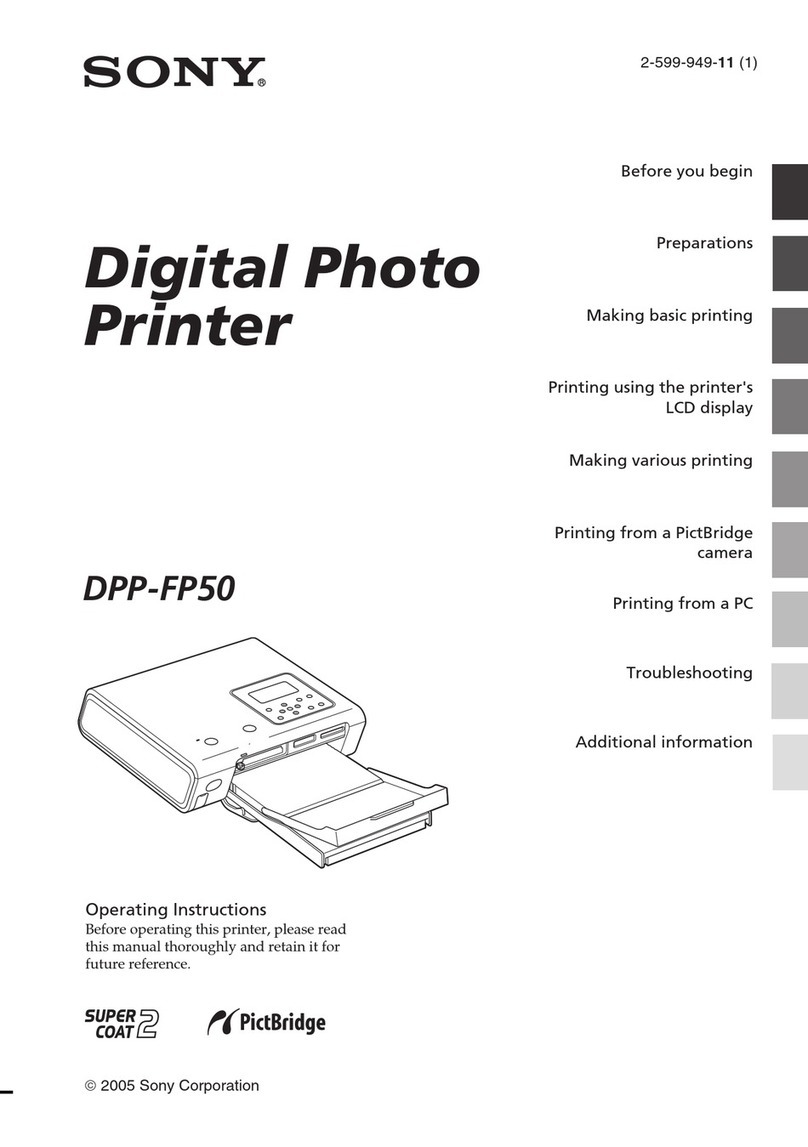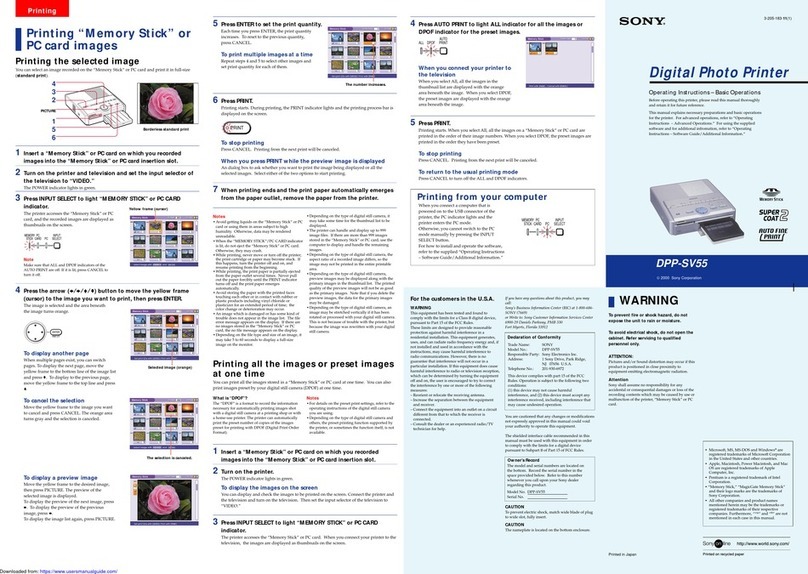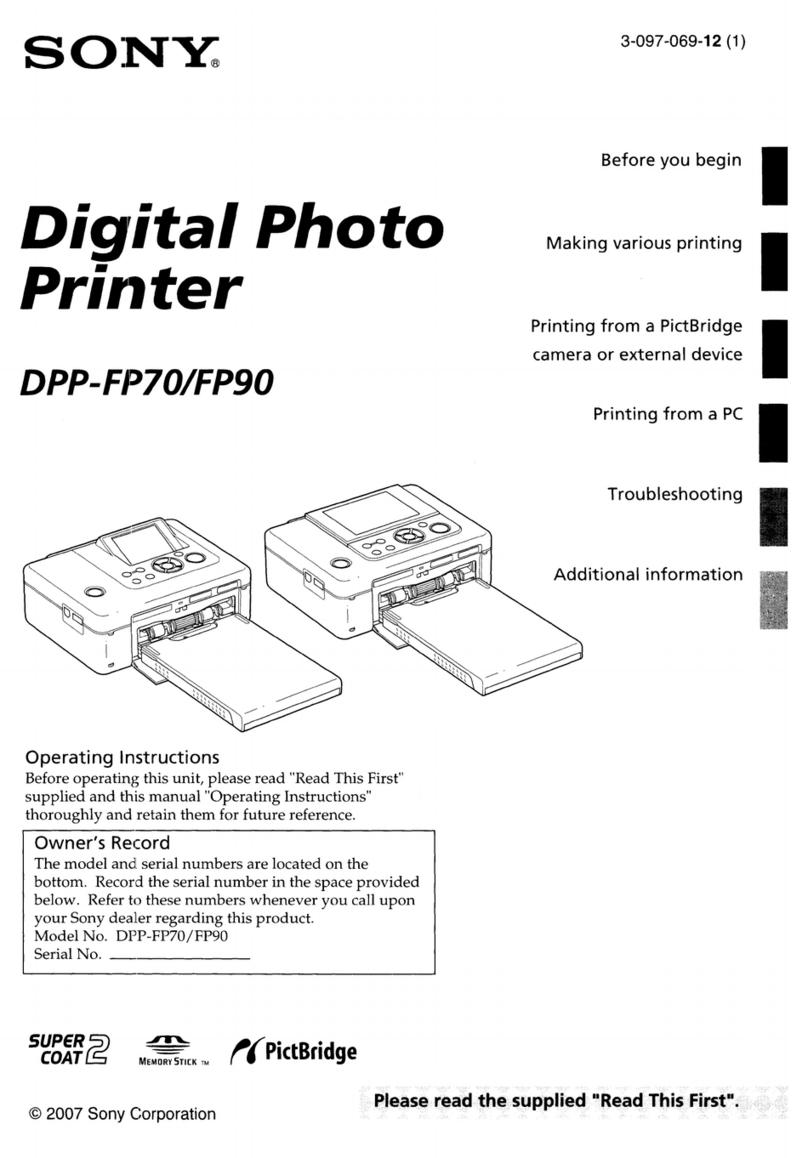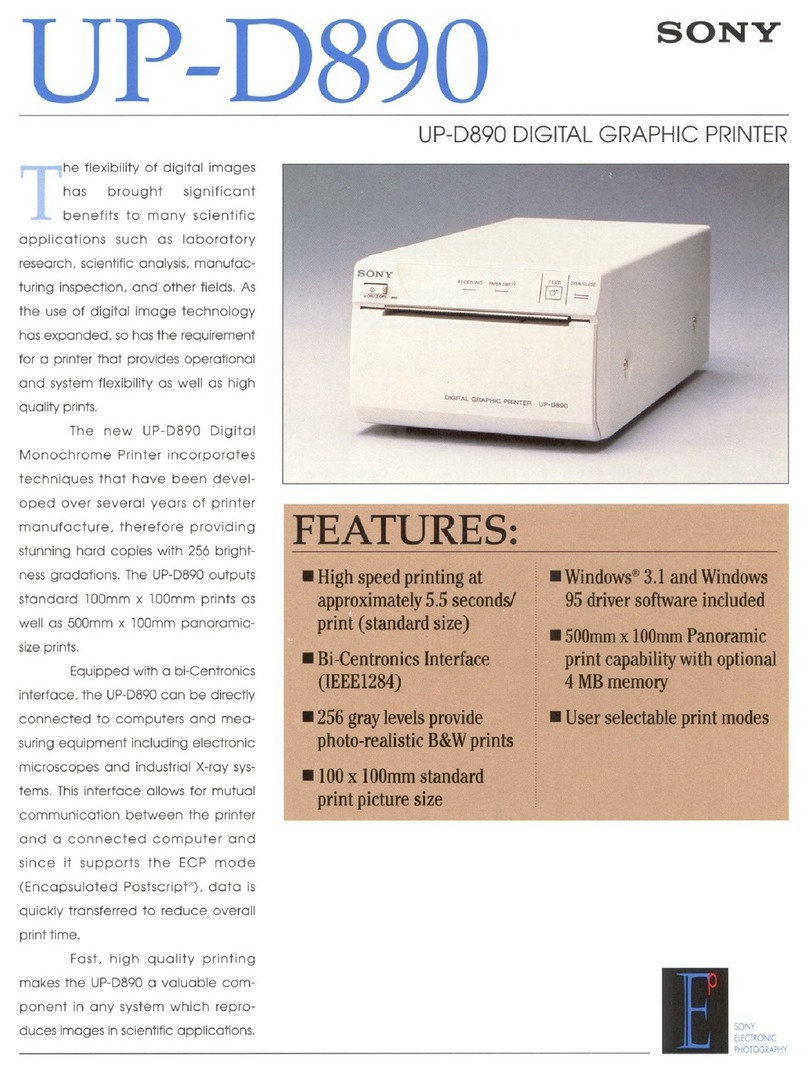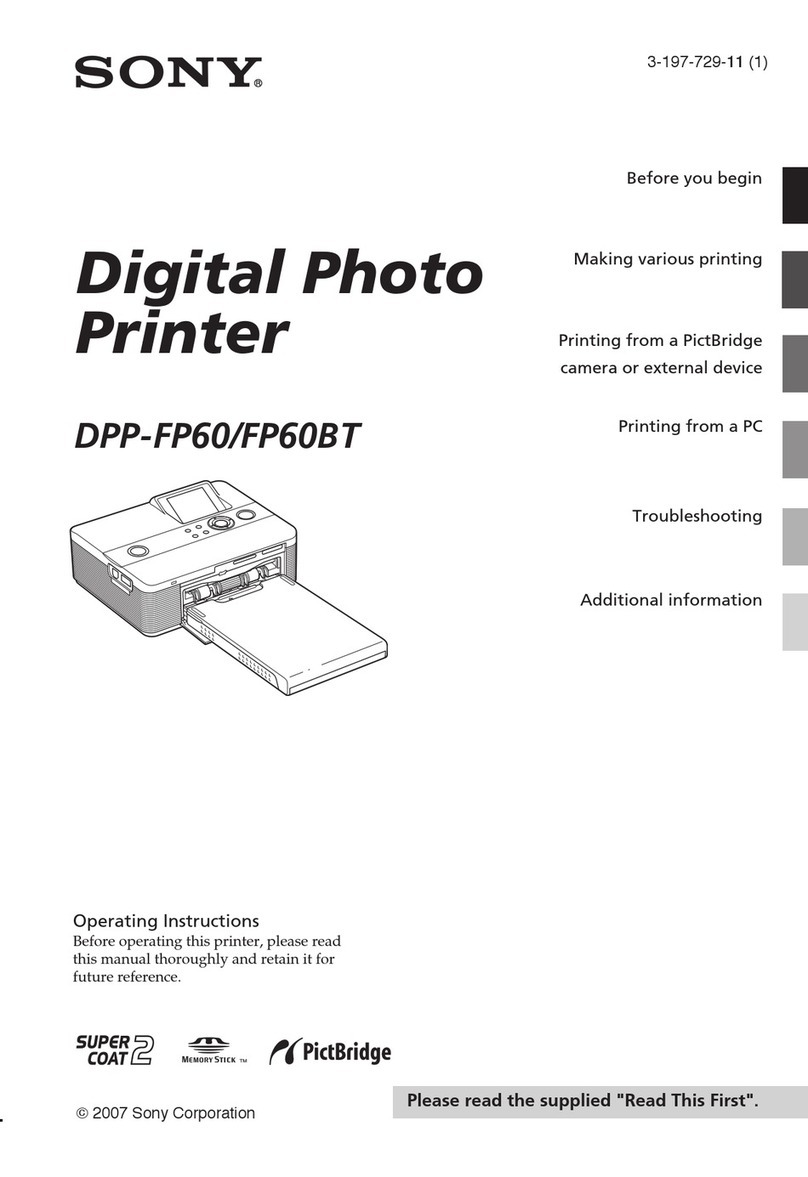2
Indications for Use/Intended Use
The Sony UP-X898MD printer is a compact, medical
grade black and white printer designed to be connected
to both analog and/or digital radiology imaging systems
such as mobile c-arm, ultrasound, cardiac cath lab cart
based imaging systems and other compatible medical
imaging systems. The printer provides hard copy prints
of still images captured by the imaging system which are
used as reference prints for the patient record or for
referrals.
Notes
• Images printed from the unit cannot be used for
diagnostic use.
• This device is for medical professionals.
• This device is intended for use in medical
environments, such as clinics, laboratories, and
operating rooms.
To reduce the risk of fire or electric shock, do
not expose this equipment to rain or moisture.
To avoid electrical shock, do not open the
cabinet. Refer servicing to qualified personnel
only.
No modification of this equipment is allowed.
WARNING
To avoid the risk of electric shock, this
equipment must only be connected to a supply
mains with protective earth.
WARNING
To disconnect the main power, unplug the power plug.
When installing the unit, incorporate a readily
accessible disconnect device in the fixed wiring, or
connect the power plug to an easily accessible socket-
outlet near the unit.
Do not position the ME equipment where it is difficult to
unplug the power plug.
If a fault should occur during operation of the unit,
operate the disconnect device to switch the power
supply off, or disconnect the power plug.
For customers in the U.S.A.
Caution
Federal law (United States of America) restricts this
device to sale by or on the order of a licensed healthcare
practitioner.
WARNING
Symbols on the product
Consult the instructions for use
Follow the directions in the instructions for
use for parts of the unit on which this symbol
appears.
This symbol indicates the manufacturer, and
appears next to the manufacturer’s name and
address.
This symbol indicates the date of
manufacture.
This symbol indicates the serial number.
This symbol indicates the version of the
accompanying document.
This symbol indicates the equipotential
terminal which brings the various parts of a
system to the same potential.
Storage and transport temperature
This symbol indicates the acceptable
temperature range for storage and transport
environments.
Storage and transport humidity
This symbol indicates the acceptable
humidity range for storage and transport
environments.
Storage and transport pressure
This symbol indicates the acceptable
atmospheric pressure range for storage and
transport environments.
This symbol indicates the EU Importer, and
appears next to the EU Importer’s name and
address.
This symbol indicates the European
Community representative, and appears next
to the European Community representative’s
name and address.
For accessories
This symbol indicates the batch code.
This symbol indicates “Do not reuse”.