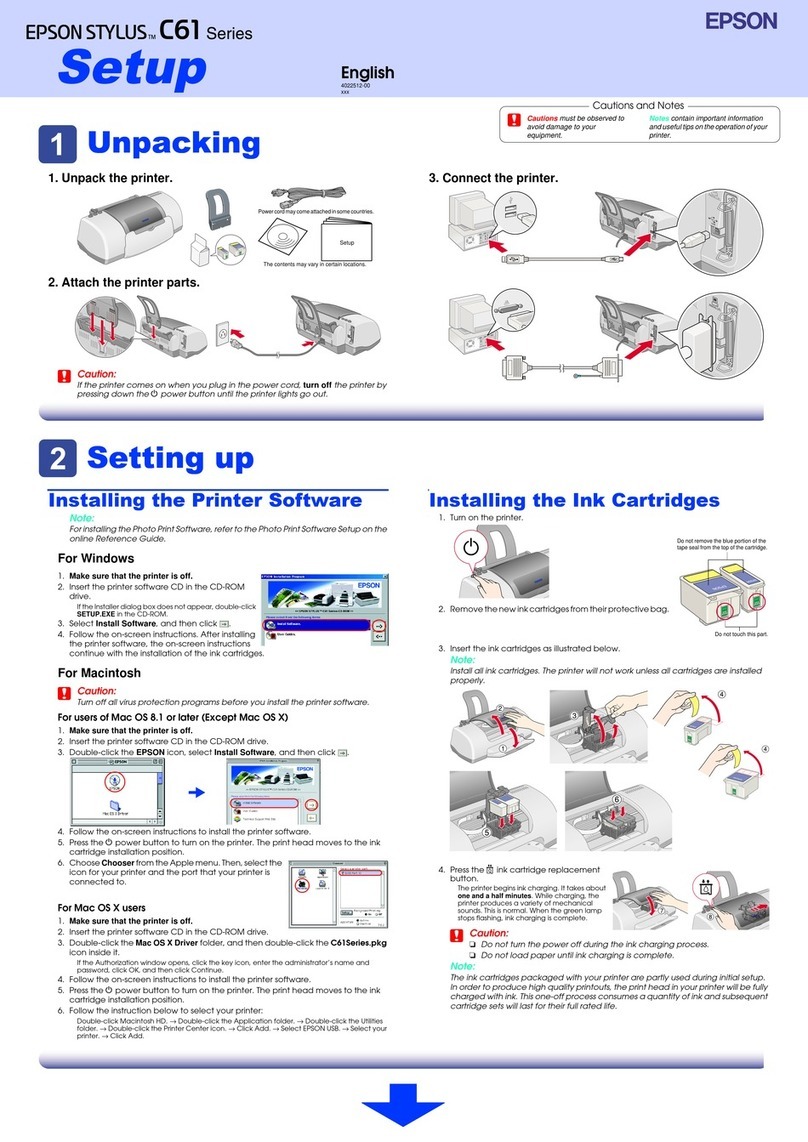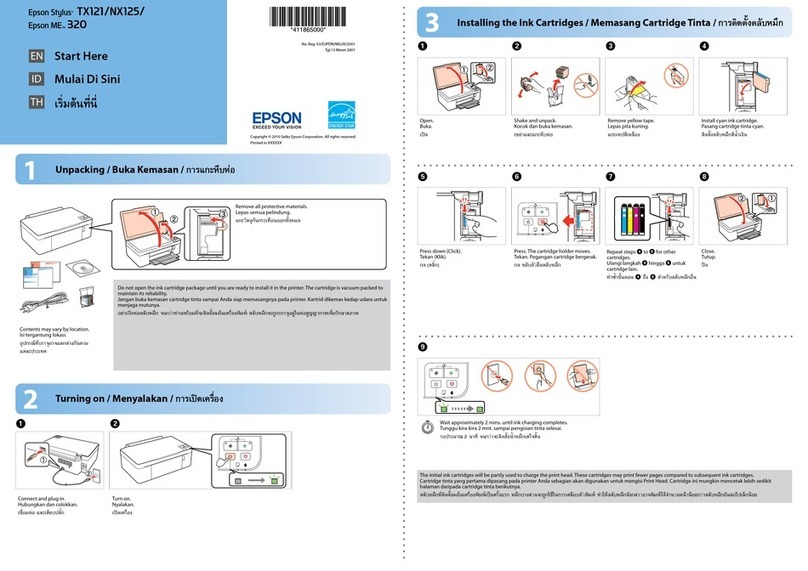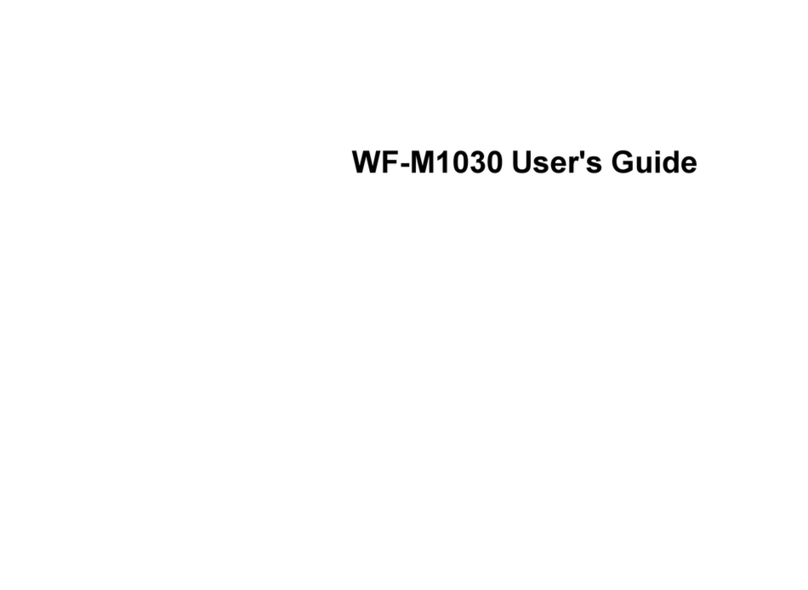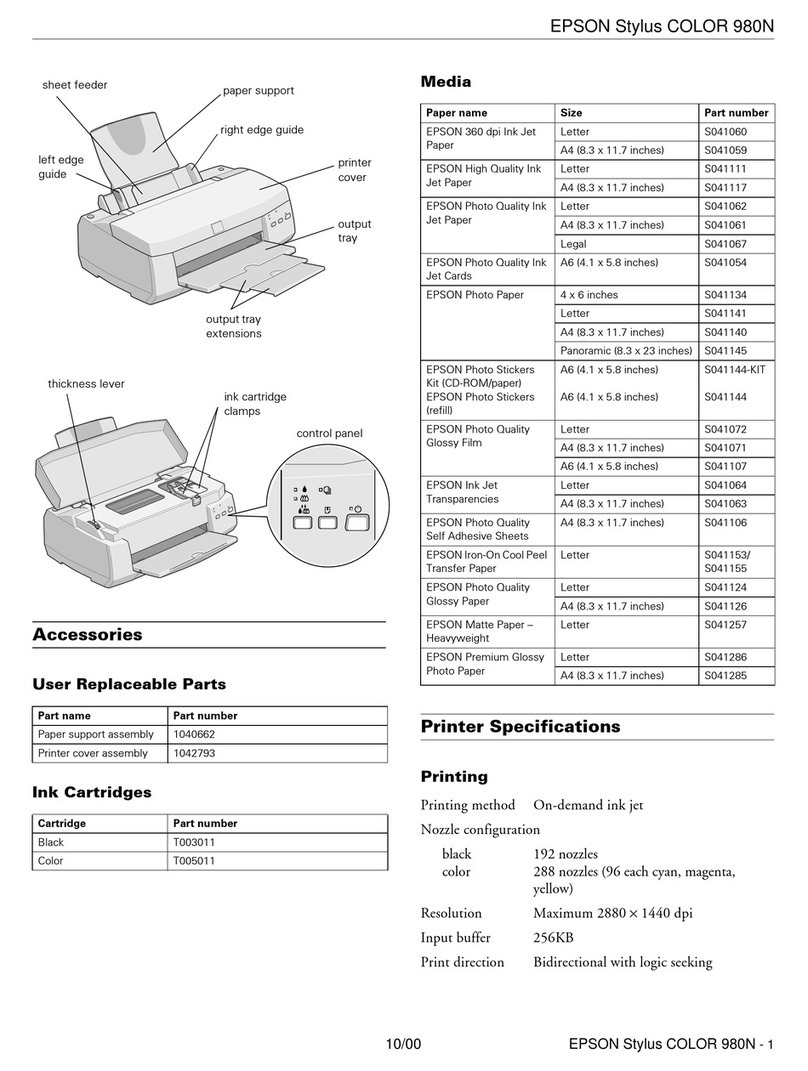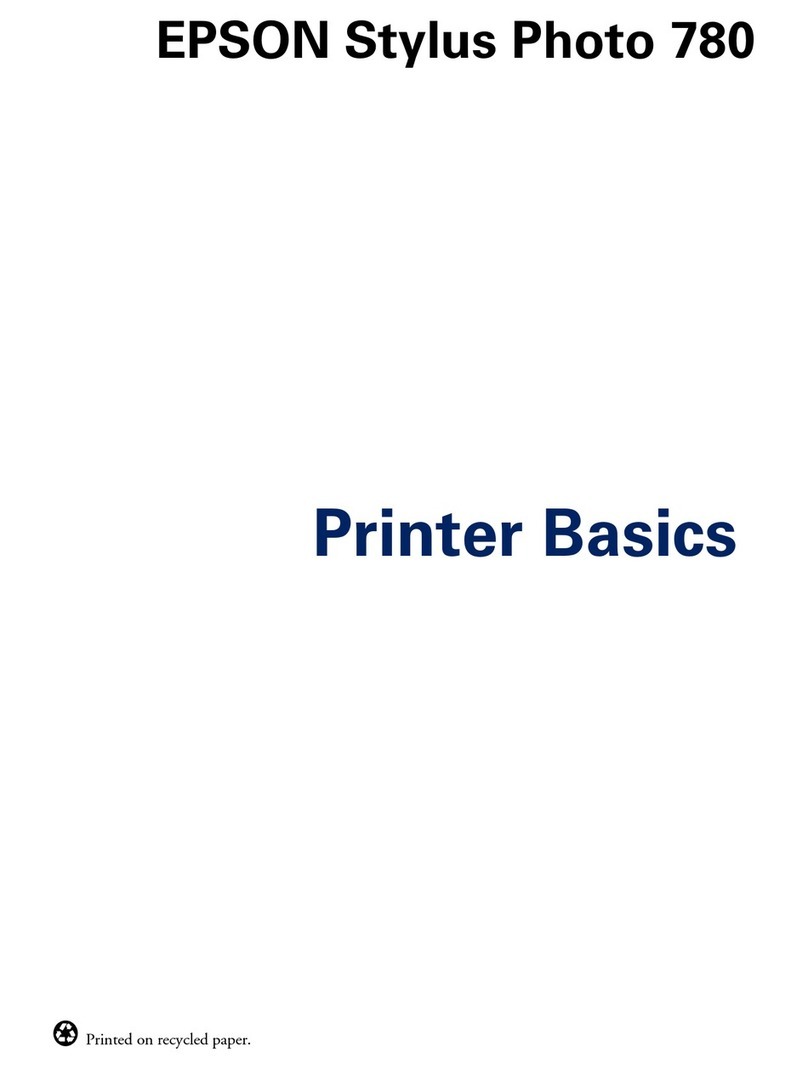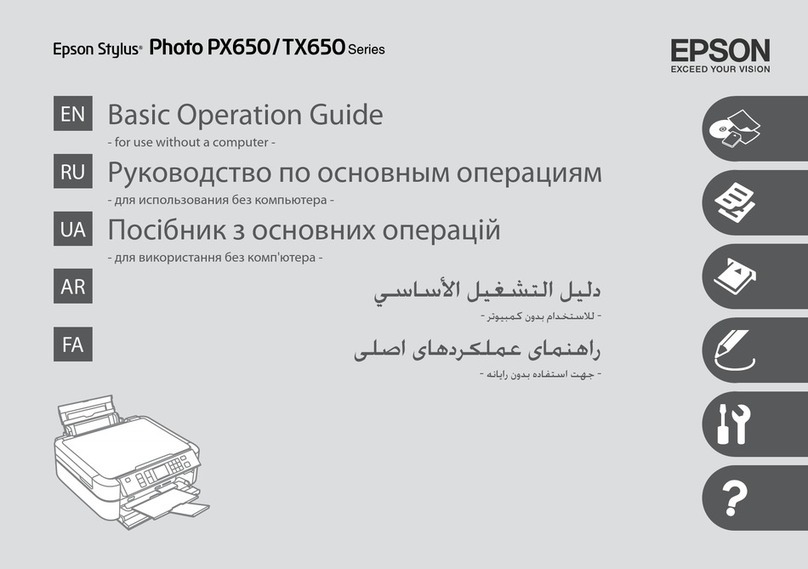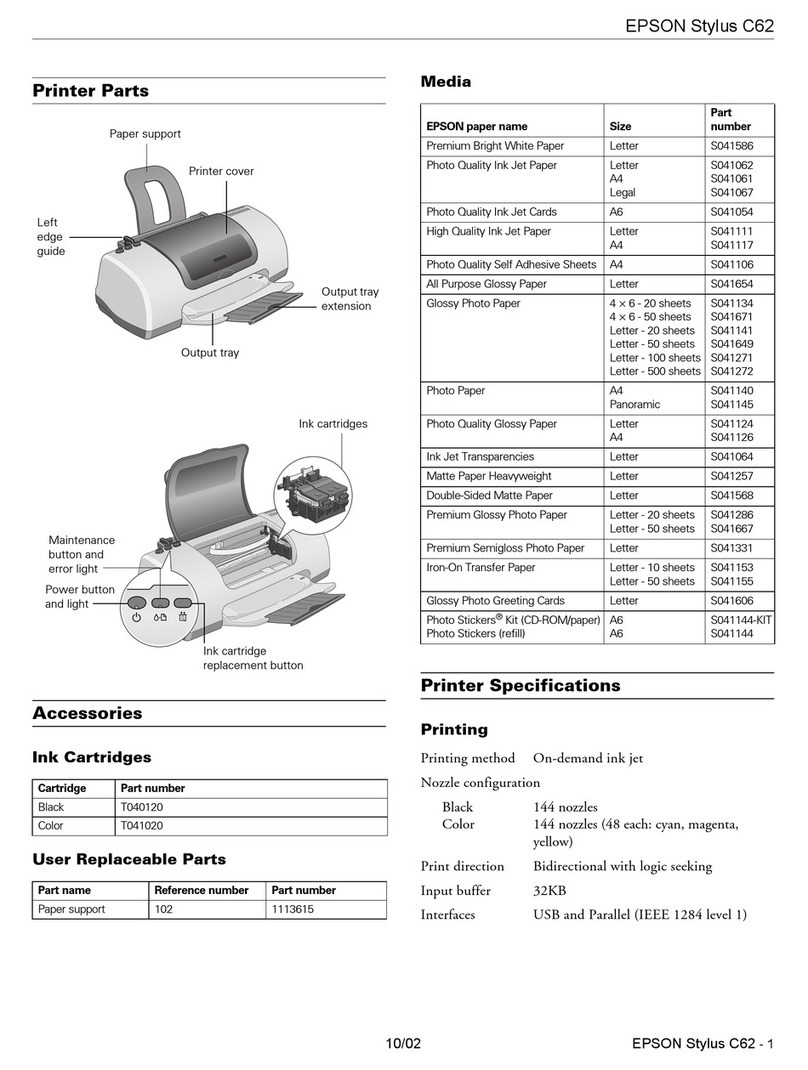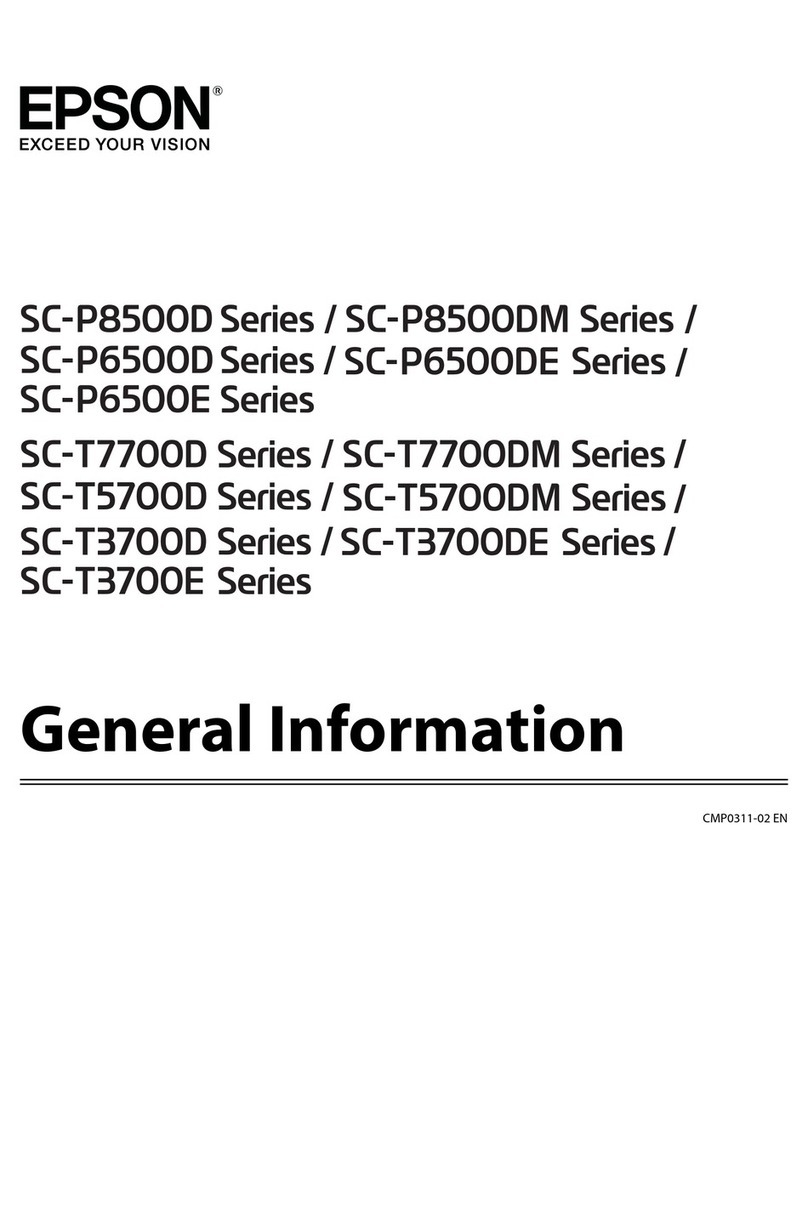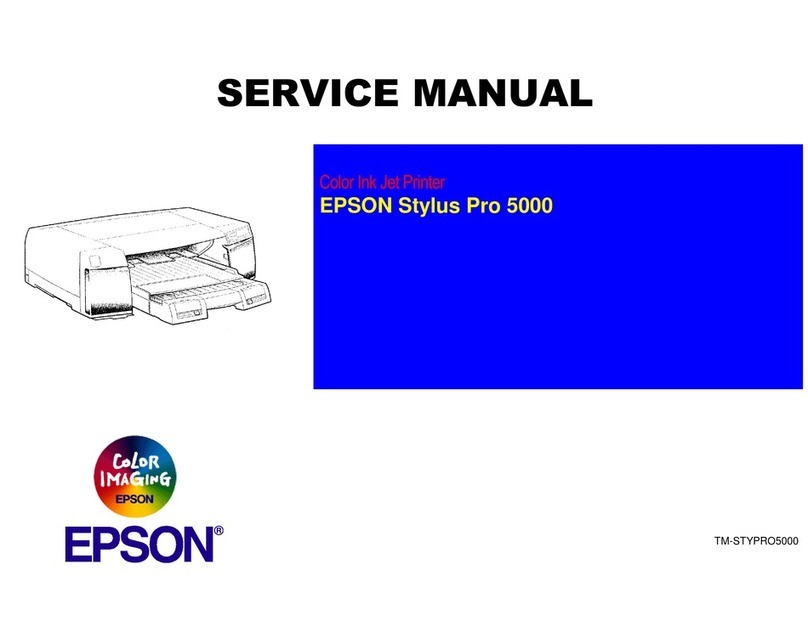Proof Sign-off:
AVA C.Ogasawara, K.Yamamoto
M.Yamaguchi
R4NA85A/86A
Rev. C
SH.fm A2 size
5/22/06
Continued
4105325
1-B
Rev.1
Black
4105325
1-B
Rev.1
PMS1795
Connecting the Printer to Your Computer
Installing the Printer Software
Loading Paper
No part of this publication may be reproduced, stored in a retrieval system, or transmitted in any form or by any means, electronic, mechanical, photocopying, recording, or otherwise, without the prior
written permission of Seiko Epson Corporation. No patent liability is assumed with respect to use of the information contained herein. Neither is any liability assumed for damages resulting from the use of
the information contained herein.
Neither Seiko Epson Corporation nor its affiliates shall be liable to the purchaser of this product or third parties for damages, losses, costs, or expenses incurred by the purchaser or third parties as a result
of: accident, misuse, or abuse of this product or unauthorized modifications, repairs, or alterations to this product, or (excluding the U.S.) failure to strictly comply with Seiko Epson Corporation’s operating
and maintenance instructions.
Seiko Epson Corporation and its affiliates shall not be liable against any damages or problems arising from the use of any options or any consumable products other than those designated as Original
Epson Products or Epson Approved Products by Seiko Epson Corporation.
EPSON is a registered trademark of Seiko Epson Corporation.
Microsoft®, Windows®, and Windows NT®are registered trademarks of Microsoft Corporation in the United States and/or other countries.
General Notice: Other product names used herein are for identification purposes only and may be trademarks of their respective owners. Epson
disclaims any and all rights in those marks.
Copyright © 2006 Seiko Epson Corporation. All rights reserved.
Printed in XXXX XX.XX-XX XXX
cCaution:
The interface cable connectors have only one correct orientation. Make sure the orientation of the connector is correct before inserting it into
the appropriate port.
USB
IEEE1284 (PARALLEL)
Connect
firmly Connect firmly
Connect firmly and fasten
Connect firmly
Connect
firmly
Connect firmly
and fasten
RS-232C (SERIAL)
5
Fasten the screw
Hook the cable to the USB cable holder
LX-300+II
LX-300+
LX-300
LX-810/850
LX-800/860
FX-850
FX-860/800
JX-80
EX-800
Any FX Printer
EPSON Printer
Draft Printer
LX-1170II
LX-1170
FX-1180
FX-1050
FX-1000
FX-105
FX-100+
FX-100
Any FX Printer
EPSON Printer
Draft Printer
DOS
Insert
Turn on the power
6
Note:
❏If another EPSON Printer Utilities Setup dialog box appears, click Retry and configure the port manually.
❏Installing the printer software for Windows XP, 2000, or Windows NT 4.0 may require administrator privileges. If you have problems, ask your administrator
for more information.
❏The Windows CD may be required when you install the printer software. If prompted, follow the on-screen instructions and insert the Windows CD.
Windows®
OFF
Confirm the (OFF)
Follow the
instructions ON
Choose
any one
Choose
any one
(LX-300+II) (LX-1170II)
For LX-300+II and Windows XP users: Use the LX-300+printer driver included with the OS.
Printing continuous paper with the push tractor
7
Printing on single sheets
Unlock
Move the left sprocket to 0 and lock it
Slide
Slide
Insert the
paper
Raise the lever
Turn off the power
OFF
Slide the right sprocket to the edge of the paper
Lock
Push back the lever
Remove
Attach
Close
Attach
fasten
8Now setup is finished and the printer is ready.
If you cannot find the information you require
in the User's Guide, visit our Web site:
For detailed information about the printer and
troubleshooting, refer to the User's Guide by clicking
the icon shown below on your computer screen.