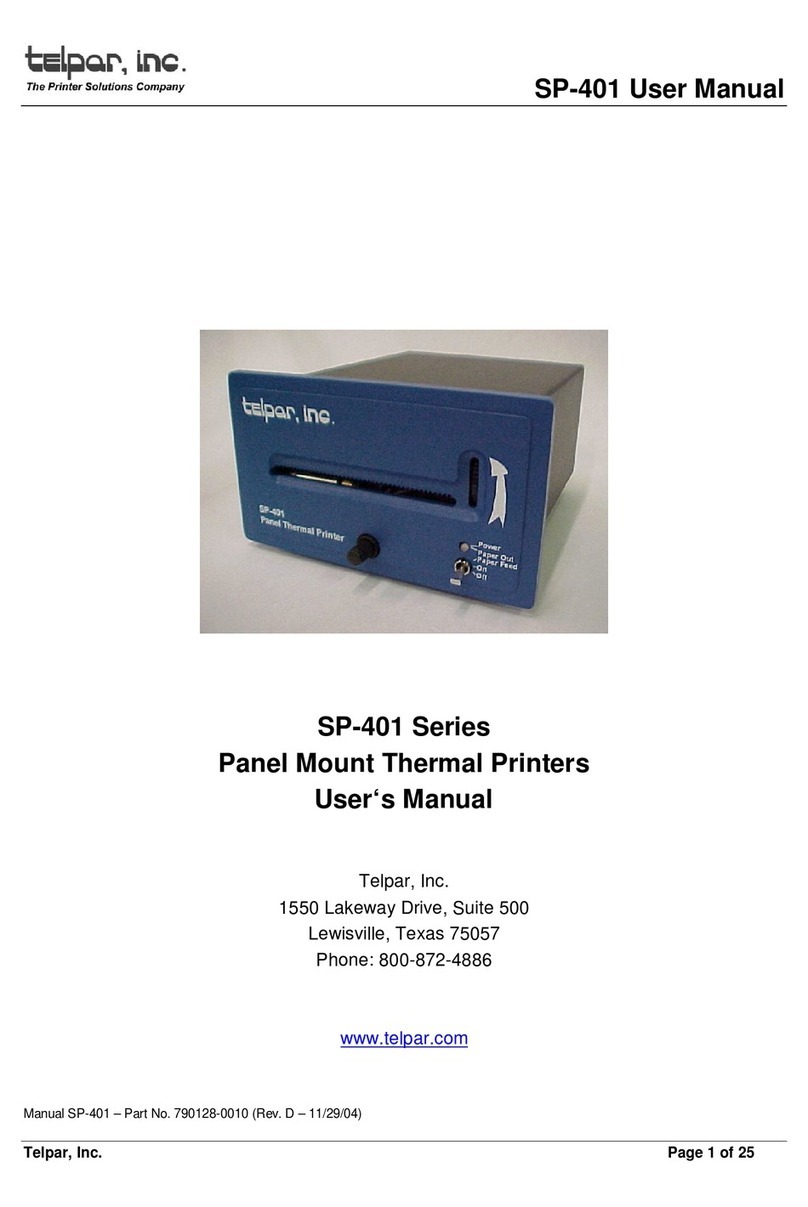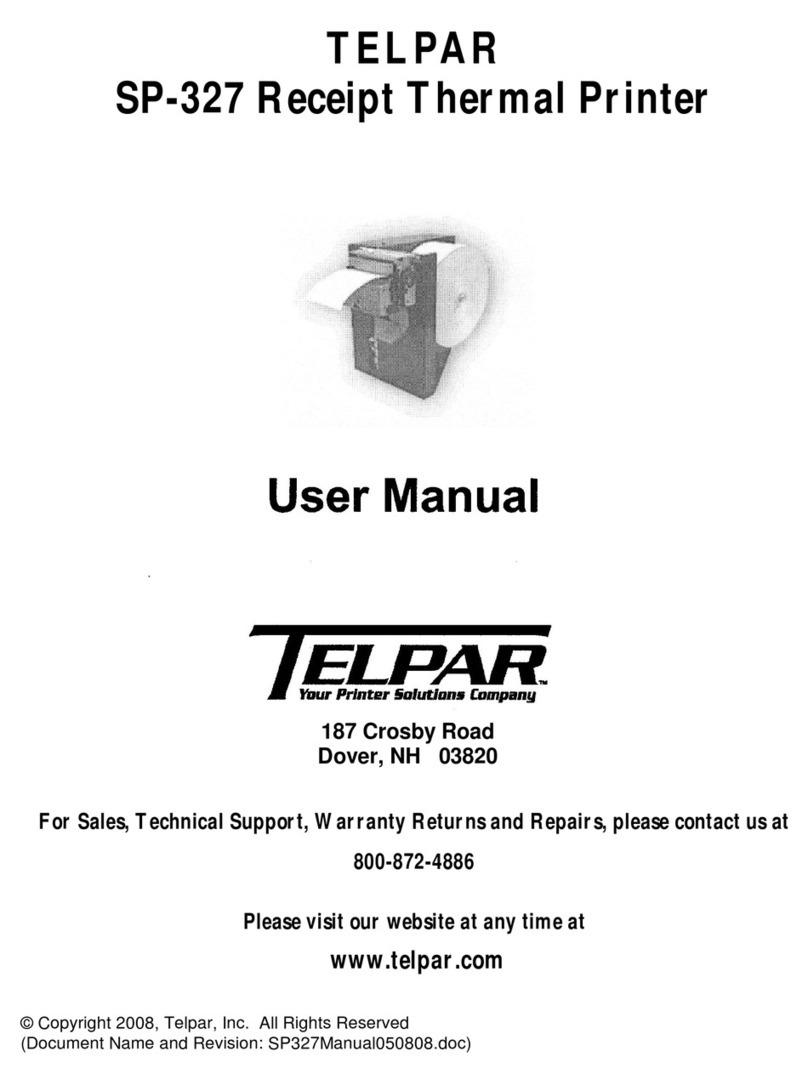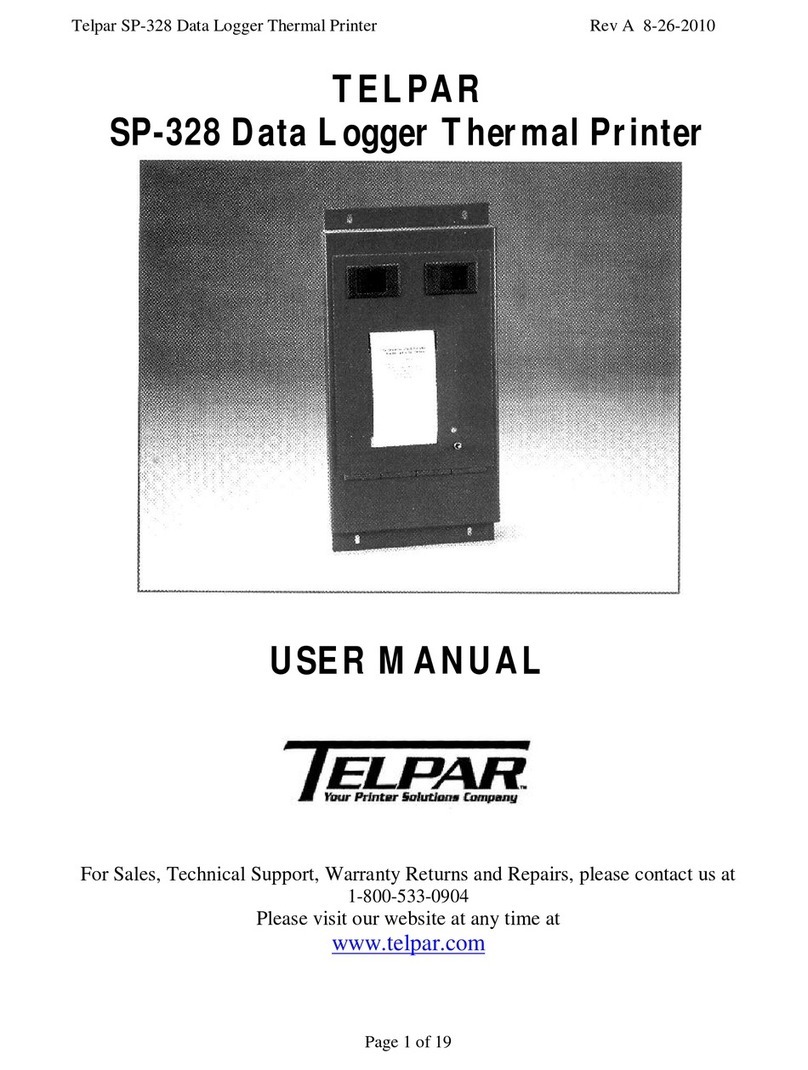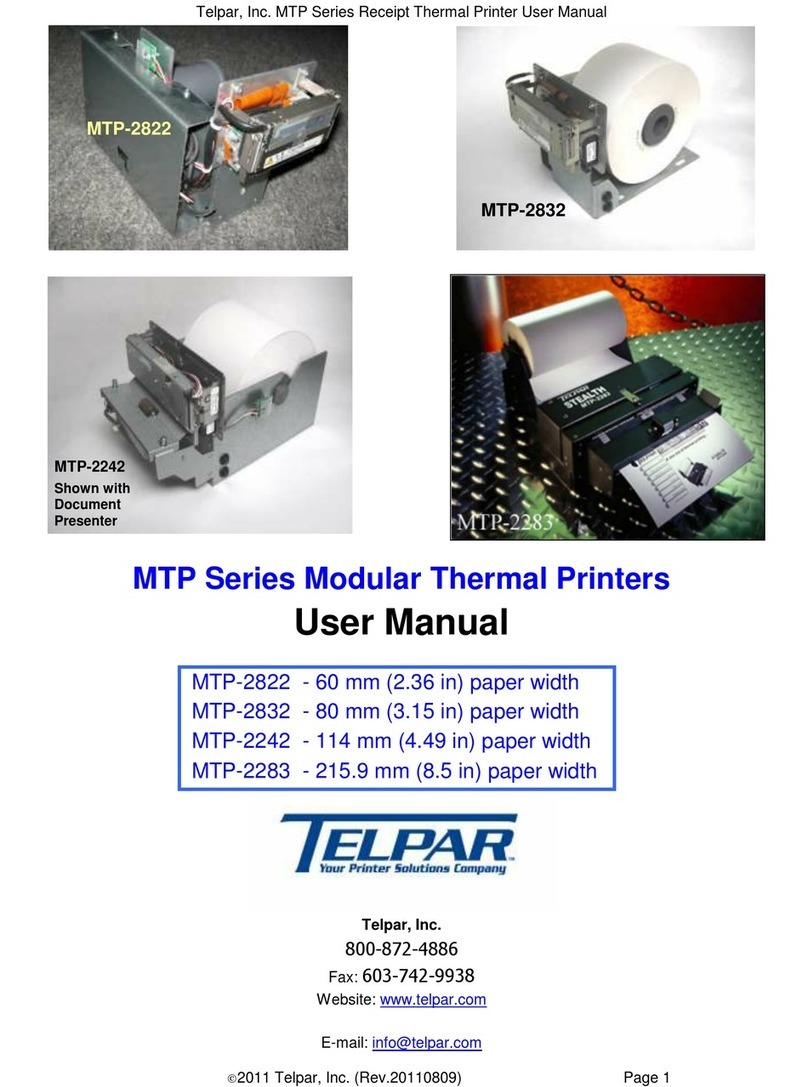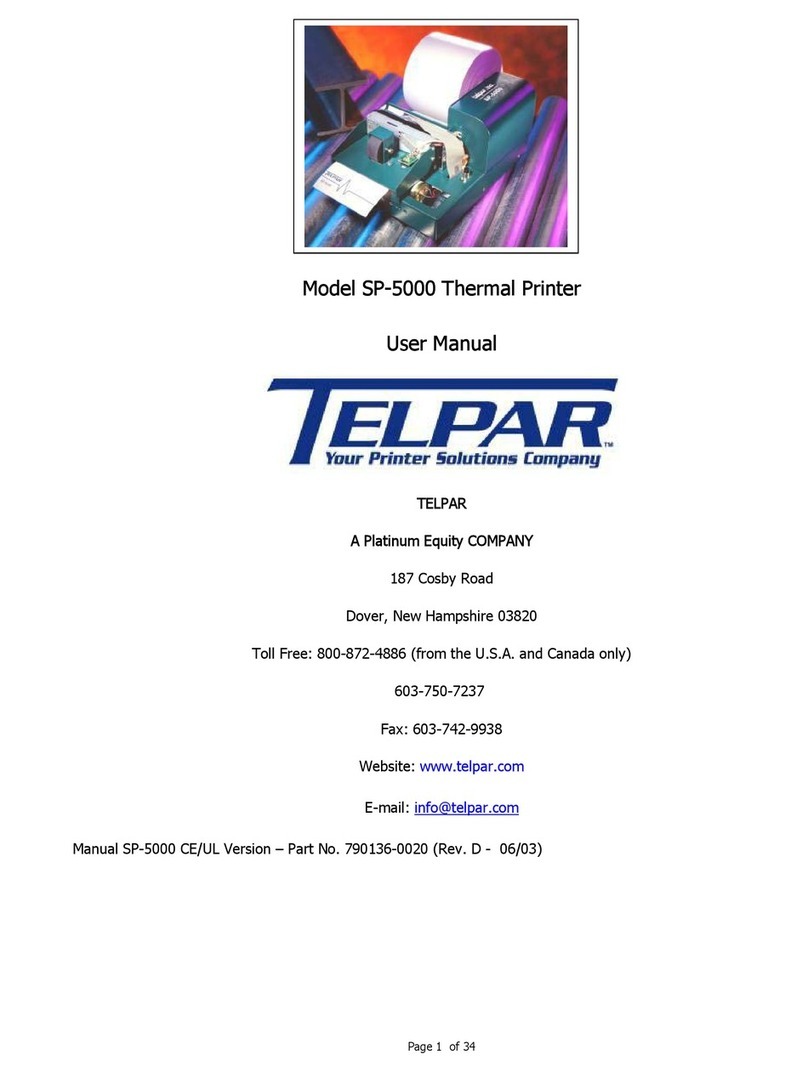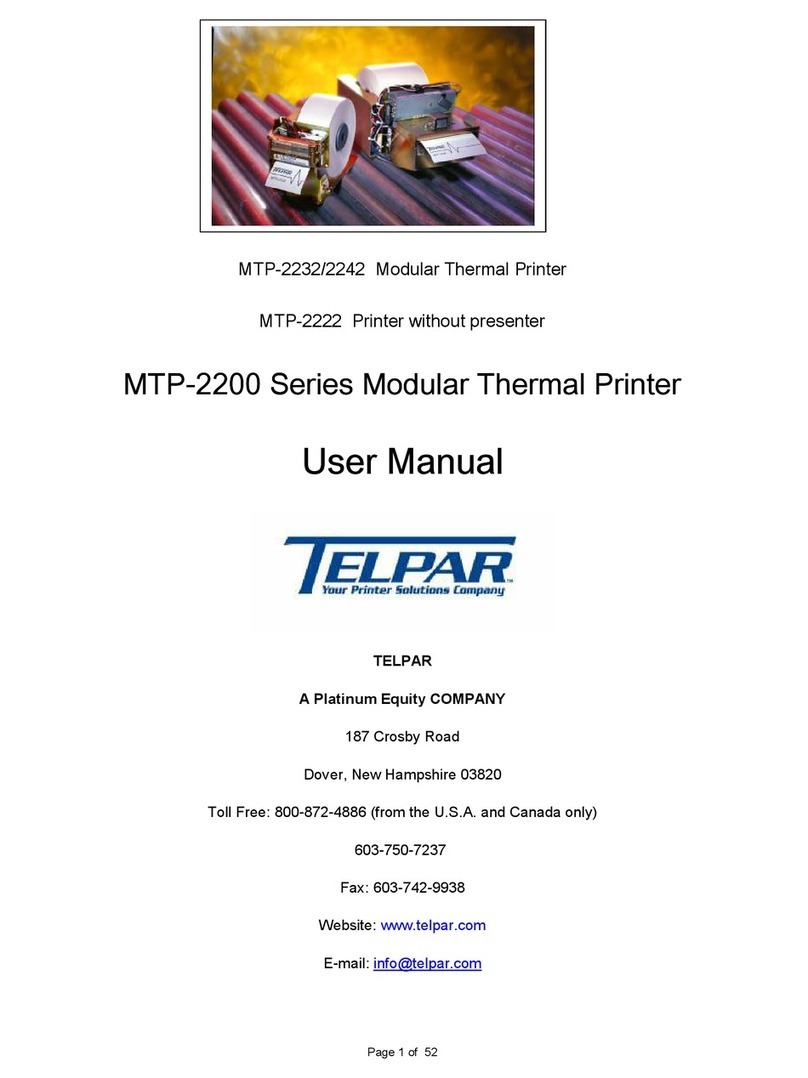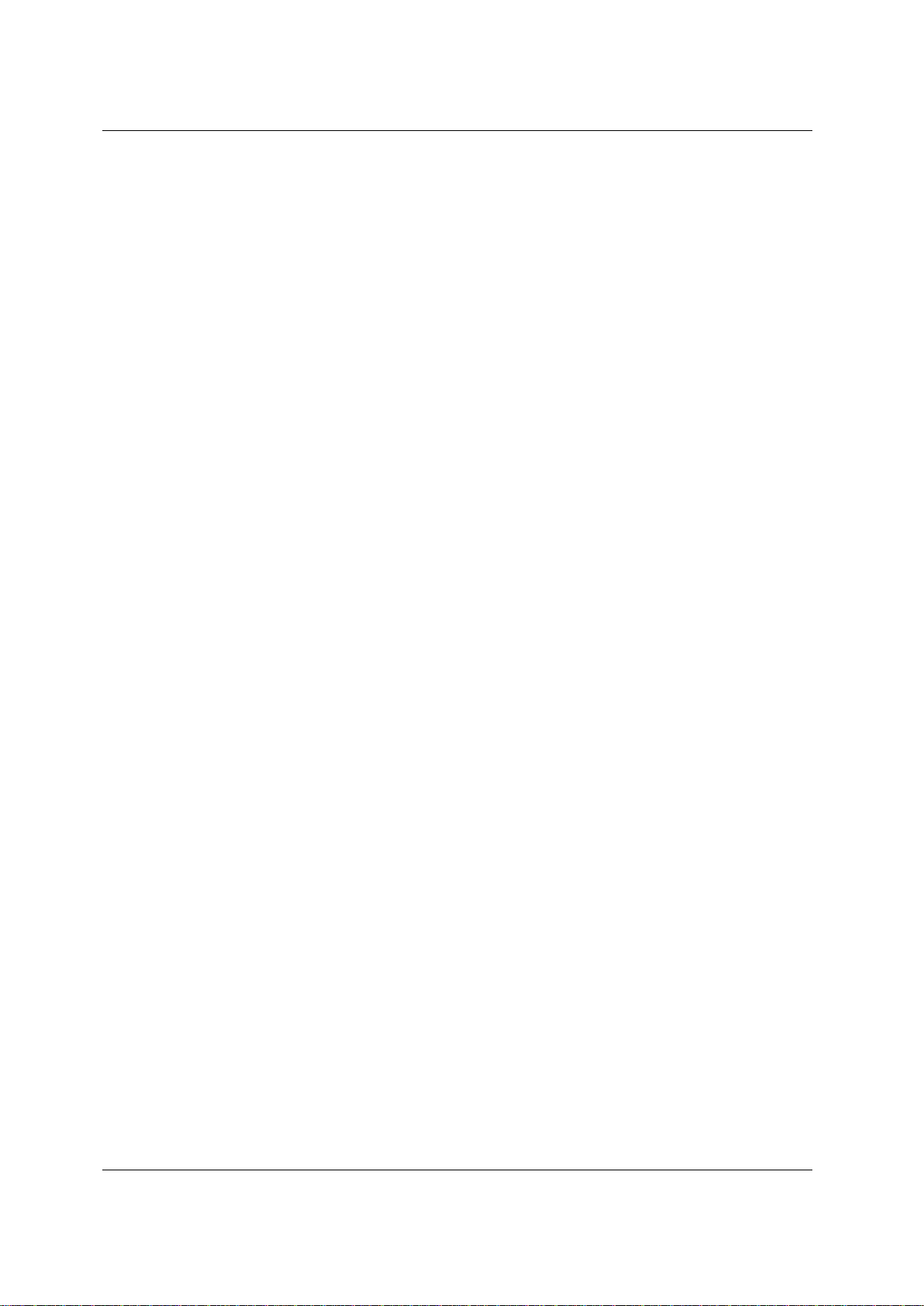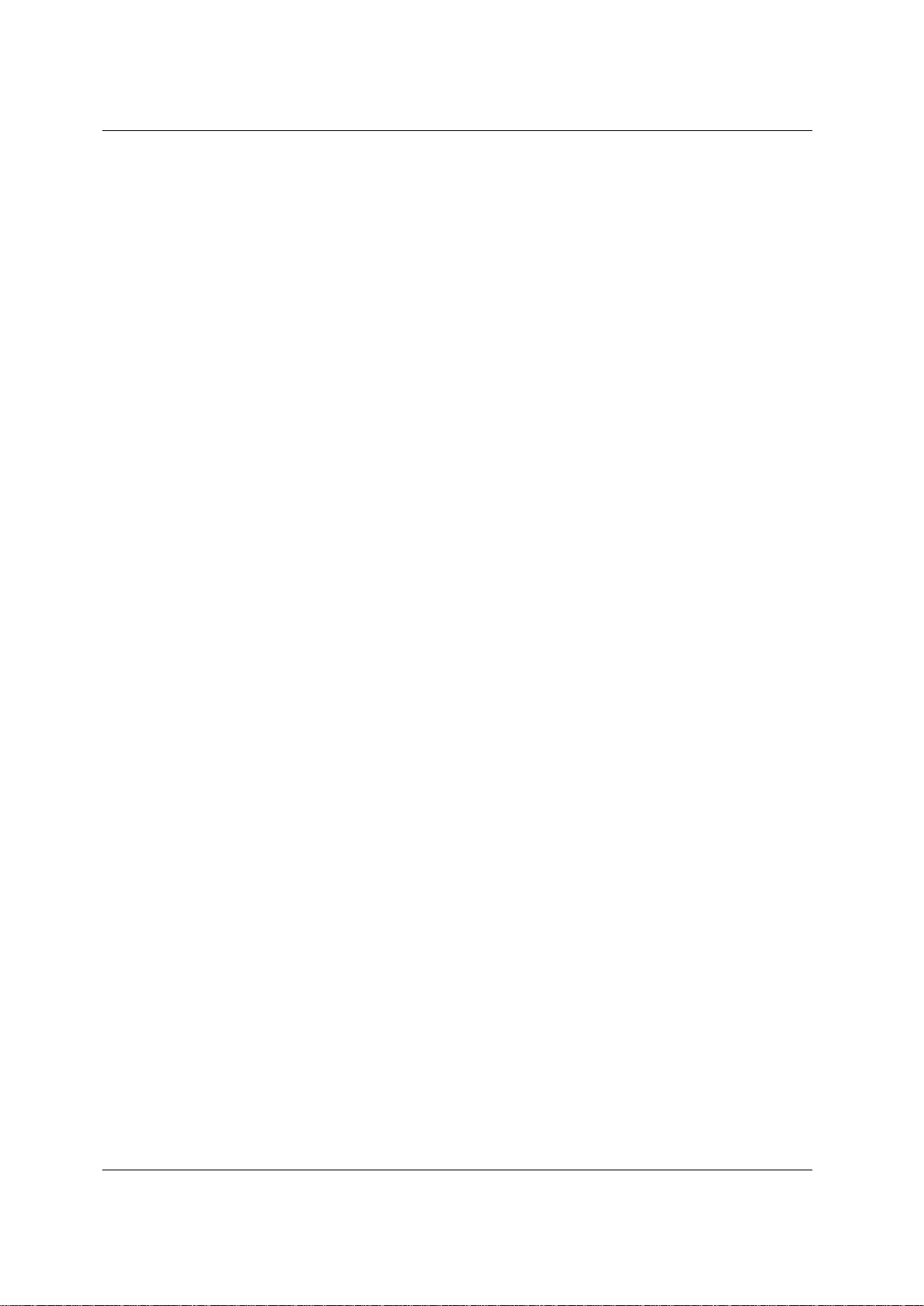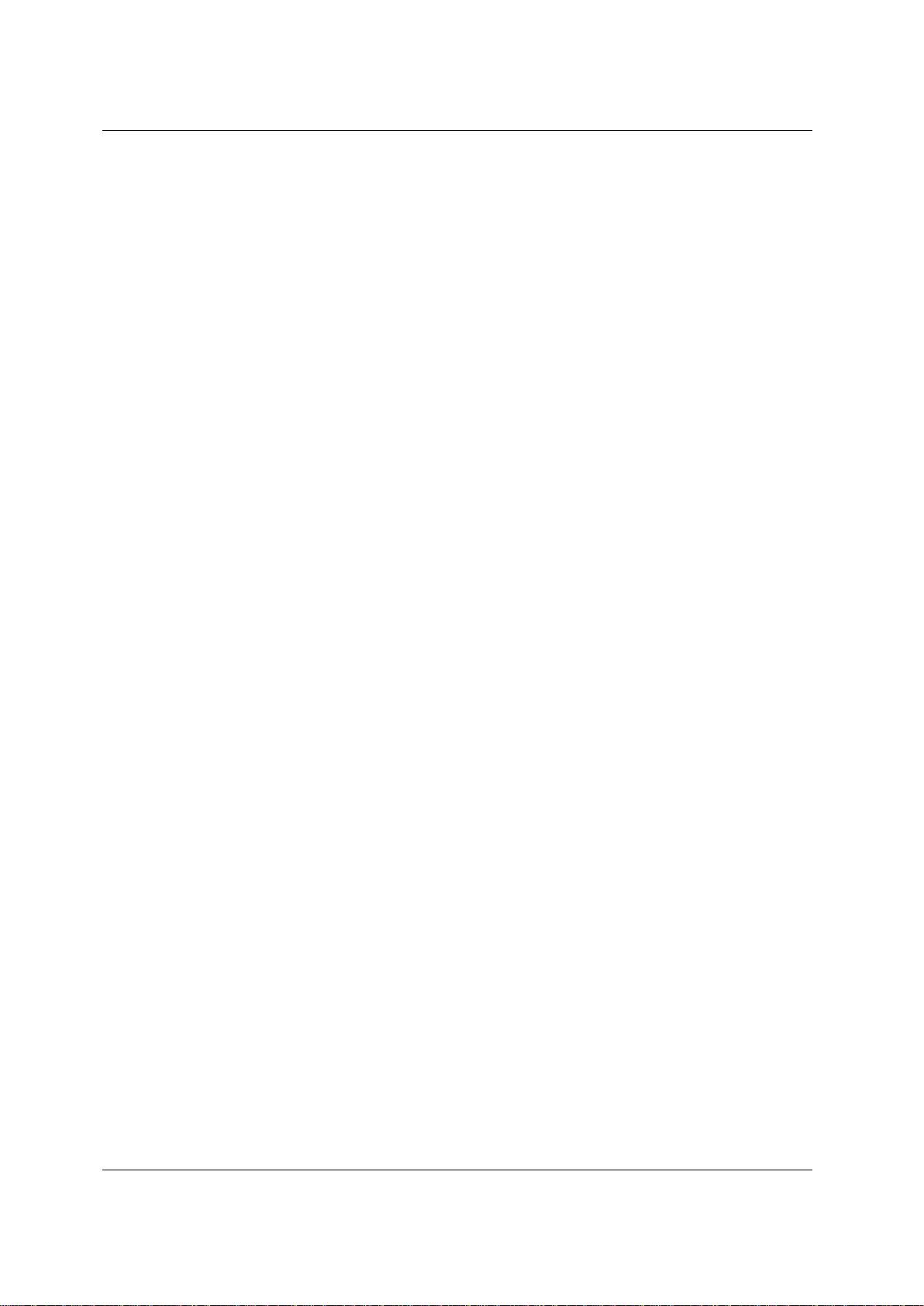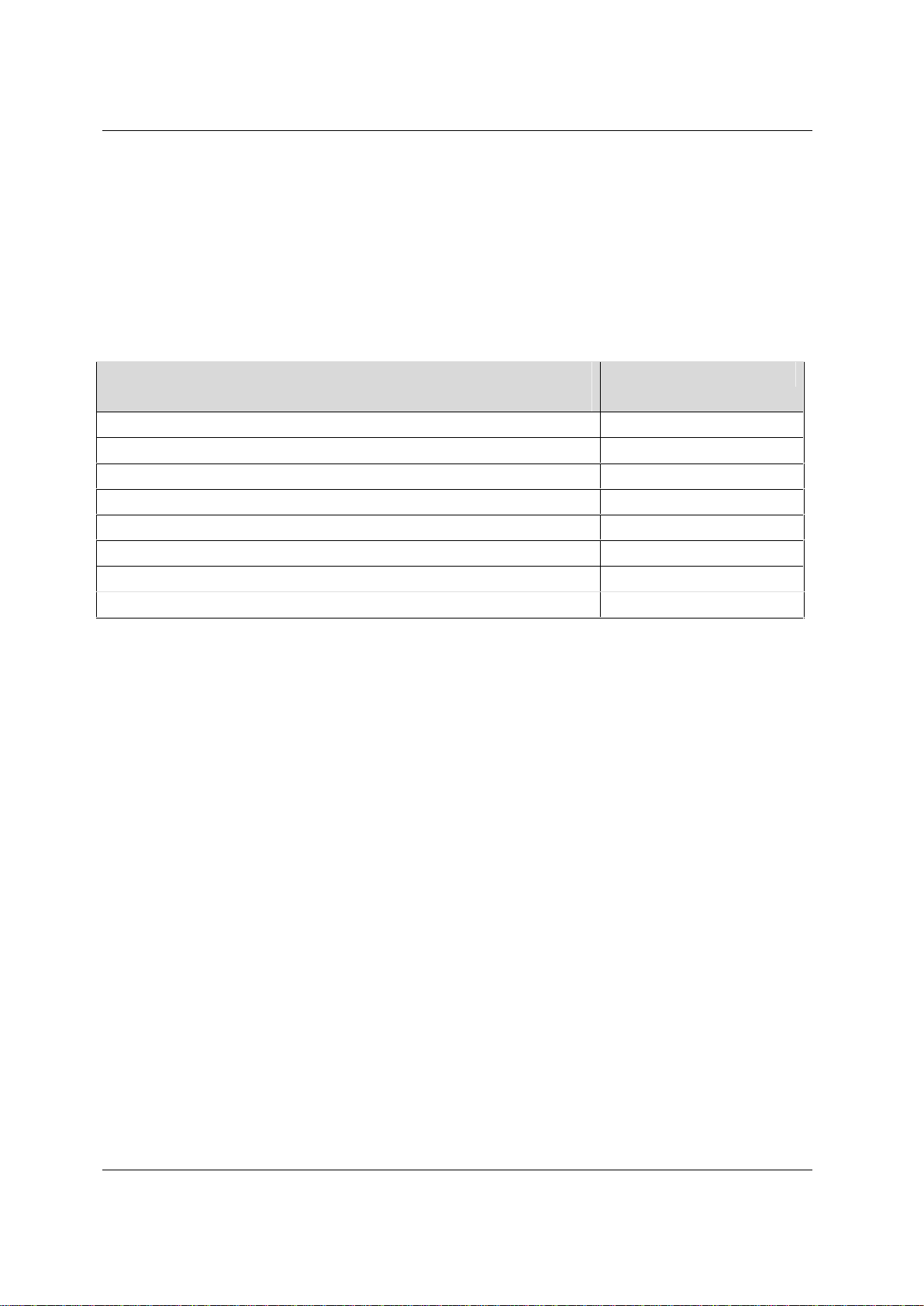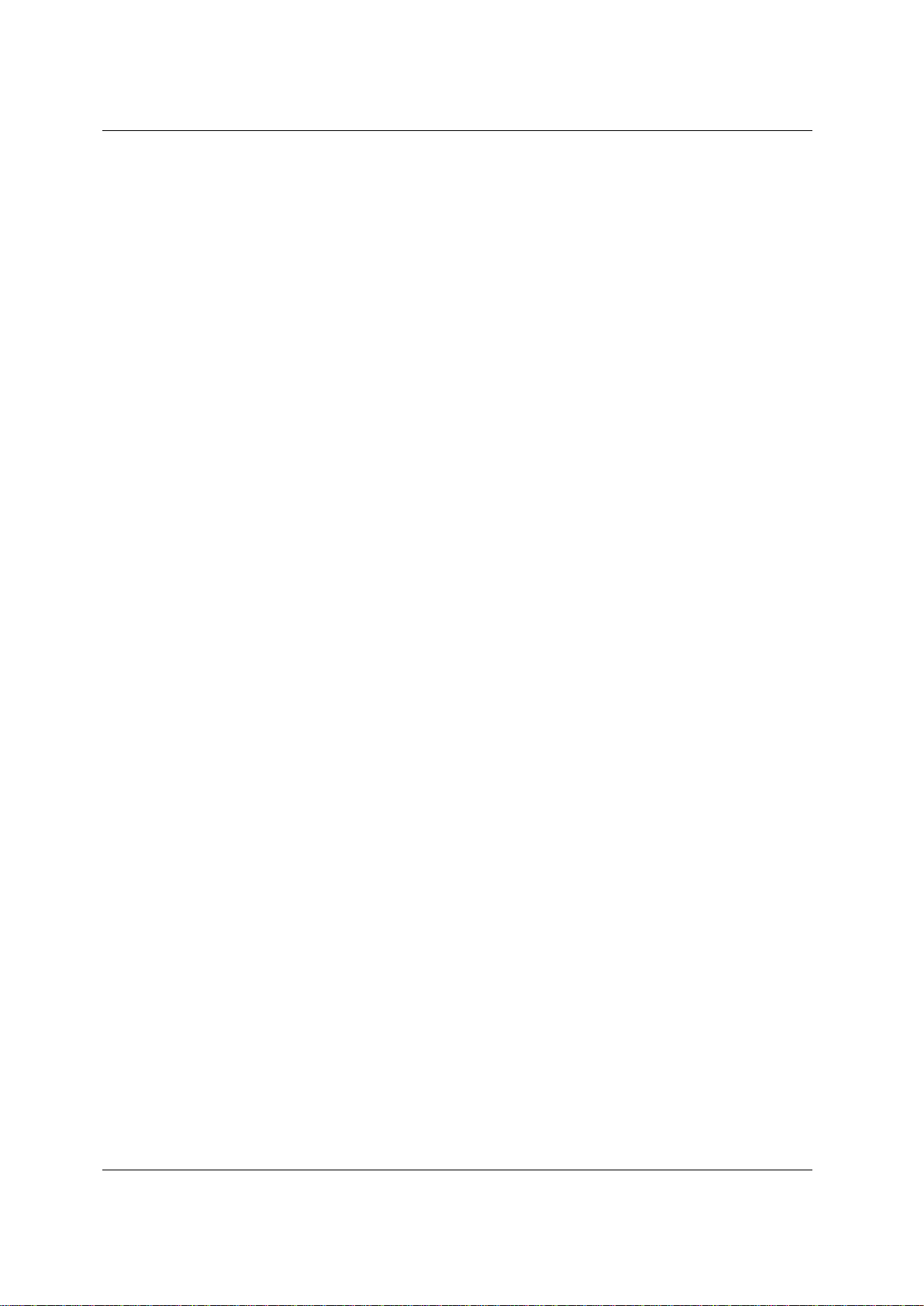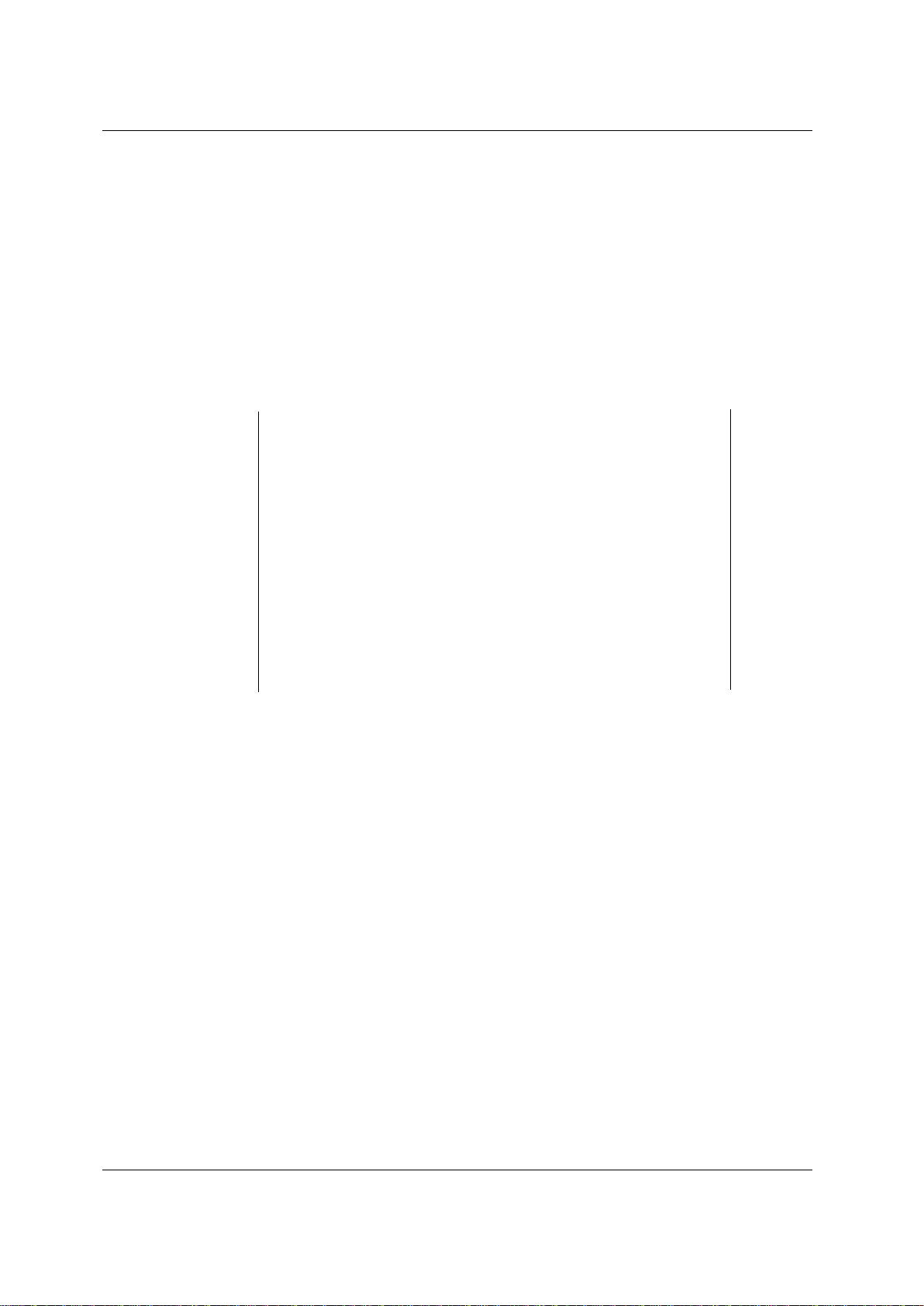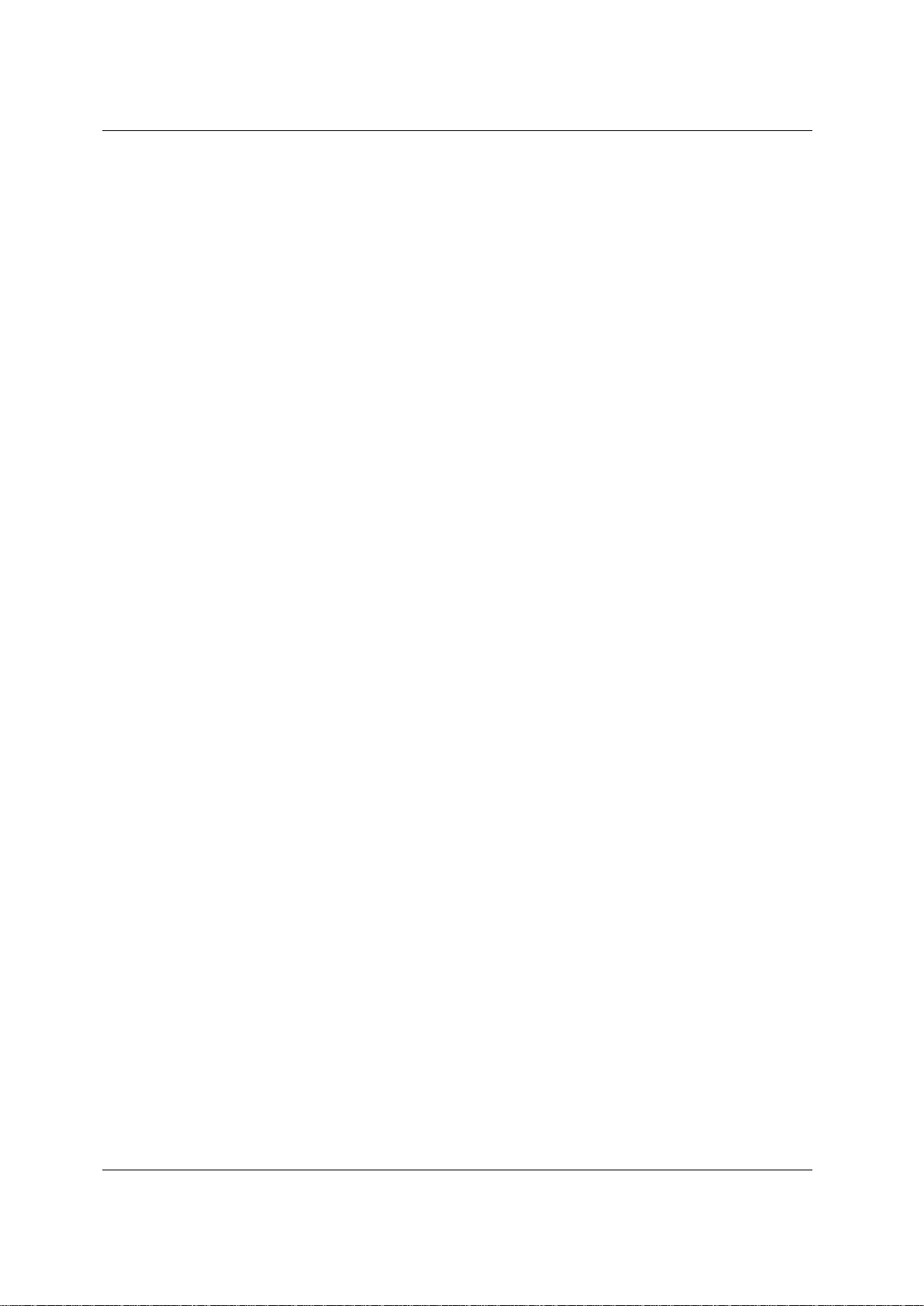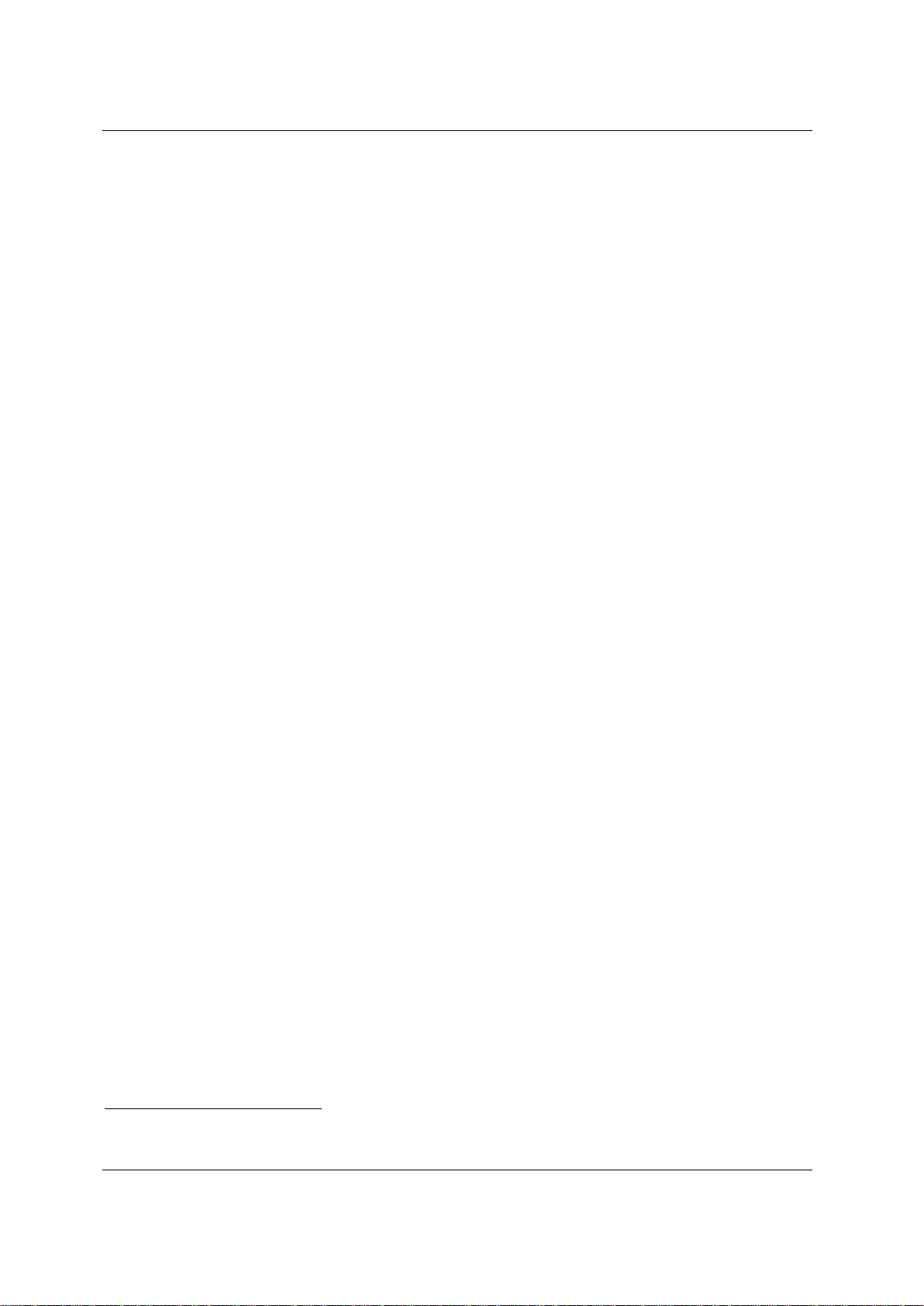Telpar MTP-1530II Receipt Thermal Printer User Manual
MTP-1530II User Manual (Rev.20120510)Page ii
Warranty
Telpar — Printer Limited Warranty
.WARRANTIES AND DISCLAIMERS. Products manufactured by Telpar are warranted against defects in
workmanship and materials for a period of twelve (12) months from the date of shipment to the original
user, provided the Product (a) remains unmodified, (b) is used only in the United States or Canada, (c) is
operated under normal and proper conditions, as Telpar determines in its sole discretion, and (d)
Customer provides prompt written notice Telpar of any defects as to parts and/or workmanship to.
Telpar may provide an extended warranty on certain Products or components thereof for an additional
price determined solely by Telpar and such extended warranty shall only be effective to the extent
memorialized in writing by Telpar. Telpar’s sole obligation and Customer’s exclusive remedy for
defective Telpar-manufactured Products is limited to repair or replacement, as Telpar determines in its
sole discretion. The warranty described above does not include any labor or service costs for removing
or replacing parts, or any shipping charges. Any repair performed by Telpar under this warranty does
not extend the original warranty period of any Product. This warranty shall not apply to any Product
which has: (i) been repaired or altered, except by Telpar; (ii) not been maintained in accordance with all
of the operating or handling instructions supplied by Telpar, or (iii) been subjected to misuse, willful
acts, abuse, tampering, negligence or accident, unusual physical or electrical stress, as Telpar
determines in its sole discretion. Customer acknowledges that Telpar provides no warranty for any third
party materials and Telpar is not responsible and will have no liability for any items or services provided
to Customer by any person or entity other than Telpar. Telpar’s duty to perform under any warranty
may be delayed, at Telpar’s sole option, until Telpar has been paid in full for all Products purchased by
Customer. No such delay shall extend the warranty period. To obtain assistance under this limited
warranty, Customer should contact the selling agency or write to: Telpar, Warranty Claims Department,
187 Crosby Road, Dover, NH, 03820, U.S.A. Telephone: 800-872-4886 or fax: 603-742-9938. No person
(including, without limitation, any agent, salesman, dealer or distributor) has the authority to act on
behalf of Telpar to expand Telpar’s obligation beyond the terms of this express warranty, or to state that
the performance of the Product is other than published by Telpar. For Products not manufactured by
Telpar, to the extent permitted Telpar assigns to Customer the benefits of any warranties provided to
Telpar by the manufacturer(s) of the Product. THE FOREGOING IS A LIMITED WARRANTY AND IT IS
THE ONLY WARRANTY PROVIDED BY TELPAR. TELPAR DISCLAIMS ALL WARRANTIES, EXPRESS OR
IMPLIED, INCLUDING ALL IMPLIED WARRANTIES OF MERCHANTABILITY AND FITNESS FOR A
PARTICULAR PURPOSE AND ALL WARRANTIES OR INDEMNITIES FOR PATENT OR COPYRIGHT
INFRINGEMENT. IN NO EVENT SHALL TELPAR BE LIABLE FOR ANY INDIRECT, INCIDENTAL, SPECIAL
OR CONSEQUENTIAL DAMAGES, INCLUDING LOSS OF PROFITS, REVENUE, DATA, OR USE, INCURRED
BY CUSTOMER OR ANY THIRD PARTY, WHETHER IN AN ACTION IN CONTRACT OR TORT, ARISING
OUT OF OR RELATED TO THIS AGREEMENT, EVEN IF TELPAR OR ANY OTHER PERSONS HAS BEEN
ADVISED OF THE POSSIBILITY OF SUCH DAMAGES. TELPAR’S LIABILITY FOR DAMAGES HEREUNDER
FOR ANY CAUSE WHATSOEVER SHALL IN NO EVENT EXCEED THE AMOUNTS RECEIVED BY TELPAR
FROM THE CUSTOMER FOR THE PRODUCTS. TELPAR SHALL NOT BE RESPONSIBLE FOR ANY LOSS,
DAMAGE OR EXPENSE OF ANY KIND CAUSED DIRECTLY OR INDIRECTLY BY THE USE OR
PERFORMANCE OF THE PRODUCT PROVIDED HEREUNDER.
Upon inspection, Telpar will make necessary repairs or replacement and return the merchandise,
shipping prepaid.