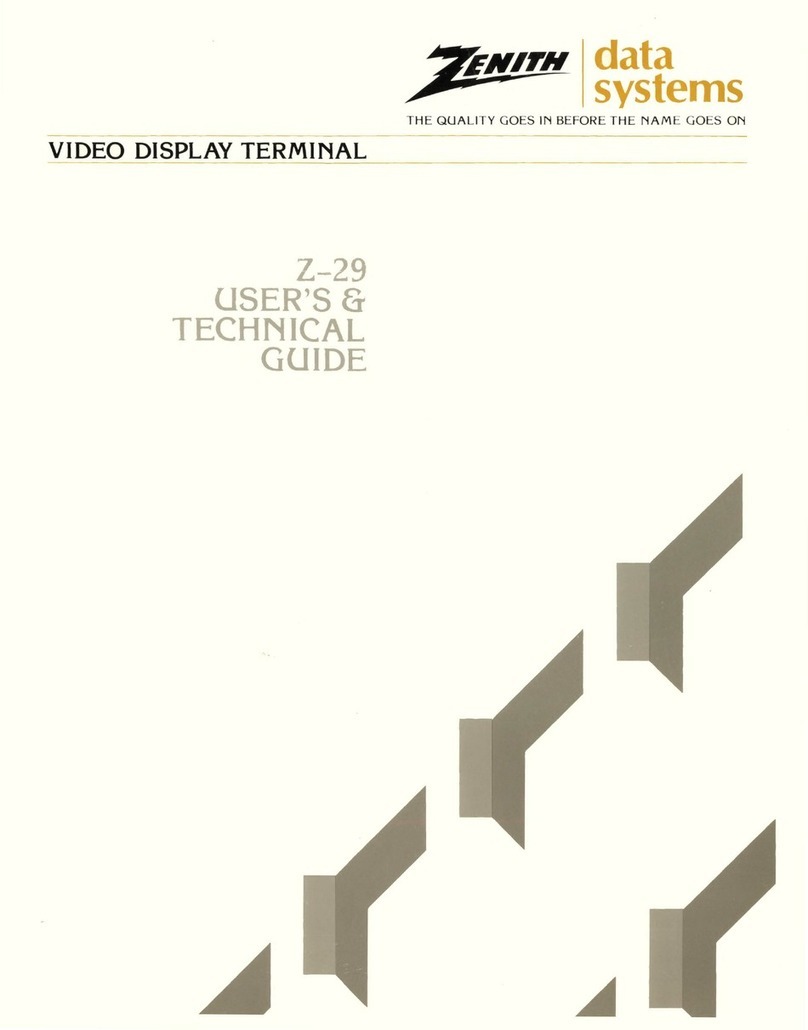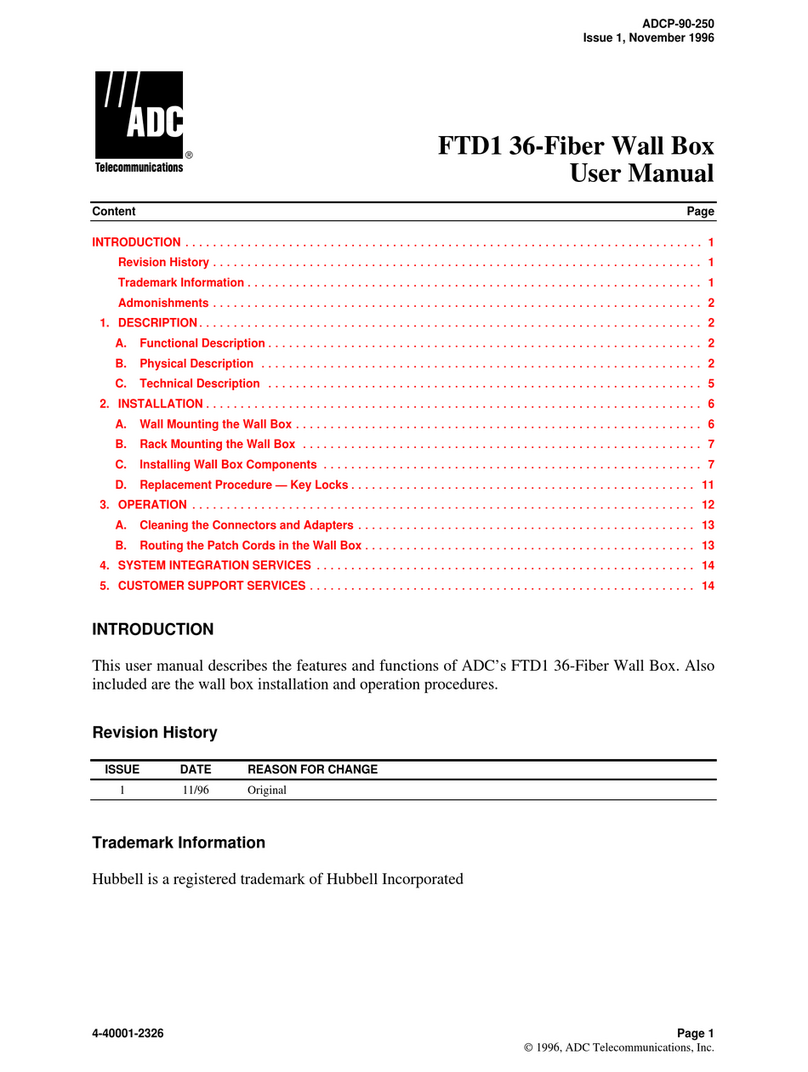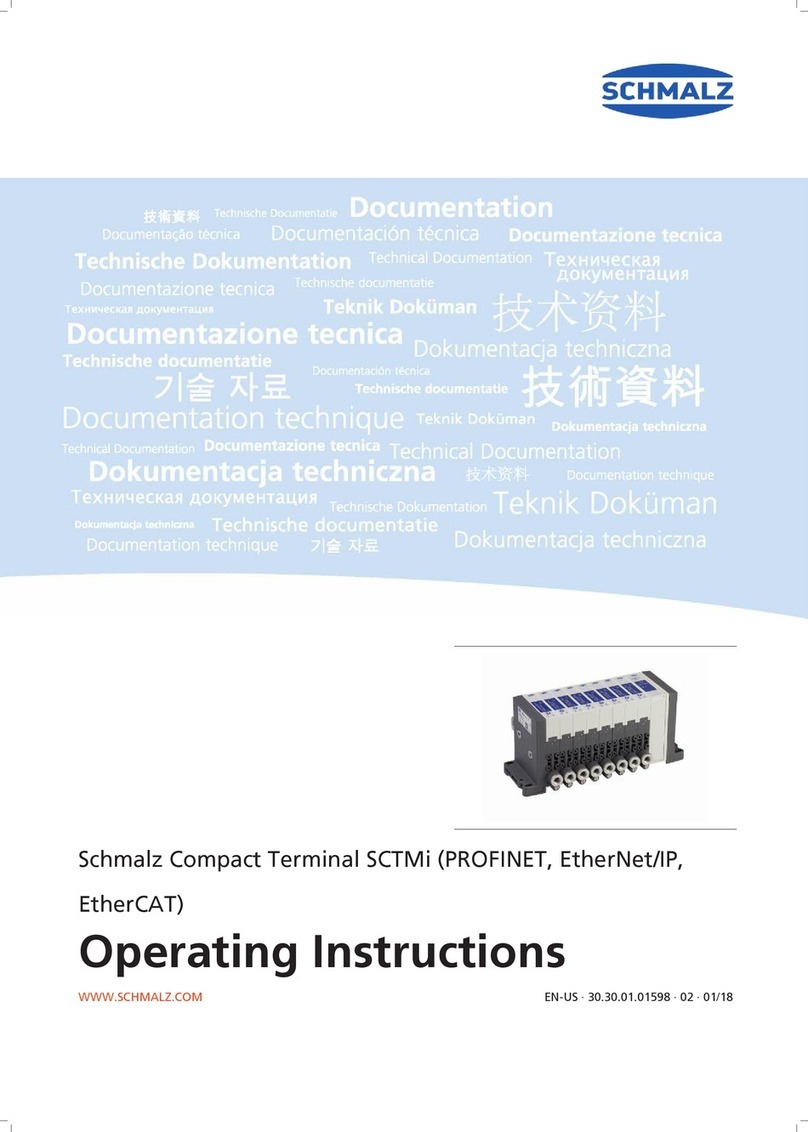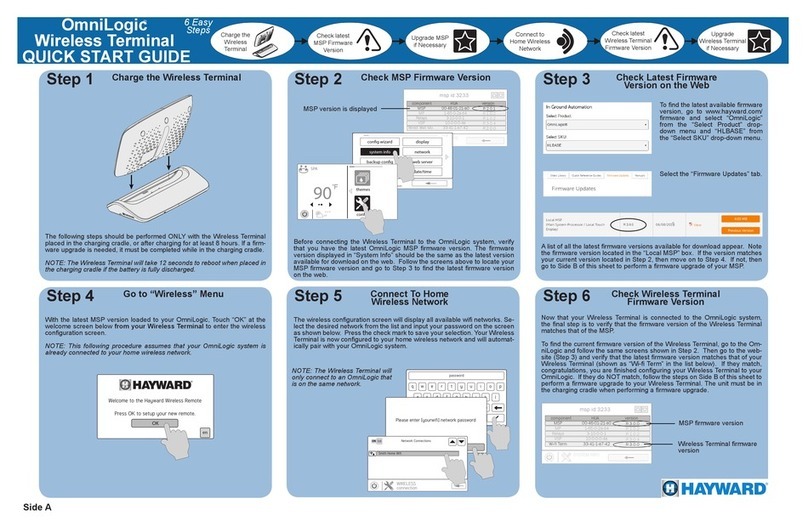Telpo TPS360 User manual

www.telpo.com.cn
Available applications and services are subject to change at any time.
TPS360

Table of Contents
Getting started........................................................................................................................................1
Device layout...................................................................................................................................1
Buttons ............................................................................................................................................1
Technical Specification ...................................................................................................................2
Package contents ...........................................................................................................................3
Power on your device .....................................................................................................................3
Power off your device .....................................................................................................................3
Installing the SIM card, PSAM and TF card ...................................................................................4
Installing the battery ........................................................................................................................5
Charging the battery .......................................................................................................................6
Card Reading ..................................................................................................................................7
Basics.....................................................................................................................................................8
Home Screen Overview ..................................................................................................................8
Status & notifications ......................................................................................................................9
Quick settings................................................................................................................................10
Profiles ...................................................................................................................................10
Add & switch users ................................................................................................................10
Change or delete users .........................................................................................................10
Connect & transfer ...............................................................................................................................11
Wi-Fi networks ..............................................................................................................................11
Turn Wi-Fi power on/off..........................................................................................................11
Connect to networks ..............................................................................................................11
USB cables ...................................................................................................................................11
Bluetooth .......................................................................................................................................12
Turn Bluetooth power on/off...................................................................................................12
Connect devices.....................................................................................................................12
Manage devices .....................................................................................................................12
Let devices find your device ..................................................................................................12
Data use ........................................................................................................................................13
Near Field Communication (NFC) Technology .............................................................................13
Memory card .................................................................................................................................14
Mount or unmount memory card ...........................................................................................14
Erase memory card content...................................................................................................14
Cellular networks ..........................................................................................................................14
Airplane mode ...............................................................................................................................14
Settings ................................................................................................................................................15
Wi-Fi Settings ................................................................................................................................15
Bluetooth Settings.........................................................................................................................15
Data Usage Settings .....................................................................................................................15
More Settings ................................................................................................................................16
Cellular Networks Settings............................................................................................................16

NFC Settings .................................................................................................................................16
Storage Settings............................................................................................................................16
Application Manager .....................................................................................................................17
Location Settings ..........................................................................................................................17
Backup & reset ..............................................................................................................................17
Backup and Restore ..............................................................................................................17
Factory Data Reset ................................................................................................................18
Date & Time Settings ....................................................................................................................18
About Phone .................................................................................................................................18
Copyright Information...........................................................................................................................19

Read me first
This device provides mobile communication and media services using Telpo’s latest
standards and technological expertise. This user manual and the information available
contain details about the device’s functions and features.
•Please read this manual before using the device to ensure safe and proper use.
•Descriptions are based on the device’s default settings.
•Some content may differ from your device depending on the region, service
provider, or device’s software.
•Telpo is not liable for performance issues caused by apps supplied by providers
other than Telpo.
•Telpo is not liable for performance issues or incompatibilities caused by edited
registry settings or modified operating system software. Attempting to customise the
operating system may cause the device or apps to work improperly.
•Software, sound sources, wallpapers, images, and other media provided with this
device are licensed for limited use. Extracting and using these materials for
commercial or other purposes is an infringement of copyright laws. Users are
entirely responsible for illegal use of media.
•You may incur additional charges for data services, such as messaging, uploading
and downloading, auto-syncing, or using location services. To avoid additional
charges, select an appropriate data tariff plan. For details, contact your service
provider.
•Modifying the device’s operating system or installing software from unofficial
sources may result in device malfunctions and data corruption or loss. These
actions are violations of your Telpo licence agreement and will void your warranty.
•Is in compliance with the essential requirements and other relevant provisions of
Directive 2014/53/EU.
•For safe operating, the antenna of the product shall be least 0.22m away from the
body of the user. The maximum allowed antenna gain is 1.0 dBi.
•The Handheld POS Terminal supplied by Li Polymer battery, and charged from
approved Travel Charger with USB cable connection.
•Caution:
•For Adapter: Shall be installed near the equipment and shall be easily
accessible.
•For Battery: Risk of explosion battery is replaced by an incorrect type,
dispose of used batteries according to the instructions.
•Only can use the adapter as below:
•Manufacturer: SAMSON POWER TECHNOLOTY CO,.LTD
•Model Name: SC/10WA050200US
•Rated Input & Output: Input: 100-240V~, 50/60Hz, 0.5A; Output: 5V/2A
•The plug considered as disconnect device of adapter.

1
Getting started
Device layout
The following illustration outlines your device’s primary external features.
Buttons
Button
Function
Power
•Press and hold to turn the device on or off.
•Press to lock or unlock the device. The device goes into lock mode when the
touch screen turns off.
Volume
•Press to adjust the devicevolume.
Overview
•Tap Overview to see your recent apps, and tap an app to reopen it.
•To remove an app from the list, swipe it left, right.
•To scroll the list, swipe up or down.
Home
•Tap to return to the Home screen.
Back
•Tapto return to the previousscreen.

2
TechnicalSpecification
Processor
Quad-Core1.1GHzor above
OS
Android 7.0 or above
Memory
8GB FLASH, 1GB RAM
Optional16GB FLASH, 2GB RAM
Ext. Memory
TFCard, up to 32GB
Display
5” LCD, 1280*720
SmartCardReader(Optional)
ISO7816
ContactlessCardReader(Optional)
ISO14443 TypeA/B, Mifare®, ISO18092compliant
Fingerprint
Built-in
Front Camera(Optional)
2MP
RearCamera
5MP or 8MP, auto focus
GPS
Built-in
SIM
1 SIM or 2 SIMs
PSAM(Optional)
1 PSAM
Communications
TDD-LTE/FDD-LTE/WCDMA/GPRS/Wi-Fi/Bluetooth
PeripheralPorts
1 MicroUSB, 1 DC Input
PowerSupply
Input: 100-240VAC, 50Hz/60Hz
Output:5V DC, 2A
Battery
Li-Polymerbattery, 3.8V/3000mAh,

3
Package contents
Checkthe productbox for the followingitems:
Main Device
PowerAdapter
Battery
User guide
RubberCase
•The items supplied with the device and any available accessories may vary depending on
the region or service provider.
•The supplied items are designed only for this device and may not be compatible with other
devices.
•Appearances and specifications are subject to change without prior notice.
•You can purchase additional accessories from your local retailer. Make sure they are
compatible with the device before purchase.
•Availability of all accessories is subject to change depending entirely on manufacturing
companies. For more information about available accessories, please contact us.
Power on your device
•To turn your device on, hold down the Power key until the device powers on. It will take a few
seconds before the screen lights up.
•Unlock your device with a swipe, PIN, password or pattern before the Home screen can display if
you’ve set a screen lock in Settings.
•If you do not know your PIN code or if you have forgotten it, contact your network carrier.
•Do not leave your PIN code with your device.
•Store this information in a safe place when not in use.
Power off your device
•To turn your device off, hold down the Power key until the Device options appear, then select Power
off.

4
Installing the SIM card, PSAM and TF card
•Take out the back cover and battery, the card sockets will be shown.
•Be careful not to damage your fingernails when you remove the back cover.
•Do not bend or twist the back cover excessively. Doing so may damage the cover.
•Push the SIM card into the socket correctly. Be sure the SIM card is in right position.
•Do not insert a memory card into the SIM card slot. If a memory card happens to be lodged
in the SIM card slot, take the device to a Telpo Service Centre to remove the memory card.
•Use caution not to lose or let others use the SIM card. Telpo is not responsible for any
damages or inconveniences caused by lost or stolen cards.

5
Installing the battery
•Open the back cover and put the battery into the holder. Install the battery in right direction as the
label instructed.
•Put the cover back to the terminal.
•Any attempt of alteration with wrong battery type has risk of explosion.
•Don't throw battery casually.

6
Charging the battery
Use the charger to charge the battery before using it for the first time. A computer can be also
used to charge the device by connecting them via the USB cable.
•Connect the USB cable to the USB power adaptor.
•Plug one end of the USB cable into the device's Charger Port and the other end into an electrical
outlet. The charge time varies depending upon the battery level.
•Use only Telpo-approved chargers, batteries, and cables. Unapproved chargers or cables
can cause the battery to explode or damage the device.
•Do not remove the battery before removing the charger. This may damage the device.
•When the battery power is low, the battery icon appears empty.
•If the battery is completely discharged, the device cannot be turned on immediately when
the charger is connected. Allow a depleted battery to charge for a few minutes before
turning on the device.
•If you use multiple apps at once, network apps, or apps that need a connection to another
device, the battery will drain quickly. To avoid disconnecting from the network or losing
power during a data transfer, always use these apps after fully charging the battery.
•To save energy, unplug the charger when not in use. The charger does not have a power
switch, so you must unplug the charger from the electric socket when not in use to avoid
wasting power. The charger should remain close to the electric socket and easily
accessible while charging.

7
Card Reading
•NFC tag, put the NFC tag under the head of the device.
•Smart card, insert the smart card to the slot, chip should be upside.

8
Basics
Home Screen Overview
The home screen is what you see when you first turn on your device. From here, you can explore apps
and more.
•Widgets: To put widgets like a clock, interactive calendar, and more on your home screen, touch and
hold an empty spot on the home screen, then tap WIDGETS.
•Settings: To quickly open settings, swipe the status bar down with two fingers, to open more settings,
tap .
•Apps: To remove an app from a home screen page, touch and hold the app, then drag it to Remove.
The app isn’t removed from your device, just the home screen.
To uninstall apps from your home screen, touch and hold an app, then drag it to Uninstall.

9
Status & notifications
At the top of the screen, icons on the left notify you about new messages or events. If you don’t know
what an icon means, swipe the status bar down for details.
The icons displayed on the status bar provide information about the status of the device. The icons listed
in the table below are most common.
Note: The status bar may not appear at the top of the screen in some apps. To display the status bar,
drag down from the top of the screen.
Icon
Meaning
Bluetooth feature activated
GPS activated
Wi-Fi connected
Signal strength
Flight mode activated
Mute mode activated
Vibration mode activated
Error occurred or caution required

10
Quick settings
For quick access to Wi-Fi, Bluetooth, Brightness, Airplane mode, and other settings, swipe down the
status bar or the lock screen with two fingers. For even more settings, tap .
Note: Your quick settings may look a little different.
Profiles
You can share your device with others by adding a user. Users will have their own spaces on the device
for custom home screens, accounts, apps, personalized settings, and more.
Add & switch users
Note: Only the device’s owner can add a user.
Swipe down the status bar with two fingers and tap Profile .Follow the prompts to add a new user.
To switch users, swipe down the status bar with two fingers and tap Profile . Tap a user name.
Note: For a temporary user, use the Guest profile, which has limited access to your device’s features
and
apps. Guests won’t have access to your personal information.
Change or delete users
Tap Settings > Users, then tap next to a user’s name.

11
Connect & transfer
Wi-Fi networks
Wi-Fi provideswirelessInternet accessover distancesof up to 300 feet. Touse your device’s Wi-Fi, you
need access to a wireless access point or “hotspot.”
Theavailabilityand rangeof the Wi-Fisignal dependson a number of factors,includinginfrastructure
and other objectsthroughwhich the signal passes.
Turn Wi-Fi power on/off
Find it: Settings > WLAN, then touch the Wi-Fi switchto turn it .
Note: Toextendbattery life, turn the Wi-Fiswitch whenyou’re not using it.
Connect to networks
Tofind networksin your range:
1. Settings > WLAN.
Note:Toshowyourdevice’sMAC addressand Wi-Fi settings,tap Menu > Advanced.
2. Make sure the switchat the top is , then touch Menu > Refresh.
3. Tapa foundnetworkto connectit (if necessary,enterNetworkSSID,Security,andWireless
password,andtap Connect).
When yourdevice connects,the Wi-Fistatus indicator appearsin the statusbar.
Note: The next time your device connects to a previously accessed secured wireless network, you will
not be prompted to enter the password again, unless you reset your device to its factory default settings
or you instruct the device to forget the network.
Wi-Fi networks are self-discoverable, which means no additional steps are required for your
device to connect to a Wi-Fi network. It may be necessary to provide a user name and password for
certain closed wireless networks.
USB cables
Toload music, pictures,videos,documents,or otherfiles from your computer, connectyour deviceto
your computer with a USB cable. Tochangethe type of USB connection(ifnecessary),tap Settings
> Storage> Menu > USBcomputer connection.

12
Bluetooth
Turn Bluetooth power on/off
Find it: Settings > Bluetooth, then touch the switch to turn it .
Note: Swipe down the status bar with two fingers to quickly turn Bluetooth on or off.
To extend battery life or stop connections, turn Bluetooth switch when you’re not using it.
Connect devices
The first time you connect a Bluetooth device, follow these steps:
1. Make sure the device you are pairing with is in discoverable mode.
2. TouchSettings > Bluetooth.
3. Make sure the switch at the top is .
4. Tap a found device to connect it (if necessary, tap Pair or enter a passkey like 0000).
Note: Tap to rename a device. When the device connects, the Bluetooth status indicator shows at the
top of the screen.
To automatically disconnect or reconnect a device anytime, just turn it off or on.
Manage devices
•To manually reconnect your device with a paired device, tap the device name in the list.
•To manually disconnect your device from a paired device, tap the device name in the devices list, then
touch OK.
•To remove a paired device, touch next to the device name, then touch Unpair.
•To change the name your device shows to other devices, touch Settings > Bluetooth, turn
Bluetooth power on, then tap Menu > Rename this device. Enter a name and touch Rename.
Let devices find your device
To let a Bluetooth device discover your device:
•Touch Settings > Bluetooth.
•Touch your phone’s name at the top to switch between Not visible to other Bluetooth devices and
Visible to all nearby Bluetooth devices (for two minutes).

13
Data use
You can track the amount of data your device uploads and downloads.
Find it: Settings > Data usage
Your device shows a data usage graph. Below the graph, apps appear from highest to least data usage.
Apps that use a lot of data might also use a lot of battery power.
Note: Usage information is provided to help you manage your device. This may not match the amounts
charged by your service provider, as they’re not measured in the same way.
Near Field Communication (NFC) Technology
NFC (Near Field Communication) technology is a short-range, wireless technology that lets you quickly
and wirelessly exchange information between your device and other NFC-enabled devices, smart
accessories, and NFC-enabled access points. You can also use NFC technology to save, view, create, or
change smart tags.
To use NFC technology on your device, your device must be within approximately 0.78 in. (2 cm) of the
NFC-enableddevice,smartaccessory,NFC-enabledaccesspoint,orsmarttagthatyouwanttoexchange
informationwith. When informationis transferredoveran NFC connection,yourdevice vibrates.
Turn NFC On and Off
When NFC is turned on, data can be exchanged when your device touches another device.
1. Touch Settings > More….
2. Touchthe checkbox next to NFCto turn the featureOn or Off.

14
Memory card
Your photos,videos,and other files are automaticallystored in your device’s internal memory. You can
set certain apps,like the camera, to store files on a microSD card.
Note: Yourdevicesupportsmemory cardsup to 32GB.
Find it: Settings >Storage & USB > SD CARD
Mount or unmount memory card
Tomount a memory card, simply put it into your device.
Tounmount your memory card (so you can take it out of your device),tap Settings > Storage &
USB > UnmountSDcard.
Note:Donot remove a memory card whileyour device is using it or writingfiles to it.
Erase memory card content
Todelete all the information (music, photos,and files) from your memory card, tap Settings >
Storage &USB > Erase SD card.
Cellular networks
You shouldnot needto changeany networksettings.Contactyour service providerfor help.
Tosee networksettings options,tap Settings >More >Cellularnetworks.
Airplane mode
Use airplanemode to turn off all your wirelessconnections—usefulwhenflying.
Swipe downthe status bar with two fingers,then tap Airplane mode.
Or tap Settings >More > Airplane mode.
Note: Whenyouselect airplanemode, all wirelessservicesare disabled.You can then turn Wi-Fiand/or
BluetoothPowerback on, if permitted by your airline.Other wirelessvoice and data services(suchas
calls and text messages)remain off in airplane mode. Emergency calls to your region’s emergency
number can still be made.

15
Settings
Wi-Fi Settings
TheWi-Fi settingsmenu lets you turn Wi-Fion or off, set up and connectto availableWi-Fi networks,
and configureadvancedWi-Fioptions.
Accessthe Wi-FiSettingsMenu
•TouchSettings > WLAN.
AdvancedWi-FiSettings
TheadvancedWi-Fisettings menu lets you set up and manage wirelessaccesspoints.
1. TouchSettings > WLAN.
2. TouchMenu > Advanced.
3. Configureyour Wi-Fisettings,which may include:
•Networknotification
•KeepWi-Fionduring sleep
•Scanningalwaysavailable
•WLANfrequencyband
•Installcertificates
•WLANDirect
•WPS PushButton
•WPS Pin Entry
Bluetooth Settings
Your device’s Bluetooth capabilities let you use wirelessheadsets,sendand receivepicturesand files,
and more.
Accessthe BluetoothSettingsMenu
•TouchSettings > Bluetooth.
Data Usage Settings
TheData usagemenu lets you view your device’s mobile and Wi-Fi data usage,set data limits, restrict
hotspotusage, and more.
•TouchSettings > Data usage.

16
More Settings
TheMore settingsmenu providesaccess to additionalwirelessand networkoptions,such as cellular
networks,VPN,Mobile plan,Emergencybroadcasts,andmore.
Cellular Networks Settings
TheMobilenetworksoptions let you enableyour device’s mobile data access, set your preferred
networkmode, configureConnectionsOptimizer,and select networkoperatorsfor internationaluse.
1. TouchSettings > More… >Cellularnetworks.
2. Optionsinclude:
•Data roaming
•Preferrednetworktype
•Systemselect
•Access Point Names
•Networkoperators
NFC Settings
NFC (NearField Communication)is a wireless technologythatenablesdata transmissionbetweentwo
objectswhen they are broughtwithin a few inches of each other. Whenyou enable NFC on your device,
it can exchangedata with other NFC-enableddevicesorread information from smart tags embedded in
posters,stickers,and other products.Fromthe NFCsettingsmenu, you can manage direct sharingand
pairingBluetoothvia NFC.
1. Touch Settings > More….
2. Touchthe checkbox next to NFCto turn the featureOn or Off.
Storage Settings
TheStoragesettingsmenu lets you manage internalstorage on your device.You can view your device’s
internalstoragecapabilityand availablespace.
•TouchSettings > Storage &USB.
•View your device’s memory storage total space and space used by specific features.
•Touchan itemized categoryfor additionaldetails.
Table of contents
Other Telpo Touch Terminal manuals
Popular Touch Terminal manuals by other brands
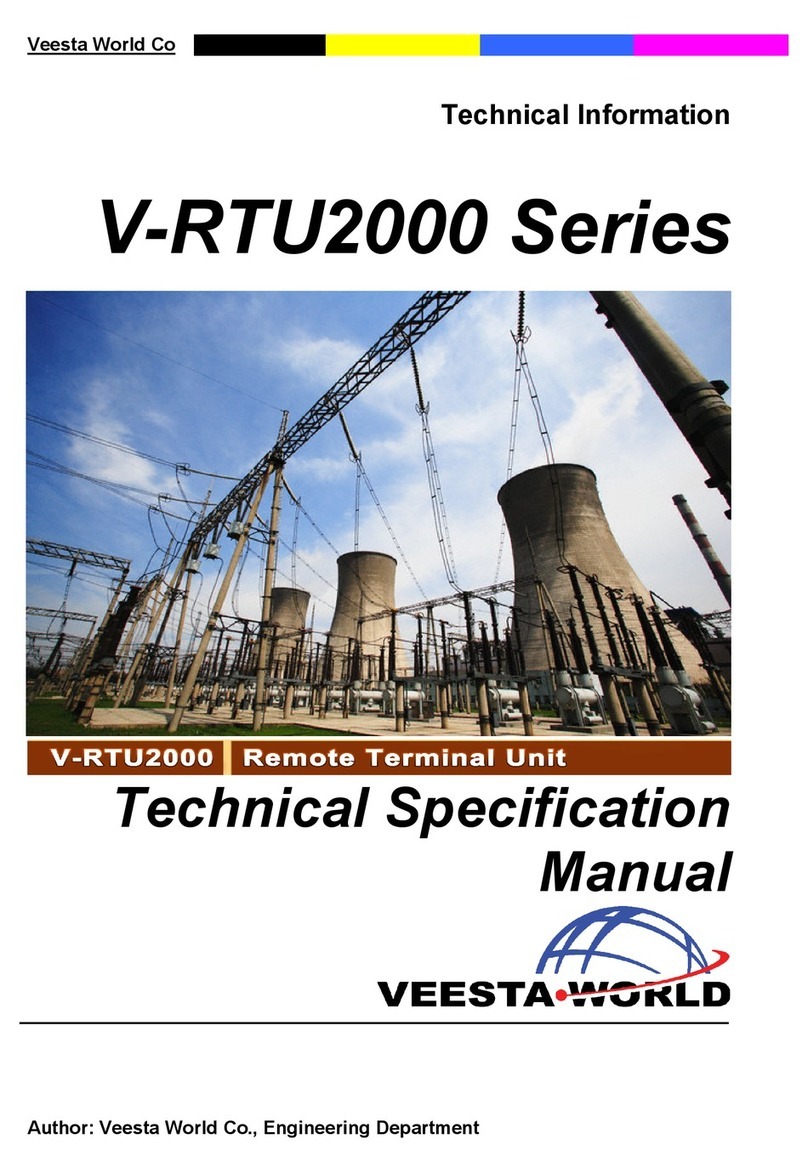
Veesta World
Veesta World V-RTU2000 Series technical information

Metrologic
Metrologic SP5500 OptimusS Series user guide

Qume
Qume QVT 101 Maintenance Guide
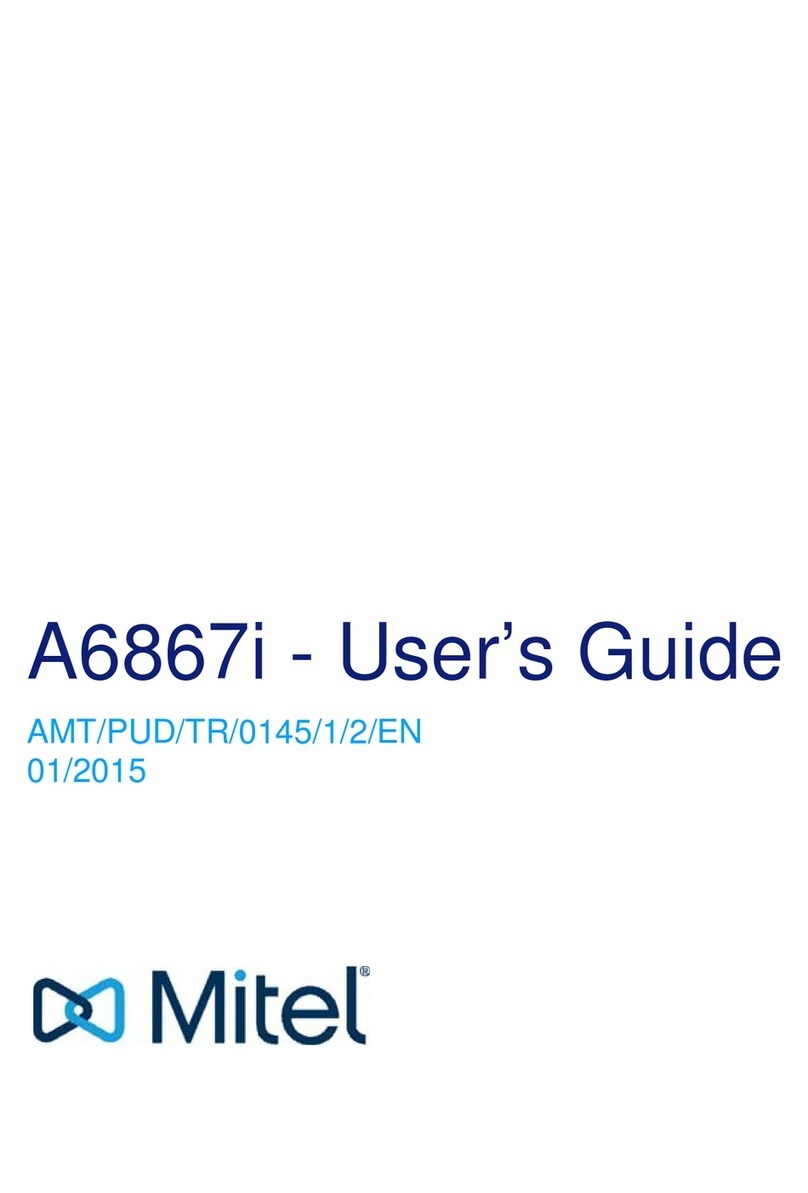
Mitel
Mitel A6867i user guide

Bilanciai
Bilanciai D400 Use, maintenance and installation manual

SIX Payment Services
SIX Payment Services xenta COMPACT user guide