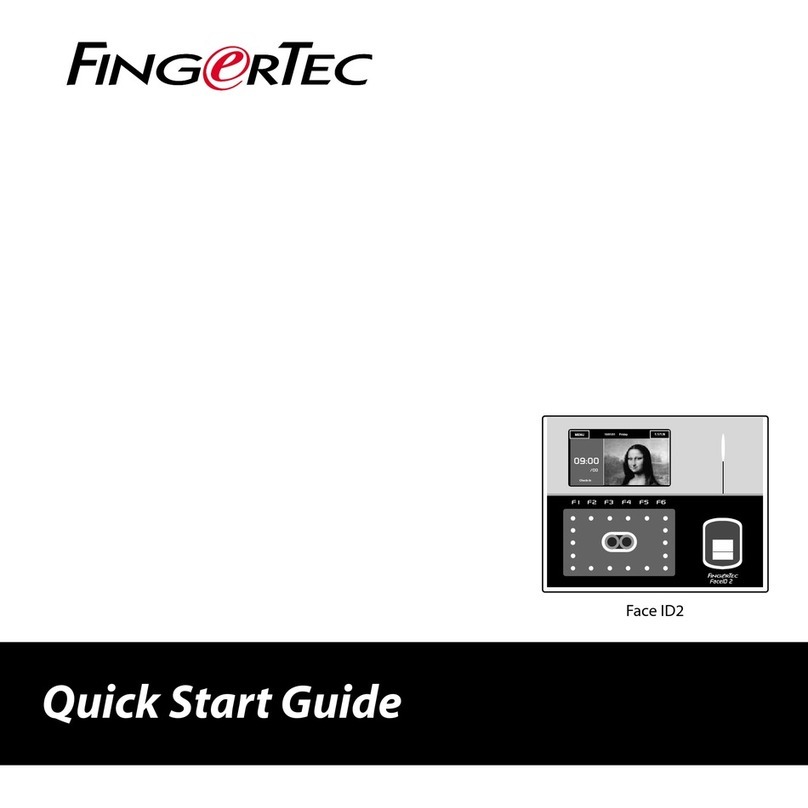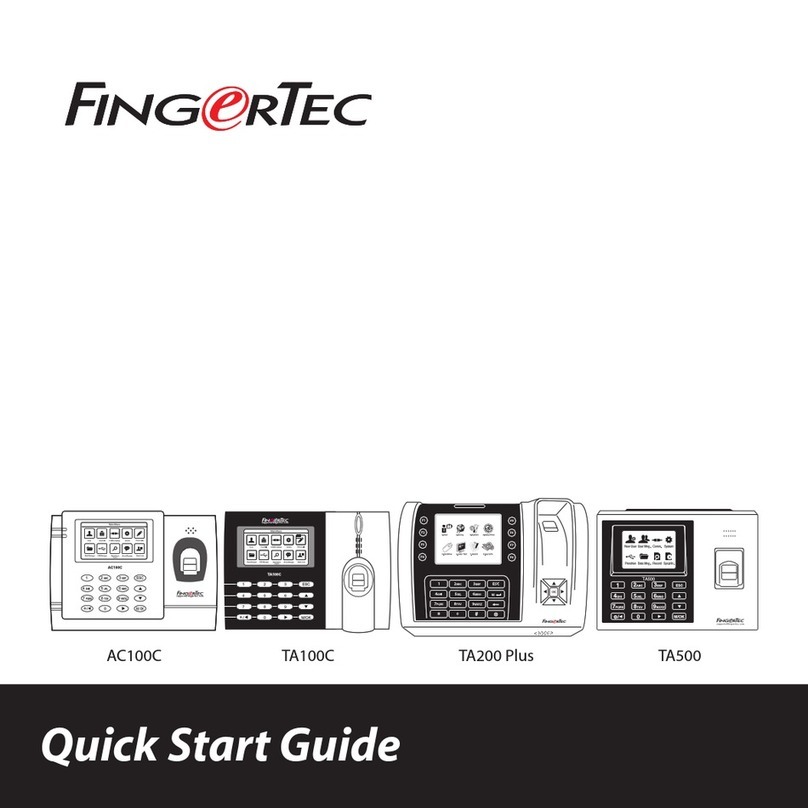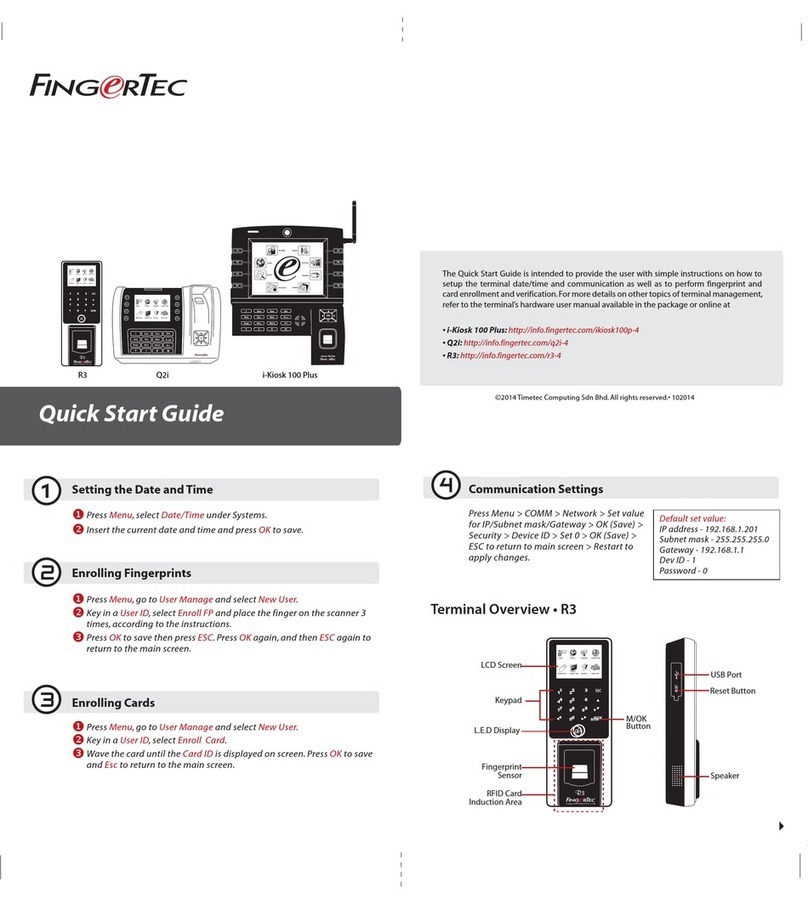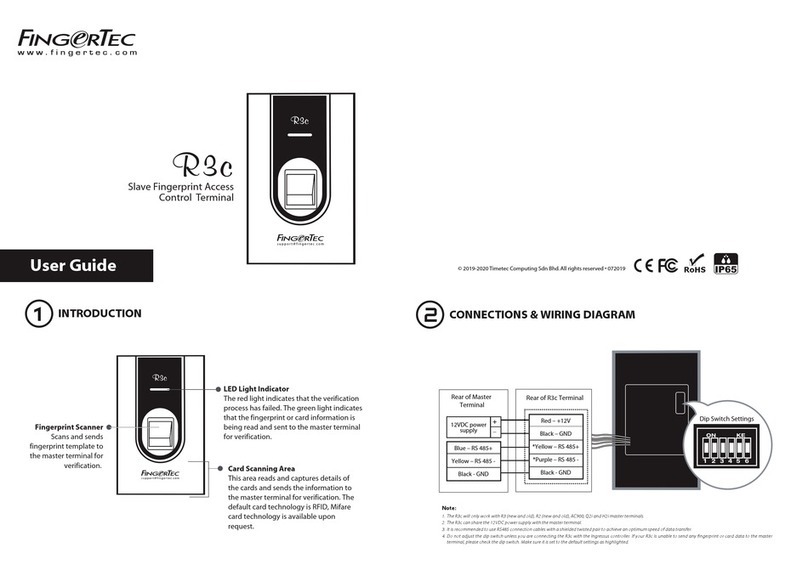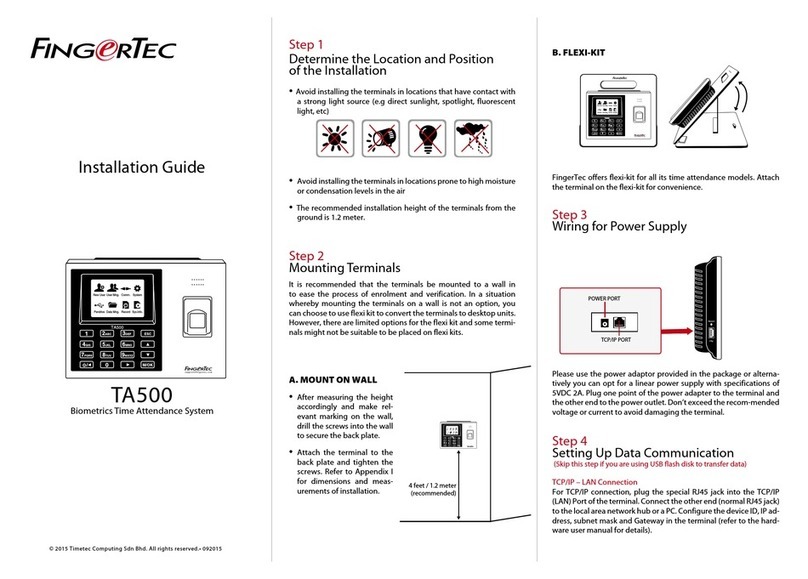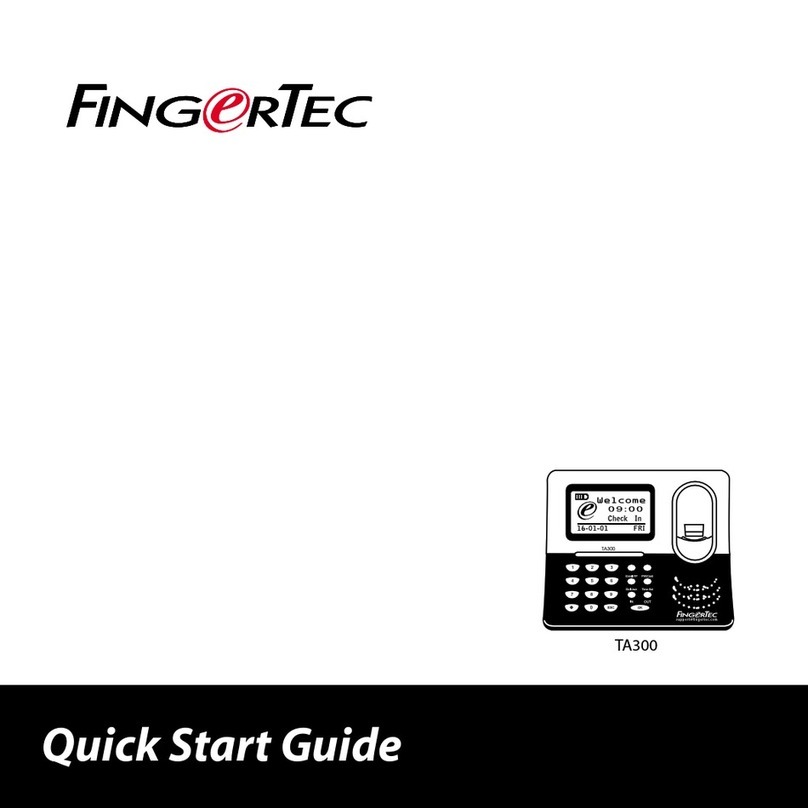11
CONTENTS
Adjust Volume
Default volume of Face ID voice is 60. The volume can go as
high as 100 and as low as 0. To sustain the performance of
speaker in Face ID, it’s recommended to stay at range 60-
70. To adjust the volume Press Menu > System > General >
Volume 1:100 > Set your number > Save.
Security Features
Security features help protect the information from Face ID
from being accessed by others.
Admin Affirm
Register an administrator to the system by enrolling face,
fingerprint or password to a user ID. Press Menu > User >
Add > Privilege: Administrator > Choose enrollment meth-
od > Save. After enrolling an administrator, main menu can
only be accessed by administrator.
Disable On/Off Button
To avoid accidental shut down of Face ID, the system allows
you to disable the On/Off button. Disabling of the On/Off
button will disallow unauthorized personnel to switch off
Face ID. Press Menu > System > General > Power Key > Dis-
able > Save.
Tamper Switch
Face ID comes with a tamper switch located at the rear
of Face ID. During installation, the tamper switch is com-
pressed against the back plate. Any attempt to dismantle
Face ID will trigger the alarm inside Face ID and displays
“System Broken” on the panel.
Cleaning Face ID
To clean Face ID, please turn off Face ID and unplug all the
cables.
Clean Touch Panel
Use a dry cloth to clean Face ID. Do not use any liquids,
household cleaners, aerosol spray, solvents, alcohol, ammo-
nia and abrasive solutions to clean the touch screen panel
of the Face ID because it could damage the panel.
Clean Fingerprint Scanner
Clean the fingerprint scanner with microfiber cloth.
Restarting and Resetting Face ID
If something isn’t working right, try restarting or resetting
Face ID
Restart Face ID
Push the On/Off button Face ID to restart Face ID. If you
can’t restart Face ID, or if the problem persists, you need
to reset.
Reset Face ID
Go to Menu, press Data icon and click on Restore to Factory
Settings. Press Yes to confirm. Resetting of Face ID will cause
all your settings to return to the original factory settings.