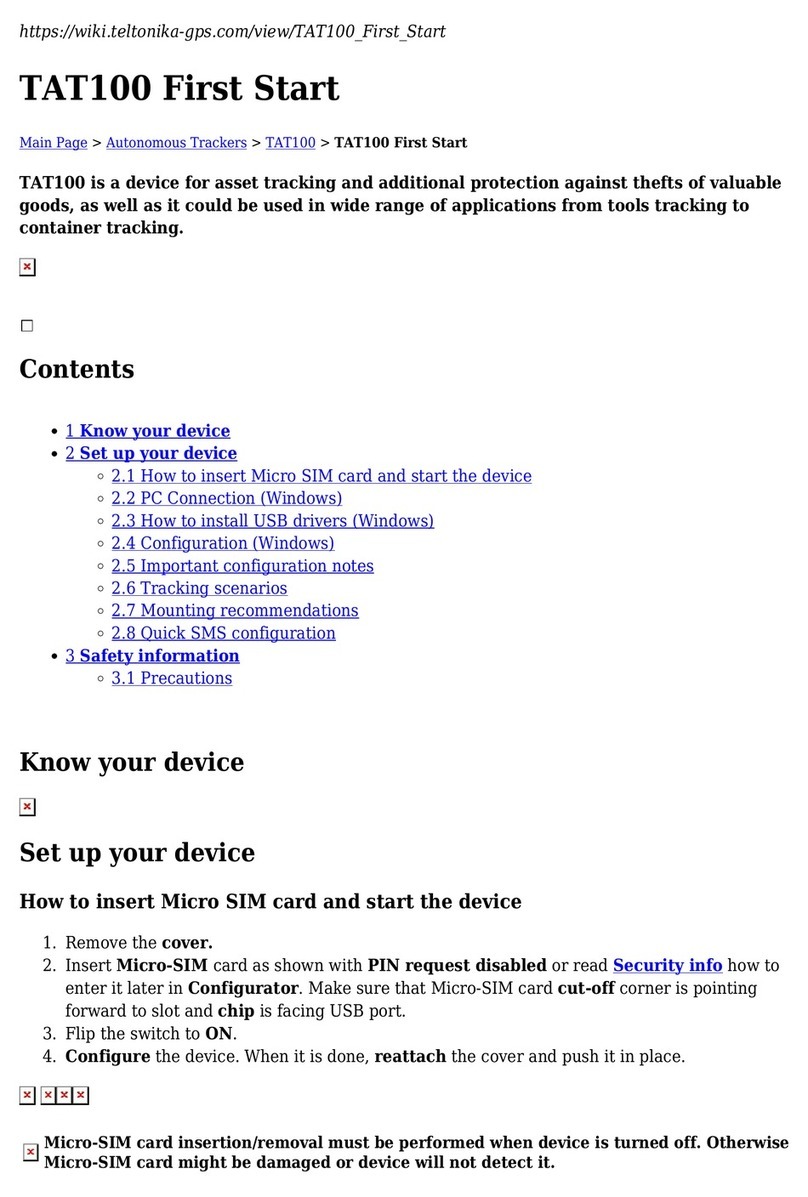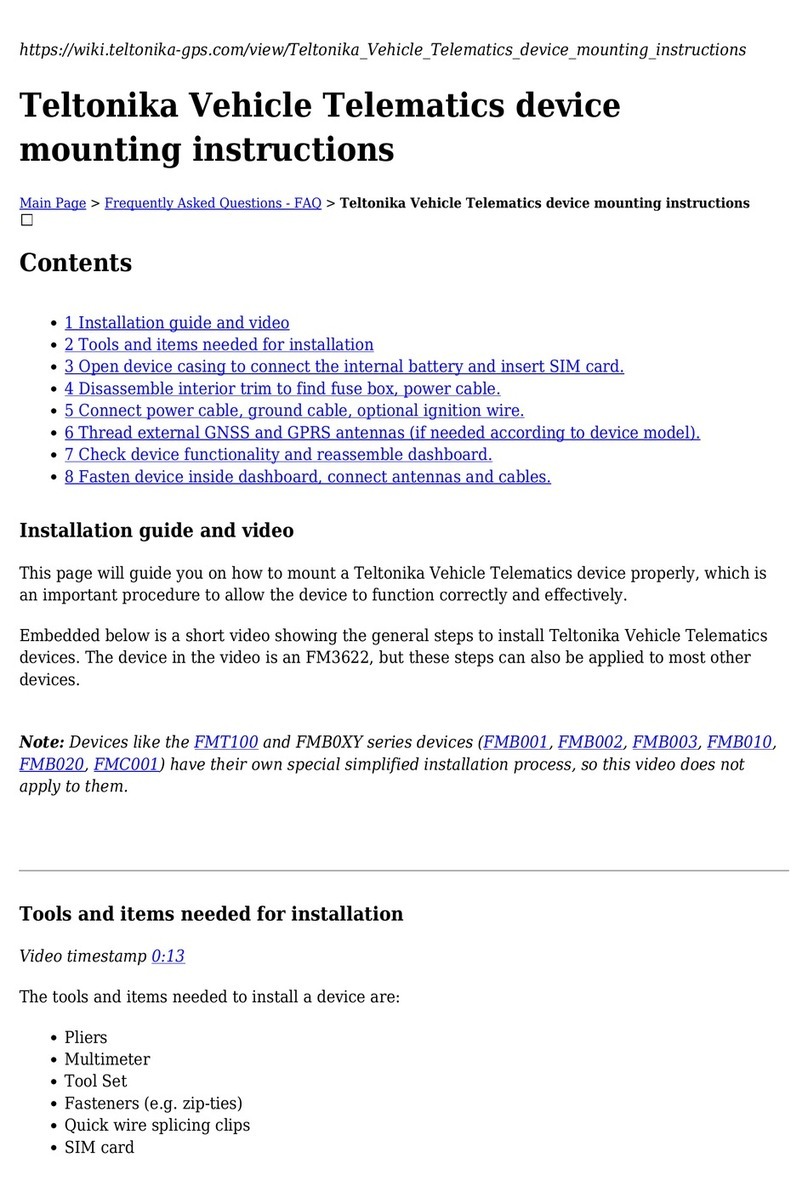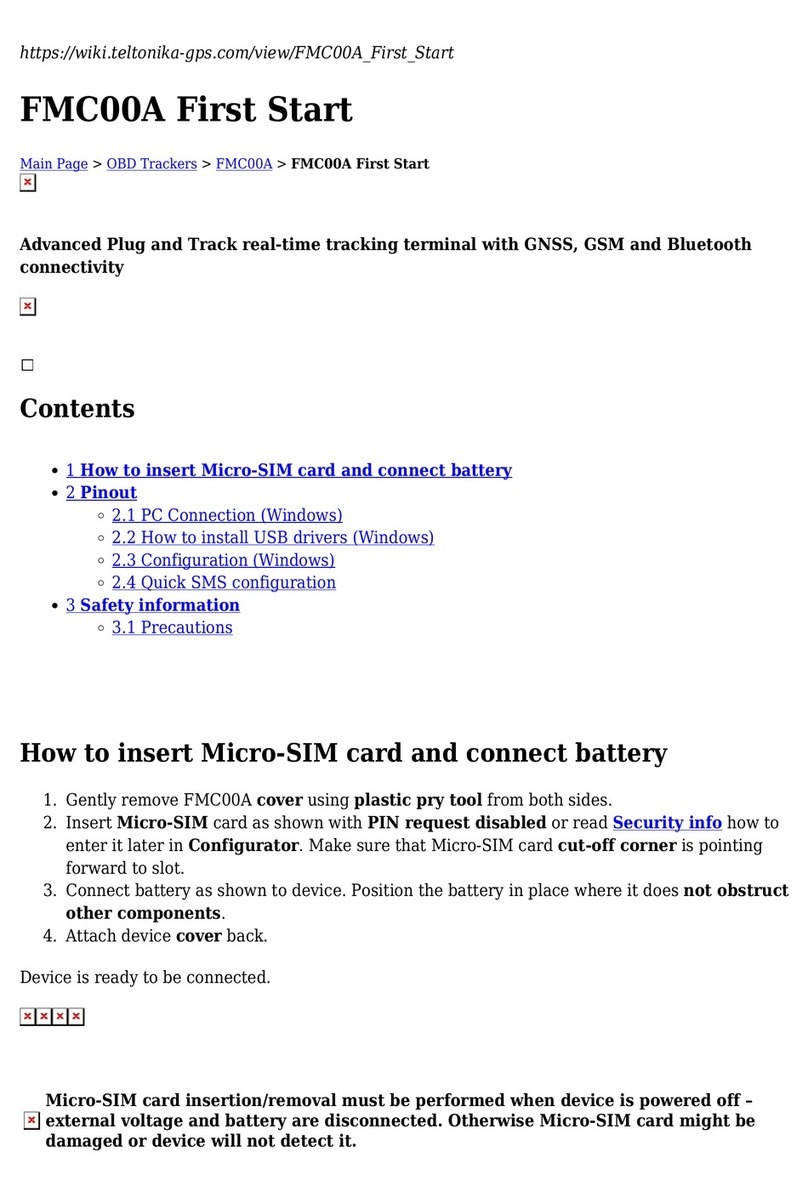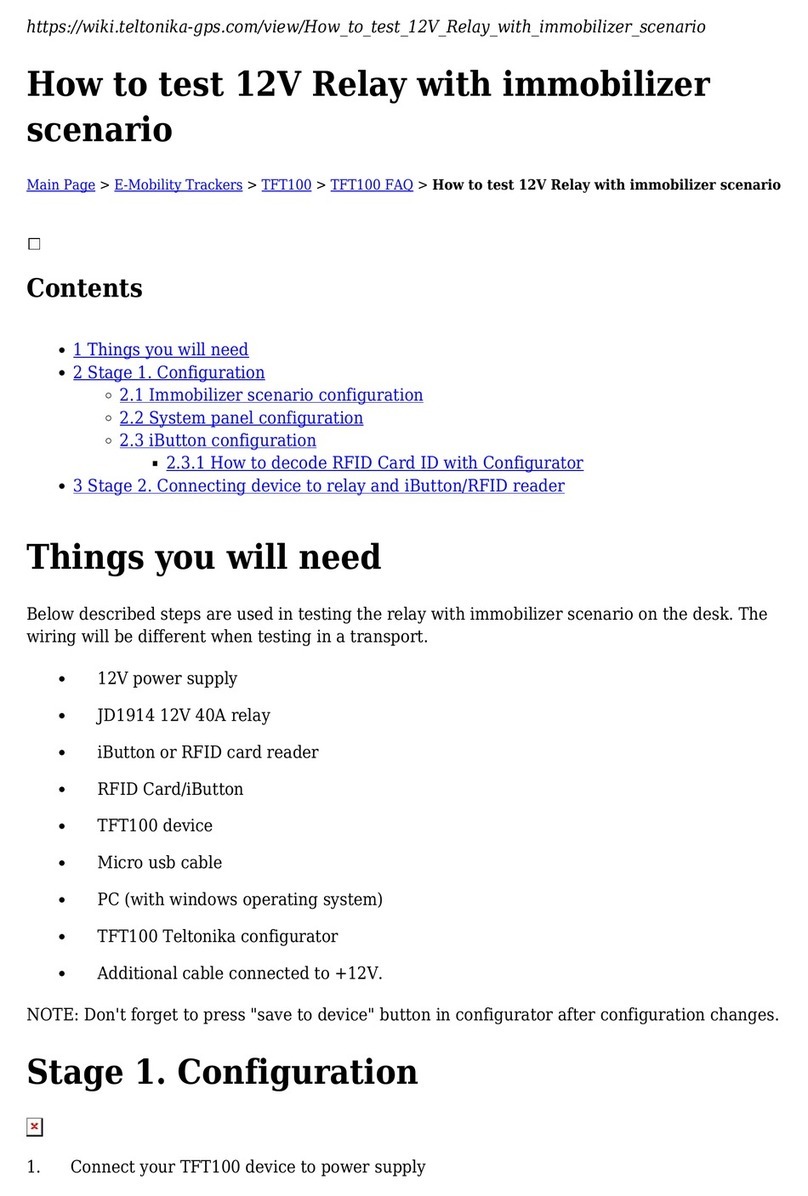Set up your device
How to insert Micro-SIM card and connect the battery
Unscrew 6 screws counterclockwise.1.
Remove the cover.2.
Insert Micro-SIM card as shown with PIN request disabled or read Security info how to3.
enter it later with Teltonika Configurator. Make sure that Micro-SIM card cut-off corner is
pointing forward to slot.
Connect the battery as shown to device. Position the battery in place where it does not4.
obstruct other components.
After configuration, see PC Connection (Windows), attach device cover back and screw in all5.
screws.
Device is ready to be mounted.6.
Micro-SIM card insertion/removal must be performed when device is powered off –
external voltage and battery are disconnected. Otherwise Micro-SIM card might be
damaged or device will not detect it.
PC Connection (Windows)
Power-up FMT100 with DC voltage 10-30 V power supply using power cable. LED’s should1.
start blinking, see “FMT100 LED status”.
Connect device to computer using Micro-USB cable or Bluetooth connection:2.
Using Micro-USB cable
You will need to install USB drivers, see "How to install USB drivers
(Windows)"
Using Bluetooth
FMT100 Bluetooth is enabled by default. Turn on Bluetooth on your PC, then
select Add Bluetooth or other device > Bluetooth. Choose your device named –
“FMT100_last_7_imei_digits”, without LE in the end. Enter default password
5555, press Connect and then select Done.
You are now ready to use the device on your computer.3.
How to install USB drivers (Windows)
Please download COM port drivers from here.1.
Extract and run TeltonikaCOMDriver.exe.2.
Click Next in driver installation window.3.
In the following window click Install button.4.
Setup will continue installing the driver and eventually the confirmation window will appear.5.
Click Finish to complete the setup.
Configuration (Windows)
At first FMT100 device will have default factory settings set. These settings should be changed
according to the user's needs.