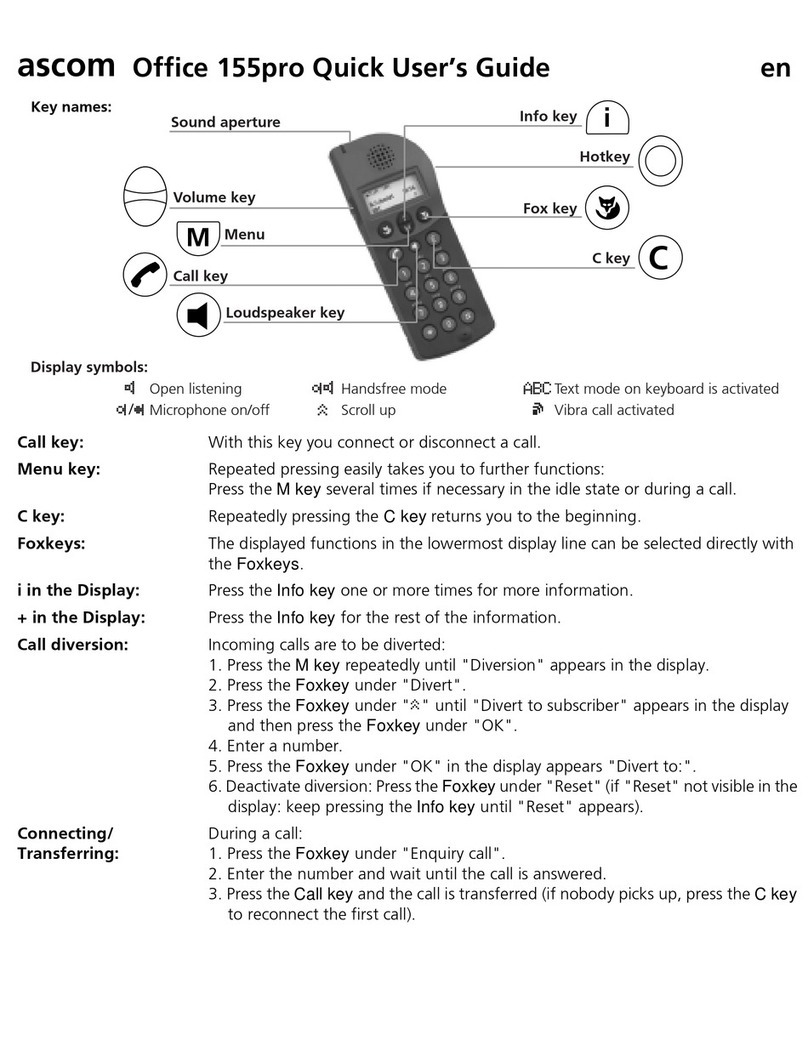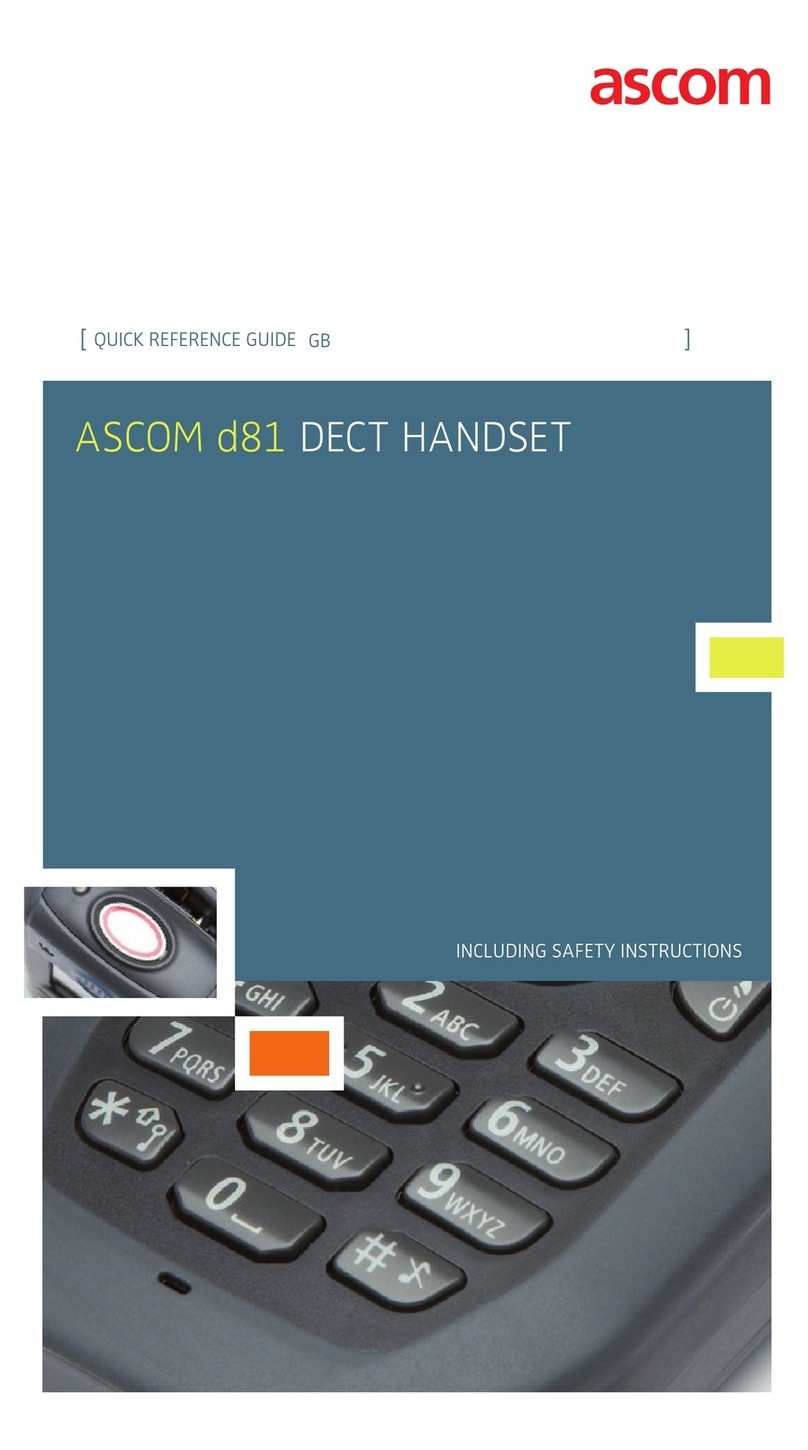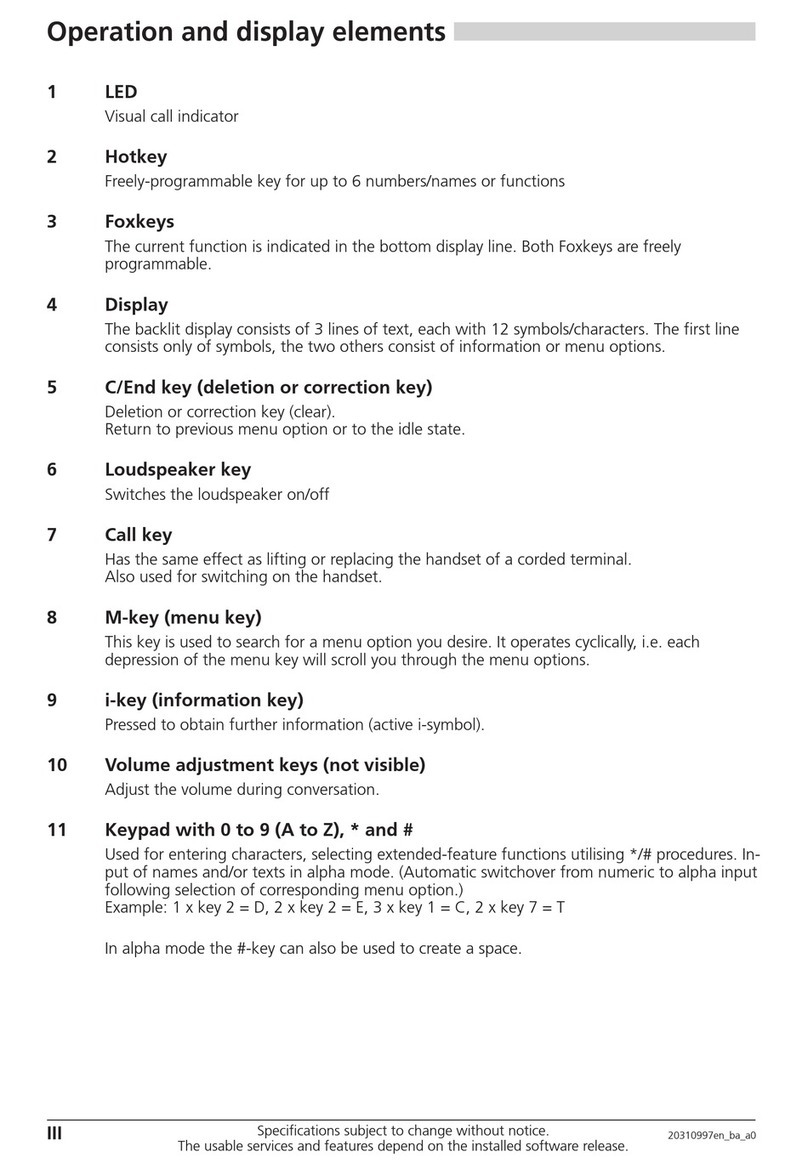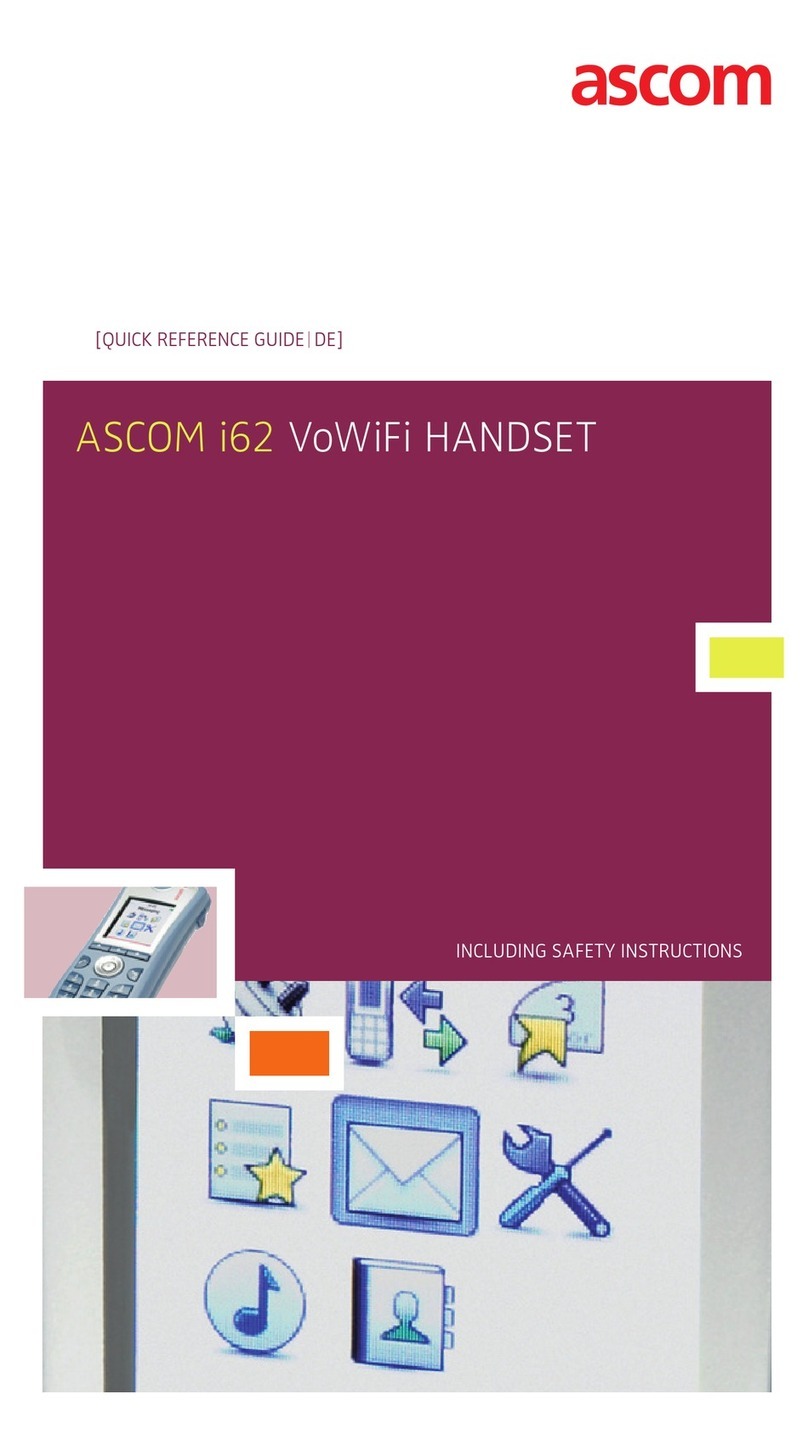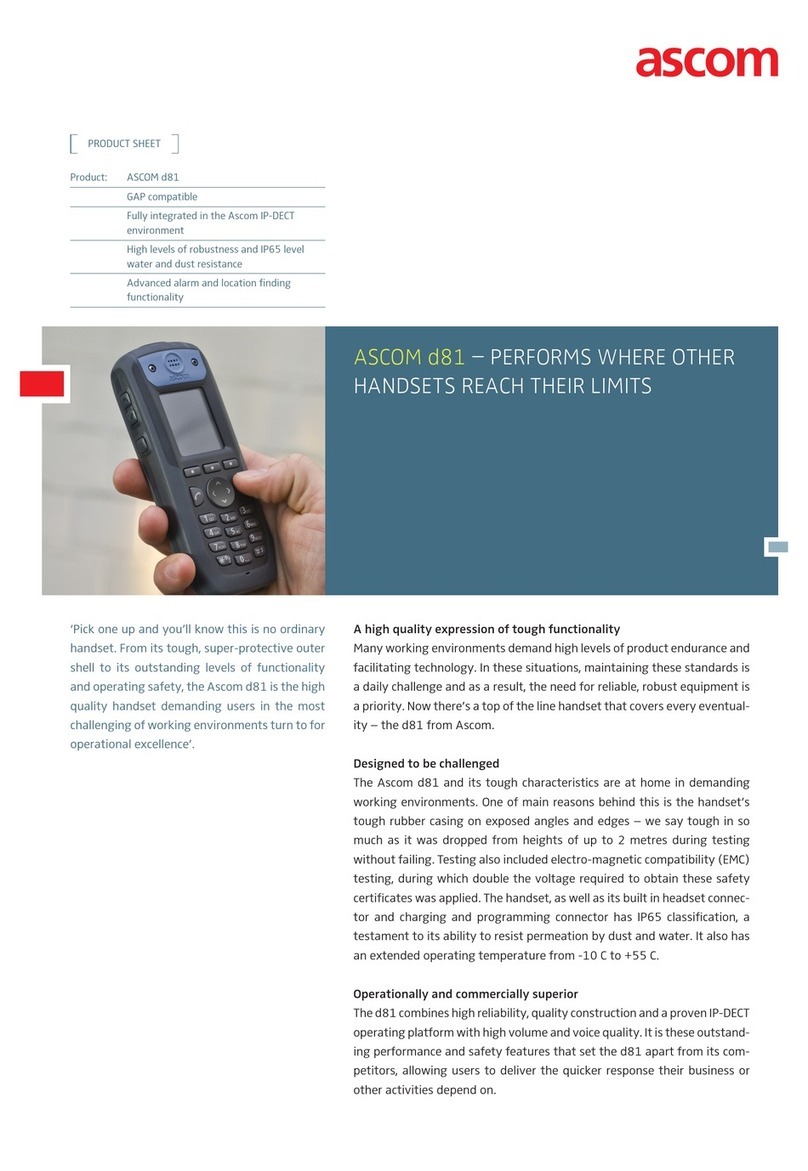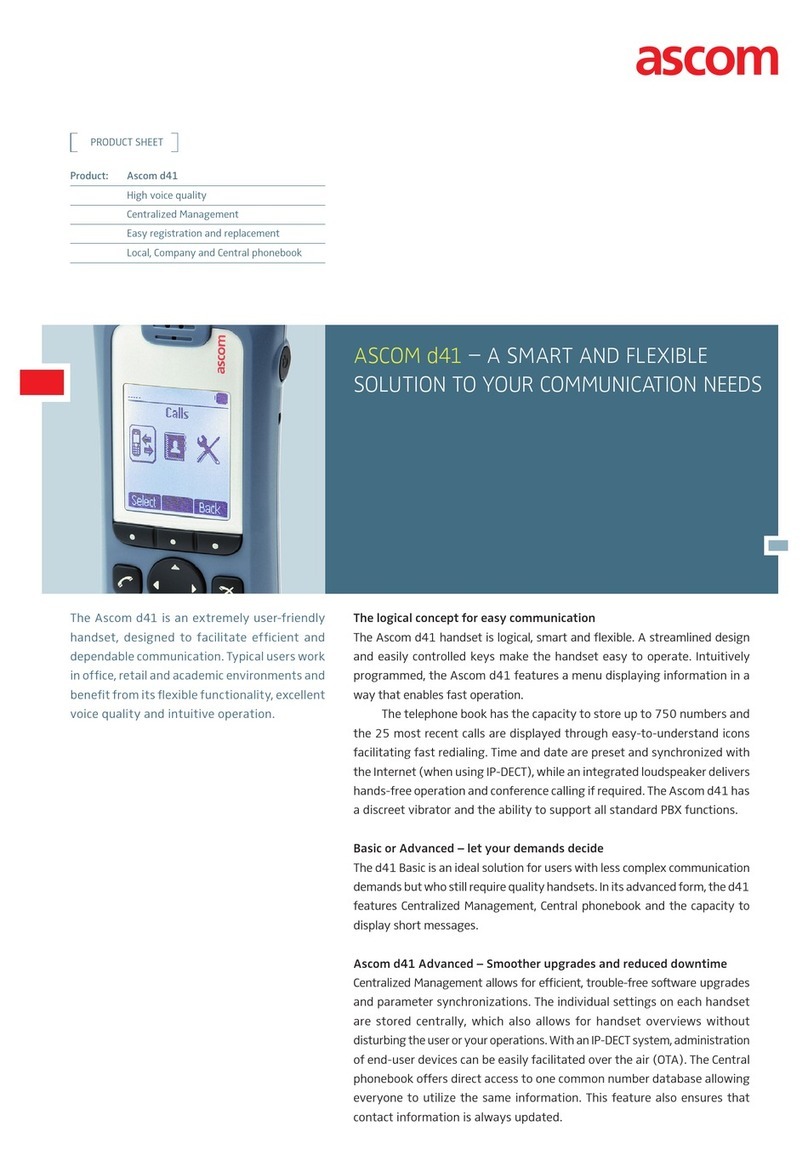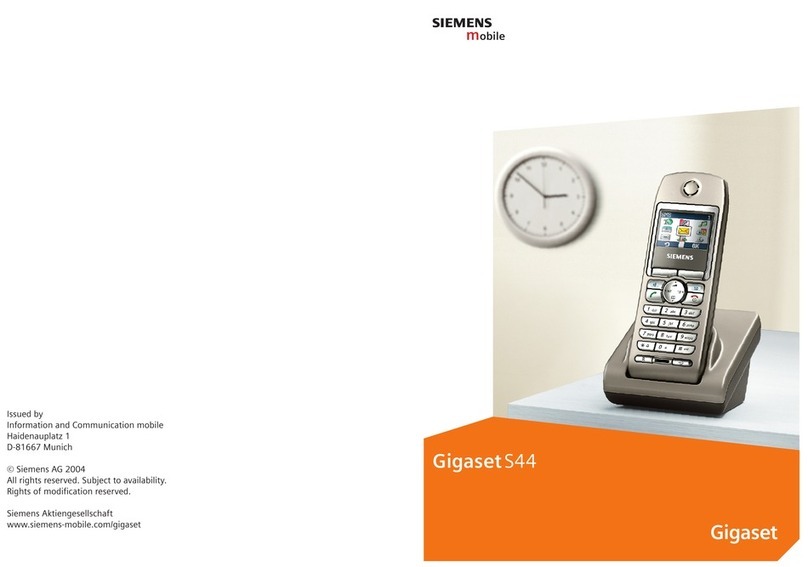PRELIMINARY
USER MANUAL
Ascom i63 VoWiFi Handset
4.4.6 Audio Transfer..................................................................................................... 21
4.4.7 Start a New Call during Conversation.....................................................................22
4.4.8 Switch between Calls...........................................................................................22
4.4.9 End a Call............................................................................................................22
4.4.10 Transfer a Call .....................................................................................................23
4.4.11 Transfer to New Call.............................................................................................23
4.4.12 Conference Call...................................................................................................23
4.4.13 Call Back.............................................................................................................24
4.4.14 Send Call Waiting.................................................................................................24
4.4.15 Answering Call Waiting.........................................................................................24
4.4.16 DTMF .................................................................................................................25
4.4.17 Send Data...........................................................................................................25
4.5 Loudspeaking Function .....................................................................................................26
4.6 Call Diversion ...................................................................................................................26
4.7 Push-to-Talk Group Call.....................................................................................................26
4.7.1 Accept a PTT Invitation.........................................................................................27
4.7.2 Decline a PTT Invitation........................................................................................30
4.7.3 Call a PTT Group..................................................................................................30
4.8 Emergency Calls ................................................................................................................31
5 Messaging 32
5.1 Message List.....................................................................................................................32
5.2 Receive a Message ...........................................................................................................32
5.2.1 Read a Stored Message .......................................................................................32
5.2.2 Reply to a Message..............................................................................................32
5.2.3 Delete Messages.................................................................................................33
5.2.4 Forward a Message..............................................................................................33
5.2.5 Call the Sender of the Message.............................................................................33
5.2.6 Call a Number Included in a Message ....................................................................34
5.2.7 Save Number ......................................................................................................34
5.2.8 Message Templates.............................................................................................34
5.2.9 Write and Send a Message...................................................................................35
5.2.10 Open a Sent Message..........................................................................................36
5.2.11 Review Inbox Content while Reading a Message ....................................................36
5.3 Receive a Message with Request for Answer.......................................................................36
5.3.1 Accept or Reject the Message...............................................................................36
5.4 Message Queuing and Message Priority .............................................................................36
5.5 Message Priority and Call Priority........................................................................................37
5.6 Interactive Messaging........................................................................................................37
5.7 Message Indication Repetition............................................................................................38
5.8 Colored Messaging ...........................................................................................................38
5.9 Decline a Call with a Predefined Message ...........................................................................39
5.10 Answering a Text Message with a Predefined Message........................................................39
5.11 Calling while Reading a Text Message ................................................................................40
5.11.1 Calling the Message Sender .................................................................................40
5.11.2 Calling a Different Party........................................................................................40
5.12 Mobile Data.......................................................................................................................41
5.12.1 Send Mobile Data ................................................................................................42
5.12.2 Send Mobile Data with a Prefix..............................................................................42
TD 93289EN / / Ver.