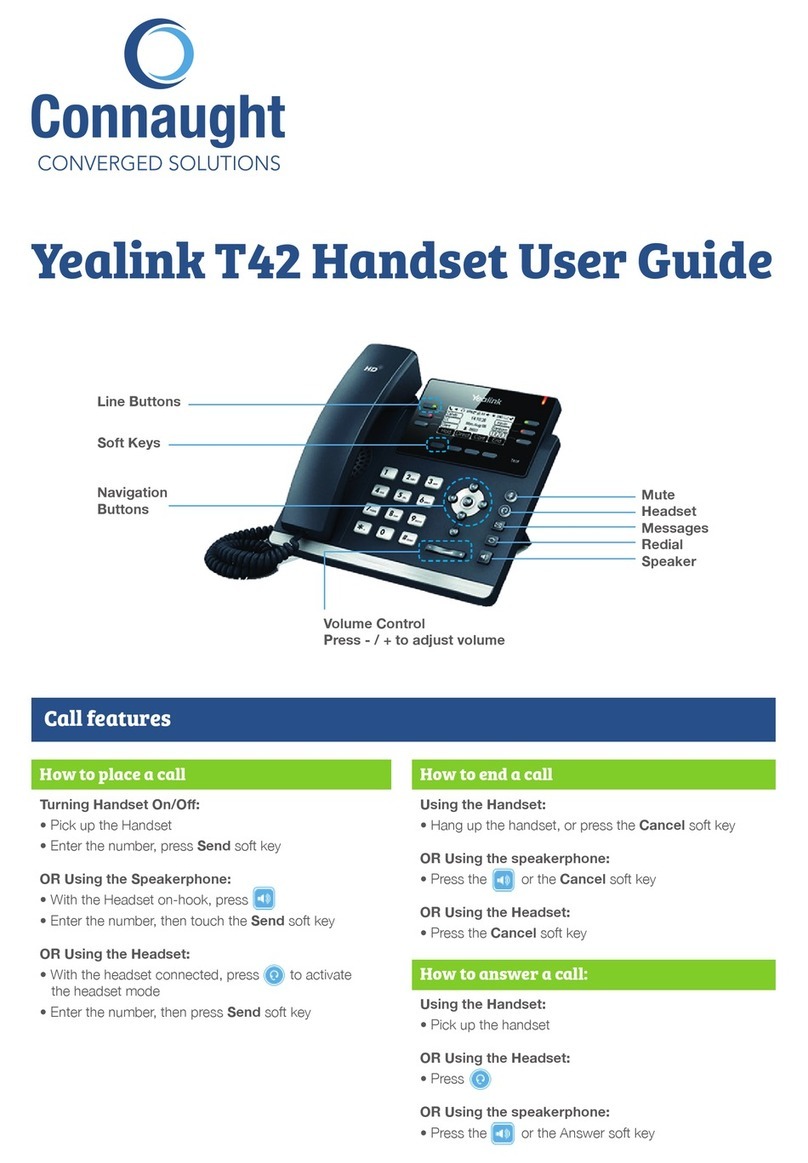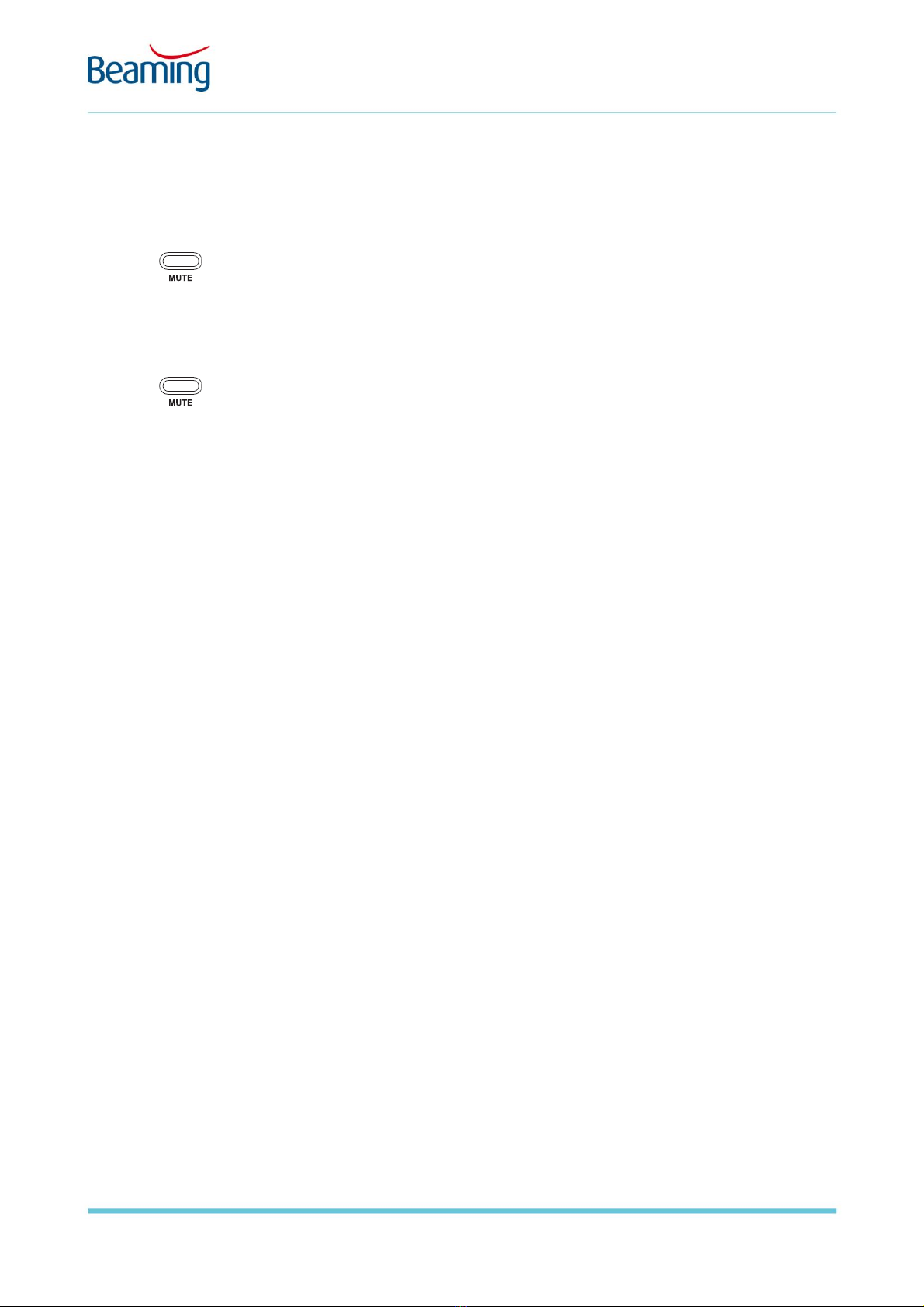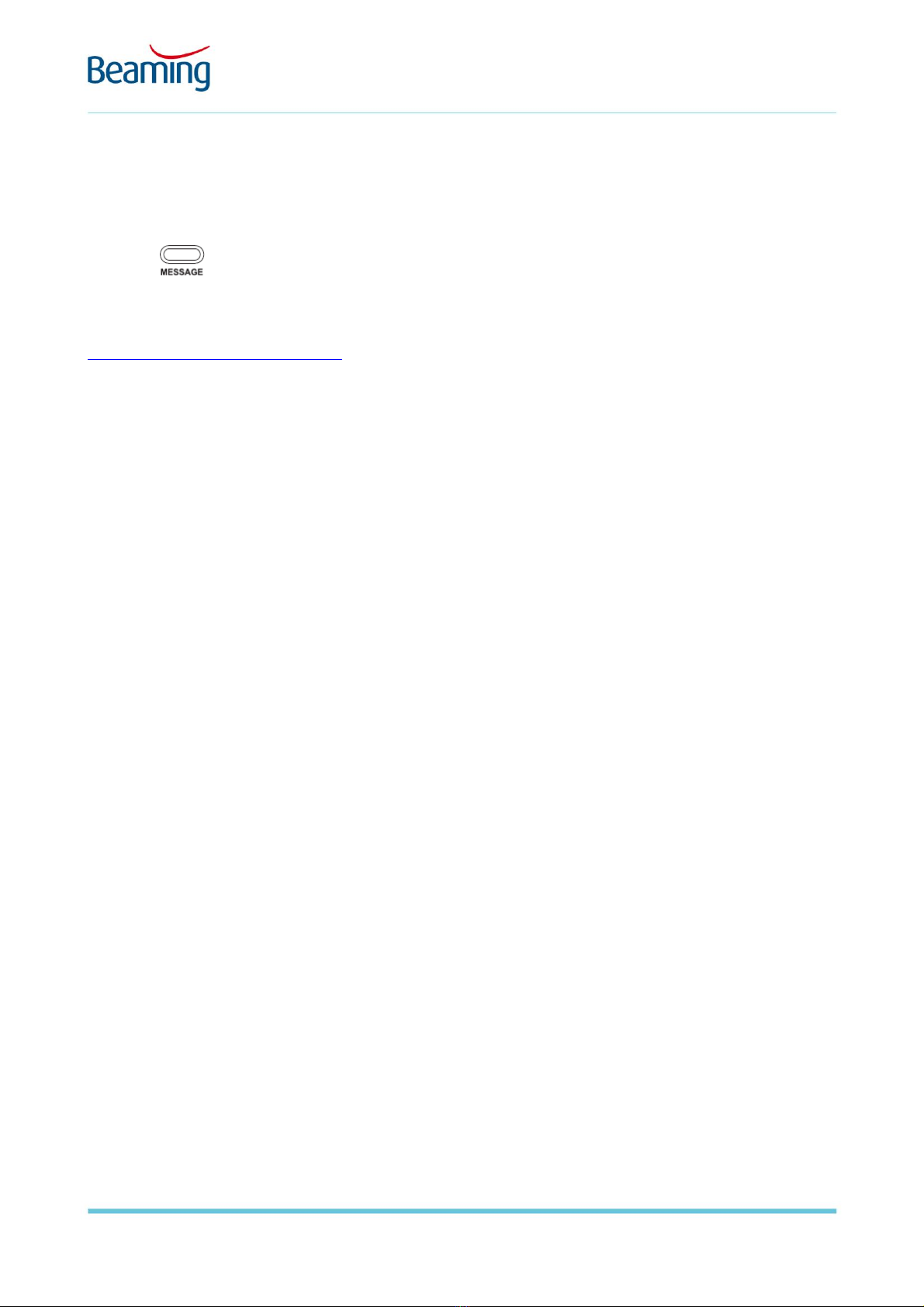PAGE 2 OF 15// ©2019 BEAMING LTD
BeamRing IP29G Handset –Quick Reference Guide
Table of Contents
Making a call ..................................................................................................................................................... 3
To make a call using the handset: ..................................................................................................................... 3
To make a call using the speakerphone: ........................................................................................................... 3
To make a call when using your headset:.......................................................................................................... 3
To make a call using my company or personal directory: ................................................................................. 3
Ending a call ...................................................................................................................................................... 4
To end a call using the handset: ........................................................................................................................ 4
To end a call using the speakerphone: .............................................................................................................. 4
To end a call when using your headset:............................................................................................................. 4
Answering a call ................................................................................................................................................ 5
To answer a call using the handset: .................................................................................................................. 5
To answer a call using the speakerphone:......................................................................................................... 5
To answer a call when using your headset:....................................................................................................... 5
Transferring a call ............................................................................................................................................. 6
Semi-Attended Call Transfer:............................................................................................................................. 6
Blind Call Transfer:............................................................................................................................................. 6
Call Hold / Un-Hold ........................................................................................................................................... 7
To place a call on hold during a conversation: .................................................................................................. 7
To resume the conversation: ............................................................................................................................. 7
Muting / Un-Muting a call ................................................................................................................................ 8
To mute your microphone during a call:............................................................................................................ 8
To un-mute your microphone during a call: ...................................................................................................... 8
Redialling a number.......................................................................................................................................... 9
To redial a previously dialled number using the handset:................................................................................. 9
To redial the last dialled number using the handset: ........................................................................................ 9
Voicemail Access............................................................................................................................................. 10
Do Not Disturb (DND) ..................................................................................................................................... 11
To Enable Do Not Disturb: ............................................................................................................................... 11
To Disable Do Not Disturb: .............................................................................................................................. 11
Three-way conference calling......................................................................................................................... 12
To conference a 3rd party:................................................................................................................................ 12
Call Forwarding Enable ................................................................................................................................... 13
Forward telephone calls to another number when I am BUSY:....................................................................... 13
Forward telephone calls to another number when I DO NOT ANSWER: ......................................................... 13
Call Forwarding Disable .................................................................................................................................. 14
To disable call forwarding of ALL telephone calls to another number: ........................................................... 14
To disable call forwarding of telephone calls to another number when I am BUSY:....................................... 14
To disable call forwarding of telephone calls to another number when I DO NOT ANSWER:......................... 14
Appendix A –Document Control.................................................................................................................... 15