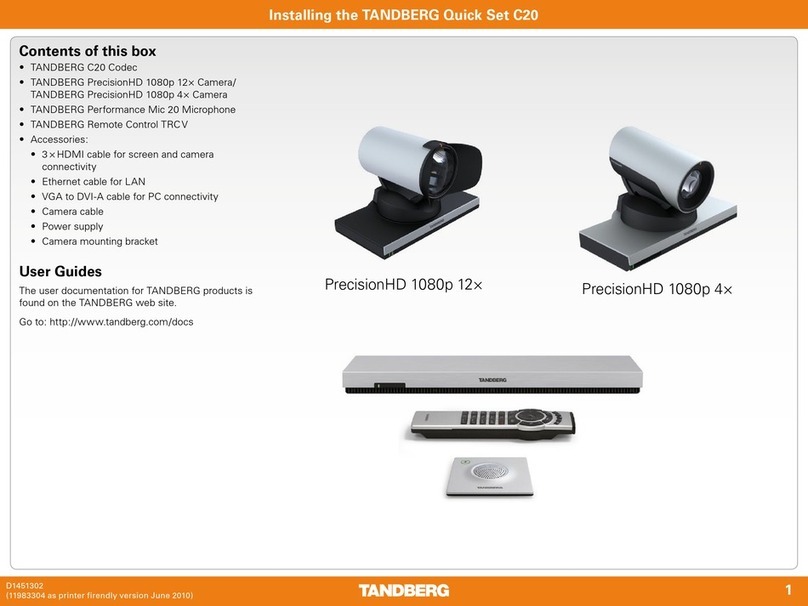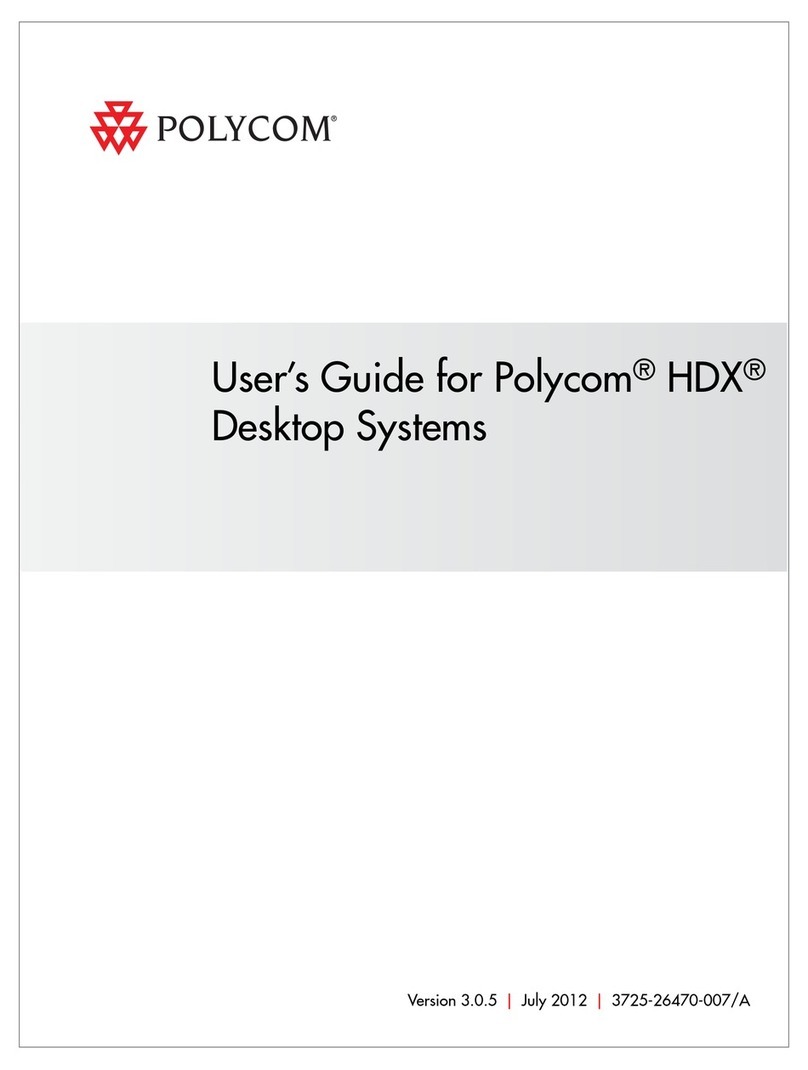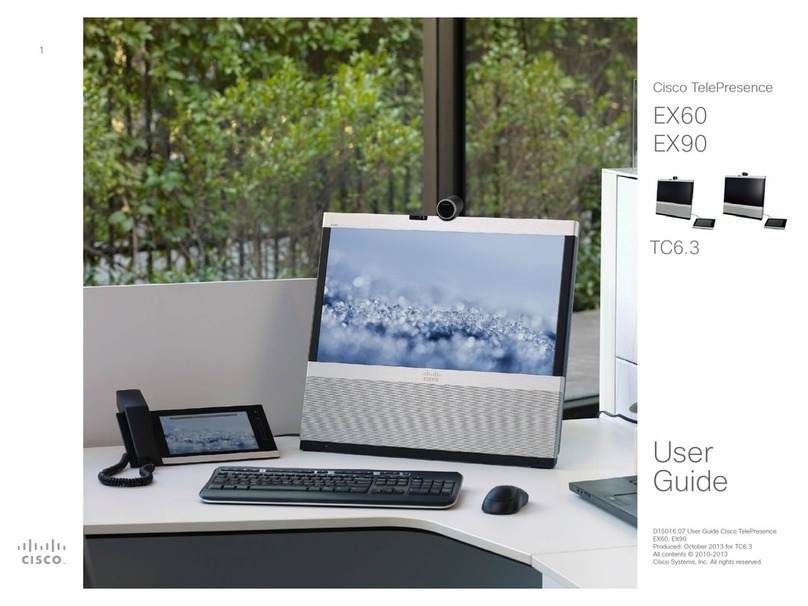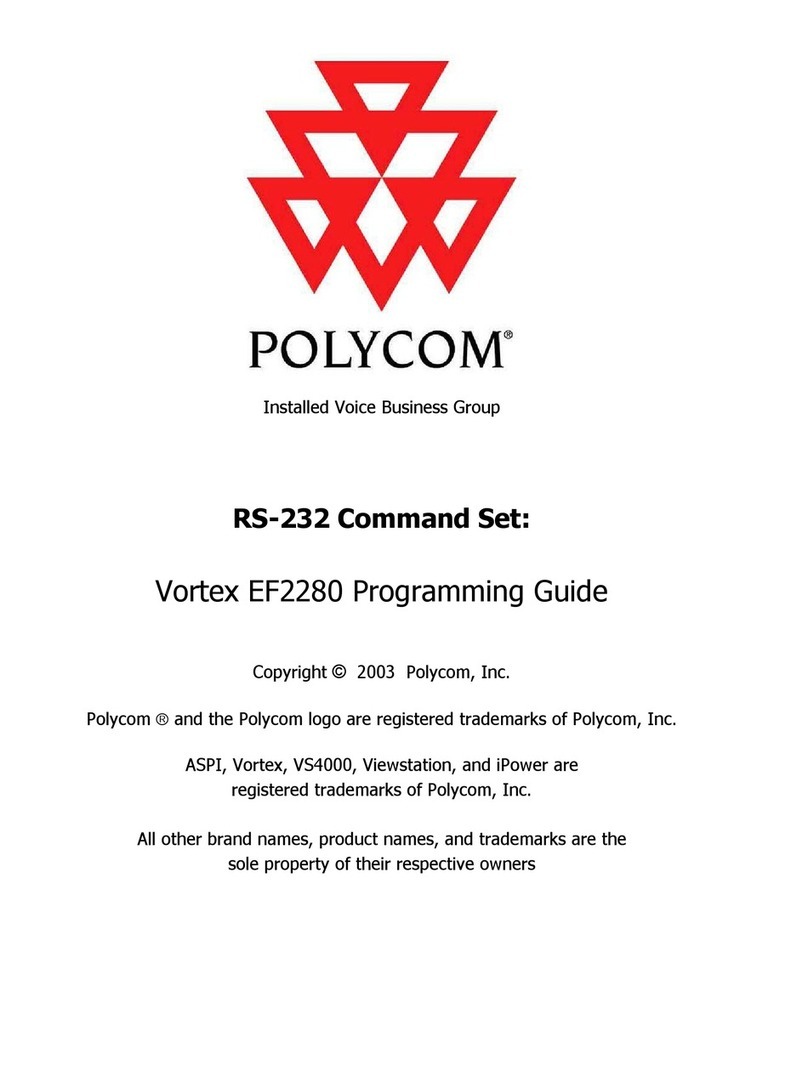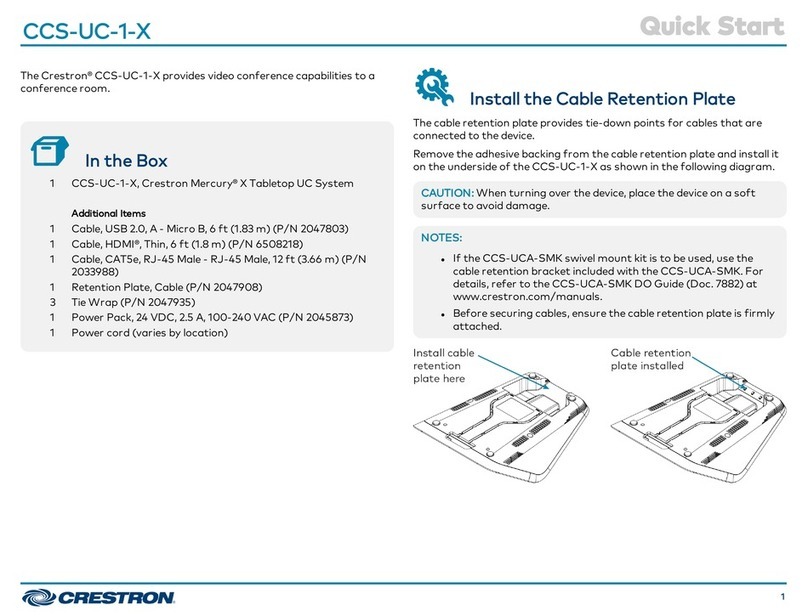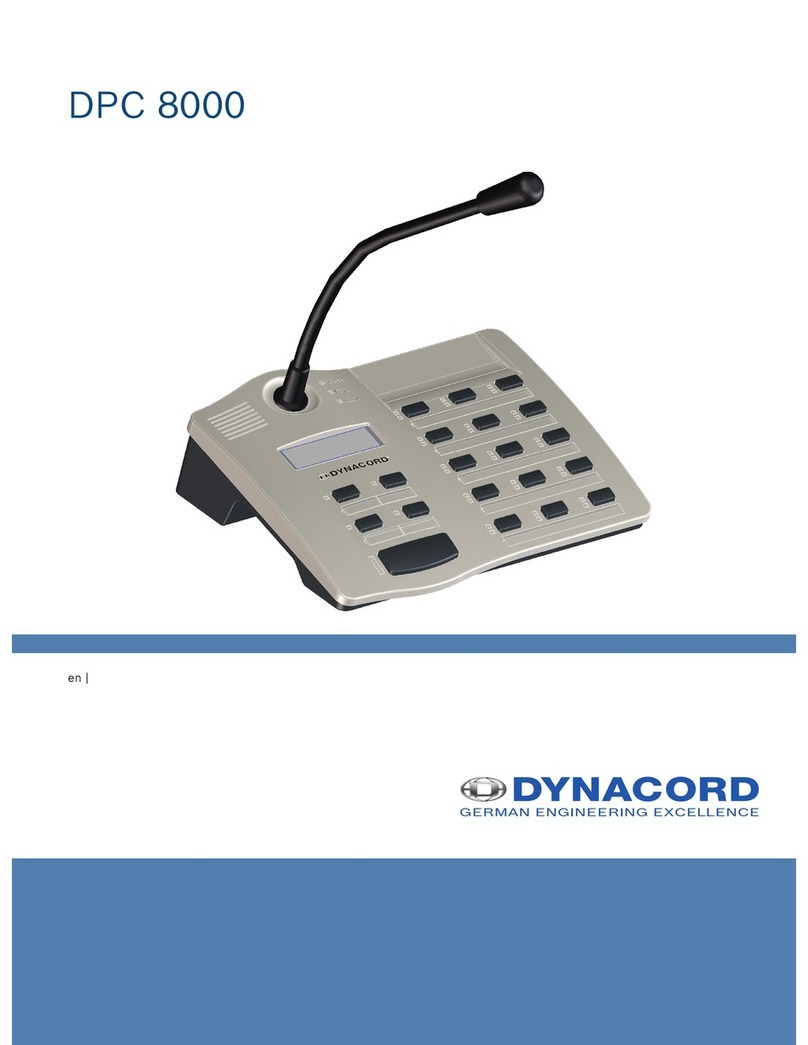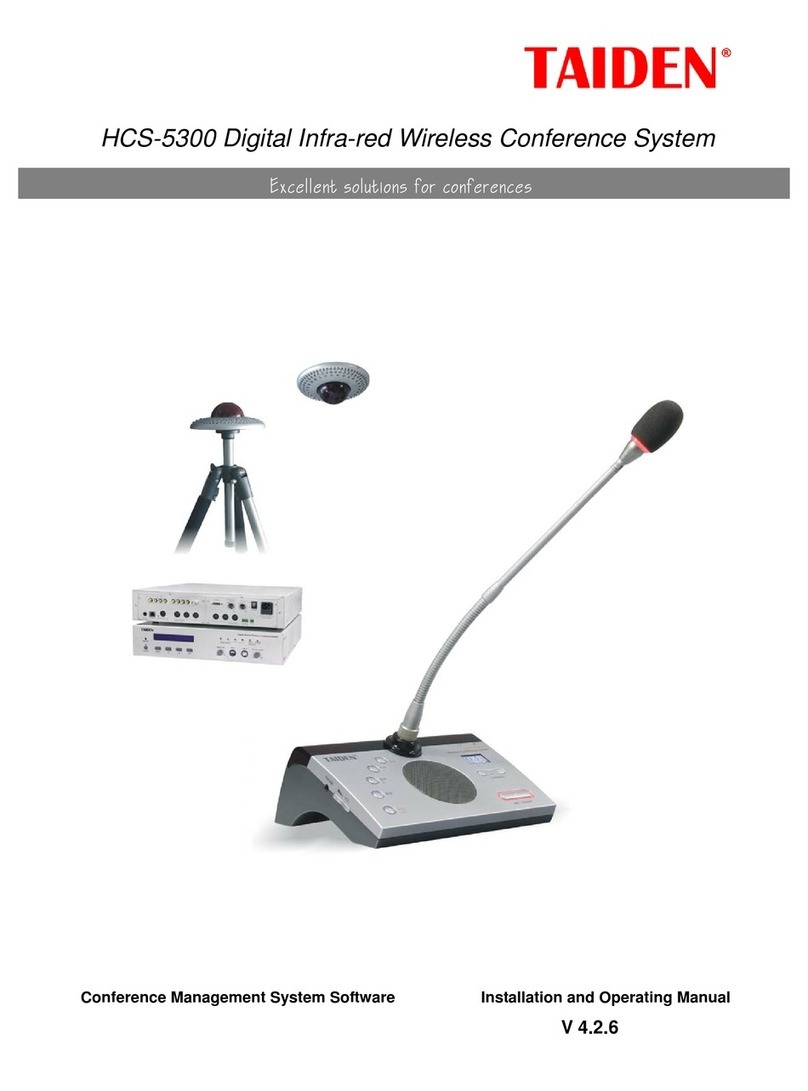telylabs telyHD Pro User manual

This guide explains how to use and congure telyHD Pro.
More information can be found at www.tely.com
Quick
Start
Guide

1
Table of content
What’s in the Box ....................................................... 1
Technical Support Information .................................... 1
telyHD Pro Overview ................................................... 2
Installation ................................................................... 3-4
Adjusting the TV Clamp
Plugging in your telyHD Pro
Getting Started ............................................................ 4
SIP Calling with telyHD Pro ......................................... 5
Con guration
Making a SIP Call
Blue Jeans Meetings with telyHD Pro ......................... 6
Using telyCloud with telyHD Pro ................................. 6
Using telyShare with telyHD Pro ................................ 7
Requirements
Installation
Sharing your desktop
Sharing Options
Sharing Images
Settings
Install Mirror Driver
Manage telyHD Pro from your PC
Virtual Mouse and Keyboard
Using Skype with telyHD Pro ..................................... 7-8
Making a Skype point to point call
Adding a contact
The Menu Bar
Additional Features Available with telyHD Pro ........... 8
Support for External USB Audio
SmartRemote
Support for USB Keyboard and Mouse
Web Browser
telyProjector
Safety ......................................................................... 9
System Requirements ................................................. 10
What’s in the box
Technical Support Information
For helpful tips and how-to videos, visit our web site
tely.com/support
Technical Support – live agent
You can also reach us directly
Monday through Friday, 8am to 5pm Paci c time.
Email support@tely.com
Toll free 1 (888) 787-TELY (8359)
Direct 1 (650) 318-6866
Chat tely.com/support
telyHD Pro appliance
Remote control
(battery included)
Activation Card
Power adapter HDMI cable
3FHE090
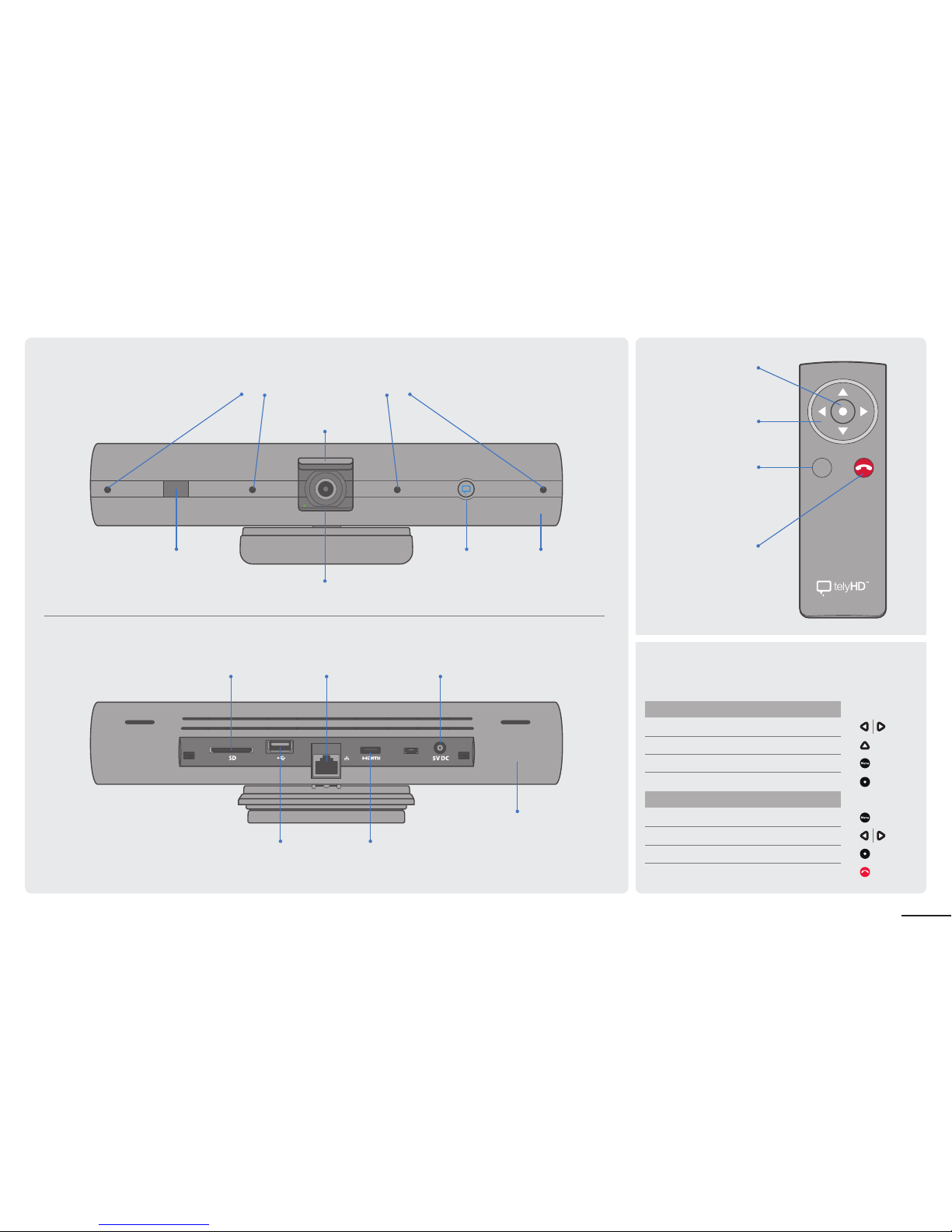
2
Basic remote functions
The following summarizes the key remote functions.
Contacts Screen Navigation Button actions
Move through the cards
Turn over a card for more information
See or hide menu
Place calls or select the highlighted option
Menu Navigation
See or hide menu
Move through the menu
Select the highlighted option from the menu
End call/exit menu
Picture This.
Menu
t
e
l
y
H
D
1
2
8
0
x
7
2
0
H
D
C
M
O
S
1
:
2
0
6
8
°
w
i
d
e
a
n
g
l
e
4 Noise-canceling microphones
to enhance audio quality
Privacy shutter
Infrared (IR)
remote receiver
HD camera
telyHD button
indicator LED
Ringer
USB port
Ethernet portSD card slot Power port
Wi-Fi
HDMI port
Menu button
Selection button
Navigation
buttons
End call button

3
Open Quick Release Lever to adjust.
Close to lock.
Slide/swing Foot to t your TV.
1
2
Installation
Adjusting the TV Clamp
Always open the Quick Release Lever before sliding
or changing the angle of the Foot.
3
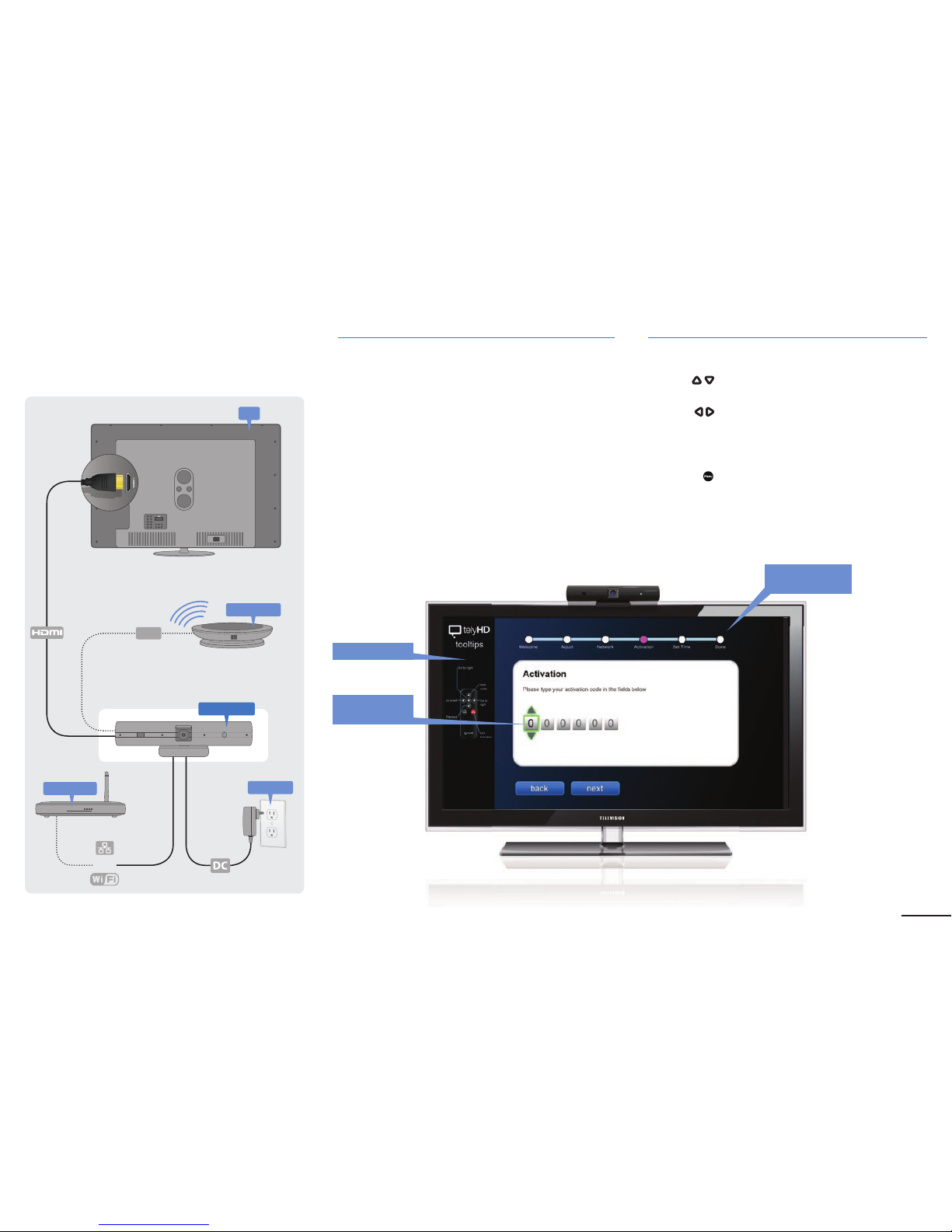
4
Plugging in your telyHD Pro
or
Power
Ethernet
TV
Getting Started
Initial Con guration
After the rst boot up, please follow the onscreen wizard
to complete the initial con guration.
Software Activation
Press the UP/Down Arrow buttons on the remote
to change the input values
Press the Left/Right Arrow buttons to move between
elds
Additional license keys can be applied after the
unit is fully con gured.
• Press the Menu button on the remote and go to
Settings > Activations and enter your 6-digit activation
code included in the telyHD Pro package.
• Reboot telyHD Pro Appliance.
Main Screen
FPO
Tool Tips
Use arrows to
enter code
Wizard Step
Progression
USB
t
e
l
y
H
D
1
2
8
0
x
7
2
0
H
D
C
M
O
S
1
:
2
0
6
8
°
w
i
d
e
a
n
g
l
e
telyHD Pro
Broadband
Audio Pod
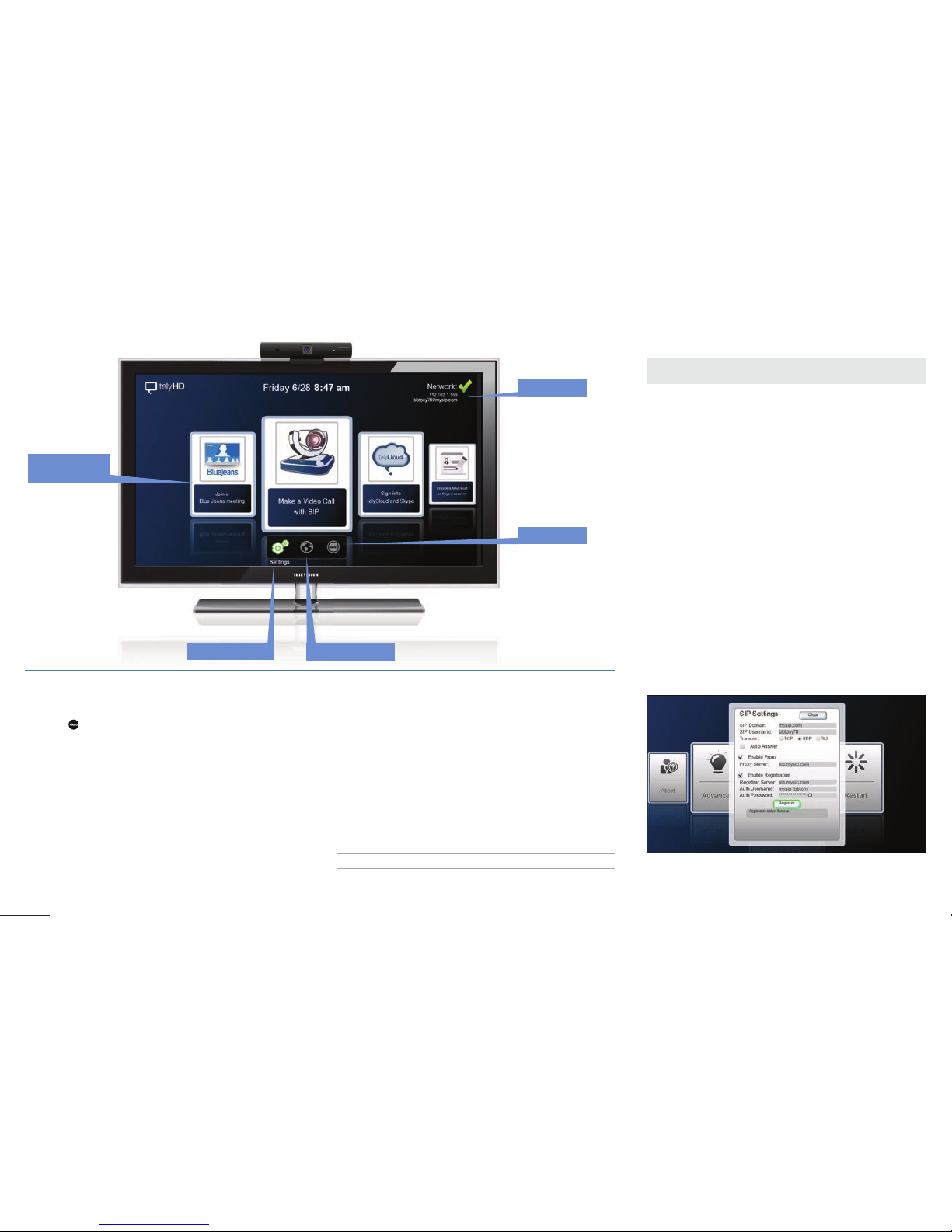
5
SIP Calling with telyHD Pro
SIP (Session Initiation Protocol) Settings
Press the Menu button on the remote and go to
Settings > SIP Settings
The following are elds in the SIP Settings Card. Some of
these elds may not be required, depending on your speci c
SIP service. For questions, please contact your network
administrator.
SIP Domain
ºEnter domain for the SIP service. This is also
known as “realm.”
SIP Username
ºEnter username for the SIP server.
Transport
ºSelect a transport type. If a certain transport type is
selected, it will be used exclusively going forward. The
transport type can be TCP, UDP, or TLS.
Enable Proxy
ºEnable or disable (default) proxy server.
Enable Registration
ºRegister to a SIP registrar server and enter optional
authentication username or password.
Ensure that the following rewall ports are open:
SIP 5060-5061 TCP
For full list of necessary ports please refer to page 10.
Making a SIP Call with telyHD Pro
Note: Select the SIP Call card from the main screen.
Supported connections
• SIP account
• IP address
Contact List Fields/Features
Recents
ºDefault view is “Recents” unless there are no recent calls,
in which case the view will default to “All Contacts”
º“Recents” are sorted by timestamp
All Contacts
ºDefault view if there are no contacts listed under “Recents”
ºContacts are sorted alphabetically
Add New
ºAdd new SIP contacts
ºBy default, the Display Name will be the same as the SIP
Contact/Address
Edit a Contact
Main Screen
Nework
Reset
Settings Web browser
Calling Card
Carrousel

6
Blue Jeans Meetings with telyHD Pro
Select the Blue Jeans card from the main screen.
• Save a new meeting room listing into the directory using the
Meeting ID and optional Passcode.
• Join a Blue Jeans meeting from the directory.
Requirements
Ensure that the following rewall ports are open:
Blue Jeans 199.48.152.0/22
Blue Jeans 31.171.208.0/21
Blue Jeans 103.20.59.0/24
Blue Jeans 8.10.12.0/24
Note: Blue Jeans has several POPs distributed globally. The
call will be automatically redirected to the closest POP to the
end point or media egress point. Audio/video trafc will likely
be routed to any of above IP range based on geographic
location.Hence it’s important that rewall ports are opened
against the entire IP range.
Ensure that the following TCP and UDP ports are open:
TCP Port 5060 - SIP Signaling
TCP Port 5061 - SIPS (TLS) Signaling
UDP Ports 5000-5999 - RTP Media
TCP Port 443 - Blue Jeans API
UDP Ports 40000 - 60000 - telyHD Pro Multiparty Media
For full list of necessary ports please refer to page 10.
Using telyCloud with telyHD Pro
Select the telyCloud/Skype card from the main screen.
Making a telyCloud call
Note: telyCloud uses a Skype address book. To access your
contacts, log into a Skype account using the Sign In card on
the main screen. If you do not have a Skype account available,
please sign up for one using the Sign Up card on
the main screen.
• Select telyCloud/Skype card from the main screen or select
the Multi-Party Calling option from the Menu.
• Use the Up/Down arrows and Select button on your
remote control to select Contacts to call.
• You can also save the selected contacts to dene a new
group.
• Select the search button to search for specic contacts.
ºSelect done on the keyboard to start a search and go back
to the contact list for selection.
ºTo start a new search, press the Left arrow or press the
Up arrow until you are back in the search eld.
• Use the Right arrow once you are
done selecting participants.
ºTo delete participants from the list of selected, use the
Up/Down arrow to highlight the participant you want
to delete and press select.
ºTo maneuver back to the Contact list use Left arrow.
• Select Call to start the call or Save to save the selected
group for future use.
Add/remove a participant in a multi-party call
• Anyone can invite a participant to an existing call, but only
a Moderator (indicated by a crown symbol) can approve or
decline the invitation.
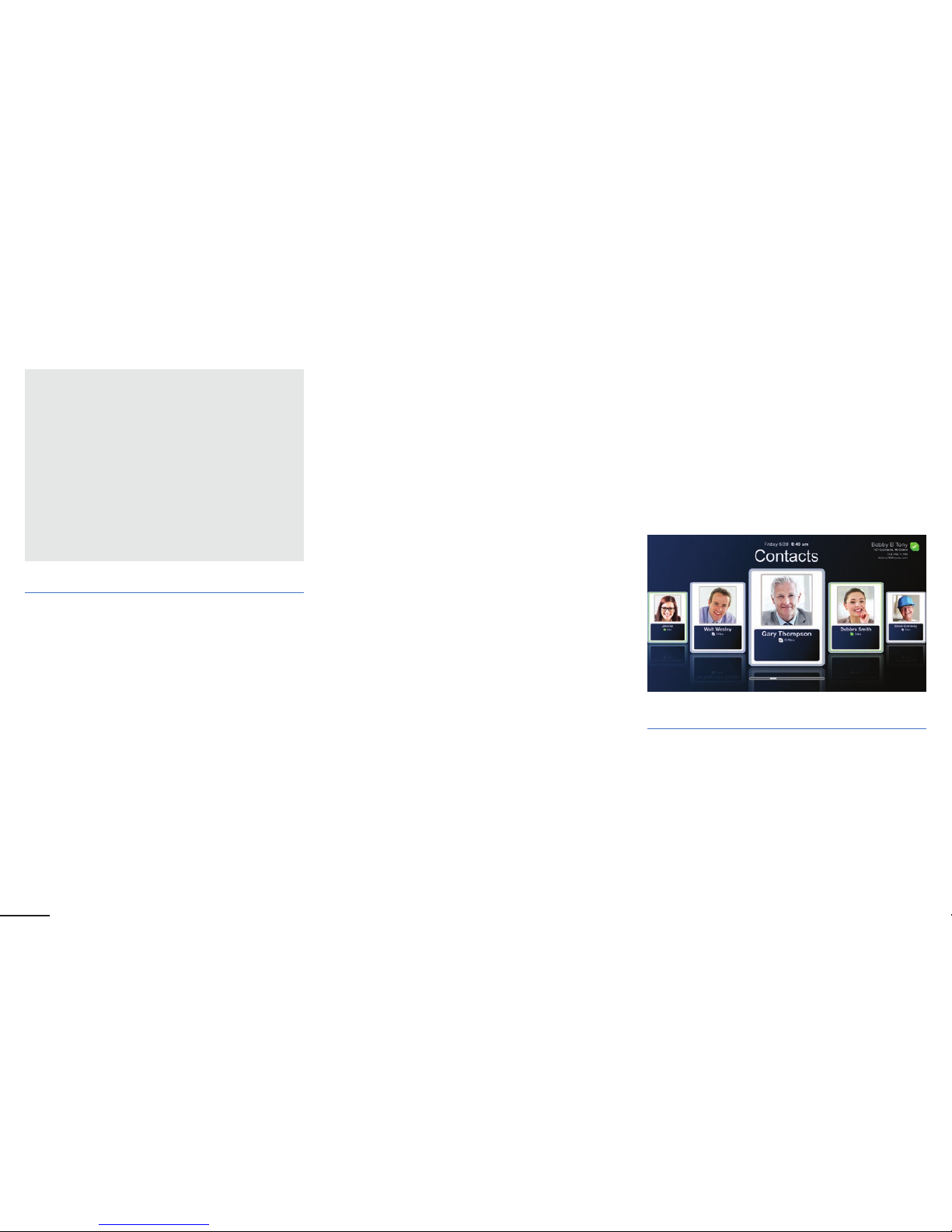
7
• Only the Moderator can remove people from the call using the
in-call menu.
GOOD TO KNOW
• For best quality, all parties should have at least
1Mbps of upstream and downstream bandwidth
• A telyHD Pro is required to participate with video in a
multi-party video call; non telyHD Pro participants can
join via Skype in audio-only mode
• An audio-only participant is represented by an
avatar card that pulses when that party is speaking
• Standard telephone participants can join a multi-party call,
as long as the inviting participant has Skype Credit and
has the party’s phone number saved as a Skype Contact
• If the Moderator accepts an incoming call while in
a multi-party call, the multi-party call will end
Using telyShare with telyHD Pro
telyShare can be used to share content with participants during
a call or for sharing locally.
telyShare can only be used with telyCloud service.
Requirements
• PC with Windows XP and above
• telyShare software (available from www.tely.com/downloads)
Installation
• After downloading telyShare.exe to your computer,
double-click the le and when prompted, select Run.
• Follow the on-screen Wizard.
• If prompted, allow access to your network. Similarly, if using
3rd-party rewall software, allow access to telyShare.
Sharing your desktop
• Launch telyShare from the Windows Start Menu or
desktop icon. If telyShare is already running, you will nd
it in the system tray. Click the telyShare icon to open
the con guration window.
• Click Tools > Pair with telyHD Pro.
• Select your telyHD Pro from the list.
• If you don’t see your telyHD Pro listed, select Manual Pair
and enter the IP address of your telyHD Pro.
• Click Pair, then click OK.
Sharing Options
• Full Desktop: Projects your PC’s entire desktop.
• Select Window: Projects the screen portion used by the
chosen window, which is selected from the pull-down menu.
• If the selected window is minimized, a black (empty) screen
will project; open or maximize the window to project it.
• Custom: Move or resize the blue projection area as needed.
Right-click the rectangle to hide it or select Hide in the
telyShare window.
Sharing Images
• Image Sharing can be used with any paired telyHD Pro to
project images to a connected HDTV or monitor.
• Click Tools > Share Images to open Image Sharing Window.
• Drag and drop or paste images into the Image Sharing
Window to display them on your telyHD Pro.
• To stop Image Sharing, close the Image Sharing Window.
Settings
• To access: Right-click the telyShare icon in the system tray
on your PC then select Settings, or click Tools > Settings in
the telyShare window.
• Remove Wallpaper: Increases performance by removing your
Background during desktop sharing.
• Use Mirror Driver: Only engages if you have a PC Mirror
Driver installed; Windows will temporarily revert to a basic
look and feel.
• Desktop Port: The default (5900) may be changed if in use by
another app; 1024 or higher is recommended.
Install Mirror Driver
Opens a wizard to guide you through Mirror Driver Installation.
Using a Mirror Driver can increase the performance of
the le-sharing application.
Manage telyHD Pro from your PC
• Lights Out - Checking this option will allow you to turn off
the blue light at the front of your telyHD Pro. Leaving it
unchecked will keep the blue light enabled.
• Restart - Restart telyHD Pro.
• Sign In - Sign into your Skype account on telyHD Pro.
• Sign Out - Sign out of your Skype account on telyHD Pro.
• Local Pan/Tilt/Zoom controls to adjust cameras.
Virtual Mouse and Keyboard
Allows you to control your telyHD Pro using your PC’s mouse
and keyboard.
Using Skype with telyHD Pro
Making a Skype point to point call
• Log into your Skype account using the Sign In card on
the main screen.
Calling a contact
• Use the buttons on your telyHD remote to
browse your contacts.
• Select an online contact and press the select button to call.

8
Adding a contact
• Select the Add Contact card.
• Enter a full or partial Skype Name to search.
• You may also search by name, and/or email address.
• Once you nd the person, invite them to be added to your
contacts.
The Menu Bar
Select the Menu button on your telyHD remote to view
the Menu Bar. Use the Left/Right arrows on your telyHD
remote to view the different menu options.
Additional Features Available with telyHD Pro
Support for External USB Audio
For more information on External Audio For Conference Rooms
go to www.tely.com
The telyHD Audio Pod is a highly recommended accessory for
telyHD Pro appliances intended for use in mid- to large-sized
meeting rooms. Audio quality is improved when the microphone
and speaker assembly is placed in closer proximity to meeting
participants. Connects to the USB port on telyHD Pro
appliances. 15' USB extension cable is included.
SmartRemote
In addition to the included remote control device, the
SmartRemote App makes it easy to wirelessly control your
telyHD Pro from your Android or iOS smartphone or tablet.
Scroll through contacts, enter text with the on-screen keyboard
or easily navigate the the web using the telyHD Pro’s built-in
web browser.
Available from the Apple App Store and Google play
Support for USB Keyboard and Mouse
telyHD Pro supports standard USB keyboards and mice for a
more convenient way of data entry and for web browsing.
Note: If you connect more than 1 (one) USB device to telyHD Pro, you
will need a USB hub.
Web Browser
Browse the web on your conference room TV. Use the
SmartRemote App to navigate with its on-screen touchpad
and complete online forms with its on-screen keyboard.
To access the browser:
• Press the Menu key on the remote.
• Go to Web Browser.
telyProjector
View and share photos using Apple AirPlay technology, even
during a Skype video call. Just ip through your photo library on
your iPhone, iPad and iPod touch and instantly see your photo
on the TV that is connected to telyHD Pro.
• On your Apple device, open Photos.
• Select any photo then locate and tap the AirPlay icon.
• Select your telyHD.
• Swipe through your photos on your Apple device as usual to
change the photo on your TV.
Note: Apple AirPlay is supported for Skype calls only.
iOS Android

9
Safety
Read and follow these instructions to use your telyHD Pro safely.
• Do not use this apparatus near water.
• Clean only with a dry cloth.
• Do not install near any heat source such as a radiator,
replace, stove, or other apparatus (including ampliers)
that produce excessive heat.
• Protect the power cord from being walked on or pinched,
particularly at plugs and at the point where it exits from the apparatus.
• Only use attachments/accessories specied by Tely Labs.
Unplug this apparatus during lightning storms or when unused for
long periods of time.
• Refer all servicing to qualied service personnel. Servicing is
required when the apparatus has been damaged in any way, such
as when the power-supply cord or plug is damaged, liquid has been
spilled or objects have fallen into the apparatus, or the apparatus has
been exposed to rain or moisture, does not operate normally,
or has been dropped.
• Do not place open ame sources, such as lighted candles, on
or near the apparatus.
WARNING: To reduce the risk of re or electric shock, do not expose
this apparatus to rain, liquid, moisture, excessive heat, prolonged
direct sunlight, or open ame.
• The power cord included with this apparatus is for
indoor use only.
• Do not move the apparatus if another device such as a TV,
computer, or other electronic device is connected to it.
• Do not expose the apparatus to dripping or splashing.
• Information such as model number, electrical rating,
and other classications is located on the bottom
of the apparatus.
Regulatory Compliance Information
FCC Compliance Statement
This equipment has been tested and found to comply with the limits for a
Class B digital device, pursuant to Part 15 of the FCC Rules.
These limits are designed to provide reasonable protection against
harmful interference in a residential installation.This equipment generates,
uses, and can radiate radio frequency energy and, if not installed and
used in accordance with the instructions, may cause harmful interference
to radio communications. However, there is no guarantee that
interference will not occur in a particular installation.
You can determine whether this equipment is causing interference by
turning it off. If the interference stops, it was probably caused by the
equipment or a peripheral device.
If your equipment does cause interference to radio or television
reception, try to correct the interference by using one or more of
the following measures:
• Turn the television or radio antenna until the interference stops.
• Move the equipment to one side or the other of the television or radio.
• Move the equipment farther away from the television or radio.
• Plug the equipment into an outlet that is on a different circuit from
the television or radio. (That is, make certain the equipment and the
television or radio are on circuits controlled by different circuit
breakers or fuses.)
If necessary, consult Tely Labs or an experienced radio/television
technician for additional suggestions. Changes or modications not
expressly approved by Tely Labs, Inc. could void the manufacturer’s
warranty. This product has demonstrated electromagnetic interference
compliance under conditions that included the use of compliant peripheral
devices and shielded cables between system components. It is important
that you use compliant peripheral devices and shielded cables (including
Ethernet network cables) between system components to reduce
the possibility of causing interference to radios, television sets, and
other electronic devices.
Responsible party (contact for FCC matters only):
Tely Labs, Inc.
Attn: FCC Liaison
425 Broadway Street
Redwood City, CA 94063 USA
Wireless Radio Use
This device is restricted to indoor use and operates on the 2.4Gz fre-
quency band when used in wireless mode.
Exposure to Radiofrequency Energy
This equipment complies with FCC radiation exposure limits set forth for
an uncontrolled environment. This transceiver must not be co-located or
operating in conjunction with any other antenna or transmitter. In accor-
dance with FCC requirements of human exposure to radiofrequency elds,
the radiating element shall be installed such that a minimum separation
distance of 20cm (8in) is maintained from all persons.
Industry Canada (IC) Statement
This device complies with Industry Canada license-exempt RSS
standard(s). Operation is subject to the following two conditions: (1) this
device may not cause interference, and (2) this device must accept any
interference, including interference that may cause undesired operation of
the device.
Australia/New Zealand - C-Tick
This product was tested to demonstrate compliance with AS/NZS
4268:2008 Rules and regulations. The methods of testing were in
accordance with the most current and accurate measurement standards
possible. All necessary steps have been taken in order to assure that
all production units will continue to comply with AS/NZS 4267:2008’s
requirements
Japan - MIC
This product has been tested and is compliant with the Radio Law (Law
No. 113, 1950) and Amendments
Korea – Certication of Broadcasting and Communication Equipment
This product has been certied under Clause 2, Article 58-2 of the Radio
Wave Act.
European Union - CE
This product has been assessed and found to comply against the follow-
ing Standards:
EN 300 328 V1.7.1 (2006-10),
EN 301 489-1 V1.9.2 (2011-09), EN 301 489-17 V2.1.1 (2009-05)
The aforementioned standard(s) is/are one of several standards that are
required under the EMC Directive(s);
Directive 2004/108/EC Electromagnetic Compatibility (as amended)
Additional standard(s) may be required to fulll the EMC Directive(s).
Disposal and Recycling Information
All telyHD Pro packaging materials may be recycled. When telyHD Pro
is no longer needed, its plastic housing may be recycled. Please check
with local resources for information on how to properly dispose of the
inner components of telyHD Pro plus the remote control, which includes
a lithium battery. telyHD Pro is 100% RoHS compliant, and therefore free
of the following hazardous materials: lead (Pb), mercury (Hg), cadmium
(Cd), hexavalent chromium (CrVI), polybrominated biphenyls (PBB) and
polybrominated diphenyl ethers (PBDE).
telyHD Pro License Agreement
To read the full agreement, please go to www.tely.com/legal

10
General Information
Name of telyHD Pro
IP Address
SIP Address
SIP Conguration
SIP Domain:
SIP Username:
Transport Protocol:
Proxy Server:
Registrar Server
Authentication Username:
Authentication Password:
telyCloud/Skype
Login Name
Password
Outbound Destination Ports
Licensing 80/443 TCP
SDP Exchanger 80/3490 TCP
STUN/TURN 3478-3479 TCP/UDP
NTP 123 UDP
Desktop Sharing 2004 TCP
NAT Checker 3478-3479 UDP
Skype 80/443 TCP
Skype 1024-65535 TCP/UDP
Updater 80 TCP
Diagnostic Report 443 TCP
BlueJeans API 443 TCP
Network Check 80 TCP
Takeover Message 80 TCP
General DNS lookups 53 UDP
SIP signaling 5060-5061 TCP
SIP Media (RTP/RTCP) 40000-42000 UDP
BlueJeans Media 5000-5999 UDP
Tely Multiparty Media 40000-60000 UDP
Inbound Listening Ports
SIP 5060-5061 TCP
TelyAPI 8080 TCP
TelyShare 8081 TCP
REST API 8082 TCP
AirPlay 8083 TCP
IP whitelist
TelyCloud 184.169.156.61
TelyCloud 184.169.165.242
TelyCloud 54.241.130.221
Blue Jeans 199.48.152.0/22
Blue Jeans 31.171.208.0/21
Blue Jeans 103.20.59.0/24
Blue Jeans 8.10.12.0/24
Notes
System Requirements
IP Ports and Protocols Used by the telyHD Pro
The purpose of the table on the far right is to explain
the IP ports and protocols used by telyHD Pro during
videoconferences, updates, collaboration and other tasks.
This is essential information if there are endpoints that are
protected by a rewall. It lists the port and the protocol used
for various telyHD Pro functions.
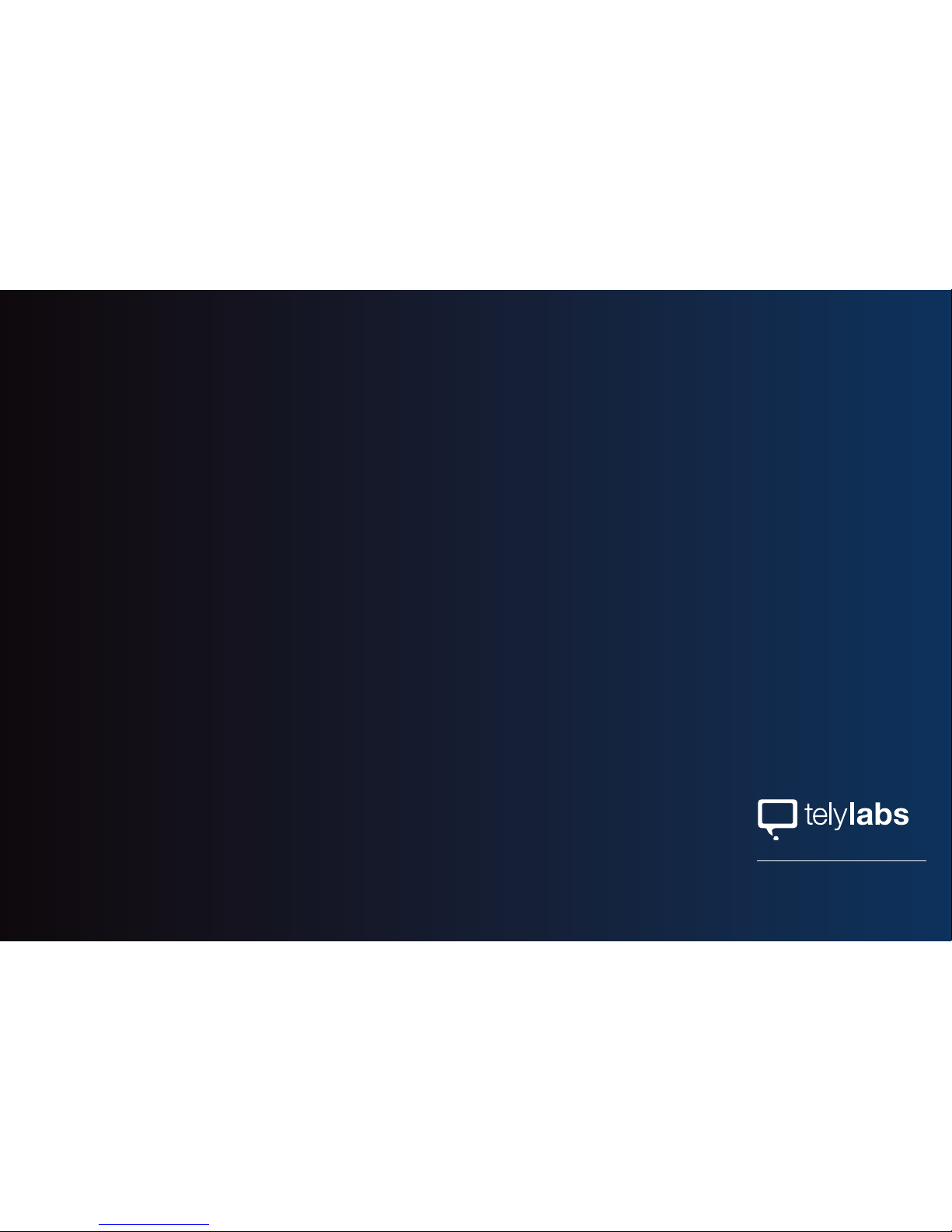
425 Broadway Street
Redwood City, CA 94063
Table of contents
Other telylabs Conference System manuals