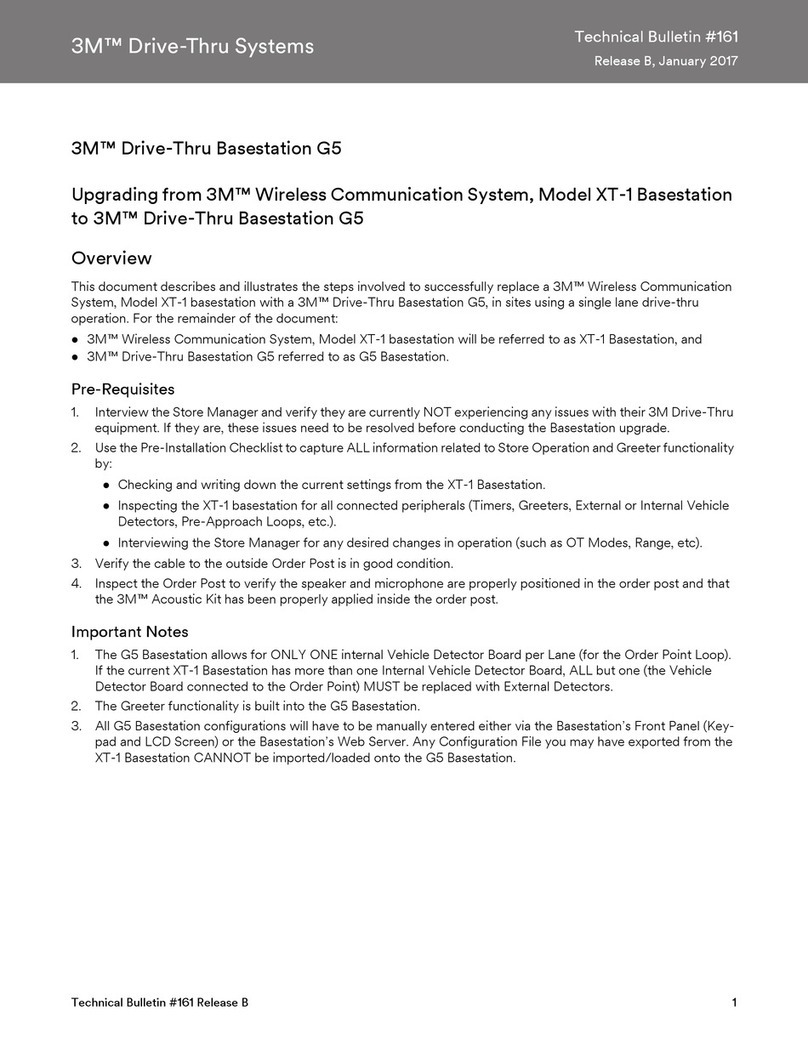Table of Contents
3M™ Wireless Communication System Model XT-1
Store Manager Operating Instructions
November 2011 - Revision 1.8
ii
Set System Date and Time 14
Change Global Settings 14
Text and Audio Prompts Language 14
Drive Thru Audio Duplex Mode 15
Page Channel Heard by Order Taker 15
Number of Base Stations at this Site 15
Store is Now Closed Prompt 16
Pull Ahead Prompt 16
Customer Order Point Prompt Language 17
Order Point TALK with No Vehicle 17
Order Takers and Page Messages in Cross Lane Mode 17
Detector Type 18
Kitchen Noise Reduction 18
Order Taking Modes Setup 19
Change Site Scheduling 20
Regular Site Schedule 20
Holiday/Exception Schedule 20
Change Site Information 21
Change Self Monitoring 21
Change Passcodes 21
User Passcodes 21
Two Base Station Setup 22
Installer Setup 22
Load Installation Settings 22
Save Installation Settings 23
Technical Service Message 23
Reset Timer Database 23
Factory Setup (Restore Factory Defaults) 23
Create and Load Templates 24
Reboot System 24
Check the Revision Levels 24
Activate the Backup Intercom 24
OPERATION 25
Headsets
25
Overview 25
Component Identification and Description 25
Indicator Light Modes 26
Fitting the Headset 26
Replace the Battery 27
Out of Range 28
Cleaning
28
Base Station Setup 29
Navigating in the Base Station in Run Mode 29
Change Order Taking Mode 29
Explanation of Order Taking Modes 30
Listen: Auto, Manual, and Always On 30
Talk: Manual Latching, Push to Talk, Automatic 30