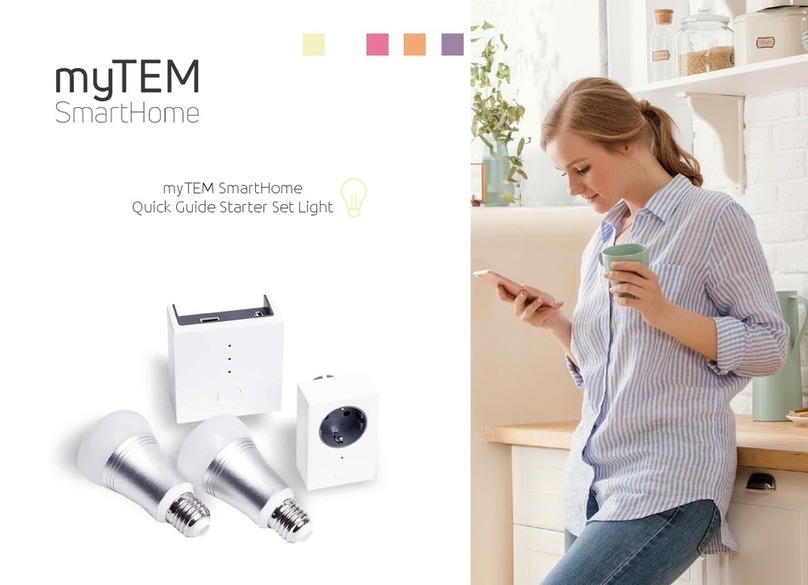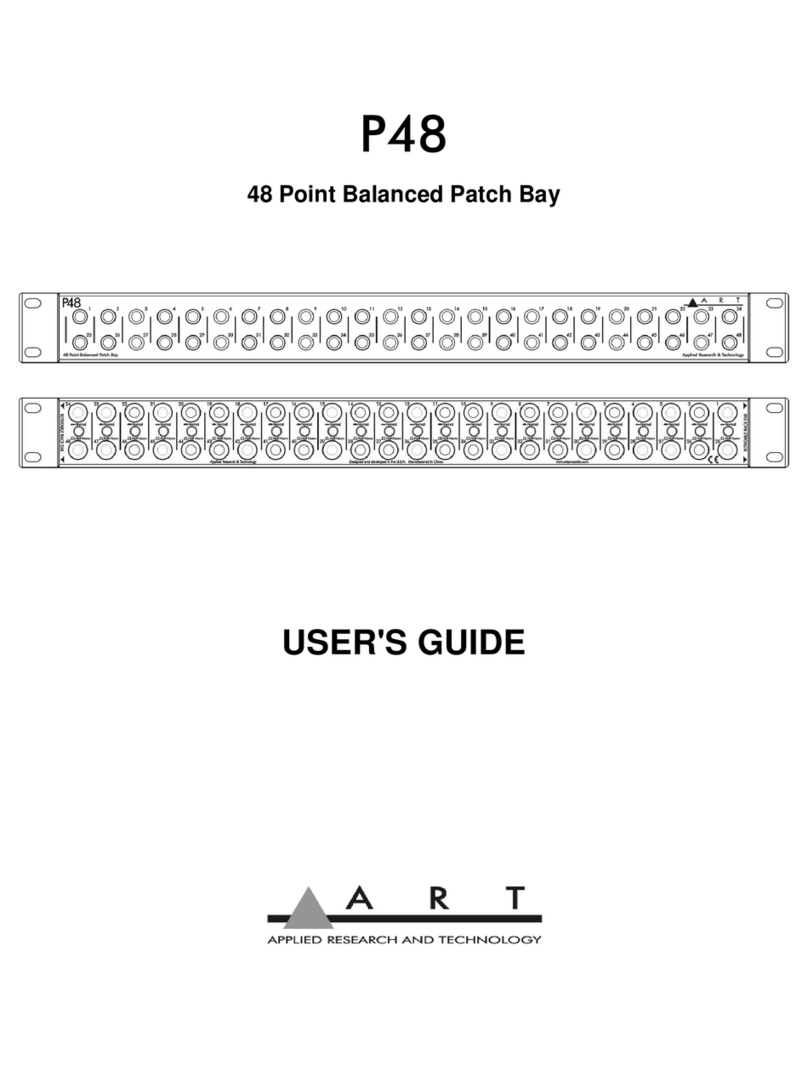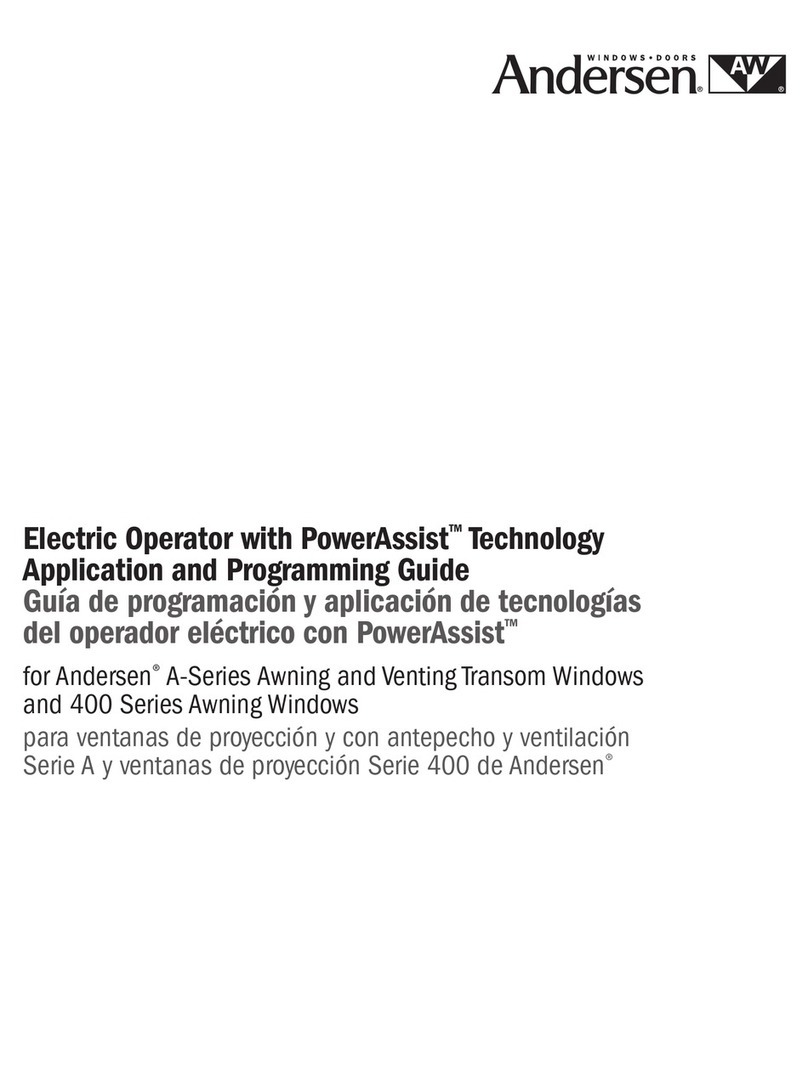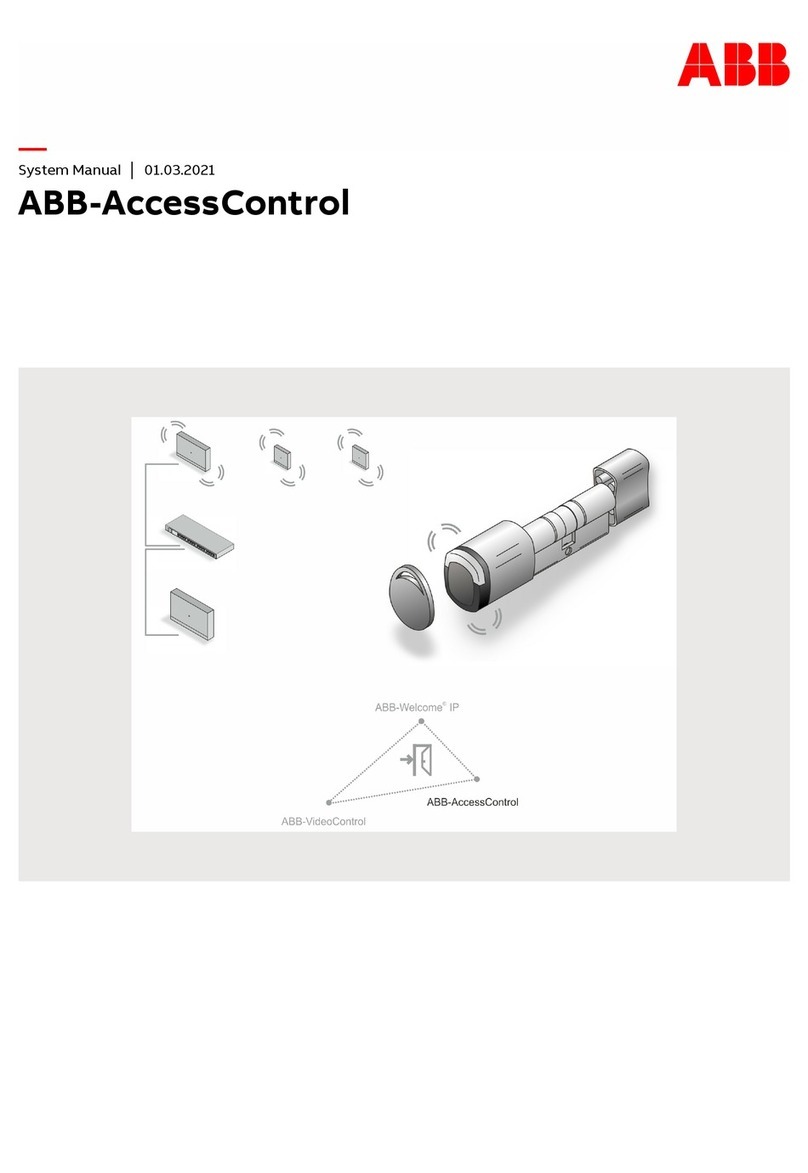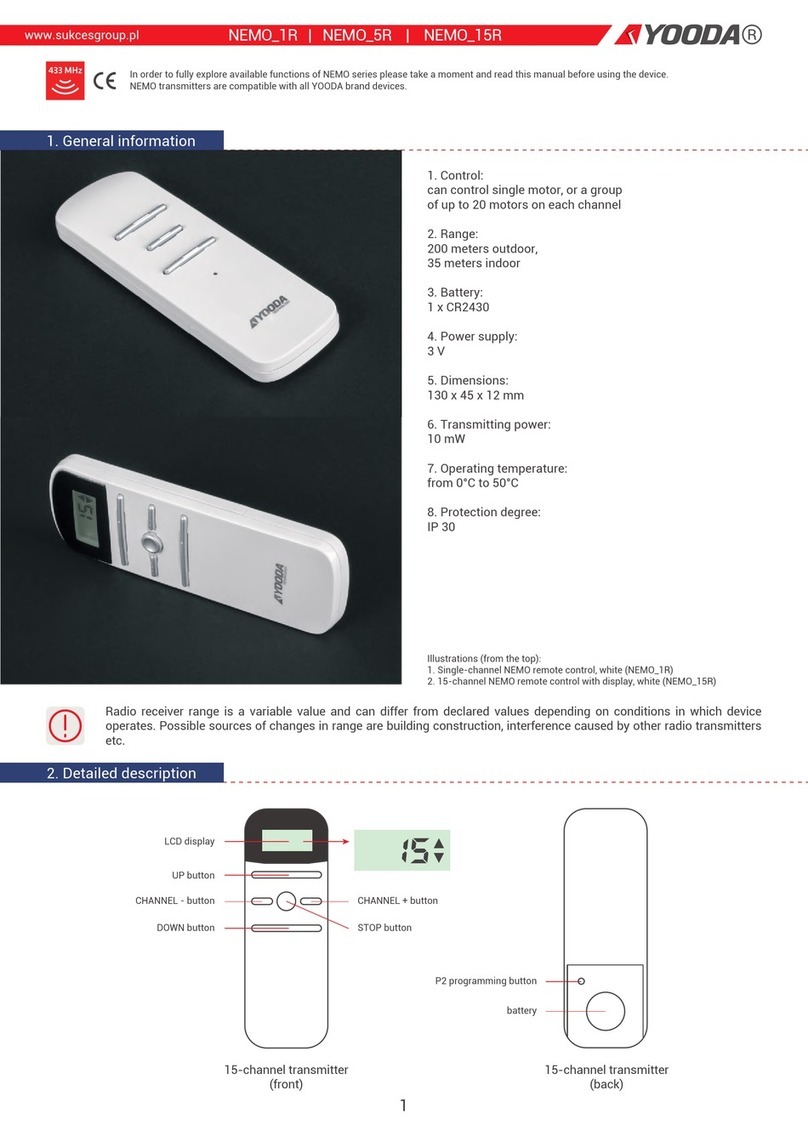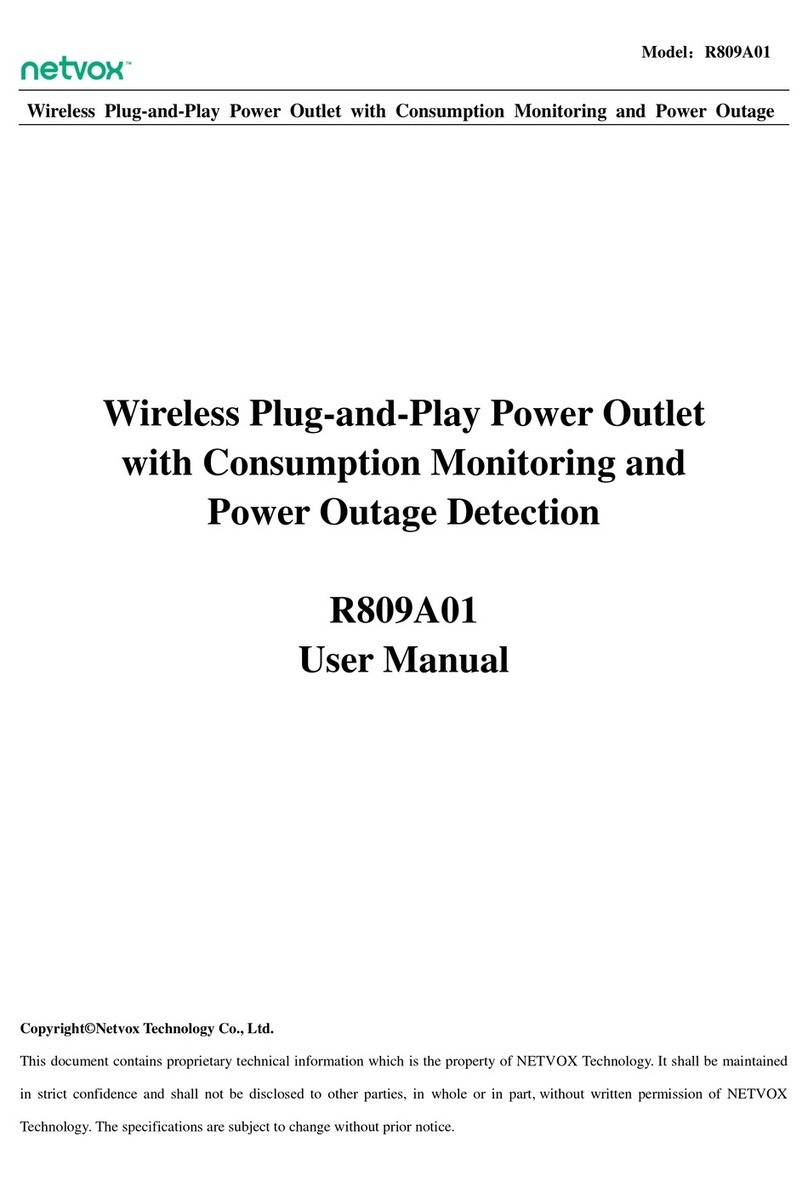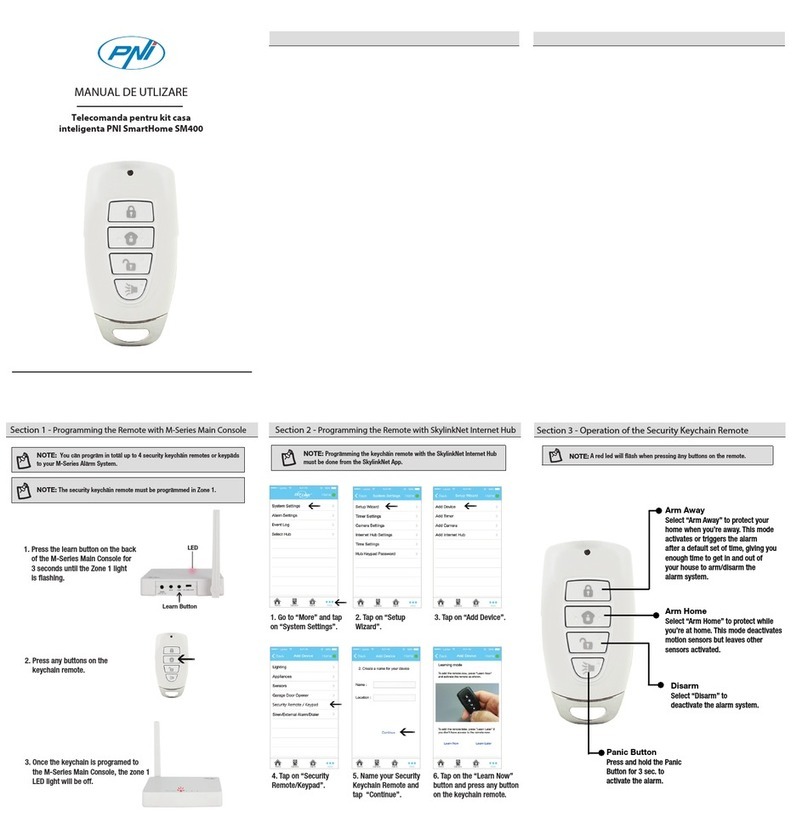TEM myTEM SmartHome User manual
Other TEM Home Automation manuals
Popular Home Automation manuals by other brands
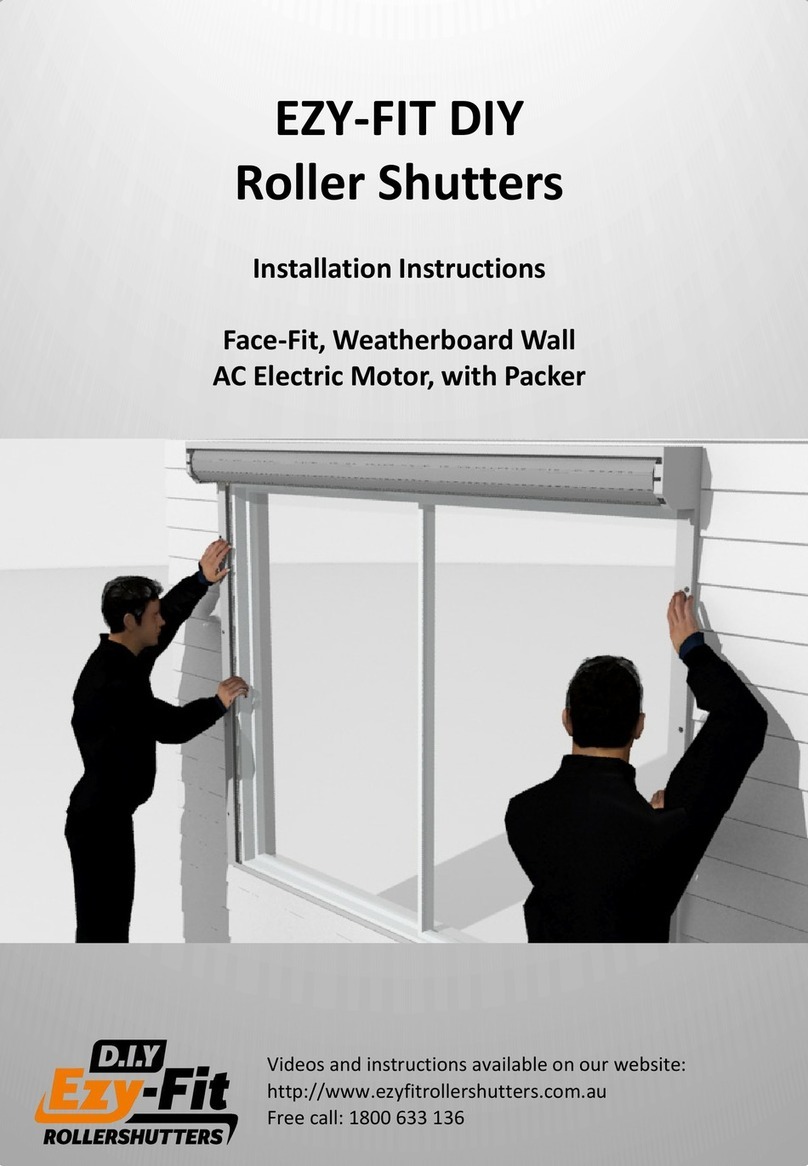
D.I.Y Ezy-Fit Rolleshutters
D.I.Y Ezy-Fit Rolleshutters EZY-FIT DIY manual
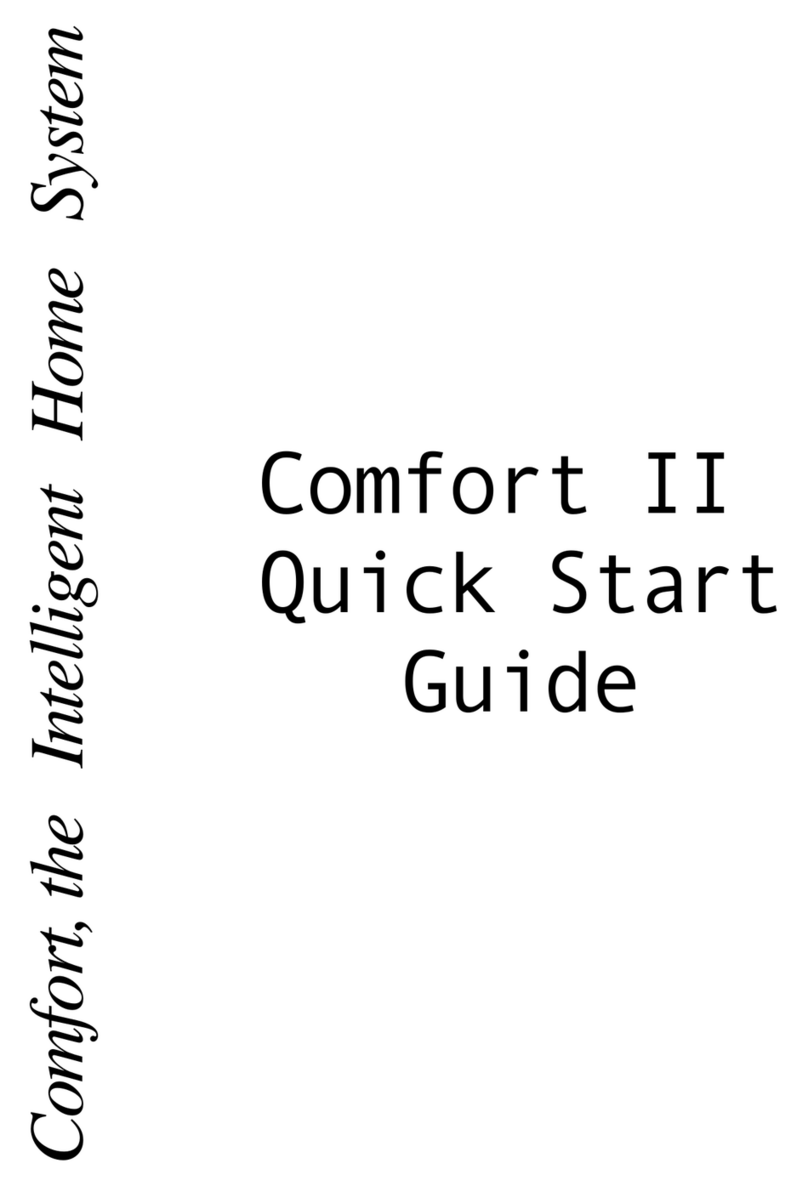
Cytech
Cytech Comfort II quick start guide

Gimenez Ganga
Gimenez Ganga Anti-wind PREMIUM 65 mosquito screen Assembly manual

netelec
netelec SO3 user manual
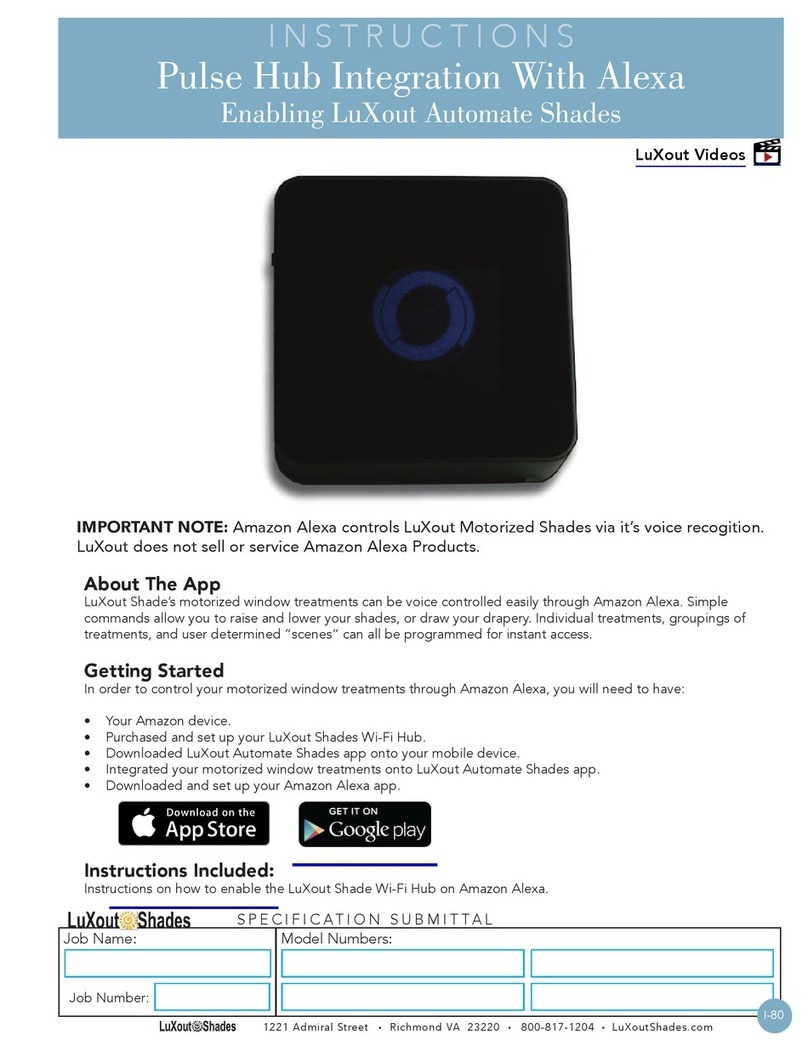
LuXout Shades
LuXout Shades Pulse Hub instructions

HomeMatic
HomeMatic HM-PB-6-WM55 Installation and operating manual