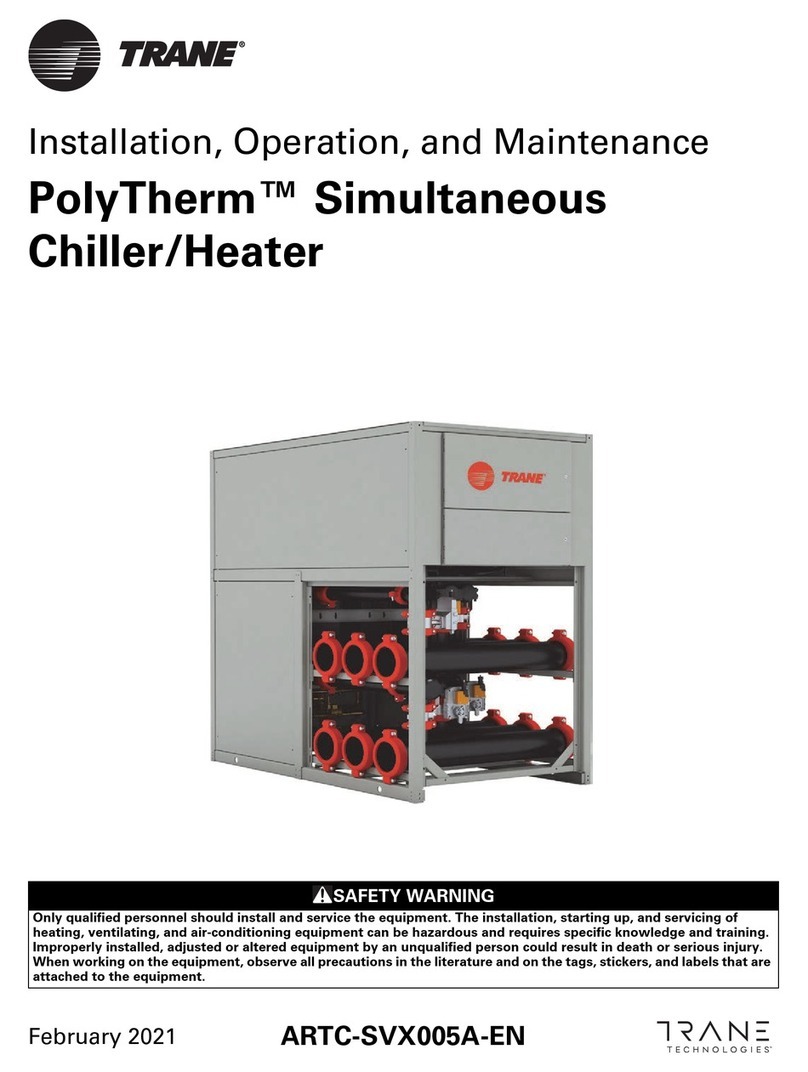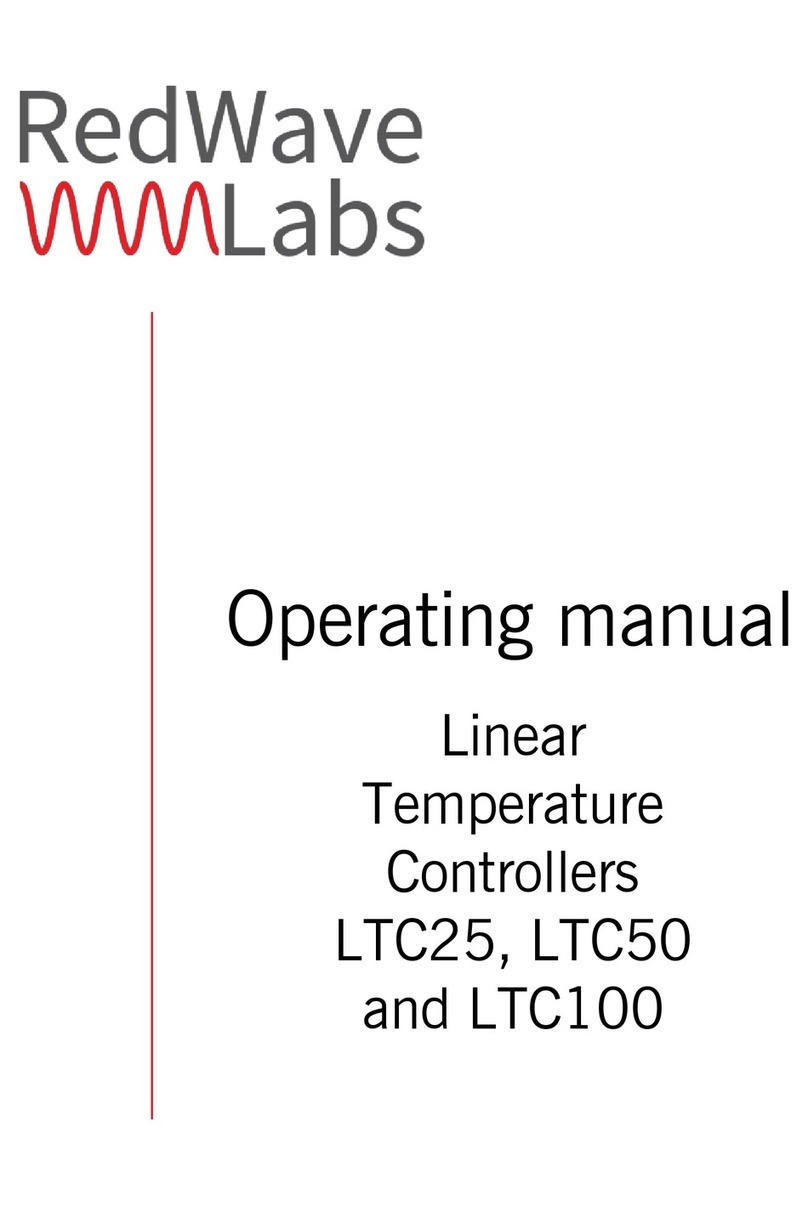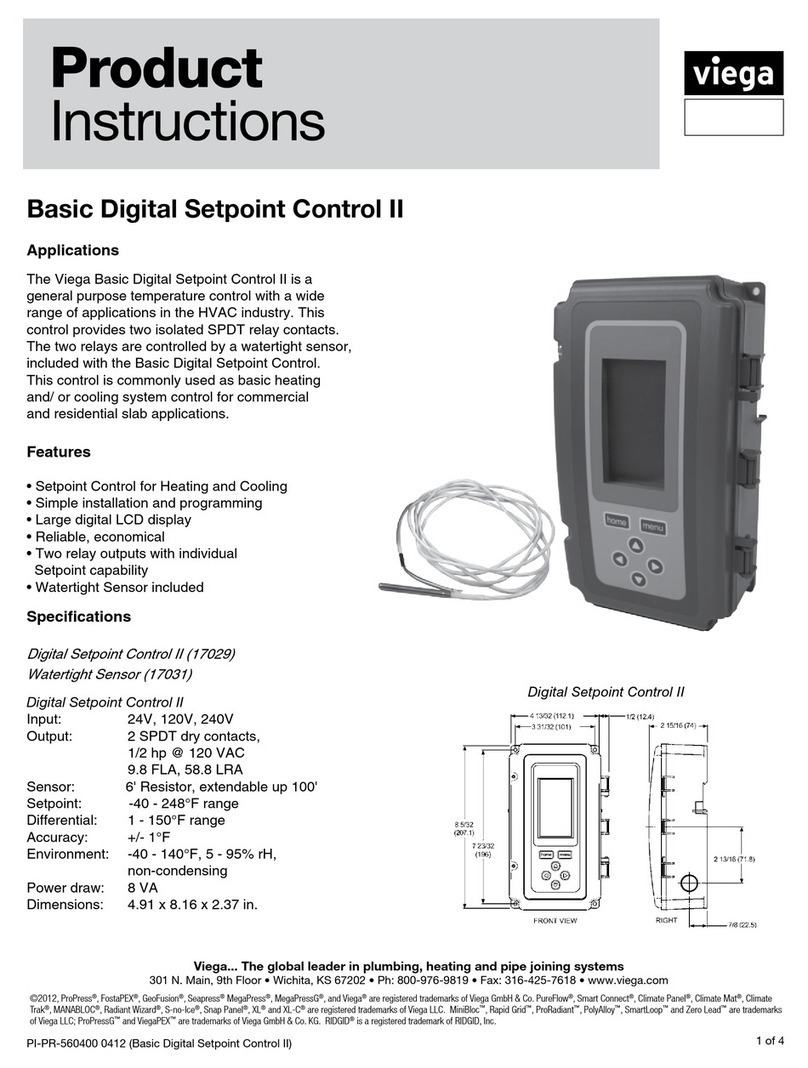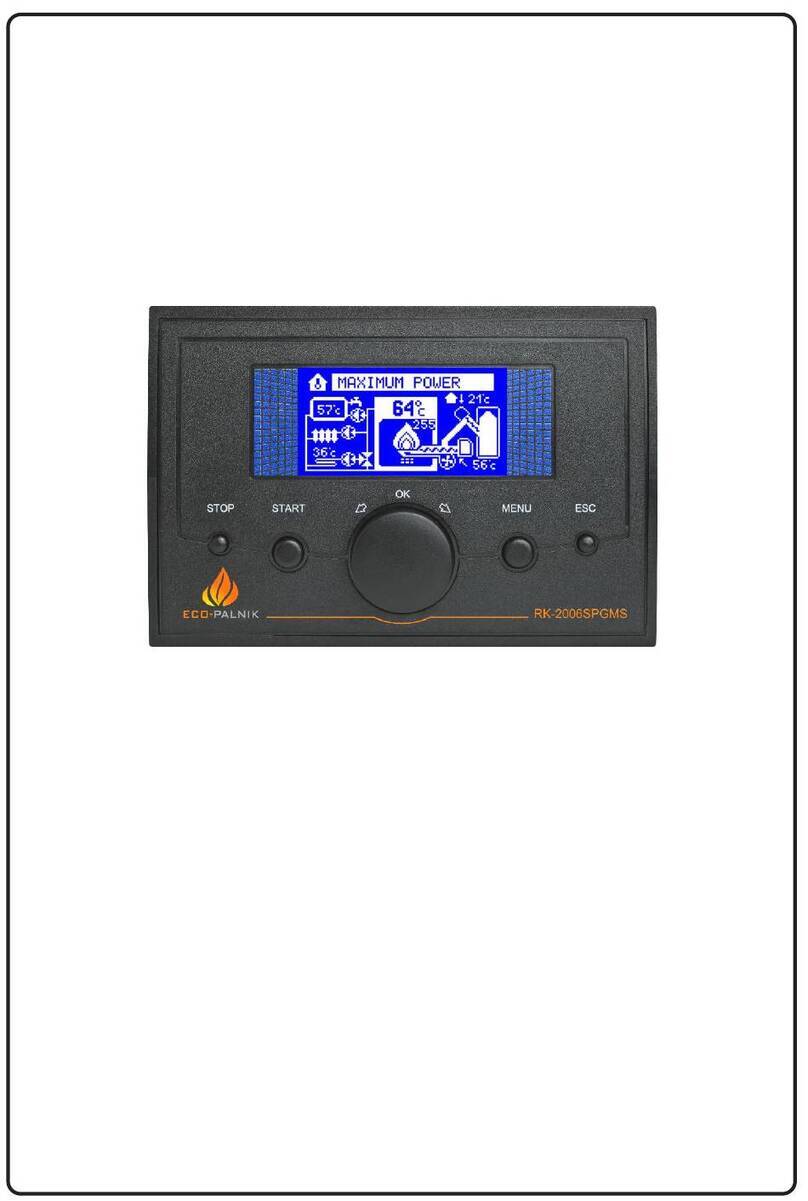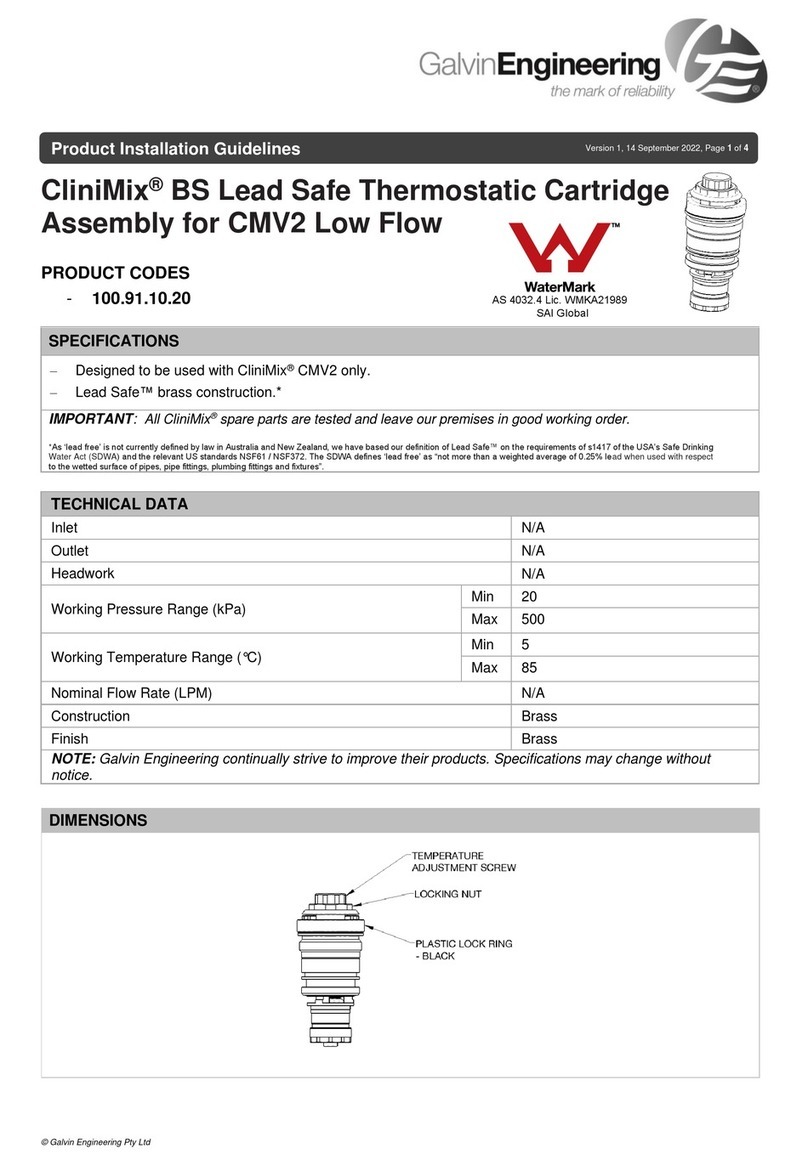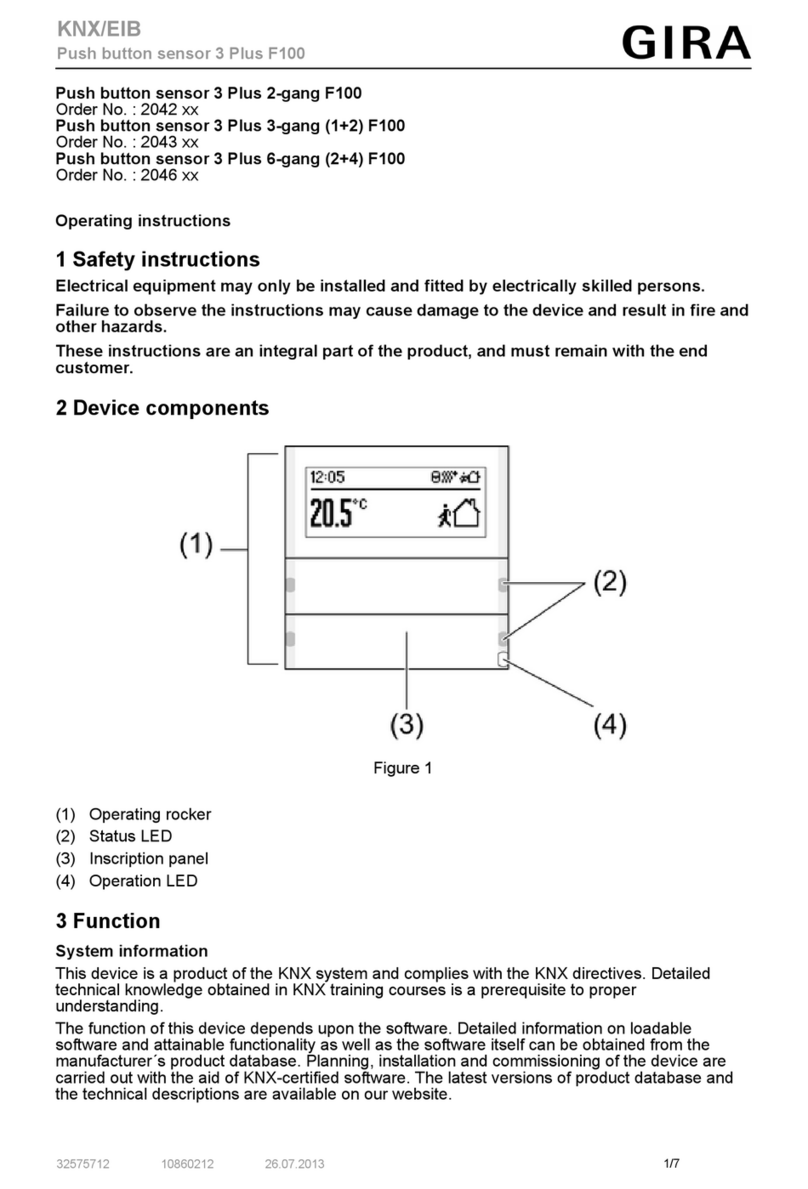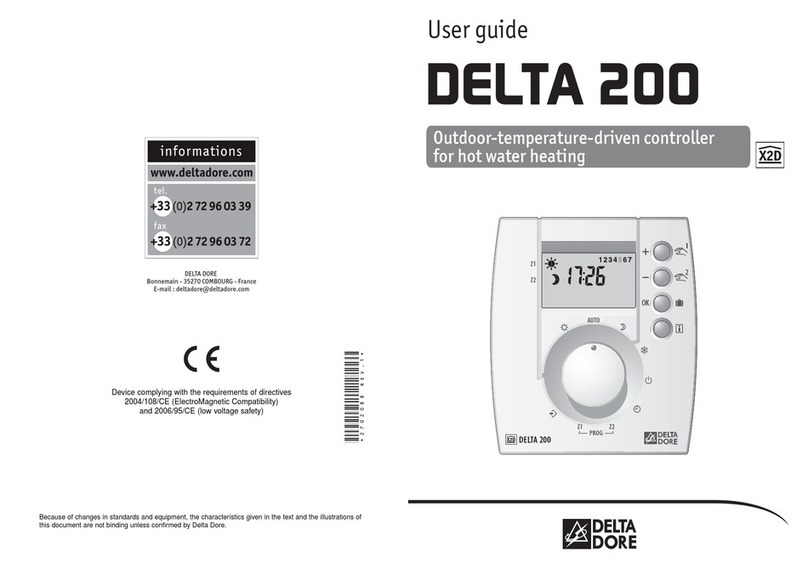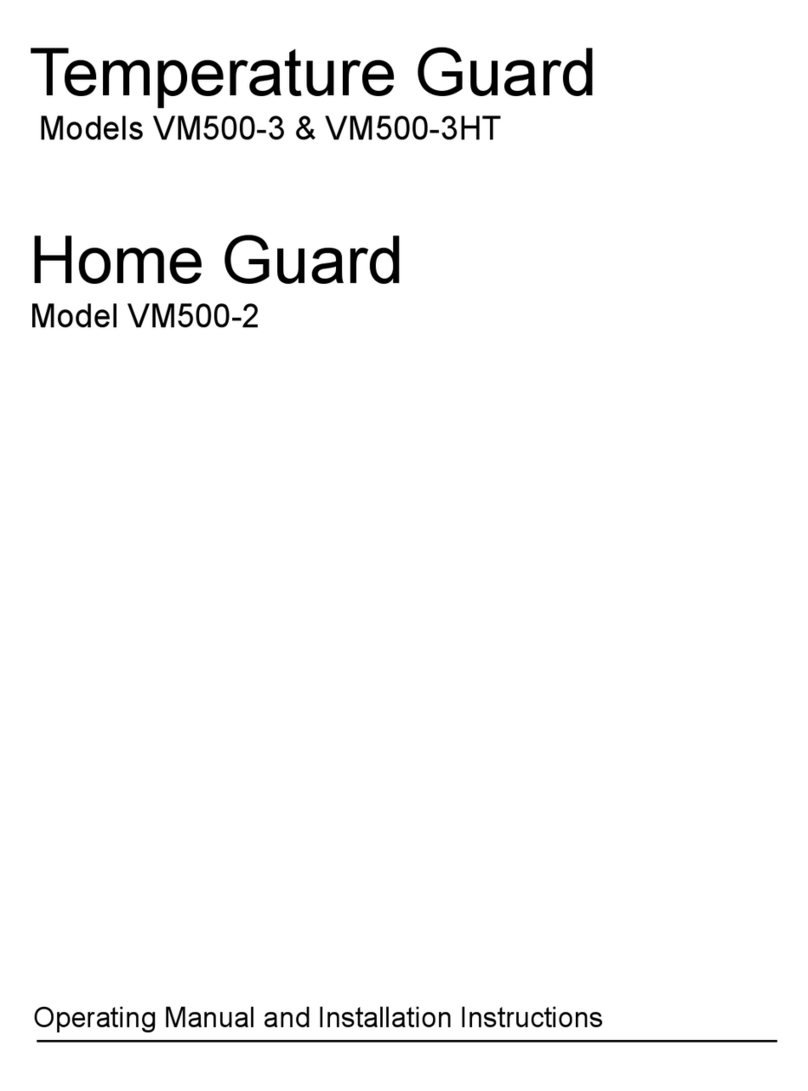Limited Warranty:
1. Warrantor: Dealer, Distributor, Retailer, and Manufacturer
2. Warranty and Remedy
We believe that this is a high quality product. Although we test all products for proper function-
ality, we cannot guaranty that there will never be a defective unit, or that a unit will function on
every phone line and all communication equipment in existence. For this reason, it must be clear
that the Warrantors are not insuring your premises or guaranteeing that there ill not be
damage to your person or property if you use this Product. If this warranty is unacceptable
please return the unused Product for a full refund.
One Year Limited Warranty - Microtechnologies, Inc. warrants its products to be free from de-
fects in material and workmanship under normal use for one year, and is not responsible for con-
sequential damage or installation costs of any nature. In event that the Product does not con-
form to this Warranty at any time during the period of one year from original purchase date, War-
rantor will repair the defect and return it to you at no charge. Important: The Warranty is
limited to replacement of the Product ONLY. Secondly, because every phone line differs, we
strongly encourage you to test this Product in its actual application. This should include a full
test, involving the Product actually dialing to its designated location and someone verifying the
proper response.
This warranty shall terminate and be of no further effect at the time the Product is 1) damaged by
extraneous causes such as fire, water, lightning, etc. or not maintained as reasonable and neces-
sary: 2) modified: 3) improperly installed: 4) repaired by someone other than the Warrantor: 5)
used in a manner or purpose for which the Product was not intended.
No Use as Critical Component. Products sold by Microtechnologies, Inc. are not authorized
for use in any manner as a component of a life support device or system, whose failure to per-
form can be reasonably expected to cause the failure of the life support device or system, or to
affect its safety or effectiveness.
WARRANTORS' OBLIGATION UNDER THIS WARRANTY IS LIMITED TO RE-
PAIR OR REPLACEMENT OF THE PRODUCT ONLY. THIS WARRANTY DOES
NOT COVER PAYMENT OR PROVIDE FOR THE REIMBURSEMENT OF PAY-
MENT FOR INCIDENTAL OR CONSEQUENTIAL DAMAGES.
It must be clear that the Warrantors are not insuring your premises or guaranteeing that
there ill not be damage to your person or property if you use this Product. The Warran-
tors shall not be liable under any circumstances for damage to your person or property or some
other person or that person's property by reason of the sale or use of this Product, or its failure to
operate in the manner in which it is designed. The Warrantor's liability, if any, shall be limited to
the original cost of the Product only. Use of this Product is at your own risk.
3. Procedures for obtaining performance for Warranty:
In the event that the Product does not conform to this Warranty, the Product should be shipped
or delivered freight prepaid to a Warrantor with evidence of original purchase. If in any way you
are not comfortable with the product or its Limited Warranty, we encourage you to return it un-
used for a full refund.
15