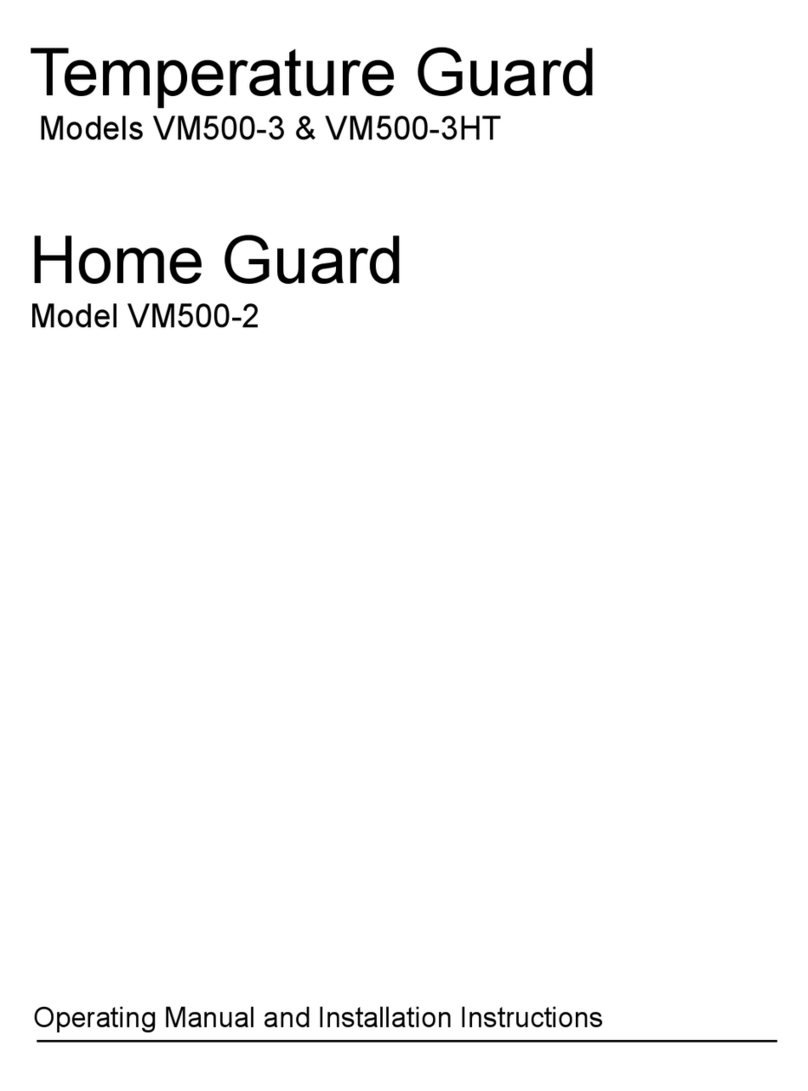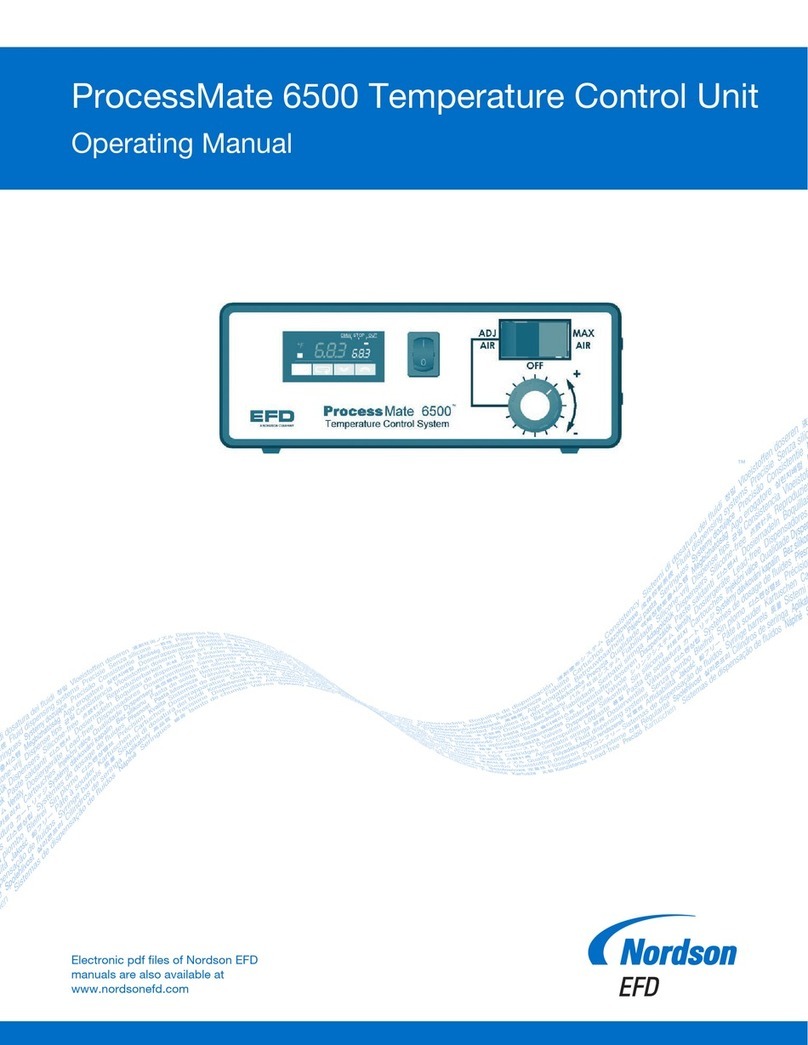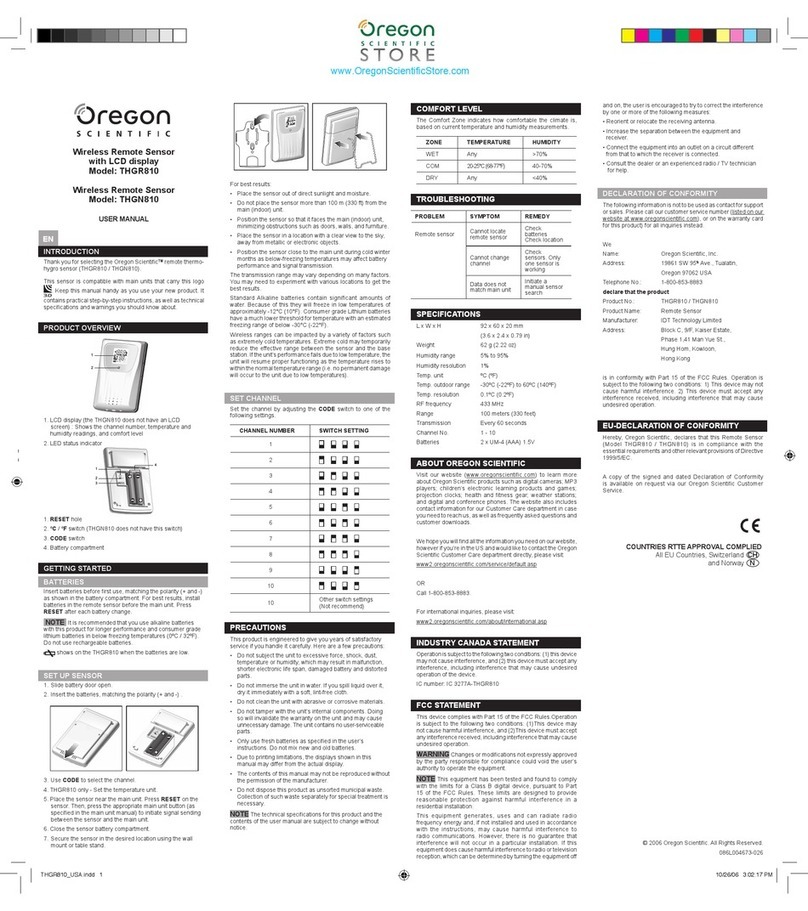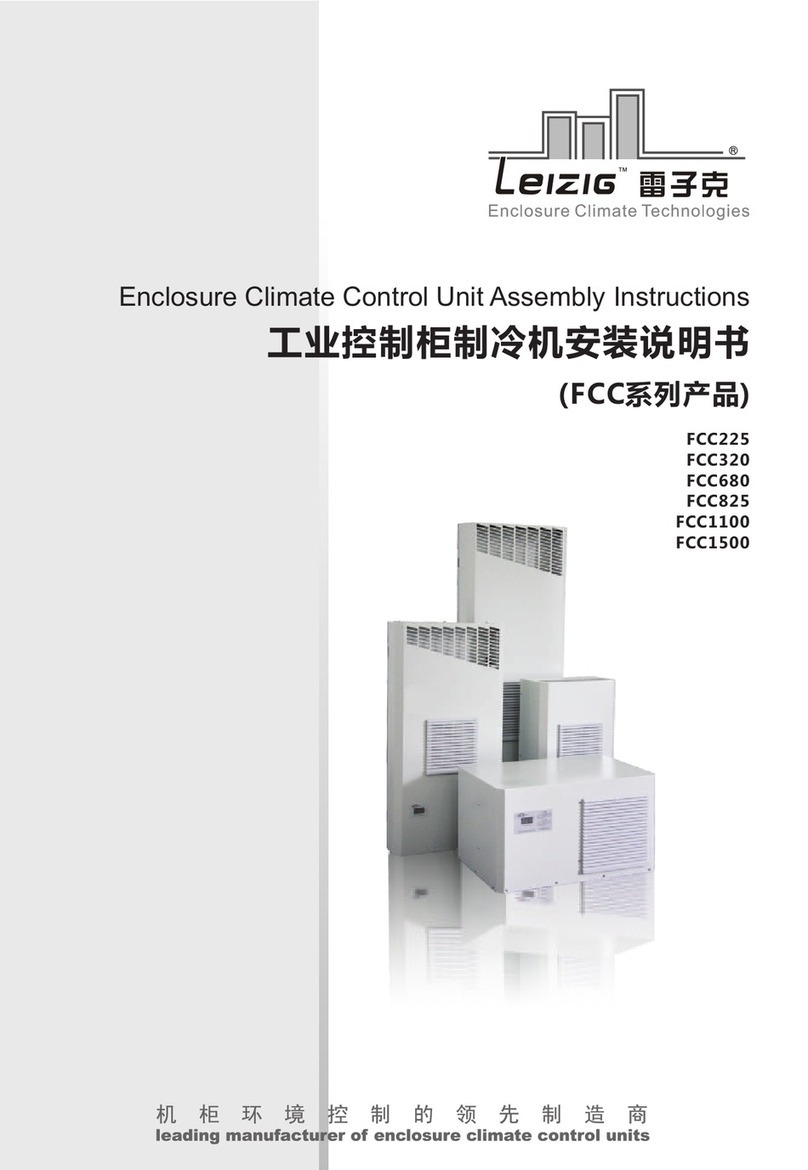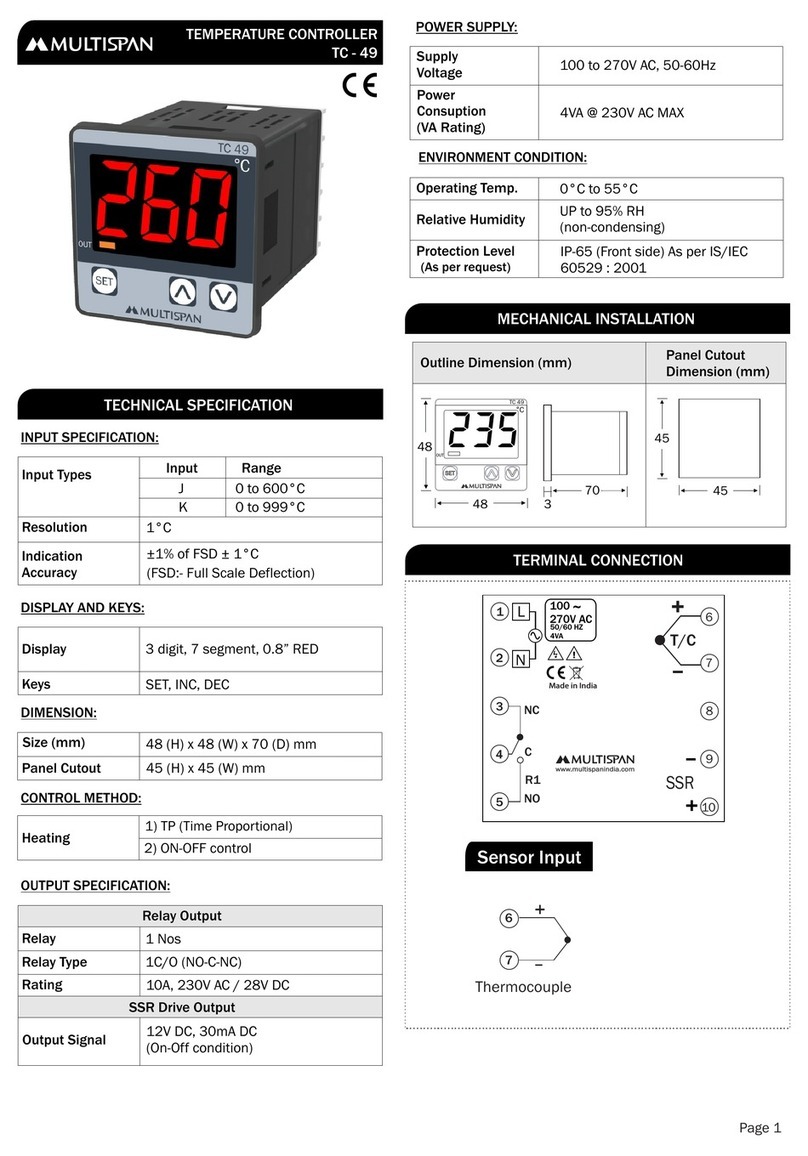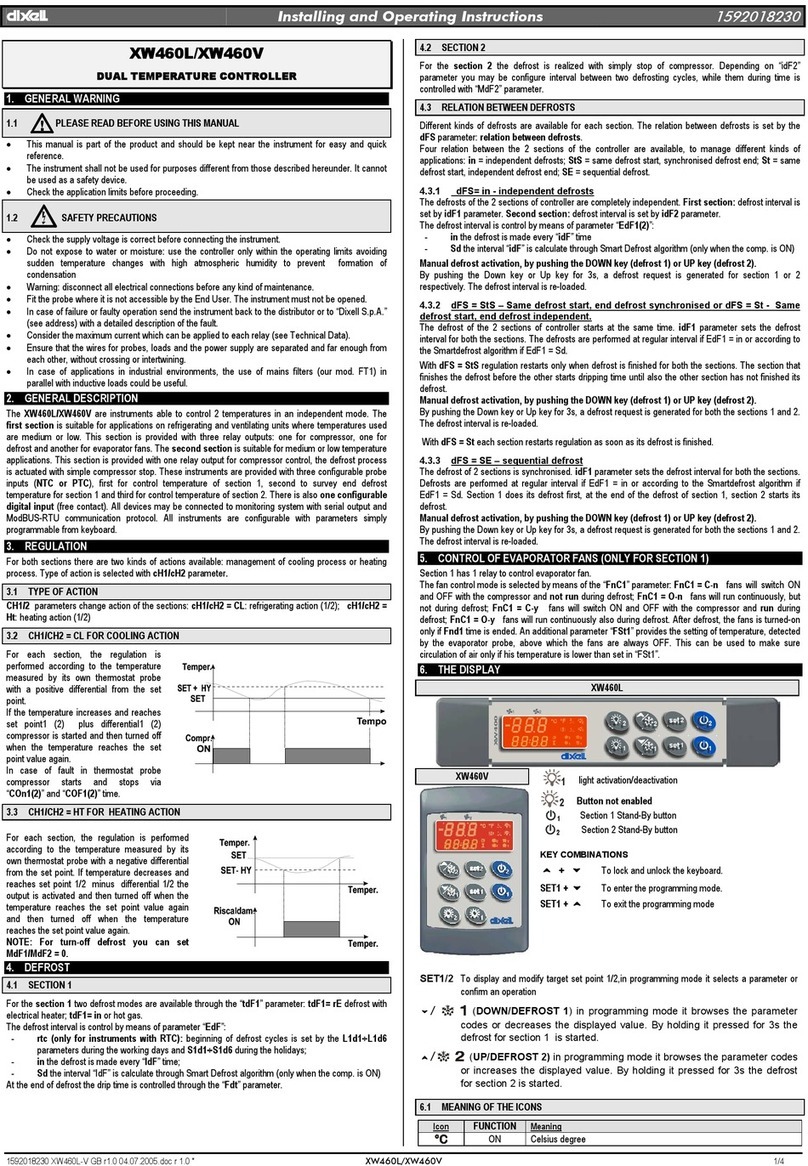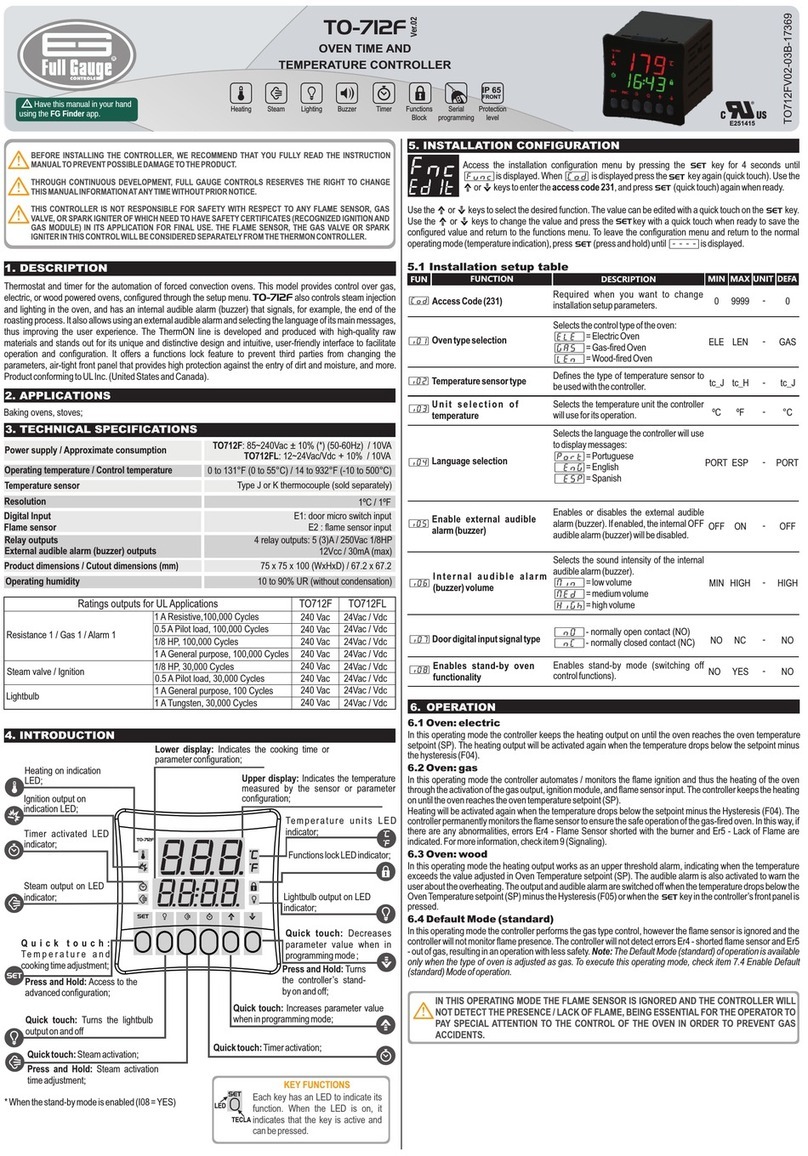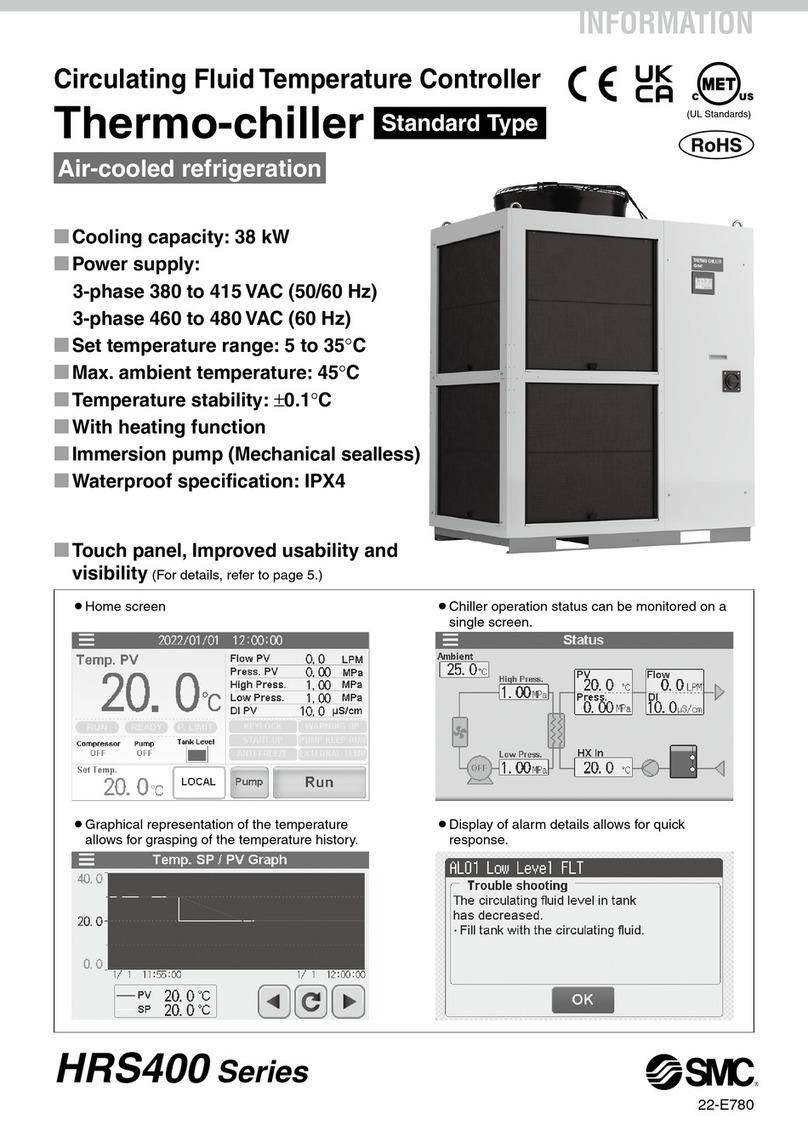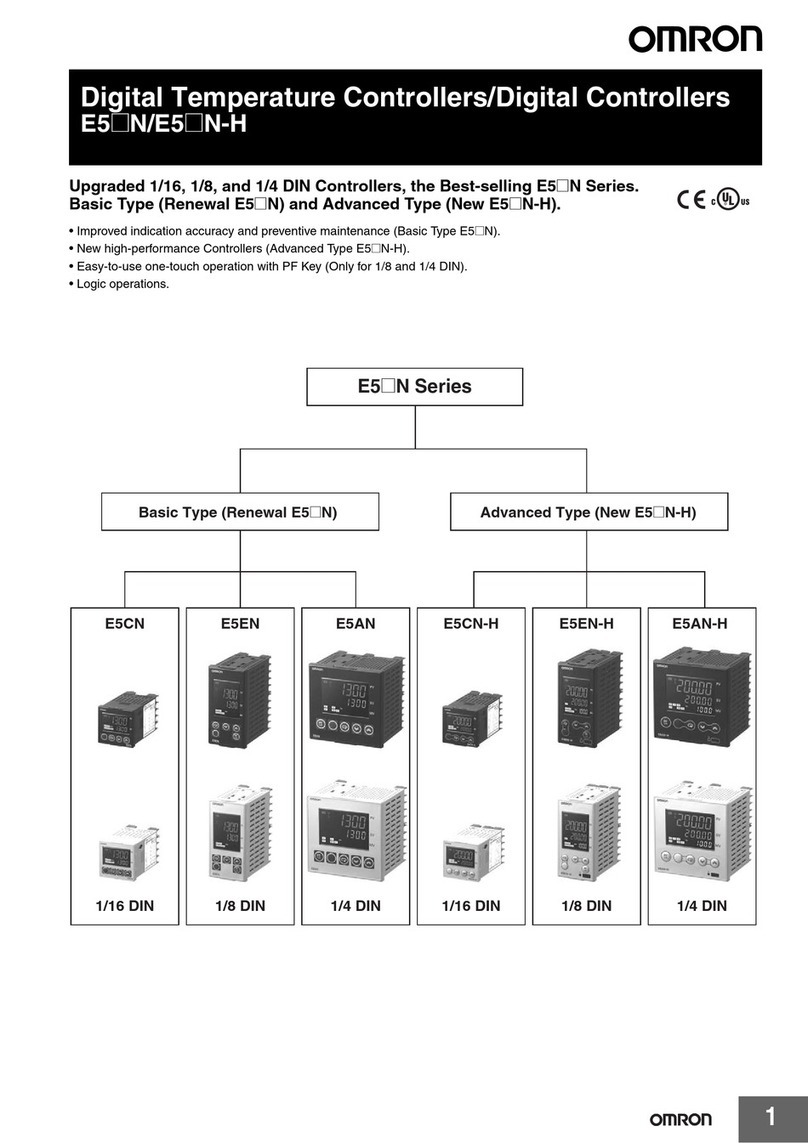Temperature Guard CM712 Specification sheet

Model CM712
Manual and Installation Instructions

2
Index
General Description 3
Installation 4
Programming with a Cell Phone 5
Command Function Table 6
Commands Explained 7-8, 10
Settings Table 9
Programming with email 11
Wiring Diagram 12
Querying the CM712 13
Text Examples 14
Limited Warranty 15

3
General Description
The CM712 is an advanced environmental monitor and alarm that
monitor’s temperature and humidity wherever it is located. These sen-
sors are referred to as “internal sensors”.
The CM712 can also monitor two additional temperature zones with
optional temperature sensors that can be located up to 200 feet away.
These sensors are referred to as “external sensors”.
Other advanced features include the ability to monitor two door sen-
sors (dry contact inputs) and a water sensor.
The CM712 has a rechargeable battery backup included that allows it
to continue monitoring for up to 10 hours without power. CM712 will
also send a warning text when the battery voltage gets below 5.8VDC.
This setting is not user adjustable.
The CM712 is programmed and notifies you of alarm conditions by
sending and receiving text messages via the cellular network. No
phone land line is required. The CM712 can send alarm condition text
messages to four cell phones.
Additional Features
Configure the CM712 to send a daily status text at the time you spec-
ify.
All program settings can be password protected
Sensors can be named to help identify the cause of the alarm.
Temperature readings can be set to Fahrenheit or Celsius.
You can request the current status at any time.
FCC ID: RI7GE865
More documentation can be found here;
http://www.temperatureguard.com/CM712.htm

4
Installation
Installation location depends on which features of the CM712 you are
using.
If you are using the internal temperature and humidity sensor,
located the CM712 in the area of interest away from direct
sunlight or air streams.
If you are using the external sensor(s), locate the CM712 con-
venient to power.
Connect any external temperature sensors, door sensors, or water
sensors purchased from www.temperatureguard.com. See wiring
diagram on page 12.
If you are providing your own SIM card
Turn the power off by sliding the power switch to the OFF position.
Remove the power jack.
Remove the four screws holding the cover on.
Insert the SIM card into the SIM slot.
Replace the cover, insert and tight the four screws.
Plug in the power jack.
Turn on the CM712 by sliding the power switch to the ON position.
The CM712 will power up and register itself on the cell network.
The green LED indicates the connection to the cellular network.
Steady blinking means that it is not registered on the net-
work.
Blinking on and then off for 2 seconds means that the
CM712 is registered on the network.
The Yellow LED indicates power and should be on.
The CM712 will now continuously cycle thru the status of all inputs.

5
Programming with a Cell Phone
Programming can be done with a cell phone or by email. This section only
covers programming with a cell phone.
It is recommended that you add the SIM number to your cell phone’s address
book.
It is recommended that you program the password last.
Programming is accomplished with commands. For example, if you want the
1st alert cell phone number to be 860-555-1212, then you would send a text
message to the phone number of the SIM card. The text would read,
P1:8605551212
See table for complete set of commands. Commands are not case sensitive
except for password programming.
All commands cannot be sent at once in a single text message. It is recom-
mended that it be broken into several different messages. If possible pro-
gramming with email is much easier.
Suggested Text or Email Programming Order (see pg. 14 for examples)
At the minimum:
You must program at least one cell phone number to receive alarm text
messages.
You must program limits for the sensors that you are using. The fac-
tory default limits are very wide and thus may not cause an alarm text
to be sent.
Text 1 Units:
Text 2 P1: through P4:
Text 3 UID:
Text 4 AU:, AL:, AT:, and AID
Text 5 HU:, HL:, HT:, and HID:
Text 6 BU:, BL:, BT:, and BIT:
Text 7 CU:, CL:, CT:, and CID:
Text 8 PT:, WT:, RT:, and ST:
Text 9 D1: and 1ID:
Text 10 D2: and 2ID:
Text 11 PW:

6
CMD Function Example
Units: Sets monitor to Celsius or Fahrenheit U:F
P1: Sets 1st phone number P1:8605551212
P2: Sets 2nd phone number P2:8605552424
P3: Sets 3rd phone number P3:8605553636
P4: Sets 4th phone number P4:8605554848
UID: Names the monitor UID:Mountain Cabin
AU: Upper temp limit of internal sensor AU:85
AL: Lower temp limit of internal sensor AL:35
AT: Time delay of internal temperature sensor AT:2
AID: Internal sensor name AID:Room Sensor
HU: Upper limit of internal humidity sensor HU:70
HL: Lower limit of internal humidity sensor HL:0
HT: Time delay of internal humidity sensor HT:15
HID: Humidity sensor name HID:Humidity
BU: Upper limit of external sensor 1 BU:30
BL: Lower limit of external sensor 1 BL:-10
BT: Time delay of external sensor 1 BT:5
BID: External sensor 1 name BID:Freezer
CU: Upper limit of external sensor 2 CU:20
CL: Lower limit of external sensor 2 CL:-15
CT: Time delay of external sensor 2 CT:10
CID: External sensor 2 name CID:Refrigerator
PT: Power outage time delay PT:1
WT: Water sensor time delay WT:1
RT: Text message reminder/repeat time RT:120
ST: Status update time ST:13
D1: Door sensor 1 time delay D1:2
1ID Door 1 name 1ID:Front Door
D2: Door sensor 2 time delay D2:2
2ID Door 2 name 2ID:Garage Door
PW: Sets the password PW:5964
CPW: Clears the set password CPW:5964

7
Commands Explained
In bold is the command, example in parenthesis.
♦ Units: (Units:C or Units:F) Unit is shipped in Fahrenheit. There is no
need to use this command if you want degrees displayed in Fahrenheit.
Changing from Fahrenheit to Celsius does not automatically change the
limits. It applies to all sensors, you cannot set one to C and another to F.
♦ P1:-P4: (P1:8605551212) You may program up to four cell phone num-
bers you wish to receive alerts when temperatures go out of limits for the
programmed time delay. Phone numbers must be at least 10 digits. To
delete a phone number send the command with no number. P1: for ex-
ample.
♦ UID: (UID:Mountain Cabin) This command names the monitor. It will be
displayed in the From portion of a text message sent by the monitor.
This is very useful if you have more than one. 10 characters minimum,
16 max!
♦ AU: (AU:85) This example sets the upper limit of the internal tempera-
ture sensor to 85 degrees. If the temperature were to exceed 85 degrees
for more than the programmed time limit, a text message would be sent.
♦ AL: (AL:35) This example sets the lower limit of the internal temperature
sensor to 35 degrees. If the temperature were to drop below 35 degrees
for more than the programmed time limit, a text message would be sent.
♦ AT: (AT:2) This example sets the time delay of the internal temperature
sensor to 2 minutes. This means that once the temperature went out of
range, the monitor would wait 2 minutes before sending text alerts.
♦ AID: (AID:Room Sensor) Sets the name of the internal temperature
sensor to Room Sensor.
♦ HU: (HU:70) This example sets the upper humidity limit of the internal
sensor to 70%.
♦ HL: (HL:0) This example sets the lower humidity limit of the internal sen-
sor to 0%.
♦ HT: (HT:15) This example sets the time delay of the internal humidity
sensor to 15 minutes. This means that once the humidity went out of
range, the monitor would wait 15 minutes before sending text alerts.
♦ HID: (HID:Humidity) This example sets the name of the internal humid-
ity sensor to Humidity.
♦ BU: (BU:30) This example sets the upper limit of the external tempera-
ture sensor 1 to 30 degrees. If the temperature were to exceed 30 de-
grees for more than the programmed time limit, a text message would be
sent.
♦ BL: (BL:-10) This example sets the lower limit of the external tempera-
ture sensor 1 to –10 degrees. If the temperature were to drop below –10
degrees for more than the programmed time limit, a text message would
be sent.
♦ BT: (BT:5) This example sets the time delay of the external temperature
sensor 1 to 5 minutes. This means that once the temperature went out of
range, the monitor would wait 5 minutes before sending text alerts.
♦ BID: (BID:Freezer) This example sets the name of external sensor 1 to

8
Freezer.
♦ CU: (CU:20) This example sets the upper limit of the external tempera-
ture sensor 2 to 20 degrees. If the temperature were to exceed 20 de-
grees for more than the programmed time limit, a text message would be
sent.
♦ CL: (CL:-15) This example sets the lower limit of the external tempera-
ture sensor 2 to –15 degrees. If the temperature were to drop below –15
degrees for more than the programmed time limit, a text message would
be sent.
♦ CT: (CT:10) This example sets the time delay of the external temperature
sensor 2 to 10 minutes. This means that once the temperature went out
of range, the monitor would wait 10 minutes before sending text alerts.
♦ CID: (CID:Refrigerator) This example sets the name of external sensor 2
to Refrigerator.
♦ PT: (PT:1) This example sets the power outage time to 1 minute. Once
power has been out for one minute, a text will be sent. Note: A setting
of PT:0 will only alarm after a power outage of 3 or more seconds.
♦ WT: (WT:1) This example in the table and parenthesis would set the
time delay of the optional water sensor to 1 minute. This means that
once the water sensor became wet a text would be sent one minute later.
♦ RT: (RT:120) This example in the table and parenthesis would set the
reminder time to 2 hours. The monitor will continue to send text alerts
every 2 hours as long as the condition remains in alarm. Zero is the de-
fault and is disabled when set to zero.
♦ ST: (ST:13) This example would send a status message at 1:00 pm
every day. 0 is disabled, therefore you cannot receive a status update at
midnight. Status contains everything the ? Query returns.
♦ D1: (D1:2) This example in the table and parenthesis would set the time
delay of the optional door sensor 1 to 2 minutes. This means that a text
would be sent after the door was open for two minutes. To disable a
doorsensor,setthedelayto999.D1:999 (default)
♦ 1ID: (ID:Front Door) This example sets the 1st door sensor name to
Front Door.
♦ D2: (D2:2) This example in the table and parenthesis would set the time
delay of the optional door sensor 2 to 2 minutes. This means that a text
would be sent after the door was open for two minutes. To disable a
doorsensor,setthedelayto999.D2:999 (default)
♦ 2ID: (2ID:Garage Door) This example sets the 2nd door sensor name to
Garage Door.
♦ PW: (PW:5964) This example in the table and in parenthesis would set
the password of the monitor to 5964. This means that any further texts or
emails sent to the monitor should include on the first line the number
5964. It can be any 4 digits or letters. Letters are case sensitive.
♦ CPW: (CPW:5964) This example in the table and in parenthesis would
clear the password of the monitor which was set to 5964 in the previous
example.

9
CMD Default Setting Allowable Range Your Setting
Units: F C or F
P1: Empty 10 digit minimum
P2: Empty 10 digit minimum
P3: Empty 10 digit minimum
P4: Empty 10 digit minimum
UID: Empty 10-16 characters
AU: 200 -20to 120
AL: -200 -20to 120
AT: 0 0-900
AID: Internal Temp 2-16 characters
HU: 100 10-95%
HL: 0 5-85%
HT: 0 0-900
HID: Humidity 2-16 characters
BU: 200
BL: -200
BT: 0 0-900
BID: External Temp 1 2-16 characters
CU: 200
CL: -200
CT: 0 0-900
CID: External Temp 2 2-16 characters
PT: 999 0-900*
WT: 999 0-900 *
RT: 0 15-900 **
ST: 0 1-23**
D1: 999 0-900 *
1ID: Door 1 2-16 characters
D2: 999 0-900 *
2ID: Door 2 2-16 characters
PW: Empty Any 4 digits or letters
CPW: N/A
* 999 is disabled.** 0 is disabled.

10
♦ Warning: The commands for PW: and CPW: must be in all caps!
If you forget your password, the only way to clear it is to set the monitor
back to factory defaults. That can only be done by turning the monitor
off, pressing and holding the reset button, while turning it back on. It
can be done remotely, but if it happens on a Friday night tech support
will not be able to help until Monday morning.

11
Programming with email
The monitor can be programmed with email in the same fashion as a text message with a
few differences.
When sending an email delete your signature line and any other extra characters attached to
a generic email. Remember 160 characters max.
Do not try to program every parameter in a single email. It won’t work. Break it into sev-
eral separate emails. See table on pg. 5.
The subject line must contain the ten digit cellular telephone number you would like the
monitor to respond to.
This example above shows the number of the monitor is 860-555-2424 and the cell phone it
will respond to is 860-555-1212. When this email is sent, the limits of the monitor will be
sent via text to the cell phone. See pg. 12.
AT&T example 8605551212@txt.att.net
T-Mobile example 8605551212@tmomail.net

12
External Temp 1
UL 200F LL -200F T:
0 min
External Temp 2
UL: 200F LL: -200F T:
0 min
Room Temp
UL 85F LL 33F T:2
min
Room Humidity
UL 90% LL 10% T:10
min
Sent from:
Mountain Cabin

13
Querying the CM712
♦ ? (?) Simply sending a text message with a ? to the monitor’s
cell number, a status message will be sent back to the phone it
was sent from. Text will include readings from the external tem-
perature sensors, internal sensor with humidity, door status, wa-
ter status, and ID of the monitor.
♦ PHONE (phone) Sending a text message with the word phone to
the monitor’s cell number, a status message will be sent back to
the phone it was sent from. Text will include all the programmed
telephone numbers.
♦ Limits (limits) Sending a text message with the word limits to the
monitor’s cell number, a status message will be sent back to the
phone it was sent from. Text will include the programmed tem-
perature limits humidity limits and their respective time delays.
♦ Delays (delays) Sending a text message with the word delays to
the monitor’s cell number, a status message will be sent back to
the phone it was sent from. Text will include the programmed
time delays for power, door sensors, water sensor, and the re-
minder time delay.
♦ IDS (ids) Sending a text with the letters IDS will return the names
of all the sensors.
♦ TESTCELL (TESTCELL) This will send a text to all programmed
numbers. Must be all caps!
Query Answer from CM712
? Status of temperature, humidity, doors
phone Programmed phone numbers
limits Programmed limits
delays Programmed delays
ids Programmed names of unit and sensors
TESTCELL Status of temperature, humidity, doors to
all programmed cell phones

14
Text 4 Example
Au:75 al:35 at:2
Aid:Server Room
Text 1 Example
Units:C
Text 2 Example
P1:8605551212
P2:8605552323
P3:8605553434
P4:8605554545
Text 3 Example
Uid:Vermont Office
Text 5 Example
Hu:75 hl:25 ht:5
Hid:Server Rm. Hum
Text 6 Example
Bu:55 bl:25 bt:5
Bid:AC Sensor
Text 7 Example
Cu:55 cl:25 ct:5
cid:Outside Temp
Text 8 Example
Pt:2 Wt:0 Rt:20 St:20
Text 9 Example
D1:1
1ID:Front Door
Text 10 Example
D2:0
2ID:Server Rm. Door
Text 11 Example
PW:23wF
2 spaces between commands
Don’t enter any commands
after programming id’s.
PW: must be in caps
Always test your program-
ming when finished using the
query commands;
Limits
Delays
Phone
Ids
?
TESTCELL

15
Limited Warranty:
1. Warrantor: Dealer, Distributor, Retailer, and Manufacturer
2. Warranty and Remedy
We believe that this is a high quality product. Although we test all products for
proper functionality, we cannot guaranty that there will never be a defective unit, or
that a unit will function everywhere due to poor cell coverage, and on all cell net-
works.
For this reason, it must be clear that the Warrantors are not insuring your
premises or guaranteeing that there will not be damage to your person or
property if you use this Product. If this warranty is unacceptable please return the
unused Product for a full refund.
One Year Limited Warranty - Microtechnologies, Inc. warrants its products to be
free from defects in material and workmanship under normal use for one year, and
is not responsible for consequential damage or installation costs of any nature. In
event that the Product does not conform to this Warranty at any time during the
period of one year from original purchase date, Warrantor will repair the defect and
return it to you at no charge. Important: The Warranty is limited to replacement
of the Product ONLY. Secondly, because cell phone service differs in signal
strength and availability, we strongly encourage you to test this Product in its actual
application. This should include a full test, involving the Product actually sending
and receiving text messages to its’ designated location and someone verifying the
proper response.
This warranty shall terminate and be of no further effect at the time the Product is
1) damaged by extraneous causes such as fire, water, lightning, etc. or not
maintained as reasonable and necessary: 2) modified: 3) improperly installed: 4)
repaired by someone other than the Warrantor: 5) used in a manner or purpose for
which the Product was not intended.
Do Not Use as Critical Component. Products sold by Microtechnologies, Inc. are
not authorized for use in any manner as a component of a life support device or
system, whose failure to perform can be reasonably expected to cause the failure of
the life support device or system, or to affect its safety or effectiveness.
WARRANTORS' OBLIGATION UNDER THIS WARRANTY IS LIMITED
TO REPAIR OR REPLACEMENT OF THE PRODUCT ONLY. THIS
WARRANTY DOES NOT COVER PAYMENT OR PROVIDE FOR THE
REIMBURSEMENT OF PAYMENT FOR INCIDENTAL OR
CONSEQUENTIAL DAMAGES.
It must be clear that the Warrantors are not insuring your premises or
guaranteeing that there will not be damage to your person or property if you
use this Product. The Warrantors shall not be liable under any circumstances for
damage to your person or property or some other person or that person's property by
reason of the sale or use of this Product, or its failure to operate in the manner in
which it is designed. The Warrantor's liability, if any, shall be limited to the original
cost of the Product only. Use of this Product is at your own risk.
3. Procedures for obtaining performance for Warranty:
In the event that the Product does not conform to this Warranty, the Product should
be shipped or delivered freight prepaid to a Warrantor with evidence of original
purchase. If in any way you are not comfortable with the product or its Limited
Warranty, we encourage you to return it unused for a full refund.

16
Microtechnologies, Inc.
www.temperatureguard.com
sales@temperatureguard.com
support@temperatureguard.com
Rev. 712 r6
Table of contents
Other Temperature Guard Temperature Controllers manuals