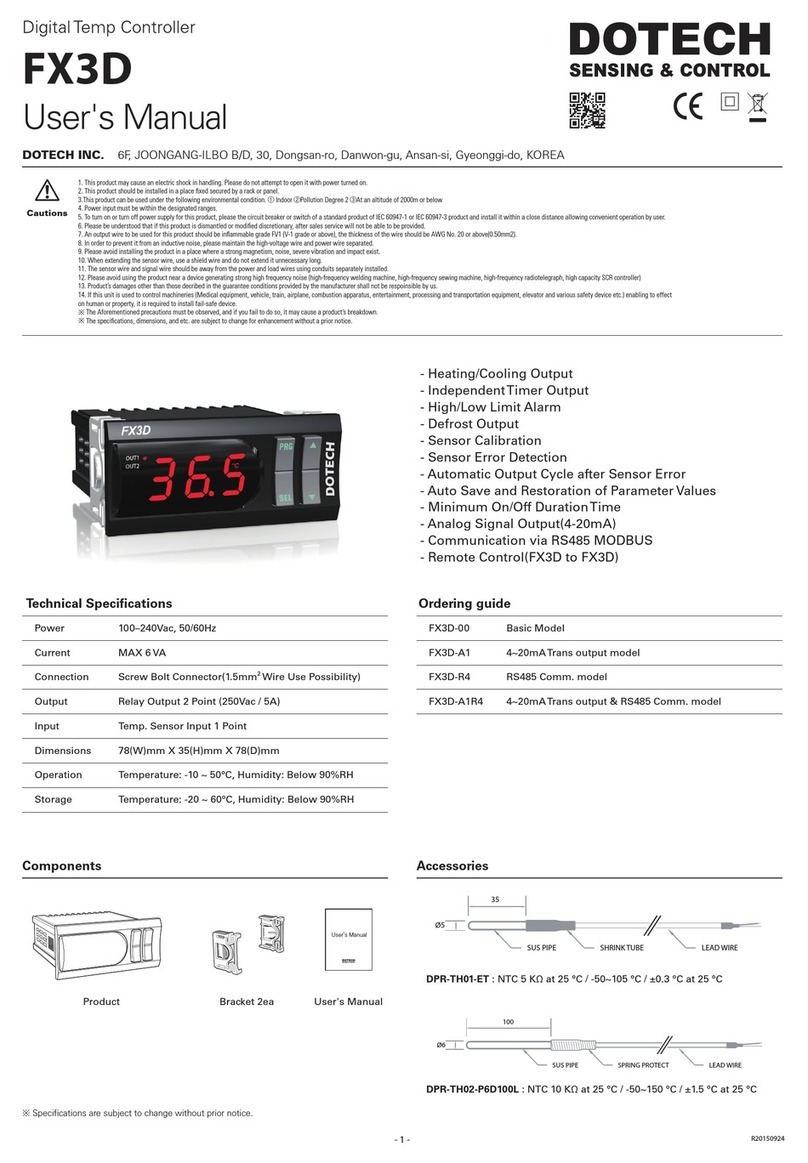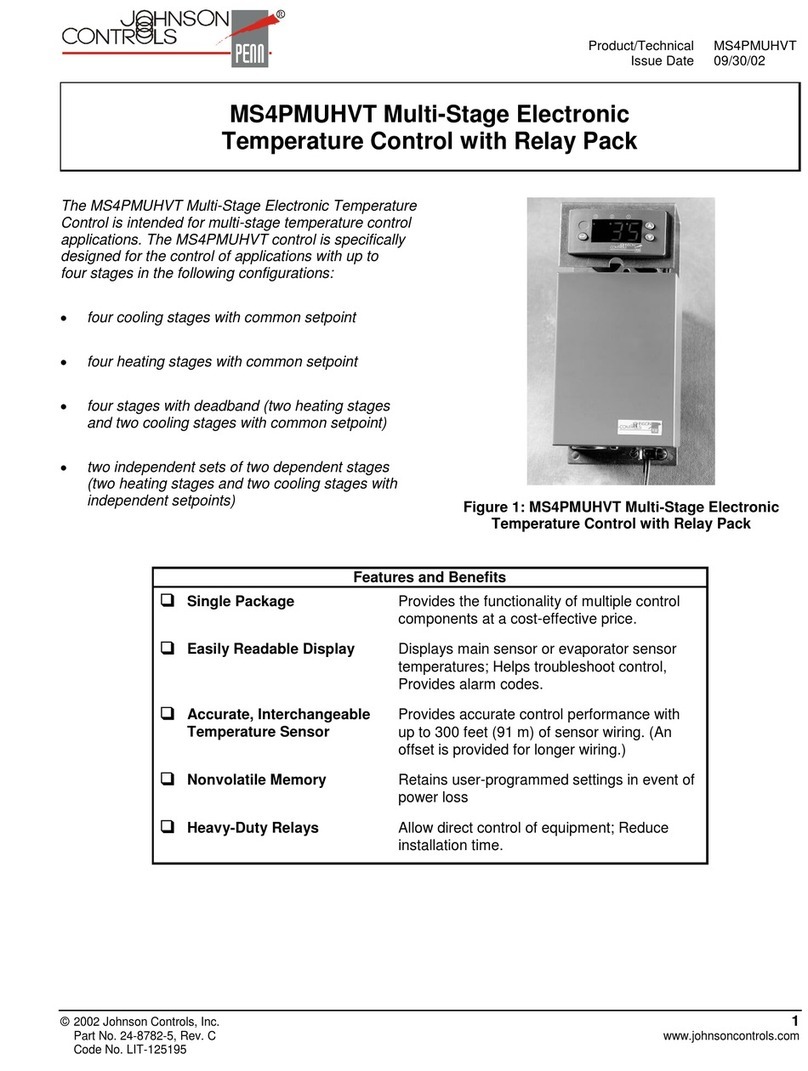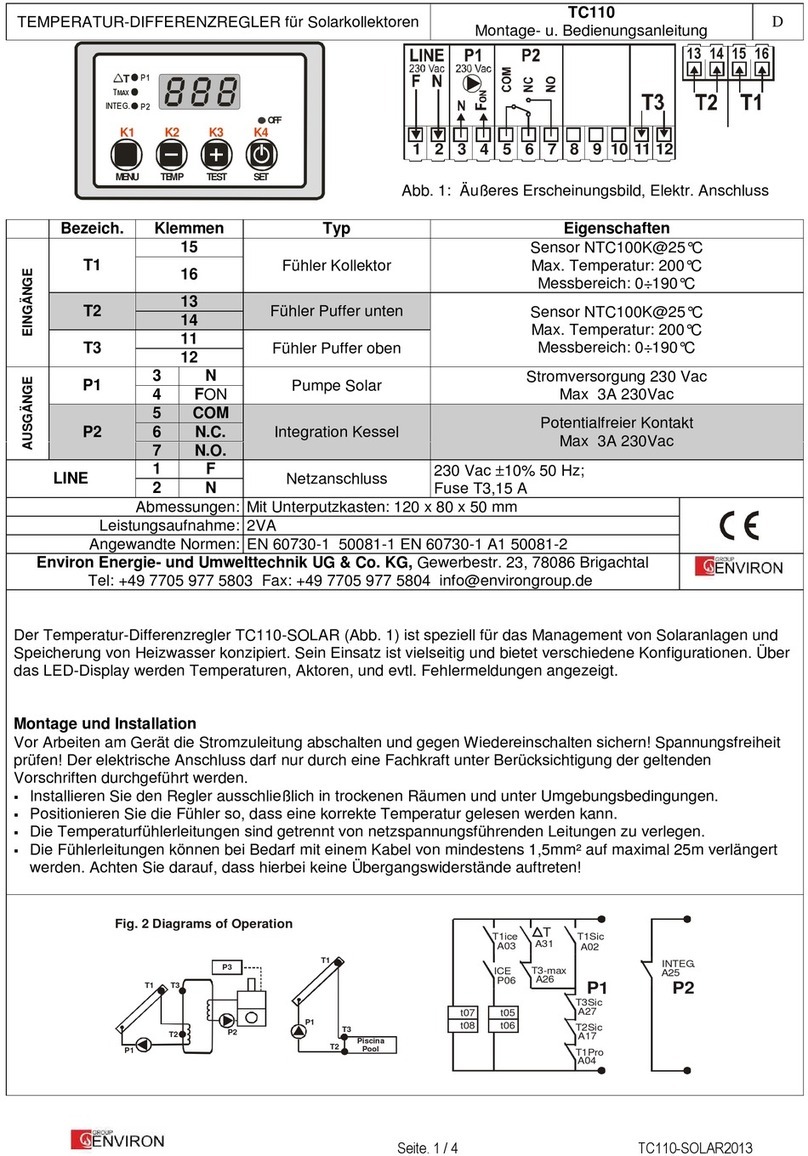Temperature Guard VM500-2 Specification sheet

Temperature Guard
Models VM500-3 & VM500-3HT
Home Guard
Model VM500-2
Operating Manual and Installation Instructions

2
Index Page
Temperature Guard model VM500-3
Description 3
Programming Overview 3
Programming Temperature Limits for Model VM500-3 3
Programming Temperature Limits for Model VM500-3HT 4
Programming Humidity Limits for Model VM500-3HT 4
Programming Pager Numbers 5
Programming the Local ID for Pagers 5
What happens when the Temperature Guard calls a pager 10
Common Features
Programming Telephone Numbers 7
Programming the Number of Rings 8
Recording the Personal Identification Message 9
Programming the PIN 9
Where to locate the Monitor 10
What happens when the Monitor calls 11
Calling the Monitor 11
Reading temperature from the blinking light 12
Verify that the Monitor works with your phone line 12
Emergency Phone Call Sequence 13
Technical Support Phone Number 13
Helpful Tips 13
Extended Battery, Local Audible Alarm Options 13
Warranty 15
Activating the Status Message Before PIN Entry 10
Changing the
Home Guard model VM500-2
Description 6
Programming Overview 6

Temperature Guard Description
The Temperature Guard monitors temperature and power wherever
it is located, and dials the programmed emergency phone numbers
if the temperature goes out of programmed limits or if the power
goes out for more than five minutes.
Programming Overview
Programming the Temperature Guard is accomplished over the
phone and only has to be done once, unless it is necessary to make
a change. Before programming, do the following:
1 Connect a phone line, plug in the power pack to an outlet, and
connect the power jack. Use of a phone and power line
surge suppressor is strongly recommended. Turn the unit
on by moving the power switch from the position labeled 0 to
the position labeled 1.
2From another phone line dial the number where the Tempera-
ture Guard is located. The Temperature Guard will pick up after
the first ring.
3The Temperature Guard prompts for the 4-digit PIN number.
Enter the factory default PIN number, 0000.
4 You will hear the Main Menu options. You may enter your selec-
tion at any time.
The Main Menu options are:
1. Status
2. Set Limits
3. Program
9. Reset High's and Low's (not spoken)
0. Hang Up
5 To access the Program Menu press 3 at the Main Menu.
See Program Menu Directions on page 7
Programming Temperature Limits
Model VM500-3
1 From the Main Menu, press 2 to Set Limits
2 You will hear the current low limit (i.e. “Lower limit is 45°”)
3 You will hear “Press 1 to change”
4 Press 1to make a change or any other button to skip to step 8
5 You will hear “Enter number then press pound”
6 Enter the temperature (Valid limits are 35° to 125° F), then
press #
7 You will hear the value you just entered (i.e. 55°)
8 You will hear the current upper limit (i.e. “Upper limit is 85°")
3

9 You will hear “Press 1 to change”
10 Press 1to make a change or any other button to return to the
Main Menu
11 You will hear “Enter number then press pound”
12 Enter the temperature (Valid limits are 35° to 125° F), then press
#
13 You will hear the value you just entered (i.e. 55°)
14 You will be returned to the Main Menu
Model VM500-3HT
1 From the Main Menu, press 2 to Set Limits
2 You will hear "Press 1 for temperature or 2 for humidity"
3 Press 1 for temperature
4 Proceed to step 2 above
Programming Humidity Limits
Model VM500-3HT
1 From the Main Menu, press 2 to Set Limits
2 You will hear "Press 1 for temperature or 2 for humidity"
3 Press 2 for humidity
4 You will hear the current low limit (i.e. “Lower limit is 0%”)
5 You will hear “Press 1 to change”
6 Press 1 to make a change or any other button to skip to step 10
7 You will hear “Enter number then press pound”
8 Enter the value (Valid limits are 00% to 99% RH), then press #
9 You will hear the value you just entered (i.e. 15%)
10 You will hear the current upper limit (i.e. “Upper limit is 85 %”)
11 You will hear “Press 1 to change”
12 Press 1 to make a change or press any other button to return to
the Main Menu
13 You will hear “Enter number then press pound”
14 Enter the value (Valid limits are 00% to 99% RH), then press #
15 You will hear the value you just entered (i.e. 83%)
16 You will be returned to the Main Menu
4

5
Programming Pager Related Values
The following instructions pertain to the Temperature Guard,
model VM500-3, and the Temperature and Humidity Guard,
model VM500-3HT.
Programming Pager Numbers
The Temperature Guard can call voice or pager numbers. Pager
numbers are programmed by programming a * as the first digit of a
telephone number.
1 From the Program Menu, Select 1for the primary number, 2for
the secondary number, 3for the third number, or 4for the fourth
number.
2 You will hear “Enter number then press pound”
3 Enter * then enter the full pager number (1 + area code if neces-
sary) followed by the #key.
4 You will hear “star” and then the telephone number you just en-
tered.
5. You will be automatically returned to the Program Menu
Programming a Local Identification Number For Pagers
The local identification number is printed on the display of a pager
when the Temperature Guard calls a pager number. This number
can be up to 20 digits long.
1 From the Program Menu, press 5for the local ID
2 If this is the first time setup, go to step 6
3 You will hear the programmed number
4 You will hear “Press one to change”
5 Press 1if you wish to make a change or press any other button
to return to the Program Menu
6 You will hear “Enter number, then press pound”
7 Enter the number, followed by a #
8 You will hear the number you just entered.
9 You will be automatically returned to the Program Menu

Home Guard Description
The Home Guard monitors the temperature and power wherever it is
located, and dials up to two phone numbers if the temperature goes
below 45 degrees or it the power goes out for more than five min-
utes. It is perfect for monitoring homes while away for the winter.
Programming Overview
Programming the Home Guard is accomplished over the phone and
only has to be done once, unless it is necessary to make a change.
Before programming, do the following:
1 Connect a phone line, plug in the power pack to an outlet, and
connect the power jack. Use of a phone and power line surge
suppressor is strongly recommended. Turn the unit on by
moving the power switch from the position labeled 0 to the posi-
tion labeled 1.
2 From another phone line dial the number where the Home
Guard is located. The Home Guard will pick up after the first
ring.
3The Home Guard prompts for the 4-digit PIN number. Enter the
factory default PIN number, 0000.
4 You will hear the Main Menu options. You may enter your selec-
tion at any time.
The Main Menu options are:
1. Status
2. Program
0. Hang Up
5 To access the Program Menu:
From the Main Menu, press 2
See Program Menu Directions on page 7
6

Common Features
This section contains information that applies to both the Tem-
perature and Home Guard products. In this section they will be
referred to as Monitor.
Programming Telephone Numbers
The monitor will call each programmed phone number until someone
enters the PIN number. If the monitor reaches an answering ma-
chine, it will leave the personal identification message, and then the
alarm condition, but will continue calling.
First Time Number Programming:
1 From the Program Menu, Select 1for the primary number, 2for
the secondary number, 3for the third number (Temperature
Guard only), or 4for the fourth number (Temperature Guard
only).
2 You will hear “Enter number then press pound.
3 Enter the full phone number (1 + area code if necessary) fol-
lowed by the #key.
4 You will hear the number you just entered.
5 You will be automatically returned to the Program Menu.
To Change a Phone Number:
7
Program Menu
Option Function
1 Program Primary Telephone Number
2 Program Secondary Telephone Number
3 Program Third Telephone Number (VM500-3 Only)
4 Program Fourth Telephone Number (VM500-3 Only)
5 Program Local ID Number (VM500-3 Only)
6 Record Unit ID Message
7 Program Number of Rings
0 Exit (return to Main Menu)
8 Change PIN Number
9 Activate Status Message on Call-in
* Change Temperature Readout Mode
NOT SPOKEN
NOT SPOKEN

1 Select the appropriate number from the Program Menu
2 You will hear the telephone number for the selected recipient
3 You will hear “Press one to change”
4Press1to make a change or any other button to return to the
Program Menu
5 You will hear “Enter number then press pound
6 Enter the full phone number (1 + area code if necessary) fol-
lowed by the #key.
7 You will hear the telephone number you just entered.
8 You will be automatically returned to the Program Menu
To Delete a Phone Number:
1. Select the appropriate number from the Program Menu
2. You will hear the telephone number you selected
3. You will hear “Press one to change”
4. Press 1 to make a change
5. You will hear “Enter number then press pound”
6. Enter the # key
7. You will be automatically returned to the Program Menu
Adding a delay to access outside phone line
If an extra time delay between digits of a phone number is required,
enter * to provide a two second delay.
For example: If a 9 were required to connect with an outside line,
and a delay is needed after the 9 and before the number is dialed,
program the phone number as follows: 9 * 5 5 5 1 2 3 4 #
The monitor will dial 9, wait 2 seconds and then dial the rest of the
phone number.
Programming the Number of Rings
The monitor answers the telephone line after the programmed num-
ber of rings. Valid numbers of rings are 1 – 25.
1 From the Program Menu, press 7to set the number of rings
2 You will hear the programmed number of rings
3 You will hear “Press one to change.”
4 Press 1if you wish to make a change or press any other button
to return to the Program Menu
5 You will hear “Enter number then press pound”
6 Enter the number of rings, then press #
7 You will hear the number of rings you entered
8 You will be automatically returned to the Program Menu
88

Recording a Personal Identification Message
When the monitor calls out, it will first play the recorded personal
identification message. The message can be up to 10 seconds in
length.
1 From the Program Menu, press 6
2 If this is the first time recording a message, you will not hear
anything. Go to step 4
3 You will hear the recorded message
4 You will hear “Press one to change”
5 Press 1if you wish to make a change or press any other button
to return to the Program Menu
6 If you press 1you will hear a tone
7 Begin speaking after the tone. The Temperature Guard will re-
cord for up to 10 seconds.
8 After you are done recording, press any key to mark the end of
your message.
9 You will hear the message you recorded.
10 You will be automatically returned to the Program Menu
Programming Your PIN Number
The monitor has a programmable 4-digit PIN number (0000-9999)
to access the program menu, and to stop the monitor from making
emergency phone calls. The PIN number must be 4 digits and
must not include a # sign.
My PIN Number is _____________
1 From the Program Menu, press 8to change the PIN number
2 You will hear the PIN number (factory default is 0000)
3 You will hear “Press one to change.”
4 Press 1 if you wish to make a change or press any other button
to return to the Program Menu
5 You will hear “Enter number”
6 Enter a four digit number (do not put a # anywhere in your pin
number)
7 You will hear the PIN number you just entered
8 You will be automatically returned to the Program Menu
Enable / Disable the Temperature and Power Status Message
From the factory, the monitor prompts the caller for the PIN num-
ber before allowing the caller to hear the current temperature and
power status. This prevents anyone from learning that the home is
unoccupied. To have the monitor report the temperature and
9

1010
power without entering the PIN, perform the steps below.
1 From the Program Menu, press 9
2 You will hear the current setting. Default is “off”, the status mes-
sage will not be broadcast before the PIN has been entered.
3 You will hear “Press one to change.”
4 Press 1 if you wish to activate the Status Message before PIN
5 You will hear the new setting. “On” will cause the monitor to
broadcast the Status Message Before PIN Entry.
6 You will be automatically returned to the Program Menu
Fahrenheit or Celsius Temperature Readings
The monitor can report the temperature in Fahrenheit (default) or Cel-
sius. To switch to Celsius, perform the steps below.
1 From the Program Menu, press *
2 You will hear the current setting. Default is “C off”, the tempera-
ture is being output in degrees Fahrenheit.
3 You will hear “Press one to change.”
4 Press 1 if you wish to change the Temperature Readout Mode and
have the temperature output in Celsius.
5 You will hear the new setting, “C on”.
6 You will be automatically returned to the Program Menu
Where to Locate the Monitor
The monitor measures temperature and power wherever it is located.
If the monitor is being used to protect against freezing temperatures,
locate it in an area where the temperature will drop the fastest, if the
heating system fails, such as a room with a northern exposure or nu-
merous windows.
If the monitor is being used to protect equipment against overheating
in case air conditioning fails, locate the monitor close to the equipment
and close to the ceiling where heat will build up quickest.
Once the location is chosen, connect the phone line and power. Turn
on the power switch (the light next to the phone line will start blinking
at a rate proportional to the temperature). Follow the instructions in
the Programming section.
What happens when the Monitor calls?
1 The monitor will play the personal identification message, followed
by the cause of the alarm.
2 The monitor will ask for the PIN number
3 Once the PIN number has been entered, the monitor will not call
again because the current alarm condition has been acknowl-

edged.
4 If the PIN is not entered, the Monitor will repeat the sequence
one time.
What happens if I call the Monitor while an alarm condi-
tion exists?
1 If the Status Message Before PIN Entry is Active, you will hear
either “Warning, the temperature is XX” or “Warning, the
power is out”, otherwise you will just hear “Enter your PIN num-
ber”
2 If the PIN number is entered, the monitor will stop making
emergency phone calls.
3 If the PIN number is not entered, the monitor continues dialing
the emergency phone numbers.
What happens when the Temperature Guard calls a
pager?
The Temperature Guard will print the Local Identification number
The Temperature Guard will print the temperature.
The Temperature Guard will then print the power status. 1 for
power on and 0 for power off.
Example, if you saw 12340751 on the pager's display, 1234 is the
user ID, 075 indicates a temperature of 75 degrees, and the last 1
indicates power is on.
The Temperature Guard will continue to call the pager and any
other programmed phone numbers until either:
•The alarm condition goes away OR
•The Temperature Guard is called and the PIN number is en-
tered
•The Temperature Guard calls a voice number and contacts a
person who enters the PIN number.
Reading the temperature from the blinking light
1 Wait for the light located next to the phone line to be on for ap-
proximately 2 seconds.
2 Count the number of blinks until the light is off for 1 second.
This number of blinks is the 10’s digit of the temperature.
3 Now count the number of blinks until the light is again off for 1
second. This is the 1’s digit of the temperature.
4 The temperature is calculated by: (multiply the number of
blinks counted in step 2 by ten and then add the number of
1111

blinks counted in step 3. For example, if the number of blinks
counted in step 2 is seven and the number of blinks counted in
step 3 is two, then the temperature is (7 x 10) + 2 = 72 degrees.
Connecting the Monitor to a Phone Line which has a fax or
answering machine connected to it
Program the monitor to answer after one more ring than the other de-
vice on the line. This allows the other device to always answer first.
To call and access the monitor
1 Dial the phone number
2 Hang up one ring before the other device answers.
3 Wait no longer than 30 seconds, then dial the number again.
4 The monitor will answer.
Example: An answering or fax machine on the same line as the moni-
tor and is set to answer after 4 rings.
Program the monitor to answer after 5 rings.
To access the monitor, dial the number, let it ring three times, then
hang up. Wait 30 seconds and call again. After two rings, the monitor
will answer.
Verifying that the Monitor will call all the phone numbers
To verify that the monitor will call all of the programmed phone num-
bers, perform the following test.
1 Use another phone line and call the monitor.
2 When asked to enter the pin number, enter “#999“ (including the
“pound” sign).
3Hang up after the monitor says “Goodbye”
4 The monitor will call all of the programmed telephone numbers.
Do not enter the PIN during this process or the unit will stop calling
out.
You can listen in to verify communication by waiting 10 seconds
after hearing “Goodbye” and listening in on a phone on the same
line.
If you have DSL at your home, then you must use a DSL fil-
ter on the phone line going to the monitor.
If the Monitor does not answer the phone
Verify that the phone line is working. Connect a phone to the line in-
tended for the monitor. Verify that there is a dial tone. Check that the
phone line is plugged in securely. Verify that the monitor is powered
12

up and the status light is blinking.
If the Monitor does not call out
Perform previous steps. Perform the “#999” test call operation on
the previous page.
Emergency Phone Call Sequence
Emergency Calls After
Power Outage 5 minutes
Temperature Immediately
All phone numbers are called. If the PIN number is not entered, the
monitor will wait 20 minutes and then begin calling all phone number
again.
Optional 20 / 30 Hour Extended Batteries
If your unit has been ordered with an extended battery, it is installed
at the factory. These batteries are trickle charged and can take up
to a week to reach full capacity. The battery is charging whenever
the monitor is powered on.
Some Helpful TIPS
•If the Temperature Guard is having trouble receiving your pro-
gramming entries, try holding the button for a longer amount of
time.
•Include all necessary digits for phone numbers. Long distance
numbers must include 1 and the area code.
•Do not place the unit in direct sunlight as this will effect the tem-
perature and humidity readings.
•Do not place the unit near heating or cooling sources if you wish
to monitor the average temperature of a room.
•Placing the unit on the floor will cause the Temperature Guard to
sense a temperature that is lower then the actual ambient tem-
perature.
•To monitor the power status of specific devices; connect the
Temperature Guard’s power plug into the same power source as
the device you wish to monitor. It is possible for an isolated
power outlet to lose power.
Technical Support
860-829-2710 M-F 9:00 am to 4:00 pm EST
13

FCC PART 68 INFORMATION
This equipment complies with Part 68 of the FCC Rules. The FCC Part 68 La-
bel is located on the bottom of the unit. This label contains the FCC Registra-
tion Number and Ringer Equivalence Number (REN) for this equipment. If
requested, this information must be provided to your telephone company.
The REN is useful to determine the quantity of devices you may
connect to your telephone line and still have all of those device
ring when your telephone number is called. In most, but not all
areas, the sum of the RENs of all devices connected to one line
should not exceed five (5.0). To be certain of the number of de-
vices you may connect to your line, as determined by the REN,
you should contact your local telephone company to determine the
maximum REN for your calling area.
Connection to the telephone network should be made by using standard modu-
lar telephone jacks, type RJ11. The plug and/or jacks used must comply with
FCC Part 68 rules. If this telephone equipment causes harm to the telephone
network, the telephone company will notify you in advance that temporary dis-
continuance of service may be required. But if advance notice isn't practical,
the telephone company will notify the customer as soon as possible. Also, you
will be advised of your right to file a complaint with the FCC if you believe it
is necessary.
The telephone company may make changes in it's facilities, equip-
ment, operations or procedures that could affect the proper functioning of your
equipment. If they do, you will be notified in advance in order for you to make
necessary modifications to maintain uninterrupted service.
This equipment may not be used on coin service provided by the tele-
phone company. Connection to party lines is subject to tariffs.
If trouble is experienced with this unit, for repair or warranty informa-
tion, please contact customer service at the address and phone listed below. If
the equipment is causing harm to the network, the telephone company may re-
quest that you disconnect the equipment until the problem is resolved.
DO NOT DISASSEMBLE THIS EQUIPMENT. It does not contain
any user serviceable components.
Attn.: CUSTOMER SERVICE DEPT.
Microtechnologies, Inc.
564 Berlin Turnpike
Berlin, CT 06037
860-829-2710
14

Limited Warranty:
1. Warrantor: Dealer, Distributor, Retailer, and Manufacturer
2. Warranty and Remedy
We believe that this is a high quality product. Although we test all products for
proper functionality, we cannot guaranty that there will never be a defective
unit, or that a unit will function on every phone line and all communication
equipment in existence. For this reason, it must be clear that the Warrantors
are not insuring your premises or guaranteeing that there will not be dam-
age to your person or property if you use this Product. If this warranty is
unacceptable please return the unused Product for a full refund.
One Year Limited Warranty - Microtechnologies, Inc. warrants its products to
be free from defects in material and workmanship under normal use for one
year, and is not responsible for consequential damage or installation costs of
any nature. In event that the Product does not conform to this Warranty at any
time during the period of one year from original purchase date, Warrantor will
repair the defect and return it to you at no charge. Important: The Warranty
is limited to replacement of the Product ONLY. Secondly, because every
phone line differs, we strongly encourage you to test this Product in its actual
application. This should include a full test, involving the Product actually di-
aling to its designated location and someone verifying the proper response.
This warranty shall terminate and be of no further effect at the time the Product
is 1) damaged by extraneous causes such as fire, water, lightning, etc. or not
maintained as reasonable and necessary: 2) modified: 3) improperly in-
stalled: 4) repaired by someone other than the Warrantor: 5) used in a manner
or purpose for which the Product was not intended.
WARRANTORS' OBLIGATION UNDER THIS WARRANTY IS LIM-
ITED TO REPAIR OR REPLACEMENT OF THE PRODUCT
ONLY. THIS WARRANTY DOES NOT COVER PAYMENT OR PRO-
VIDE FOR THE REIMBURSEMENT OF PAYMENT FOR INCIDEN-
TAL OR CONSEQUENTIAL DAMAGES.
It must be clear that the Warrantors are not insuring your premises or
guaranteeing that there will not be damage to your person or property if
you use this Product. The Warrantors shall not be liable under any circum-
stances for damage to your person or property or some other person or that per-
son's property by reason of the sale or use of this Product, or its failure to oper-
ate in the manner in which it is designed. The Warrantor's liability, if any, shall
be limited to the original cost of the Product only. Use of this Product is at
your own risk.
3. Procedures for obtaining performance for Warranty:
In the event that the Product does not conform to this Warranty, the Product
should be shipped or delivered freight prepaid to a Warrantor with evidence of
original purchase. If in any way you are not comfortable with the product or its
Limited Warranty, we encourage you to return it unused for a full refund.
15

REV. 52315
Temperature Guard
A division of Microtechnologies Incorporated
564 Berlin Turnpike
Berlin, CT 06037
This manual suits for next models
2
Table of contents
Other Temperature Guard Temperature Controllers manuals
Popular Temperature Controllers manuals by other brands
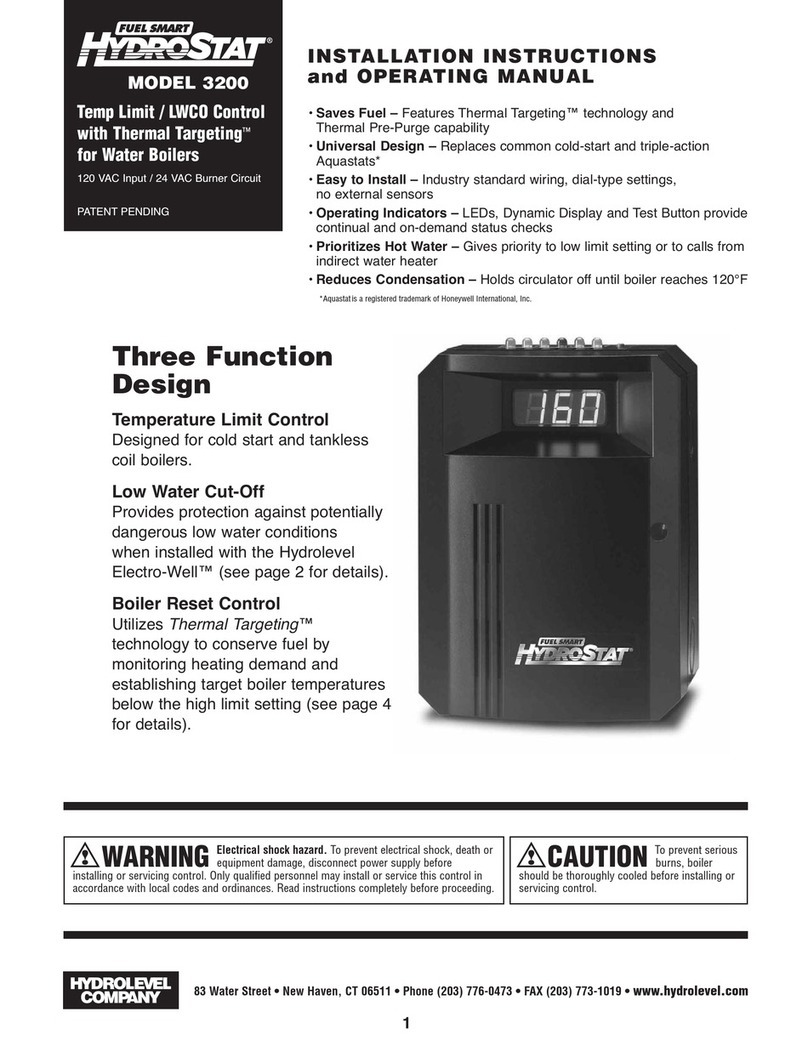
Hydrolevel Company
Hydrolevel Company Fuel Smart HydroStat 3200 Installation instructions and operating manual
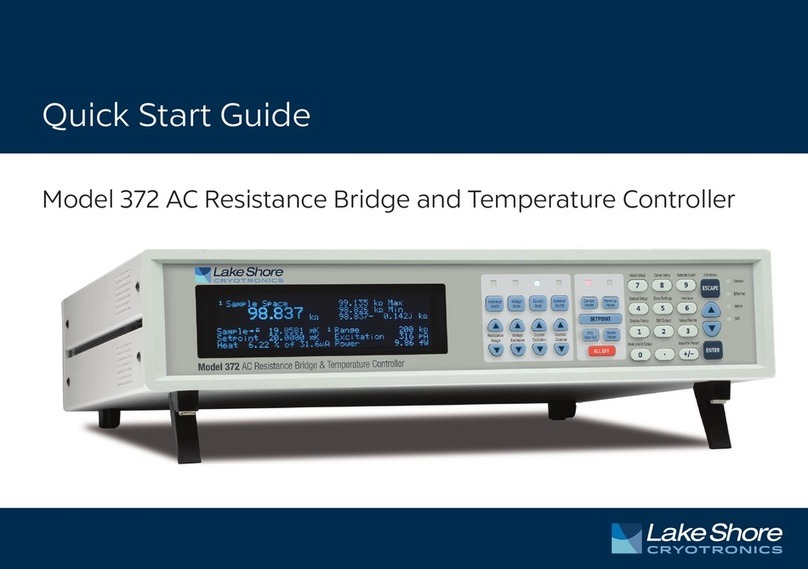
Lake Shore Cryotronics
Lake Shore Cryotronics 372 quick start guide
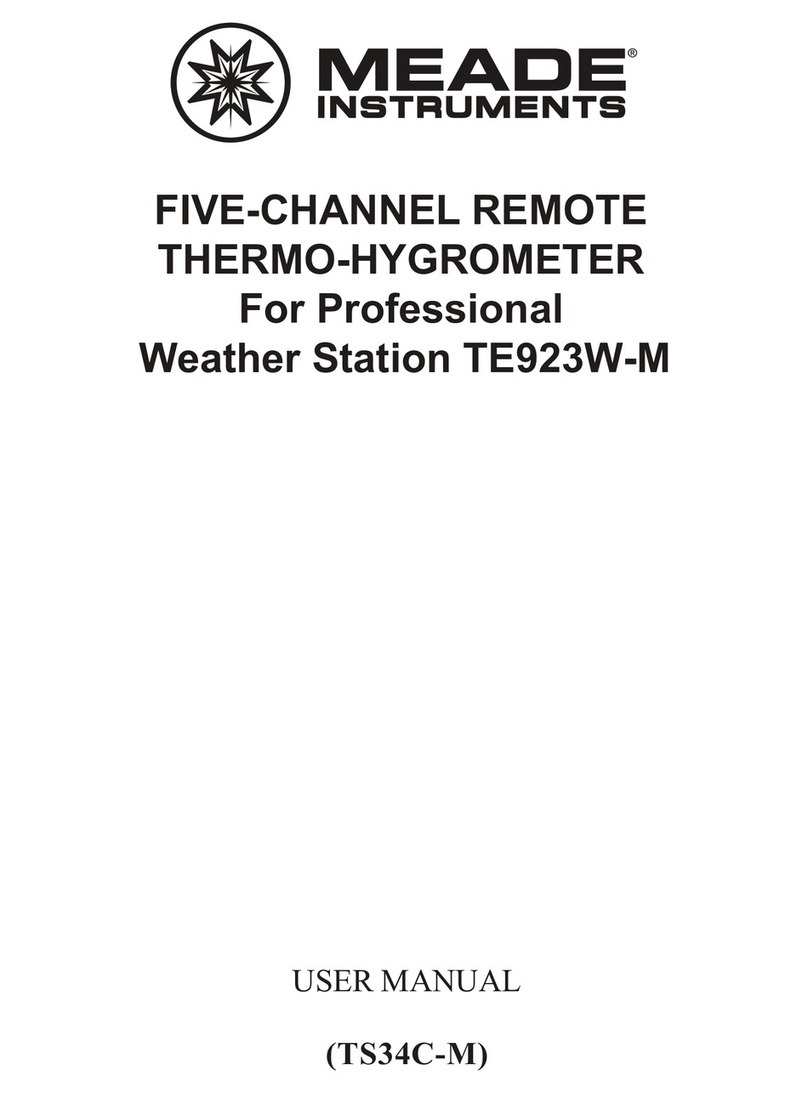
Meade
Meade TS34C-M user manual

Johnson Controls
Johnson Controls A419ABG-3C installation instructions
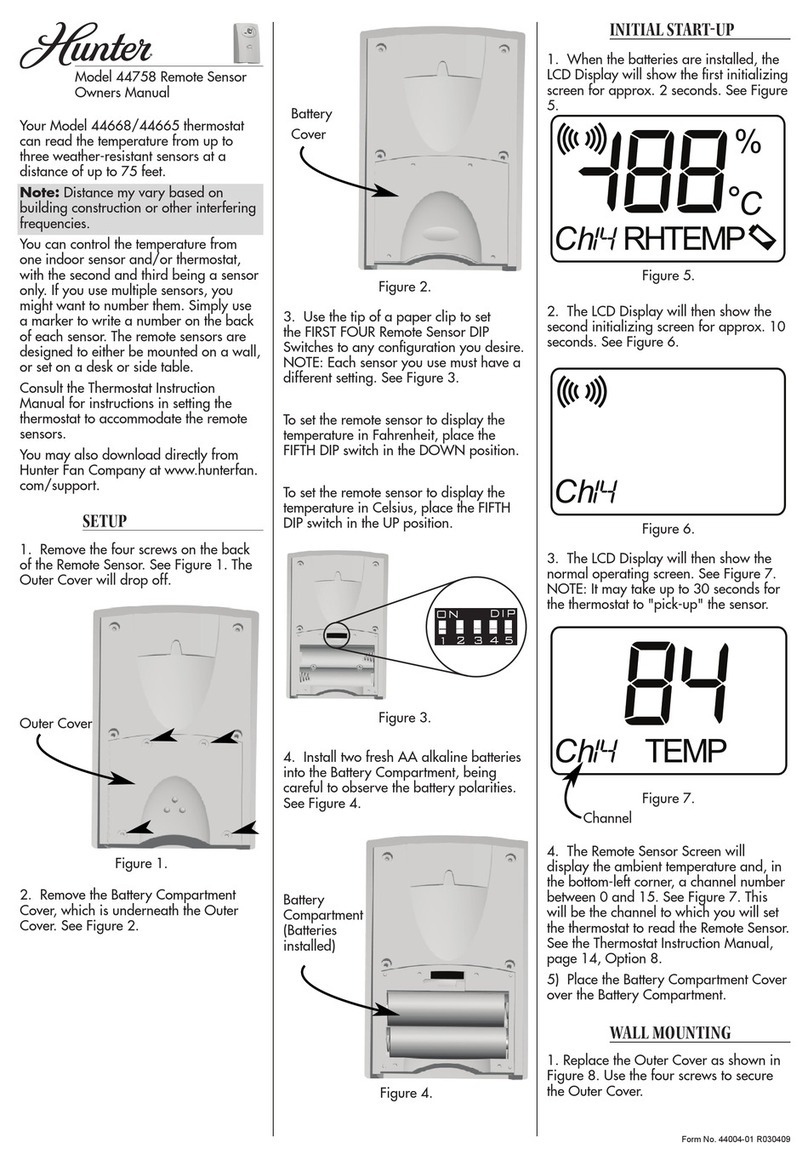
Hunter
Hunter 44660 owner's manual

Auber
Auber WS-1200CPH Operation & instruction manual