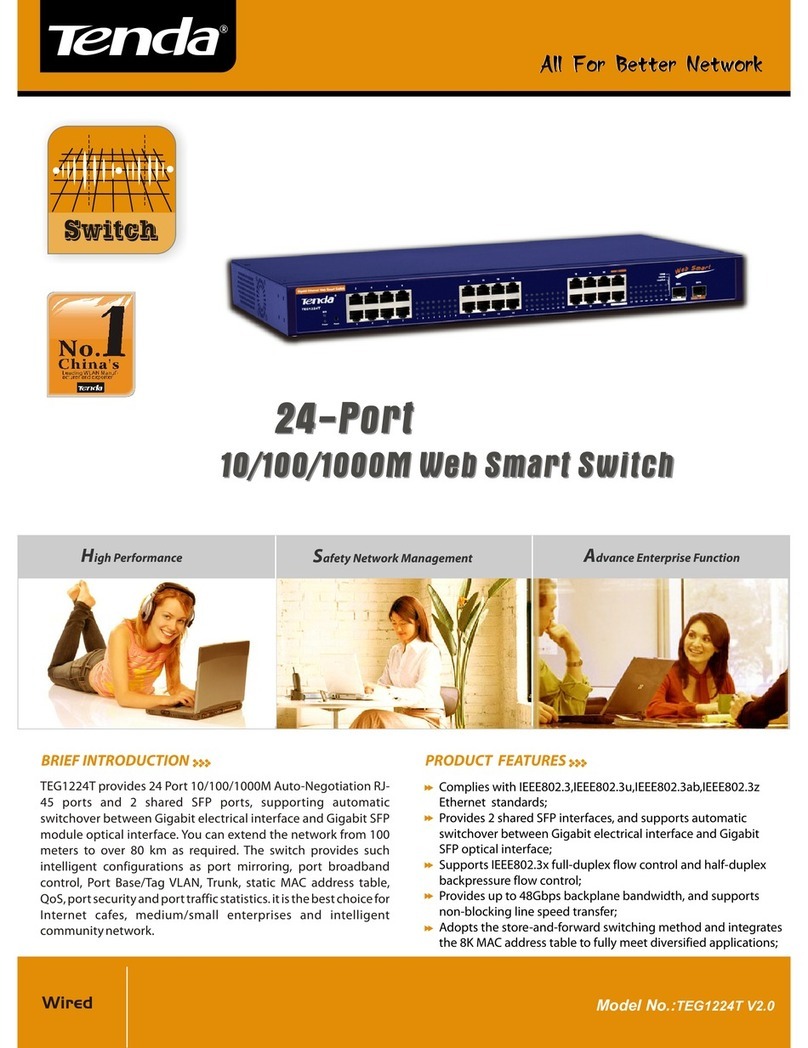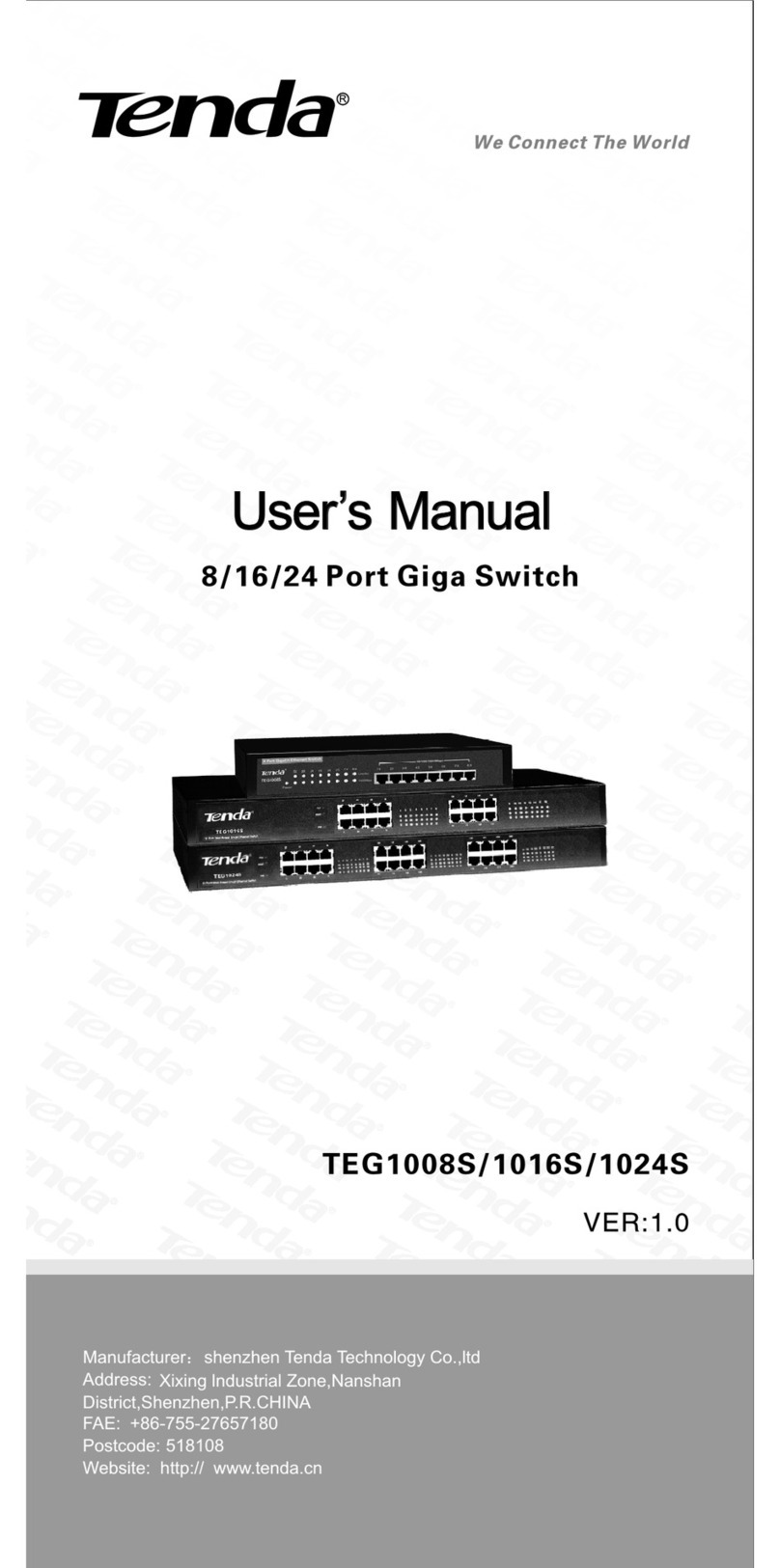Chapter One Product Brief Introduction
Thanks for purchasing Tenda TEH1206/1216/1224 Web-Smart Ethernet
Switch. TEH1206/1216/1224 is auto-negotiation web-smart switch with
auto-negotiation function. It supports port mirroring, port bandwidth
control; You are able to have real-time monitor on the connectivity status
of each port; Supports 8/16/24 groups of port VLAN and 2 groups of
Trunk Configuration, supports QoS, MAC address Filtering, Broadcast
Storm control etc, equipped with individuation operating interface. It is a
high quality low price product especially suitable for Net-bar, SMB
(Small and Medium-size Business), and Smart residential area.
Configuration of TEH1206/1216/1224 is simple, enables you to plug and
finish the configuration easily.
1.1 Features
¾Fully Compliant with IEEE802.3, IEEE802.3u, IEEE802.3x, 8/16/24
10/100Mbps Auto-Negotiation RJ45 ports, Auto MDI/MDI-X
¾Basic setting function of each port: 10/100Mbps Auto-Negotiation
mode setting, Full/Half duplex mode setting, 802.3x back pressure
flow control setting, port status indicating
¾Port Mirroring: To monitor more than one port at the same time,
supports port monitoring receiving, port monitoring sending and port