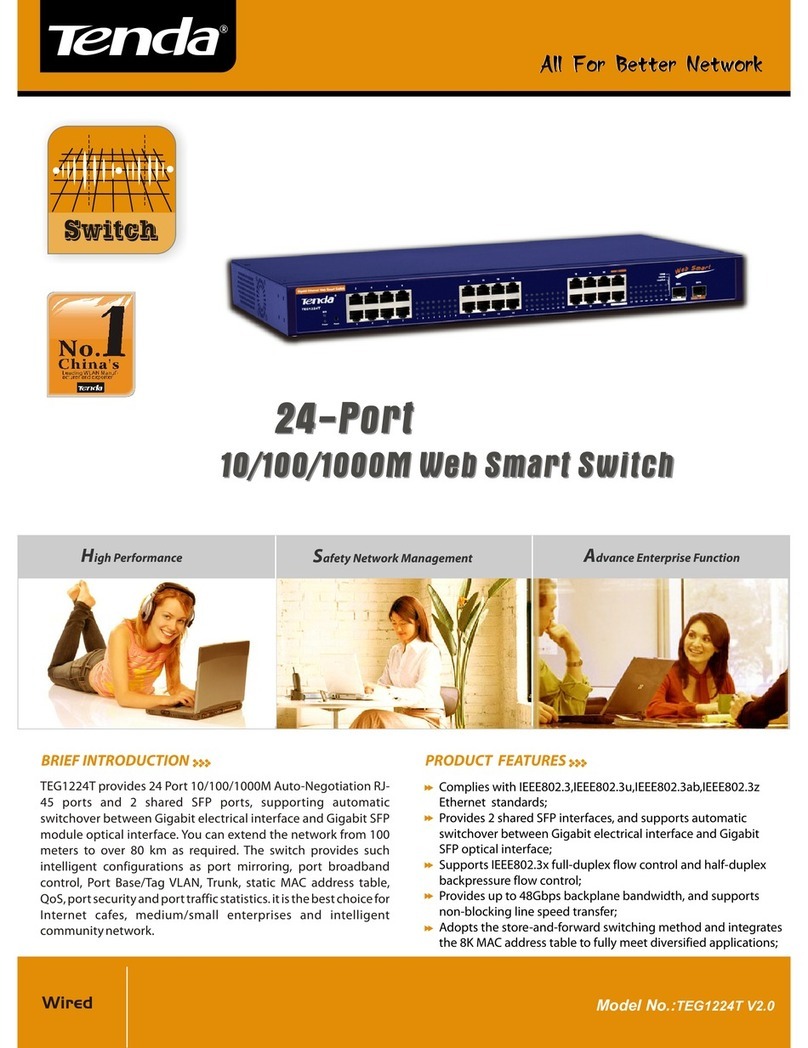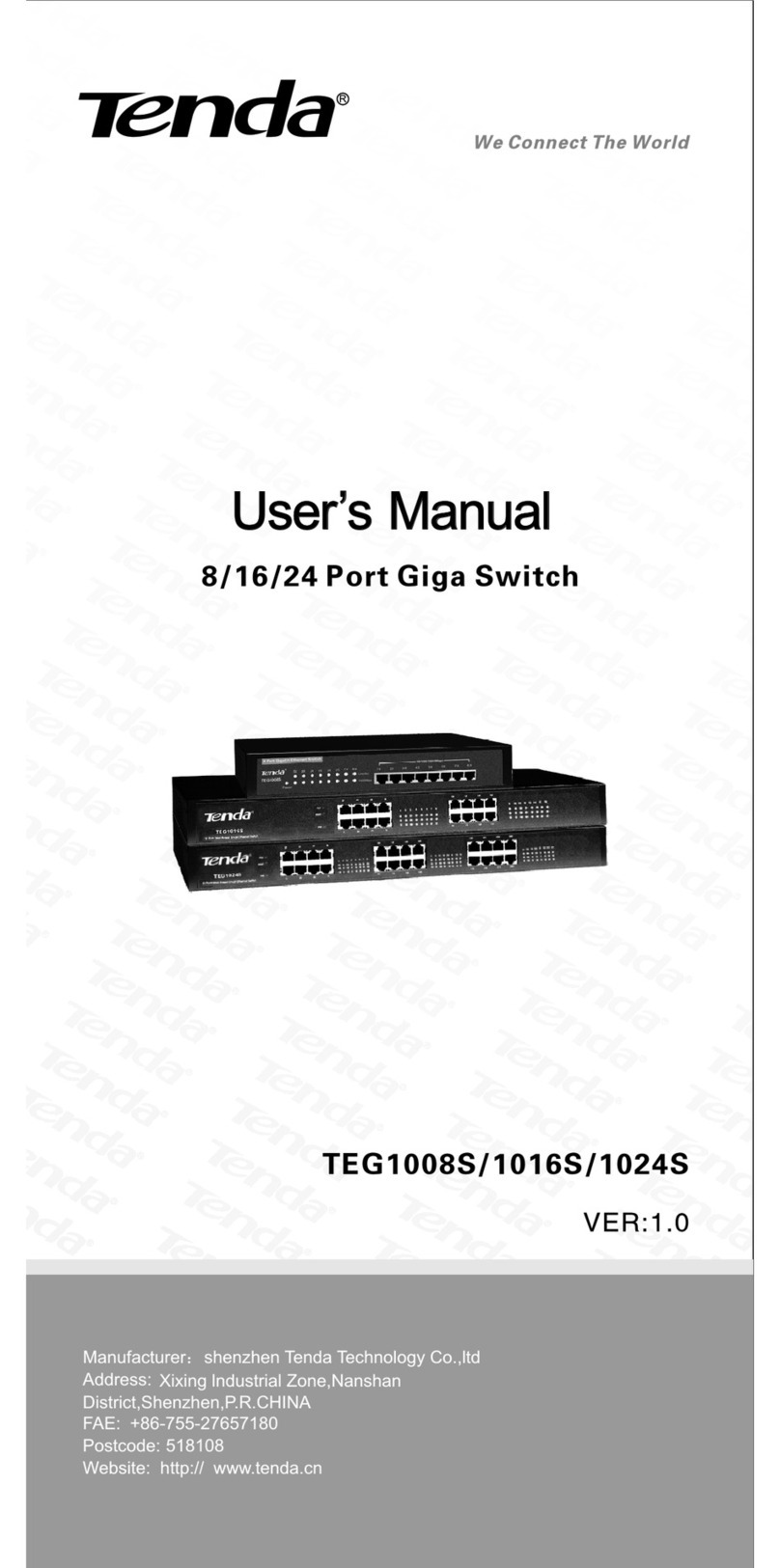User Guide
IV
4.2 Port Management .............................................................................................................................................27
4.2.1 Port Configuration......................................................................................................................................27
4.2.2 Link Aggregation........................................................................................................................................32
4.3 VLAN Management..........................................................................................................................................38
4.3.1 VLAN...........................................................................................................................................................39
4.3.2 MAC VLAN.................................................................................................................................................49
4.3.3 Protocol VLAN ...........................................................................................................................................51
4.3.4 Voice VLAN................................................................................................................................................54
4.4 PoE Management.............................................................................................................................................59
4.4.1 Global Setup...............................................................................................................................................59
4.4.2 Port Setup...................................................................................................................................................60
4.5 Time Range Management...............................................................................................................................62
4.5.1 Time Range................................................................................................................................................62
4.6 Device Management.......................................................................................................................................122
4.6.1 MAC...........................................................................................................................................................122
4.6.2 STP............................................................................................................................................................125
4.6.3 LLDP..........................................................................................................................................................134
4.6.4 IGSP..........................................................................................................................................................137
4.6.5 SNMP........................................................................................................................................................140
4.6.6 DHCP Relay.............................................................................................................................................146
4.6.7 DHCP Snooping ......................................................................................................................................153
4.7 QoS...................................................................................................................................................................156
4.7.1 QoS Configuration...................................................................................................................................156
4.7.2 Traffic Control...........................................................................................................................................161
4.7.3 ACL............................................................................................................................................................163
4.8 Security.............................................................................................................................................................169
4.8.1 Attack Defense.........................................................................................................................................169
4.8.2 IP Filter......................................................................................................................................................175
4.8.3 MAC Filter.................................................................................................................................................178
4.8.4 802.1X.......................................................................................................................................................179
4.9 Smart Configuration........................................................................................................................................183
4.9.1 For Hotel...................................................................................................................................................183
4.9.2 For Business............................................................................................................................................186
4.10 Maintenance..................................................................................................................................................187
4.10.1 Syslog .....................................................................................................................................................187
4.10.2 Network Diagnostics.............................................................................................................................188
4.11 Logout.............................................................................................................................................................191
4.12 Save Configurations.....................................................................................................................................192
Chapter 5 CLI Configuration ........................................................................................................................193
5.1 Login.................................................................................................................................................................193
5.2 Features of Command Interface...................................................................................................................193
5.3 Command Line Configuration Guide............................................................................................................193