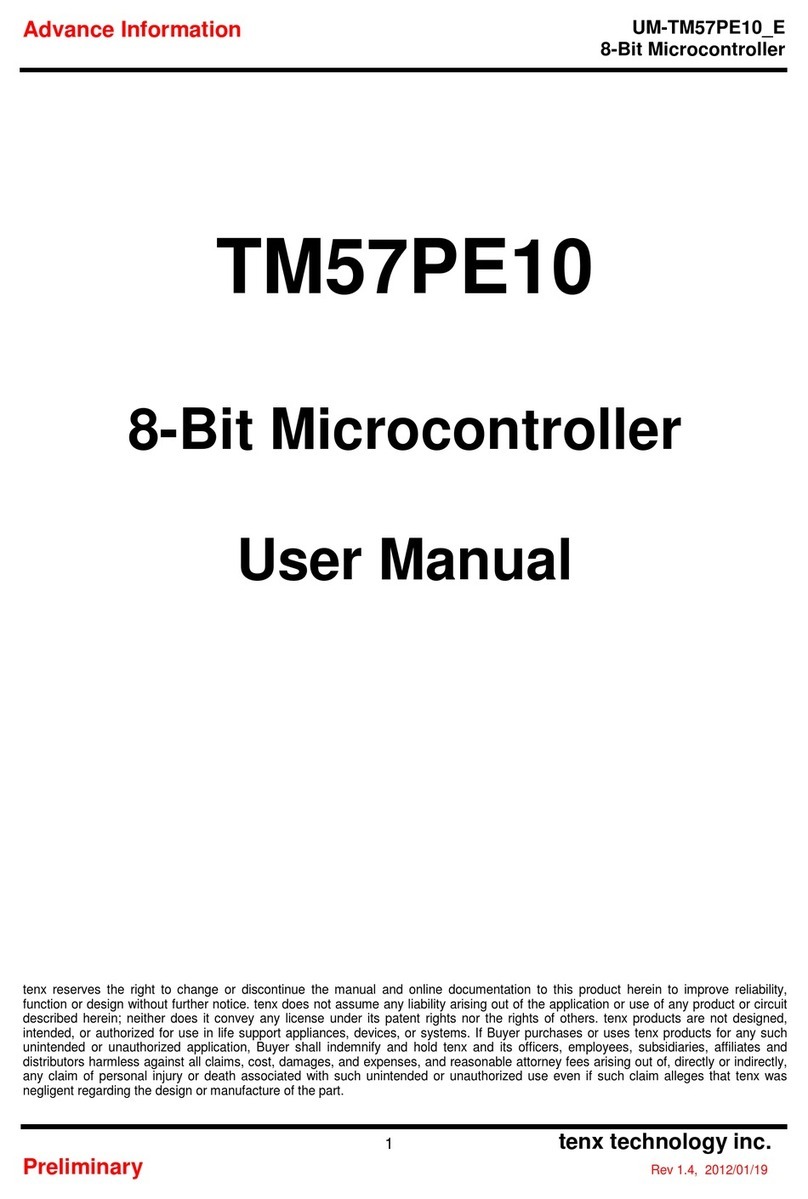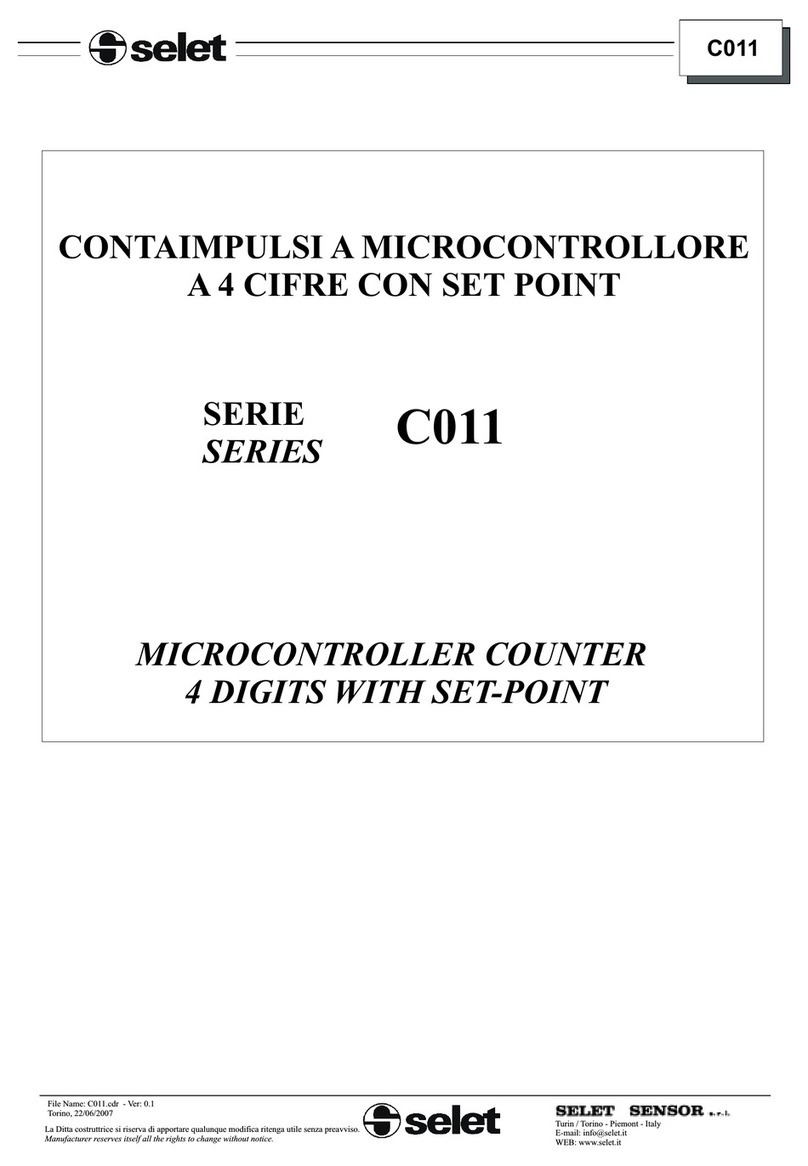TENX TECHNOLOGY TICE58 User manual

tenx technology, inc.
Rev.1.0, 2007/01/05
TICE58
User Manual
www.tenx.com.tw

UM-TICE58_EV10
1tenx technology, inc.
Rev.1.0, 2007/01/05
Contents
Product Introduction...............................................................................................2
1. Introduction...............................................................................................................2
2. System Configuration ...............................................................................................3
3. Software Installation .................................................................................................4
Quick Start ......................................................................................................................8
Menu Functions ...........................................................................................................14
1. Main Screen-Functions in Menu .............................................................................14
2. Main Screen-Tool Bar .............................................................................................16
3. Main Screen Window..............................................................................................17
4. Environment Set Window .......................................................................................23
5. Help Window ..........................................................................................................26
Tips on using the software ......................................................................................27
1. Use of BreakPoint...................................................................................................27
2. Use of INCLUDE.....................................................................................................32
3. Use of Virtual Circuit ...............................................................................................33
Points to note ...............................................................................................................37

UM-TICE58_EV10
2tenx technology, inc.
Rev.1.0, 2007/01/05
Product Introduction
1. Introduction
To minimise the development time and process, tenx technology exclusively designed
the IC emulator-TICE58. TICE58 was developed by tenx technology; it supports all IC
models in the TM58 series.
【TICE58 exterior】
※System Requirements:
1. IBM PC 486 compatible or above.
2. USB Port.
3. 64M memory space or above.
4. WINDOWS 2000/XP operating system.
※Features of TICE58:
1. USB port connection to computers, high-speed emulation.
2. With internal or external oscillator.
3. Ability to set up BreakPoint.
4. Internal and external RESET.
5. Hardware and software emulations.
6. Compiling, debugging and assembly can all be done with the software.
7. In addition to AUTO (GO) and (STEP), also provides STEP INTO function.

UM-TICE58_EV10
3tenx technology, inc.
Rev.1.0, 2007/01/05
2. System Configuration
【Unit exterior】
※Connect the 100 pin cable to TIC 58 unit and corresponding POD board.
※Connect the USB cable from PC to TIC58 unit.
※Connect power cord.
※Turn power on and finish hardware installation.
Light
indication
100 pin socket
for POD
Power socket Power switch

UM-TICE58_EV10
4tenx technology, inc.
Rev.1.0, 2007/01/05
3. Software Installation
【Step 1】(1). Double click on TICE58 software and unzip the file. When it’s done,
a TICE58 index will be generated:
(2). Double click on TICE58 folder:
【Step 2】Click to enter the following software installation
screen:

UM-TICE58_EV10
5tenx technology, inc.
Rev.1.0, 2007/01/05
【Step 3】Click NEXT to start installation:

UM-TICE58_EV10
6tenx technology, inc.
Rev.1.0, 2007/01/05
【Step 4】Click NEXT to continue:
【Step 5】Click NEXT to start installation:

UM-TICE58_EV10
7tenx technology, inc.
Rev.1.0, 2007/01/05
【Step 6】Software installation screen (when the figure in red column reaches 100%,
the installation is complete):

UM-TICE58_EV10
8tenx technology, inc.
Rev.1.0, 2007/01/05
Quick Start
【Step 1】Run TICE58 program
【Step 2】When the TICE58 software is running, it starts downloading from USB device
and TICE58 unit.

UM-TICE58_EV10
9tenx technology, inc.
Rev.1.0, 2007/01/05
※When Initialing indicates 100%, the download is complete, and the program is
ready for use.
※If the downloading fails, press the key on the far right to enable TICE58
software to download again.
【Step 3】Choose project →open project

UM-TICE58_EV10
10 tenx technology, inc.
Rev.1.0, 2007/01/05
【Step 4】Choose path, and enter project name (for example: test.pj), then click save
button as shown below:
【Step 5】After clicking OK button, a screen with ‘IC Select’, ‘Configuration’ and
‘Add Source Code’ will appear (See below). (IC model needs to match the
corresponding POD board, please refer to related POD board)

UM-TICE58_EV10
11 tenx technology, inc.
Rev.1.0, 2007/01/05
【Step 6】Firstly, select IC model, then click to add Source Code (Here we add
TICE58 sample file, the path is C:\ProgramFiles\Tenx\TICE58\example
\AP-TM58XX_01S, <C: may be different due to various configurations>)
Select AP-TM58XX_01S.asm, and then press Open.

UM-TICE58_EV10
12 tenx technology, inc.
Rev.1.0, 2007/01/05
【Step 7】After ‘Add Source Code’ is finished, the screen comes back to configuration,
see below. For the sample program, our settings are:
Type: Advanced
FOSC: HS
WATCHDOG: DISABLE
After finishing with the settings, press
※External Clock:
To switch between internal/external clock, un-tick box for internal clock (the fixed internal
frequency is 4MHz). When using external clock, the figures of Y1, R1, C1 on TM58POD
board need to be adjusted, see table below:
Y1 R1 C1 C2
32.768K 4.7K 4.7n
455K 4.7K 680p
1M 27K 20p
2M 20K~27K 20p
4M 20K~27K 20p
8M 1K 20p
10M 1K~470 20p
12M 470 20p
14.374M 100 20p
16M 3.3 20p
※External Reset:
To use the internal/external RESET, un-tick box for internal RESET
※ID: There are 4 selections, users can self define ID, default is FF

UM-TICE58_EV10
13 tenx technology, inc.
Rev.1.0, 2007/01/05
【Step 8】Press to compile, debug and download files to TICE58.
※ If no errors are found in compiler and program is fully downloaded, press to
free run the program, or press for single step function.
※ If errors are found during downloading, press to restart downloading.
Below is the screen after downloading is completed.

UM-TICE58_EV10
14 tenx technology, inc.
Rev.1.0, 2007/01/05
Menu Functions
1. Main Screen-Functions in Menu
File:
ÆCreate new file: Creates new ASM files.
ÆOpen file: Opens existing files.
ÆSave file: Saves the current file.
ÆSave as file: Saves the current file with another file name.
ÆSave all file: Saves all files in a project.
ÆClose all file: Closes all files in a project.
ÆPrinter: Printer settings.
ÆPrinter set: Configures printer settings.
ÆExit: Closes TICE58 program.
Project:
ÆNew project: Creates new projects.
ÆOpen project: Opens existing projects.
ÆModify project: Modifies settings in projects, including configurations, IC models…

UM-TICE58_EV10
15 tenx technology, inc.
Rev.1.0, 2007/01/05
Edit:
ÆCopy
ÆCut
ÆPaste
ÆFind
ÆReplace
View:
ÆRegister: Window that displays the Register.
ÆWatches and Stacks: Window that displays Watches and Stacks.
ÆMessage: Window that displays the message.
ÆRAM: Window that displays RAM.
ÆCircuit Output (only applicable in software simulator): Please refer to ‘Tips on
using the software’ 4.3
ÆRemote Controlled (only applicable in software simulator)
RUN:
ÆFree run: Runs the program in full.
ÆAuto step into: Runs (all programs) with single steps automatically.
ÆAuto step over: Runs (the program only) with single steps automatically.
ÆStep over: Runs (all programs) with single steps.
ÆStep into: Runs (the program only) with single steps.
ÆRun to cursor: Runs the program only to where the cursor is.
ÆStop: Stops running the program
ÆWarm reset: Restarts the program
BreakPoint:
ÆBreak Point List: List of BreakPoint.
Tools:
ÆCompiler: Compiles files
ÆCompiler & Loading (only applicable in hardware simulator) : After compiling,
programs are downloaded to EV.
ÆDownload Program (only applicable in hardware simulator) : Downloads programs
to EV.
ÆSoftware Simulator: When software simulator is in use, no POD board required.
(some functions will be disabled)
ÆHardware Simulator: When hardware simulator is in use, POD board required.
ÆEnvironment Set: Runs environment settings

UM-TICE58_EV10
16 tenx technology, inc.
Rev.1.0, 2007/01/05
2. Main Screen-Tool Bar
Button
Icons
Function
Keys Remarks
Open existing files Opens last or previous files
Build new source files Builds new source files
(such as .asm)
Save all files in a project Saves all files in a project
Cut Cuts selection
Paste Pastes selection
Search Searches the program
F3 Single step run (all programs) Runs (all programs) with single steps
F4 Single step run (only runs the
main program)
Runs (the main program only) with
single steps, excludes
CALLcommand
F10 Automatic single step run (all
programs)
Runs (all programs) with single steps
automatically
F11 Automatic single step run
(only runs the main program)
Runs (the program only) with single
steps automatically, excludes
CALLcommand
F9 Run program Free runs the program
F3 Stop Stops running the program
F4 Reset
Program returns to initial starting
point
Run Compiler and Download Runs Compiler, and downloads files
to ICE under no error conditions.
Initial ICE again Initializes ICE again.

UM-TICE58_EV10
17 tenx technology, inc.
Rev.1.0, 2007/01/05
3. Main Screen Window
【Project File】
This window is devised to display source files or Memory format. Users can configure
their preferred display information.
(1). To display program code, (*.asm) please double click on asm file, as shown below
(Graph 3.3.1-1), the main window will then display program code (Graph 3.3.1-2).
(Graph 3.3.1-1)
(Graph 3.3.1-2)

UM-TICE58_EV10
18 tenx technology, inc.
Rev.1.0, 2007/01/05
(2). To display machine code
Please double click Memory, as shown below (Graph 3.3.1-3), the main window
will then display machine code (Graph 3.3.1-4).
(Graph 3.3.1-3)
(Graph 3.3.1-4)

UM-TICE58_EV10
19 tenx technology, inc.
Rev.1.0, 2007/01/05
【RAM】
Displays IC RAM information, please refer to IC Data Sheet for corresponding positions.
※In Debug, if modification is required, double click on required field (see below),
enter value, and then press OK.
The above graph shows the field to be modified.
【Register】
Displays IC Register information; please refer to IC Data Sheet for definition of each
Register.
※ In Debug, if modification is required, double click on required field (see below),
enter value, and then press OK.
Table of contents
Other TENX TECHNOLOGY Microcontroller manuals
Popular Microcontroller manuals by other brands
Freescale Semiconductor
Freescale Semiconductor MPC561 Reference manual

Texas Instruments
Texas Instruments DRV8311HEVM user guide
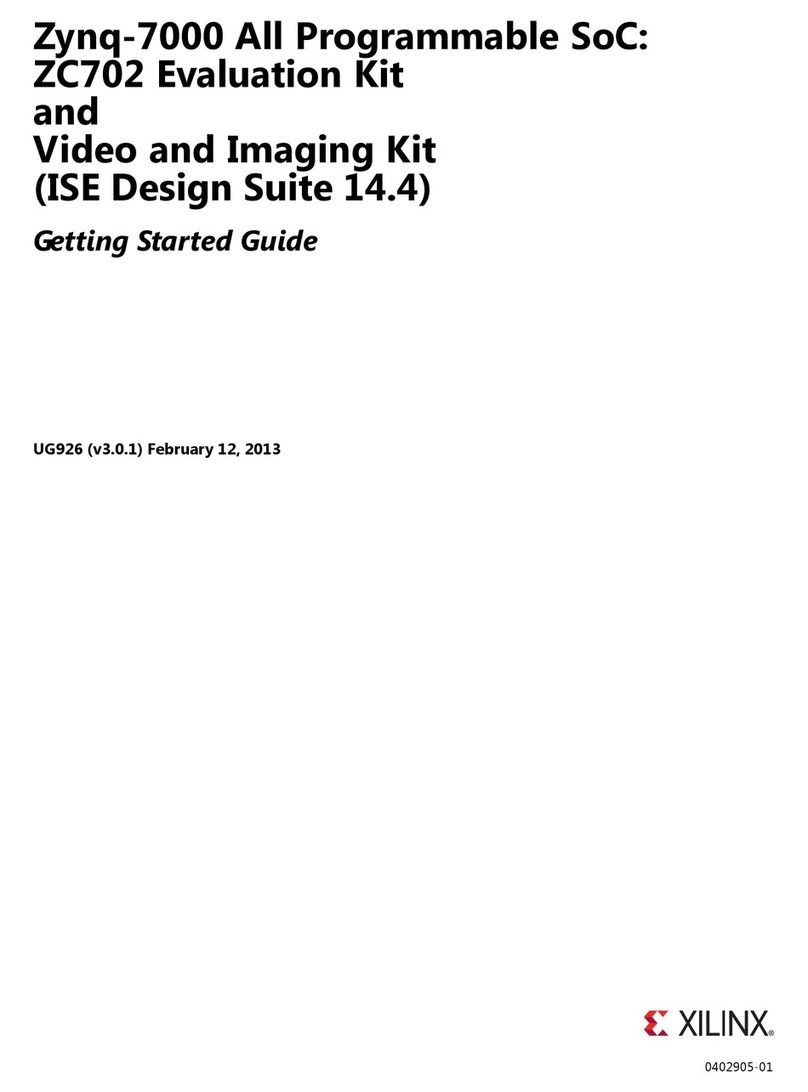
Xilinx
Xilinx ZC702 Getting started guide

Atmel
Atmel SAM L21 Xplained Pro manual
GigaDevice Semiconductor
GigaDevice Semiconductor GD32450Z-EVAL user guide
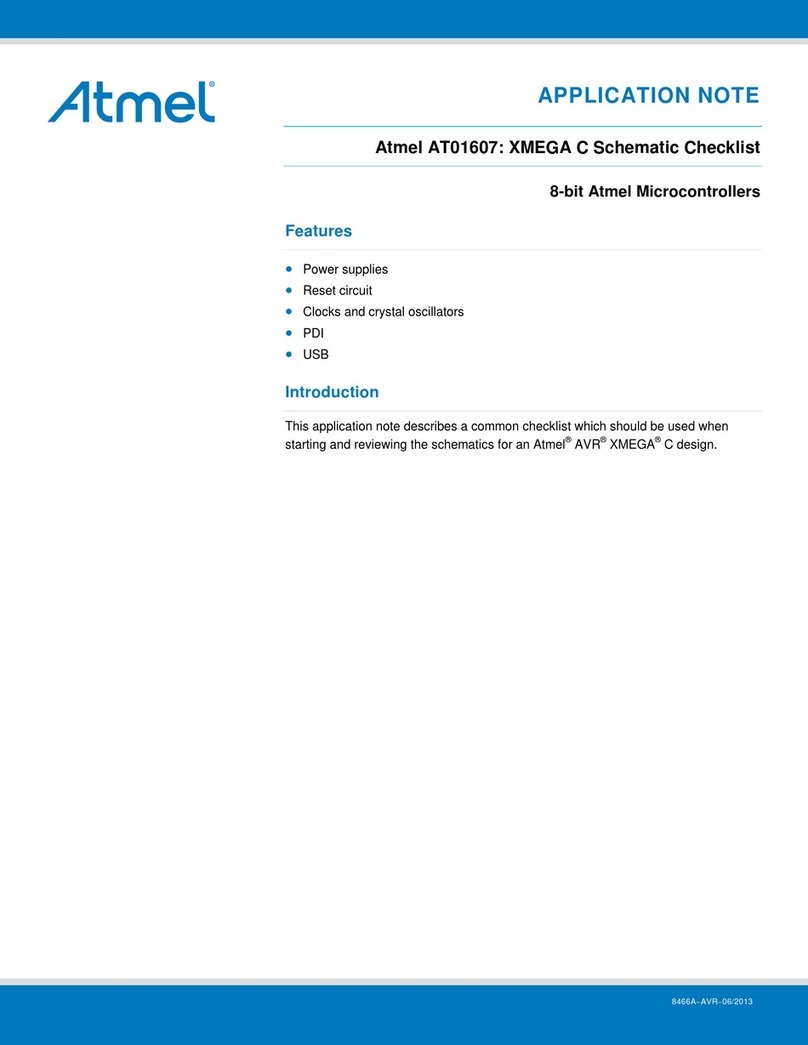
Atmel
Atmel AT01607 Application note

Microchip Technology
Microchip Technology IS2083 Series user guide
NXP Semiconductors
NXP Semiconductors LPC5410x user manual
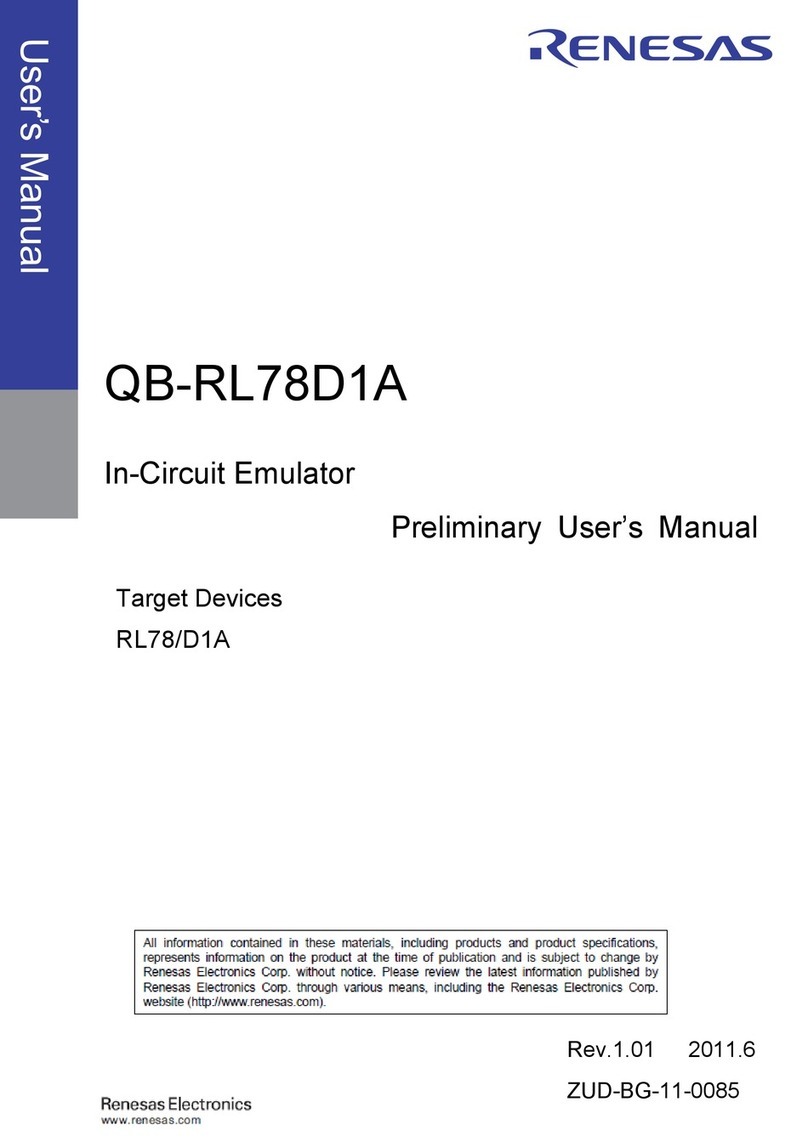
Renesas
Renesas QB-RL78D1A Preliminary user's manual
NXP Semiconductors
NXP Semiconductors MPC5748G Low Cost EVB user guide

Vex Robotics
Vex Robotics Cortex Setup

ST
ST UM2708 user manual