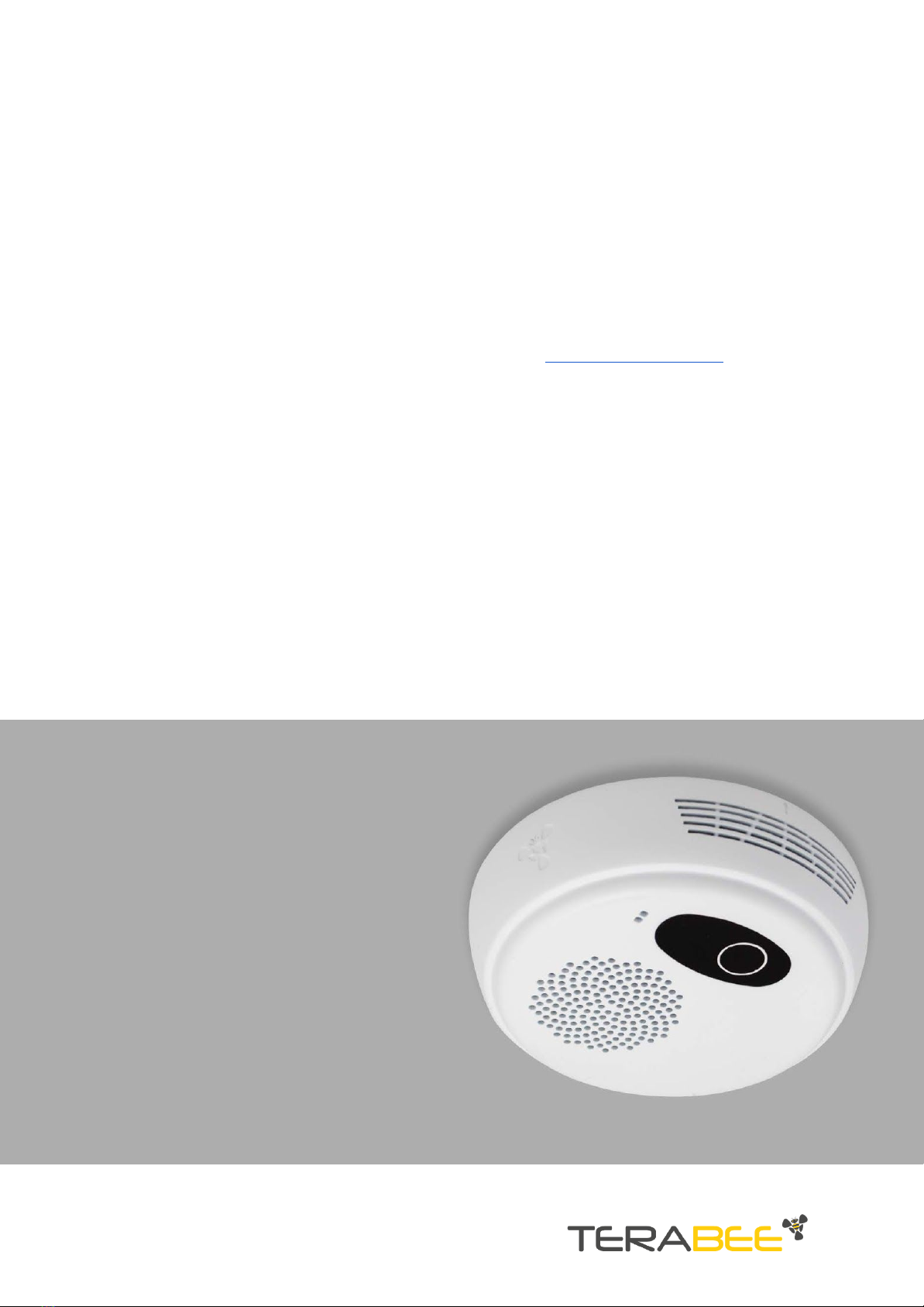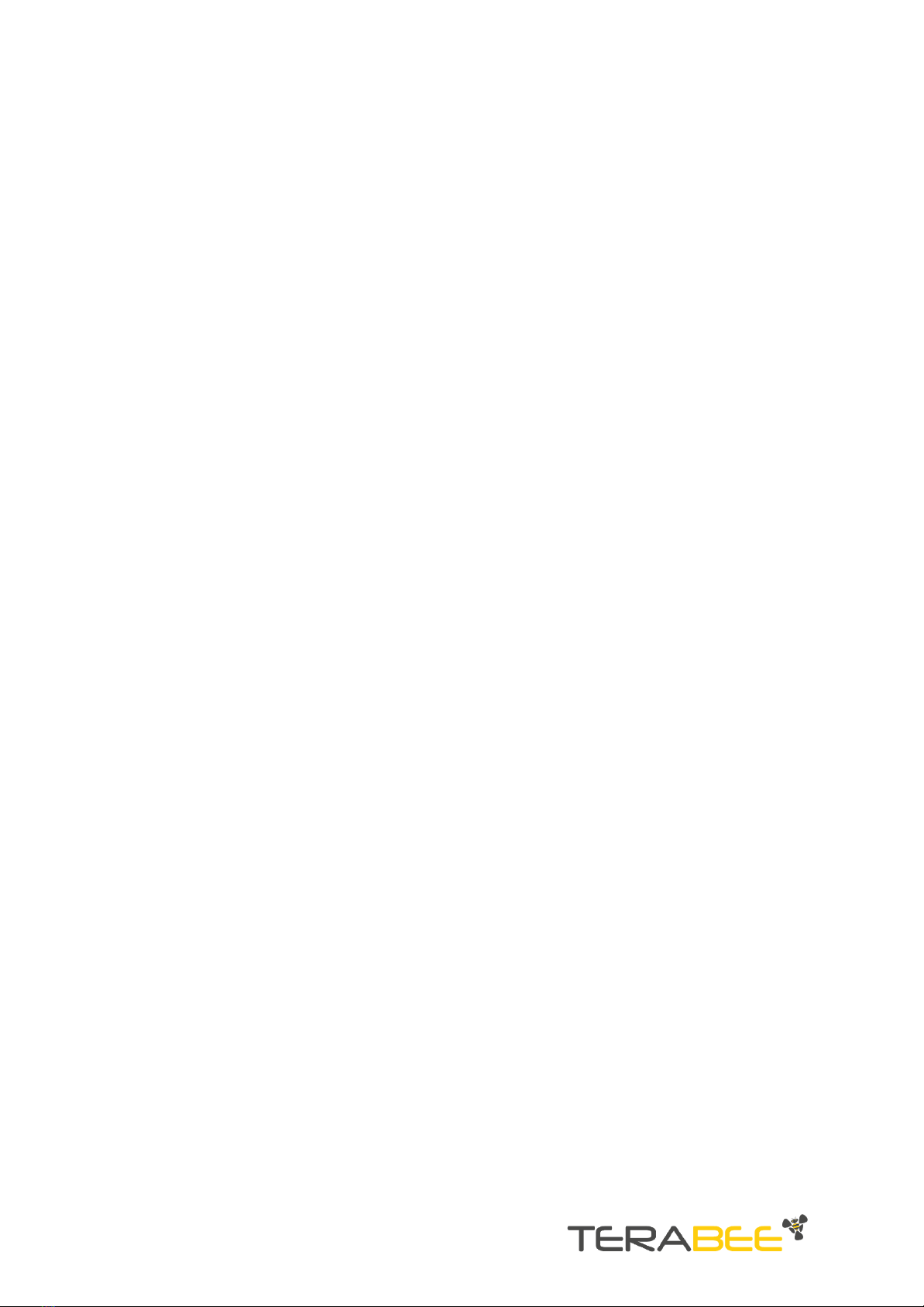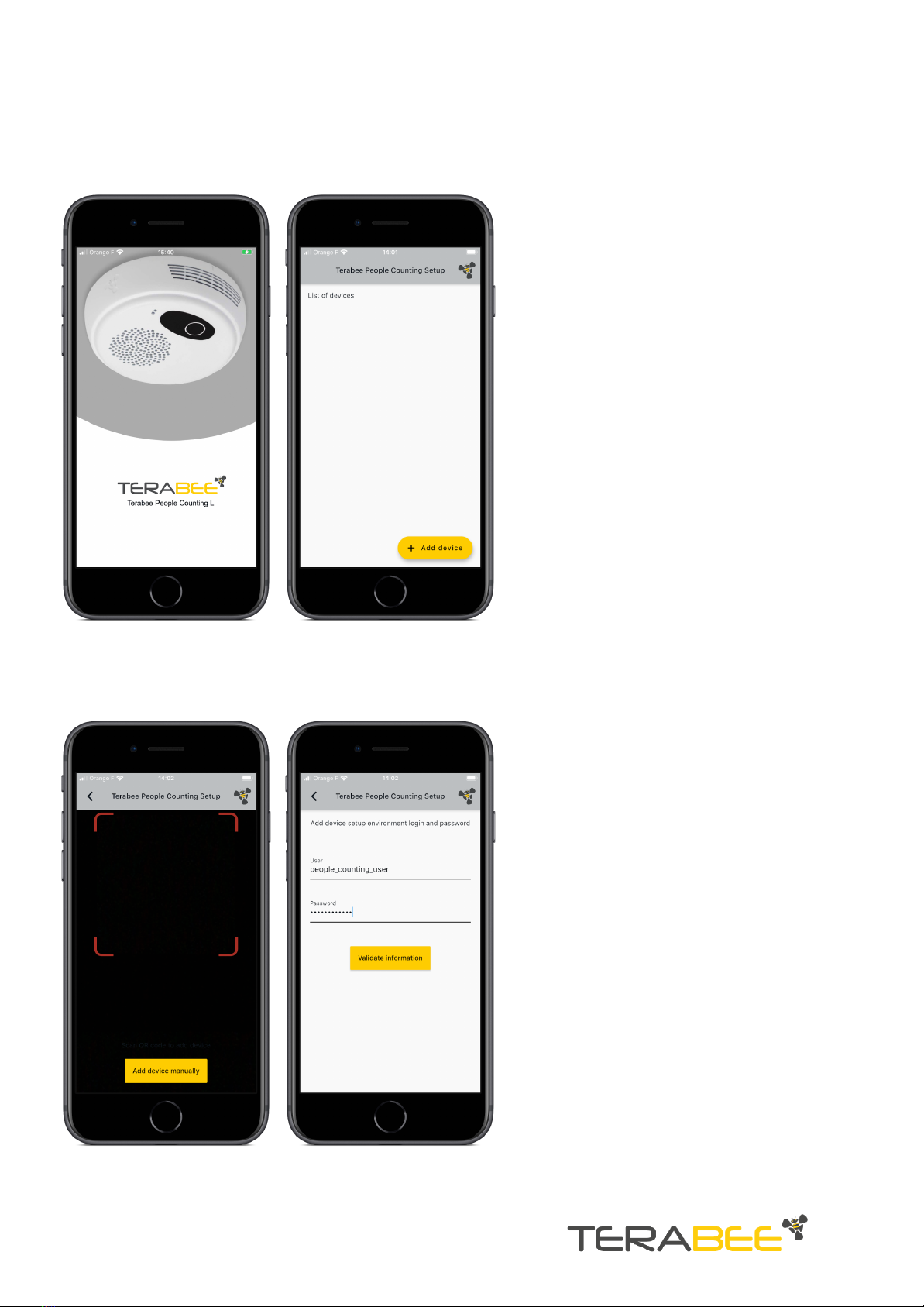Table of contents
1.Package contents 4
2. Prerequisites 5
3.Installation 6
3.1.Device Installation 6
3.1.1. Necessary tools and accessories 6
3.1.2. Mounting instructions 7
3.2. Device configuration 9
3.2.1. Necessary tools and accessories 9
3.2.2. Set up using a Smartphone 9
3.2.3. Set up using a Computer 13
3.2.4. Next step after setting up your device 15
4.Additional Information 16
4.1. Installation Height and Wall Clearance 16
4.2.Manually entering points in the “In Area” field. 16
4.3. Connectivity requirements 17
4.3.1. Protocols used 17
4.3.2. Ports 17
4.3.3. Data traffic 17
5. Troubleshooting 18
5.1. Device LED status 18
5.2. In case of device failure 19
Copyright © Terabee 2020
Terabee, 90 Rue Henri Fabre 01630,
St Genis-Pouilly, France (next to CERN)
3 / 19