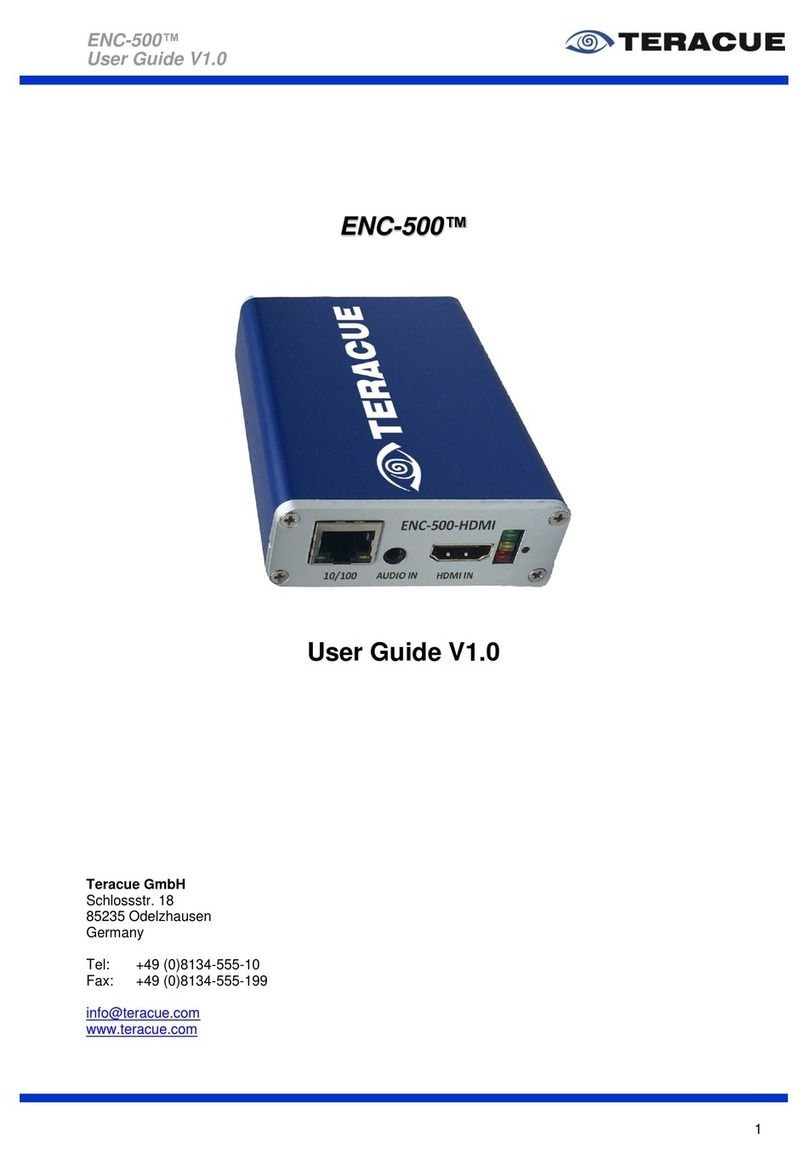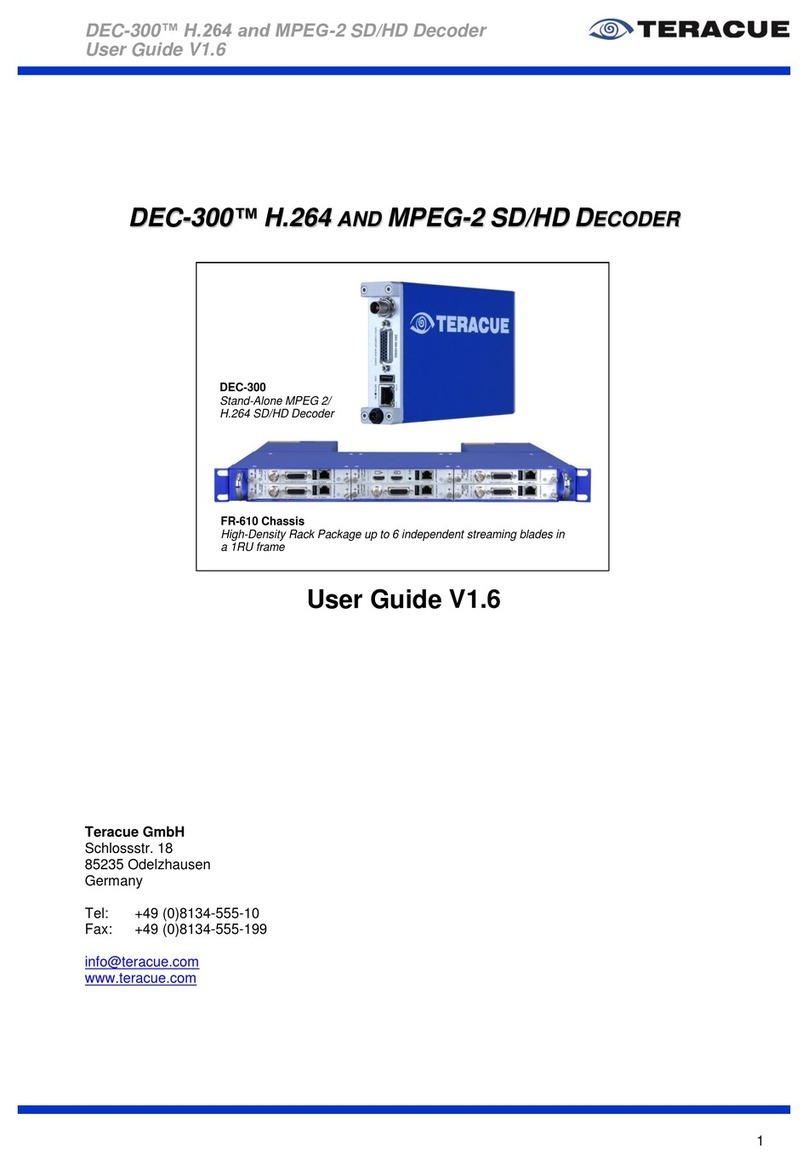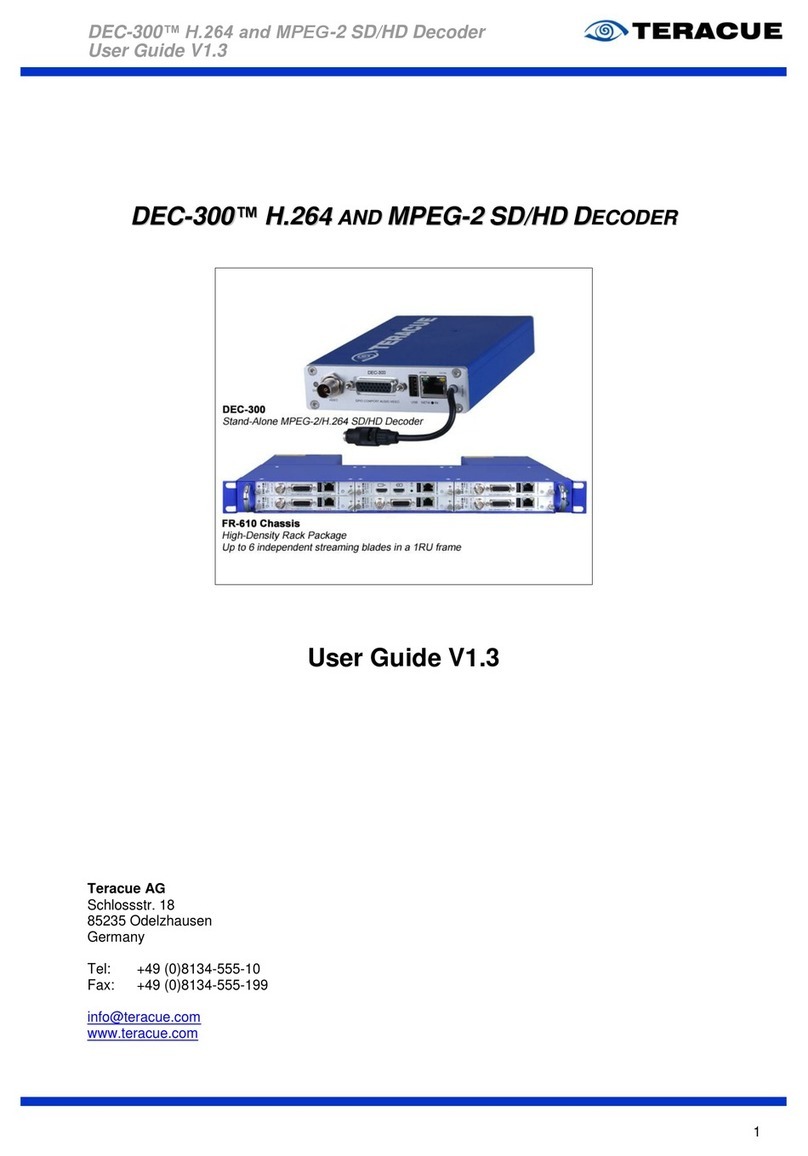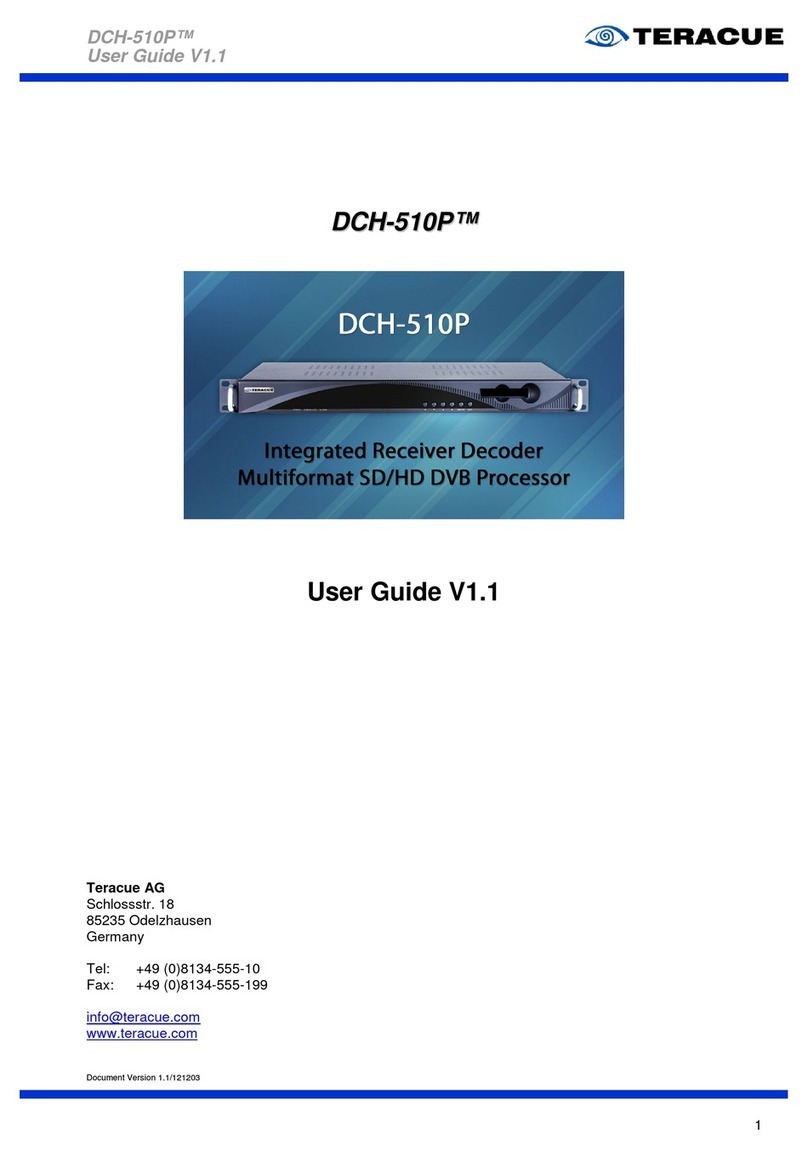ENC-200™ H.264 Encoder
User Guide V1.8
6
III. Content
1. OVERVIEW ...................................................................................................................................... 7
2. GENERAL INFORMATION ............................................................................................................. 8
2.1 UNPACKING THE ENCODER ......................................................................................................... 8
2.2 SETTING UP THE ENCODER AND SAFETY INSTRUCTIONS .............................................................. 8
2.3 CONNECTING THE ENCODER (FR-110 CHASSIS) .......................................................................... 9
2.4 ASSIGNMENT OF THE SUB-D 26-PIN CONNECTOR ...................................................................... 10
2.5 BREAKOUT CABLE ‘S’ ............................................................................................................... 11
2.6 BREAKOUT CABLE ‘P’ ............................................................................................................... 12
3. ENC-200™ USER GUIDE ............................................................................................................. 13
3.1 ACCESSING AND CONFIGURING ENCODERS ............................................................................... 13
3.2 LOGIN ..................................................................................................................................... 14
3.3 GRAPHICAL USER INTERFACE OF THE ENC-200™ .................................................................... 15
3.3.1 Navigational Menus ........................................................................................................... 15
3.3.2 ‘APPLY’ and ‘SAVE’ Buttons ............................................................................................. 16
3.4 ENCODER CONFIGURATION ...................................................................................................... 17
3.4.1 Menu: Encoder / Settings .................................................................................................. 17
3.4.2 Menu: Encoder / Video ...................................................................................................... 19
3.4.3 Menu: Encoder / Audio ...................................................................................................... 21
3.4.4 Menu: Encoder / SAP ........................................................................................................ 22
3.4.5 Menu: Encoder / Destination ............................................................................................. 23
3.4.1 Menu: Encoder / GPIO ...................................................................................................... 25
3.4.2 Menu: Encoder / XPlayer ................................................................................................... 27
3.4.3 Menu: Network / Settings .................................................................................................. 28
3.4.4 Menu: Network / SNMP (Simple Network Management Protocol) .................................... 29
3.4.4.1 Setting up the SNMP Manager ‘MIB Browser’ .......................................................... 31
3.4.5 Menu: Comport / Settings .................................................................................................. 34
3.4.6 Menu: System / Settings .................................................................................................... 36
3.4.7 Menu: System / Date/Time ................................................................................................ 37
3.4.8 Menu: System / Update (Upgrading firmware version) ..................................................... 38
3.4.9 Menu: System / Password ................................................................................................. 39
3.4.10 Menu: System / Remote ................................................................................................ 40
3.5 HELP ....................................................................................................................................... 41
3.6 LOGOUT .................................................................................................................................. 42
4. EXTENDED FUNCTION ................................................................................................................ 43
4.1 REMOTE CONTROL .................................................................................................................. 43
4.2 AUDIO TALKBACK ..................................................................................................................... 47
4.3 TCP STREAMING ..................................................................................................................... 49
4.3.1 TCP configuration when ENC-200™ is the Server ........................................................... 49
4.3.2 TCP configuration when DEC-200™ is the Server ........................................................... 50
4.4 RESETTING TO FACTORY DEFAULT ........................................................................................... 51
4.5 INPUT SIGNAL SWITCHING OF THE BNC CONNECTOR ON THE FRONT PANEL .............................. 52
4.6 RESTARTING THE ENC-200™ .................................................................................................. 54
5. TECHNICAL SPECIFICATION ...................................................................................................... 55
6. KNOWN ISSUES ........................................................................................................................... 57