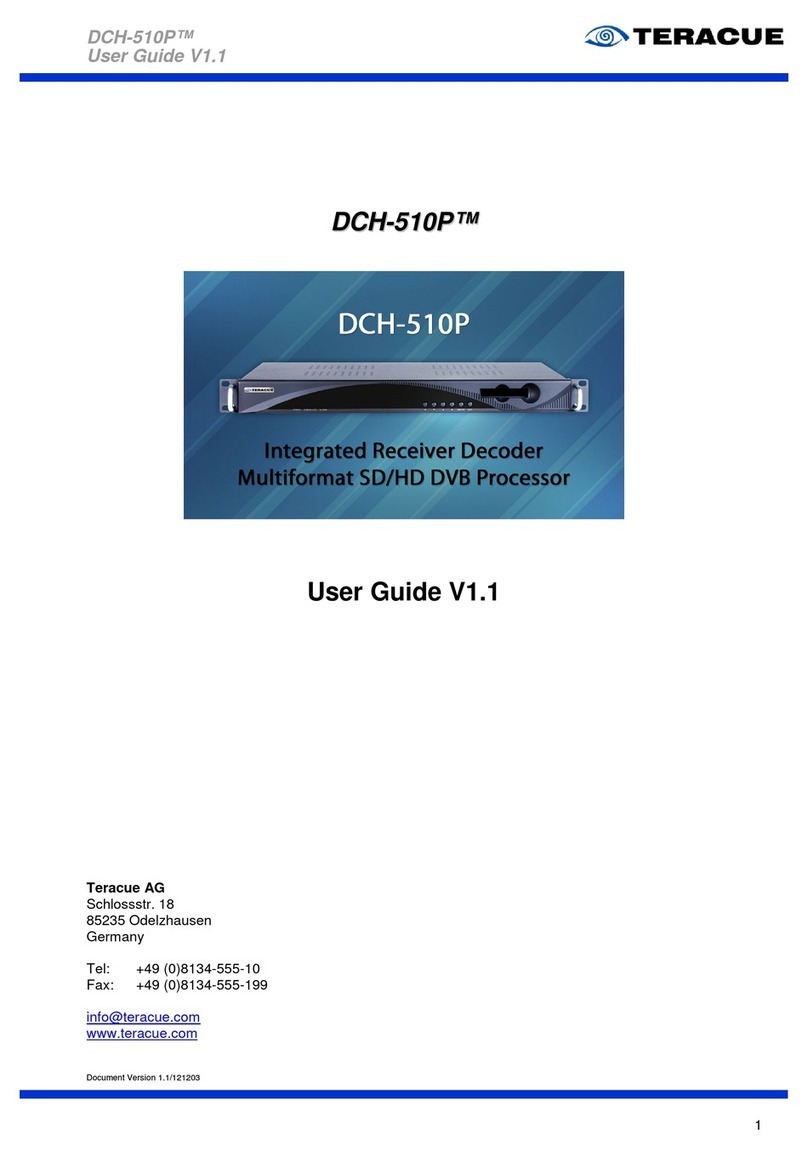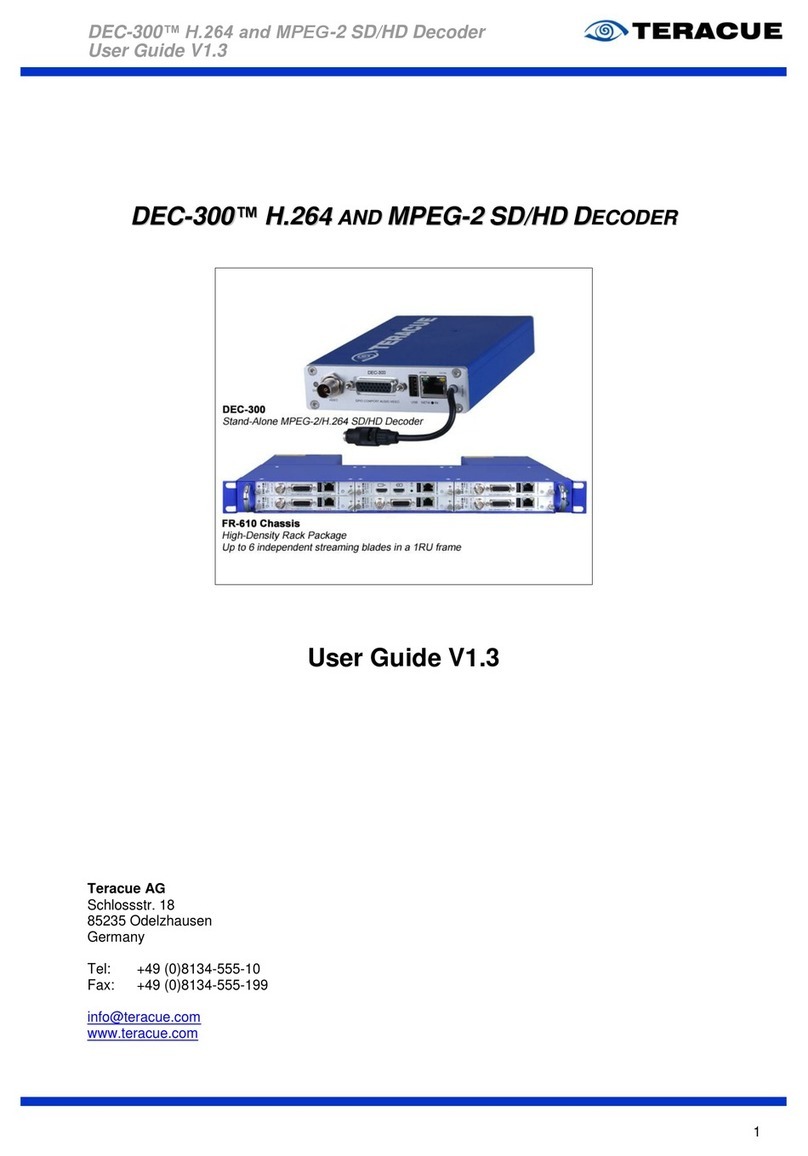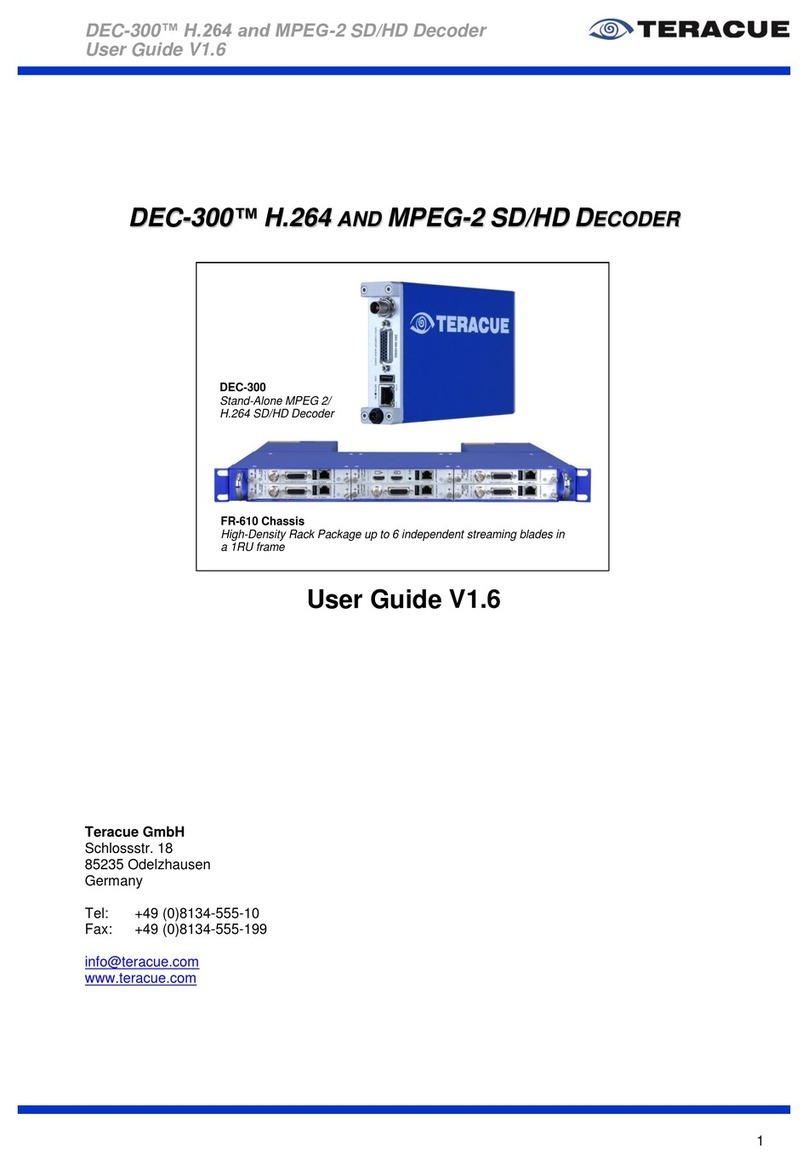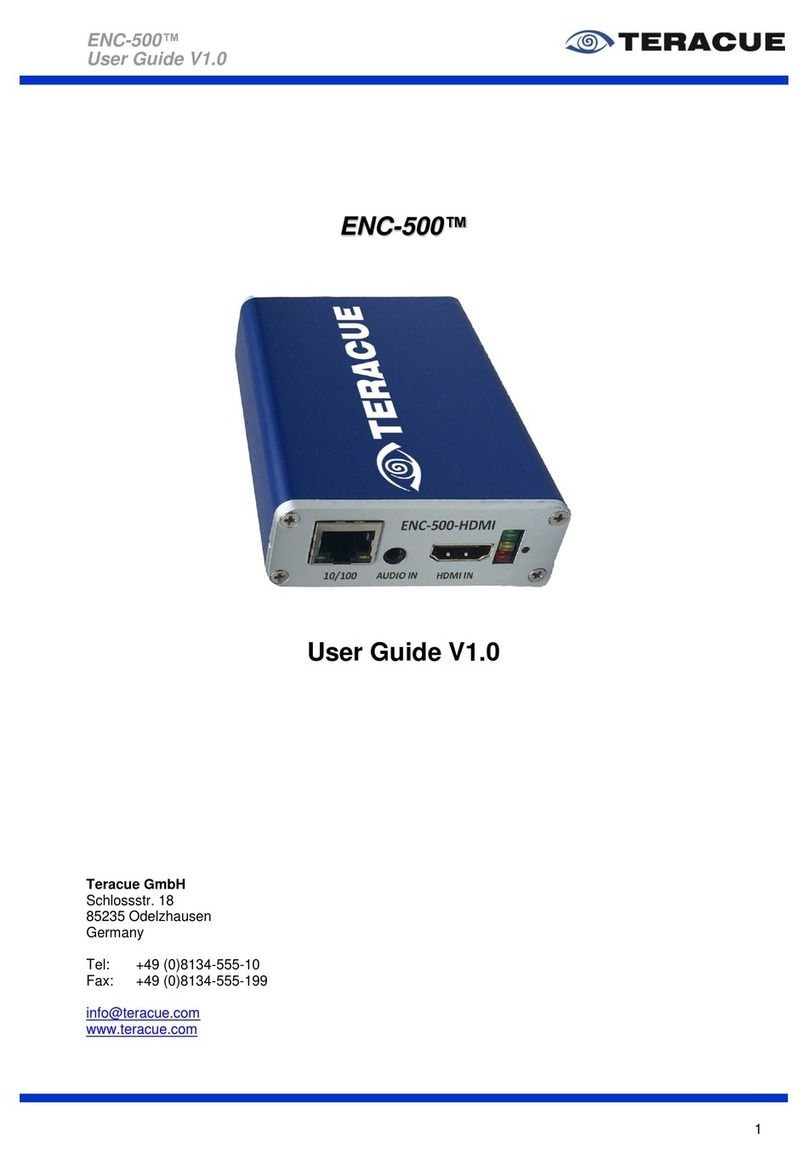Teracue ENC-300-HDSDI User manual

ENC-300-HDSDI™ H.264 HD Encoder
User Guide V1.5
1
E
EN
NC
C-
-3
30
00
0-
-H
HD
DS
SD
DI
I™
™
H
H.
.2
26
64
4
H
HD
D
E
EN
NC
CO
OD
DE
ER
R
User Guide V1.5
Teracue AG
Schlossstr. 18
85235 Odelzhausen
Germany
Tel: +49 (0)8134-555-10
Fax: +49 (0)8134-555-199
www.teracue.com
Document Version 1.5/130430

ENC-300-HDSDI™ H.264 HD Encoder
User Guide V1.5
2
COPYRIGHT
This document may not be reproduced in any form, in whole or in part, without
the prior permission of Teracue.
Copyright © 2013 by Teracue, all rights reserved.
DISCLAIMER
This publication supersedes all previous publications.
Information and specification in this documentation is subject to change
without notice. Please make sure you have the latest document version. User
guides are located at: www.teracue.com/support
If you find some points in this document unclear then please let us know, so
we can improve this documentation.
All information within this document is confidential to Teracue costumers and
should not be copied or distributed to non Teracue customers.
TRADEMARKS
ENC-300-HDSDI™ and all of its components are registered trademarks
licensed to Teracue.
All other logos and trademarks both marked and not, may be trademarks or
registered trademarks and therefore property of their respective owners.

ENC-300-HDSDI™ H.264 HD Encoder
User Guide V1.5
3
I. Information about the manual
This document is designed to help users setup, configure and work with the H.264 HD
encoder.
If you received this publication as a PDF, then it's a good idea to print it out for future reference.
It is best to use this user guide directly in front of your computer, by doing so you try out everything at
once.
.!. Important features are marked by this sign.

ENC-300-HDSDI™ H.264 HD Encoder
User Guide V1.5
4
II. Release Notes
Following are the Features listed which are supported from the firmware versions:
Version 0.9.102jlo7
–
2011-02-18
16:54
Unicast and Multicast streaming is supported
Transmission of H.264 SD/HD (MPEG-4 part 10) streams is possible
Simple firmware updating via web interface
Network settings are adjustable
Support of the Factory-Reset feature via jumper
Version 0.9.103_w07
–
2011-03-22
14:10
Firmware version name was renamed
New multiplexer mode is used
Version 0.9.104_w07
–
Internal Version
Version 0.9.105_w07
–
2011-05-04
13:34
join own multicast enabled for VBR streaming mode
Diag-LED supported
Audio support; configuration via telnet: /configuration/encoder/0/audio/input <SDI, LINE>
Stream mode support of TS/Video and TS/Audio; configuation via telnet:
/configuration/encoder/0/stream_mode <TS, TS/VIDEO, TS/AUDIO>
Version 0.9.106_w07 –1.02_w12
–
Internal Versions
Version 1.03_w12
–
2011-05-04
13:34
New supported video input formats at ENC-300-DVI: 1920x1080p @30/29.97/25 Hz
TTL is adjustable via webpage
Add adjustable audio input: MIC
Add adjustable LineIn Gain from -12dB - +59.5dB
Add adjustable MicIn Gain from -12dB - +59.5dB
Version 1.04_w12 –1.04_w13
–
Internal Versions
Version 1.05_w14
–
2011-09-16
11:18
Reboot time is set to 90 sec.
Framerate Divider values modify to 1,2,3,4,5,6,7,8,10,12,15,25,30,50,60
Version 1.06_w14 –1.06_w17
–
Internal Versions
Version 1.07_w18
–
2011-10-13
16:54
Support of factory-reset via web-page
Rename variables of 'video locked' status; Variables are now 'locked/unlocked'
Video Details button added at the web-page: Lists details of the video input.
Audio Details button added at the web-page: List details of the audio input.
VideoLoss Feature added at the webpage: <GREY, BLACK, OFF, COLORBAR>
Version 1.08_w19 –2.02_w33
–
Internal Versions

ENC-300-HDSDI™ H.264 HD Encoder
User Guide V1.5
5
Version 2.03_w34
–
2012-01-26
12:42
Reduce arm load to be able to stream with up to 14Mbps.
Implementation of AES and VES streaming at the stream mode
PCR PID set to Video PID
Insertion of timing info (HRD,VUI,SEI)
VBV buffer size configurable
New profiles: baseline, main with CAVLC
Aspect ratio (4:3, 16:9 and Auto) added
'Transport Stream Mode' option renamed to 'Transport Stream Padding'
Add config option for enabling/disabling config port 2323
Add new config option for Video Frame-Mode (auto, progressive, interlaced)
Blue info-box minimises itself automatically after 5 minutes
Down conversion option added (Off, D1, CIF)
New session announcement attributes for SAP
RGB (VGA) option added to video input
Preset management added
Image inserter added
In the tabs of the web browser will be shown the ENC-300 hostname now
Comport: Passthrough is supported
Version 2.03_w36
–
2012-03-06
16:42
This Version is a Beta-Release
Video: Down Convertion option is setable (to D1 and CIF). Only for supported resolution.
Audio: Output Gain, Output Mute, Talkback Port, Talkback Rate options is setable.
Encoder/Settings: PCR/PTS 24h-Restart added.
Encoder/Settings: PCR/PTS Restart Time added.
GPIO: GPI-Value added.
Version 2.03_w37 –2.04_w37
–
Internal Versions
Version 2.04_w38
–
2012-05-17
16:35
Improved logging
RGB/VGA video input: Additionally support of the following input resolution:
1280x1024@60Hz, 800x600@60Hz
Encoder/Settings: 'Lowdelay' added in the 'Transport Stream Padding' option.
Encoder/Settings: support for generation of 1 kHz sine signal on audioloss.
Encoder/Audio: support for audiogroup selection for SDI input.
Encoder/Audio: mute option added for the audio input.
System/Date/Time: date / time set fixed.
Automatically limit framerates for 1920x1200p60, 1660x1200p60 and 1080p60(50) to 30(25)
frames.
Enable audio when displaying colorbar.
Version 2.05_w38 –2.06_w39
–
Internal Versions

ENC-300-HDSDI™ H.264 HD Encoder
User Guide V1.5
6
Version 2.06_w40
–
2012-09-03
13:16
This Version is a Beta-Release (after the update, please delete your browser cache)
Support of multiple UDP destinations
Support of TCP/SERVER streaming with multiple clients
Support of TCP/CLIENT streaming with multiple destinations
Support down scaling from 1920x1080i to 720p
Fix downscaling for 1920x1080i@60, also fixes color problems with test images and logo
inserter at this resolution
Support of DHCP
Support of SNMP
Encoder/Settings: TS rate added
Encoder/Settings: AudioLoss shine option added
Encoder/Audio: group and talkback stereo option added
Support of special 1600x1200@60 (UGA) resolution
XPlayer link is invisible in TCP SERVER / TCP CLIENT case
Encoder/SDT: SDT page added
Blue-Info-Box: Read-Only parameter 'transport rate' is added
Encoder/Destination: 'Packet size' and 'Join own multicast' options are added
Inserter: 'Teracue_200x22_SD' image is added on the device
More test images uploaded
Version 2.07_w40
–
2012-09-06
11:34
This Version is a Beta-Release (after the update, please delete your browser cache)
Support of SNMP
Support of 1080i -> 720p downscaling
Smoother audio talkback
Add config option for setting audio talkback jitter buffer size
Changes are made via telnet at /status/system:
add temperature implement
software_version, mac_address and link_mode
delete arm and dsp load
Fix problems with audio only streaming (since version 2.05)
Version 2.08_w40 –2.08_w41
–
Internal Versions
Version 2.08_w42
–
2012-10-10
12:55
Fix COMPORT passthrough support
Encoder/Audio: Talkback Rate 24000, 12000, 8000, 6000 added
Encoder/Video: Aspect Ratio 5:4, 16:10 added
Version 2.08_w43
–
2012-10-24
15:51
Fix invisible problem of the destination IP address field, when TCP Client is set.
Version 2.09_w43 –2.11_w55
–
Internal Versions

ENC-300-HDSDI™ H.264 HD Encoder
User Guide V1.5
7
Version 2.11_w56
–
2013-01-11
18:09
Fix COMPORT passthrough support
EDID menu point added. if you login at the /log page
Info icons added
ENCODER/AUDIO: Talkback Rate 24000, 12000, 8000, 6000 added
ENCODER/VIDEO: Aspect Ratio 5:4, 16:10 added
ENCODER/VIDEO: 'Scene change detection' option (disable_future_frame) added
ENCODER/VIDEO: Down Convert show fixed
SYSTEM/PASSWORD: change fixed
ENCODER/SETTINGS: TS Rate renamed to VBR TS Rate (off or lowdelay case) or CBR TS
Rate (on case)
ENCODER/DESTINATION: New protocol added RTP, RTP/FEC
When 'RTP/FEC' is selected: FEC options added
oFEC Dimension
oFEC Rows
oFEC Columns
oFEC Traffic Shaping
Rights: ENCODER/VIDEO: 'Scene change detection' option independent form FEC
FEC Permission; ENCODER/DESTINATION: Protocol 'RTP/FEC' is available
New MIBs: SNMP support for RTP, RTP/FEC
new status entries for HDMI (verticalPeriod, horizontalPeriod, hsWidth)
receive KLV encoded data over an UDP port and embed as asynchronous metadata in
transport stream
New menu point ENCODER/KLV added. It is visible when 'KLV' option is enabled (See Rights
in SYSTEM/SETTINGS)
ENCODER/KLV: Following added
oMetadata Enabled
oMetadata Port
oMetadata Bitrate
oMetadata PCR Offset
oH264 Timestamps
ENCODER/KLV: 'H264 Timestamps'; new options for embedding timing-info in H.264 stream
for SDI input
oread embedded VITC from input and insert in stream
oconvert this VITC to a precision timestamp and store as user_data_unregistered SEI
message
ENCODER/SETTINGS: 'Transport Stream Padding';
if 'Metadata Enabled' is true, then 'Lowdelay' is hided,
if it is setted before to 'Lowdelay', it's value changed to off
SYSTEM/SETTINGS: Right show added, about SD/HD, KLV and FEC
Rights:
oIf SD Permission = enabled, ENCODER/VIDEO: 'DownConvert' option has D1 and
CIF
oIf HD/SD Permission = enabled, ENCODER/VIDEO: 'DownConvert' option has OFF,
720p, D1 and CIF
oIf KLV Permission = enabled, ENCODER/KLV: menu point appears
oIf FEC Permission = enabled, ENCODER/VIDEO: 'Scene change detection' option to
be ON
better restart of TCP connections with varying network delays
reduce delay by one field when capturing interlaced input
fix static zone plate error
use new dsp codec:
ofixes calculation of HRD parameters,
odisables user_data_unregistered SEI messages when not needed.
add restricted lowdelay streamer (config option destination/transfer_rate)
add 1920x1200@50Hz resolution

ENC-300-HDSDI™ H.264 HD Encoder
User Guide V1.5
8
Version 2.12_w58
–
2013-04-02
16:33
ENCODER/VIDEO: Enable downscaling for all resolutions siehe Seite 26
ENCODER/VIDEO: Add support for 'Chroma downfilter' when not downscaling.
For downscaling and chroma downfiltering frate_divider may need to be set to an appropriate
value > 1, depending on input resolution and cpu usage caused by other options like padding,
video_bitrate or talkback
add support for deinterlacing 576i50 -> 576p25 and 480i60 -> 480p30
set default vbvbuffer_size to 1 ms
change some error messages and snmp info texts
add multicast route needed when no gateway is specified
Fix: enable snmp 'encoderInputLocked' value
Version includes updated SNMP-MIBs
Fix problem with 720p60 mode, chroma downfiltering and 0 % idle. Chroma-Downfilter is
sometimes too slow with special input scenes. There was a bug in handling this condition.
Web: Network/SNMP Manager IP setting fixed
Update page load clears the cpio files from the tmp. This fixed the ie 10 update problem
After update when the Firmware Update page reached the reminded 2 sec the Image insert
checked again
Version 2.13_w58
–
2013-04-30
16:08
Switched to Linux Kernel V 3.3
Keep negative gain values for MIC and Line audio input when video is lost.
Fix problems with hanging encoder when reconfiguring or changing input, observed with
1080p60 mode and downscaling to 720p or chroma_downfiltering.
round down AAC Audio Bitrate to next lower valid value
disable downscaling from 1024x768 to 720p (would be upscaling in horizontal direction)

ENC-300-HDSDI™ H.264 HD Encoder
User Guide V1.5
9
III. Content
1. OVERVIEW.................................................................................................................................... 11
2. GENERAL INFORMATION ........................................................................................................... 12
2.1 UNPACKING THE ENCODER....................................................................................................... 12
2.1.1 ENC-300™ blade-based units........................................................................................... 12
2.1.2 ENC-300™ chassis-based devices................................................................................... 12
2.2 SETTING UP THE ENCODER AND SAFETY INSTRUCTIONS ............................................................ 13
2.3 CONNECTING THE ENCODER (CHASSIS-BASED).......................................................................... 14
2.4 ASSIGNMENT OF THE SUB-D 26-PIN CONNECTOR...................................................................... 15
2.5 BREAKOUT CABLE ‘S’............................................................................................................... 16
2.6 BREAKOUT CABLE ‘P’............................................................................................................... 17
2.7 BREAKOUT CABLE ‘VGA’.......................................................................................................... 18
3. ENC-300™ USER GUIDE ............................................................................................................. 19
3.1 ACCESSING AND CONFIGURING ENCODERS............................................................................... 19
3.2 LOGIN ..................................................................................................................................... 20
3.3 GRAPHICAL USER INTERFACE OF THE ENC-300™ .................................................................... 21
3.3.1 Navigational Menus........................................................................................................... 21
3.3.2 ‘APPLY’ and ‘SAVE’ Buttons ............................................................................................. 22
3.3.3 Blue Info-Box..................................................................................................................... 22
3.4 ENCODER CONFIGURATION ...................................................................................................... 23
3.4.1 Menu: Encoder / Settings.................................................................................................. 23
3.4.2 Menu: Encoder / Video...................................................................................................... 25
3.4.3 Menu: Encoder / Audio...................................................................................................... 28
3.4.4 Menu: Encoder / SAP........................................................................................................ 29
3.4.5 Menu: Encoder / SDT........................................................................................................ 30
3.4.6 Menu: Encoder / Destination............................................................................................. 31
3.4.7 Menu: Encoder / GPIO ...................................................................................................... 35
3.4.8 Menu: Encoder / Inserter................................................................................................... 37
3.4.9 Menu: Encoder / KLV ........................................................................................................ 39
3.4.10 Menu: Encoder / XPlayer............................................................................................... 40
3.4.11 Menu: Network / Settings .............................................................................................. 41
3.4.12 Menu: Network / SNMP (Simple Network Management Protocol)................................ 42
3.4.12.1 Setting up the SNMP Manager ‘MIB Browser’ ......................................................... 44
3.4.13 Menu: Comport / Settings.............................................................................................. 47
3.4.14 Menu: Presets / Load .................................................................................................... 48
3.4.15 Menu: Presets / Save .................................................................................................... 49
3.4.16 Menu: Presets / Manage ............................................................................................... 50
3.4.17 Menu: System / Settings................................................................................................ 51
3.4.18 Menu: System / Date/Time............................................................................................ 52
3.4.19 Menu: System / Update (Upgrading firmware version) ................................................. 53
3.4.20 Menu: System / Password............................................................................................. 54
3.4.21 Menu: System / Remote................................................................................................ 55
3.5 HELP....................................................................................................................................... 56
3.6 LOGOUT .................................................................................................................................. 57
4. EXTENDED FUNCTION................................................................................................................ 58
4.1 REMOTE CONTROL .................................................................................................................. 58
4.2 AUDIO TALKBACK..................................................................................................................... 62
4.2.1 Talkback Session between ENC-300™ and DEC-300™.................................................. 62
4.2.2 Talkback Session between ENC-300™ and DEC-200™.................................................. 64
4.3 TCP STREAMING..................................................................................................................... 66
4.3.1 TCP configuration: DEC-200™ is the Client ..................................................................... 67
4.3.2 TCP configuration: DEC-300™ is the Client ..................................................................... 68
4.3.3 TCP configuration: DEC-200™ is the Server .................................................................... 69
4.3.4 TCP configuration: DEC-300™ is the Server .................................................................... 70

ENC-300-HDSDI™ H.264 HD Encoder
User Guide V1.5
10
4.4 FEC FORWARD ERROR CORRECTION....................................................................................... 71
4.5 RESETTING TO FACTORY DEFAULT ........................................................................................... 73
4.6 RESTARTING THE ENC-300™.................................................................................................. 74
5. CE, FCC CONFORMANCE........................................................................................................... 75
6. RESTRICTION OF HAZARDOUS SUBSTANCES DIRECTIVE (ROHS)..................................... 75
7. WASTE ELECTRICAL AND ELECTRONIC EQUIPMENT DIRECTIVE (WEEE) ........................ 76
8. TECHNICAL SPECIFICATION...................................................................................................... 77
9. KNOWN ISSUES ........................................................................................................................... 79

ENC-300-HDSDI™ H.264 HD Encoder
User Guide V1.5
11
1. Overview
The ENC-300-HDSDI encoder is designed for LIVE streaming applications where single TV channels,
CAMERA signals or MONITORING feeds are distributed or published on a network or the internet.
The ENC series provides real-time compression of video and audio inputs. The ENC series create and
transmit video streams inside LAN and intranet networks. Input video/audio signals on an ENC
encoder and view these streams directly -via network- on PC’s, TV’s or other display devices.
The ENC-300-HDSDI is a compact, low cost H.264 SD/HD video encoding and LIVE streaming blade.
The ENC-300-HDSDI encoder process input streams from CIF up to Full-HD resolution for
professional MPEG-4 AVC H.264 SD/HD streaming to any kind of device. ENC-300-HDSDI encoder
blades are built for robust 24/7 LIVE encoding operations and can be used in tough environmental
conditions. They are designed without any moving parts, making them disk-, fan- and noiseless.
ENC-300-HDSDI™combines high-performance with unparalleled simplicity in a compact Ethernet
video encoding appliance designed for commercial, institutional, and industrial applications such as:
Broadcast/TV Distribution over IP
IPTV/Confidence Monitoring
Security/Surveillance/Monitoring/Public Safety
Medical/Corporate/Military/Industrial-Training
Education/Distance Learning/Tele-Teaching
Finance/Brokerage Television
Legal/Legislative Communications
News/Sports/Advertising Agencies –Air/Rail station advertising
Manufacturing/Process Monitoring
Hospitals/Clinics/Telemedicine
ENC-300-HDSDI™can be ordered as blade-based units or as chassis-based devices. Blades can be
used in the FR-610 multi-channel chassis, which can hold up to max. 6 Teracue blades. Different
types of ENC encoder blades, DEC decoder blades can be ‘mixed and matched’inside the FR-610
chassis.

ENC-300-HDSDI™ H.264 HD Encoder
User Guide V1.5
12
2. General Information
ENC-300-HDSDI™can be ordered as blade-based units or as chassis-based devices. Please specify
at your order which ENC-300-HDSDI™type (blade-based or chassis-based) do you exactly want.
ENC-300-HDSDI™blade-based units can be used in the FR-610 multi-channel chassis, which can
hold up to max. 6 Teracue blades. Inside the FR-610 chassis different types of ENC encoder blades,
DEC decoder blades can be ‘mixed and matched’.
ENC-300-HDSDI™chassis-based devices are fixed implemented in a chassis. So you do not need
purchase a chassis separately.
All equipment (like the FR-610 chassis) and ENC-300™accessories are handled as model options
and need to be purchased separately.
2.1 Unpacking the Encoder
When you unpack the ordered equipment, please make sure that all the equipment is complete.
2.1.1 ENC-300™ blade-based units
Normally the ENC-300™blades are pre-fit into the according chassis that the encoders have been
ordered with.
If ENC-300™blades are ordered and shipped separately, please be careful when handling the blades.
Be sure to avoid electrostatic influence when touching the blades.
After unpacking, your ENC-300™should include the following:
1 x Teracue DVD which includes this user guide
1 x ENC-300™H.264 HD Encoder blade
1 x Breakout cable ‘S’
2.1.2 ENC-300™ chassis-based devices
After unpacking, your ENC-300™ should include the following:
1 x Teracue DVD which includes this user guide
1 x ENC-300™ H.264 HD Encoder (chassis-based)
1 x Breakout cable ‘S’

ENC-300-HDSDI™ H.264 HD Encoder
User Guide V1.5
13
2.2 Setting up the Encoder and Safety Instructions
Always read the instructions carefully and keep this user guide for future reference.
Please choose a suitable location for operating the encoder(s).
The ENC-300™should not be exposed to the following:
Moist and dusty environments.
Air humidity above 80%.
Avoid extreme vibrations or shocks.
Direct sunlight and extreme heat.
Temperatures below 0°C and above +65°C.
Avoid quick and dramatic temperature changes.
.!. Please set up the encoder on a reliable and flat surface when using the chassis-based
device or mount in a rack, when using the FR-610 chassis.

ENC-300-HDSDI™ H.264 HD Encoder
User Guide V1.5
14
2.3 Connecting the Encoder (chassis-based)
Please pay attention about the cabling order between the power supply and the chassis-based
encoder. Connect at first always the connector of the power supply to the chassis.
The cable connector can be locked to the socket of the encoder, so the cable cannot accidentally be
pulled out
After you have connected the connector of the power supply to the chassis, please connect the power
cable to the power supply.
As next, please connect the network cable to the network interface and connect your video source unit
to the video input of the ENC-300™. Concerning of the video input you have the choice between
different video signal types. The ENC-300™supports SD/HD-SDI (with embedded audio), Composite,
S-Video, YPbPrand RGB signals. If you have a Composite (CVBS), S-Video (YC), YPbPror a RGB
signal, please use the Sub-D 26-pin connector via the breakout cable. If you have a SD/HD-SDI
signal, please use the BNC connector.
Furthermore, if you have analogue audio, please use the Sub-D 26-pin connector via breakout cable.
Figure 1: ENC-300-HDSDI™front side
Front panel connection:
Description:
DIAG:
LED status indicator. The LED indicates the status (operational
state) of the ENC-300 encoder. The status is indicated by the
LED colour and LED flashing (blinking) speed.
LED status:
Description:
Constant green:
OK, encoder in operation, encoding video.
Flashing green:
OK, but video input signal is missing.
Flashing red:
Network error. Encoder can not send data
packets.
Constant red:
General error.
No LED light:
Check power and power supply.
Video:
Video Input for SD/HD-SDI (with embedded Audio) via BNC
interface.
Video Audio Comport GPIO:
Audio-, Video- and Data Output/Input for Composite, S-Video,
YPbPr, RGB, H- and V-Synchronisation, Audio-In, Audio-Out,
GPIO, RS-232/422, via Sub-D 26 pin interface.
USB:
USB-interface.
Network:
Standard 10/100Mbit/s Ethernet via RJ-45
Power in:
Power cable with connector for the power supply..
Table 1: Description of the connectors on the ENC-300-HDSDI™front side
CVBS = FBAS = Composite Signal
YC = S-Video Signal

ENC-300-HDSDI™ H.264 HD Encoder
User Guide V1.5
15
2.4 Assignment of the Sub-D 26-pin Connector
Table 2 describes the Assignment of the Sub-D 26-pin connector which is on the front side of the
ENC-200™.
Pin:
Sub-D 26-pin Connector Assignment:
1
TxA
2
TxB (RS-232 TxD)
3
GPO-A (Relay A)
4
Audio In R
5
Audio Out R
6
H Sync RGB
7
Video In
Y
/
G
8
Video In
CVBS
/
Pb
/
B
9
Video In
C
/
Pr
/
R
10
GND
11
GND
12
GPO-B (Relay B)
13
GPI-C
14
GND
15
GND
16
GND
17
GND
18
GND
19
RxB
20
RxA (RS-232 RxD)
21
GPI-A
22
Audio In L
23
Audio Out L
24
3V3
25
GND
26
V Sync RGB
Table 2: Assignment of the Sub-D 26-pin Connector
CVBS = FBAS = Composite Signal
YC = S-Video Signal

ENC-300-HDSDI™ H.264 HD Encoder
User Guide V1.5
16
2.5 Breakout Cable ‘S’
For the ENC-300™it exists three different breakout cables which are called Breakout cable ‘S’,
Breakout cable ‘VGA’ and Breakout cable ‘P’. The Breakout cable ‘S’ is the standard breakout
cable and Table 3 describes the provided signals.
Signal:
Connector Type:
Audio In R + L
2 x Cinch (RCA)
Audio Out R + L
2 x Cinch (RCA)
Video CVBS
Cinch (RCA)
Video YC
Mini-DIN 4-pin (Hosiden)
Table 3: Breakout cable 'S'
Figure 2: Breakout cable 'S'
CVBS = FBAS = Composite Signal
YC = S-Video Signal

ENC-300-HDSDI™ H.264 HD Encoder
User Guide V1.5
17
2.6 Breakout Cable ‘P’
For the ENC-300™ it exists three different breakout cables which are called Breakout cable ‘S’,
Breakout cable ‘VGA’ and Breakout cable ‘P’. The Breakout cable ‘P’ is the professional breakout
cable and Table 4 describes the provided signals.
Signal:
Connector Type:
H Sync RGB
BNC
V Sync RGB
BNC
RS-232/422
Sub-D 9-pin
GPIO
Sub-D 9-pin
Audio In R + L
2 x Cinch (RCA)
Audio Out R + L
2 x Cinch (RCA)
Video CVBS / YC / YPbPr
3 x BNC
Table 4: Breakout cable 'P'
Figure 3: Breakout cable 'P'
CVBS = FBAS = Composite Signal
YC = S-Video Signal

ENC-300-HDSDI™ H.264 HD Encoder
User Guide V1.5
18
2.7 Breakout Cable ‘VGA’
For the ENC-300™ it exists three different breakout cables which are called Breakout cable ‘S’,
Breakout cable ‘VGA’ and Breakout cable ‘P’. The Breakout cable ‘VGA’ is the VGA breakout cable
and Table 5 describes the provided signals.
Signal:
Connector Type:
Audio In R + L
2 x Cinch (RCA)
Audio Out R + L
2 x Cinch (RCA)
VGA
Sub-D HD 15-pin
Table 5: Breakout cable 'VGA'
Figure 4: Breakout cable 'VGA'
CVBS = FBAS = Composite Signal
YC = S-Video Signal

ENC-300-HDSDI™ H.264 HD Encoder
User Guide V1.5
19
3. ENC-300™User Guide
This chapter gives you an overview over ENC-300™and demonstrates the encoder's main functions.
.!. Before proceeding please be sure that the encoder is setup correctly and all necessary
connections are established.
Working and configuring Teracue's encoders is very easy.
You do not need to install an application or remote configuring software. If you know how to browse
the internet, then you already know how to access and control the encoders, simply via web-browser.
3.1 Accessing and Configuring Encoders
Open your standard web-browser and enter the encoder's IP-address (e.g. ‘172.16.20.100’) in the
address field and press the ‘Enter’ button.
.!. If you have not changed the factory presets and if not specified elsewhere in the
shipment, the encoder's IP-address will by default be set to: 172.16.20.100.
Default IP-address:
172.16.20.100
Login username:
admin
Login password:
admin
.!. The encoder is configured by factory default to automatically start the encoding
process and streaming the video with the multicast address 239.252.20.100, when a
video is connected and a network link is established.
.!. To be able to login to the encoder's user interface, your computer has to be in the same
IP-address range (subnet).
You briefly might have to change your computers IP-address to be in the same subnet as the encoder.
Only then you will be able to access the encoder and change the encoder's IP-address, and of course
afterwards change your computer's IP-address back.

ENC-300-HDSDI™ H.264 HD Encoder
User Guide V1.5
20
3.2 Login
After typing the IP-address of your ENC-300™into the browser and hitting enter, a login screen
should appear. See Figure 5.
Enter your username and password and click on ‘Login’.
Figure 5: ENC-300™web interface 'Login Page'
Default IP-address:
172.16.20.100
Login username:
admin
Login password:
admin
Table of contents
Other Teracue Media Converter manuals
Popular Media Converter manuals by other brands

H&B
H&B TX-100 Installation and instruction manual

Bolin Technology
Bolin Technology D Series user manual

IFM Electronic
IFM Electronic Efector 400 RN30 Series Device manual

GRASS VALLEY
GRASS VALLEY KUDOSPRO ULC2000 user manual

Linear Technology
Linear Technology DC1523A Demo Manual

Lika
Lika ROTAPULS I28 Series quick start guide

Weidmuller
Weidmuller IE-MC-VL Series Hardware installation guide

Optical Systems Design
Optical Systems Design OSD2139 Series Operator's manual

Tema Telecomunicazioni
Tema Telecomunicazioni AD615/S product manual

KTI Networks
KTI Networks KGC-352 Series installation guide

Gira
Gira 0588 Series operating instructions

Lika
Lika SFA-5000-FD user guide