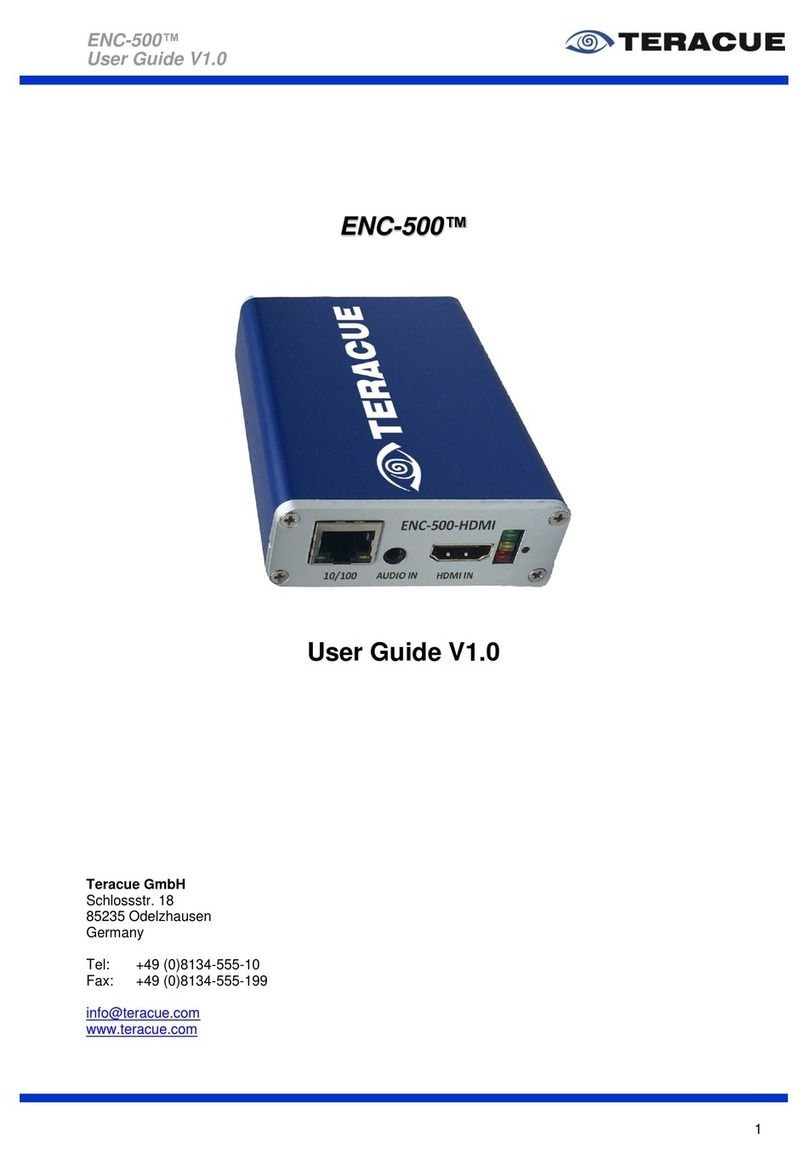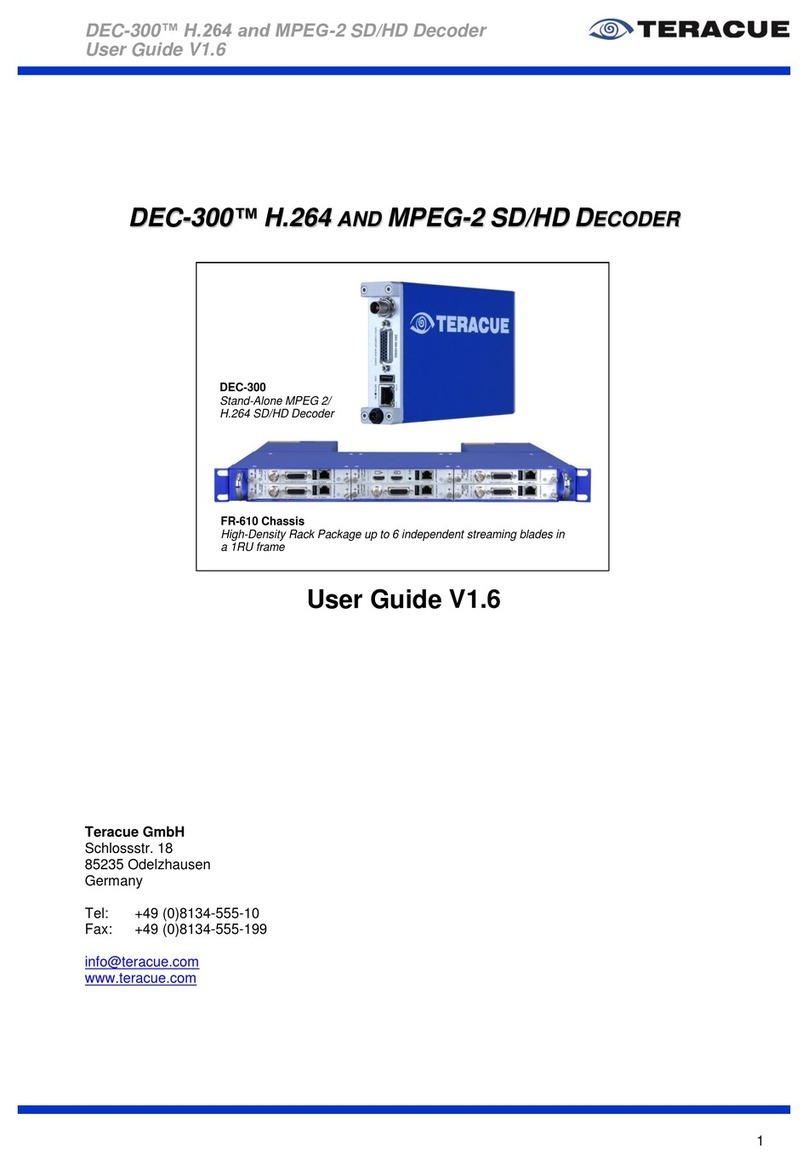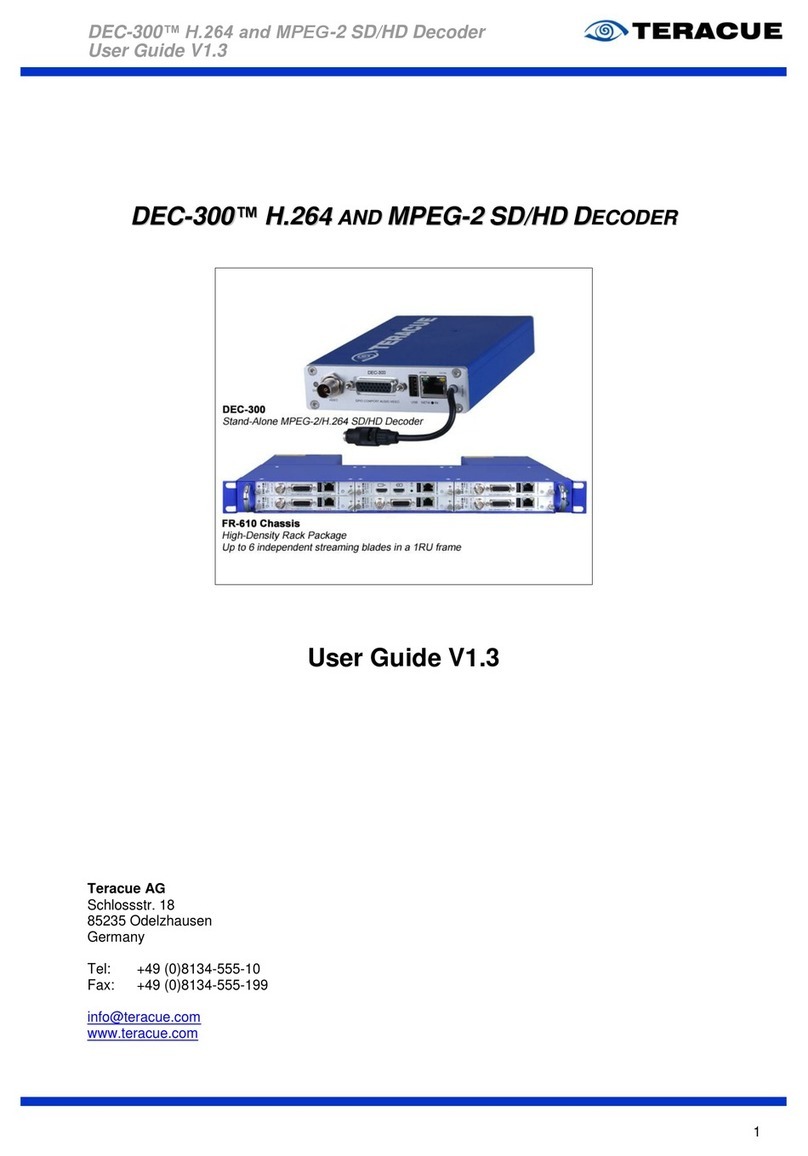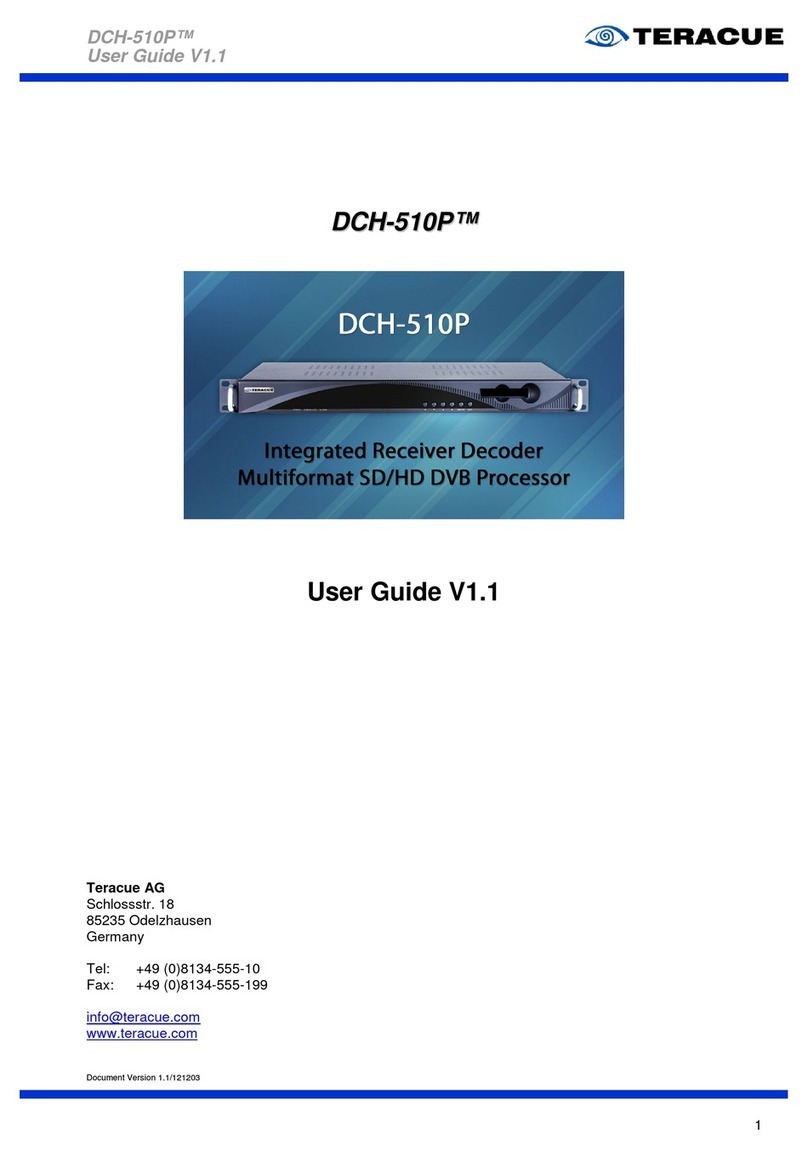Teracue ENC-400-HDM H.264 User manual

ENC-400-HDMI™ H.264 Encoder
User Guide V 2.1
1
ENC-300-HDSDI™ H.264 HD ENCODER
ENC-300-DVI™ H.264 HD ENCODER
ENC-300-DVI
Stand-Alone H.264 HD Encoder
FR-610 Chassis
High-Density Rack Package
Up to 6 independent streaming blades in a 1RU frame
ENC-300-HDSDI
Stand-Alone H.264 HD Encoder
User Guide V 2.1
Teracue GmbH Schlossstr. 18
85235 Odelzhausen
Germany
Tel: +49 (0)8134-555-10
Fax: +49 (0)8134-555-199
www.teracue.com

ENC-400-HDMI™ H.264 Encoder
User Guide V 2.1
2
COPYRIGHT
This document maynot be reproduced in any form, in whole or in part, without
the prior permission of Teracue.
Copyright © 2014 by Teracue, all rights reserved.
DISCLAIMER
This publication supersedes all previous publications.
Information and specification in this documentation is subject to change
without notice. Please make sure you have the latest document version. User
guides are located at: www.teracue.com/support
If you find some points in this document unclear then please let us know, so
we can improve this documentation.
All information within this document is confidential to Teracue customers and
should not be copied or distributed to non Teracue customers.
TRADEMARKS
ENC-300-HDSDI™, ENC-300-DVI™and all of its components are registered
trademarks of Teracue.
All other trademarks are the property of their respective owners.

ENC-400-HDMI™ H.264 Encoder
User Guide V 2.1
3
I. Information about the manual
This document is designed to help users setup, configure and work with the ENC-300-
HDSDI™ and ENC-300-DVI™encoder.
Both ENC-300 are explained here because configuration and usage of the both ENC-300
is similar, there are mostly only differences in some specifications.
.!. Important information is marked by this sign.

ENC-400-HDMI™ H.264 Encoder
User Guide V 2.1
4
II. Table of Contents
1. OVERVIEW...................................................................................................................................... 6
2. GENERAL INFORMATION ............................................................................................................. 7
2.1 UNPACKING THE ENCODER......................................................................................................... 7
2.1.1 ENC-300™ blade-based units............................................................................................. 7
2.1.2 ENC-300™ chassis-based devices..................................................................................... 7
2.2 SETTING UP THE ENCODER AND SAFETY INSTRUCTIONS .............................................................. 8
2.3 CONNECTING THE ENCODER (CHASSIS-BASED)............................................................................ 9
2.4 BREAKOUT CABLE ‘S’............................................................................................................... 10
2.5 BREAKOUT CABLE ‘P’............................................................................................................... 11
2.6 BREAKOUT CABLE ‘VGA’.......................................................................................................... 12
3. ENC-300™ USER GUIDE ............................................................................................................. 13
3.1 ACCESSING AND CONFIGURING ENCODERS............................................................................... 13
3.2 LOGIN ..................................................................................................................................... 14
3.3 GRAPHICAL USER INTERFACE OF THE ENC-300™.................................................................... 15
3.3.1 Navigational Menus........................................................................................................... 15
3.3.2 ‘APPLY’ and ‘SAVE’ Buttons ............................................................................................. 16
3.3.3 Blue Info-Box..................................................................................................................... 16
3.4 ENCODER CONFIGURATION ...................................................................................................... 17
3.4.1 Menu: Encoder / Settings.................................................................................................. 17
3.4.2 Menu: Encoder / Video...................................................................................................... 19
3.4.2.1 Chroma Downfilter Usage ......................................................................................... 22
3.4.3 Menu: Encoder / Audio...................................................................................................... 24
3.4.4 Menu: Encoder / SAP........................................................................................................ 25
3.4.5 Menu: Encoder / SDT........................................................................................................ 26
3.4.6 Menu: Encoder / Destination............................................................................................. 27
3.4.7 Menu: Encoder / GPIO ...................................................................................................... 31
3.4.8 Menu: Encoder / Inserter................................................................................................... 33
3.4.9 Menu: Encoder / KLV ........................................................................................................ 35
3.4.10 Menu: Encoder / XPlayer............................................................................................... 36
3.4.11 Menu: Network / Settings .............................................................................................. 37
3.4.12 Menu: Network / SNMP (Simple Network Management Protocol)................................ 38
3.4.13 Setting up the SNMP Manager ‘MIB Browser’ .............................................................. 40
3.4.14 Menu: Network / QOS ................................................................................................... 43
3.4.15 Menu: Comport / Settings.............................................................................................. 44
3.4.16 Menu: Presets / Load .................................................................................................... 45
3.4.17 Menu: Presets / Save .................................................................................................... 46
3.4.18 Menu: Presets / Manage ............................................................................................... 47
3.4.19 Menu: System / Settings................................................................................................ 48
3.4.20 Updating the license to enable features........................................................................ 49
3.4.21 Menu: System / Date/Time............................................................................................ 50
3.4.22 Menu: System / Update (Upgrading firmware version) ................................................. 51
3.4.23 Menu: System / Password............................................................................................. 52
3.4.24 Menu: System / Remote................................................................................................ 53
3.4.24.1 Install the ENC-300 Certificate in Firefox V 40.x...................................................... 54
3.4.24.2 Install the ENC-300 Certificate in Internet Explorer 11 ............................................ 55
3.5 HELP....................................................................................................................................... 58
3.6 LOGOUT .................................................................................................................................. 58
4. EXTENDED FUNCTION................................................................................................................ 59
4.1 REMOTE CONTROL .................................................................................................................. 59
4.2 AUDIO TALKBACK..................................................................................................................... 63
4.2.1 Talkback Session between ENC-300™ and DEC-300™.................................................. 63
4.2.2 Talkback Session between ENC-300™ and DEC-200™.................................................. 65
4.3 TCP STREAMING..................................................................................................................... 67
4.3.1 TCP configuration: DEC-200™ is the Client ..................................................................... 68
4.3.2 TCP configuration: DEC-300™ is the Client ..................................................................... 69
4.3.3 TCP configuration: DEC-200™ is the Server .................................................................... 70

ENC-400-HDMI™ H.264 Encoder
User Guide V 2.1
5
4.3.4 TCP configuration: DEC-300™ is the Server .................................................................... 71
4.4 FEC FORWARD ERROR CORRECTION....................................................................................... 72
4.5 RTSP/RTP............................................................................................................................. 74
4.6 RTMP (FLASH)........................................................................................................................ 75
4.6.1 Pull RTMP.......................................................................................................................... 75
4.6.2 Push RTMP to a Server..................................................................................................... 76
4.6.2.1 RTMP Example Facebook......................................................................................... 76
4.6.2.2 RTMP Example Akamai ............................................................................................ 76
4.7 RECORDING............................................................................................................................. 77
4.8 MAXIMUM CLIENTS................................................................................................................... 78
4.9 HOW TO OPEN STREAMS........................................................................................................... 79
4.9.1 X-Player............................................................................................................................. 79
4.9.2 VLC.................................................................................................................................... 79
4.9.3 Amino................................................................................................................................. 80
4.9.4 Flash-RTMP-Player Website............................................................................................. 80
4.10 RESETTING TO FACTORY DEFAULT ........................................................................................... 81
4.11 RESTARTING THE ENC-300™.................................................................................................. 82
5. TECHNICAL SPECIFICATIONS ................................................................................................... 83
5.1 ENC-300- HDSDI™ ............................................................................................................... 83
5.2 ENC-300-DVI™ ..................................................................................................................... 85
5.3 CHASSIS FOR ENC-300 BLADE:................................................................................................ 86
5.4 ASSIGNMENT OF THE SUB-D 26-PIN CONNECTOR...................................................................... 86
5.5 USED PORTS........................................................................................................................... 87
6. APPENDIX..................................................................................................................................... 88
6.1 LIST OF FIGURES...................................................................................................................... 88
6.2 LIST OF TABLES........................................................................................................................ 89
6.3 RELEASE NOTES...................................................................................................................... 90
6.4 KNOWN ISSUES........................................................................................................................ 96
6.5 TERACUE ENCODER COMPARISON............................................................................................ 97
6.6 TERACUE PROTOCOL COMPARISON.......................................................................................... 99
6.7 GLOSSARY ............................................................................................................................ 100
Table of contents
Other Teracue Media Converter manuals
Popular Media Converter manuals by other brands

H&B
H&B TX-100 Installation and instruction manual

Bolin Technology
Bolin Technology D Series user manual

IFM Electronic
IFM Electronic Efector 400 RN30 Series Device manual

GRASS VALLEY
GRASS VALLEY KUDOSPRO ULC2000 user manual

Linear Technology
Linear Technology DC1523A Demo Manual

Lika
Lika ROTAPULS I28 Series quick start guide

Weidmuller
Weidmuller IE-MC-VL Series Hardware installation guide

Optical Systems Design
Optical Systems Design OSD2139 Series Operator's manual

Tema Telecomunicazioni
Tema Telecomunicazioni AD615/S product manual

KTI Networks
KTI Networks KGC-352 Series installation guide

Gira
Gira 0588 Series operating instructions

Lika
Lika SFA-5000-FD user guide