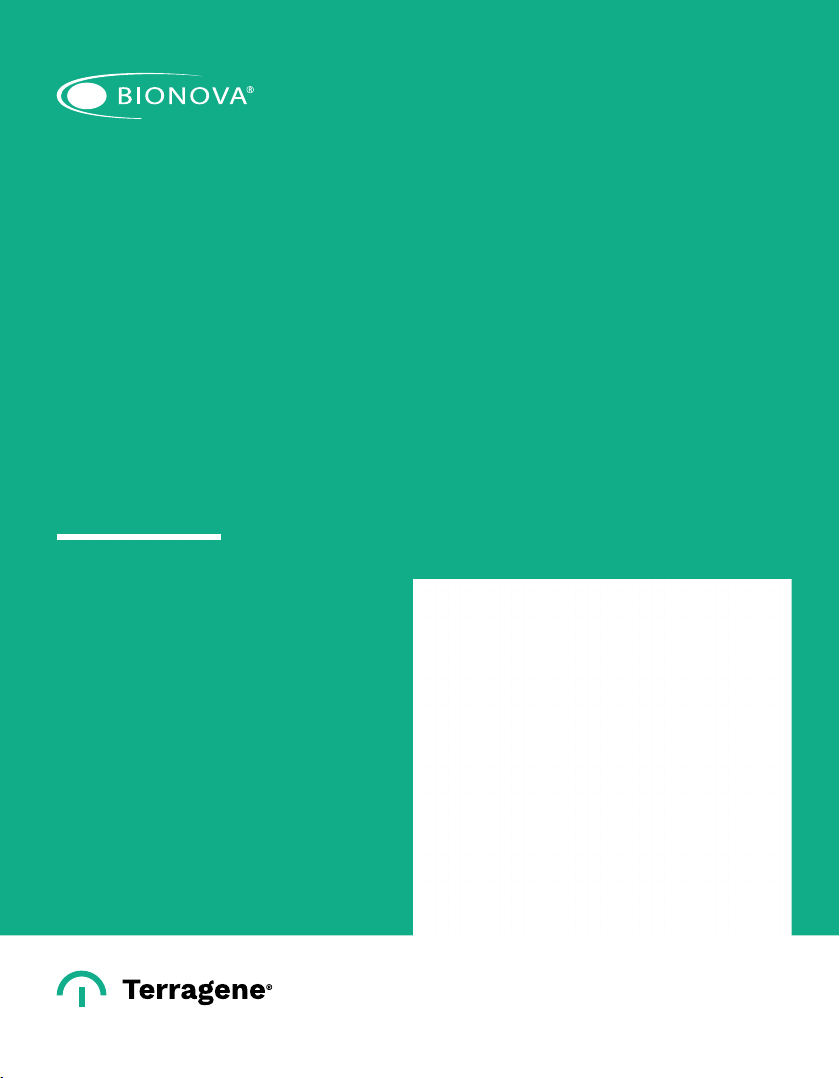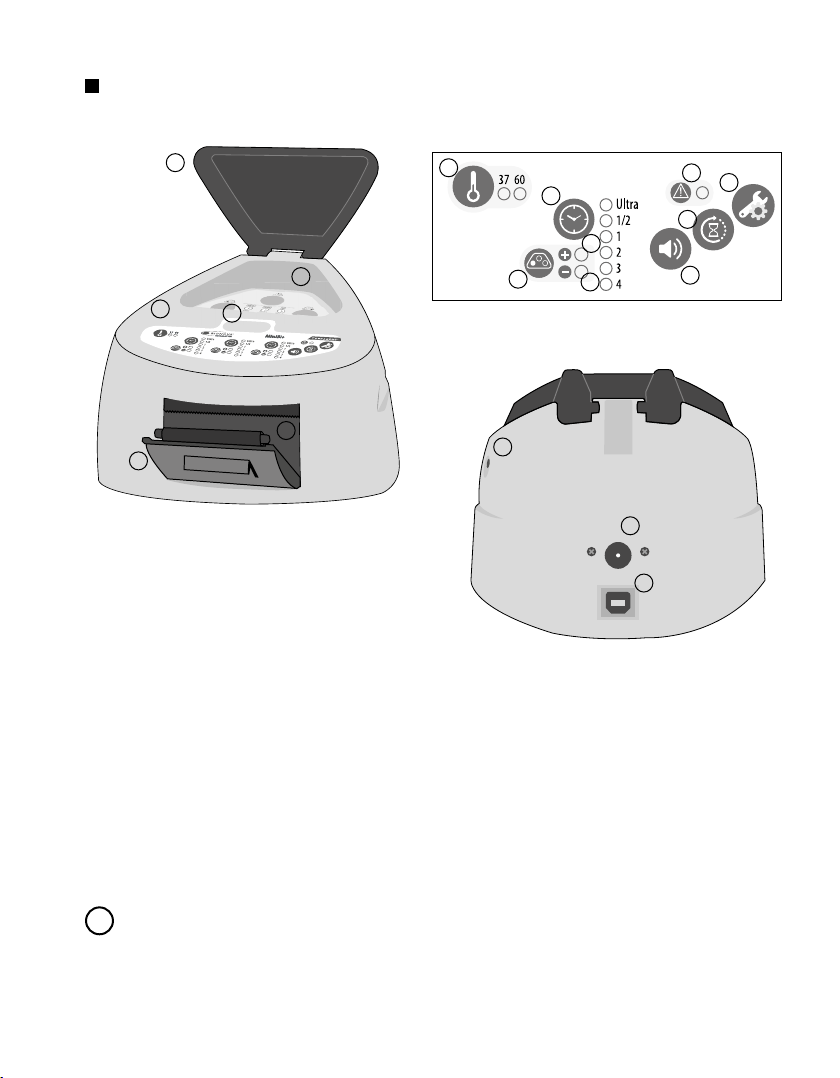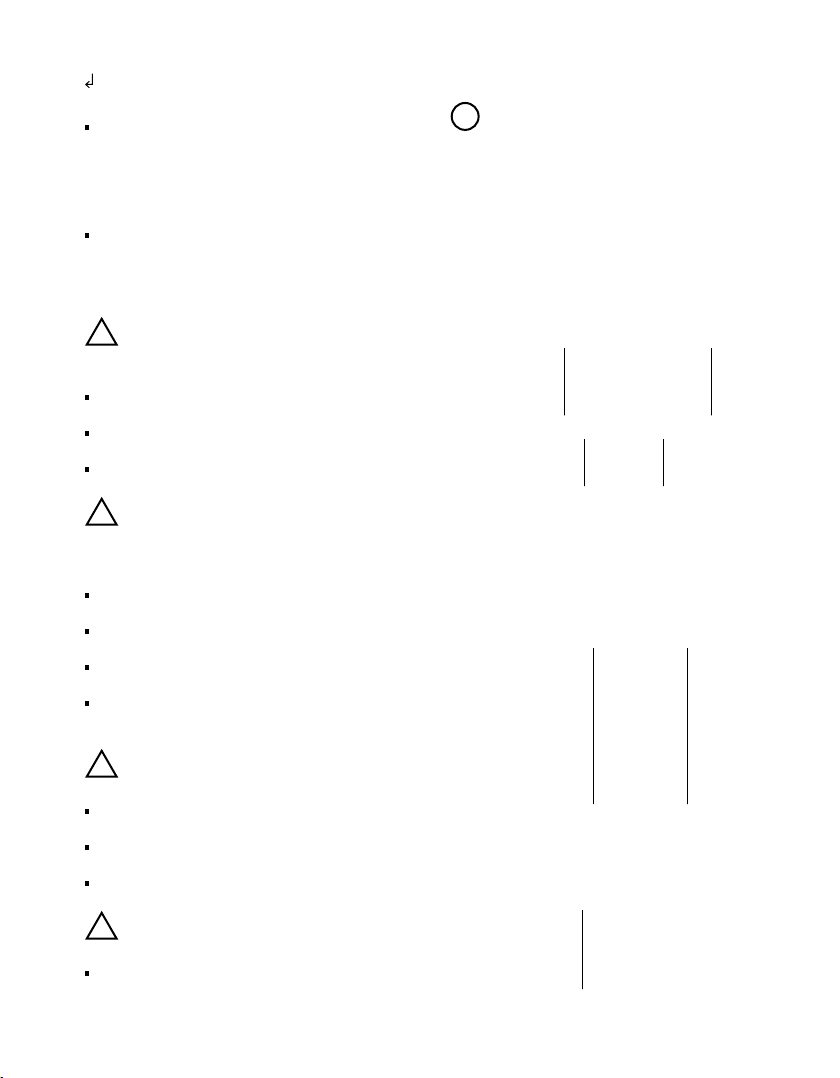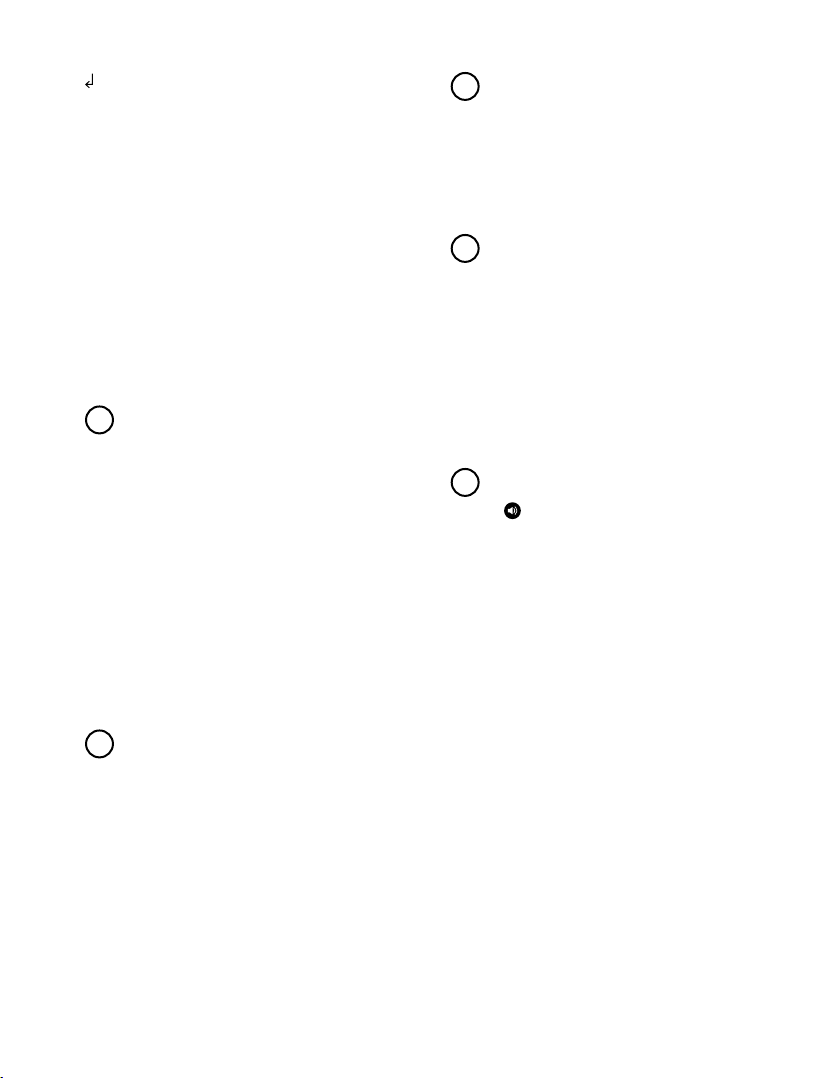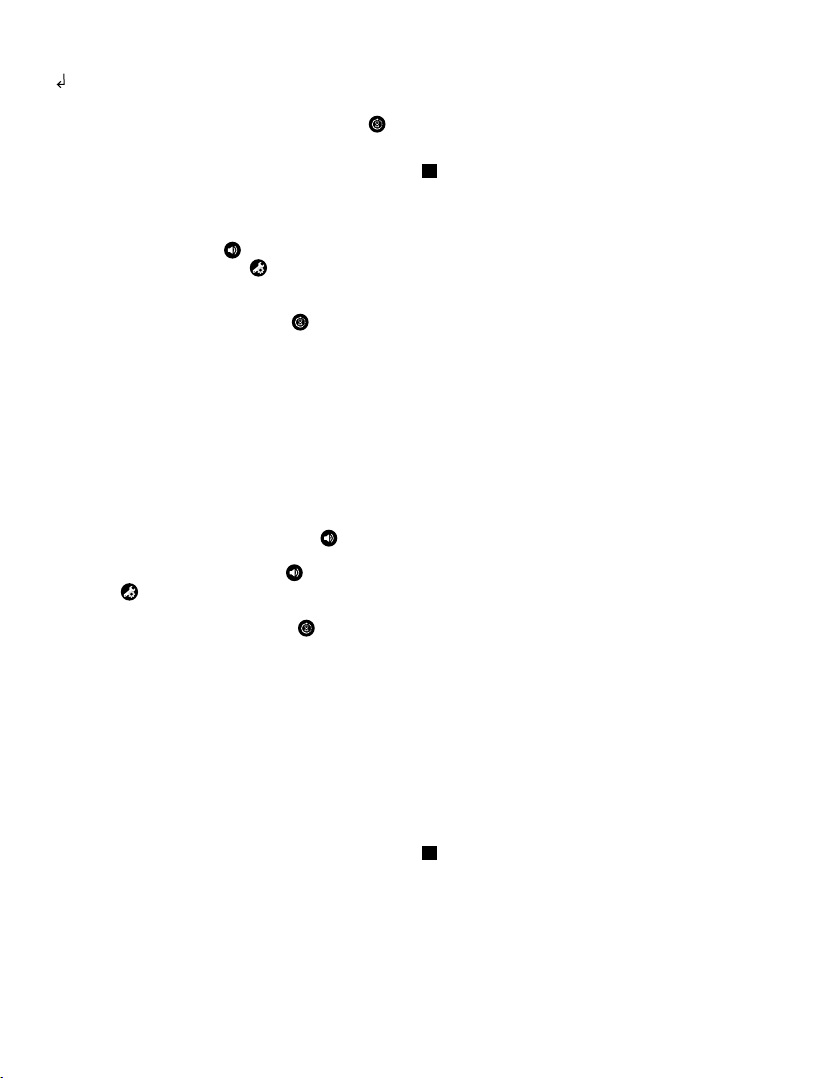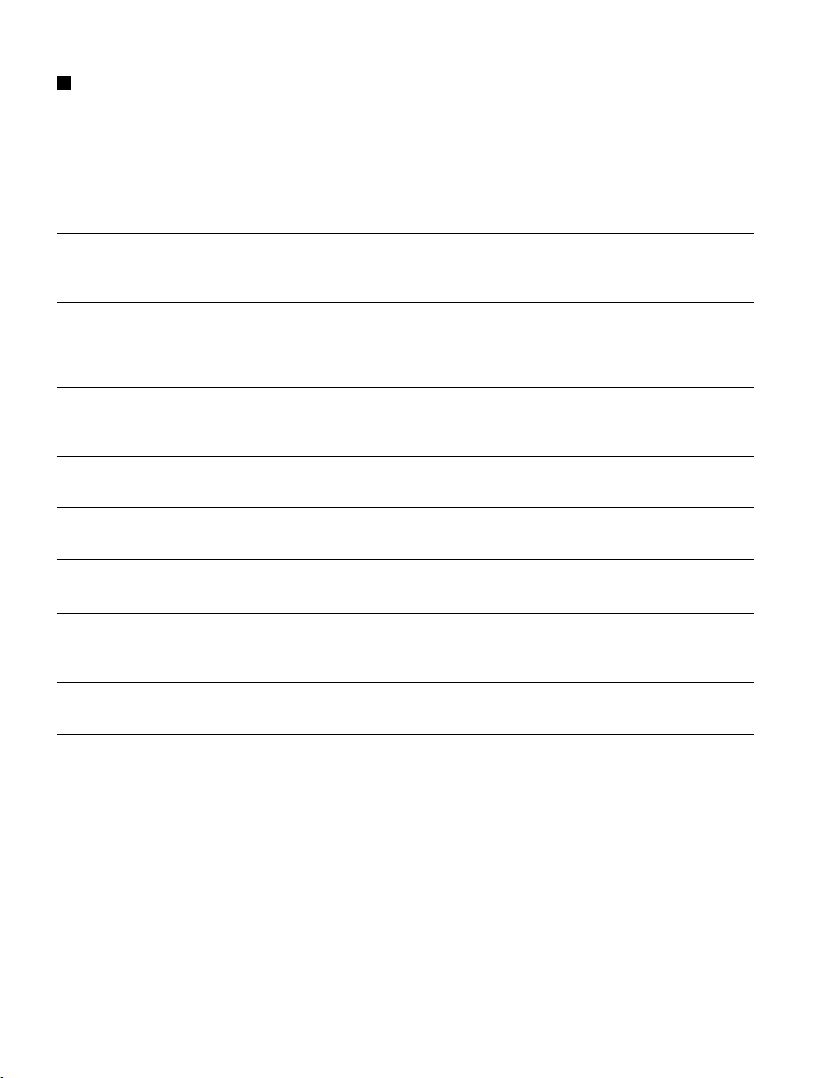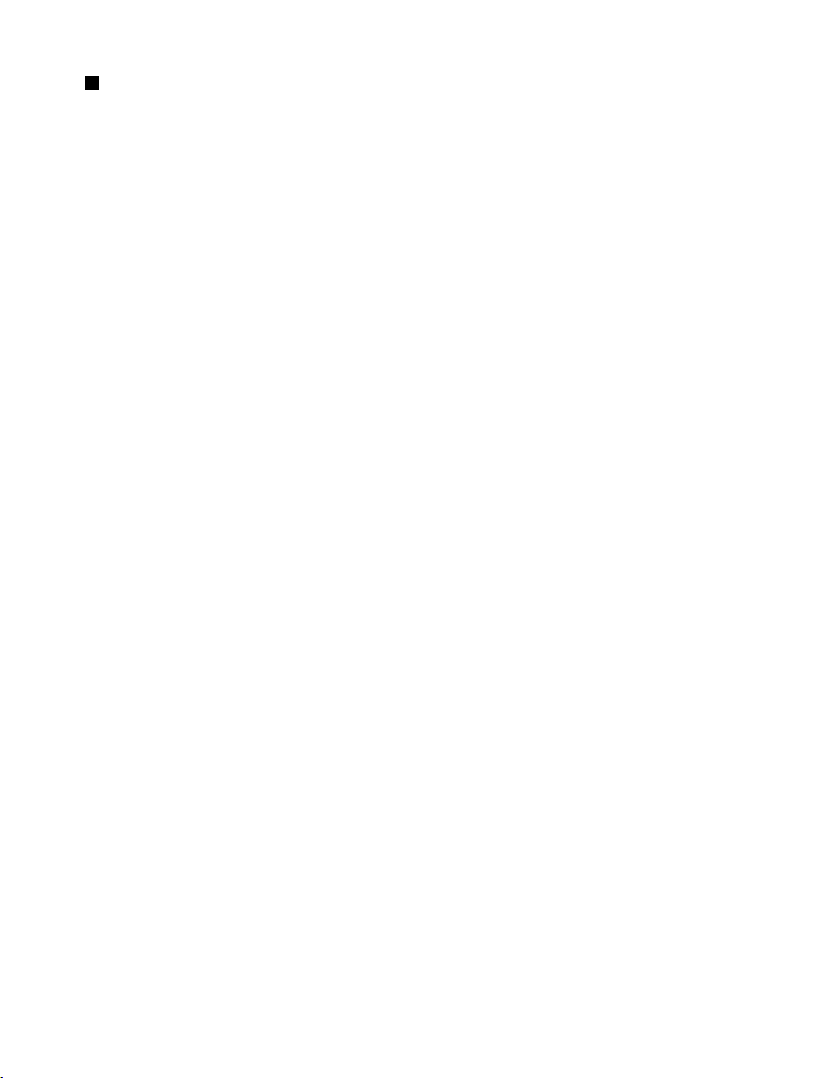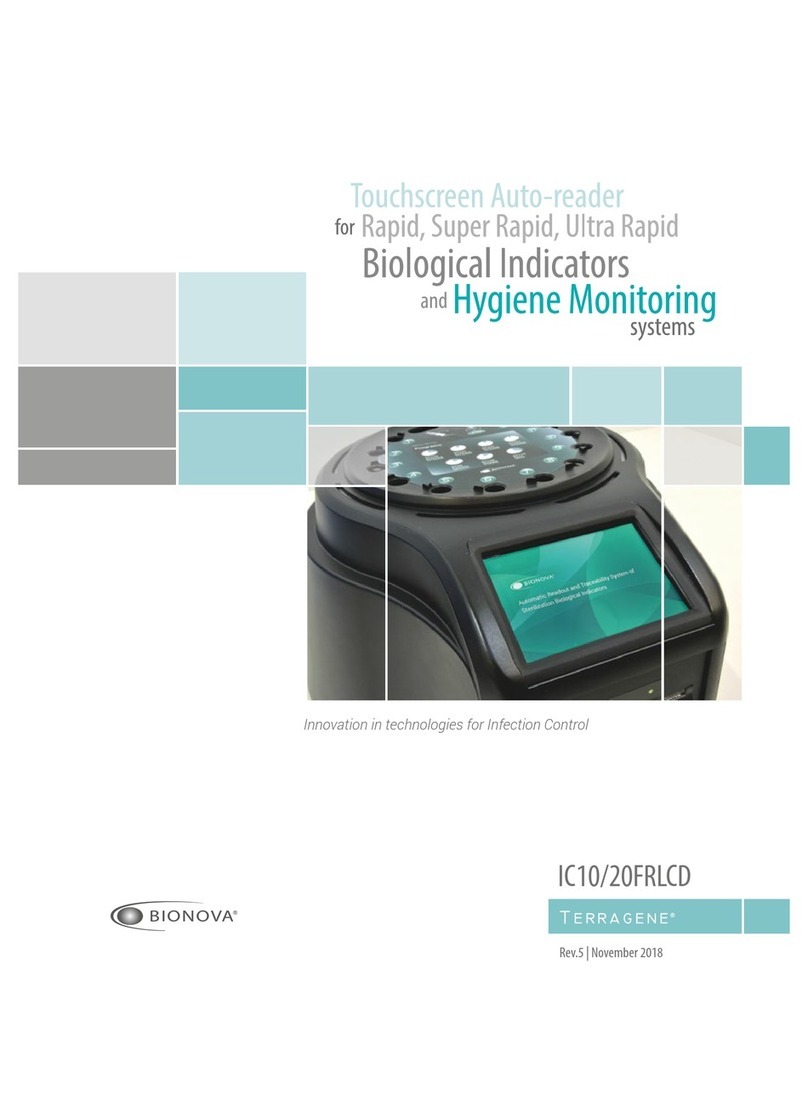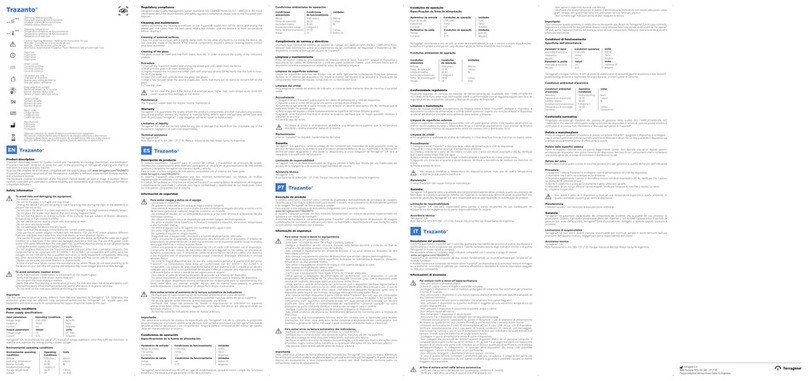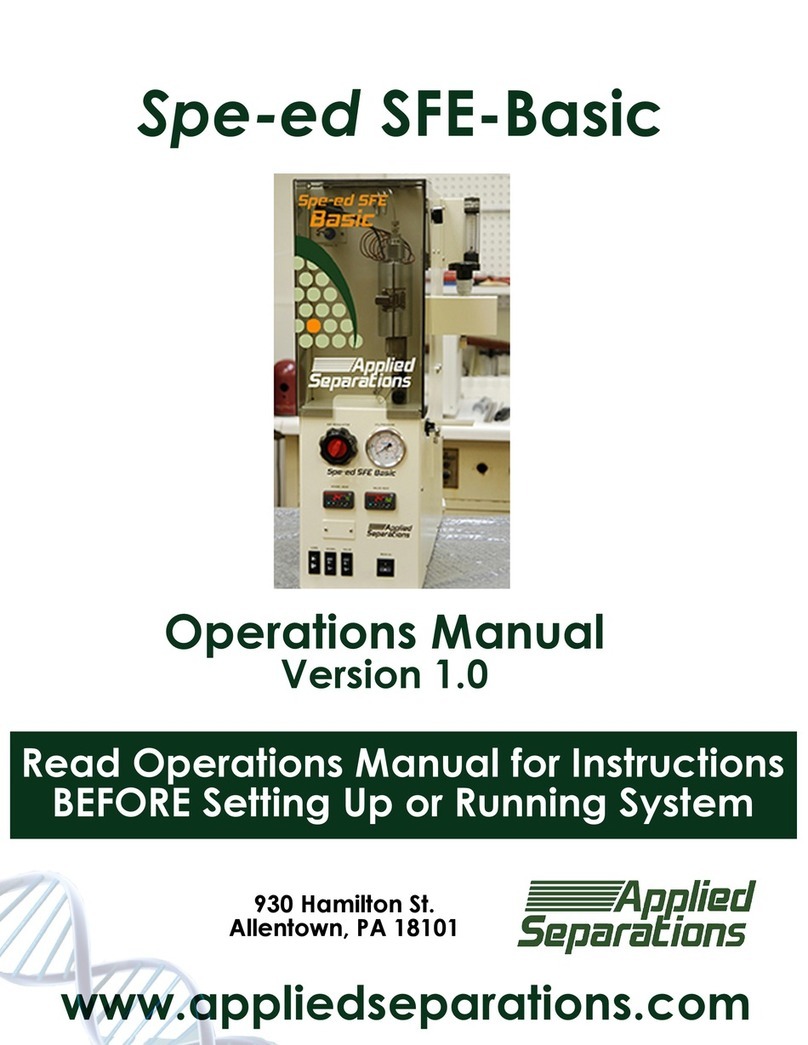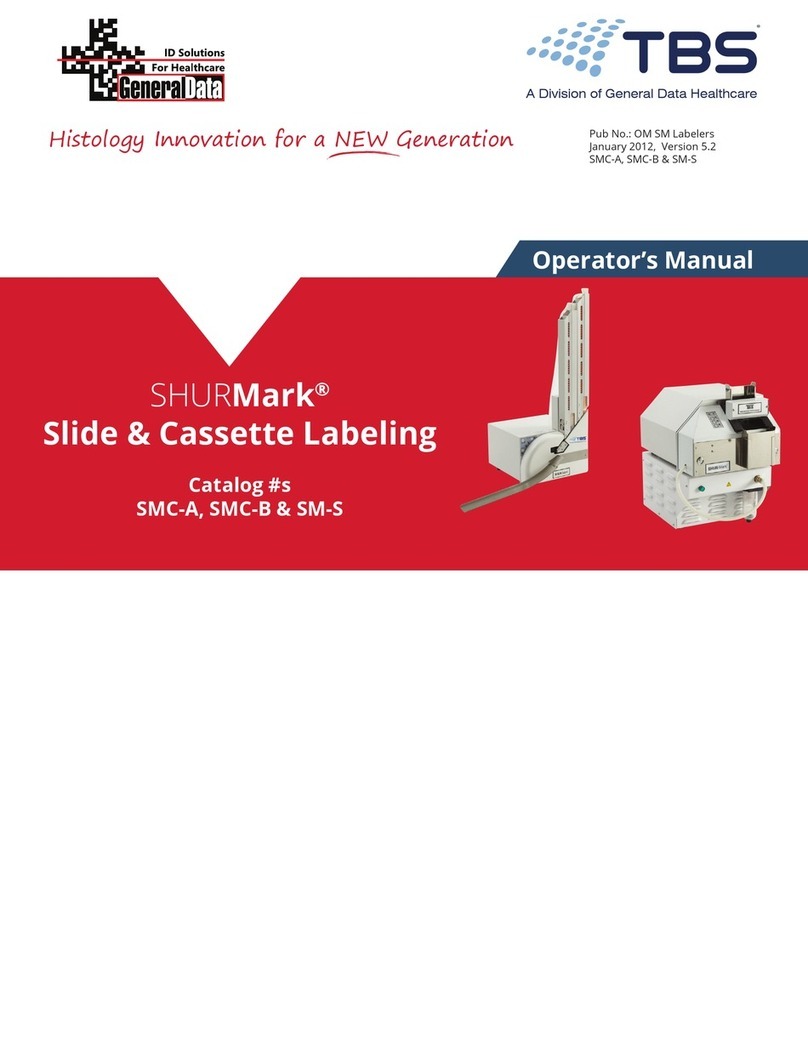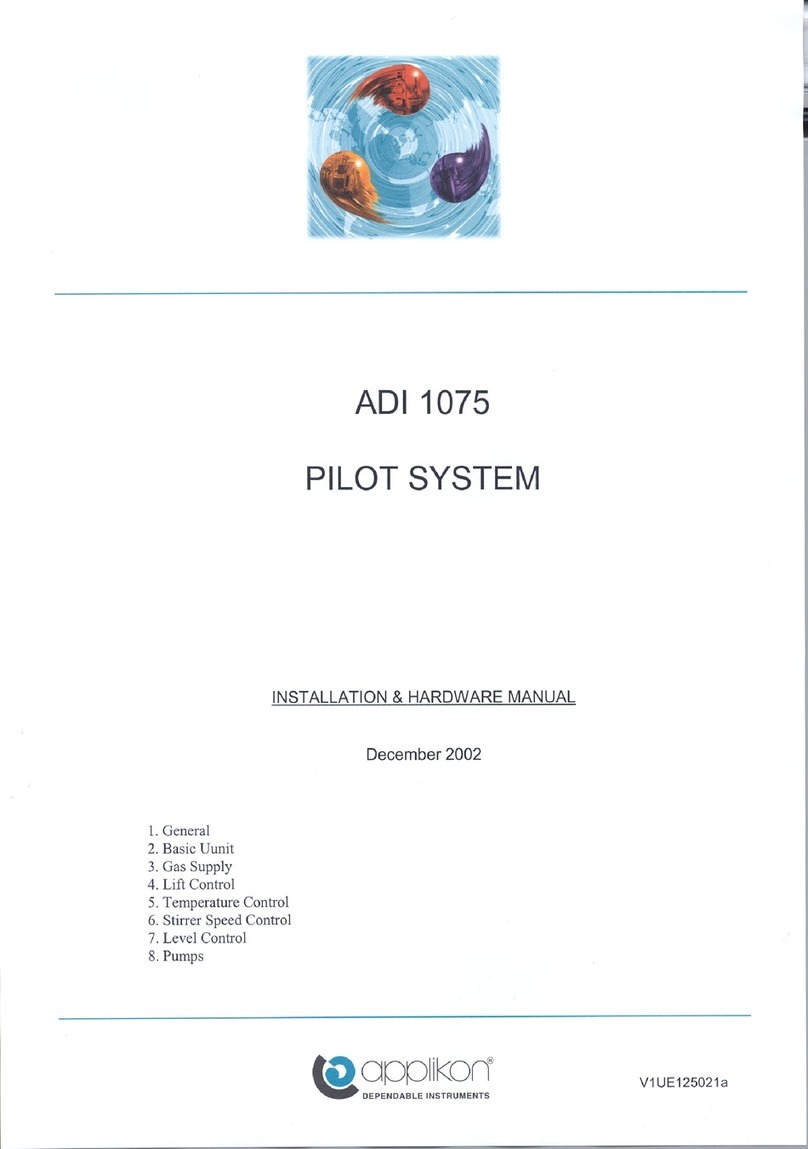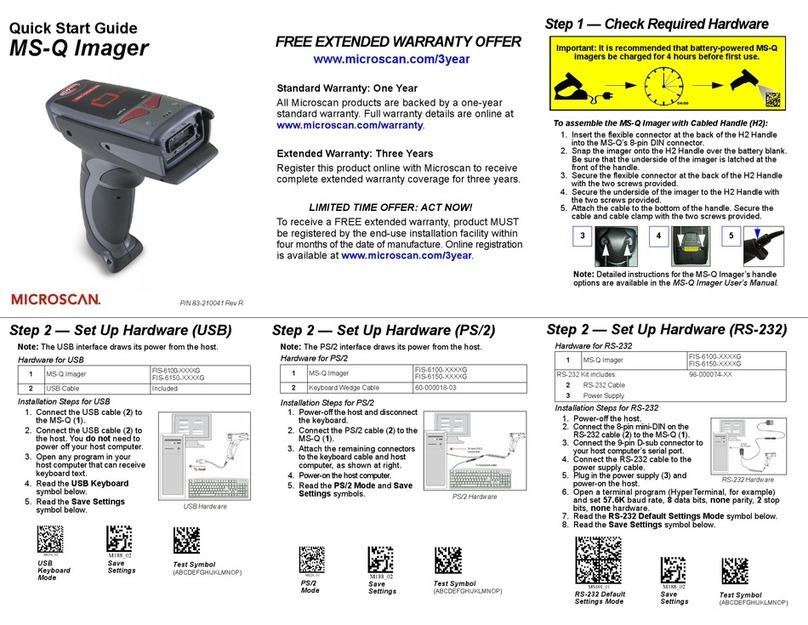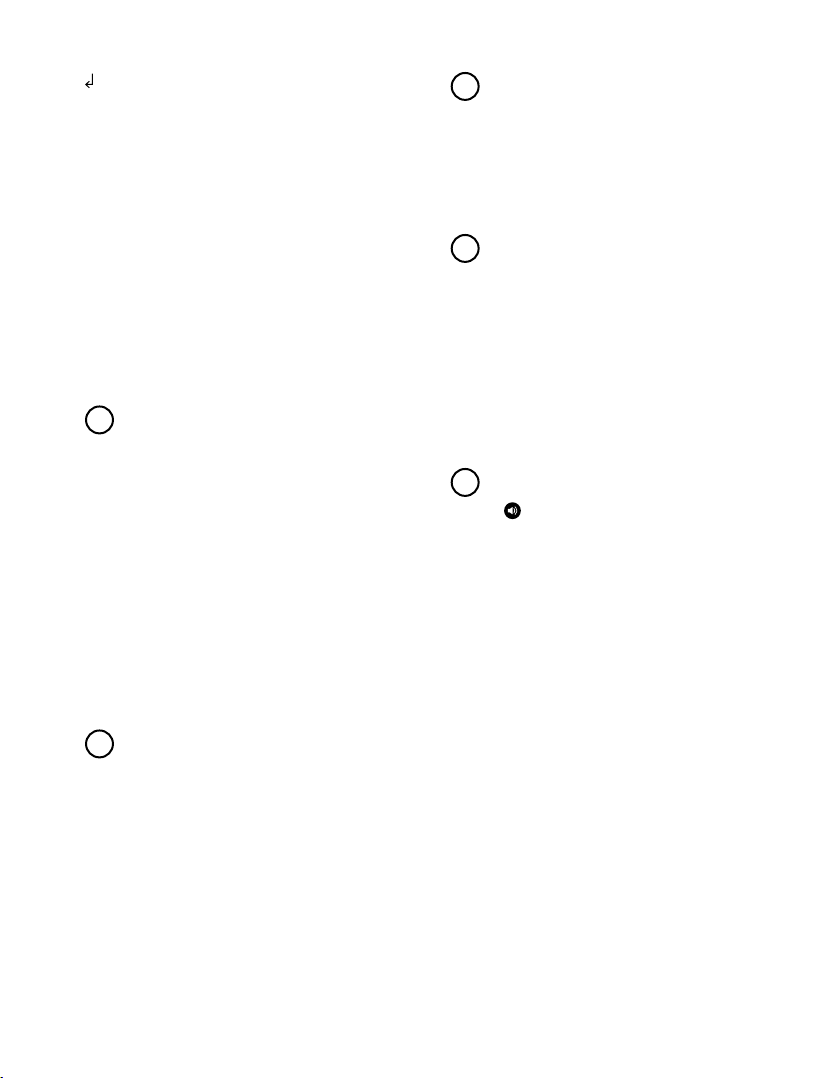
8 Bionova®MiniBio
you are planing to use, according the SCBI’s Instructions for
use. Press and hold the temperature selection button for 3
seconds to enter the temperature selection mode. Press
again to select the desired temperature. After 4 seconds the
temperaturemodicationwillbeacceptedautomatically.
5|Select the appropriate incubation time for the SCBI you are
planning to use by pressing the incubation time selection button
of each of the incubation position.
Please refer to the Product Compatibility and Incubation
programs section to know more about the temperature and time
combinations (incubation programs) available for your device.
6|Wait until the temperature stability indicator stops blinking
for the incubator to reach a steady working temperature.
!
Do not place an indicator in an incubation position before the
incubation temperature is stable.
7|Once the temperature stability indicator remains stable,
a one-time automated test to check each position internal
status will be carried out (auto-test).
Once the test is complete, the green negative indicator light
will turn on to indicate that the position can be used to
perform readings. Otherwise, the red positive indicator light
will turn on to indicate that an error has occurred.
When the incubator detects an error in a position, the position
will be disabled to guarantee the reliability of the results and it
cannot be used to perform any further readings.
To indicate that a position has been disabled, the red positive
indicator light will blink indefinitely.
!
For the correct performance of the auto-test keep the
protective cover closed when the auto-test is running.
8|After the auto-test, readings can be initiated on any
incubation position if the position is not disabled. Place an
indicator in an SCBI reading position. The reading process
will start automatically after placing the SCBI. The incubator
will emit an audible notification, indicating that a reading has
successfully begun, at the same time the position status lights
will start blinking. Close the protective cover and wait until a
readout result is obtained.
Instructions for use !
Read and follow the SCBI’s instructions for use. Before placing
an SCBI in the incubator, press the top to seal the tube. Crush
the internal ampoule (either using the incubator’s ampoule
crusher or using the ampoule crusher included in the SCBI’s
box). Make sure that culture medium completely wets the
spore carrier at the base of the SCBI’s tube and agitate.
!
Do not remove or change the SCBI’s placement once a reading
process has begun or the reading will be cancelled. See the
Cancel reading section for further details. If the incubator
does not start a reading immediately after placing an SCBI in a
reading position, refer to the Troubleshooting section for more
information.
9|When a positive result is detected in a reading position, the
red positive indicator light will turn on and an audible alarm
will activate.
!
Press the button to cancel the audible alarm.
When a negative result is detected in a reading position, the
green negative indicator light will turn on. Once the SCBI is
removed, the green light will turn off automatically after 30
seconds. The position will be available to start a new reading
once the green negative indicator light has turned off. Please
refer to the Interpretation of results for more information.
Note: The incubation time setting defines the upper time
limit in which an incubator can inform a fluorescence readout.
Nevertheless, the incubator can detect and inform a positive
result before the selected time limit as part of its normal
operation. Please refer to the product compatibility and
incubation settings for more information.
10|Every time the incubator informs a uorescence result
(positive, negative, or canceled), a ticket will be printed to
register the result. Pull upward for the paper to be cut with the
serrated edge of the printer.
Note: If there is no paper for ticket printing, the blue
attention light will start blinking. To replace the paper, follow
the instructions in the Paper roll replacement section. The
incubator will save the last three results for re-printing (follow
the Reprinting of results section instructions).