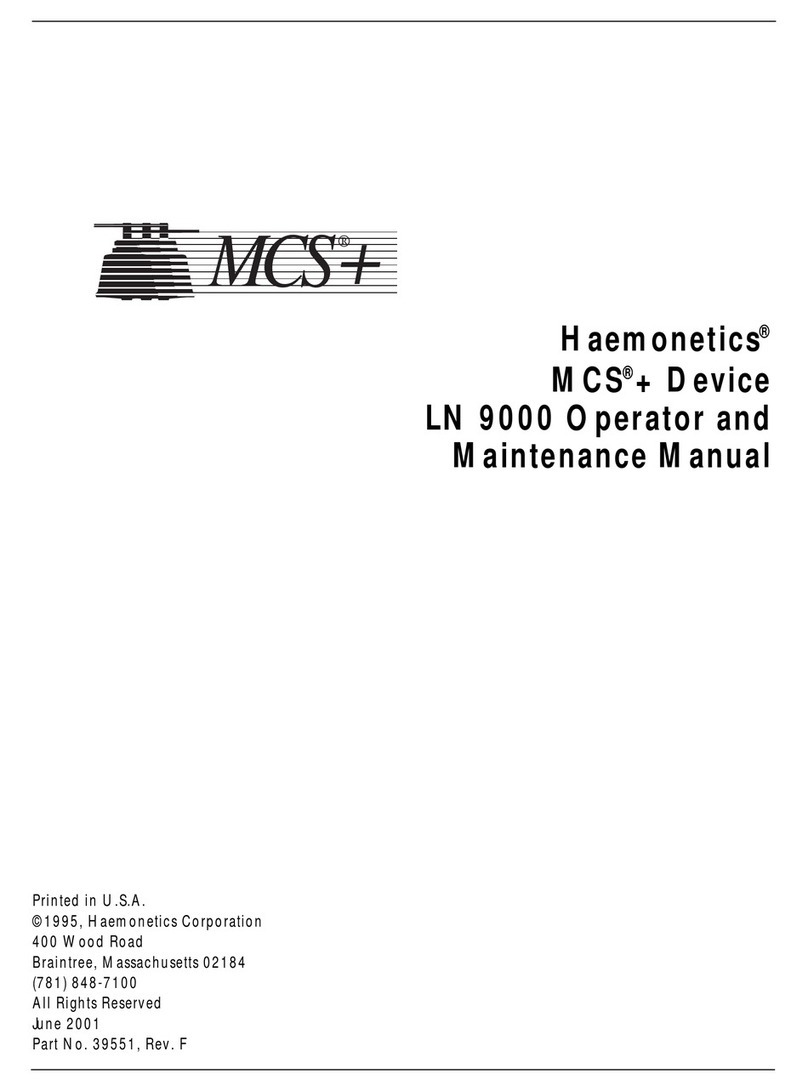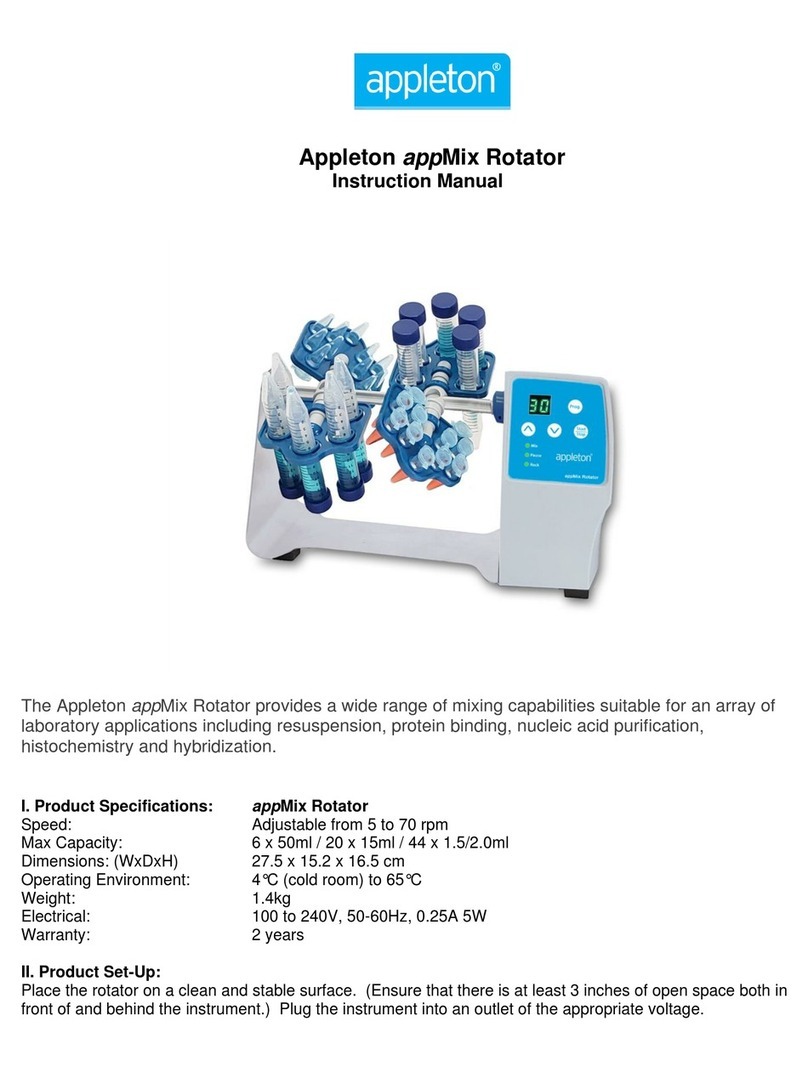General Data Healthcare TBS SHURMark SMC-A User manual

®
A Division of General Data Healthcare
Histology Innovation for a NEW Generation
Operator’s Manual
Product Name
Here
SHURMark®
Slide & Cassette Labeling
Catalog #s
SMC-A, SMC-B & SM-S
Pub No.: OM SM Labelers
January 2012, Version 5.2
SMC-A, SMC-B & SM-S

2 | Page
General Data Healthcare, Inc.
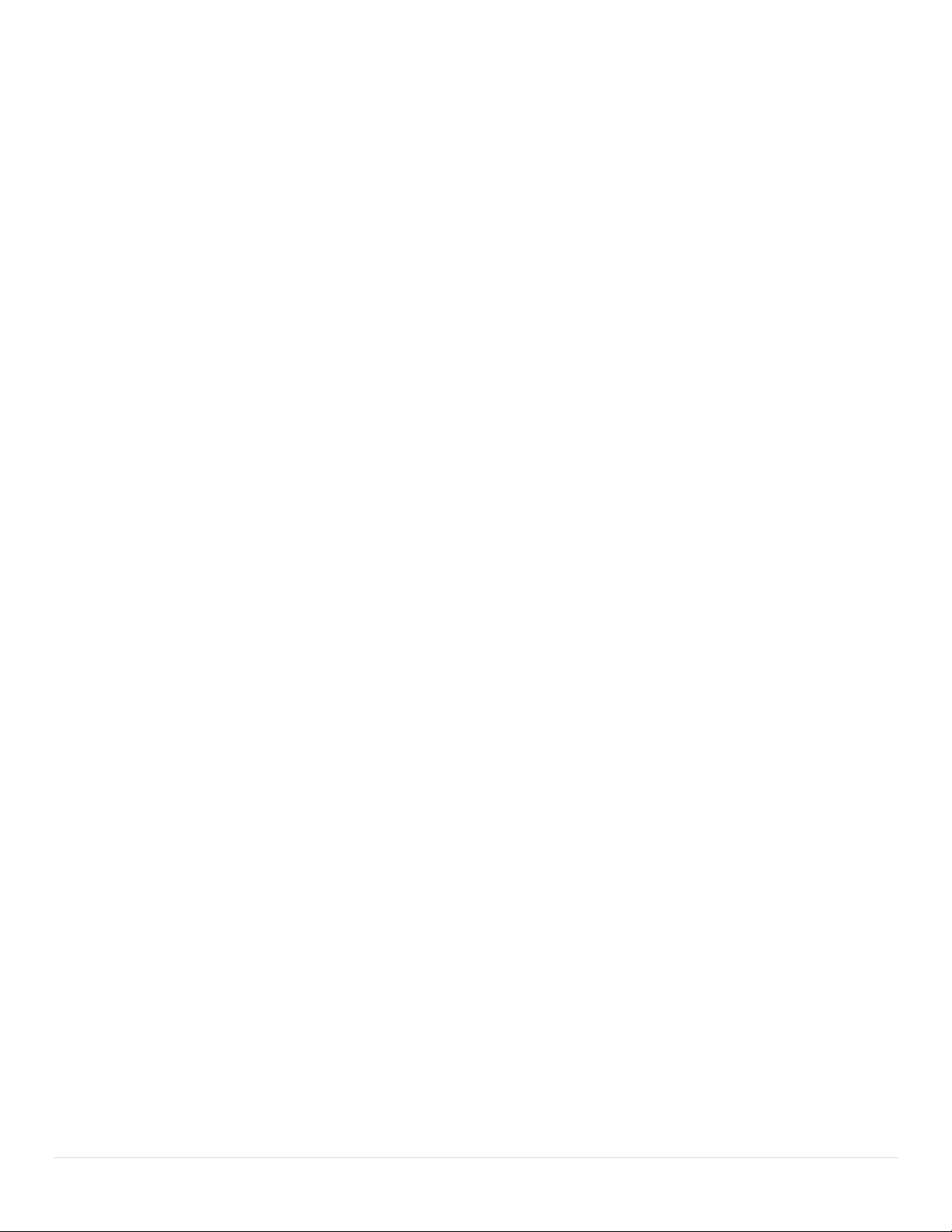
3 | Page
General Data Healthcare, Inc.
Be certain to read this manual thoroughly
before proceeding with unpacking and installation.
Contents
1.0 INTRODUCTION ............................................................................................................................5
1.1 Contact Information .................................................................................................................................................................5
1.2 INSTRUMENTATION OVERVIEW......................................................................................................................................6
1.3 SOFTWARE OVERVIEW......................................................................................................................................................7
1.4 PERSONAL COMPUTER.......................................................................................................................................................7
1.5 Barcode Readers.......................................................................................................................................................................8
1.6 Important Safeguards................................................................................................................................................................9
1.7 Electrical and Space Requirements ........................................................................................................................................10
1.8 Accessory Equipment.............................................................................................................................................................10
2.0 UNPACKING.................................................................................................................................12
2.1 Equipment ..............................................................................................................................................................................13
3.0 SERIAL NUMBER.........................................................................................................................17
3.1 Location..................................................................................................................................................................................17
3.2 Serial Number Label...............................................................................................................................................................17
4.0 INSTRUMENTATION SETUP and INSTALLATION.................................................................18
4.1 Installing the SMC-A: ............................................................................................................................................................18
For the following set of instructions please refer to Diagram 4.1........................................................................................................18
A. Ensure that the “Power On/Off” switch at the rear of the SHURMark® is in the “OFF” position..............................................18
B. Connect the female end of the power plug to the Main Power Cord and connect the other end to a properly polarized and
grounded wall outlet. ...........................................................................................................................................................................18
DO NOT APPLY POWER TO THE INSTRUMENT AT THIS POINT............................................................................................18
4.2 Installing the SMC-B:.............................................................................................................................................................23
A. Set your Elevation Platform for raising instrument into automated collection position into place (Diagram 4.11). ..................23
B. Place the cassette labeler onto the Elevation Platform (Diagram 4.12)......................................................................................24
4.3 4-Hopper Accessory...............................................................................................................................................................26
5.0 SOFTWARE SETUP and INSTALLATION ..............................................................................30
5.1 Computer Requirements.........................................................................................................................................................30
5.2 Software Installation Overview..............................................................................................................................................31
5.3 Software Installation...............................................................................................................................................................31
5.4 Licensing and Configuring.....................................................................................................................................................36
5.5
Configuration..........................................................................................................................................................................39
6.0 SOFTWARE SETTINGS.............................................................................................................41
7.0 WELCOME SCREEN ..................................................................................................................43
8.0 DATA ENTRY SCREEN..............................................................................................................44
8.1 Screen Features.......................................................................................................................................................................44
8.2 Output Control........................................................................................................................................................................46
8.3 Output Control Menu Editing and Key Features....................................................................................................................51
8.4 Data Entry Screen Upper Menu Features...............................................................................................................................54

4 | Page
General Data Healthcare, Inc.
9.0 SYSTEMS SETTINGS SCREEN ................................................................................................55
9.1 Auto-Configure Button...........................................................................................................................................................57
Clicking this button will rerun the Auto-Configuration process that ran the first time the software was used (Diagram 5.2). It
is only necessary to use this button if the labelers are moved, connected to different ports, if a new labeler is added, or if a
labeler is removed from the connections
.
............................................................................................................................................57
9.2
Service Log
.............................................................................................................................................................................58
9.3 Systems Settings Screen Upper Menu Features .....................................................................................................................59
Managing the licenses of your labelers is done under License Options. There are two actions that can be taken
: Add License
or
Remove
License
.
................................................................................................................................................................................................59
10.0 FORMAT EDITOR SCREEN........................................................................................................61
10.1 Screen Features.......................................................................................................................................................................62
10.2 Field Graphical Display..........................................................................................................................................................62
10.3 Format Editor Upper Screen Features....................................................................................................................................64
10.4 Types of Format Fields...........................................................................................................................................................65
10.5 Barcode...................................................................................................................................................................................69
10.6 Closing the Format Editor Menu............................................................................................................................................71
11.0 INCREMENTATION.....................................................................................................................73
12.0 INPUT.............................................................................................................................................78
12.1 Import Data ............................................................................................................................................................................78
12.2 Await LIS...............................................................................................................................................................................80
13.0 OUTPUT.........................................................................................................................................81
14.0 WINDOW.......................................................................................................................................82
15.0 HELP...............................................................................................................................................83
15.1 Reference................................................................................................................................................................................83
.............................................................................................................................................................................................................84
15.2
About
......................................................................................................................................................................................84
16.0 Service.............................................................................................................................................85
16.1 Cassette Marker Troubleshooting ..........................................................................................................................................85
16.2 Slide Marker Troubleshooting ...............................................................................................................................................87
16.3 Maintenance Overview.........................................................................................................................................................88
17.0 TECHNICAL SUPPORT ...............................................................................................................95
18.0 PARTS LIST...................................................................................................................................95
19.0 COMMONLY ASKED QUESTIONS .........................................................................................97
20.0 WARRANTY AND LICENCE AGREEMENT INFORMATION................................................99

5 | Page
General Data Healthcare, Inc.
1.0 INTRODUCTION
Thank you for selecting TBS’ SHURMark® Cassette Labeler, the most automated and
efficient histology marking instrument available. SHURMark® will meet your needs for years
to come
.
TBS leads the market with SHURMark® , the automatic marking system that embodies a
whole new concept in the permanent marking of tissue processing/embedding cassettes
and glass microscope slides. SHURMark® offers the flexibility, versatility, and speed
required by the modern pathology lab
.
The SHURMark® Cassette marking System continuously dispenses cassettes into a
printing area where a heated stylus scribes through hot foil tape to produce a permanent
imprint on the cassette. The black alpha/numeric characters are resistant to routine
processing solution. Once the cassette is marked with the required information, it is
ejected down a guide chute or into a collection hopper. The SHURMark® S l i d e marking
System dispenses color-frosted slides into a printing area where a diamond-tipped stylus
etches data on to a slide. Once the slide is marked, it is ejected into a collection hopper
.
Advanced Software offers extensive data customization and efficient record keeping. The
Super Software option is available for mainframe interfacing while Protocol Software allows
custom programming of tissue protocols. Additional options provide the opportunity to
increase automation and convenience
.
This operation manual introduces the instrument’s components, key features and proper
use. Please read this operation manual carefully before utilizing the fume hood. The
employees of TBS thank you for your support.
1.1 Contact Information
1.1.1 TBS Corporate Headquarters
Phone: 919-384-9393
Fax: 919-384-9595
E-mail: [email protected]
Web: http://www.trianglebiomedical.com
1.1.2 Product Service Department
Phone: 919-384-9393
E-mail: [email protected]

6 | Page
General Data Healthcare, Inc.
1.2 INSTRUMENTATION OVERVIEW
The SHURMark® Cassette Enhanced Labeling System consists of:
Features
A
ssociating
Letter
the main unit with hopper to hopper collection system A
four 50-capacity cassette hoppers B
two dual-position cassette loading platforms C
an elevation platform D
a hopper support plate with two screws E
a collection guide chute F
an RS232 computer connector cable G
a power cord H
a roll of hot foil tape I
SHURMark
®
32 Advanced software on CD J
operations manual
Note: Subject to change, for current unit and accessories listed, consult your distributor.
All that is required is a standard IBM/compatible computer to conveniently enter pertinent
data.
Three different print sizes - small, medium and large - of alpha/numeric characters can be
selected for optimal information printout on a cassette or a slide. The table below shows
the different sizes of lines and characters per line a cassette accepts:
Cassette SMALL FONT MEDIUM FONT LARGE FONT
60 Characters on
3 Lines
26 Characters on
2 Lines
8 Characters on
1 Line
The SHURMark® is capable of being instructed to produce specific numbers of identical
cassettes and has the flexibility to sequence the last character, alpha or numeric. With the
cassette labeler, even specifying which hopper should dispense the cassettes can be
programmed into the system. This allows the user to choose between types of cassettes
(biopsy or standard) or cassette color. Once patient information is entered into the system
and commanded to print, cassettes are automatically dispensed from the selected hopper
down into the printing section.

7 | Page
General Data Healthcare, Inc.
1.3 SOFTWARE OVERVIEW
The Advanced Software provides features that allow the user to customize the information
printed on cassettes. Formats specific to the institution can be easily can be easily created
so that the technician needs only to fill in the information for the displayed fields and give
the print command. Print size, incrementing, multiple copies or any other entry that is
repetitive can be preprogrammed with the advanced software. Previously printed
cassettes are shown in an easily accessible History File portion of the screen. Cassettes
waiting to be printed are shown in the Print Queue portion of the screen
.
Optional Protocol Software provides custom programming of tissue protocols such that the
user merely selects a tissue type from a menu. A certain number of cassettes are
automatically printed after inputting the specific patient information
.
Optional Super Software allows institutions to present extrapolated patient data from
mainframes or laboratory information systems in ASCII format directly through the
Advanced Software to a SHURMark® cassette unit for printing
.
Note: Information and specifications in this manual are current at time of publication;
however, they are subject to change without notification.
1.4 PERSONAL COMPUTER
SHURMark® operates on an IBM compatible computer, with the following minimum
requirements:
A Pentium with a 166 Megahertz (MHz) processor (Pentium II+ processor
recommended)
For Windows 95 or Windows 98: 16 megabytes (MB) of random access memory
(RAM) minimum
For Windows NT 4.0: 32 MB of RAM minimum, and you must be running Service
Pack 3 or higher
For Windows 2000: 64 MB of RAM minimum
At least 35 megabytes (MB) of hard disk space
Mouse
At least one free serial port per
SHUR
Mark® unit installed
Microsoft Internet Explorer 5.0 or later
TBS offers a personal computer (SM-PC) with more than sufficient memory to handle
both the Advanced and Super Software packages and can drive as many as two
SHURMark® units and a printer. The manufacturer provides warranty
.

8 | Page
General Data Healthcare, Inc.
1.5 Barcode Readers
Barcode readers can be used with SHURMark® to speed the Data Entry process. Many
hospitals purchase barcode labels or print their own. These bar code labels usually
have the accession numbers already encoded on the label to make Data Entry easier
and error-free. Likewise, SHURMark® ASCII commands can also be encoded on
barcode labels so that the entire Data Entry process is as simple as a sweep of the
barcode scanner. ASCII commands are character-encoding schemes that represent data
text. From the perspective of SHURMark® barcoding, this data text will be the
specimen/patient information that the user wants embedded in the barcode. Once the data
is entered and the print command is given, SHURMark® will print a cassette or slide as
specified
.
Barcodes can be customized to fit your needs. As long as the barcodes contain the
corresponding ASCII commands to run the SHURMark® , you can use a barcode scanner
to read the barcode on the specimen/container, which will enter/transfer the data into the
computer system.

9 | Page
General Data Healthcare, Inc.
1.6 Important Safeguards
PLEASE READ ALL THE INSTRUCTIONS REGARDING SHURMark® AND RETAIN
FOR FUTURE REFERENCE, FOLLOW ALL WARNINGS AND INSTRUCTIONS
MARKED ON THE INSTRUMENT.
1
. Read Instructions
All the safety and operating instructions
should be read before the instrument is
operated
.
2
. Retain Instructions
The safety and operating instructions
should be retained for future reference
.
3
. Heed Warnings
All warnings on the instruments and in the
operating manual should be adhered to
.
4
. Follow Instructions
All operating and use instructions should
be followed.
5
. Attachments
Do not sue any attachments not recommended
by the product manufacturer as they may cause
hazards, damage the instrument, and void the
warranty
.
6. Accessories
Do not use any accessories not recommended
By the product manufacturer as they may
damage the instrument and void the warranty
.
7
. Ventilation
Slots and opening in the cabinet are
provided to protect the instrument from
overheating and to ensure reliable operation.
These openings should never be blocked. The
instrument should never be placed near or
over a radiator or heat register
.
8
. Power Sources
This product should be operated from the
type of power source indicated on the label
and in the instructions.
9
. Grounding or Polarization
This product is equipped with a polarized
alternating-current line plug (a plug having
one blade wider than the other is). This plug
will fit into the power outlet only one way.
This is a safety feature. If it is impossible to
insert the plug fully If it is impossible to
insert the plug fully into the outlet, try
reversing the plu g . I f t h e plug should
still fail to fit, contact an electrician to fit or
replace the obsolete outlet. Do not defeat
the safety purpose of the polarized plug.
10.Power-Cord Protection
Power-supply cords should be routed so
that they are not likely to be walked on or
pinched by items placed against them,
paying particular attention to cords at plugs,
receptacles, and the point where they exit
from the instrument.
11.Overloading
Do not overload wall outlets and extension
cords as this can result in a risk of fire or
electric shock
.
12.Servicing
Do not attempt to service this instrument, as
openings or covers may expose you to
danger voltage or other hazards. Refer all
servicing to qualified service personnel.

10 | Page
General Data Healthcare, Inc.
13. Replacement Parts 14.Stylus Protection
When replacement parts are required, Do not move or ship unit without first
Be sure the service technician has used properly suspending the stylus mechanism.
Replacement parts specified by the
manufacturer. Unauthorized substitutions
may result in fire, electric shock, or other
hazards
.
1.7 Electrical and Space Requirements
The dimensions of the SHURMark®
cassette marker are 10”L x 13”D x 12”H without the
hoppers installed; it weighs about 19 lb and operates on 115V and 60Hz.
Additional electrical specifications are available upon request.
1.8 Accessory Equipment
Triangle Biomedical Sciences provides a full range of accessory items for use with the
SHURMark®
Cassette marking System
.
1.8.1 Cassette Labeler Accessories
TBS Cat
.
#
U
/
M
Item
SM-HOP Each 50-capacity
Cassette Hopper
, reusable metal
SM-CLP Each Cassette Loading Platform
,
2 hopper
capacity
SM-H
A
Each Four position Hopper
A
ccessory
SM-DM Each
Disposable Hopper Mechanism, accepts
prepackaged disposable sleeves of cassettes
SM-SS-32 Each Super Software for interfacing with LIS
systems
SM-PS-32 Each
Protocol Software, user p
r
ogrammable,
formats store tissue protocols which
automatically prints a pre-determined number
of cassettes or slides
SM-EW1 Each Extended Warrant
y
;
1 yea
r
SM-PC Each
Personal Computer; IBM compatible
SM-LT Each
Laptop Personal Computer, IBM compatible

11 | Page
General Data Healthcare, Inc.
1.8.2
Replaceable/Consumable Accessories
TBS Cat
.
#
U
/
M
Item
SM-PPC- Case
Process and Embedding Cassettes; lids are
Zetached and packaged separately, 1000/cs
(available in a variety of colors: specify -PE for
peach, -GR for gray, -G for green, -B for blue, -P
for pink, -Y for yellow, and -W for white, -T for
tan, -A for aqua, -L for lilac)
SM-PPBC- Case
Biopsy Cassettes; specifically designed and
quality controlled for use with SHURMark®
,
1000/cs (specify -B for blue, -Y for light yellow, -
G for green, and -GR for gray)
SM-PPCS- Case
Process and Embedding Cassettes packaged
in disposable 22 sleeves for direct insertion into
SM-DM disposable hopper (20 sleeves of 75
cassette bottoms and 1 box of 1500 tops/cs)
.
Colors as specified in SM-PPC)
SM-PBCS- Case Biopsy Cassettes with the same specifications
as SM-PPCS, except that there are 10 sleeves
of 75 cassette bottoms and 1 box of 750 tops/cs
SM-HFT Case
Hot foil tape (8
/
cs)
Note: Subject to change, for current accessory equipment consult the distributor
.

12 | Page
General Data Healthcare, Inc.
2.0 UNPACKING
SHURMark®
has been carefully quality controlled prior to being packaged for shipment
.
The highest quality packing materials have been used to insure that the equipment is
received in sound working condition. We request that the user adhere to the following
instructions carefully
.
While unpacking the instrument, it is necessary to check all items against the list of
contents enclosed with each instrument. If a shortage does exists, notify your TBS
distributor or TBS directly, giving the name, catalog number of the missing item, serial
number of the instrument, company purchased from and invoice number.
If any shipping damage is observed, retain all packaging material intact with the
instrument and file a claim with the final carrier. Discarding any packing material
prior to the carrier’s inspection may void any shipper liability
.
Before operating
SHUR
Mark
®
remove the packing material from around the stylus.
Once all unpacking procedures have been performed, proceed to Section 4 for
Instrumentation Setup and Installation.
Important: Should it become necessary to ship SHURMark® please contact TBS
shipping department for specific shipping instruction and for shipping/packing forms. Be
certain to repack the stylus carefully. Ensure that adequate packaging material, e.g
.
foam or bubble wrap, is present on both sides of the stylus. (The cassette marker’s
stylus will need to cool before it can be secured). Shipping SHURMark®
without
properly packing the stylus could cause extensive damage to the stepper motor
mechanisms
.

13 | Page
General Data Healthcare, Inc.
2.1 Equipment
Upon receipt of your cassette labeler, your package should contain the following equipment:
Cat # SMC-A SHURMark® Cassette Labeling System for use on countertop package “A”
Qty
Reqd Picture U/M Cat # Description
1
Ea H-SM
SHUR
Mark® Cassette Labeler
Serial #
2
Ea SM-TSDH
Dispensing Hopper, 50 Capacity, for use with prepackaged cassette sleeves
1
Ea SM-CLP Dual Position Cassette Loading Platform
1 Ea SM-HFT Hot Foil Tape, roll (already installed)
1
Ea H-SM-
CABLE RS232 Computer Connector Cable
1
Ea SM-GC Guide Chute
2 Ea
SM-PCTS-
(color) Sample
SHUR
/
Track ™cassettes (with lids) in sleeve packaging for use with SM-
TSDH
1
Ea IPC-
65010A-00 Power Cord
1 Ea SM-AS-CU
Advanced 32 Bit Windows Based Software on CD-ROM
Controller Board #
Software Disk Version #

14 | Page
General Data Healthcare, Inc.
1
Ea SM-USBC USB Adapter Cable for USB to RS232 Serial Connectors
1 Ea Warranty Card, 12 month
1 ea OPSM-32
Operations Manual
Version #

15 | Page
General Data Healthcare, Inc.
Cat # SMC-B SHURMark® Cassette Labeling System Elevated Collection System Package “B”
Qty
Req’d Picture U/M Cat # Description
1
Ea H-SM SHURMark®Cassette Labeler
Serial #
2
Ea SM-
TSDH Dispensing Hopper, 50 Capacity, for use with prepackaged cassette sleeves
1
Ea SM-HOP
Collection Hopper, 50 Cassette Capacity
1
Ea SM-CLP
Dual Position Cassette Loading Platform
1 Ea SM-HFT
Hot Foil Tape, roll (already installed)
1
Ea H-SM-
CABLE RS232 Computer Connector Cable
1
Ea SM-EP Elevation Platform for raising instrument into automated collection position
1
Ea SM-HSP Hopper Support Plate for positioning collection hopper on SM-EP
2 Ea
SM-
PCTS-
(color)
Sample SHURTrack™cassettes (with lids) in sleeve packaging for use with SM-
TSDH

16 | Page
General Data Healthcare, Inc.
1
Ea IPC-
65010A-
00
Power Cord
1 Ea
SM-AS-
CU
Advanced 32 Bit Windows Based Software on CD-ROM
Controller Board #
Software Disk Version #
1
Ea SM-
USBC USB Adapter Cable for USB to RS232 Serial Connectors
1 Ea Warranty Card, 12 month
1 Ea Operations Manual
Version #

17 | Page
General Data Healthcare, Inc.
3.0 SERIAL NUMBER
3.1 Location
The serial number is located on the back, left side of your SHURMark® Cassette Labeler.
Identifying the serial number and its location is important for future references. In the
event that the TBS Service Department is needed for equipment troubleshooting, the
serial number will be needed by Service for model verification and for updating the
customer system log.
3.2 Serial Number Label
3.2.1 120V Version Serial Number
3.2.2 220V Version Serial Number

18 | Page
General Data Healthcare, Inc.
4.0 INSTRUMENTATION SETUP and INSTALLATION
Diagram 4.1
4.1 Installing the SMC-A:
For the following set of instructions please refer to Diagram 4.1.
A. Ensure that the “Power On/Off” switch at the rear of the SHURMark® is in the “OFF”
position.
B. Connect the female end of the power plug to the Main Power Cord and connect the
other end to a properly polarized and grounded wall outlet.
DO NOT APPLY POWER TO THE INSTRUMENT AT THIS POINT.
C. Connect the RS232 computer cable to the rear of the instrument
(Diagram 4.2). DO NOT over tighten the attaching screws on the terminal.
Diagram 4.2

19 | Page
General Data Healthcare, Inc.
D. Connect the other end of the RS232 computer cable to the serial port of the
computer (Diagram 4.3).
Diagram 4.3
DO NOT LOAD THE CASSETTE HOPPERS AT THIS POINT.
E. Turn
SHUR
Mark
®
on by pressing the “On/Off” switch, in back of the
instrument, to
“
On
”.
Upon power up,
SHUR
Mark
®
automatically takes itself through a series of
internal checks. Generally these checks require 30-45 seconds to
complete. The instrument will sound a “beep”, and the heat dissipating fan
will produce a low hum. Insure that the green “On Line” indicator on the
front panel is illuminated. If not, press the
“
On Line” panel switch.
Within 30-45 seconds a clicking sound may be heard coming from within
the instrument. This is caused by the stylus heat control thermostat. It is
normal and will continue on a regular basis at approximately 6 second
intervals
.
SHUR
Mark
®
will attempt to release a cassette from hopper number 1, then
hopper number 2. As the hoppers have not yet been installed,
SHUR
Mark
®
will sound an alarm, the red error light will come on, and the cassette transport
clamp will stop in the retracted position (see Diagram 4.4)
.

20 | Page
General Data Healthcare, Inc.
Diagram 4.4
F. Slide a cassette, with the sloped writing surface forward and down, into the
cassette transport clamp and press the
“
Eject
”
panel switch (Diagram 4.5).
Diagram 4.5
The transport clamp will retract into the body of the instrument and initiate
another set of internal tests. Should
SHUR
Mark
®
not accept the cassette,
repeat steps 6 and 7. If after 5 tries the cassette is still not accepted,
refer to the Troubleshooting Section 16.1.
This manual suits for next models
2
Table of contents
Other General Data Healthcare Laboratory Equipment manuals
Popular Laboratory Equipment manuals by other brands
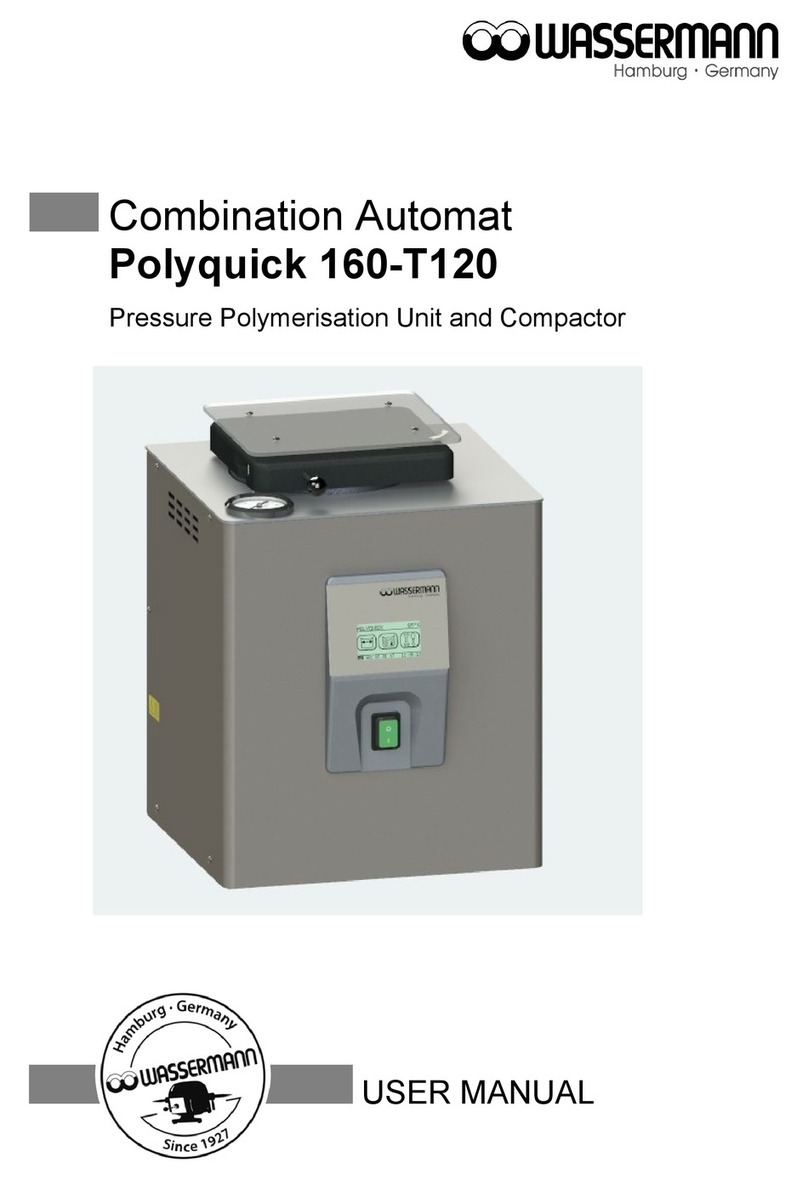
Wassermann
Wassermann Polyquick 160-T120 user manual
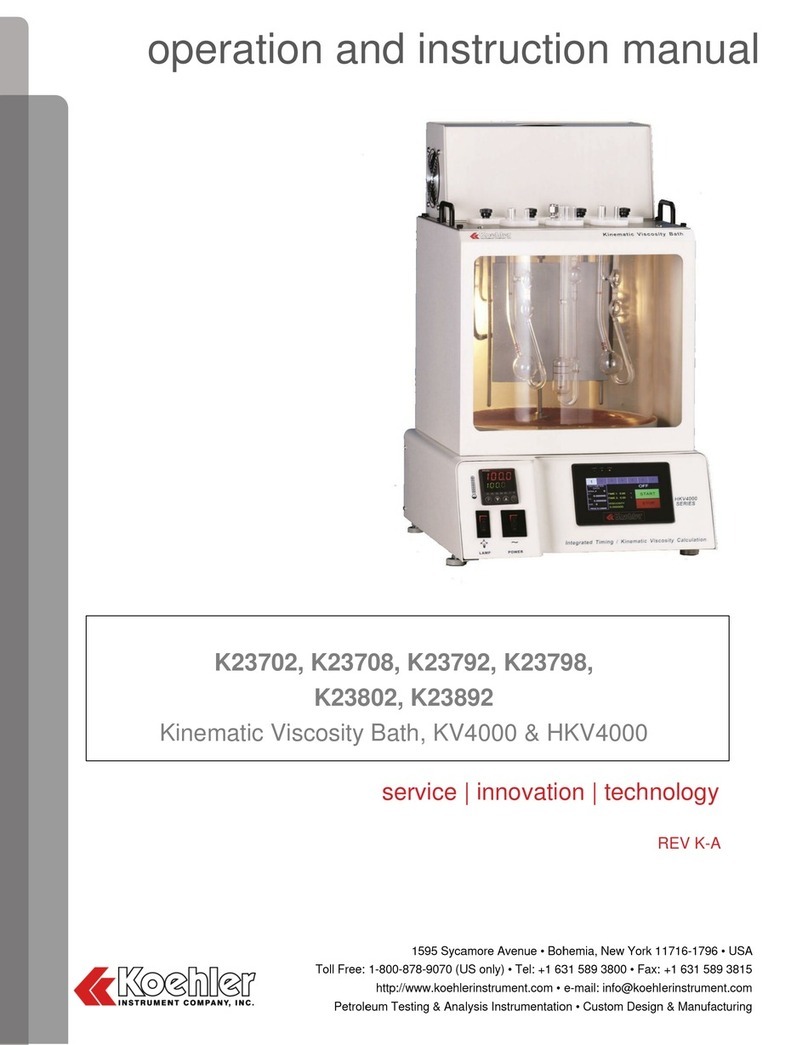
Koehler
Koehler KV4000 Operation and instruction manual
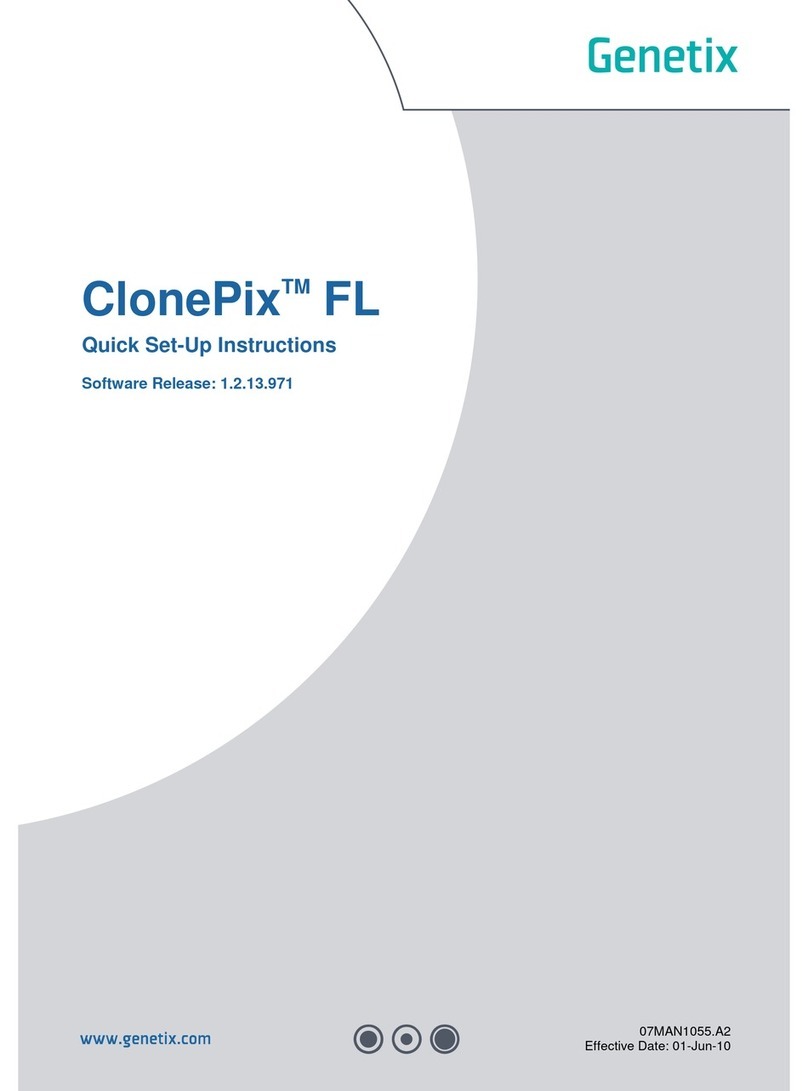
Genetix
Genetix ClonePix FL Quick setup instructions

Macherey-Nagel
Macherey-Nagel NANOCOLOR Advance quick start guide

Haemonetics
Haemonetics TEG 6s user manual
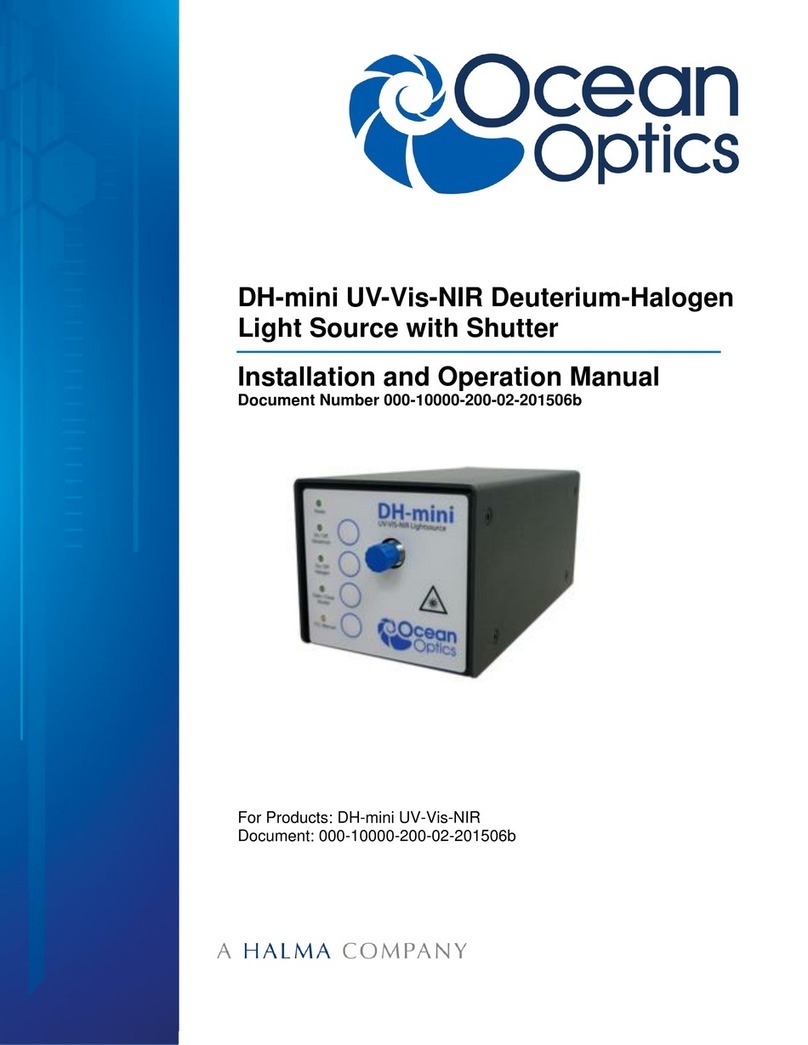
Halma
Halma Ocean Optics DH-mini Installation and operation manual