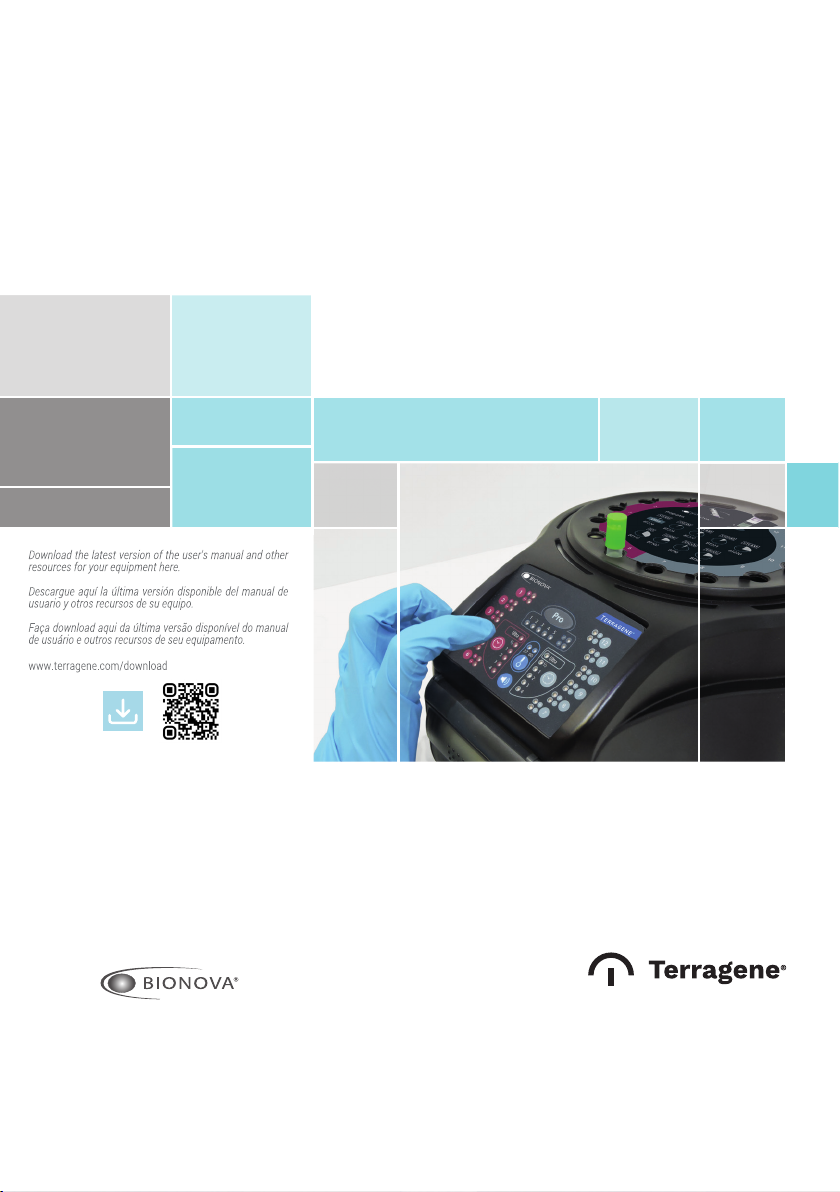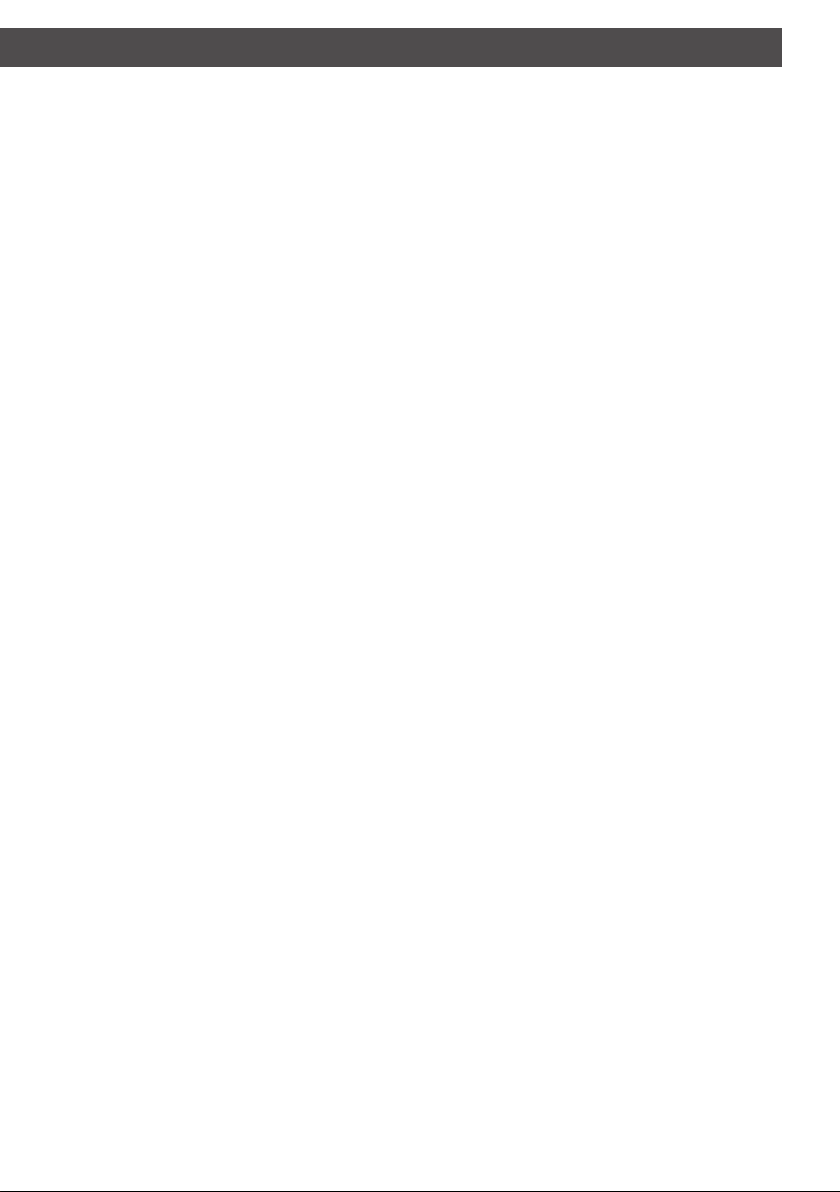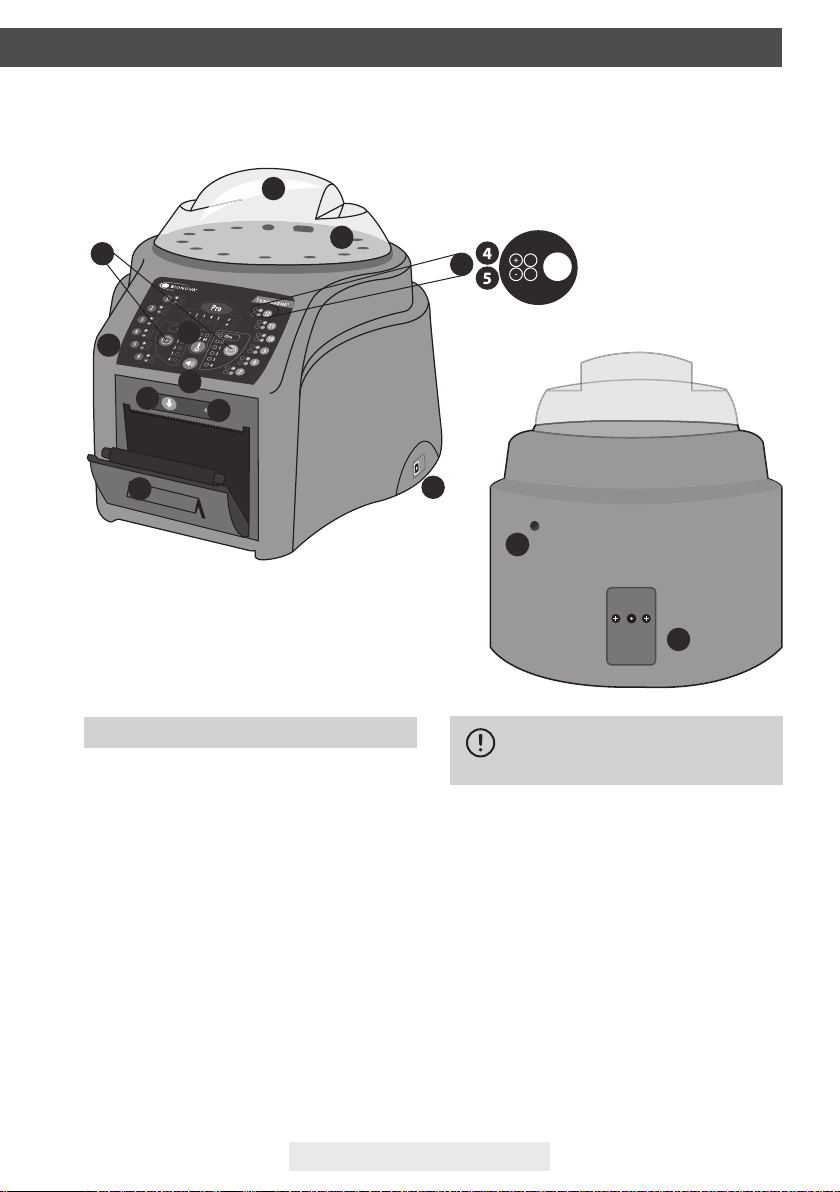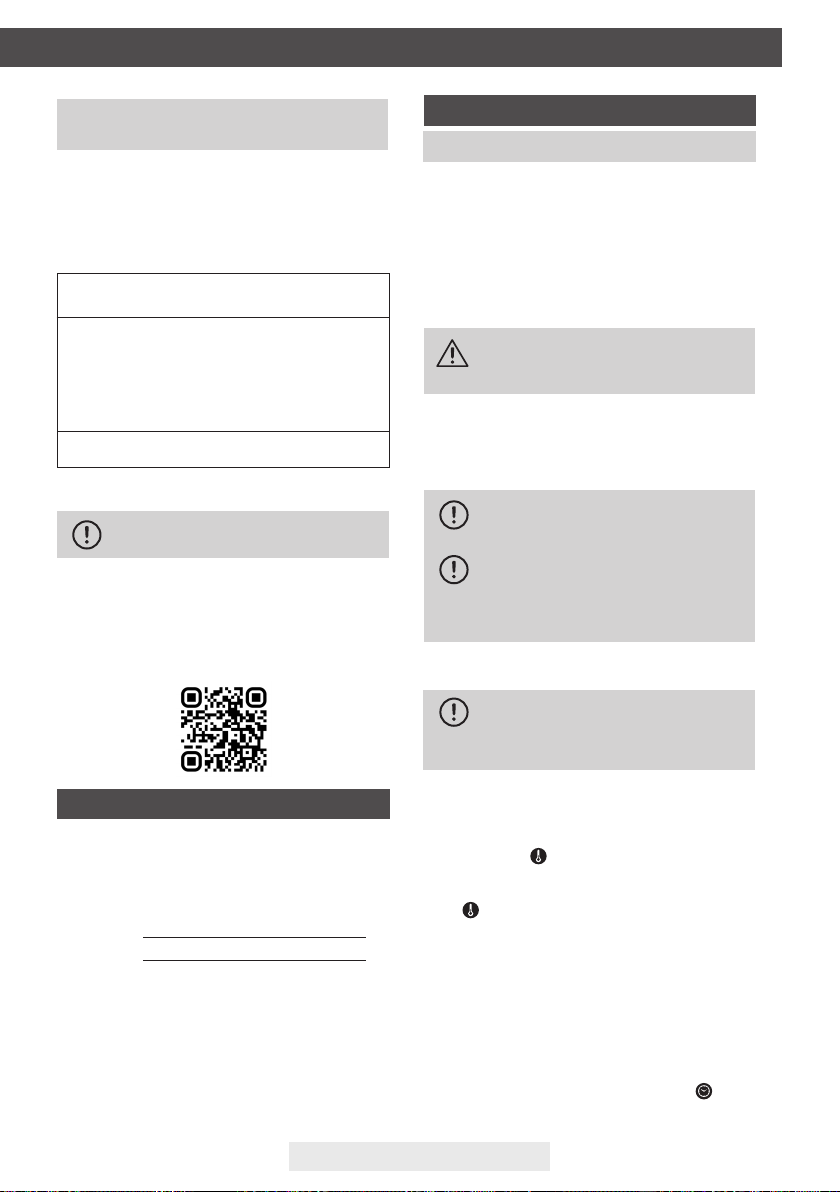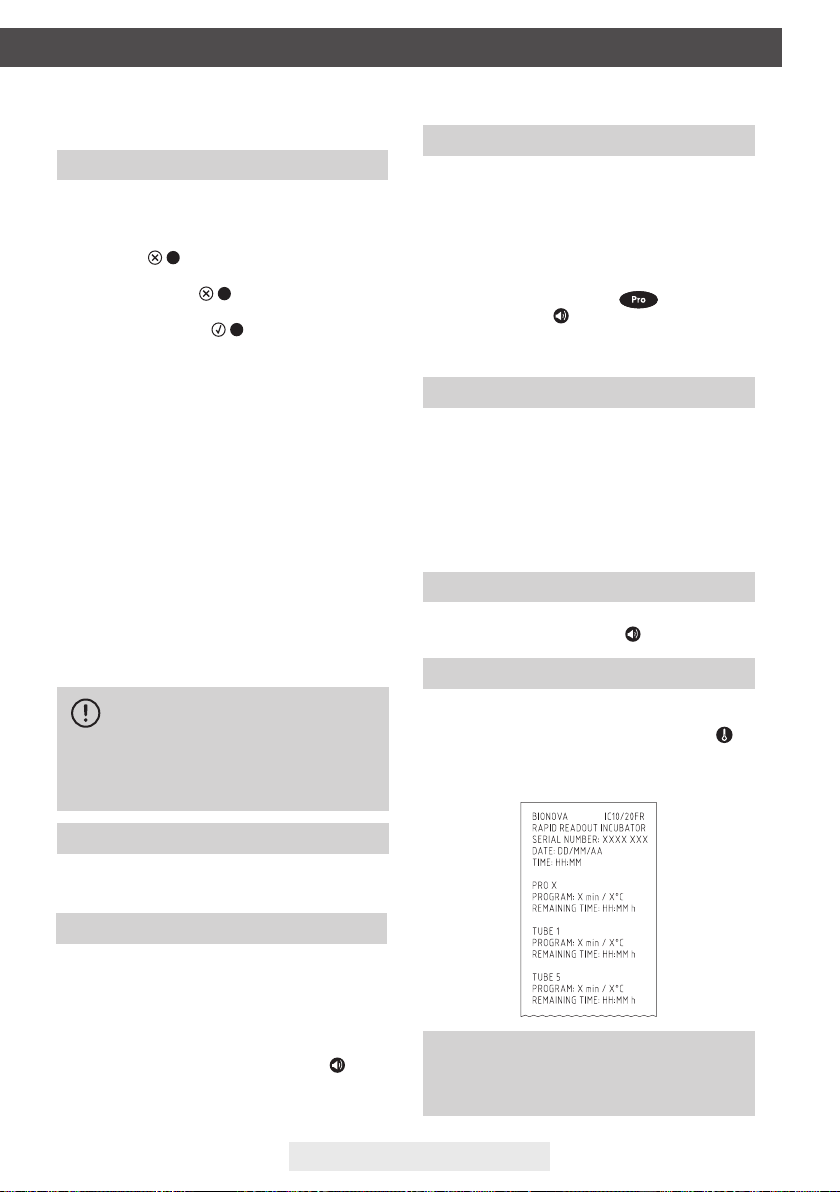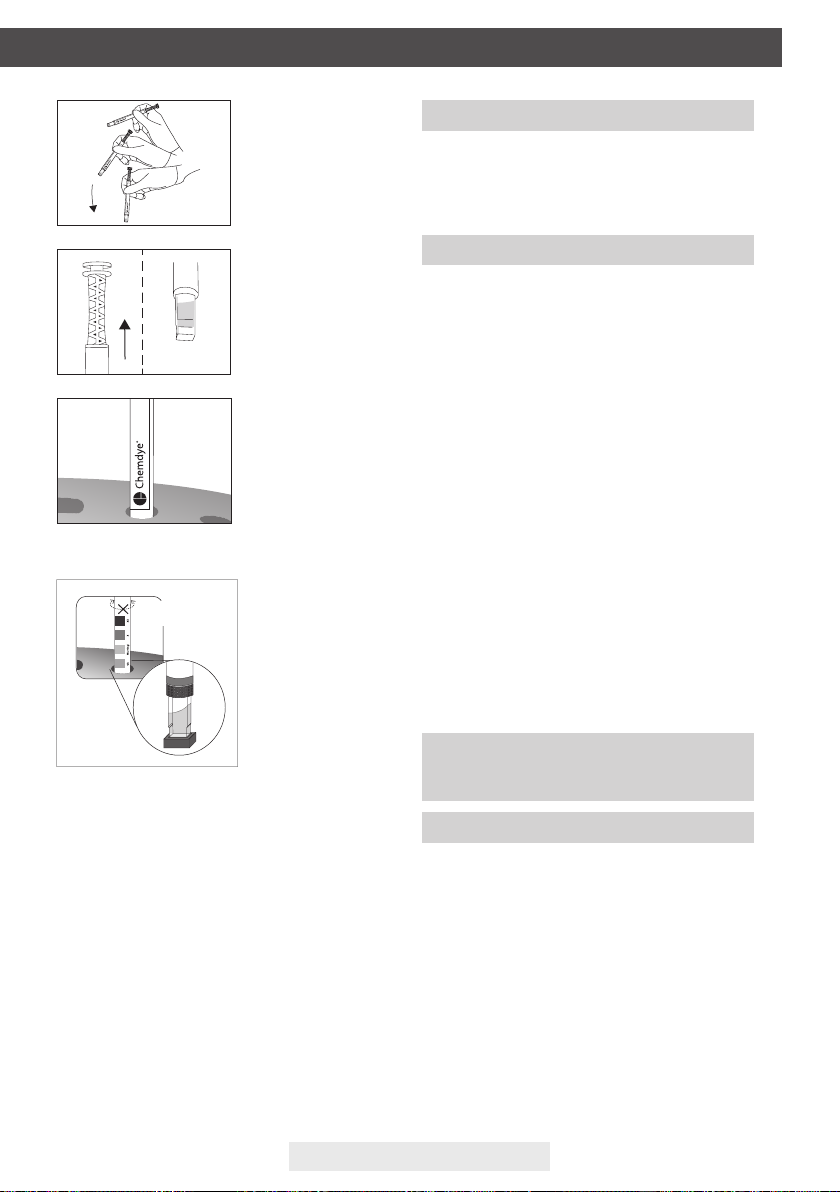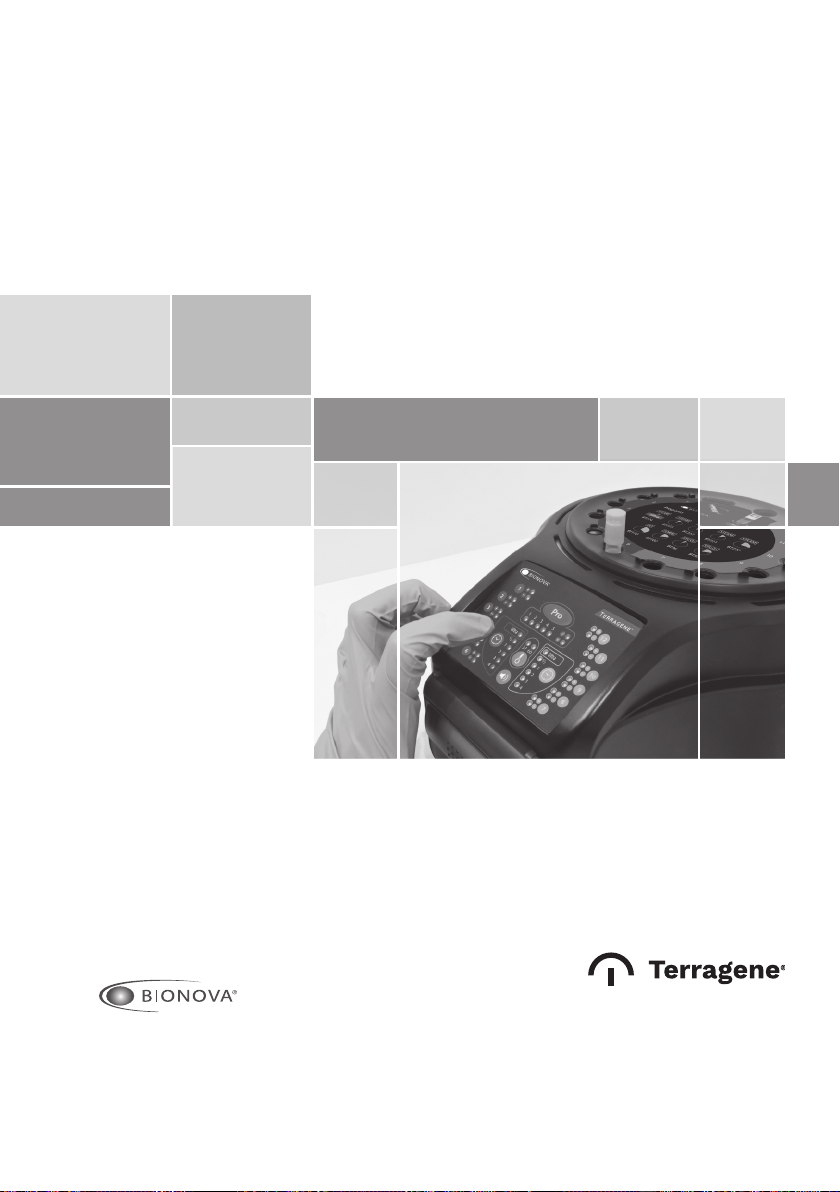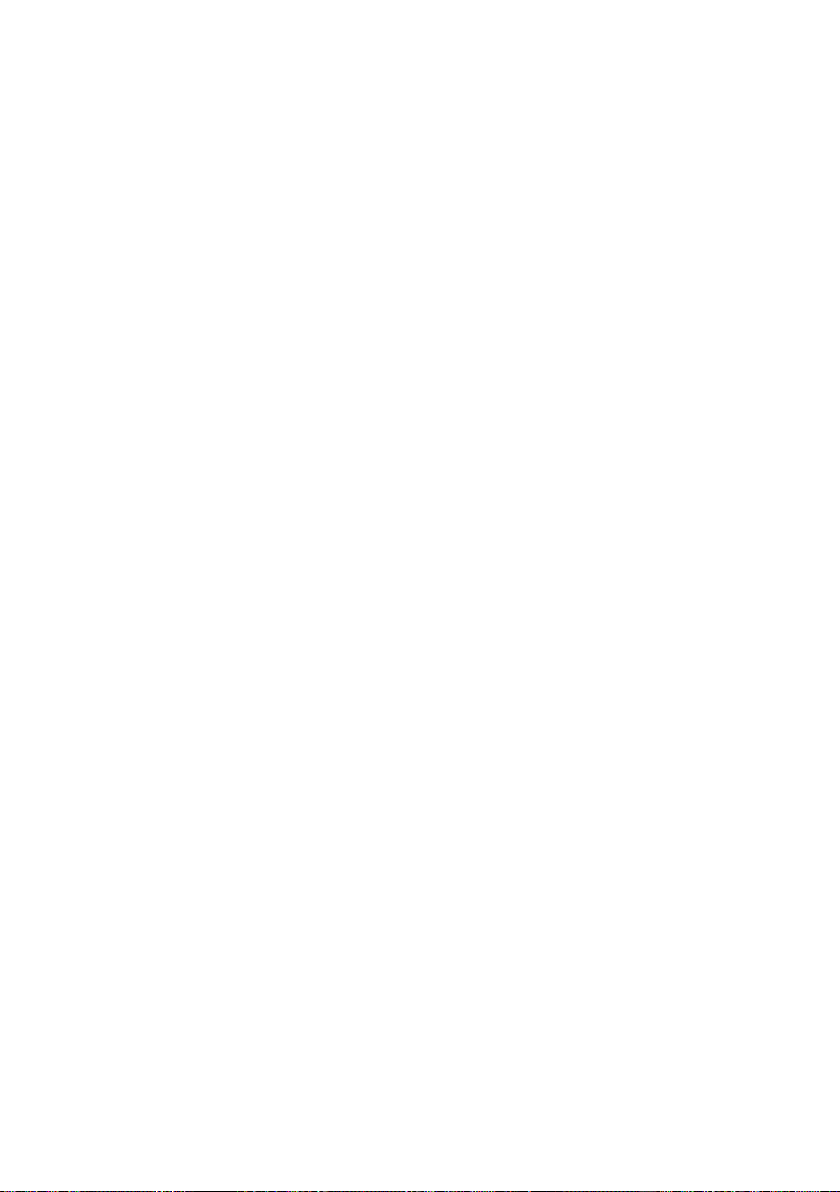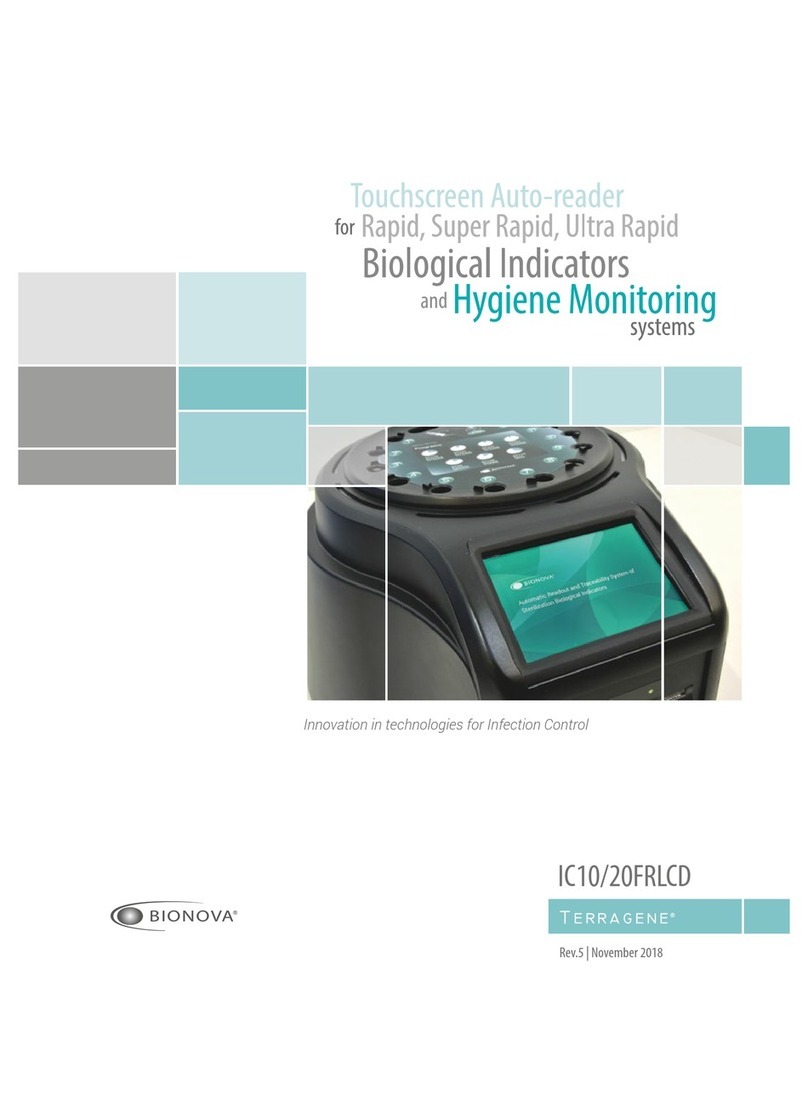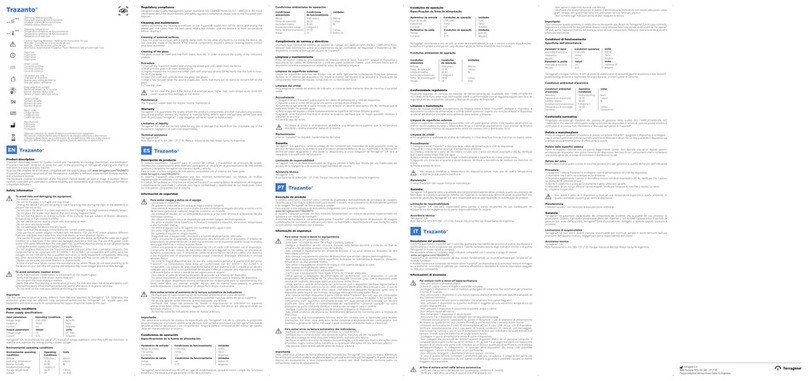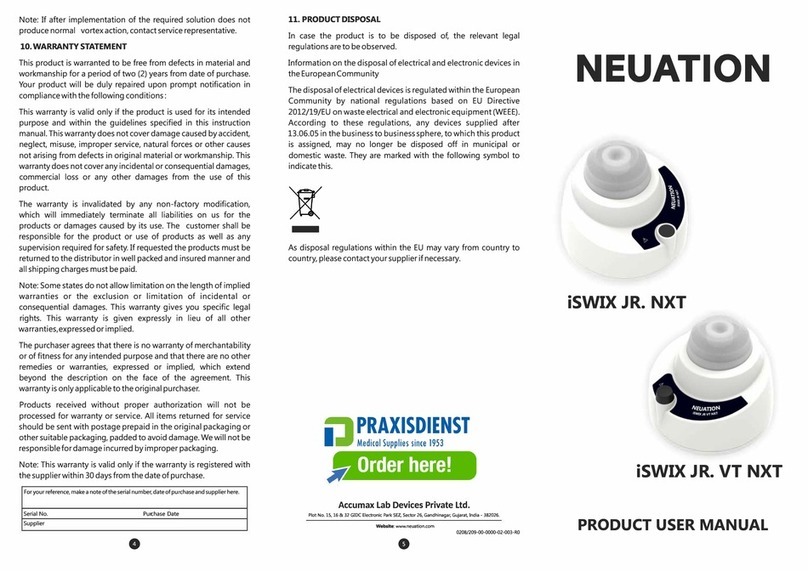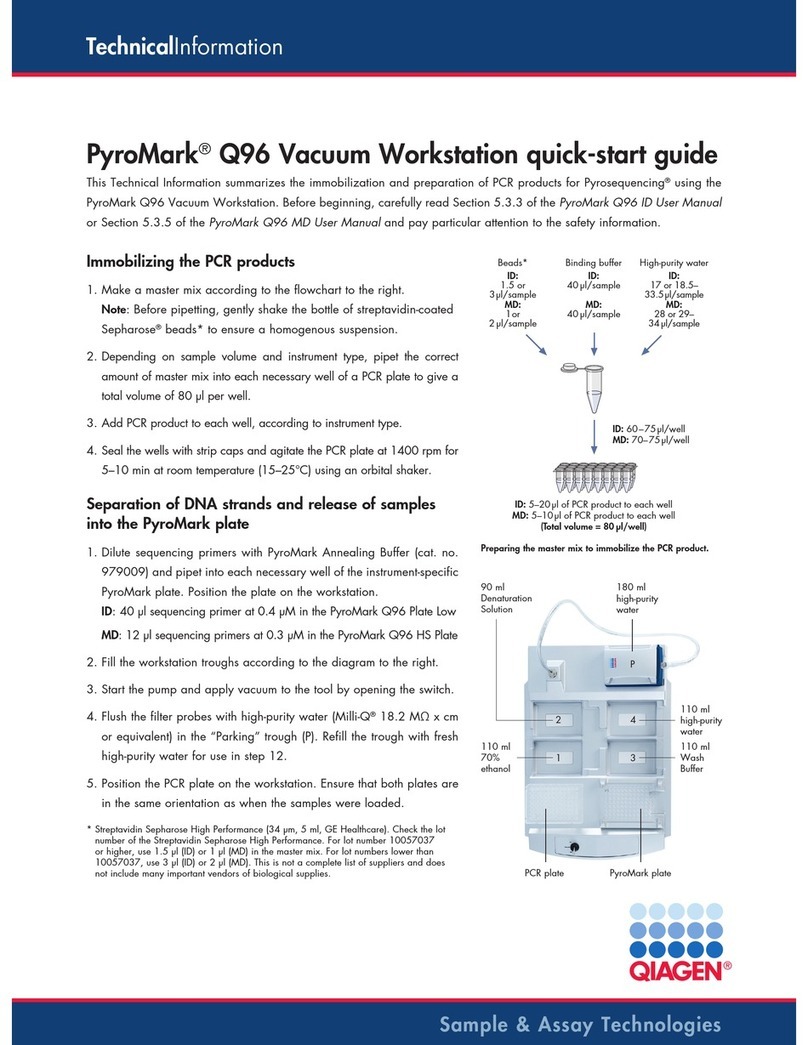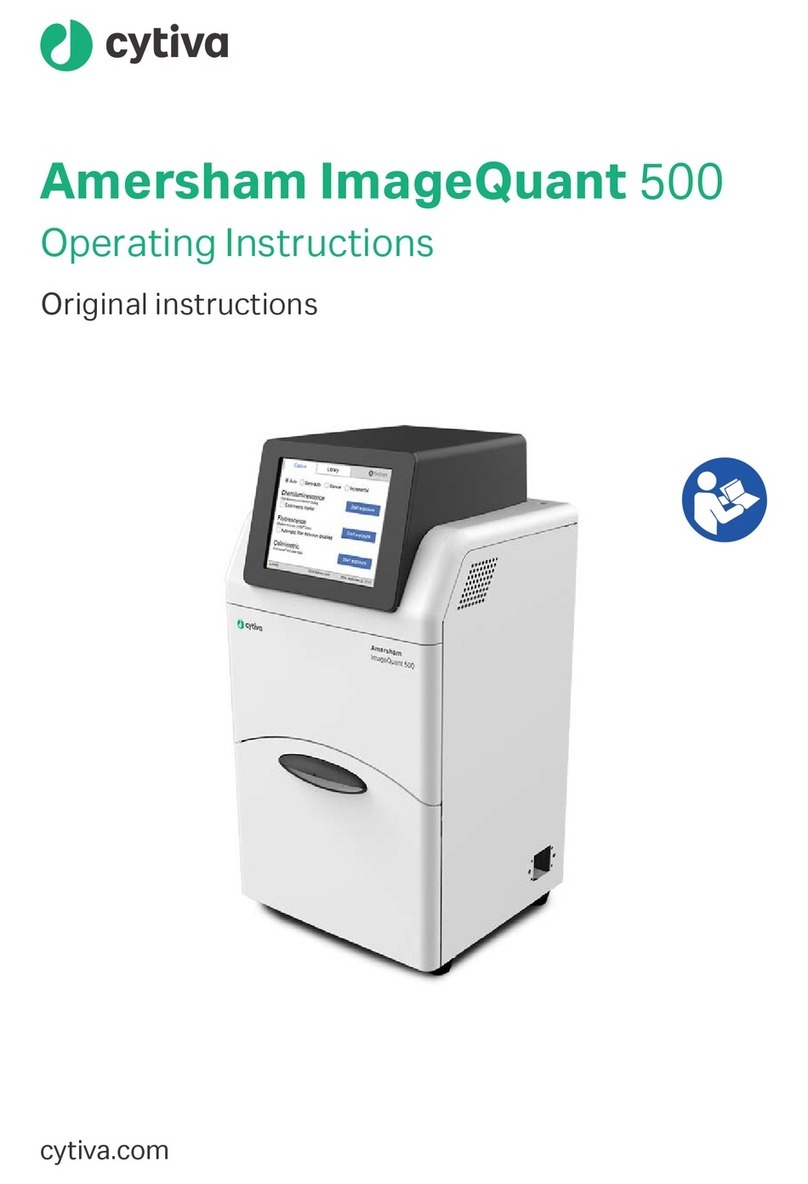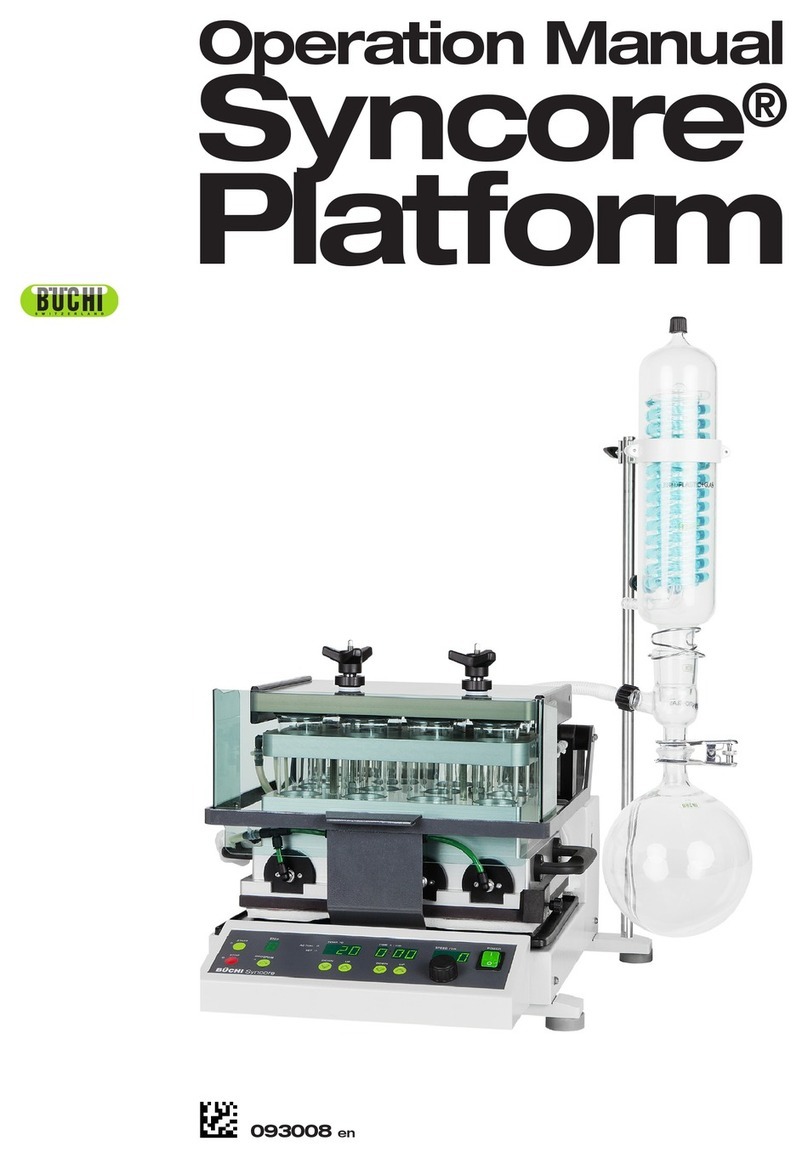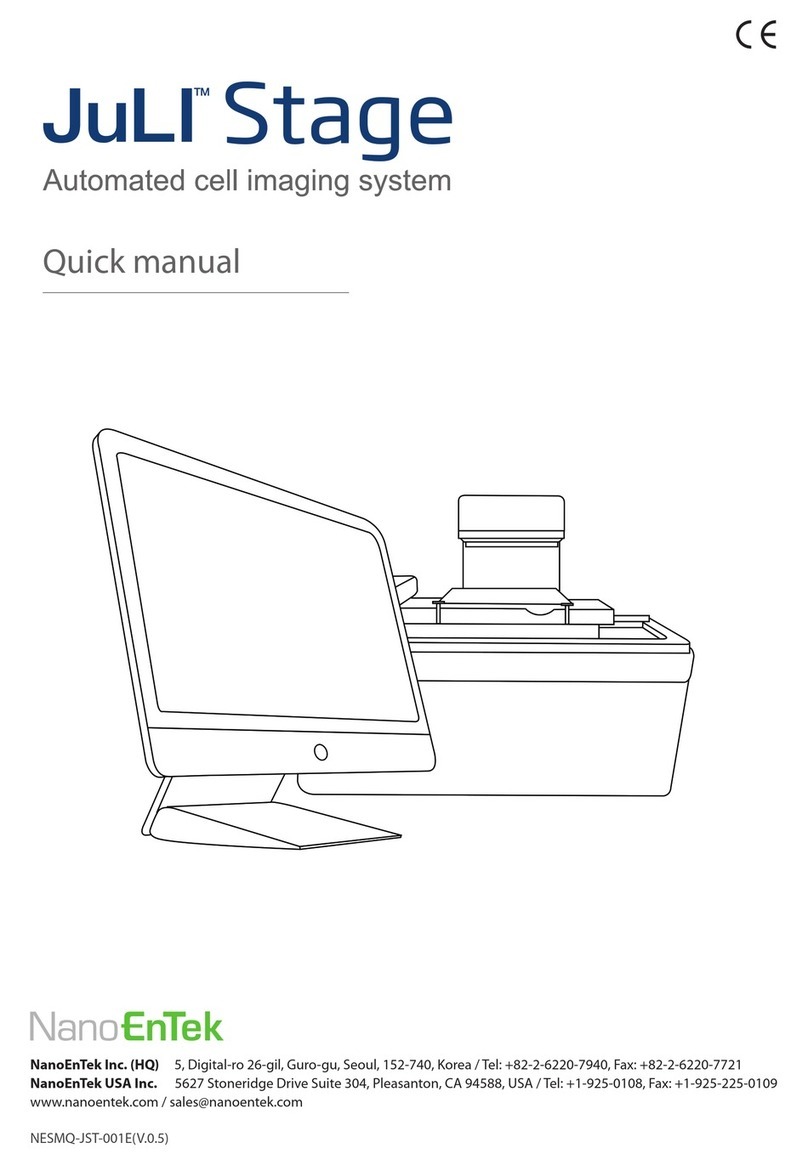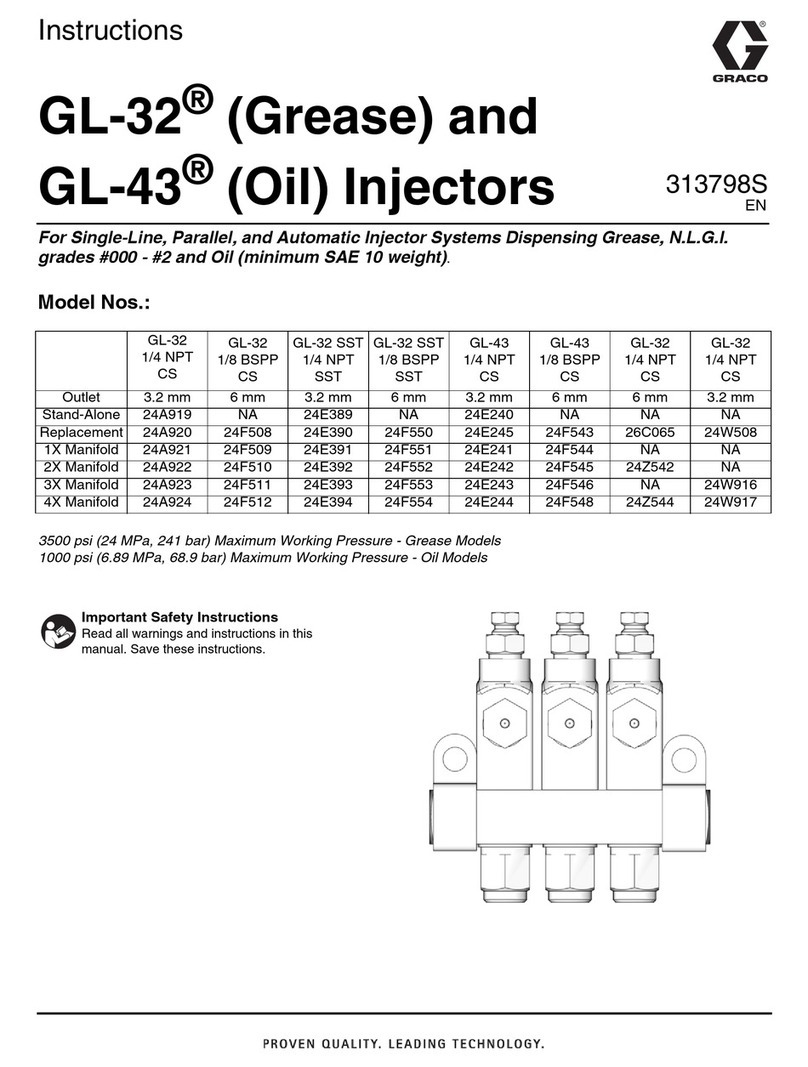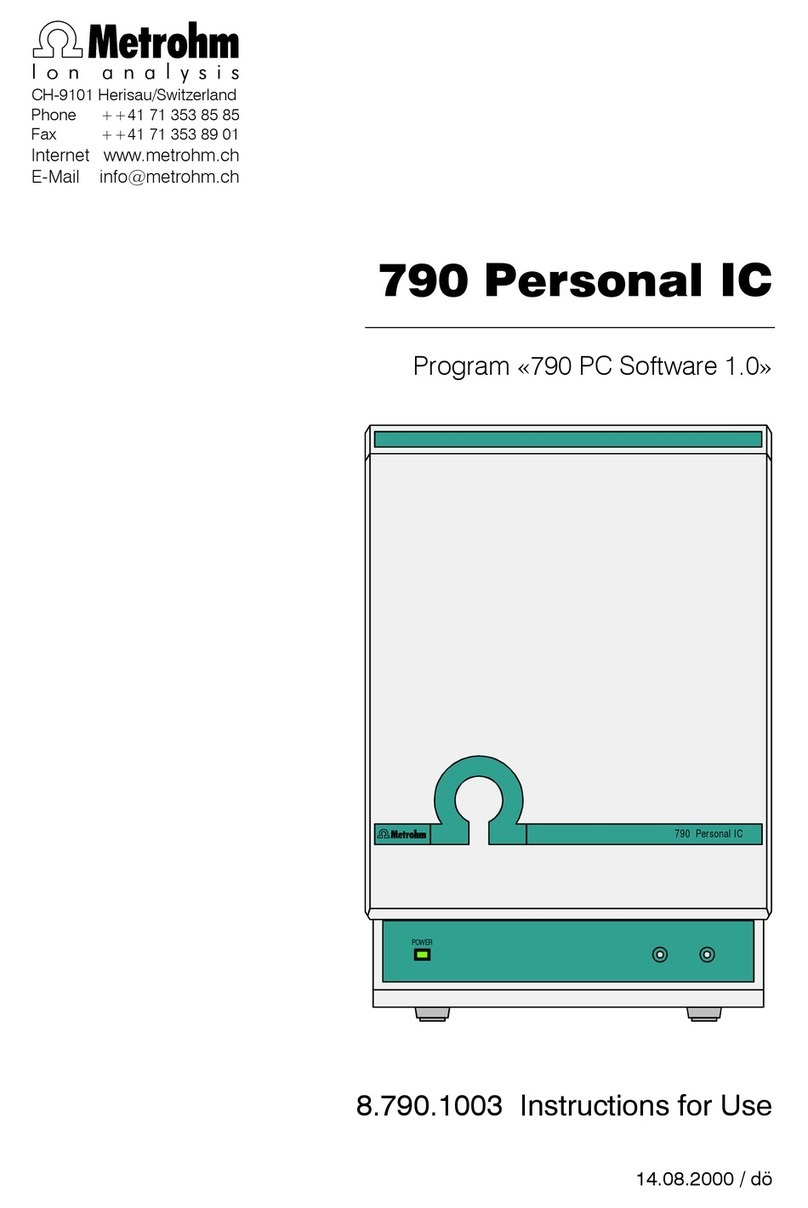IC10/20FR Page 8
8.If the incubator detects a positive result, the red light and the
audible alarm will turn on. This will indicate that the sterilization
The auto-reader will keep the selected incubation program during
the reading process. The system does not allow to modify the
incubation program once the reading process has begun, unless
the reading is nished.
6.Start readings once the blue temperature selection’s light
remains stable, this indicates that incubation temperature was
reached. Once the selected temperature has been reached and
remains stable, after turning on the equipment, a one-time
automatic check of the Biological Indicators and Protein Pen
incubation positions will be carried out. Indicating lights of each well
will turn on bringing the result, a green light will show a
satisfactory result while a red light will indicate error.
When the equipment detects an error in any position, a ticket
indicating the day, time and position involved will be printed. To
guarantee the reliability of the results, these positions will be
deactivated, thus preventing their use. To evidence this, the red light
of that position will remain blinking indenitely, in order to
indicate that the position has been disabled.
The positive control should belong to the same
batch of the processed SCBI.
Incubate the processed biological indicator and
the indicator used as positive control as specied
in the SCBI instructions.
Read the instructions for use of each SCBI for
more information.
the right setting.
5.Wait for temperature of the machine to be stable. Once
is stable, the indicator of the desired temperature will
remain steady.
7.Place the rapid SCBI in a reading position and wait for the
result. Reading will start automatically. Immediately after
placing the SCBI in a position, an alarm will sound indicating
that reading has successfully began and the position LED will
blink until the result is informed.
Do not put any biological indicator in the reading
positions until the auto-reader does not conrm
temperature stability.
Do not remove or change placement of SCBI
once the reading process has begun. If this
occurs, results may be invalidated.
For a correct automatic check, the protective
cover of the auto-reader should be in its place.
Read SCBIs instructions for use. Before placing
the vials in the auto-reader, press the top to seal
the tube. Crush the ampoule (using the ampoule
crusher within the box of SCBIs or the one located
within the incubation area of the auto-reader)
and make sure that the liquid has completely
wet the spore carrier placed at the bottom of the
biological indicator plastic tube.
POSITIVE CANCELEDNEGATIVE
Positive control
NOTE: If the auto-reader does not run automatically, it
might indicate that the auto-reader temperature is not
steady yet (check the temperature indicating light to
remain steady) or that the incubation position is disabled
due to an error in the initial autotest.
NOTE: If the paper runs out, printer’s blue light will start
blinking (see Replacement of the paper roll in the printer).
The incubator will save the last 13 results, for re-printing,
follow the Reprinting of the last results instructions.
Press the cap to seal the tube and crush the ampoule, make
sure the media completely wets the carrier. Write a C(for
control) and the date on the label. The positive control can be
placed in any well of the Bionova®IC10/20FR Auto-reader.
It is a good practice to use a positive control, this helps ensuring:
•Correct temperature is reached.
•Viability of spores has not been altered due to improper storage
temperature, humidity, or proximity to chemicals.
Instructions for use
process to which the SCBI was subject, has failed. 30 seconds
after removing the SCBI from the incubation position, the alarm
and the red light will turn off automatically and the position will be
available to start a new reading.
The negative SCBIs will be informed with a green light in the
corresponding position. This will indicate that the sterilization
process to which it was subject has been successful. The green
light will remain on for up to 30 seconds after the BI is withdrawn
from the reading position.
The incubator will inform results within 20 min (60 °C), 30 min.
(60 ºC),1 h. (60 ºC), 2 hs. (60 °C), 3 hs. (60 ºC) or 4 hs. (37 ºC),
according to the program selected. These periods of incubation
are the time-limits used by the equipment to inform the
fluorescence nal readout.
9.Every time a positive result is detected, it will be informed
through the printing of the corresponding ticket and with an
audible alarm. The alarm can be cancelled by pressing the
button .
10.To register the tickets, press paper’s traction button, take the
paper and press up for the paper to be cut with the serrated edge
of the printer.