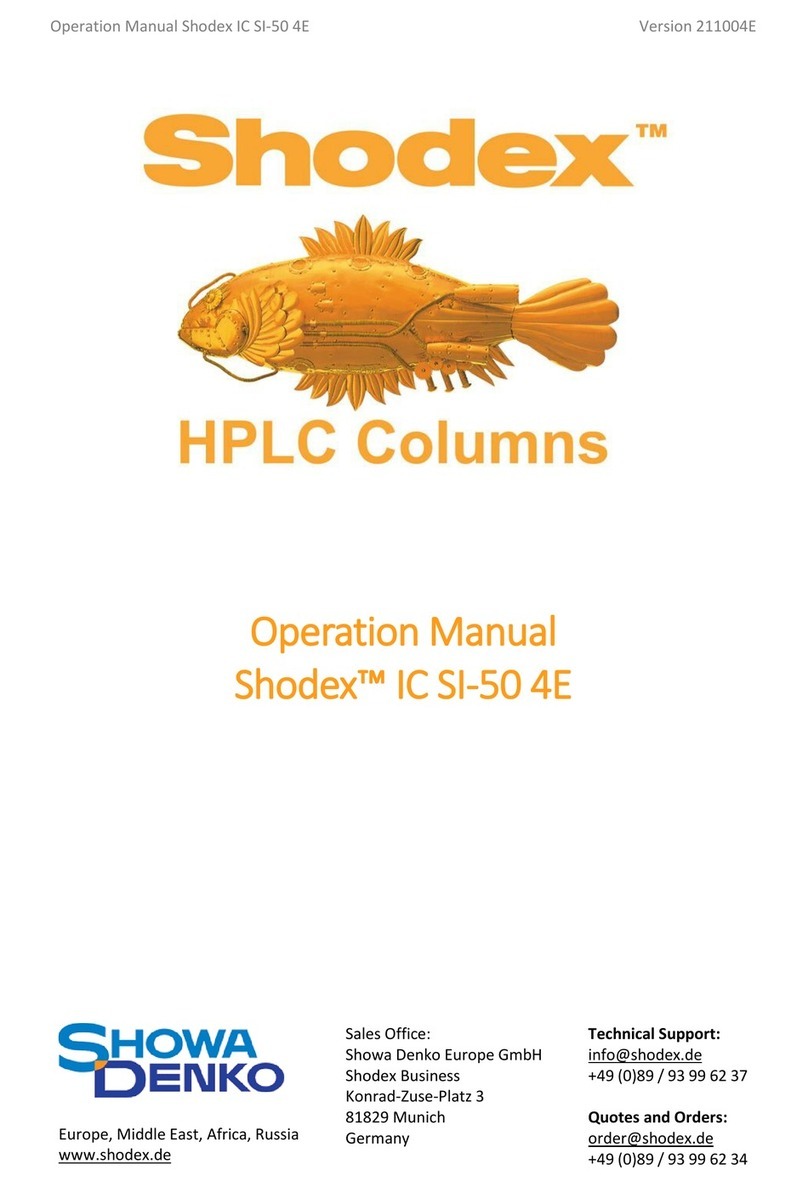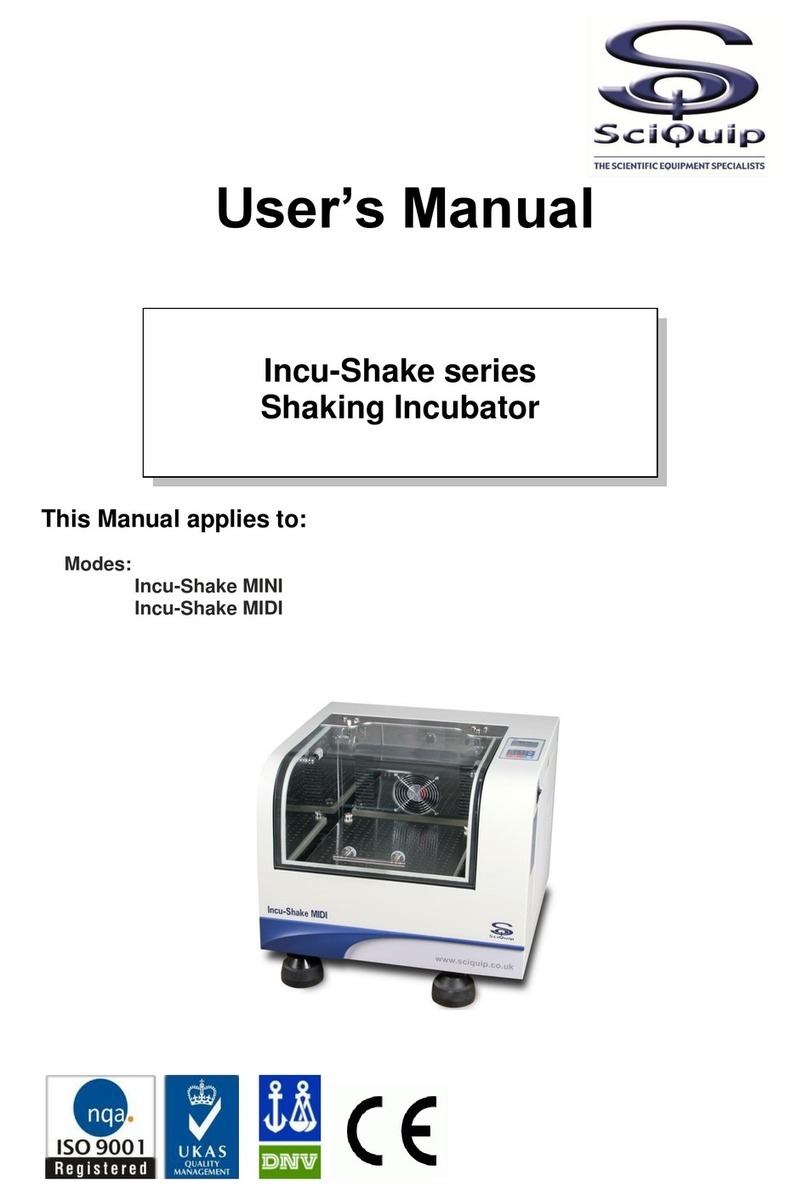Terragene Bionova MiniPro User manual

WARNING: this product contains dry natural rubber
Rev. 11 | February 2022
Bionova® MiniPro
Auto-reader
for Hygiene Monitoring systems


Bionova® MiniPro
Index
4 Composition
4 Product description
4 Indications for use
4 Features
5 Safety information
5 Symbols
6 Operating conditions
6 Powersupplyspecications
6 Environment operating conditions
6 Regulatory compliance
7 Product Compatibility and Incubation programs
7 Bionova®MiniPro Incubation Programs
7 Bionova®MiniPro Auto-reader compatible indicators
7 Instructions for use
7 Start-up
10 Interpretation of results of PRO1 indicators
12 Disposal
12 Reprinting of results
12 Remaining incubation time
12 Audible alarm
12 Cancel reading
12 Temperature monitoring
12 Thermalpaperspecications
12 Paper roll replacement
13 Set-up Mode
13 Time setting Mode
13 Additional features
13 Firmware update
14 Bionova® Cloud Environment
14 Threshold Mode selection for PRO1 Indicators
15 ISO 15883-5:2021 Threshold Mode
15 ISO15883-5Workow
17 Bionova®Cloud Surface Eye Mobile App advanced features
17 Cleaning and maintenance
18 Troubleshooting
19 Warranty
19 Term
19 Limitation of liability
19 Technical assistance

4 Bionova® MiniPro
Composition
Product description
Bionova®MiniPro Auto-reader has been designed for the
automatic readout of Terragene®Chemdye®Hygiene Monitoring
System PRO1 Indicators (PRO1 Protein Pen Indicators) appropriate
for surface cleaning and contamination control applications.
Bionova®MiniPro Auto-reader incubates at 60 °C and performs
a quantitative analysis over the Chemdye®PRO1 Protein Pen
Indicators, adjusted by a BSA (Bovine Seric Albumin) reference
curve. Bionova®MiniPro allows the incubation and readout
of 3 independent Chemdye®PRO1 Indicators simultaneously.
Bionova® MiniPro quantitative analysis has a detection limit of
0.5μgandaquanticationrangefrom1to50μgofequivalent
BSA Protein. The results are indicated with a resolution
of 0.1 μg, with an accuracy greater than 90 % in the whole
quanticationrange(IC95%).
Bionova®MiniPro Auto-reader also provides a printed ticket
each time an automatic readout is completed for recording
the results. This allows for easy result management, for
documentation compliance and safekeeping.
Do not place a new Protein Pen until the Temperature is stable
and the Temperature Stability Indicator stops blinking.
Indications for use
Terragene®Bionova®MiniPro incubator incubates at 60 °C
and reads the Terragene®Chemdye®Hygiene Monitoring
System Indicators at the times prescribed in the User Manual.
Features
1 Protective Cover
2 Incubation Area
16
17
18
1
2
3
4
5
67
8
9
10
11
12
13
14
15

Bionova® MiniPro 5
Important
Direct current
For indoor use only
Keep away from sunlight
Batch code
Manufacturer
Separate collection for waste of electrical and
electronic equipment
To avoid risks and/or damaging the device:
For indoor use only.
Do not place the Auto-reader in a room exposed to direct
sunlight or to high luminous intensity lamps.
Do not place the Auto-reader near devices that emit strong
electromagneticelds.
Do not use the Auto-reader on leaned surfaces or on
surfaces that are subject to shocks, vibrations,temperature or
high relative humidity.
Disconnect the power cord before cleaning.
Do not use abrasive, corrosive cleaners or disinfectants.
Do not immerse into any liquid . Do not pour any liquid inside.
Make sure the Auto-reader is connected to an appropriate
electrical mains outlet socket.
Use only the included power supply (AC power adapter), power
supply’s AC plug, power supply cords, and USB cable. Verify that
all the included elements are in good condition on daily basis. If
any of them is damaged, discontinue their use. The use of cables,
adapters, cords, and/or power supplies dierent from the ones
includedmaycauseres,electricalshocks,orevenphysicalinjuries.
Do not plug any devices into the Auto-reader’s USB port other
than a personal computer (PC). The PC has to be compliant with
IEC60950-1, IEC 62368-1 or comparable, with safety extra-low
voltages on its USB ports. Ask a qualied technician to verify
device compatibility. Attaching any other device to the USB port
may damage the Auto-reader and may not be safe for the user.
Do not attempt to repair the Auto-reader by yourself, that
could lead to major and irreversible damages to the device. In
case of device malfunction, contact your local distributor for
further assistance.
To avoid risks and/or damaging the device:
For indoor use only.
Safety information
Symbols
Operating relative humidity
Operating temperature
Caution, Warning, Attention - Refer to the
Instructions for use
Caution: Hot surface
3Control Panel
4Cavity for Paper
5Thermal Printer
6Temperature Stability Indicator
7Attention Indicator Light
8Incubation Position
9Start Incubation Program Button / Time Left
10 Red LED Indicator / Protein level above Threshold (HTM01-
01 Threshold mode) / Protein level above 1ug (ISO 15883-5
Threshold mode)
11 Green LED Indicator / Protein level below Threshold (HTM01-
01 Threshold mode)/ Protein level below 1ug (ISO 15883-5
Threshold mode)
12 Quantitative Protein Level LED Indicators
13 Alarm Cancellation Button
14 Reprint of Results
15 Configuration / Paper Traction Button
16 Hole for External Temperature Control
17 Input for Power Supply Plug (12 Volts DC)
18 USB Port
80 %
30 %
10 ºC
30 ºC
LOT

6 Bionova® MiniPro
Safety information
Do not place the Auto-reader in a room exposed to direct
sunlight or to high luminous intensity lamps.
Do not place the Auto-reader near devices that emit strong
electromagneticelds.
Do not use the Auto-reader on leaned surfaces or on
surfaces that are subject to shocks, vibrations,temperature or
high relative humidity.
Disconnect the power cord before cleaning.
Do not use abrasive, corrosive cleaners or disinfectants.
Do not immerse into any liquid . Do not pour any liquid inside.
Make sure the Auto-reader is connected to an appropriate
electrical mains outlet socket.
Use only the included power supply (AC power adapter),
power supply’s AC plug, power supply cords, and USB cable.
Verify that all the included elements are in good condition on
daily basis. If any of them is damaged, discontinue their use.
The use of cables, adapters, cords, and/or power supplies
dierent from the ones included may cause res, electrical
shocks, or even physical injuries.
Do not plug any devices into the Auto-reader’s USB port
other than a personal computer (PC). The PC has to be
compliant with IEC60950-1, IEC 62368-1 or comparable, with
safety extra-low voltages on its USB ports. Ask a qualied
technician to verify device compatibility. Attaching any other
device to the USB port may damage the Auto-reader and may
not be safe for the user.
Do not attempt to repair the Auto-reader by yourself, that
could lead to major and irreversible damages to the device. In
case of device malfunction, contact your local distributor for
further assistance.
To reduce the risks associated with contaminated
surfaces with protein levels outside the user-defined
threshold:
Please read, understand, and follow the Instructions for Use
of each Protein Pen before its incubation.
Do not remove the Protein Pen before the Auto-reader
reportsthenalreadoutresult.Checktheprintedticket.
To avoid a potentially hazardous situation:
Avoid contact with the hot metal block inside each incubation
position.
Donotinsertyourngers,oranyotherelement,insidethe
incubation positions.
Place only compatible indicators inside the incubation positions.
IMPORTANT
Do not use this product in a manner not specified by
Terragene S.A., otherwise the protection provided by the
product might be affected.
Only Terragene S.A. authorized personnel can access
or service the internal components of the Auto-reader.
Parts or components inside the Auto-reader should not be
manipulated by the user.
Operating conditions
Power supply specifications
Input parameters Operating conditions Units
Voltage range (100-240) AC Volts
Frequency 50/60 Hertz
*Current 0,5 Amperes
Output parameters Values Units
Voltage 12 DC Volts
**Current 2 Amperes
* 1 Ampere in USA and Canada.
** 3 Amperes in USA and Canada.
Terragene®S.A. recommends the use of UPS instead of
voltage stabilizers, since they fulfill two functions: to stabilize
and maintain the energy during a power outage.
Environment operating conditions
Environmental Operating Units
conditions conditions
Altitude 3500 (max.) Meters
Operation temperature 10-30 Celsius
RelativeHumidity30-80%
Installation/Over-voltage category II
Degree of contamination 2
Storagetemperature10-30%
Voltage 12 DC Volts
Regulatory compliance
Bionova®MiniPro Auto-reader complies with the following
standards and directives:
Electrical Safety IEC 61010-1
IEC 61010-2-010

Bionova® MiniPro 7
Safety information
Low Voltage Directive
2014/35/EU
Electromagnetic EN 61326-1
Compatibility (EMC) EMC Directive 2014/30/EU
European Commission RoHS Directive 2011/65/EU
WEEE Directive 2012/19/EU
Bionova®MiniPro Auto-reader do not represent
photobiological risk and do not generate dangerous optical
radiation in any of its normal operation conditions as per the
requirements of IEC 62471 Standard.
Designed under Quality Management System standards ISO
13485:2016/NS-EN ISO 13485:2016.
Instructions for use
Start-up
1|Place the Bionova®MiniProAuto-readeronarmsurface,free
from vibrations, away from direct sunlight, currents of hot or cold
air, chemical and corrosive or ammable substances. Do not
place the Auto-reader in a way that disconnection of the power
supply’sACplugfrommainscouldbedicult.Leaveaspaceof
at least 10 cm from the Auto-reader to the closest wall. Do not
move the Auto-reader periodically or during its use. Connect the
Auto-reader to a secure and stable electrical mains outlet socket.
Do not wet or heat the device. If liquid is spilled on the
Auto-reader, disconnect it and follow the instructions on the
Cleaning and maintenance section.
2|Power on your Bionova®MiniPro by connecting the power
supply’s AC plug to mains and then connect the plug at the
other end of power supply to the rear of the Auto-reader.
Before power on, verify that all incubation positions are empty.
If the blue attention light starts blinking after powering on the
incubator, check that the printer door is tightly closed and
that the printer has paper. If not follow the instructions in the
Replacement of the paper roll section.
3|Set the incubator internal clock to correspond to your local time
(seecongurationmethodsintheTime setting mode section).
All devices are manufactured with the following settings:
Time zone: UTC +0:00
Printing language: English
If you want to change the time zone, or the printing language
refer to Modication of time zone, or Modication of printing
language on the Set-up mode section.
4|Select your preferred Protein Quantication Threshold
Mode for your Auto-reader between the two Threshold
modes available: Threshold based on HTM01-01 Standard, or
Threshold based on ISO 15883-5:2021 standard.
Product Compatibility and
Incubation programs
Bionova® MiniPro Incubation Programs
The following incubation programs are available for your
Bionova®MiniPro. Verify which incubation programs are
available for your country checking the Indications for Use
section.
Temperature Time Incubation
selection selection program
60 ºC PRO (4 min) PRO at 60 °C
To select the appropriate incubation program for the Indicator
you are planning to use, follow each Indicator’s Instructions
for use.
Select the appropriate incubation program before the
incubation of any Indicator.
Bionova® MiniPro Auto-reader compatible indicators
We develop new Indicators for extending the features of our
Auto-readers regularly. Please check out your Auto-reader’s
compatibility matrix on www.terragene.com/minipro tond
out all compatible indicators for your device.

8 Bionova® MiniPro
An incubation position can not be enabled before the incubation
temperature is stable and the Auto-test has been carried out
successfully. Please wait until both processes are completed
before placing an indicator on an incubation position.
8|Use a compatible Chemdye®PRO1 indicator to take a
sample from the surface to be analyzed. Make sure to follow
the indicator’s instructions for use while taking the sample. A
summary of the swabbing process is also detailed one Figure 1.
9|After a sample from the swabbing surface has been taken,
place the PRO1 indicator into the enabled incubation position.
Insert the indicator fully inside the incubation position, as
shown on the Auto-reader’s label. When the indicator is on the
correct position, the indicator can not be rotated. (Figure 2).
Make sure that the solution is correctly mixed and the reading cone
hasasucientamountofsolutionbeforestartinganincubation.
Make sure that the indicator’s swab is not inside the reading
cone before starting an incubation.
10|Once the indicator is placed on the incubation position,
press and hold the button for 1 second to start the
incubation and readout process. Once the process start, the
positive and negative indicators will start to
blink and will keep blinking throughout the whole incubation
and readout process. Wait until the incubation and readout
process is completed before removing the indicator.
Do not move or remove or change the Indicator placement
once a reading process has begun, as it could lead to errors in
the incubation and/or readout process.
11|Once the incubation and readout process is completed, the
positive and negative indicators will stop
blinking and the Auto-reader will indicate the µg of protein
quantity found in the sample by turning on the corresponding
Quantitative Protein Level LED Indicator. A ticket will be
printed as well detailing the protein quantity along with other
useful information related to the readout process.
The protein quantity found on the sample is also used to
obtain and inform a readout result depending on the Protein
QuanticationThresholdModeandthresholdvaluesselected
on your Auto-reader. Please refer to the Interpretation of
Instructions for use
For selecting a Threshold mode and a Threshold value, please
follow the indications detailed on Threshold Mode selection on
Bionova®Cloud Environment section.
All devices are manufactured with the following settings:
Default Threshold Mode: HTM 01-01
Default Protein Threshold: 1 µg
Make sure that the selected Protein Quantication Threshold
Mode is according to your needs before performing an incubation.
The Threshold Mode can not be changed during ongoing readings.
5|Wait until the temperature stability indicator stops blinking
for the incubator to reach a steady working temperature.
Do not place an indicator on an incubation position before the
incubation temperature is stable.
6|Once the temperature stability indicator remains stable,
a one-time automated test to check each position internal
status will be carried out (Auto-test).
Once the Auto-test is complete, the green negative indicator
light will turn on to indicate that the position can be used to
perform a reading. Otherwise, the red positive indicator light
will turn on to indicate that an error has occurred.
When the incubator detects an error in a position, the position
will be disabled to guarantee the reliability of the results and it
cannot be used to perform any further readings.
To indicate that a position has been disabled, the red positive
indicatorlightwillblinkindenitely.
For the correct performance of the auto-test keep the
protective cover closed when the Auto-test is running.
7|After the Auto-test, readings can be initiated on any
incubation position if the position is not disabled. Choose one
of the incubation positions to start an incubation. Press and
hold the button of the chosen position for 1 second to
enable the position’s readout mode. The Auto-reader will emit
a short beeping sound and the 1 µg quantitative protein level
led indicator will blink for a moment. After that, two short
beeping sounds will be emitted indicating that the incubation
position is enabled and ready to start an incubation.

Bionova® MiniPro 9
results of PRO1 indicators section for more information.
After a Readout result is informed remove the indicator from
the incubation position an press the button once to reset
the incubation position to its stand-by state.
Note: The color of the solution on the PRO1 indicator can
be used for a qualitative reading only if the protein pen is
removed when the program ends. An audible alarm will be
seto30secondsbeforetheendoftheincubationprogram
to warn the operator that the incubation time is close to be
completed. If the protein pen is not removed as soon a result
is informed the color of the solution will continue to evolve.
12|To save the printed ticket. Pull upward for the paper to be
cut with the serrated edge of the printer.
Note: If there is no paper for ticket printing, the blue attention
light will start blinking. To replace the paper, follow the
instructions in the Paper roll replacement section. After the
paper has been replaced, you can reprint the last 3 readout
results following the Reprinting of Results section instructions.
Figure 1
A
Remove swab and add the moisturizer
B
Swab the desired surface by applying a strong pressure
C
Place the swab back into the device
Instructions for use
D
Activate
E
*Reference
volume
Shake downwards vigorously until the solution turns to green
and reaches the readout cone reference volume
F
Shake for 15 seconds with the swab inside the readout cone
G
Slide swab upwards without completely removing
H
Again, shake downwards vigorously and reach the readout
cone reference volume

10 Bionova® MiniPro
I
*Reference
volume
Readout cone without swab
J
Incubate immediately and read
Figure 2
Impossible
to rotate
Insert to
the bottom
Insert the pen on the incubation/reading position
Interpretation of results of PRO1
indicators
OnceaPRO1Indicatorreadoutprocessisnished,theAuto-
reader will inform the equivalent µg of protein quantity found
on the sample using a BSA (Bovine Seric Albumin) calibration
curve through the Quantitative Protein Level LED Indicators
and through a printed ticket.
The protein quantity found on the sample is also used
to obtain and inform a readout result depending on the
Threshold mode and threshold values selected on your Auto-
reader. Such readout result can be either Positive or Negative
for HTM01-01 Threshold Mode, or Negative, Alert, or Action for
ISO 15883-5 Threshold Mode.
Note: To select a Threshold mode and its values please
refer to the Threshold Mode selection on Bionova®Cloud
Environment section.
Instructions for use Readout results for HTM01-01 Threshold Mode
HTM01-01 Threshold Mode is the default Protein
QuanticationThresholdmodeofyourAuto-reader.
HTM01-01 guidelines indicates the use of a single protein
quantitythresholdtoevaluatecleaningecacy.Theguidelines
recommends that the residual protein level upper limit of
acceptable protein contamination after processing is 5 µg BSA
equivalent per instrument side, indicating as well that lower
levels may be recommended for particular applications.
Important: Refer to the HTM01-01 guidelines for detailed
information on how to implement the standard to your processes.
If HTM01-01 Threshold Mode is selected as the readout
threshold mode on your Auto-reader, each time a readout is
completed the protein quantity will be informed through the
Quantitative Protein Level LED Indicators and a printed ticket:
POSITIVE CANCELEDNEGATIVE
1 µg
2 µg
3 µg
4 µg
5 µg
Approximate amounts of BSA expressed in µg.
If the protein quantity detected on the sample is lower than
the selected threshold, a Negative readout result will be
informed and the Auto-reader will turn on the Green LED
indicator. If the quantity detected is greater than the selected
threshold, a Positive readout result will be informed and the
Auto-reader will turn on the Red LED indicator. The readout
result will be detailed on the printed ticket as well.
Furthermore, if the Auto-reader is connected to the Bionova®
Cloud Environment, the readout results can be found on the
Hygiene Monitoring > Finished web page of Bionova® Cloud
Web interface.

Bionova® MiniPro 11
Take action immediately whenever a POSITIVE Readout
Result is informed as this indicate that the protein quantity
founddoesnotcomplywiththeuserdenedqualitystandards
set for the cleaning process.
Readout results for ISO 15883-5 Threshold Mode
TheISO15883-5:2021standardindicatestheuseoftwodierent
protein quantity thresholds to evaluate cleaning ecacy: An
Action threshold, and an Alert threshold. ISO 15883-5 based
thresholds are expressed as ratios in µg/cm2 units that relates
protein quantity found in a sample (µg) and the swabbing surface
(cm2) on which the sample was taken. According to the standard,
eachthresholdhasdierentimplications:
Alert threshold: The alert levels are the target levels of
cleaning ecacy that the cleaning process should achieve.
Recommended threshold value 3µg/cm2. Lower values may be
recommended for particular applications.
Action threshold: The action levels are the maximum criteria
for acceptable cleaning ecacy during testing of a sample.
Recommended threshold value 6.4µg/cm2. Lower values may
be recommended for particular applications.
Values between the two thresholds should be investigated,
but are considered to pass cleaning requirements.
Important: Refer to the ISO 15883-5:2021 standard for
detailed information on how to implement the standard to
your processes.
If ISO 15883-5 Threshold Mode is selected as the readout
threshold mode on your Auto-reader, each time a readout is
completed the protein quantity will be informed by the Auto-
reader through the Quantitative Protein Level LED Indicators
and through a printed ticket:
Instructions for use 1 µg
2 µg
3 µg
4 µg
5 µg
Approximate amounts of BSA expressed in µg.
Also, as a quick visual cue of the protein quantity found on the
sample, the device will turn on the Red LED Indicator if the
protein quantity is above 1 µg, or the Green Indicator if the
protein quantity is below 1 µg.
Important: Please keep in mind that according to ISO 15833-
5:2021 standard the protein quantity found in a sample (in µg)
needs to be related to the swabbed surface area to obtain
a readout result (in µg/cm2) that can be comparable with the
selected Alarm and Alert thresholds (also in µg/cm2).
Once the protein quantity in the sample has been obtained
by the Auto-reader, and the swabbed surface information has
been obtained with the Bionova®Antinova APP. The information
isnallylinkedtogetherbytheBionova®Cloud Environment to
inform the readout result. Please refer to ISO 15883-5:2021 on
Bionova®Cloud Environment section for a step by step guide to
upload and link data on Bionova®Cloud Environment.
Once the data has been linked, the readout result will be
shown on the Hygiene Monitoring > Finished tab of Bionova®
Cloud Web Interface. Depending on the threshold values
selected, the informed readout result can be as follows:
If the protein quantity found on the swabbed surface (µg/cm2) is
below the Alert Threshold. The readout result will be informed
as NEGATIVE.
If the protein quantity found on the swabbed surface (µg/cm2)
is above the Alert Threshold but below the Action Threshold.
The readout result will be informed as ALERT.
If the protein quantity found on the swabbed surface (µg/cm2) is
above the Action Threshold. The readout result will be informed
as ACTION.
Take action immediately whenever an ACTION Readout
Result is informed as this indicate that the protein quantity
founddoesnotcomplywiththeuserdenedqualitystandards
set for the cleaning process.
Disposal
Discard the PRO1 indicator according to your country’s sanitary

12 Bionova® MiniPro
regulations. It is not possible to use or incubate a PRO1 indicator
more than once. Please refer to the PRO1 instructions for use.
Reprinting of results
The Auto-reader allows reprinting of the last 3 results. For
reprinting the results, press the button for 3 seconds.
Remaining incubation time
Bionova®MiniPro Auto-reader allows you to verify the remaining
incubation time in every reading position by ticket printing.
Whenever a reading process is in course, press and hold the
button for 3 seconds. A ticket will print, informing reading
position, incubation program and remaining incubation time.
To verify remaining incubation time of 2 or more readings in
course, press 2 buttons simultaneously; the device renders
a ticket, informing remaining incubation time of all positions.
Audible alarm
An audible alarm will sound every time a positive result is
detected in Bionova®MiniPro Auto-reader. The alarm allows
the user to immediately detect a positive result without the
need to visually control the device. The alarm can be canceled
by pressing the button.
Cancel reading
The user can cancel a reading of any of the 3 positions by
simultaneously pressing and holding for 3 seconds the
button of the chosen position and the button. Once a
reading is canceled a ticket will be printed.
Temperature monitoring
Bionova®MiniPro Auto-reader features an automated internal
temperature control. If the incubation temperature falls
outsideofthespecied rangeof60±2ºC,thetemperature
stability indicator light will start to blink. The incubation
temperature can be externally monitored by placing an
external thermometer in the hole for external temperature
control located at the back of the device.
Thermal paper specifications
Recommended paper: JUJO AF50KSE3 thermal paper or similar
Instructions for use (order code ICTP).
Paper width : 57 mm
Maximum paper thickness: 60 g/m2
Maximum diameter size: 23 mm
Paper roll replacement
1|To replace the paper roll, pull the handle on the printer
door. Open the cover and remove the empty roll.
2|Place the new paper roll with the outer side up.
3|Close the printer cover by pressing on the sides of the lid.
Note: You can check the correct paper replacement by
pressing the button to advance the paper a few
centimeters.
Set-up Mode
Bionova®MiniProfeaturesacongurationmodethatenables
you to set the printing language and the date format and time
zone in the device. To enter Set-up Mode, turn on the Auto-
reader while holding down the button . The red and green
LEDs in the three positions will remain on, indicating that the
device is in this mode. The printer will render a ticket indicating

Bionova® MiniPro 13
that it is in Set-up Mode.
To change the date format, time zone and printing language,
please follow the instructions listed below. When nished,
restart the computer to exit Set-up Mode.
Modification of date format and time zone
The date format and time zone modication function allows
changing the date format and time zone of the device to suit
better the local characteristics of your country.
To make these changes, start your device in Set-up Mode (See
Set-up Mode section) and press the button.
The green light indicator corresponding to incubation position
1 will start blinking. In addition, the current date format will be
printed in order to set a reference value.
Three types of date format are available: DD/MM/YY, MM/DD/
YY and YY/MM/DD.
Note: The default date format is DD/MM/YY.
Press the or button to move back and forth between
each of the 3 available options. After 2 seconds, a ticket with
the selected format will be printed to set a reference.
To save the selected date format, press and hold the
button for 3 seconds. To exit without saving the changes,
disconnect the device.
Once the date format has been modied and saved,
the incubator will enter Time Zone modication Mode
automatically. The current date (with the previously selected
format) and the current time will be printed to set a reference.
To subtract hours, press the button as many times as
necessary. To add hours, press the button as many times
as necessary. After 2 seconds, a ticket will be printed, informing
the selected time zone.
To conrm the change, hold down the button for 3
seconds. To discard the changes, unplug the incubator from
the power source.
Note: The green light indicator corresponding to incubation
position 1 will stop blinking once both, the date format, and time
zonemodicationsaresaved.
Modification of printing language
This functionality allows changing the language that appears
on the tickets. To make this change, the device must be started
in Set-up Mode (see Set-up Mode), then press the button .
The current language and list of available languages will be
printed to establish a reference. Press the button to scroll
up and the button to scroll down. After 2 seconds, a ticket
will be printed informing the selected language.
Toconrmthechange,pressandholdthe button for 3
seconds. To discard the change, unplug the Auto-reader from
the power source.
Time setting mode
Modification of the time using the Bioupdate® software
Connect the auto-reader via the USB port to a PC and Run
Bionova®Bioupdate Firmware Upate Utility. Select the Auto-
reader and press the Clock Sync button, the auto-reader
internal time and date will be synchronized with the PC’s
current time and date. Synchronization can only be done as
long as there is not an ongoing reading.
Modification of the time using Bionova® Cloud Agent
Connect the auto-reader via the USB port to a PC and run
Bionova®Cloud Agent. Select the Auto-reader and press the
Clock Sync button, the auto-reader internal time and date
will be synchronized with the PC’s current time and date.
Synchronization can only be done as long as there is not an
ongoing reading.
Additional features
Firmware update
Bionova®MiniPro Auto-reader allows the update of its
rmware (program inside the Auto-reader that controls and
denes its dierent features) by using Bionova®Bioupdate
rmwareupdate utility. Bionova®Bioupdate connects to the
Internet to verify, download, and install, the latest rmware
version available for your Auto-reader. The update process
only lasts a few seconds and is carried out without the loss
of any Auto-reader’s data. Please visit www.terragene.com/
software to download Bionova®Bioupdate.
Update process
Before updating the device, make sure that the Bionova®
Cloud Agent is closed. Power Off the Incubator for five
seconds, afterwards Power On the Incubator and follow the
next steps:
1|Using the included USB cable, connect your Bionova®MiniPro
to a PC where Bionova®Bioupdate has been previously
installed. Make sure the PC has a working Internet connection.
2|Run Bionova®Bioupdate.
3|Select the Auto-reader from the list and press the Start

14 Bionova® MiniPro
Bionova® Cloud Environment
The new Bionova®Cloud environment is a Cloud based solution
that integrates the information generated by Terragene®
electronic devices with an easy-to-use Web App for the
traceability of sterilization and disinfection control applications.
The Bionova®Cloud environment is composed by two main
components: the Bionova®Cloud Traceability Software which
is a Web Based application, and the Bionova®Cloud Agent
which is a Microsoft™ Windows App that acts as an interface
between the Terragene®compatible devices and the web
based application.
Bionova®Cloud Traceability Software allows to manage
and store the readout results of Self-contained biological
indicators and Hygiene Monitoring System Indicators in a
secure and user-friendly way.
Bionova®Cloud Traceability Software allows matching the
information of an Indicator result with the sterilizer or washing
machine used, the operator, cycle characteristics, and all
relevant information for allowing each institution achieve
reliable documentation compliance and safe-keeping.
The Bionova®Cloud Agent handles all communications with
Terragene®compatible electronic devices and the Host PC
where the Agent App runs.
Bionova®Cloud Agent then acts as an interface between
the Terragene®compatible devices and the Bionova®Cloud
Traceability software and sends the information generated from
the devices to the Microsoft™ Azure powered Cloud server where
the Traceability Software Web App runs and stores the information.
The user can then access to the Cloud saved information
through any device with a compatible web browser.
To access to the Bionova®Cloud Environment please visit
www.terragene.com/bionova-cloud.
Threshold Mode selection for
PRO1 Indicators
Bionova®Cloud Environment allows the selection of the
ProteinQuanticationThresholdModeandThresholdvalues
throughout its web interface.
Important: Threshold Mode selection is only available for the
latestsrmwareversions.UpdateyourAuto-reader’srmware
before carrying out any of the steps below. Please refer to the
Firmware update section for more information
1|Connect your Auto-reader to a PC where Bionova®Cloud
Agent is installed.
2|Run and Log-in to the Bionova®Cloud Agent. Wait until the
Agent lists the incubator.
3|Access as the Administrator user to the Bionova®Cloud
Environment Web interface.
4|Go to the Conguration > Parameters section tab on the
Bionova®Cloud Web Interface left side menu.
5|Select the Threshold working mode for your Auto-reader:
HTM01-01 or ISO 15883-5. Save the selected mode clicking
on the SAVE button.
6|Select the Threshold values for the selected mode. Save the
selected Threshold values by clicking on the SAVE button.
If the process is carried out successfully your Auto-reader will
Additional features
button to update.
4|Wait until the software indicates that update process
has been completed. The Auto-reader will print an update
conrmationticket.Ifitwasalreadyuptodate,theticketwill
not be printed.
Note: This process must be repeated every time that a new
rmware version is available, this will be informed in the
Terragene S.A. Website.

Bionova® MiniPro 15
print a ticket detailing the Threshold Mode selected.
ISO 15883-5:2021 Threshold
Mode
The new ISO 15883-5:2021 Standard implements new
recommendations for taking action based on the ndings of
hygiene monitoring indicators. One of the major features of
this new revision of the standard is that the protein quantities
measured when swabbing an instrument must be related to
the swabbing surface in which the sample was taken for correct
decision making over decontamination and washing equipment.
To obtain an estimation of the Swabbing surface area, the
new Bionova®Cloud Surface Eye Mobile App was designed.
The Surface Eye Mobile App is a new proprietary application
developed by Terragene®compatible with Android OS that
allows the user to obtain an estimation of an instrument’s
swabbed surface using complex machine learning
technologies in a few simple steps. The App also implements
seamlessly integration with the Bionova®Cloud Environment.
Linkingproteinquanticationreadoutdata(inµg)informedby
an Auto-reader, and swabbing surface data (in cm2) informed
by the Surface Eye App, throughout the Bionova®Cloud
Environment allows the creation of ratios of protein quantities
and swabbing surface area (in µg/cm2) that can be compared
with ISO 15388:2021 style thresholds.
ISO 15883-5 Workflow
Take the following steps for linking protein quantication
readout data and swabbing surface data through the Bionova®
Cloud Environment.
A) Set-up
1|Set-up your Auto-reader for ISO 15883-5 Threshold Mode.
Please refer to the Threshold Mode selection on Bionova®
Cloud Environment section for more information.
2|Download the Bionova®Cloud Surface Eye APP from Google
Play Store on your Android compatible device.
Important: Make sure your Android device has a working
camera for the Surface Eye App to work as intended.
B) Login and authentication
1|Log-in to the Bionova®Cloud Agent on the PC connected to
your PRO1 Indicator Auto-reader.
2|Log-in to the Bionova®Cloud Surface Eye APP with the same
credentials used on the Bionova®Cloud Agent.
3|Log-in to the Bionova®Cloud Web Interface with the same
credentials used on the Bionova®Cloud Agent.
C) Swabbing and surface estimation
1|Set the instrument to be swabbed over the Surface Eye
Card. Please keep in mint that the swabbing area must be
fully contained on the card for the Surface Eye APP to properly
estimate the swabbing surface area.
2| Tap on the icon, and align the 3 position markers
from your phone screen with the 3 position markings on the
Surface Eye card. Once the position markers are aligned, the
App will take a photo automatically.
3|Select the area of the instrument to be swabbed and tap
on the icon.
4|The APP will automatically select and estimate the surface
(cm2) of the selected swabbing area.
Bionova® Cloud Environment

16 Bionova® MiniPro
It is a good practice to standardize the swabbing area for
each instrument. Dening and using the same swabbing
area for a given instrument allows the sampling process to
be repeatable through time and deliver valuable statistical
information.
Important: According to ISO 15883-5:2021 Standard, the
recommended values for the Alert and Action threshold
are 3 µg/cm2 and 6,4 µg/cm2, respectively. As both ratios
relate protein quantity of a sample to the swabbing surface
from which the sample is taken, please make sure to use
standardized surfaces on the range of 1 to 7 cm2. The use of
higher swabbing surfaces (>7,6 cm2) imply that the protein
quantitytodenetheactionthresholdwouldbeabovethe50
µg of the PRO1 Hygiene Monitoring System quantization range
and thus cannot be properly used.
5|Deneaninstrumentcodeandadescriptiontofullyidentify
the swabbing area and the surface acquisition details.
Note: Choose a descriptive code and description for the
instrument so its easier to link the surface data with the
protein readout information later on the Bionova Cloud
Environment.
6|Check the Both sides check-box if you plan to swab both
sides of the instrument. Checking the button will duplicate
the selected swabbing area to account for the double sided
swabbing procedure.
7|Once ready, tap the icon. The APP will upload all the
surface information to your Bionova®Cloud Environment
account.
8|The surface acquisition details can be edited from the Apps’
home menu swiping the instrument code to the left.
D) PRO1 Indicator incubation and readout
1|Follow the instructions for use of your PRO1 Indicator to take
a protein sample of the selected instrument.
Important: Make sure to swab evenly the same surface area
that was selected on the Surface Eye App.
Important: Make sure you swab both sides of the instrument
if the Both sides check-box was selected on the Surface Eye
APP.
2|Carry out the incubation and readout of the PRO1 Indicator
as described on the Instructions for Use section of this manual.
Wait for a readout result to be informed.
E) Linking protein readout information and swabbing
surface information
1|Once the Readout result is informed by the Auto-reader.
Go to the Hygiene Monitoring > Finished tab on the Bionova®
Cloud Web Interface right side menu and ll in the PRO1
Indicator readout information.
2|Click on the Assign Area button and select the surface
acquisition data details of the swabbed surface.
Important: Make sure the surface acquisition information
corresponds to the protein readout data so that the correct
ratios can be obtained. To check if the surface information
is the correct one, click on the magnifying glass to view
the swabbing surface image saved on he Bionova®Cloud
environment.
3|Click the Conrm button to save the details, or the Conrm
and move to saved button to save the details and move the
readout to the Bionova®Cloud Database accessible through
Dashboard > Saved section tab on the Bionova®Cloud Web
Interface left side menu.
Bionova® Cloud Environment

Bionova® MiniPro 17
Bionova® Cloud Surface Eye
Mobile App advanced features
Redefining the swabbing area of an instrument
You can redene a previously saved surface area of an
instrument on the Surface Eye app, and take a new photo to
assign a new swabbing area to the instrument. For this swipe
left on the instrument code, and tap the icon. Take a new
photo and select the new swabbing area.
Editing an instrument code and description
You can edit the details of any of the instrument codes
previously saved on the Surface Eye app. For this swipe left on
the instrument code, and tap the icon.
Conversion of ISO 15883-5 thresholds
Once a swabbing surface area has been saved and assigned
to an instrument on the Surface Eye App, the details of the
surface can be accessed by taping the instrument code.
On the details screen, the Alert and Action Thresholds (in
µg/cm2) as dened on the Bionova®Cloud Environment,
are converted and shown to the user as protein quantity
thresholds (µg) for the selected surface.
This allows for direct visual comparison between the protein
quantity found on the sample as informed on the Auto-reader
printed ticket, and the protein quantities that correspond to
thealertandactionthresholdsforthedenedswabbingarea.
Cleaning and maintenance
Cleaning and decontamination of external surfaces
Disconnect the power supply cable and the USB cable from
the Auto-reader. If the device is hot, wait until it has cooled
down before handling it.
Cleanthe external surfacesof the device usinga microber
cloth moistened with a solution of mild dish washing
detergent and water. Wring the cloth so it is damp but not
dripping before cleaning, and wipe the outer surfaces of the
Auto-reader. Afterwards, moisten a clean microber cloth
with water only, and repeat the procedure until all traces
of detergent are removed from the external surfaces of the
device. After cleaning, allow the Auto-reader to air dry for at
least 1 hour before connecting the power supply cable or the
USB cable again.
This cleaning procedure can be followed whenever considered
appropriate.
This cleaning procedure must be followed every time a spill
occurs on any of the external surfaces of the Auto-reader.
If further cleaning is required, or if you have doubts about
the cleaning agents you may use, please contact your local
distributor.
Do not clean the internal parts of the device.
Do not pour or immerse the device into any liquid. Do not
allow any liquid to run inside the device during its cleaning.
Maintenance
Bionova®MiniPro does not require routine maintenance.

18 Bionova® MiniPro
Troubleshooting
Fault
The Auto-reader does not start.
The Auto-reader informs an error
in an incubation position during
“Autotest”.
The Auto-reader informs an error
in an incubation position during
“Autotest”.
An incubation can not be run in a
Protein Pen incubation position
(position’s red light is on).
The Auto-reader does not run an
incubation in any position.
Is not possible to change
temperature and/or time setting.
It’s not possible to start a protein
pen incubation (Pen not valid
ticket).
The Auto-reader does not detect
the protein Pen (Pen not detected
ticket).
The printer does not print (blue
attention light blinks quickly).
The printer releases unprinted
paper.
The Auto-reader can not be
updated.
The Auto-reader is not detected by
Bionova® Cloud Agent.
Possible cause
Power supply is not connected.
A indicator is placed in the incubation
position during the Autotest.
Dust particles might be obstructing the
readout mechanism.
Position disabled. Error in that position
during “Autotest”.
Incubation temperature not stable.
Ongoing reading.
Protein pen condition is not appropriate
for its incubation
Protein pen is not correctly placed in the
incubation position.
The printer cover is not tightly closed.
Printer without paper.
Paper roll is not placed correctly.
Bionova®Cloud Agent is being run.
The Auto-reader is turned off / The Auto-
reader is not connected to the PC.
Action
Check that the power supply is connected
to a proper mains. Check that the DC
plug of the power supply is connected to
the rear of the Auto-reader.
Check that every incubation position is
empty during the Autotest.
Avoid using the Auto-reader in dusty
environments. Use air to dust-off inside
a position. Do not insert solid objects.
Once cleared, restart the Auto-reader.
Make sure that the position is empty
when starting the Auto-reader. Once
cleared, restart the Auto-reader.
Wait until temperature is stable before
any incubations.
Wait for any incubation to complete, and
try again.
Make sure that the solution on the reading
coneissucient.Makesuretheindicator
solution is not overly saturated or already
changing its color (i.e., not green).
Do not incubate an indicator twice.
Please follow the Indicator Instructions
for use before its incubation.
Make sure the indicator is fully placed
at the bottom of the incubation position
before its incubation.
Check that the cover is tightly closed.
Place a new paper roll in the right direction.
Place the paper according to the
directions on the Replacement of the
paper roll section.
Close Bionova® Cloud Agent and restart
the Auto-reader.
Follow the directions on the Start-up
section to set-up the device properly.

Bionova® MiniPro 19
Warranty
Terragene S.A. guarantees both the quality of the product
material components and the quality of its manufacturing
process. Should any material or manufacturing faults be
detected within the warranty period, the only obligation of
Terragene S.A. will be product repairing or substitution.
Term
The warranty period for electronic products marketed by
Terragene®will be 1 (one) year from the date of first use of the
product, and may never be extended beyond the product’s
useful life -5 (five) years from its manufacture-.
Limitation of liability
Terragene S.A. shall not be held liable for any loss or damage
that result from the unsuitable use of the equipment,
negligence or user’s full responsibility.
Technical assistance
Terragene S.A.
Ruta Nacional Nº 9, KM 280 - CP 2130.
Parque Industrial Micropi - Alvear - Santa Fe - Argentina.

Other manuals for Bionova MiniPro
1
Table of contents
Other Terragene Laboratory Equipment manuals

Terragene
Terragene IC10/20FRT Instruction manual

Terragene
Terragene BIONOVA MiniBio User manual

Terragene
Terragene Bionova MiniPro User manual
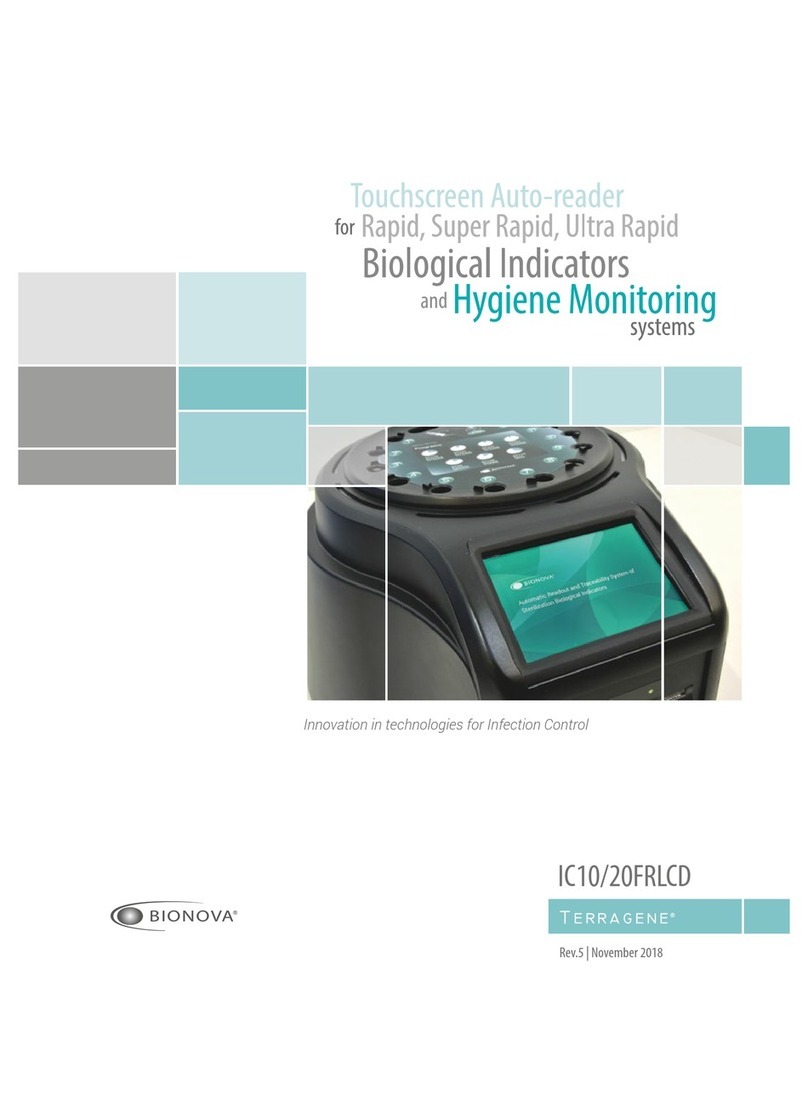
Terragene
Terragene Bionova IC10/20FRLCD User manual

Terragene
Terragene Bionova IC10FR User manual

Terragene
Terragene Bionova IC10FR User manual

Terragene
Terragene UVFlow User manual

Terragene
Terragene Trazanto User manual
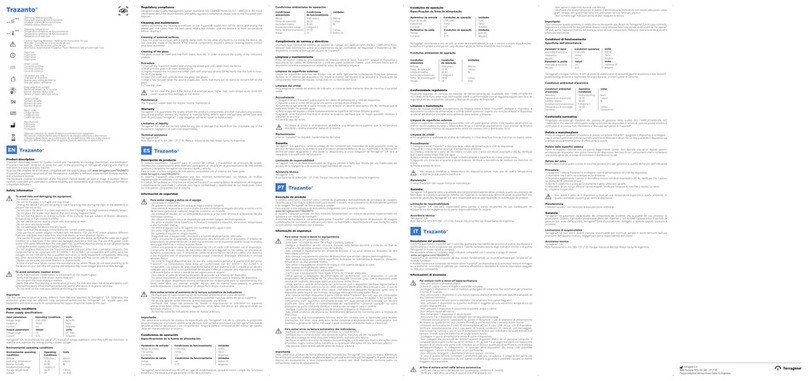
Terragene
Terragene Trazanto User manual

Terragene
Terragene BIONOVA MiniBio User manual