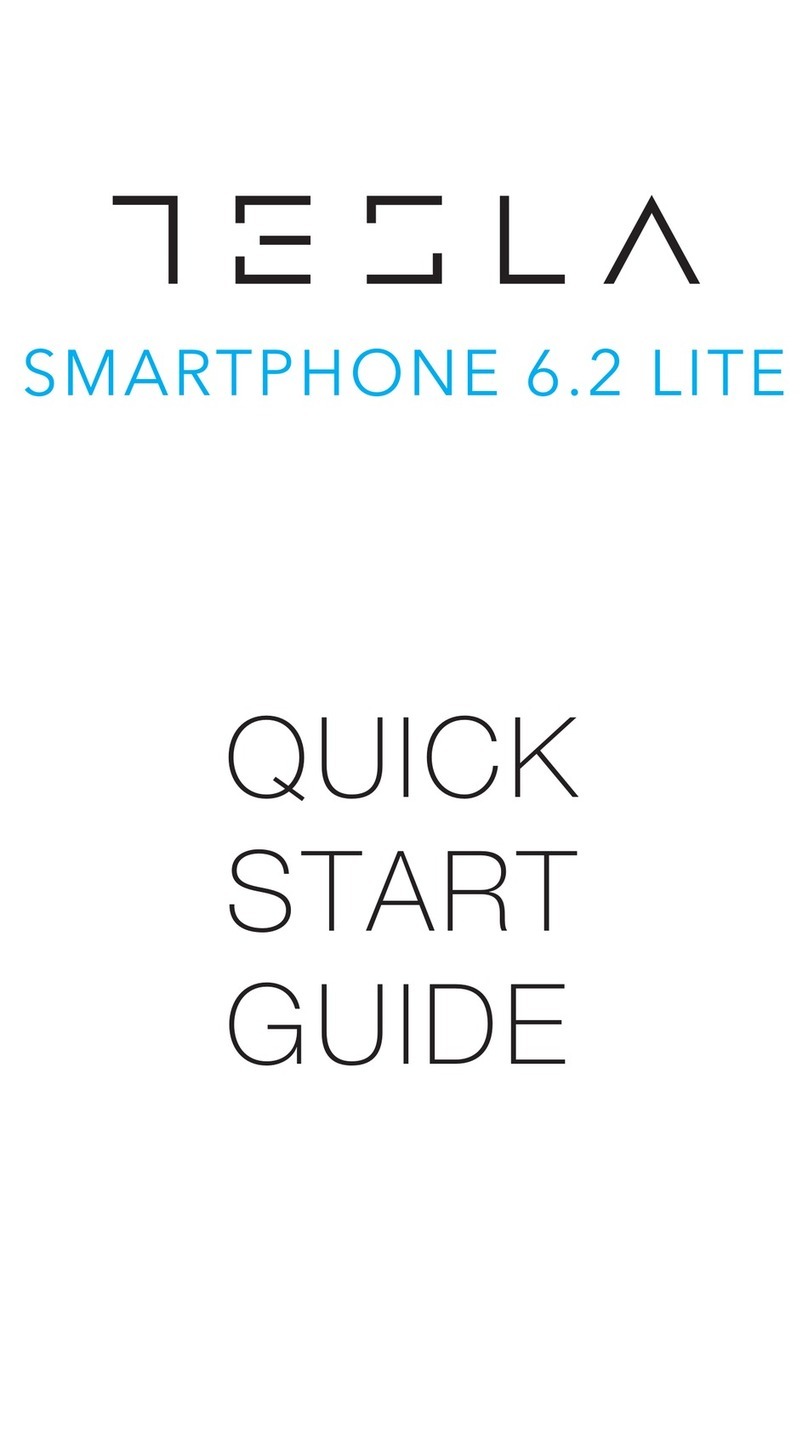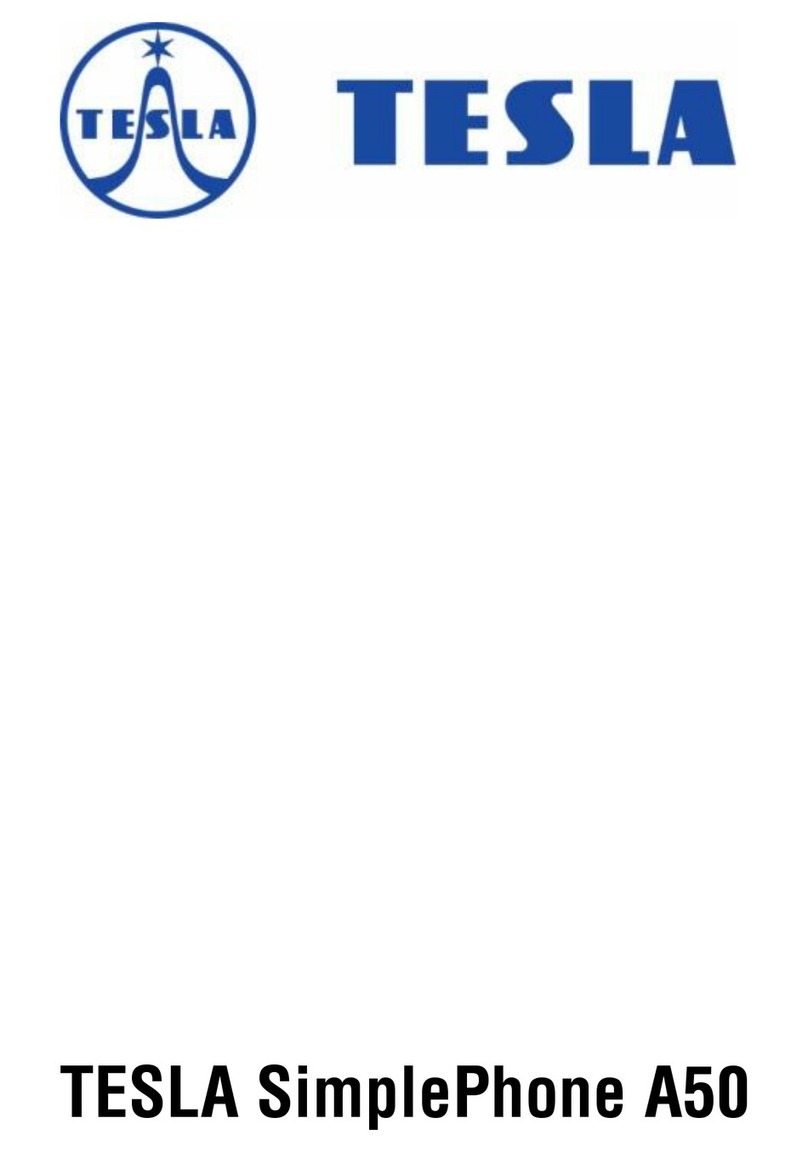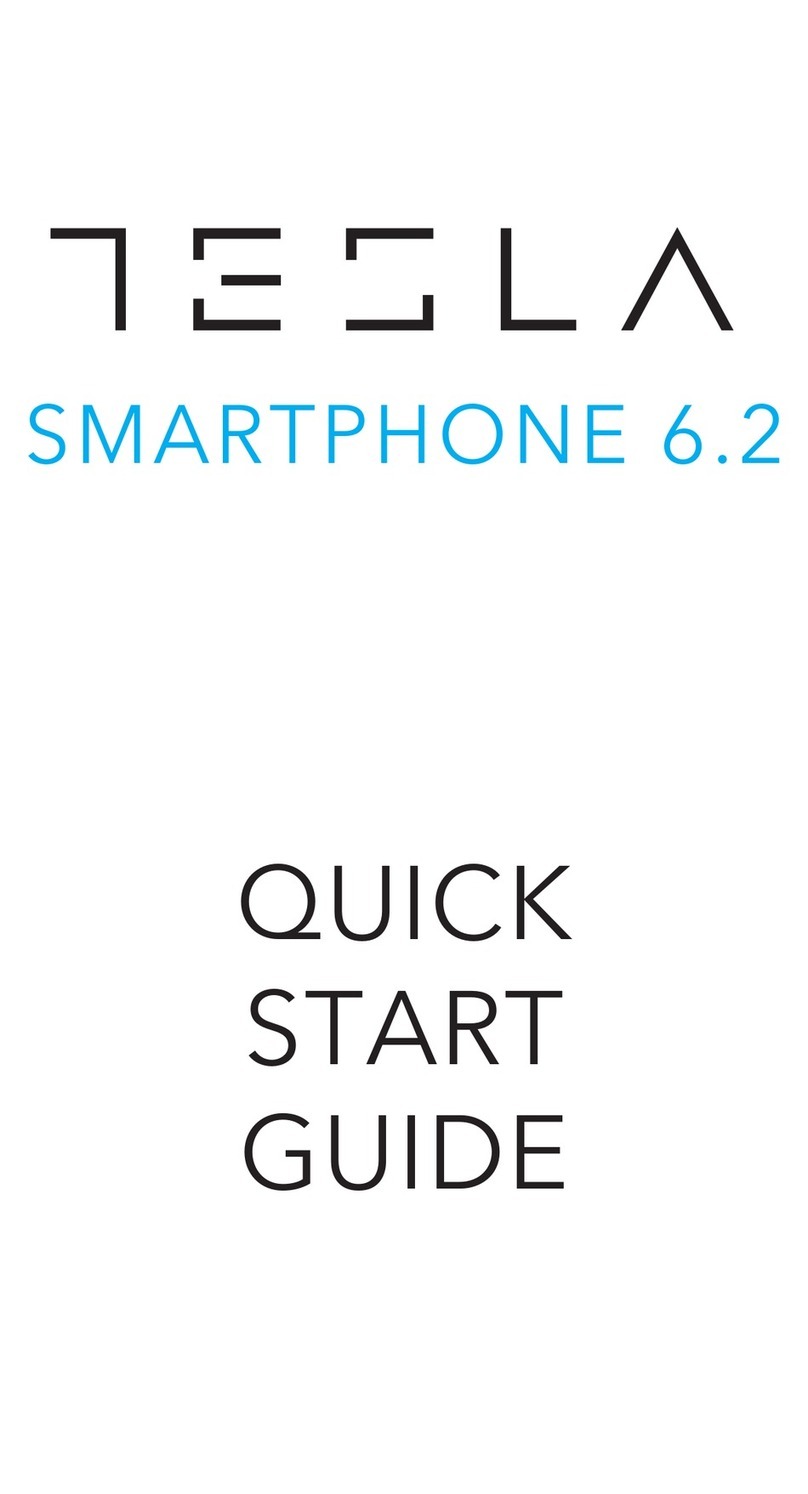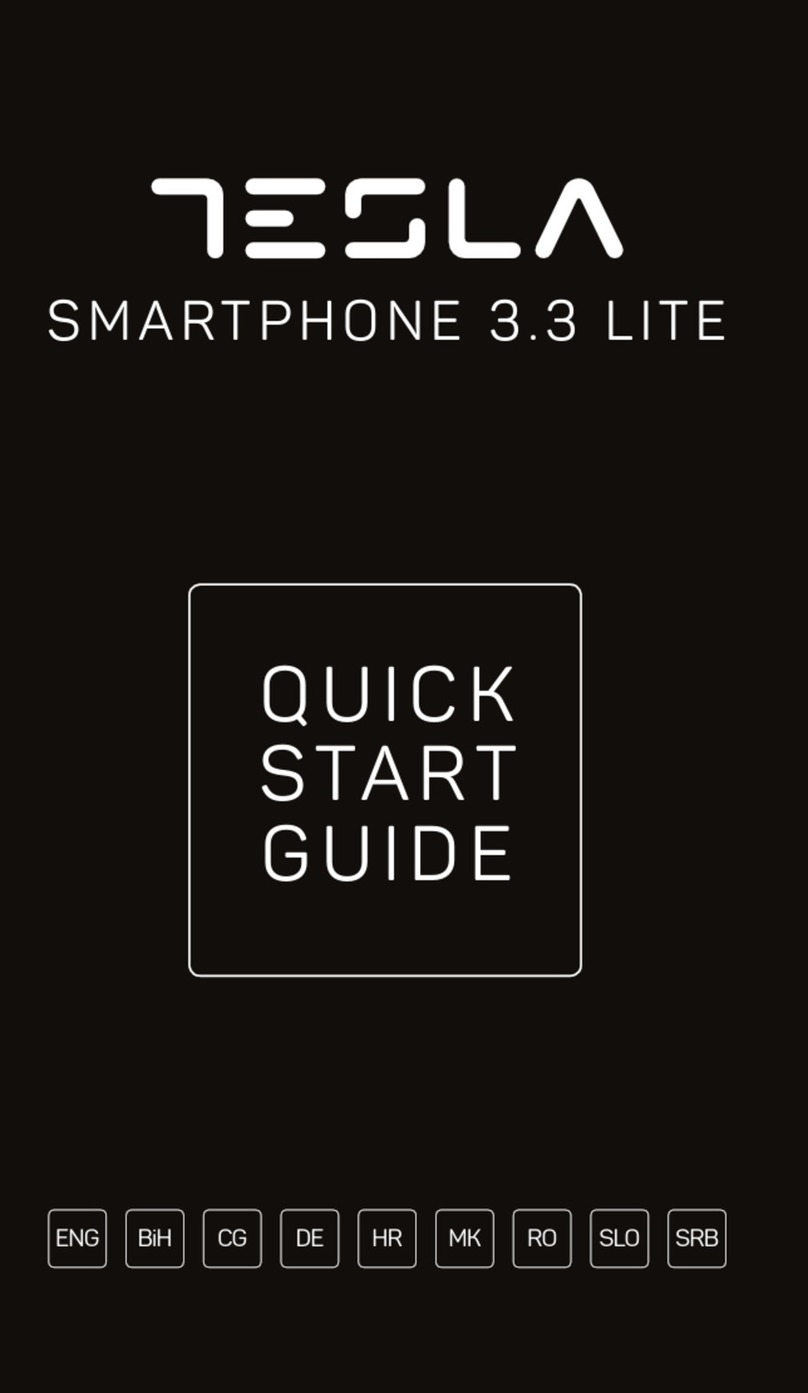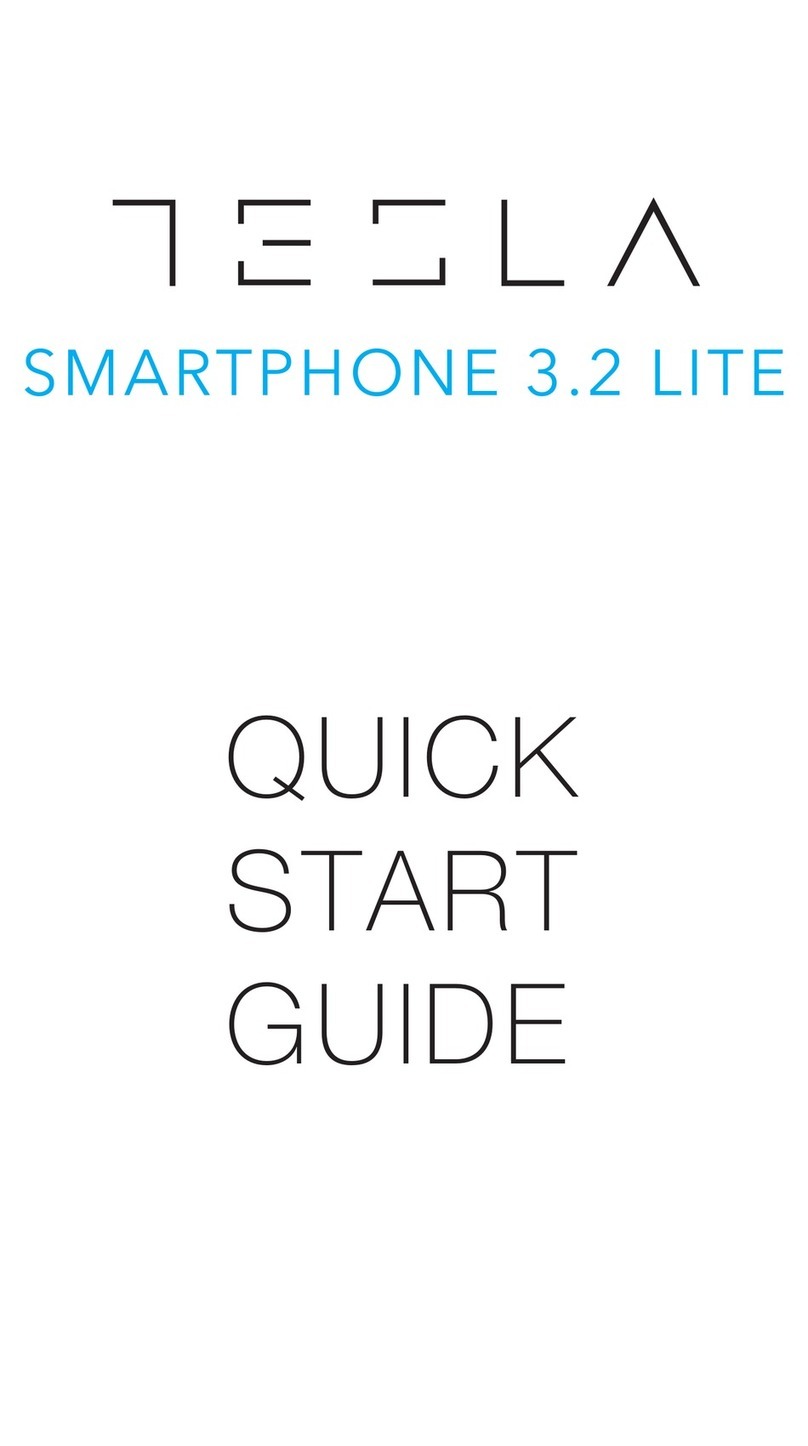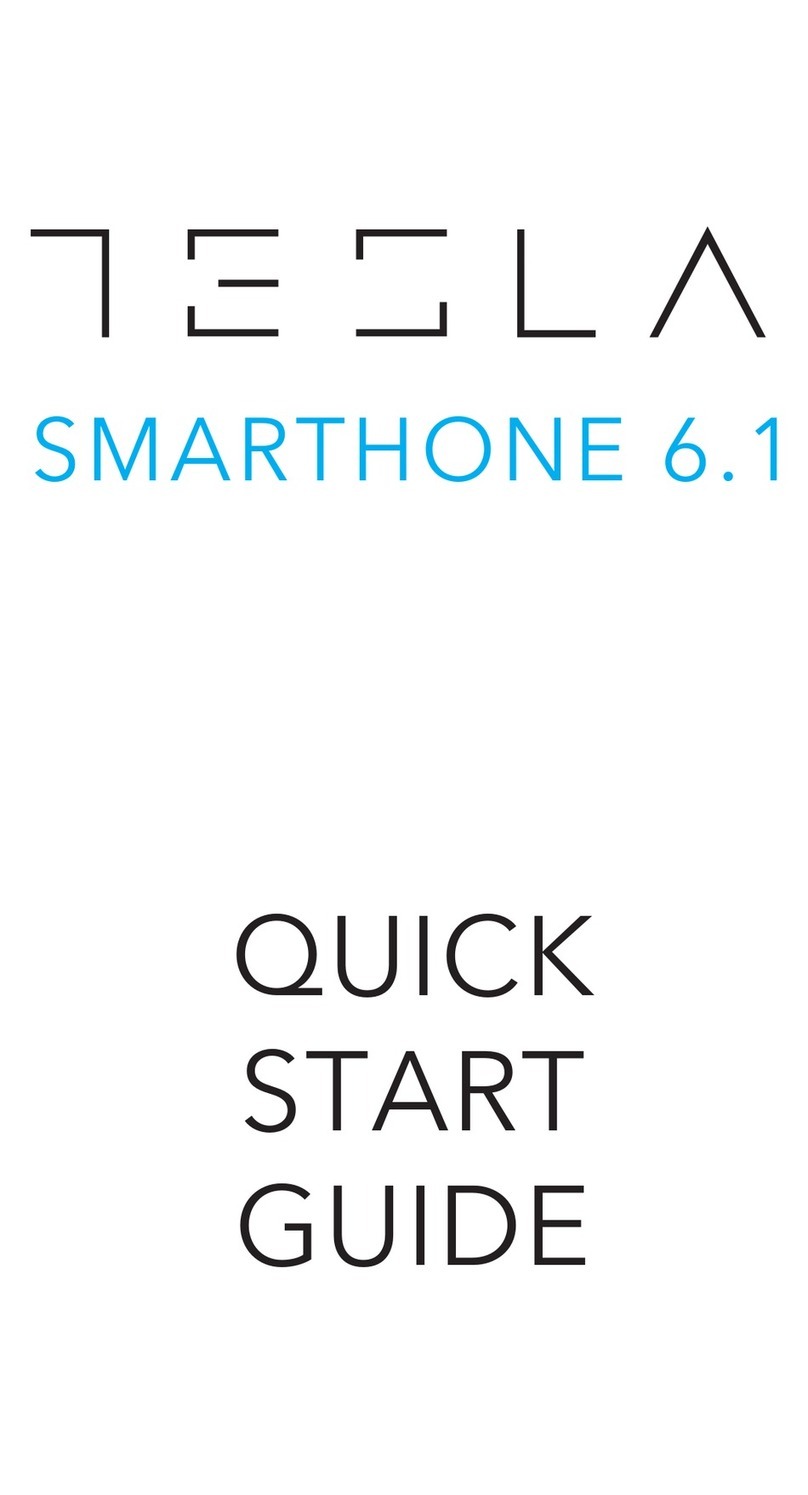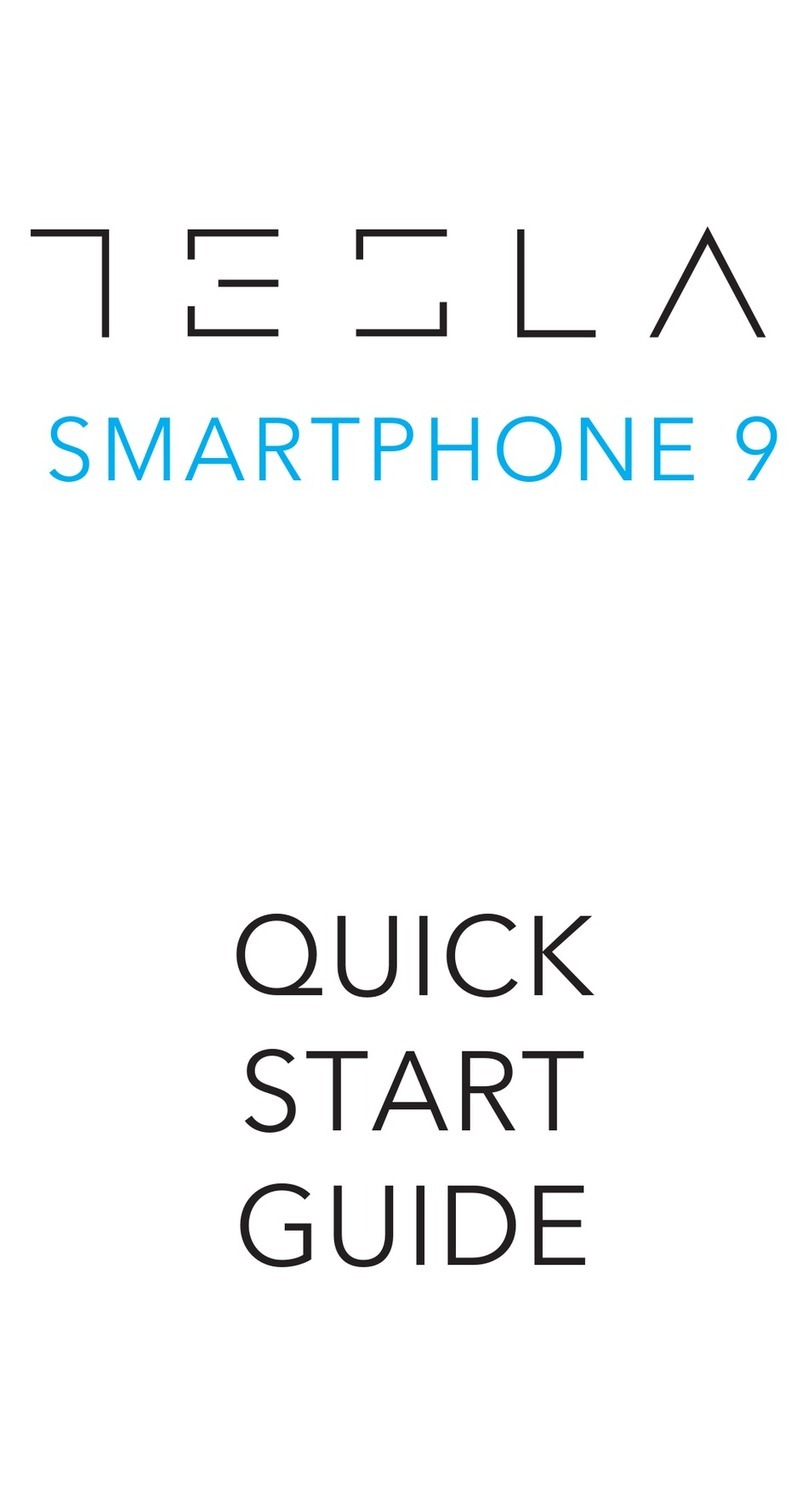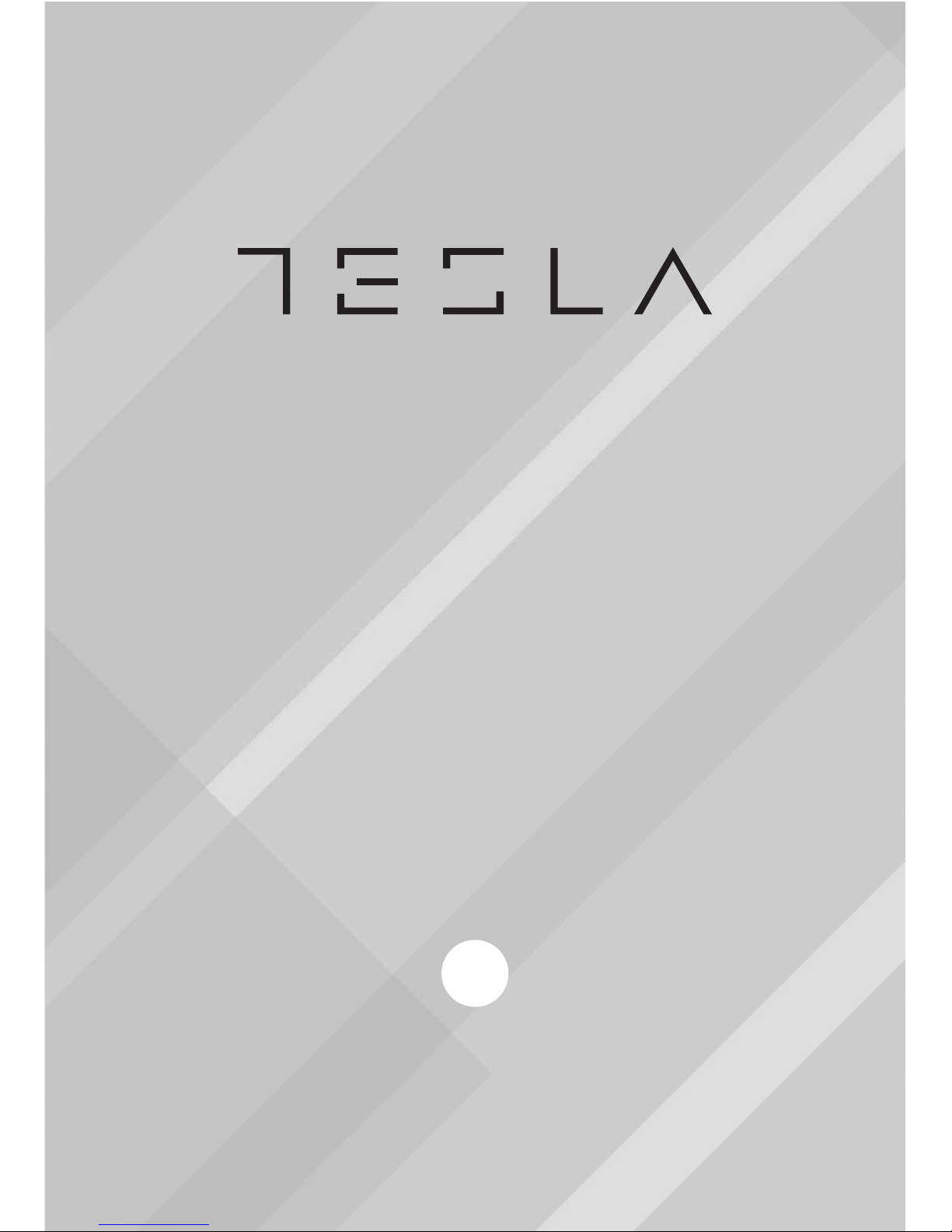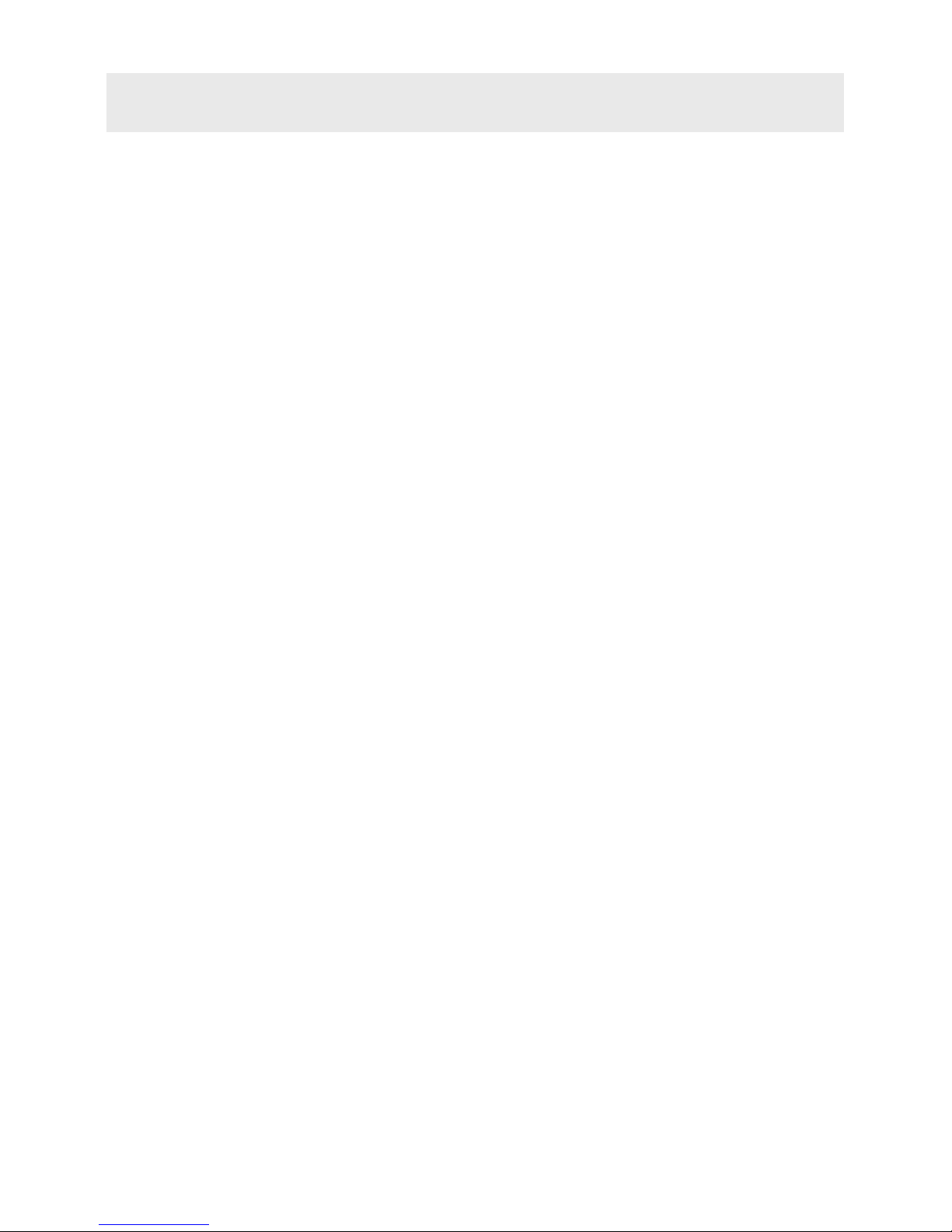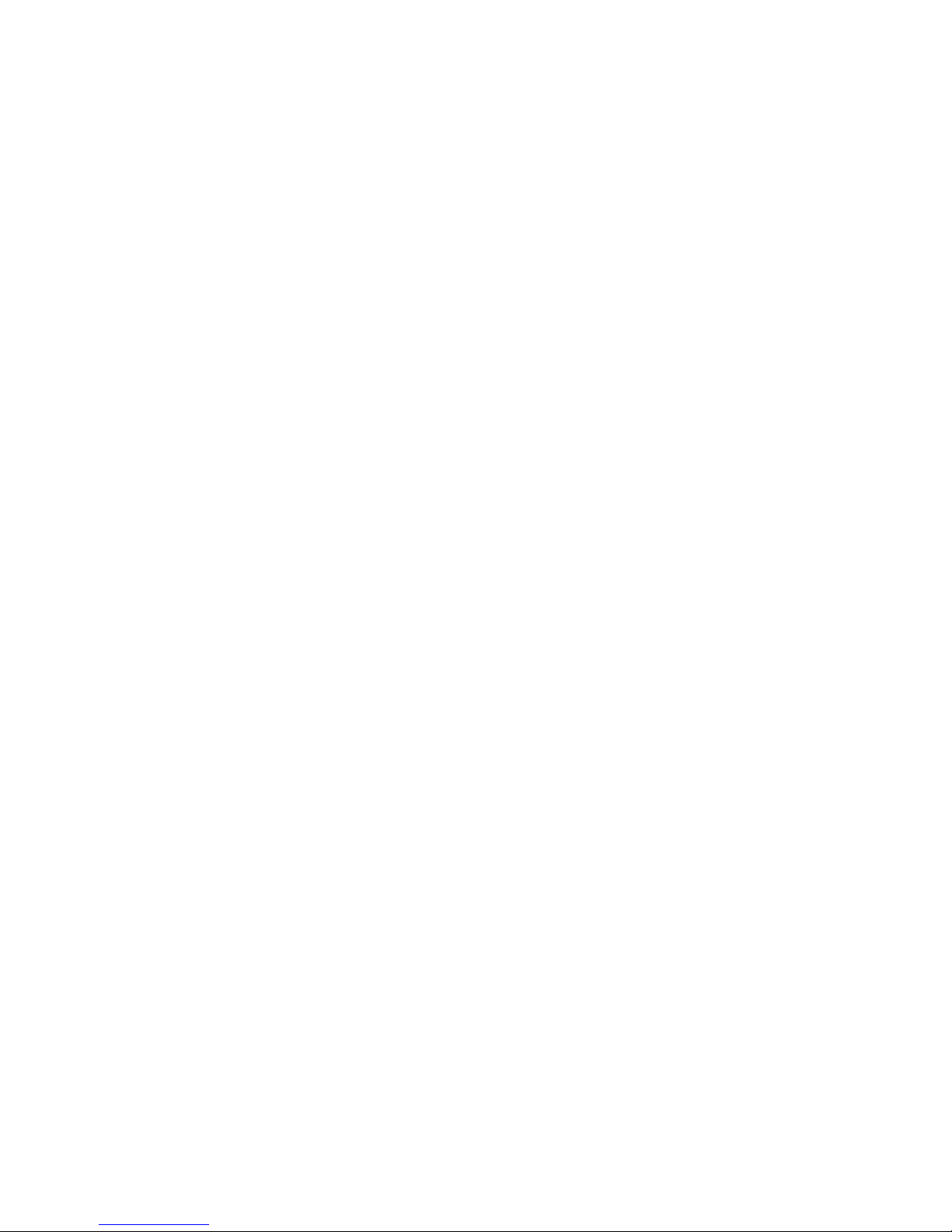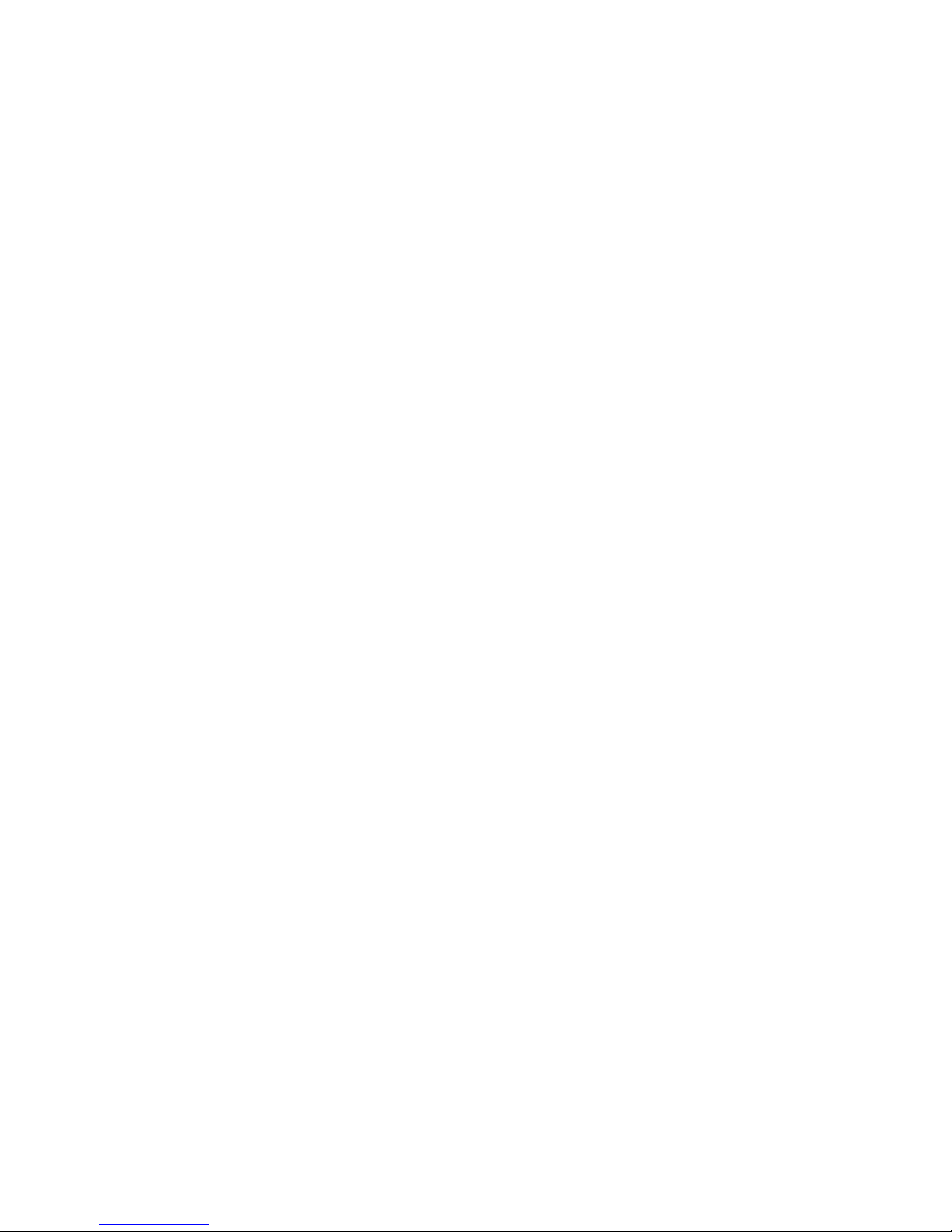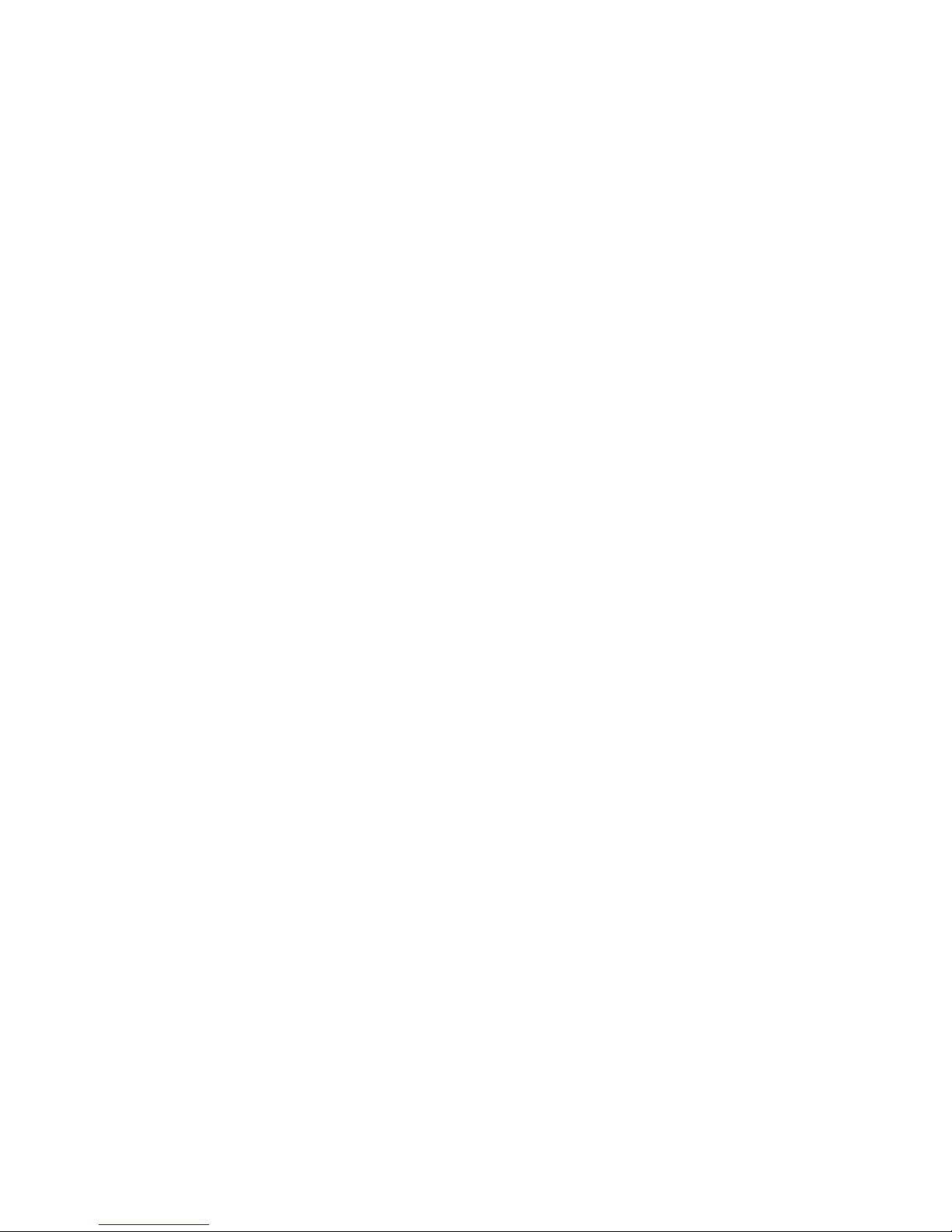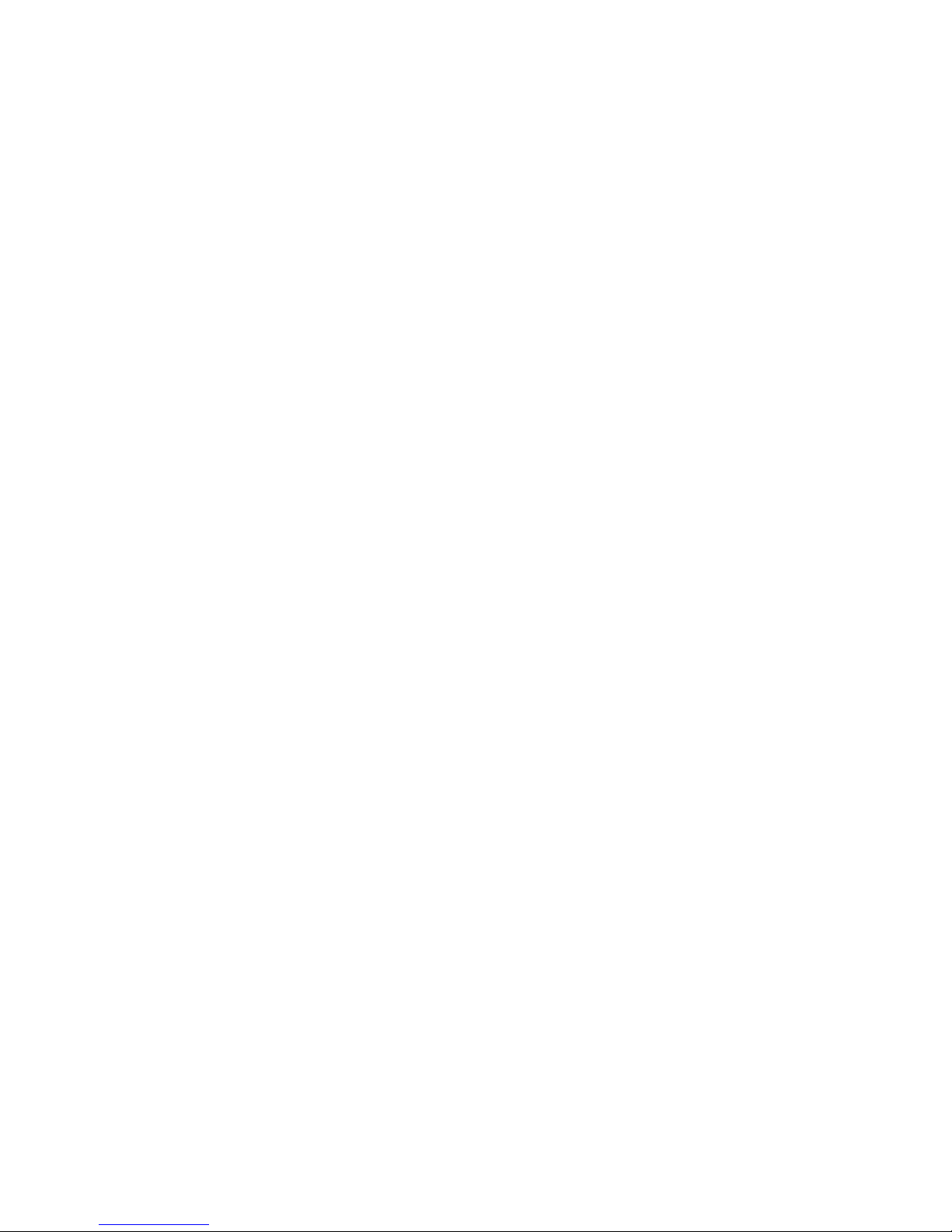the following options: Black list, Auto call
history, Auto redial, Call time reminder, Call
reject with SMS and Answer mode.
• Enter the Display settings menu to set up
Wallpaper, LCD backlight, Keypad lighting,
Show data and time and Operator name.
• Enter the Phone settings menu to set up
Time and data, Schedule power on and
off, Languages, Preferred input method,
Shortcuts, Key Customization, Auto time
update, Flight mode.
• The mobile phone supports multiple
language, with English as the default
language.
• To protect your privacy, the Security Settings
have the following options: SIM1/SIM2
security, lock screen with any key, Screen auto
lock, Phone Security, Phone Tracker and Data
Protection.
• Enter the Network Settings to choose a mobile
operator network for your SIM card.
• Dual SIM settings : In this menu you can
customize options for two SIM CARDS,
depending on whether you want to use only
one or both at the same time.
• The Connectivity menu allows you to