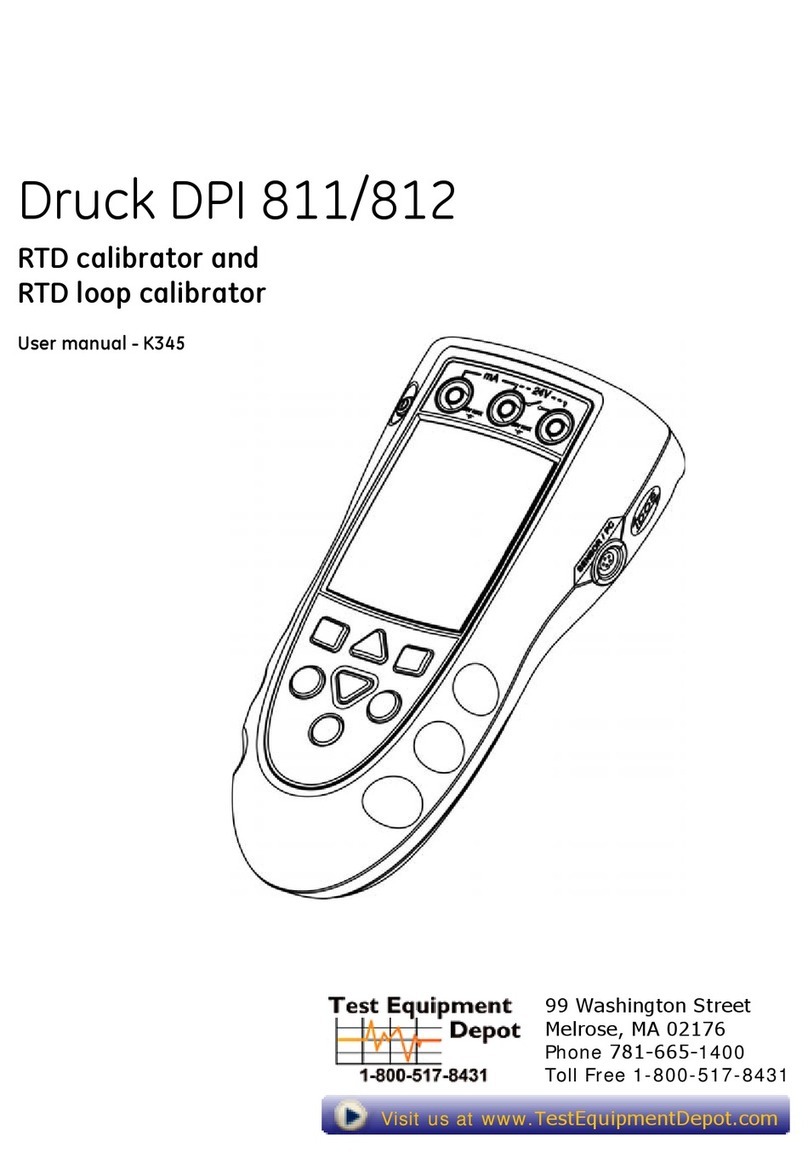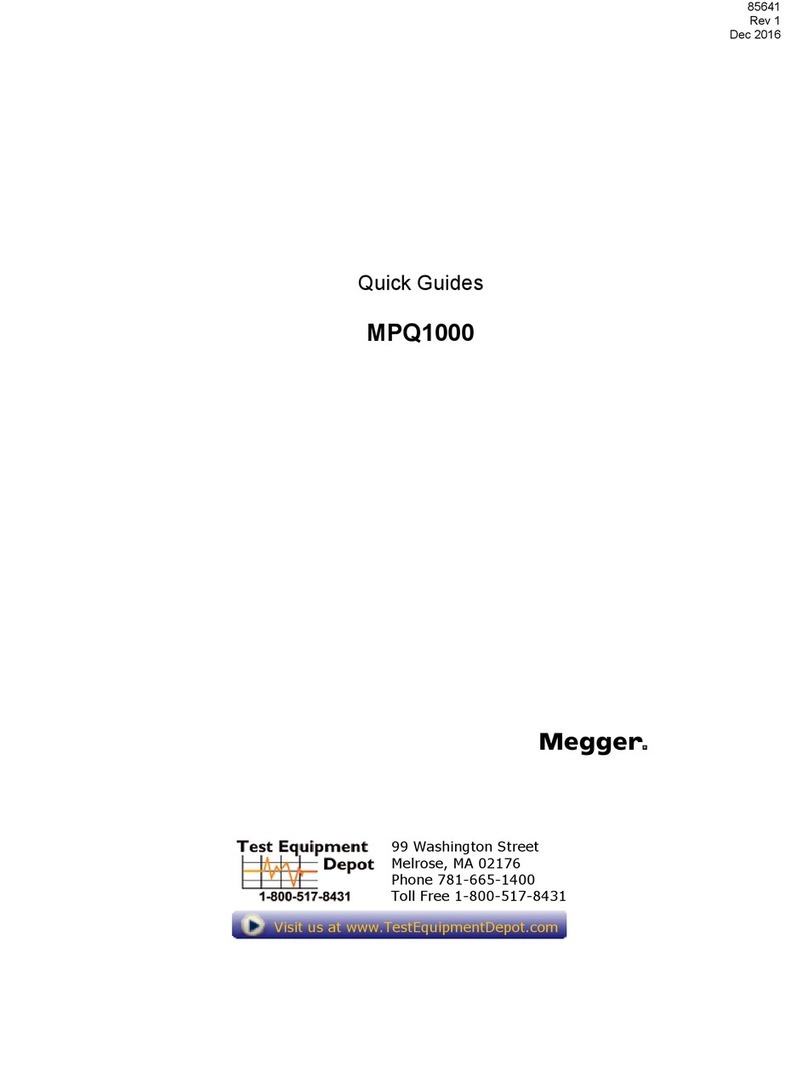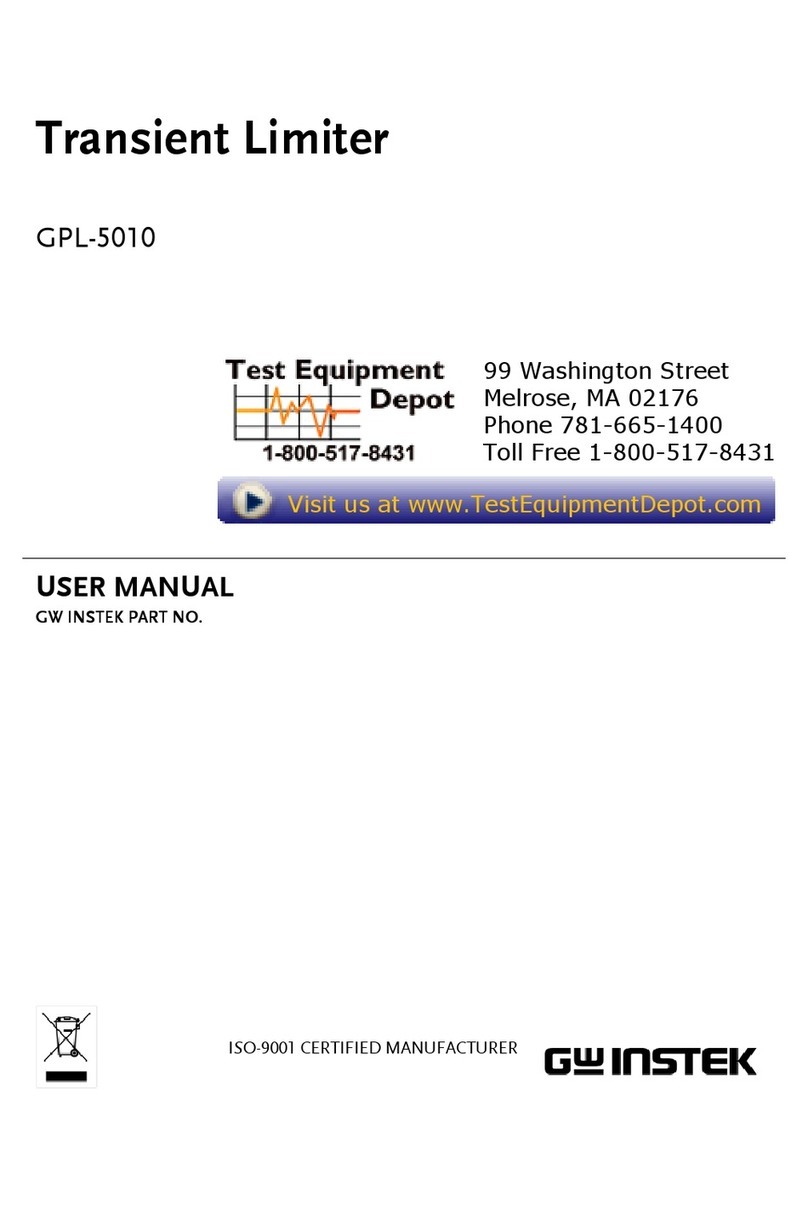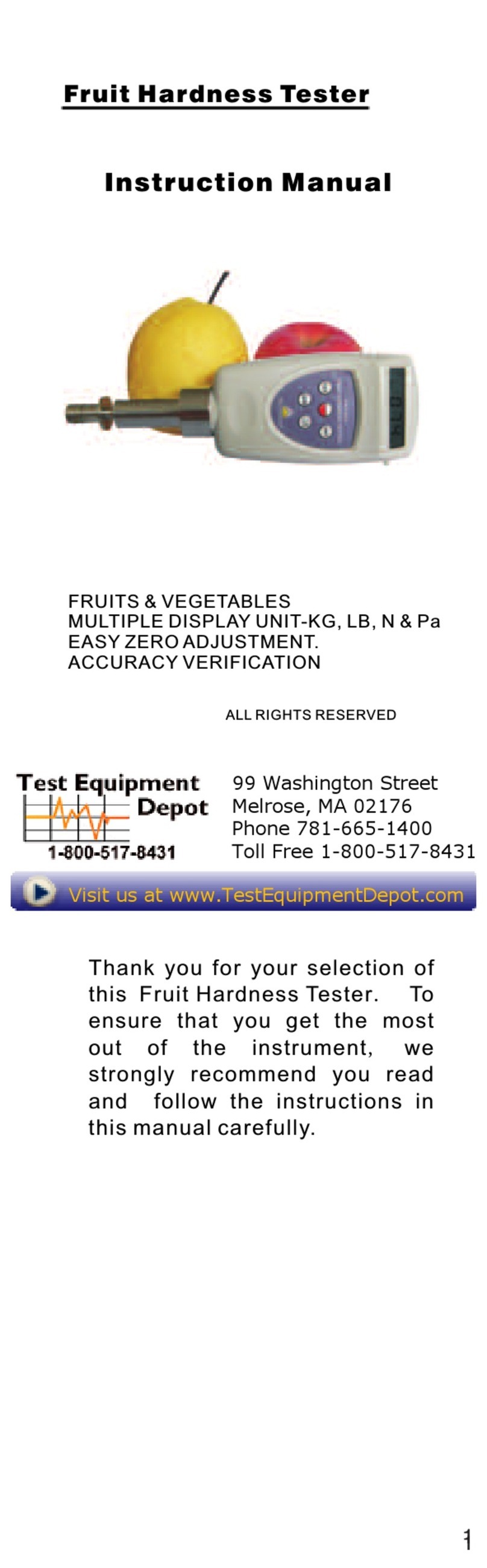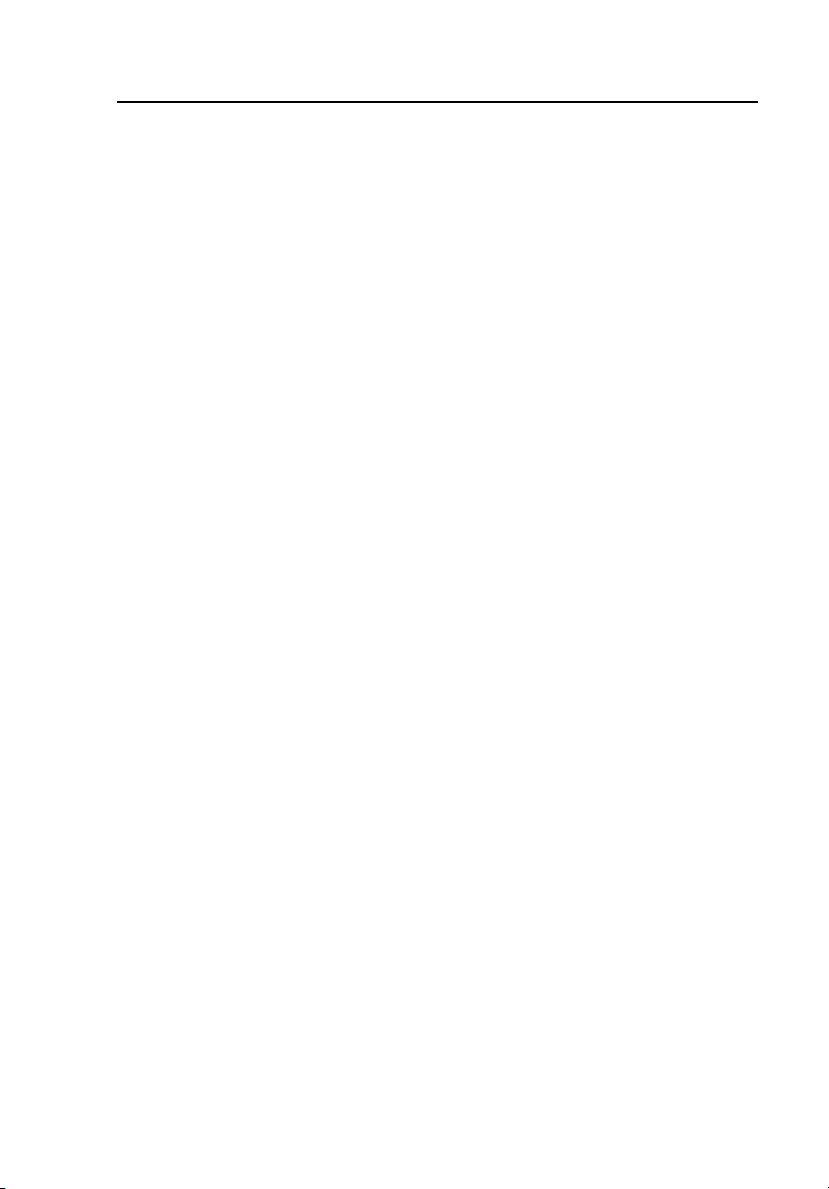Contents
(continued)
iii
Splits Test ......................................................................................... 4-19
Resistance Fault Location (RFL) Test .............................................. 4-22
Setting Up an RFL Test ................................................................ 4-22
Running an RFL Test.................................................................... 4-23
RFL Test “Distance to Strap” Entry ................................................. 4-29
Short or Double-Sided Fault Location (3 Wire) Test Results ....... 4-30
RFL Test: K-Test Option.................................................................. 4-33
K-Test Pair Requirements............................................................. 4-33
Running the K-Test....................................................................... 4-34
Load Coils Test................................................................................. 4-35
Setting Up a Load Coils Test........................................................ 4-35
Load Coils Test Results ................................................................ 4-35
Loop Devices Test ............................................................................ 4-37
Setting Up a Loop Devices Test ................................................... 4-37
Loop Devices Test Results ........................................................... 4-38
Leakage Stress Test .......................................................................... 4-38
Setting Up a Leakage Stress Test.................................................. 4-38
Leakage Stress Test Results.......................................................... 4-39
Tracing Tone Test............................................................................. 4-40
Setting Up a Tracing Tone Test.................................................... 4-40
Running a Tracing Tone Test ....................................................... 4-40
VF Noise Test................................................................................... 4-41
Setting Up a VF Noise Test .......................................................... 4-41
VF Noise Test Results .................................................................. 4-41
Power Harmonics Test.................................................................. 4-43
VF Loss Test..................................................................................... 4-44
Setting Up a VF Loss Test............................................................ 4-44
Running a VF Loss Test ............................................................... 4-45
VF Loss Test Results .................................................................... 4-46
VF Longitudinal Balance Test.......................................................... 4-47
Setting Up a VF Longitudinal Balance Test ................................. 4-47
VF Longitudinal Balance Test Results ......................................... 4-47
Send VF Tone Test ........................................................................... 4-48
Setting Up a Send VF Tone Test .................................................. 4-48
Running a Send VF Tone Test...................................................... 4-49
Running a Send VF Tone Test...................................................... 4-49
Loop Current & Ground Ohms Test ................................................. 4-51
Setting Up a Loop Current & Ground Ohms Test......................... 4-51
Running a Loop Current & Ground Ohms Test............................ 4-52
Dial-Up Test Group.............................................................................. 4-53
Setting Up a Dial-Up Test ................................................................ 4-54
Running a Dial-Up Test.................................................................... 4-55
Running a Milliwatt VF Loss Test................................................ 4-57
Running a Quiet Term. VF Noise Test ......................................... 4-57
Running a VF Longitudinal Balance Test..................................... 4-58
Running a Number ANI Test........................................................ 4-58
Running an On-Hook Caller ID Test ............................................ 4-59
Running a Call Waiting Caller ID Test......................................... 4-60
Running a Line Monitor Function ................................................ 4-60