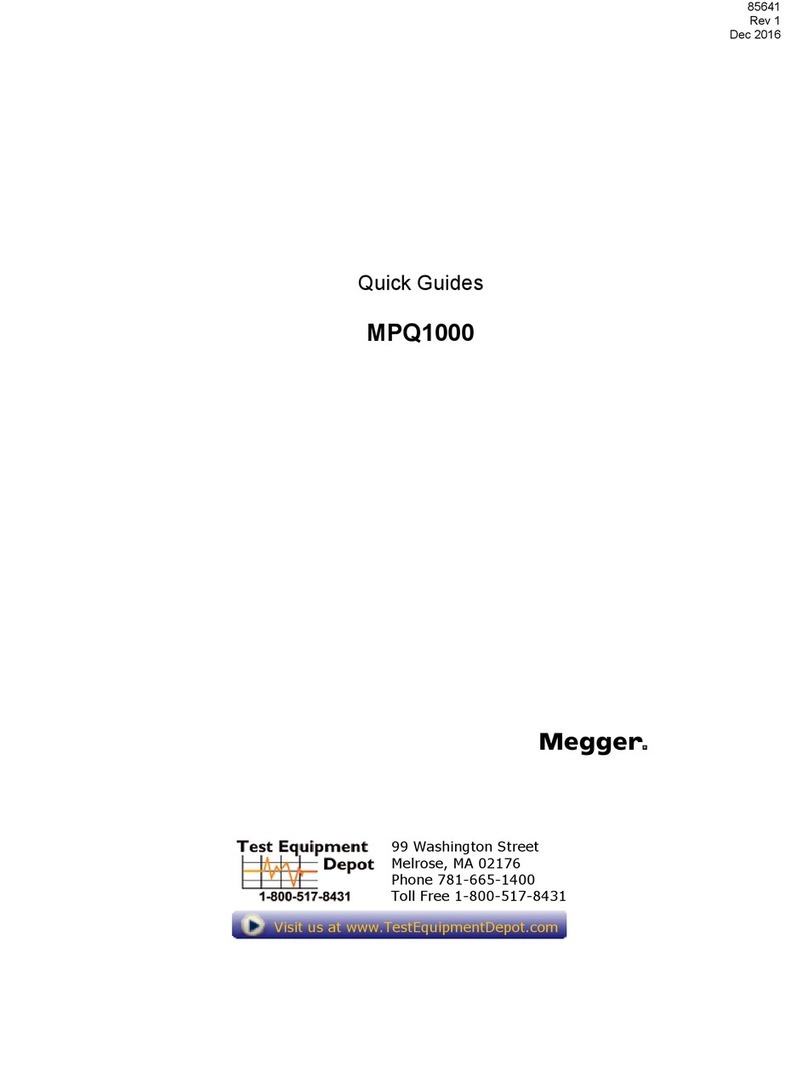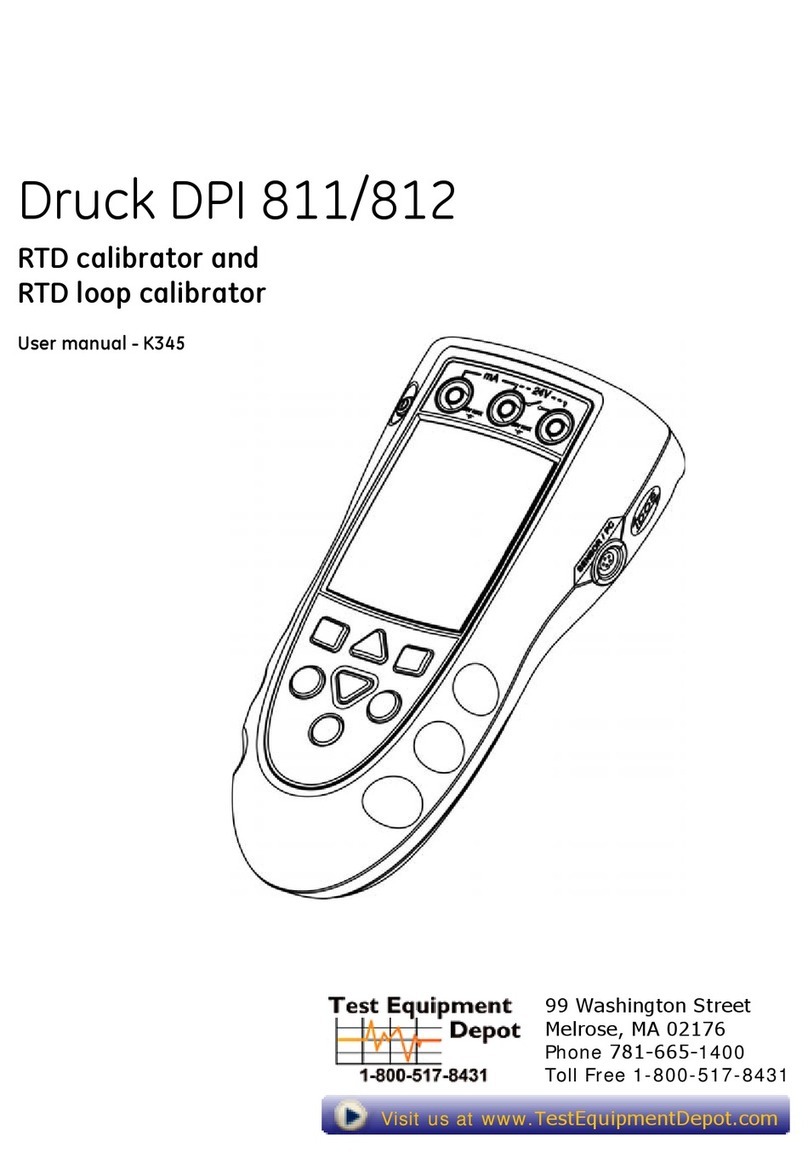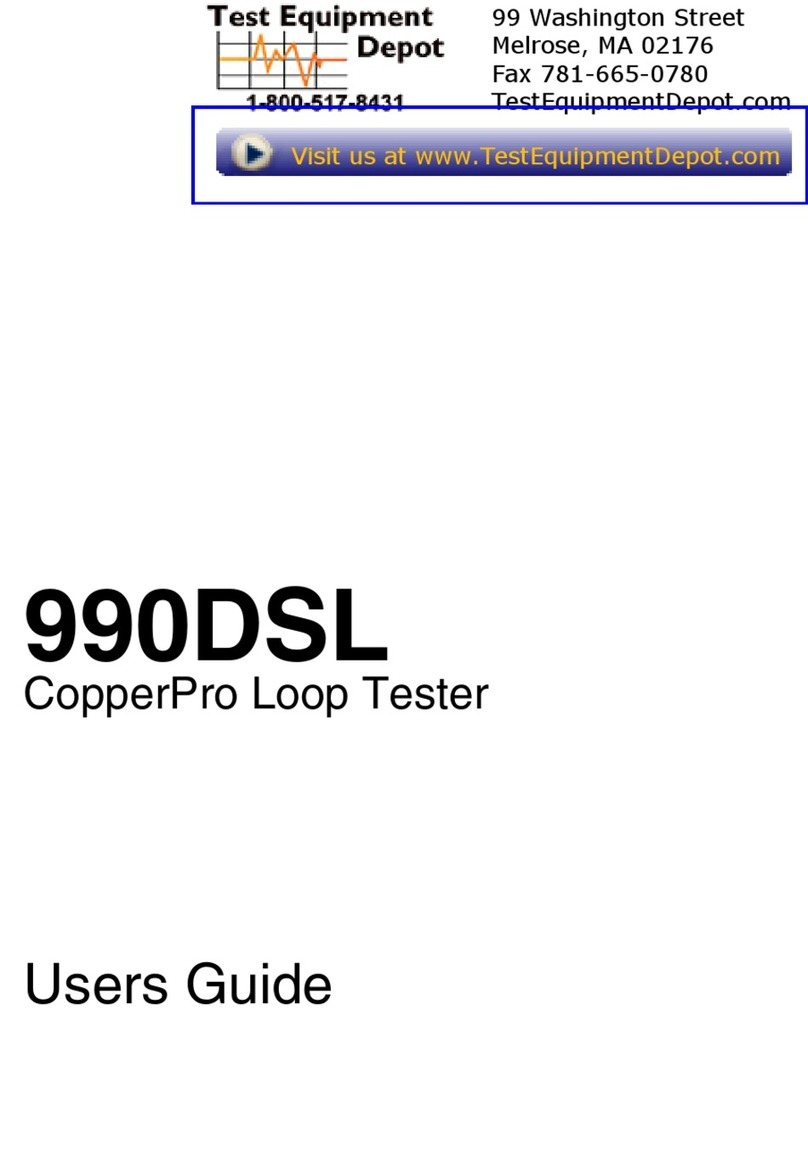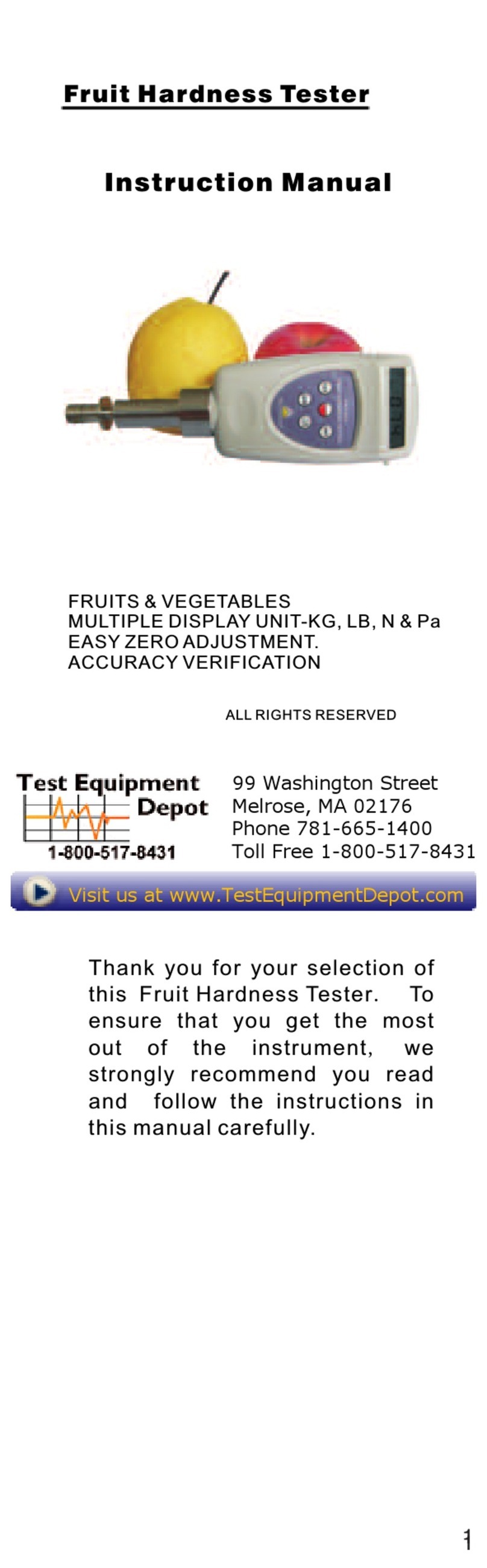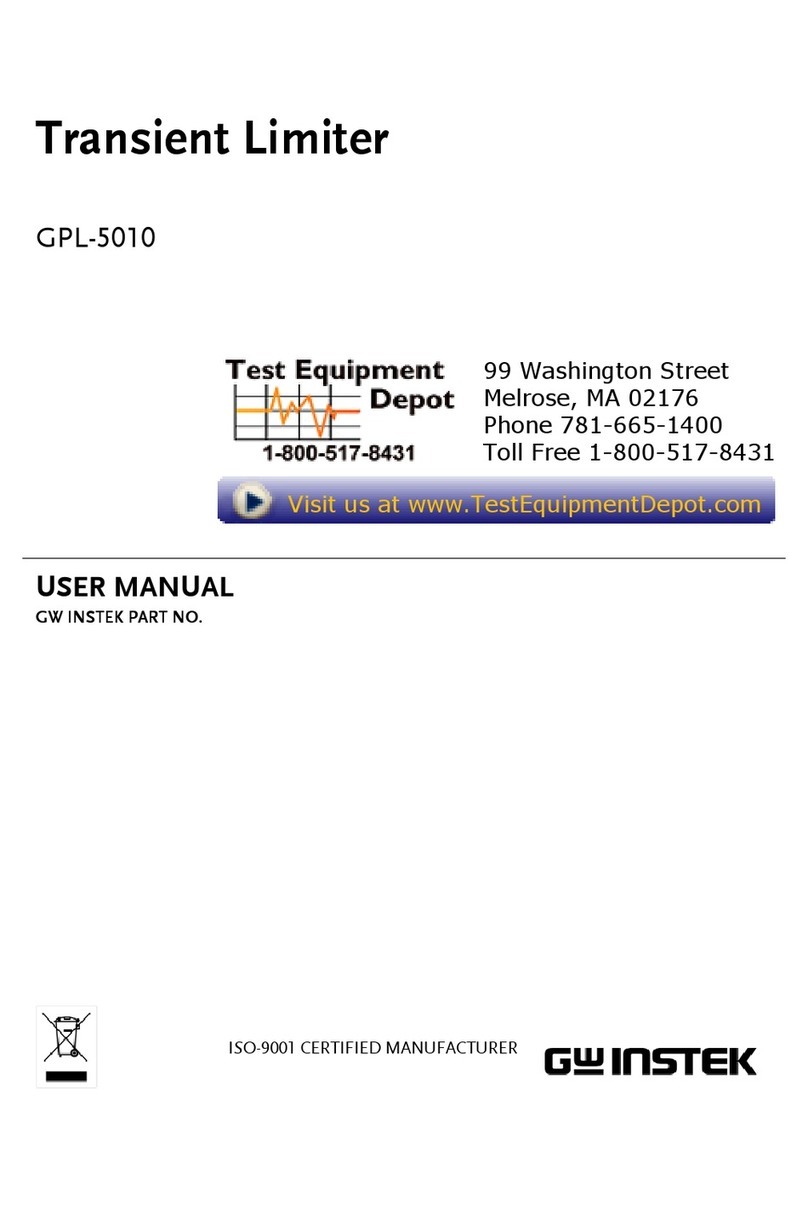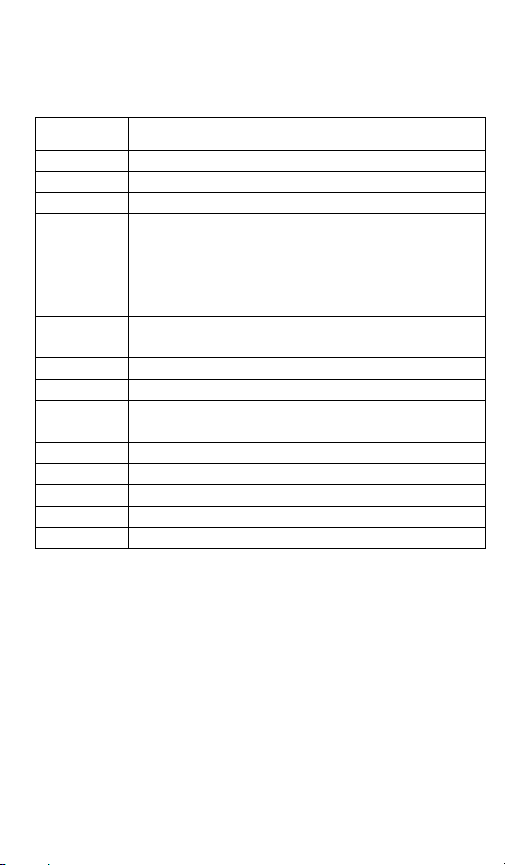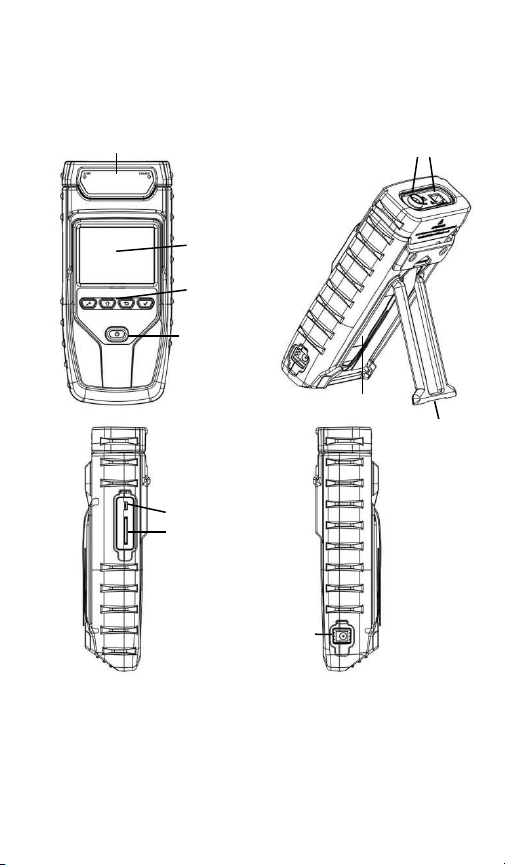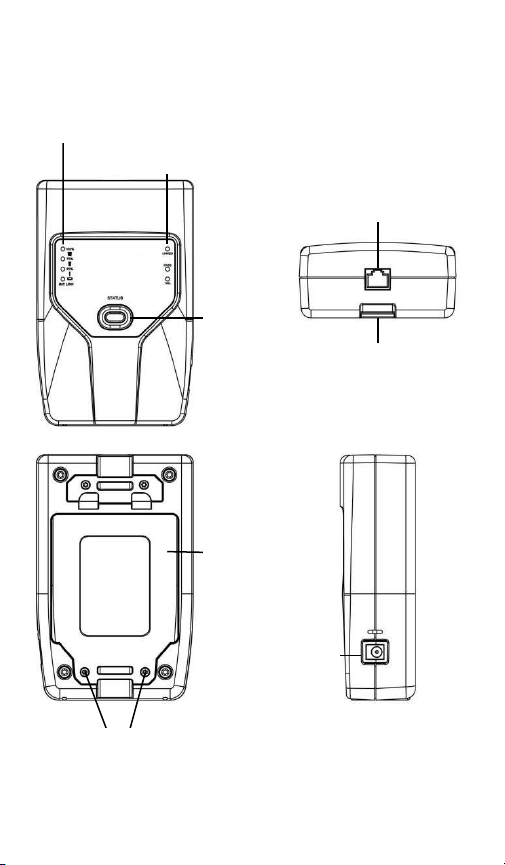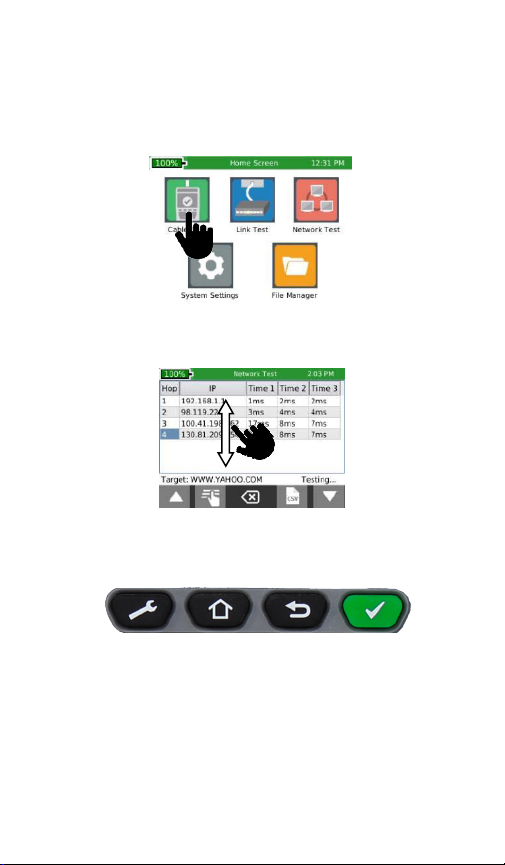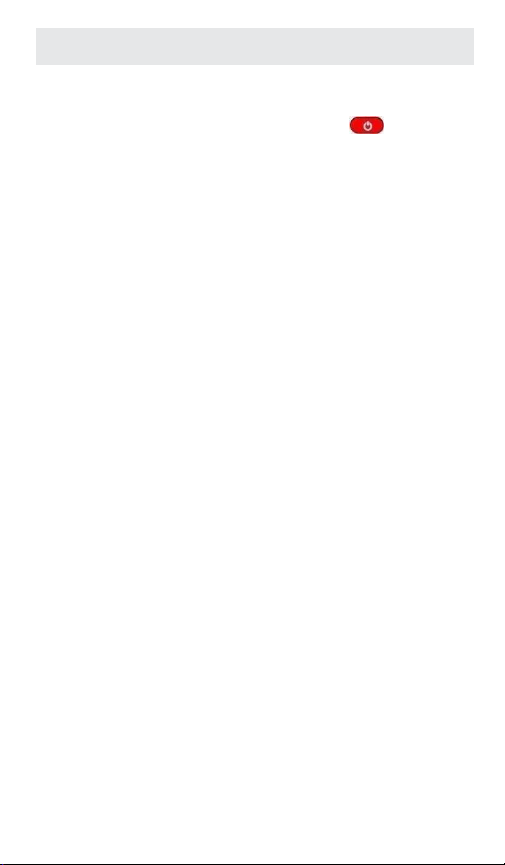Table of Contents
Introduction..................................................................................................... 3
Kit Contents ................................................................................................. 4
Optional Accessories. .................................................................................. 5
Safety Information
. ...................................................................................... 6
Net Chaser Description. ............................................................................... 7
Active Remote Description. ......................................................................... 8
Net Chaser Touch Screen and Buttons. ....................................................... 9
General Operations
. .................................................................................. 10
System Settings. ............................................................................................ 11
First System Settings Screen (IP Setup) ..................................................... 11
Second System Settings Screen (Language).. ............................................ 12
Third System Settings Screen (Display Settings). ...................................... 12
Fourth System Settings Screen (Time and Date) ....................................... 13
Fifth System Settings Screen (Timeout Settings) ...................................... 14
Sixth System Settings Screen (User Information)...................................... 14
Seventh System Settings Screen (Firmware)............................................. 15
Eight System Settings Screen (Firmware/Hardware versions).................. 18
Active Remote ................................................................................................ 20
Cable Test ...................................................................................................... 21
Cable test Overview ...................................................................................... 22
Cable Test Setup
........................................................................................ 23
Cable Type ............................................................................................................... 24
New Cable Type .................................................................................... 24
Edit Existing Cable Type ........................................................................ 25
Select Cable Type .................................................................................. 25
Cable Name ........................................................................................... 25
Ethernet Cable Test............................................................................... 25
Cable Faults ............................................................................................... 26
Saving Cable Tests as PDF .......................................................................... 27
Saving a PDF Report. ............................................................................................. 27
Saving Test List as CSV ............................................................................... 28
Create a new Test List
............................................................................... 28
File Manager .............................................................................................. 29
Link Test
......................................................................................................... 29
Port Discovery ........................................................................................... 29
POE Test ..................................................................................................... 29
Tone ............................................................................................... 29
Link Light .................................................................................................... 30
BERT Only Test ........................................................................................... 31
Network Test ................................................................................................. 32
Link Test ..................................................................................................... 32
DHCP
.......................................................................................................... 32
Ping Test
.................................................................................................... 33
Trace Route................................................................................................. 33
VLAN ........................................................................................................... 34
Discovery Protocols
................................................................................... 35
File Manager
.................................................................................................. 36
USB Mode
...................................................................................................... 36
Icon Glossary .................................................................................................. 38
Frequently Asked Questions ............................................................................ 40
Maintenance................................................................................................... 44
Customer service ............................................................................................ 45
Specifications .................................................................................................. 46
Warranty Information
. .................................................................................. 47