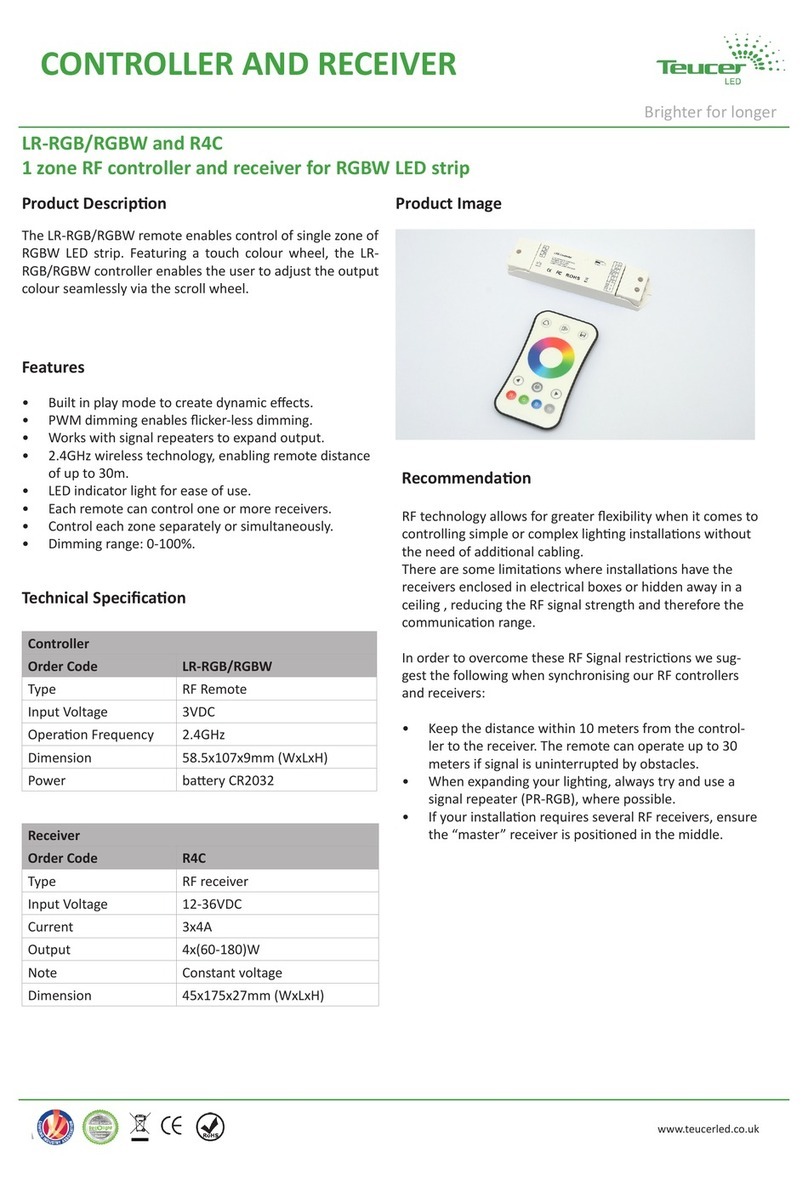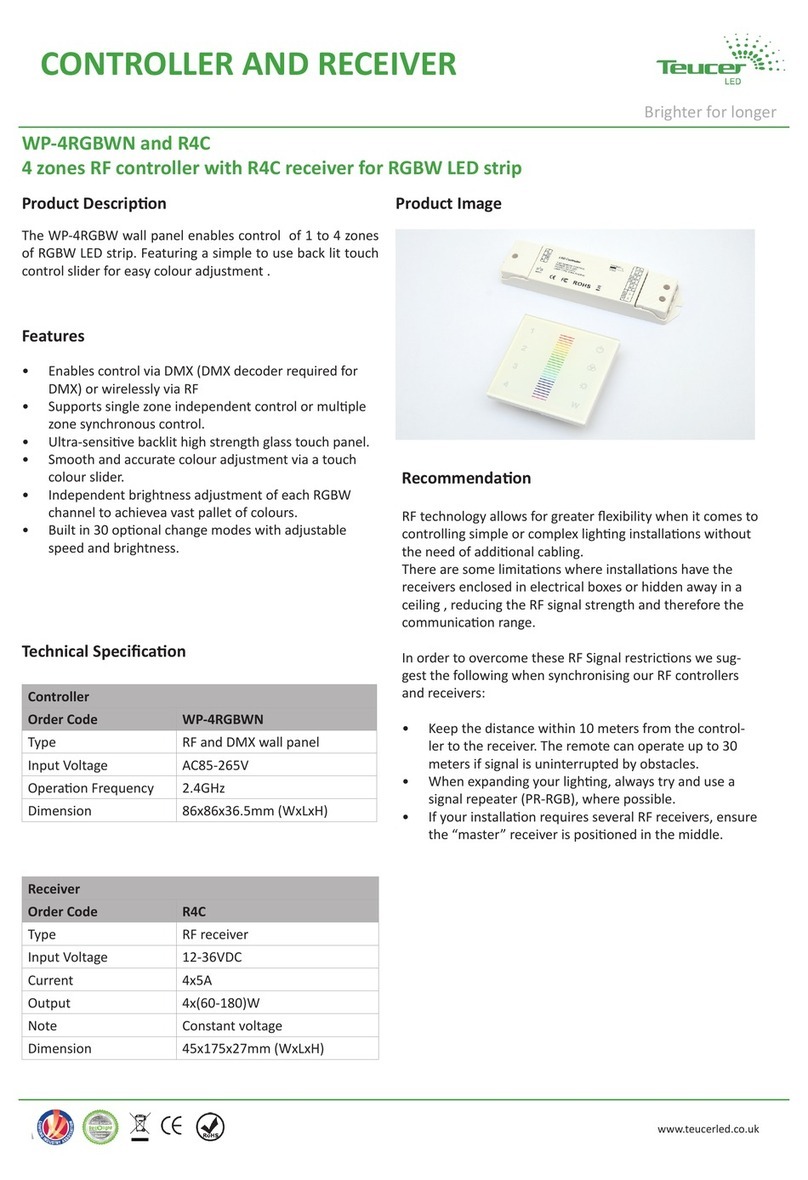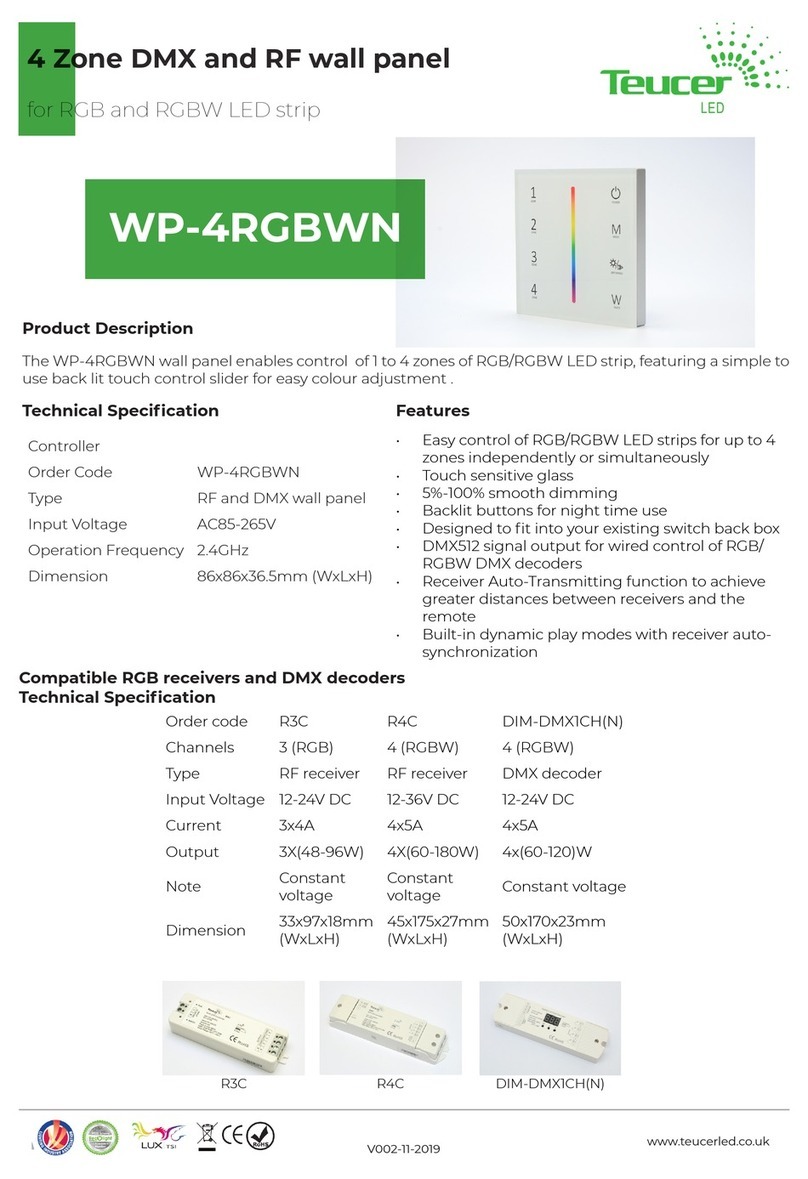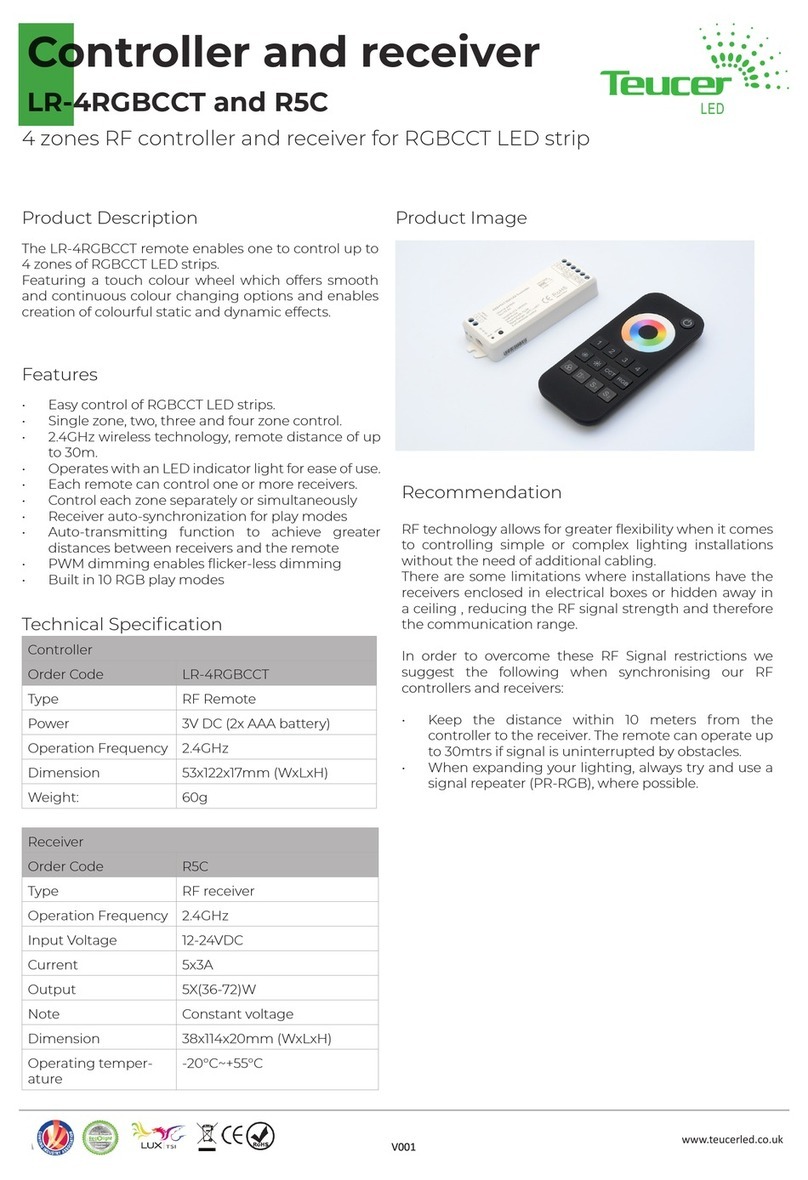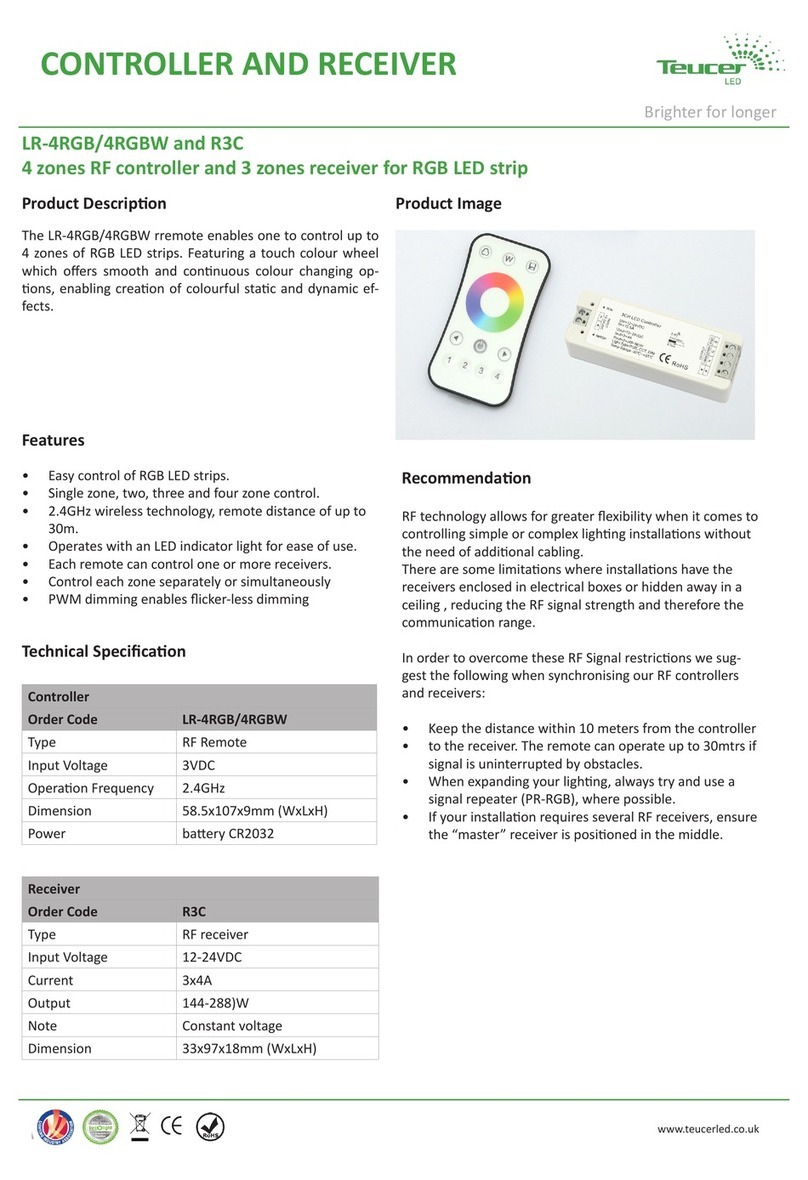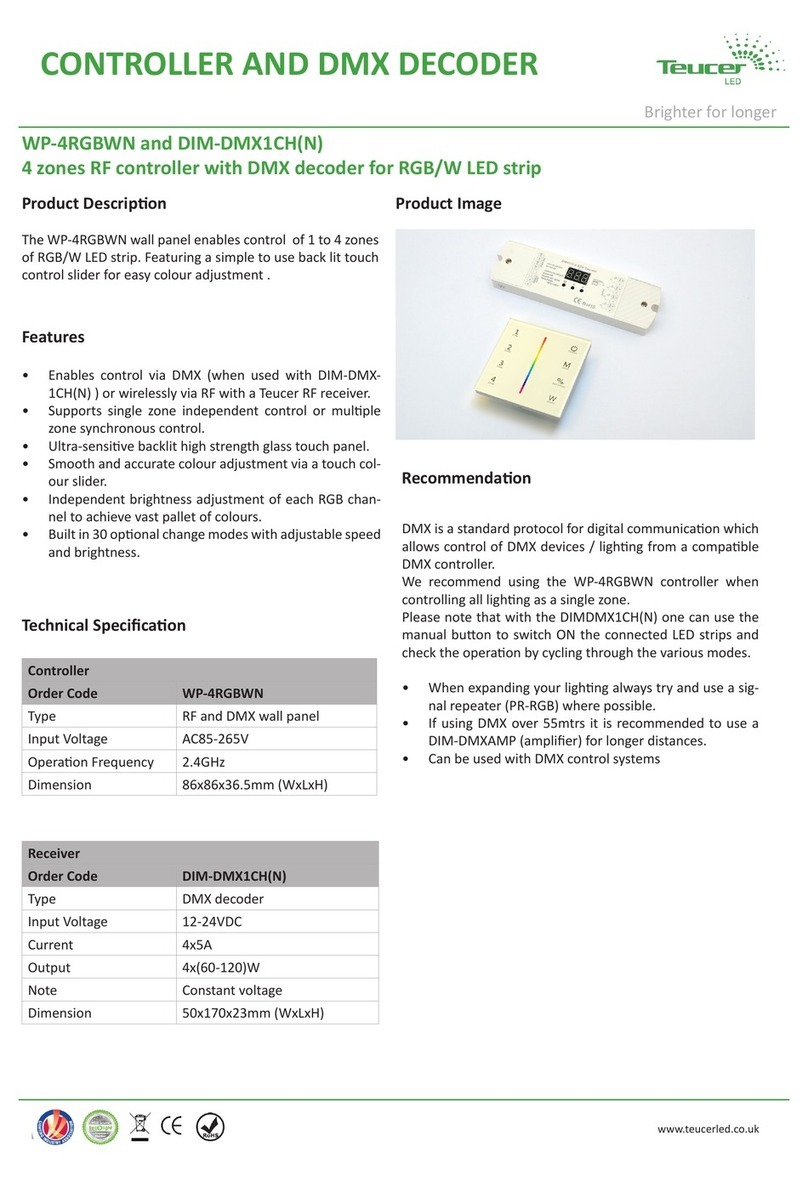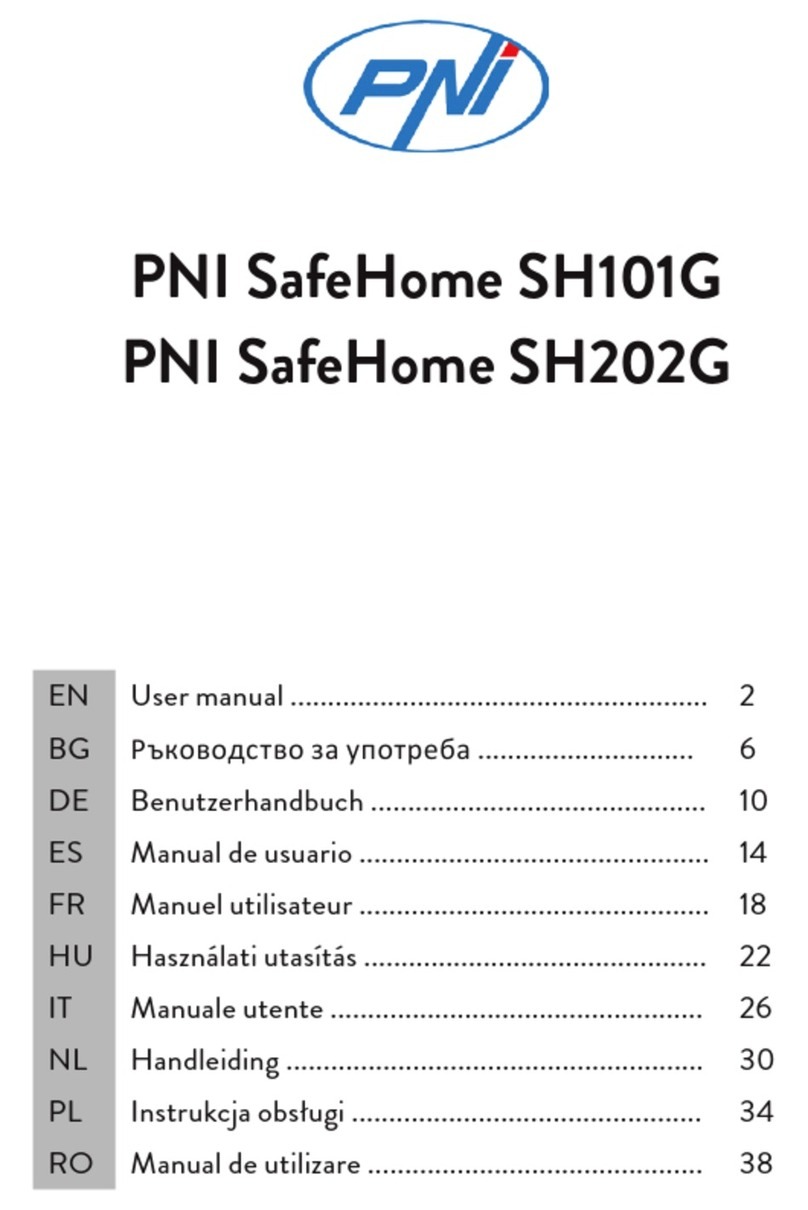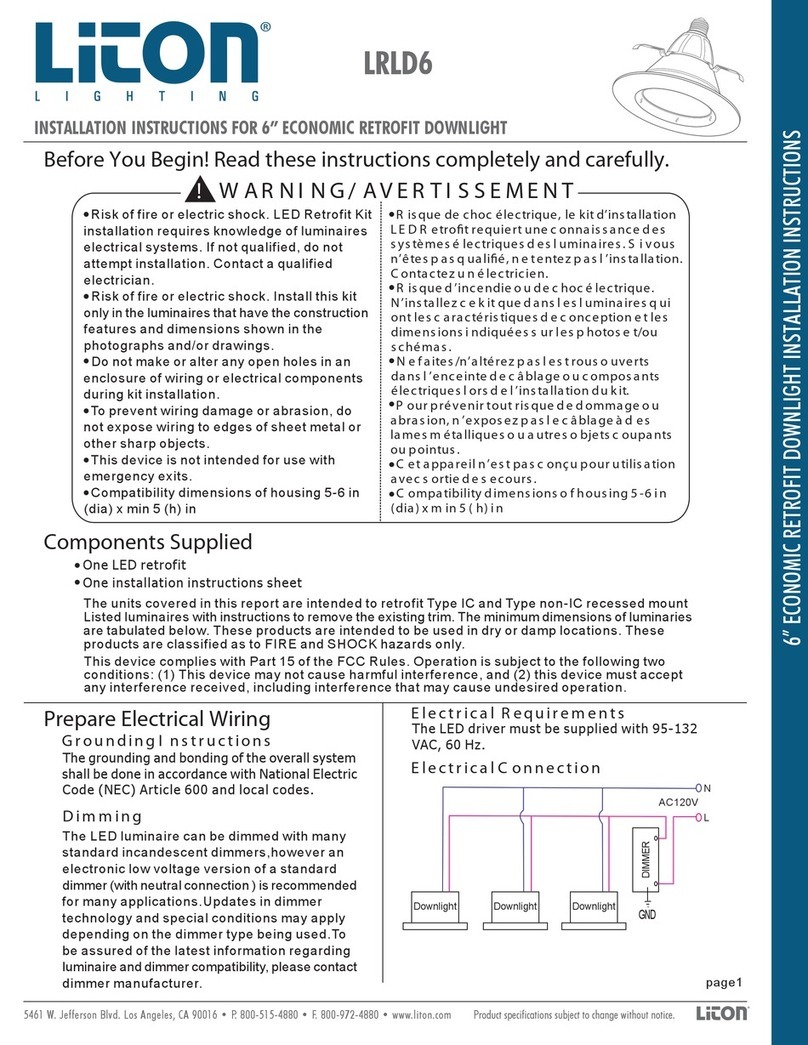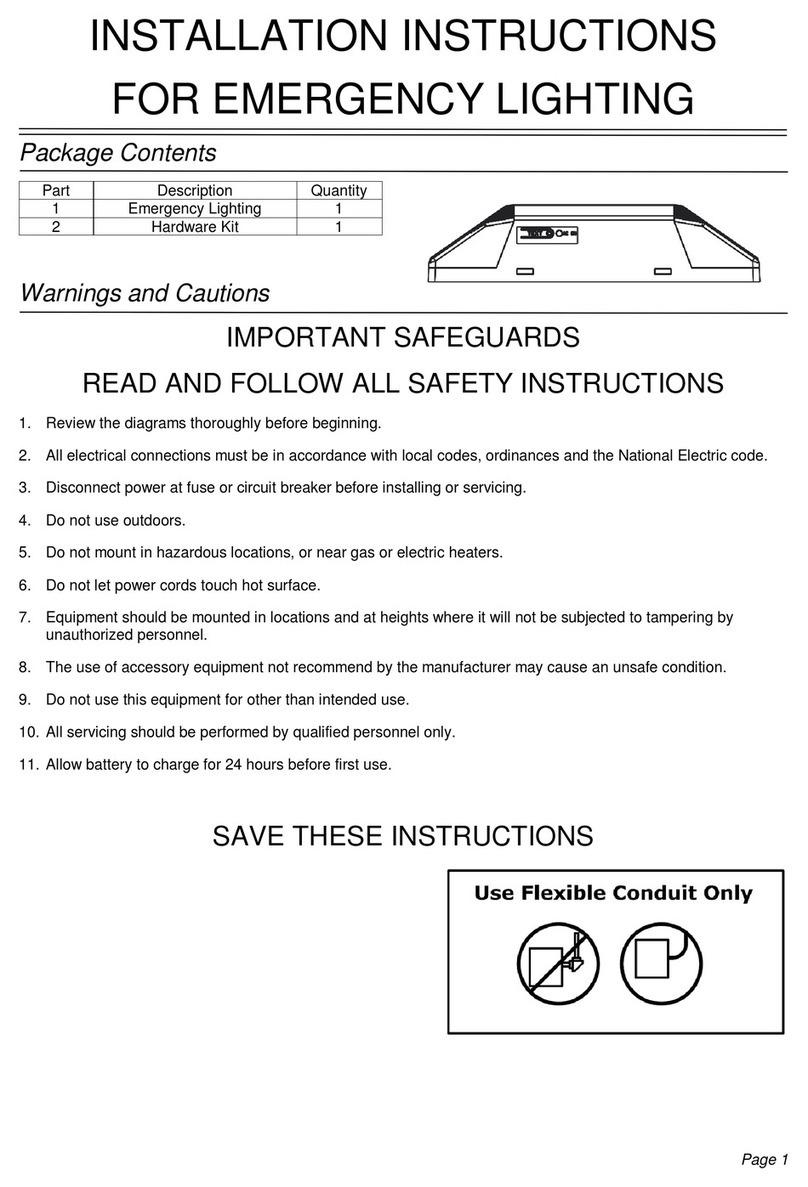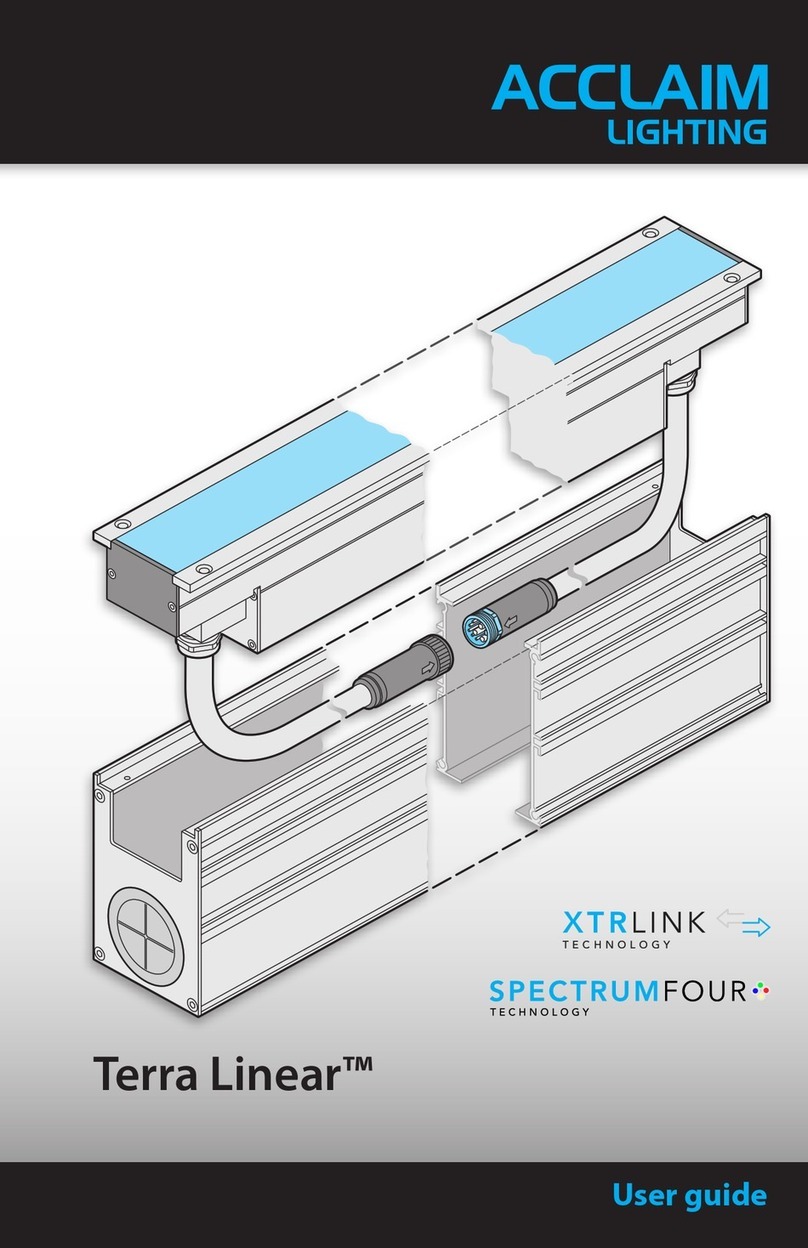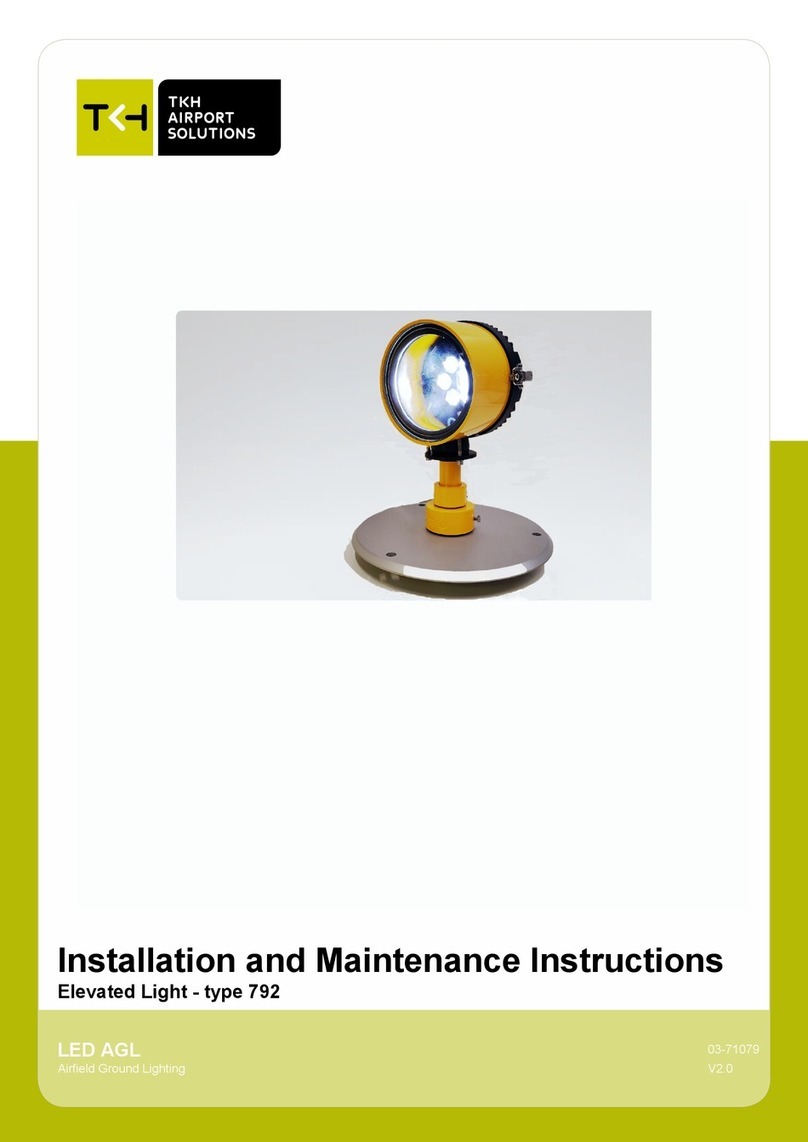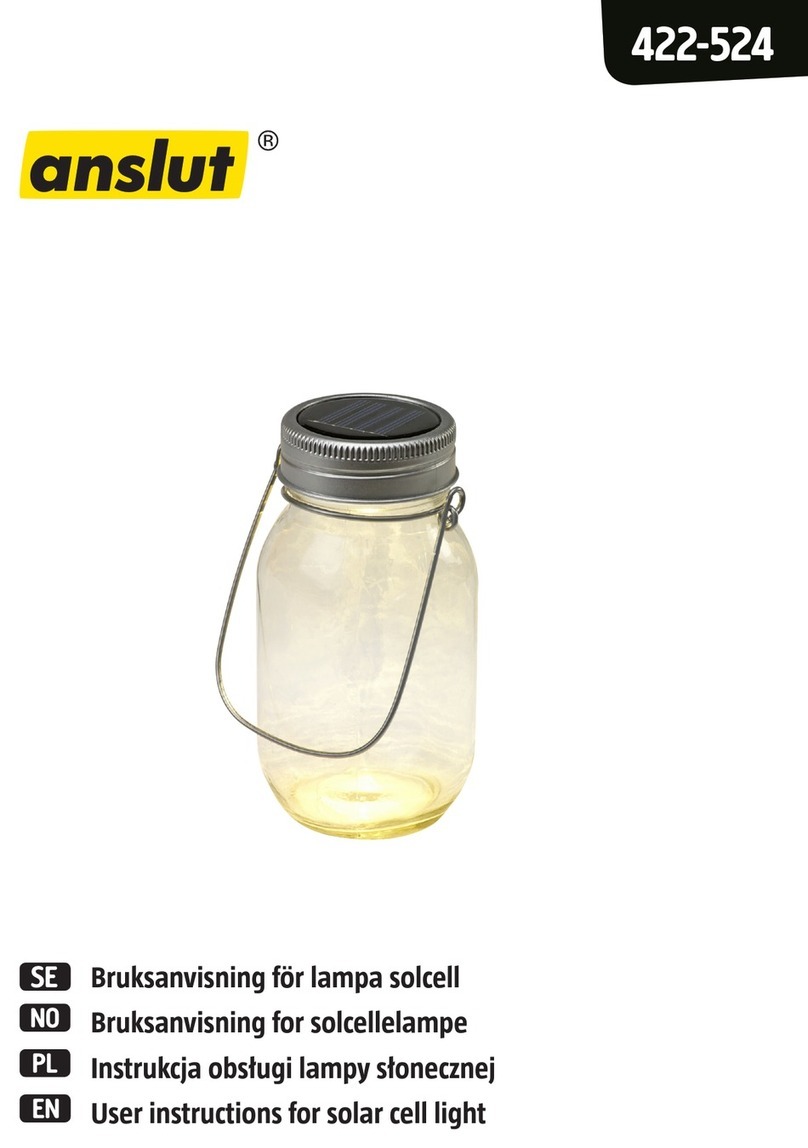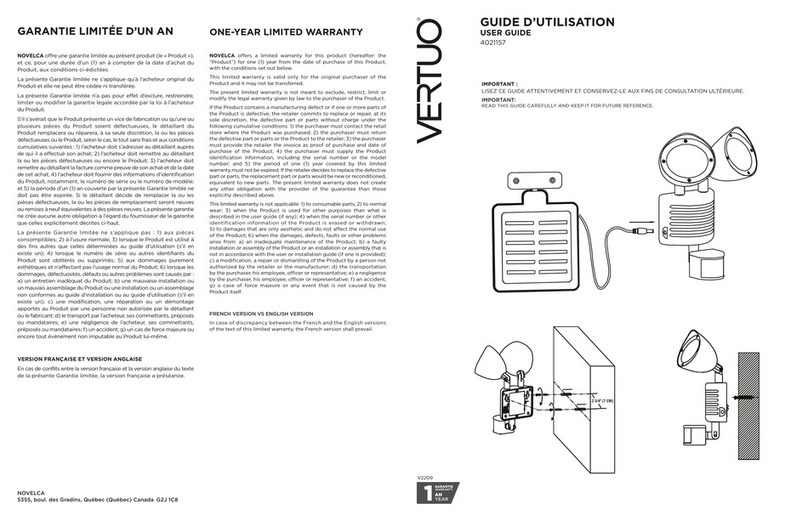TEUCER LR-WIFI/TRANS User manual

The LR-WIFI/TRANS is a compact WiFi-RF converter designed
to convert WiFi signal to RF signal and is compable with
LRR-WTC receivers, to be WiFi controlled by APP installed on
IOS and Android mobile devices.
It receives WiFi signal from the mobile devices and converts
it to RF signal which is then sent to the receiver. You can
control single colour, dual colour, RGB and RGBW LED strips.
You can download and use free mobile app found on iOS
App store and on Goolgle Play store.
Product Descripon
Technical Specicaon
www.teucerled.co.uk
Transmier
Order Code LR-WIFI/TRANS
Type WIFI TRANSMITTER
Input Voltage 12VDC
Operaon Frequency 2.4Ghz / 869.5Mhz
Dimension 85x110x24mm (WxLxH)
Operang temperature 0-40°C
Receiver
Order Code LRR-WTC
Type RF receiver
Input Voltage 12-36VDC
Current 4X5A
Output 4X(60-180)W
Note Constant voltage
Dimension 46x178x22mm (WxLxH)
• Converts WiFi signal to RF
• Compable with LR-WTC series receivers
• More convenient and exible control
• Single or mulple receivers can be controlled
• Free APP available from iOS App store and
on Gool gle Play store.
• User friendly APP interface
• No addional remote control required
Features
RF and WiFi technology allows for greater exibility when it
comes to controlling simple or complex lighng installaons
without the need of addional cabling.
There are some limitaons where installaons have the
receivers and transmiers enclosed in electrical boxes or
hidden away in a ceiling, reducing the RF and WiFi signal
strength and therefore the communicaon range.
In order to overcome these RF/WiFi signal restricons we
suggest the following when synchronising our RF/WiFi
controllers/transmiers and receivers:
• Keep the distance within 10 meters from the controller/
transmier to the receiver
• When expanding your lighng, always try and use a
signal repeater (PR-RGB), where possible.
• If your installaon requires several RF receivers, ensure
the “master” receiver is posioned in the middle.
Recommendaon
Brighter for longer
WIFI TRANSMITTER
LR-WIFI/TRANS

Transmier layout
Brighter for longer
WIFI TRANSMITTER
LR-WIFI/TRANS
12V DC power input
Green LED indicator:
Power normal
Red LED indicator:
Under control
Blue LED indicator:
WiFi connected
LAN
Reset
Switch
Reset switch:
reset to factory setting
Transmier wiring diagram
12V DC power
input
Router
Learning Key
12V DC power
input
Lear ning Ke y Lear ning Ke y
LRR-WTC
LRR-WTC
LRR-WTC LRR-WTC
SSID: EasyHome_*****
Password: 0123456789
Method 1: Connect your smartphone to the trasmier via your home router
Method 2: Connect your smartphone directly to the transmier

Receiver wiring diagram
When wiring the receivers, it s mportant to make sure the total waage of the LED strips does not exceed the maximum
rated waage per channel of the receiver. Each chanel is rated at 5A, so the maximum waage per channel is 24x5A=120w.
The power supply has to match the rated voltage and be superior to the total LED strip waage by a remcommended 10%.
1
23
LRR-WTC
Learning Key
4
MASTER SLAVE
L
N
110V-230VACPower Supply
W
1
23
LRR-WTC
Learning Key
4
MASTER SLAVE
L
N
110V-230VACPower Supply
W
Brighter for longer
WIFI TRANSMITTER
LR-WIFI/TRANS
Set the receiver LRR-WTC as a MASTER OR SLAVE.
Allocang the receiver as a master or slave is important to ensure your LED strip and receiver are fully
synchronised. There can be only 1 master receiver per zone. Make sure that you place the Master receiver in
most central posion of your conguraon to be an equal distance from all the Slave receivers.
close circuit for MASTER
open circtuit for SLAVE
1
23
LRR-WTC
Learning Key
4
MASTER SLAVE
W
Before setup

Synchronising the mobile APP to receiver
(Method 1 - Transmier is connected to your home network router with ethernet cable)
1) Connect the transmier with an ethernet cable to your router and then connect the 12V DC
power supply.
2) Open the EasyHome APP which you downloaded from the OS App store or Goolgle Play. (Make sure your
smartphone is connected to your home’s WiFi router)
3) Tap on WiFi & RF to
select device type.
4) Tap on the + buon to
add the room then tap on
the room photo to select it.
5) Tap on the + buon to
add the receiver
6) Select the LED strip type
you wish to control.
Brighter for longer
WIFI TRANSMITTER
LR-WIFI/TRANS
7) Tap on the device
buon to open controls
8) Ensure the receiver has power. Press the learning key on the receiver.
Learning key
1
23
LRR-WTC
Learning Key
4
MASTER SLAVE
W
9) Within 5 seconds change the colour on the RGB slider on the App. The LED strips
will blink to conrm synchronisaon has been successful.
10) Repeat the learning process to synchronise several receivers to the same control-
ler.has been successful.
11) To clear the receiver from a selected zone, simply press and hold the learning key
for 5 or more seconds. The receiver will be reset to the default factory sengs

Brighter for longer
WIFI TRANSMITTER
LR-WIFI/TRANS
Synchronising the mobile APP to receiver
(Method 2 - Transmier is connected to your smartphone directly wireless and oponally to your home
network router wirelessly)
2) Go to your wireless
sengs, nd and select
EasyHome_****** device.
1) Connect the 12V DC power supply to the transmier.
3) Enter password:
“0123456789”
4) Tap on WiFi & RF to
select device type.
5) Tap on the + buon to
add the room then tap on
the room photo to select it.
6) Tap on the + buon to
add the receiver
7) Select the LED strip type
you wish to control.
8) Tap on the device
buon to open controls
9) Ensure the receiver has power. Press
the learning key on the receiver.
Learning key
1
23
LRR-WTC
Learning Key
4
MASTER SLAVE
W
10) Within 5 seconds change the
colour on the RGB slider on the App.
The LED strips will blink to conrm
synchronisaon has been successful.
11) Repeat the learning process to synchronise several receivers to the same controller.has been successful.
12) To clear the receiver from a selected zone, simply press and hold the learning key for 5 or more seconds. The
receiver will be reset to the default factory sengs
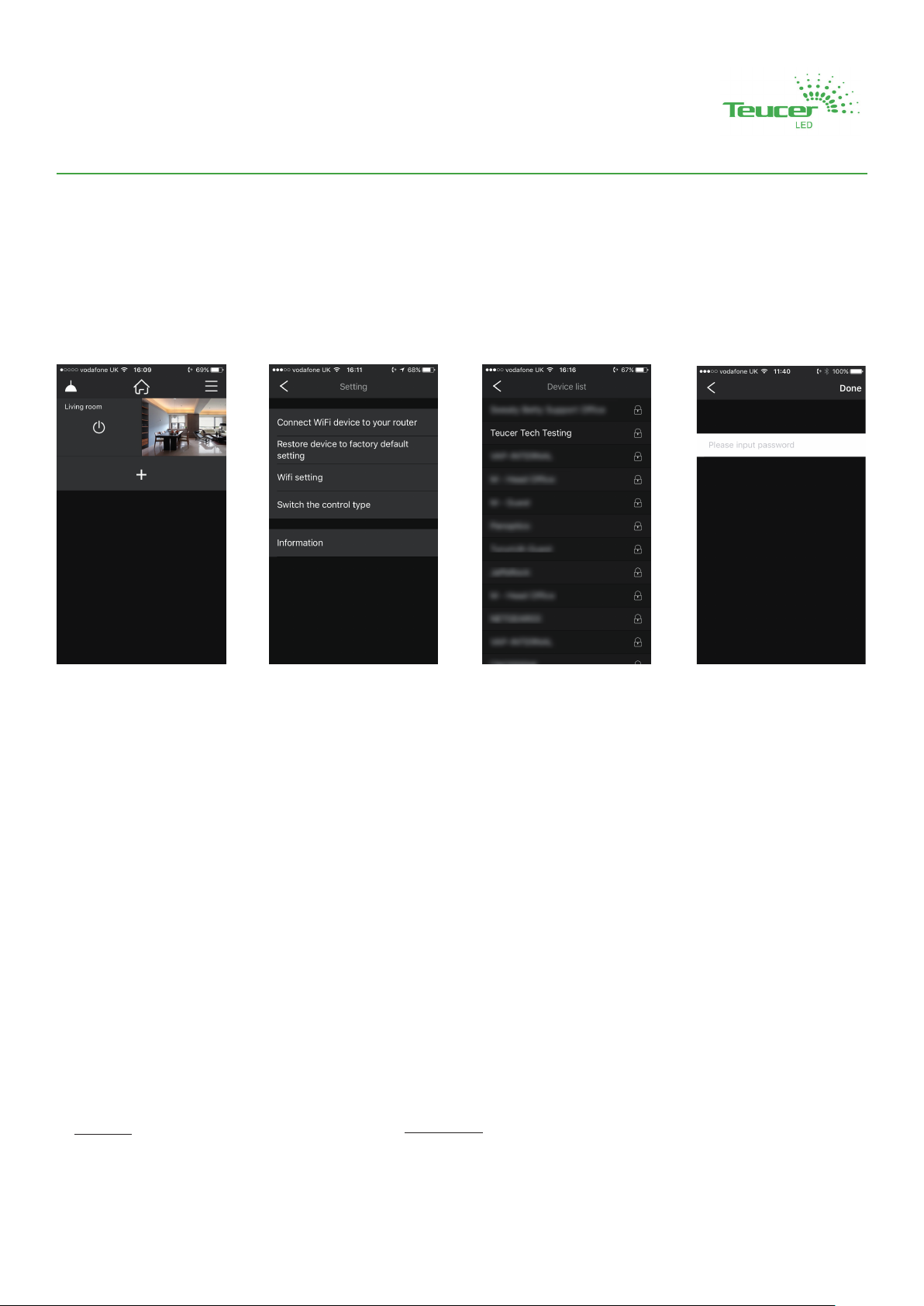
Teucer (UK) Ltd
Head oce
Bedford House, Fulham Green, Fulham High Street,
London, SW6 3JW, UK
Tel: +44 (0)20 7350 4429
Fax: +44(0)20 7228 4647
www.teucerled.co.uk
sales@teucer.eu
Logiscs Centre
Trident Court,
1 Oakcro Road,
Chessington,
Surrey, KT9 1BD, London, UK
Tel: +44(0)20 7350 4429, extension: 401
warehouse@teucer.eu
Warranty
• Products must be installed and serviced by qualied
electrician.
• Please ensure the transmier/receiver is mounted
in a water proof enclosure if installed in an outdoor
environment, avoiding metallic enclosures.
• Always ensure products are mounted in areas with
adequate venlaon to avoid overheang.
• Please ensure outputs of any power suppliers used in
conjucon with this product comply with its working
voltage.
• Never install product whilst connected to power and
double check connecons before switching on to
avoid short circuits.
Safety
Should this product fail during the 3 year warranty
period it will be replaced free of charge, subject to the
correct installaon of the original product in accordance
with applicable and appropriate electrical codes and
instrucons provided by Teucer, as well as subsequent
return of the faulty unit. Teucer does not accept
responsibility for any installaon costs associated with
the replacement of this product and Teucer reserves the
right to alter specicaons without prior noce. Teucer
can oer 5 year warranty upon request. For further
informaon, please see our Terms and Condions.
www.teucerled.co.uk/terms-and-condions/
Brighter for longer
WIFI TRANSMITTER
LR-WIFI/TRANS
13) (Oponal) Aer you have connected your smartphone directly to the transmier, you can connect the transmier to
your home network to operate completely wirelessly.
14) Open the sengs in
the top right corner.
15) Tap on the “Connect
WiFi device to your router”.
16) Tap on the name of
your home network.
17) Enter the password
of your home network
and tap Done. Turn the
transmier OFF and back
ON to apply sengs.
Reset to factory sengs
To reset transmier back to factory sengs, press and hold Reset Switch for more than 5 seconds.
Table of contents
Other TEUCER Lighting Equipment manuals
Popular Lighting Equipment manuals by other brands

X-Cite
X-Cite WPS BULKHEAD Installation & operating instructions

Philips
Philips HF3671/01 manual
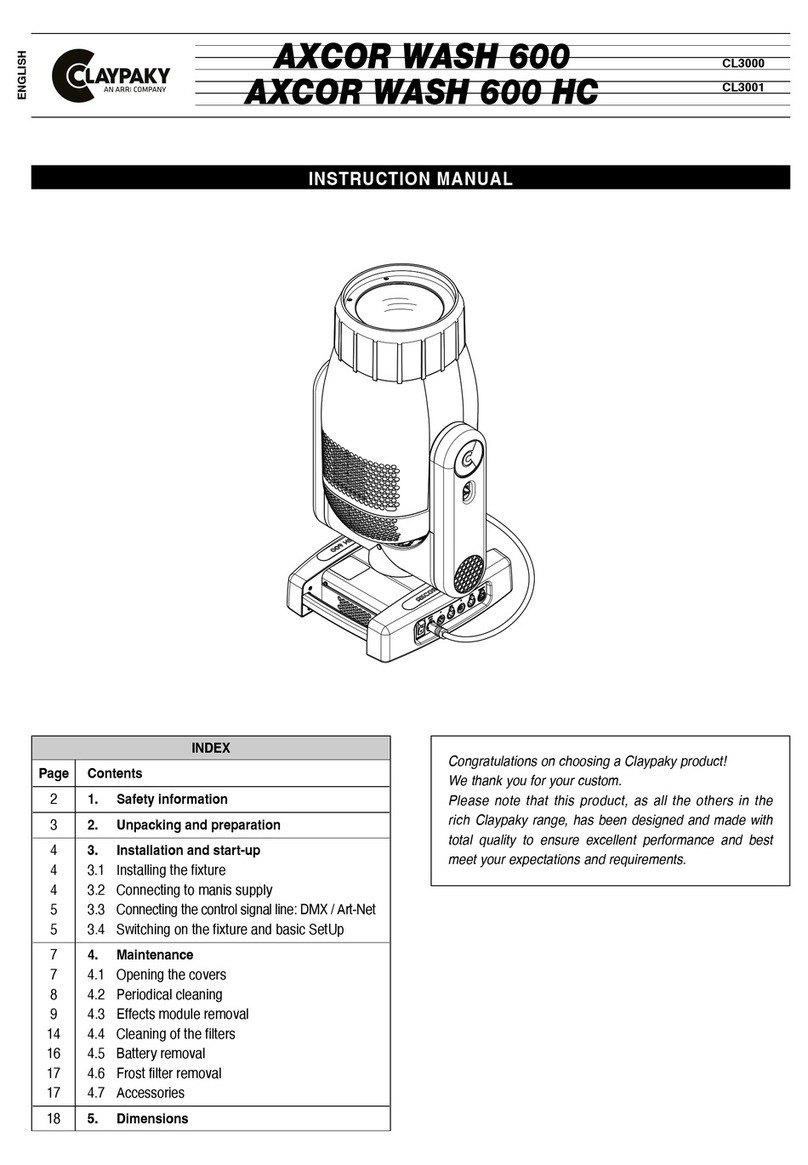
Claypaky
Claypaky AXCOR WASH 600 instruction manual

ProLights
ProLights BB5PIX user manual
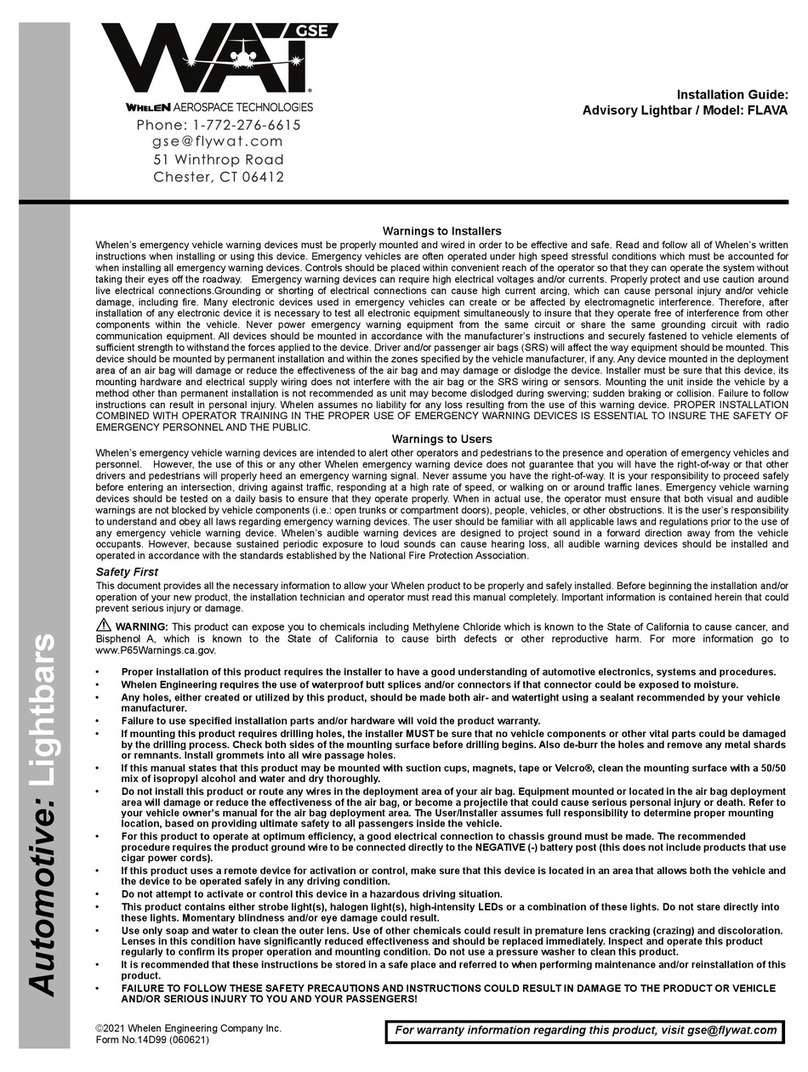
Whelen Engineering Company
Whelen Engineering Company WAT GSE Advisory FLAVA installation guide
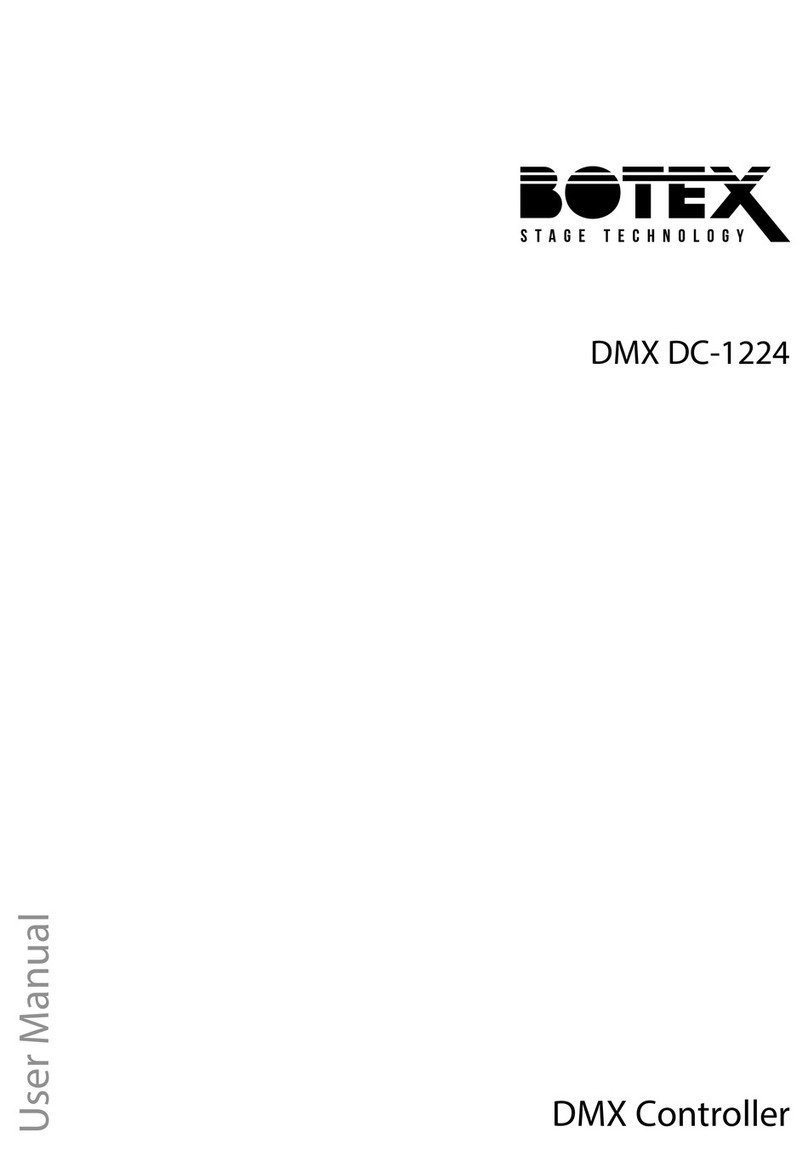
Botex
Botex DMX DC-1224 user manual