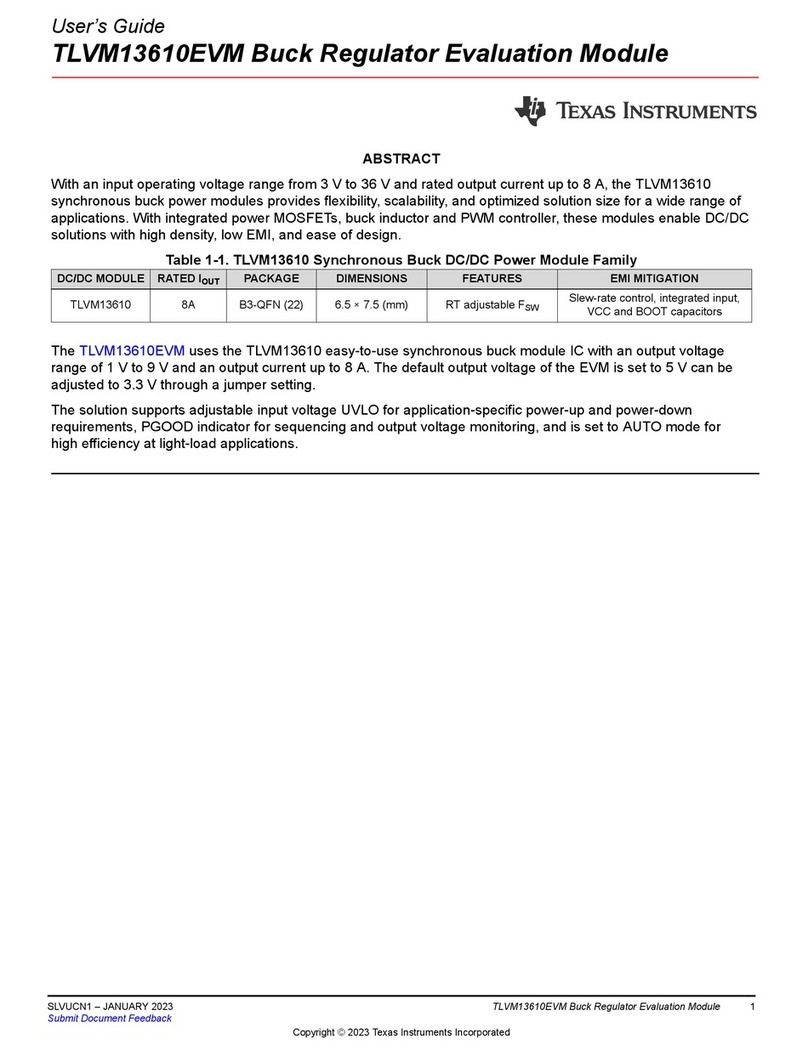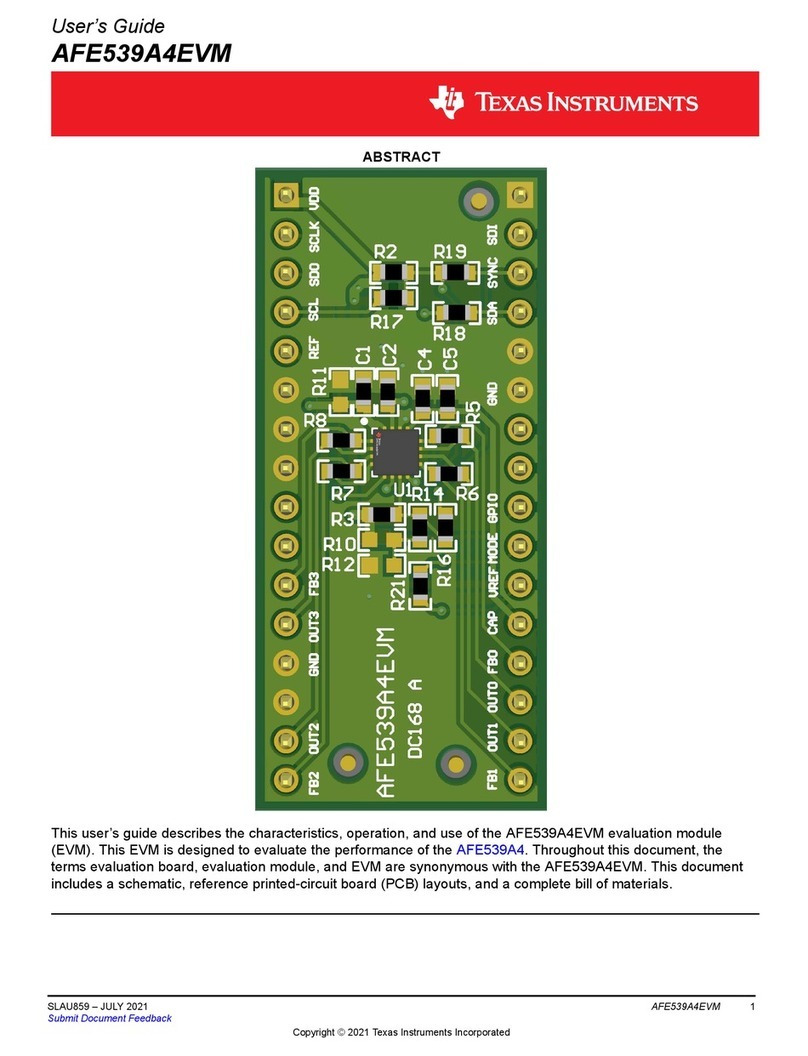Texas Instruments DS90UB913A-CXEVM User manual
Other Texas Instruments Motherboard manuals
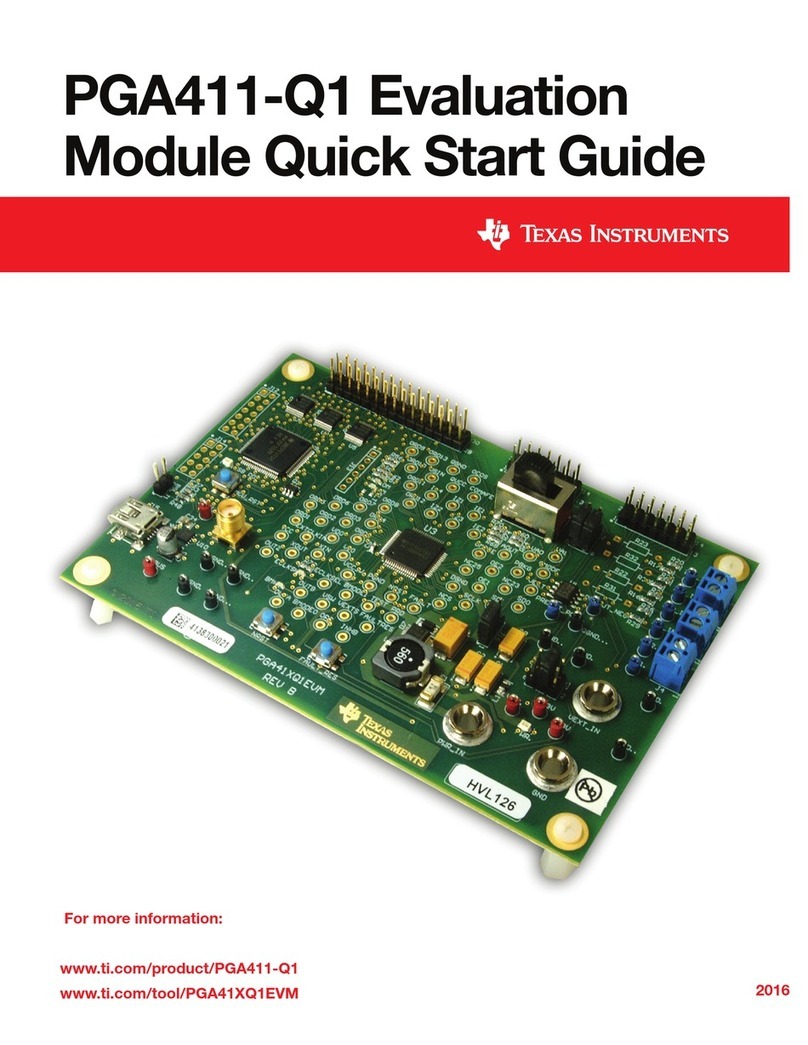
Texas Instruments
Texas Instruments PGA411-Q1 EVM User manual
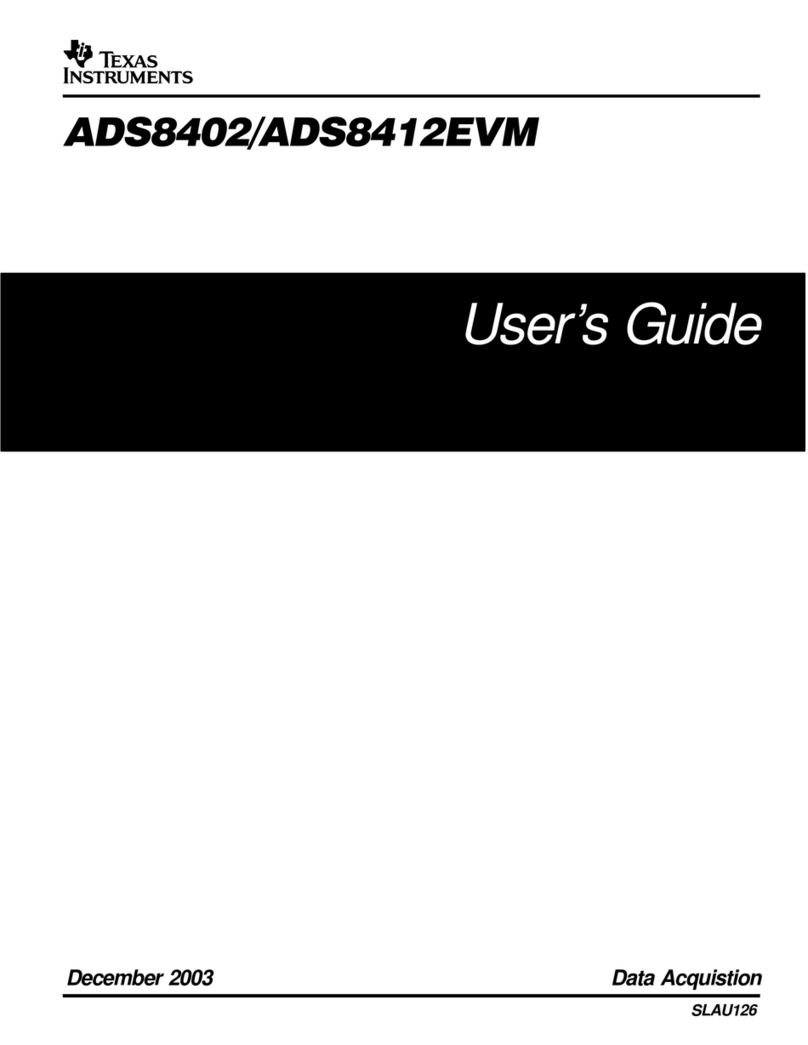
Texas Instruments
Texas Instruments ADS8402 User manual
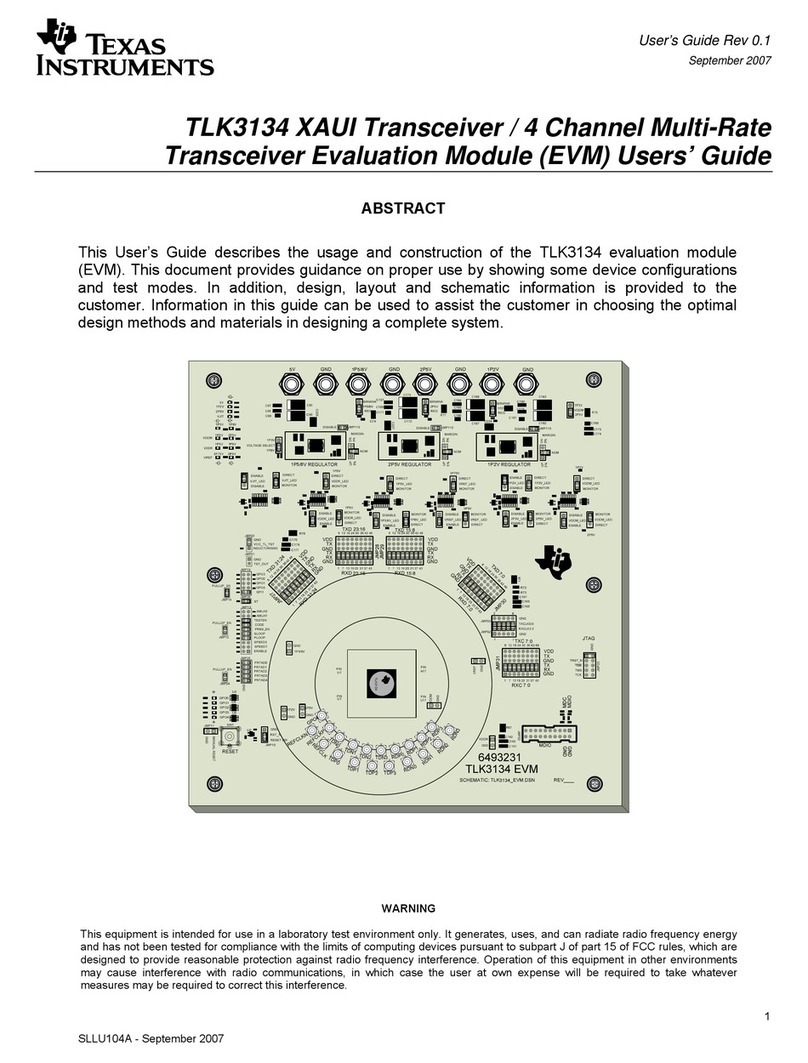
Texas Instruments
Texas Instruments TLK3134 XAUI User manual
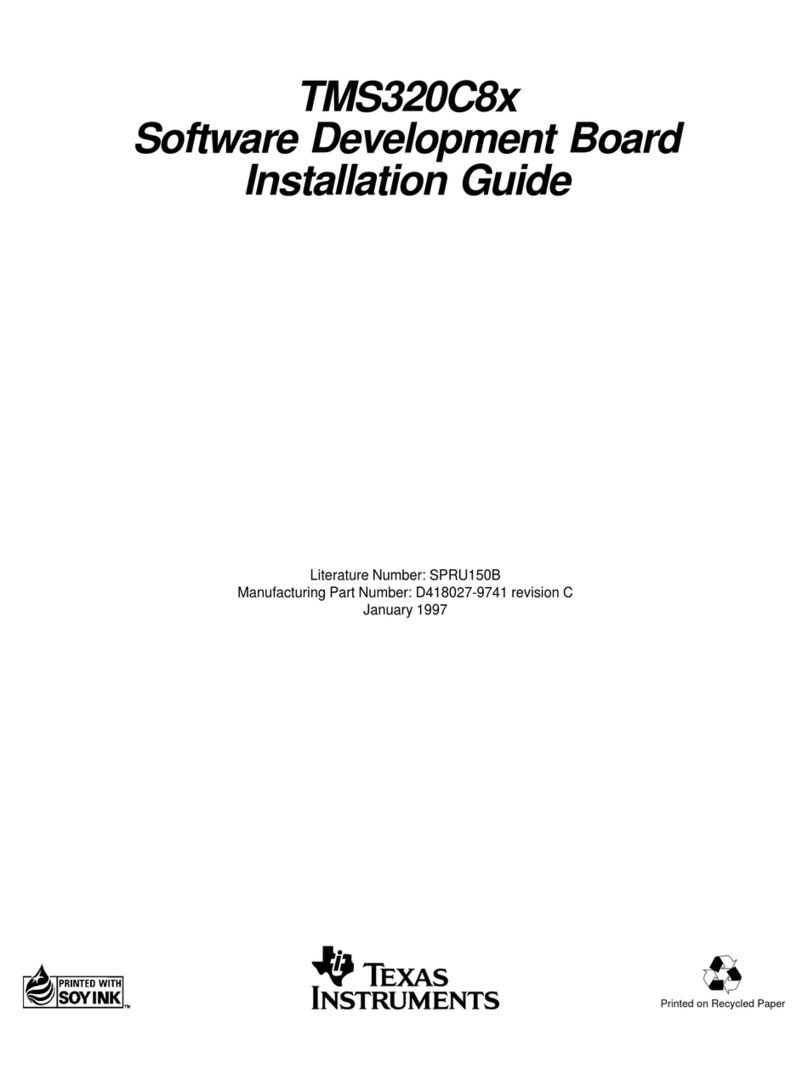
Texas Instruments
Texas Instruments TMS320C8 Series User manual

Texas Instruments
Texas Instruments TPS23753AEVM-235 User manual

Texas Instruments
Texas Instruments TPSF12C3QEVM User manual
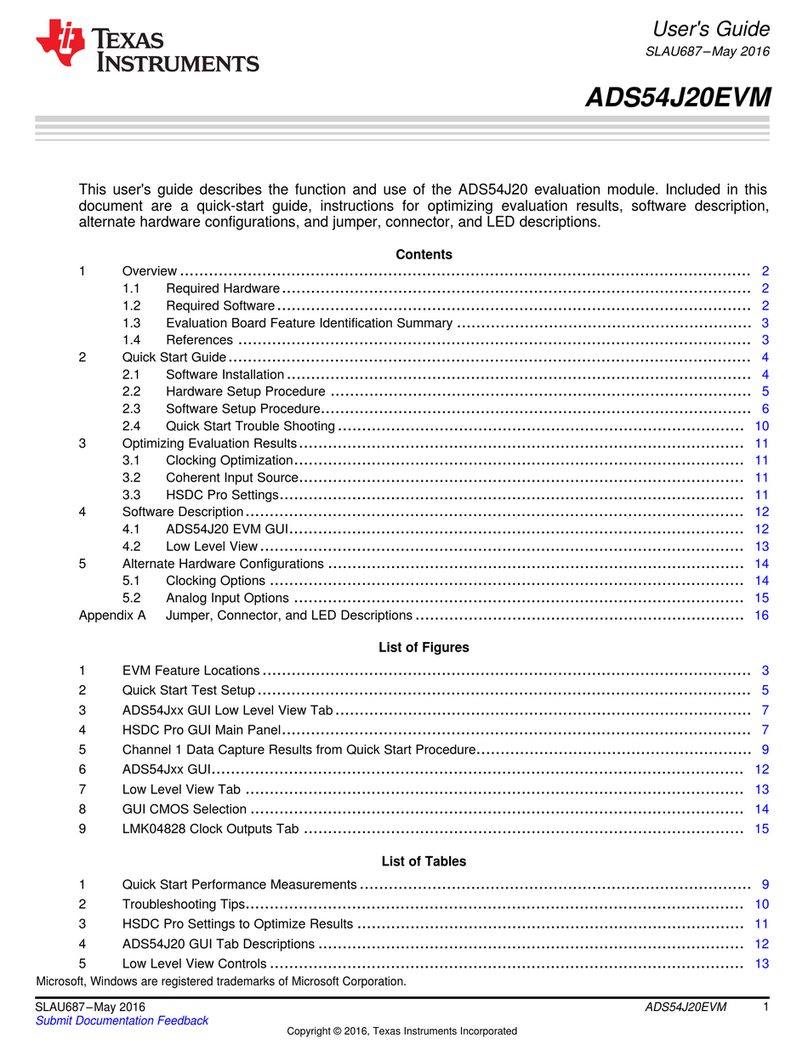
Texas Instruments
Texas Instruments ADS54J20EVM User manual

Texas Instruments
Texas Instruments TPS25846-Q1 User manual

Texas Instruments
Texas Instruments ADS5294 User manual

Texas Instruments
Texas Instruments Variscite VAR-SOM-AM62 User manual
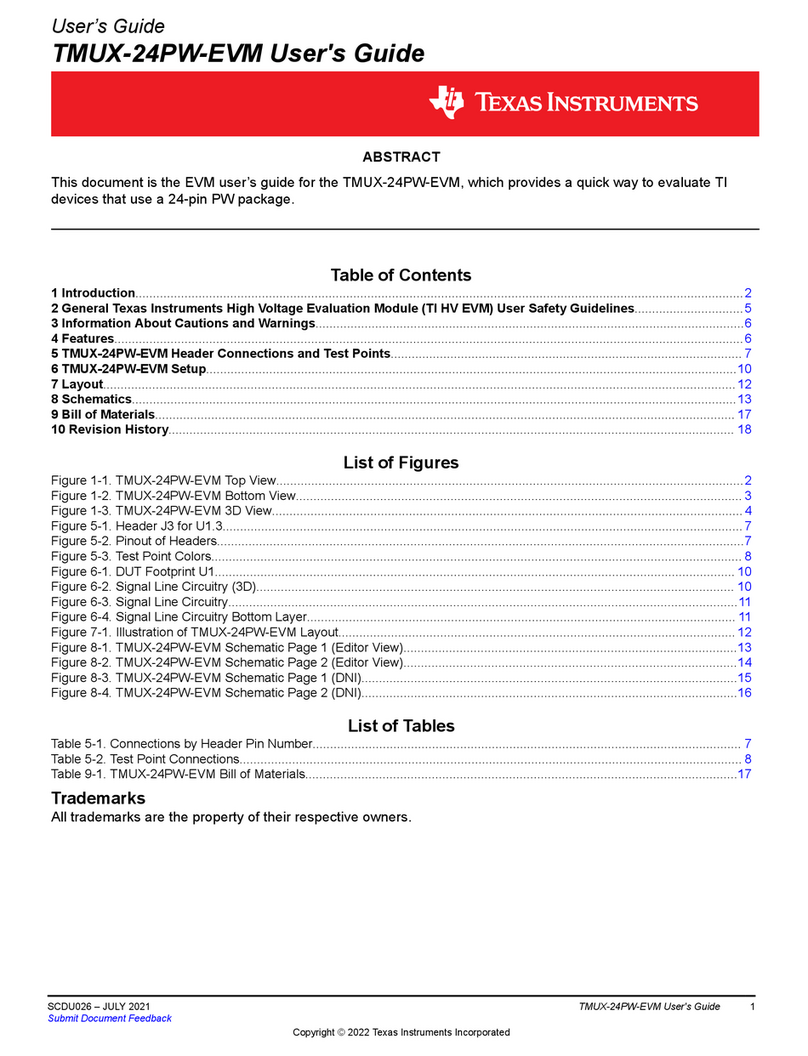
Texas Instruments
Texas Instruments TMUX-24PW-EVM User manual
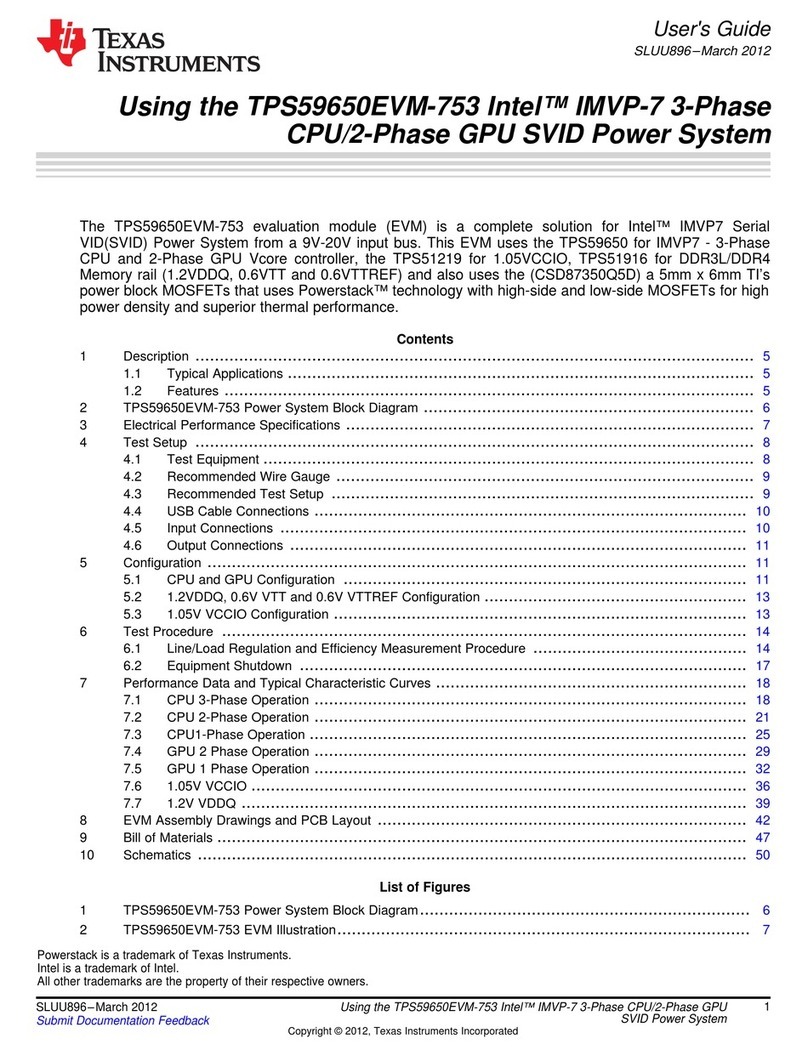
Texas Instruments
Texas Instruments TPS59650EVM-753 User manual

Texas Instruments
Texas Instruments LMX2595 EVM User manual
Texas Instruments
Texas Instruments National Semiconductor LM87 User manual

Texas Instruments
Texas Instruments OPA818DRGEVM User manual

Texas Instruments
Texas Instruments FDC2114 User manual

Texas Instruments
Texas Instruments MSP430F663 Series User manual

Texas Instruments
Texas Instruments TPA6404-Q1 User manual

Texas Instruments
Texas Instruments TLC5929 User manual
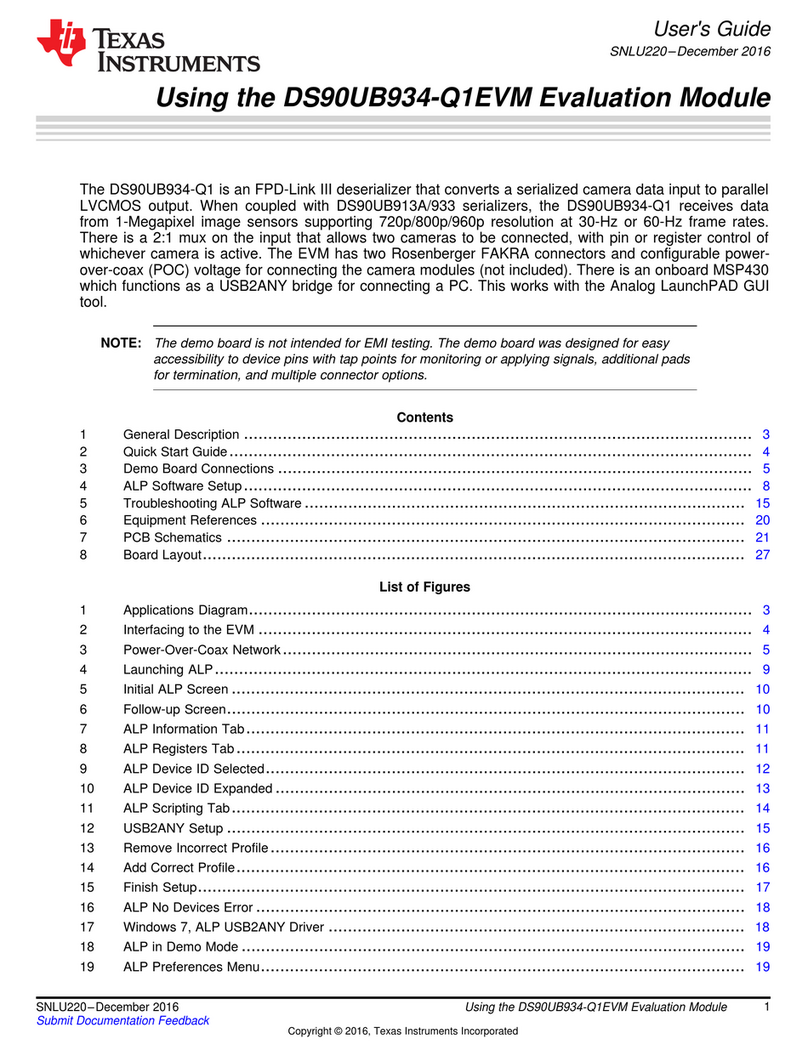
Texas Instruments
Texas Instruments DS90UB934-Q1EVM User manual