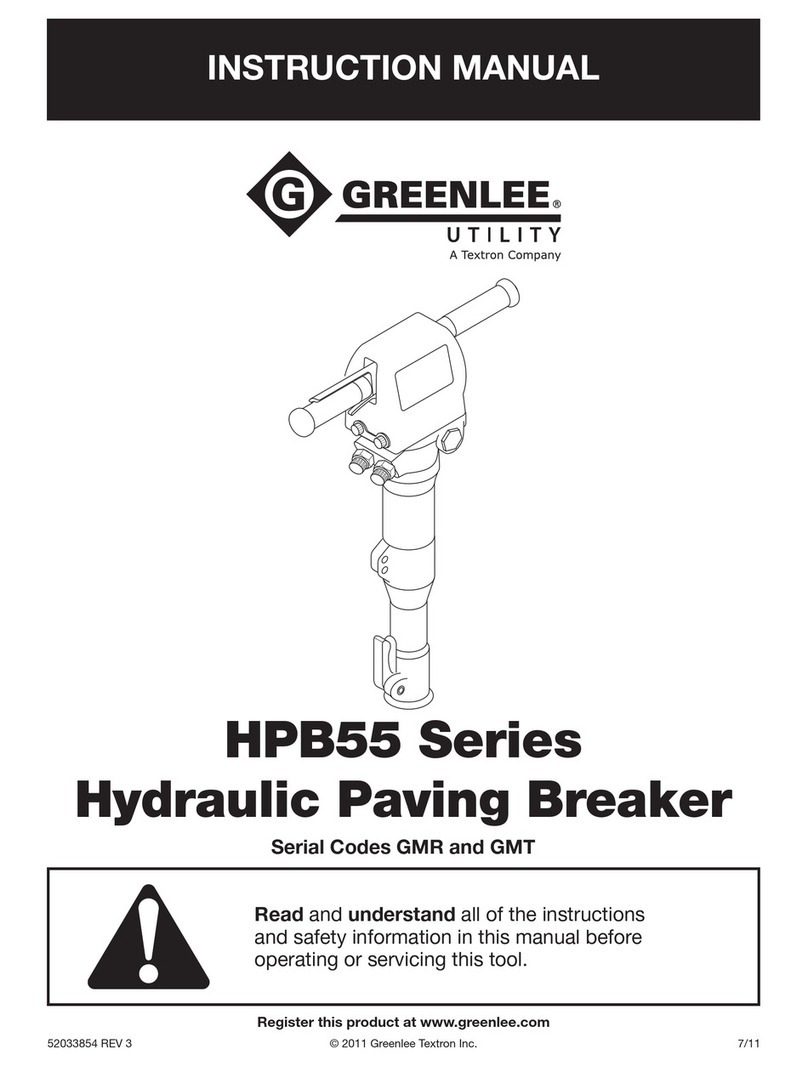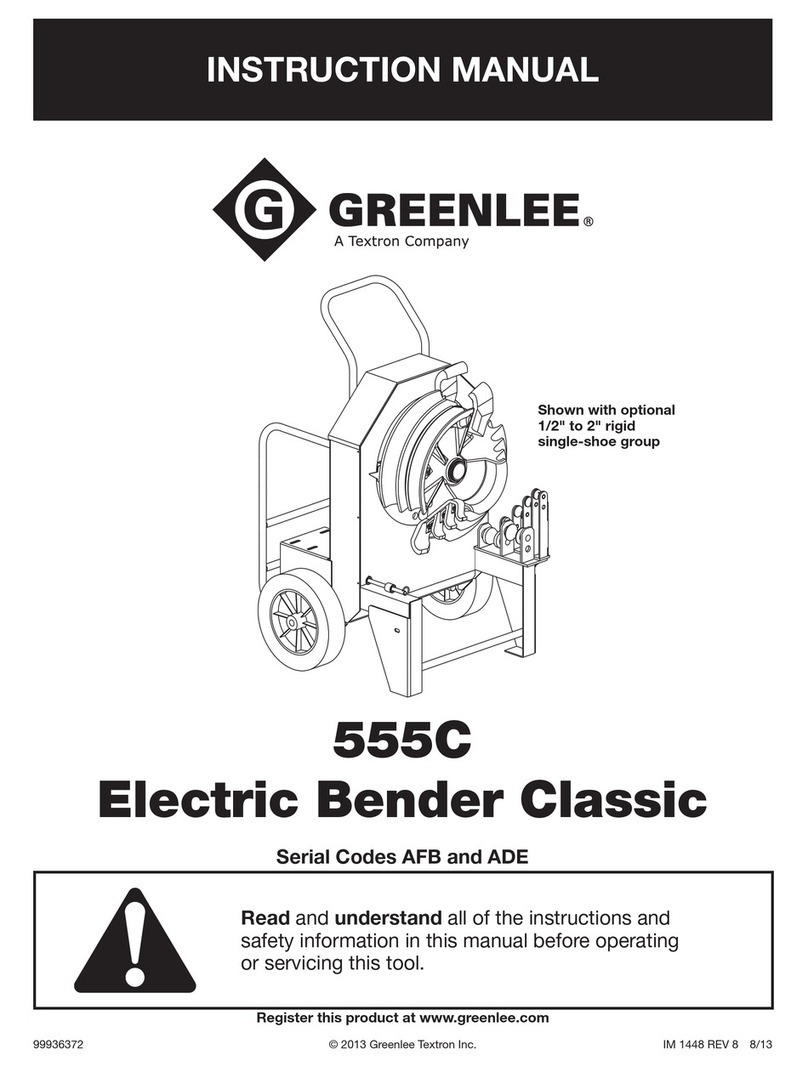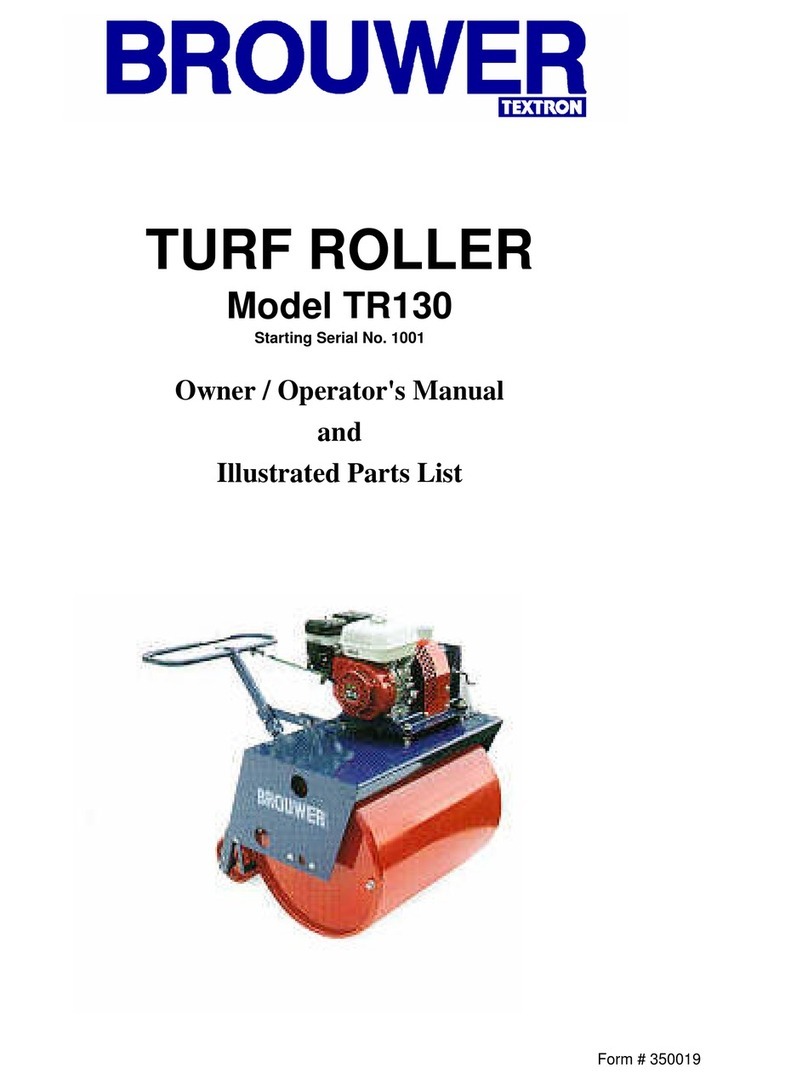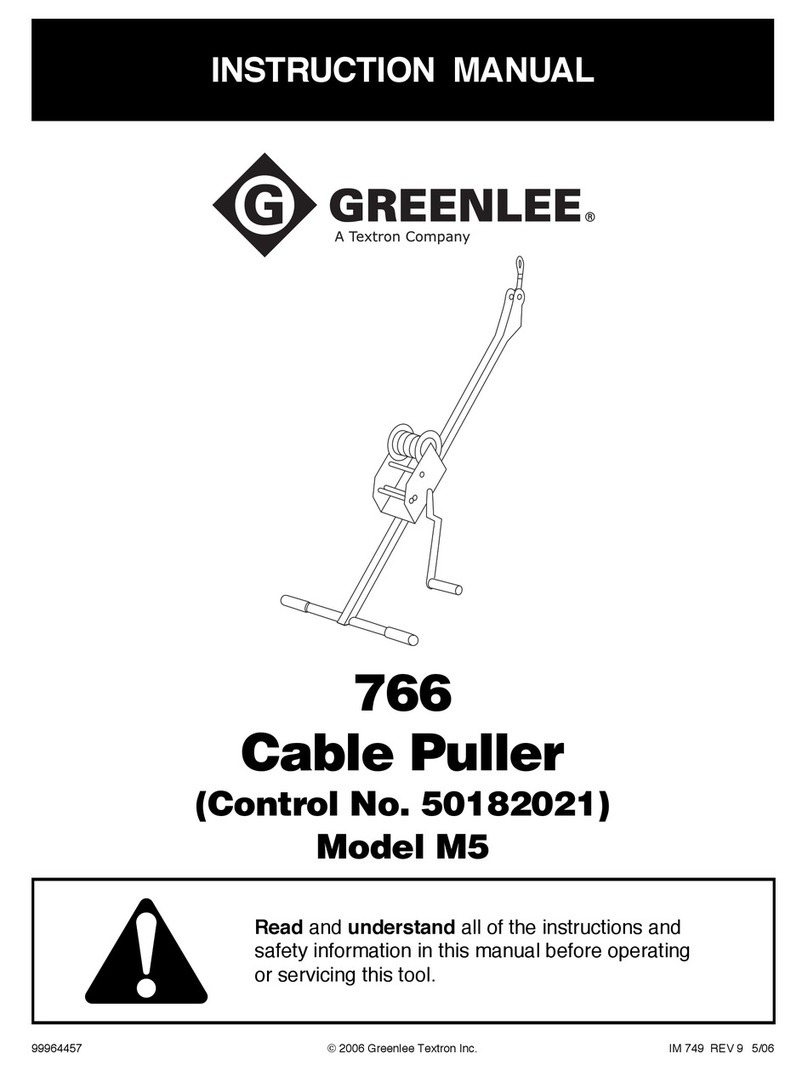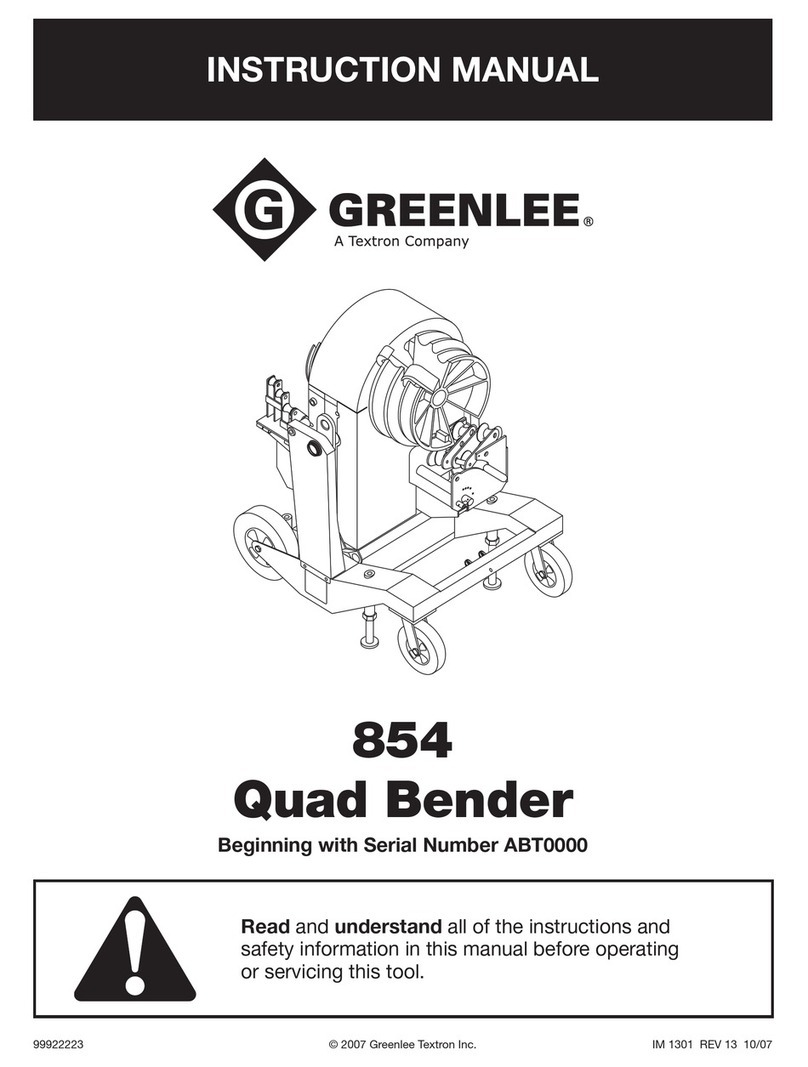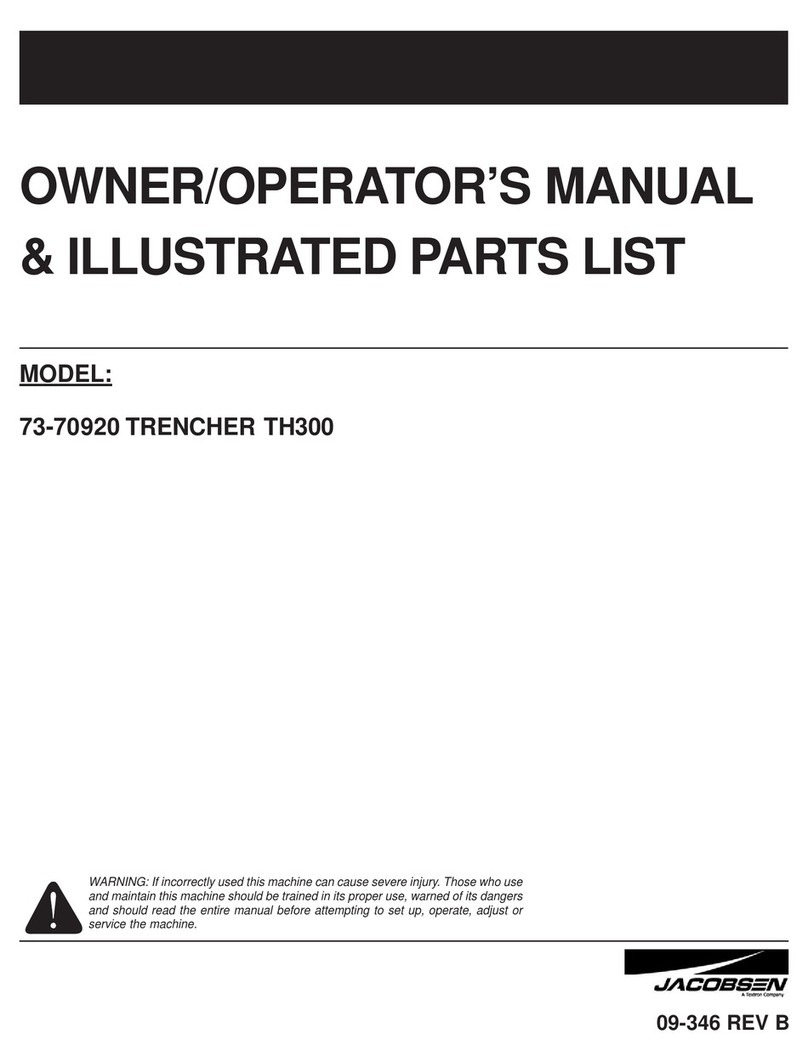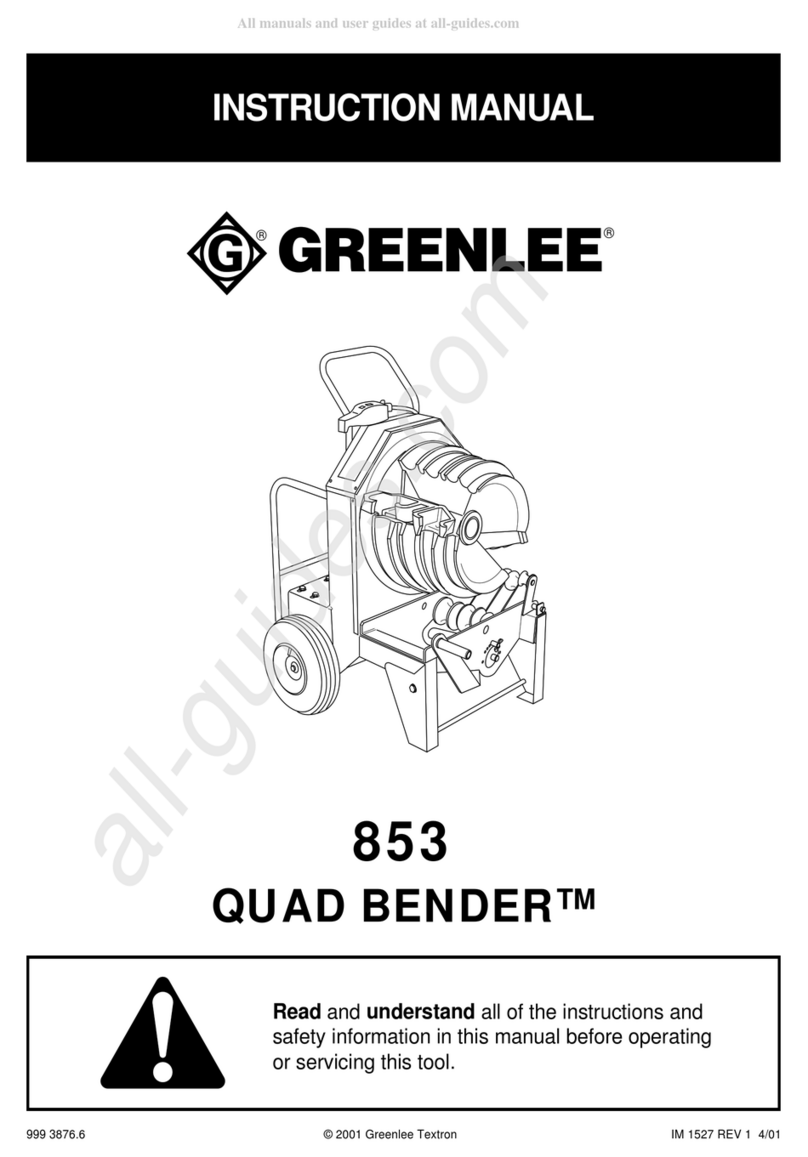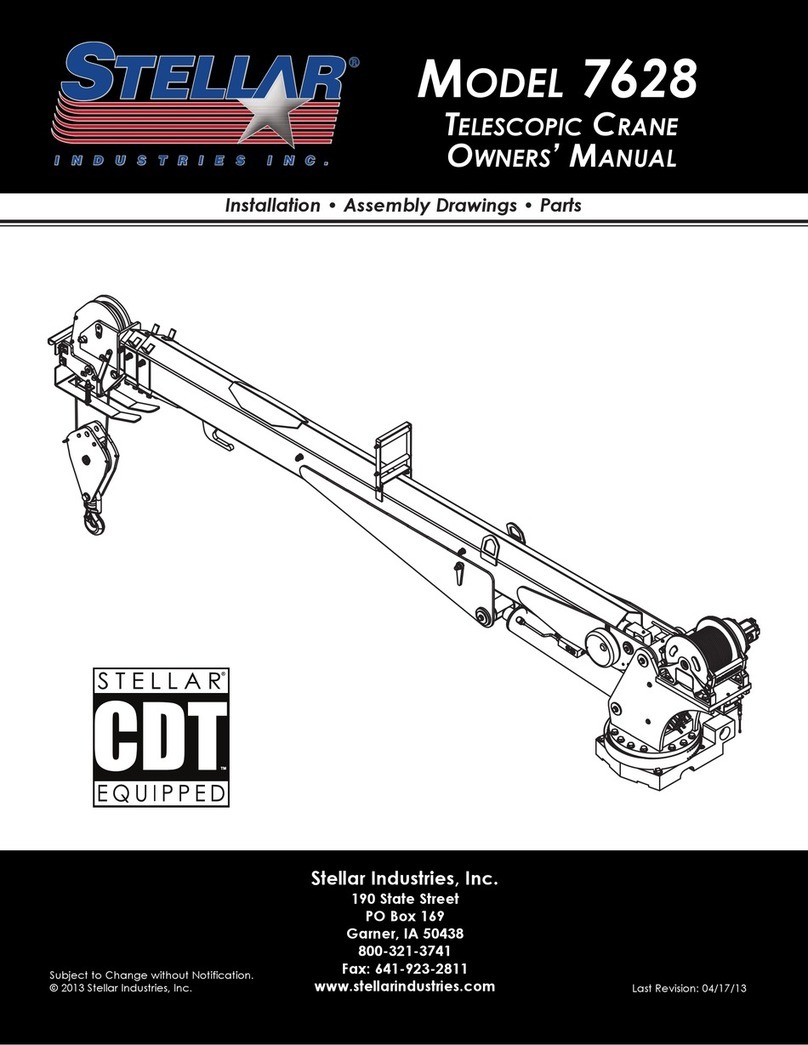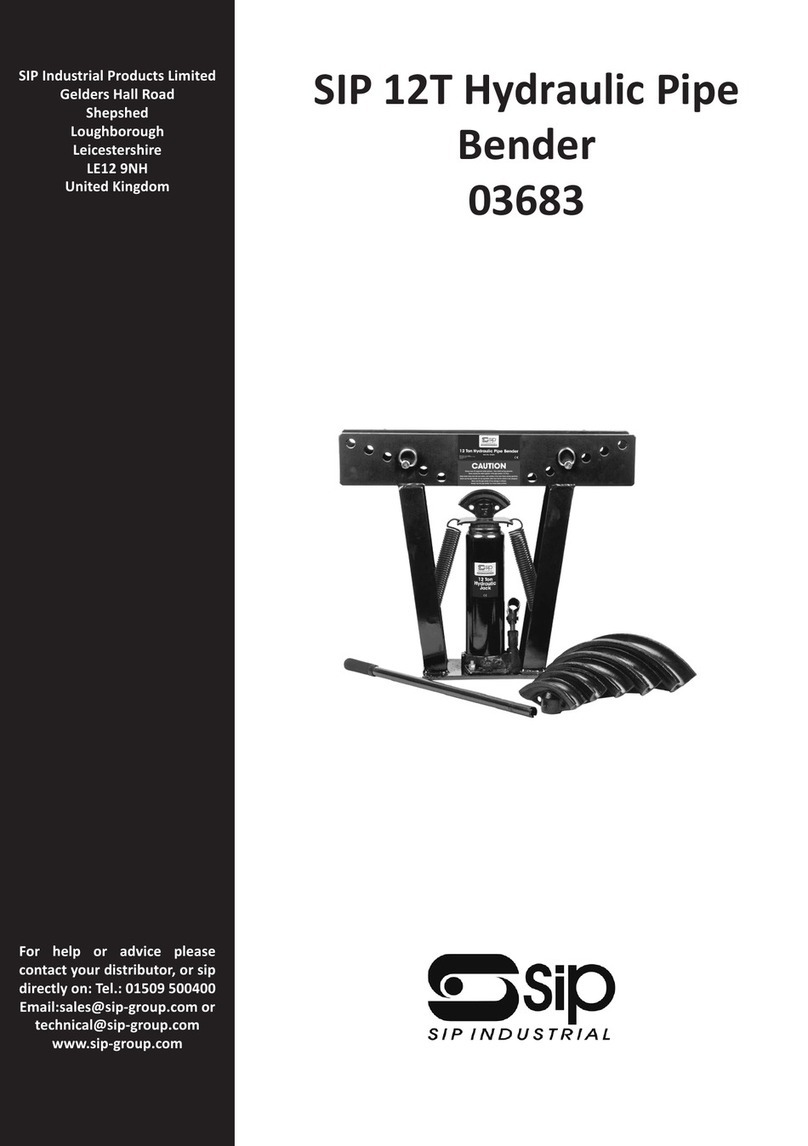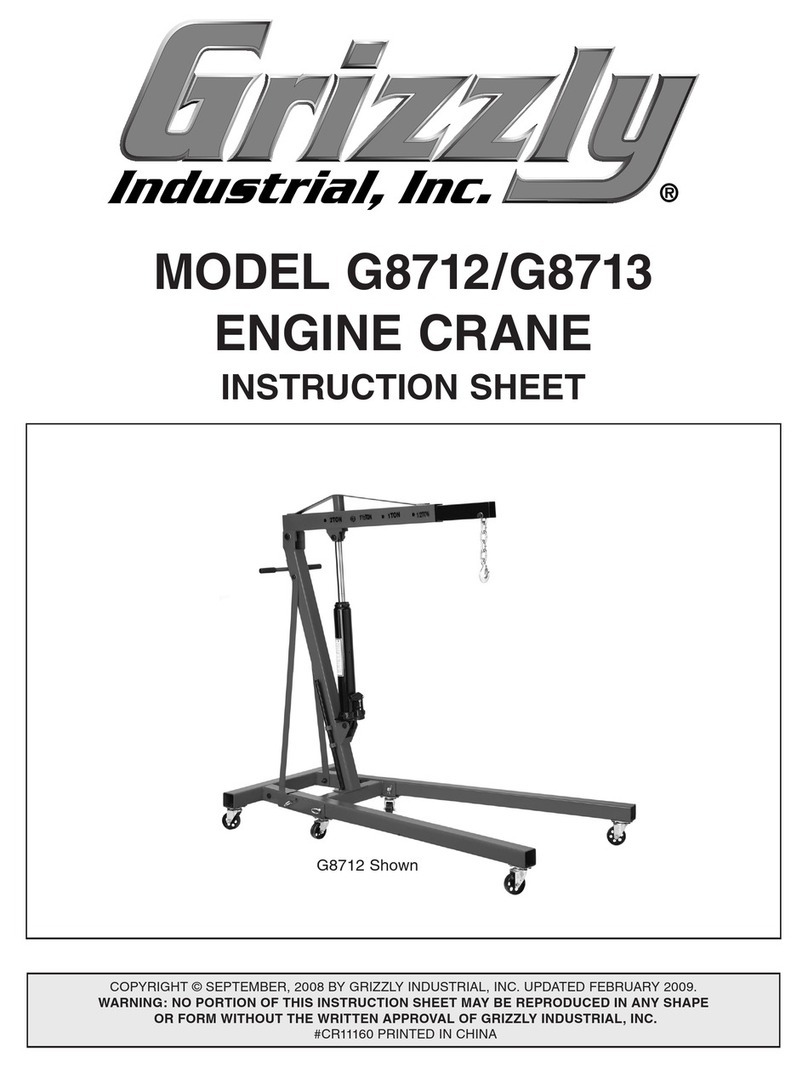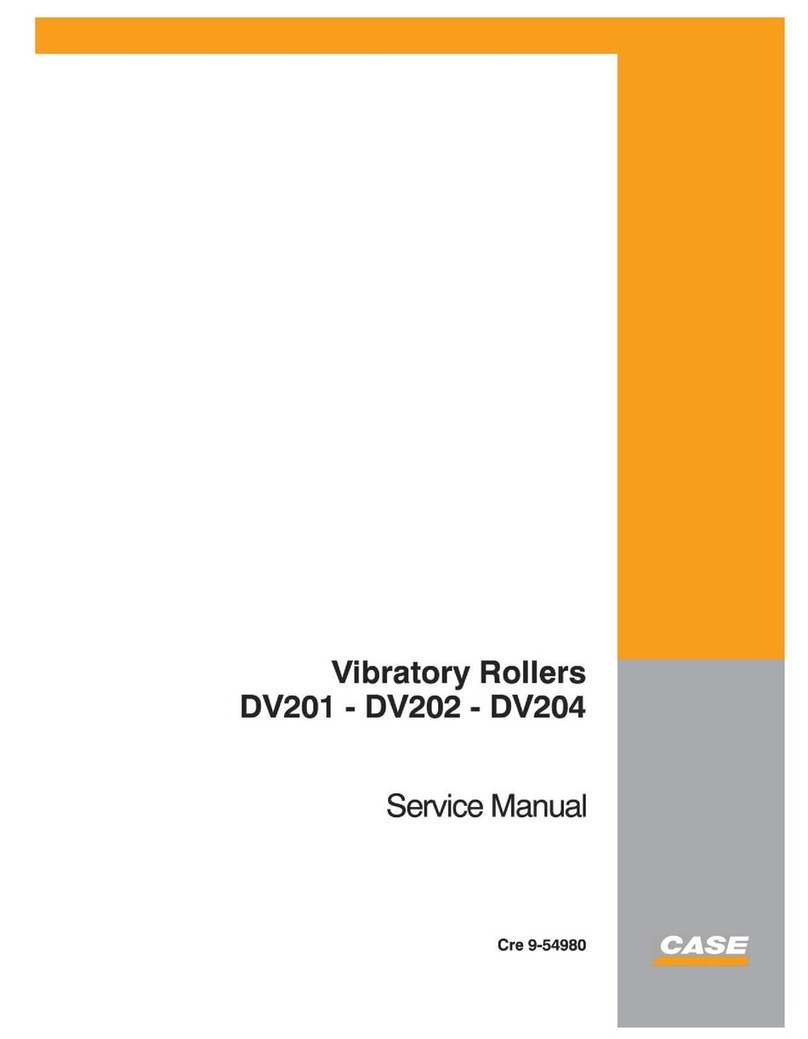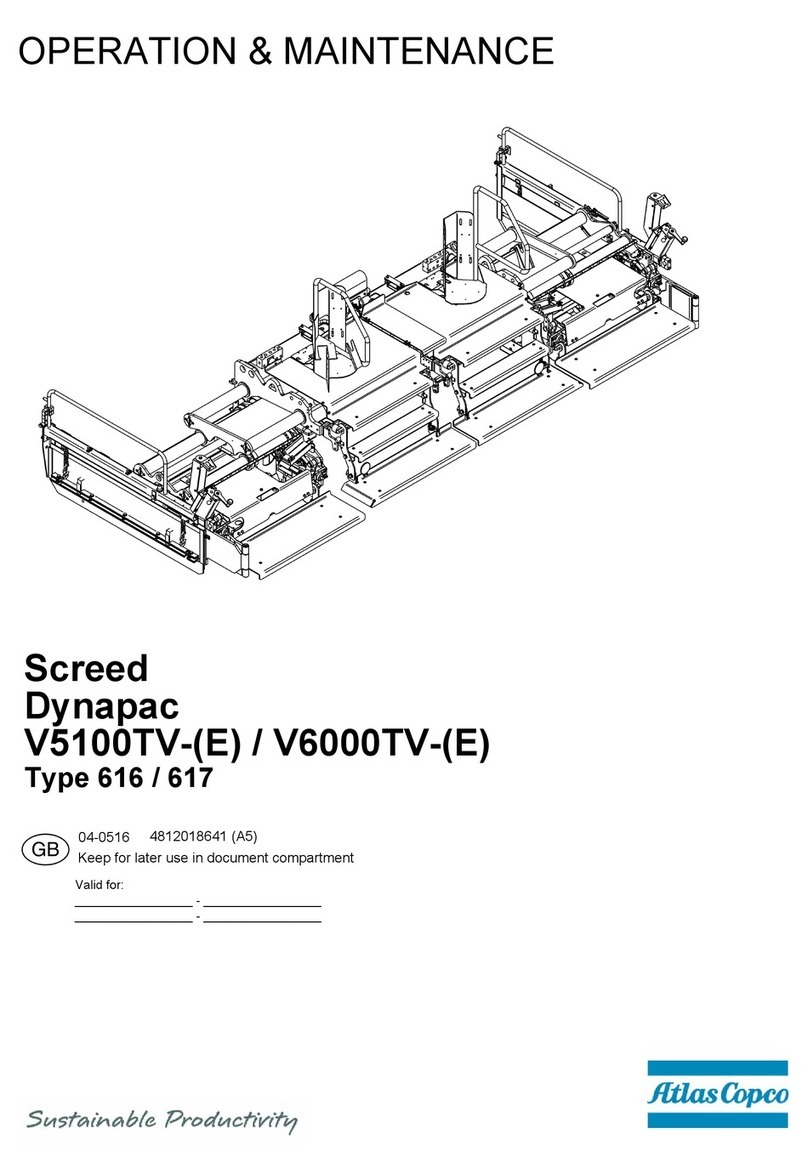GVIS 300 • GVIS 400 • GPAD 250
Greenlee / A Textron Company 4455 Boeing Dr. • Rockford, IL 61109-2988 USA • 815-397-7070
2
Description
The GVIS 300 and GVIS 400 provide an easy-to-use video
ber connector inspection system. Their unique focus system
eliminates the need for users to place their hands in the same
position each time for effective focus control. To inspect the
backplane connector, the user simply inserts the probe into
the connector adapter. To focus, turn the entire probe 1/4 to
1/2 turn for complete focus range. No longer is it necessary
for the user to keep one hand on a focus wheel.
The GVIS 300 includes a bright 3.5 inch LCD with precision
optics to provide a FOV (eld of view) of 630 µm by 440 µm.
Extended use lithium-ion batteries provide 8 to 10 hours of
continuous use. When charging is necessary, the included
“smart AC charger” charges the battery in 3 hours and allows
the unit to continue to operate during the charging cycle.
The GVIS 300 monitor is supplied in a padded nylon case.
Both the probe and monitor are transported in a hard carry
case that also includes the charger, extra adapter tips, and
cleaning aids.
The GVIS 400 system consists of a GVIS 400-HDP high
denition probe that has an FOV of 860 µm by 640 µm. The
GVIS400 probe can be plugged into the USB port of a per-
sonal computer for use with the GVIS software. The probe can
also be plugged into the GPAD 250 portable access device.
The GPAD 250 generates a wireless hotspot that can be used
to interface to smart phones.
The GVIS 300 and GVIS 400 are supplied with a universal
2.5mm tip and a SC bulkhead adapter. Optional adapters for
most commonly used connectors are available.
Safety
Safety is essential in the use and maintenance of Greenlee
tools and equipment. This instruction manual and any mark-
ings on the tool provide information for avoiding hazards and
unsafe practices related to the use of this tool. Observe all of
the safety information provided.
Purpose of this Manual
This manual is intended to familiarize all personnel with the
safe operation and maintenance procedures for the following
Greenlee Communications tools:
• GVIS 300 Video Inspection Scope
• GVIS 400-HPD Video Inspection Scope
• GPAD 250 Portable Access Device
Keep this manual available to all personnel. Replacement
manuals are available upon request at no charge at
www.greenlee.com.
Table of Contents
Description .............................................................................. 2
Safety ...................................................................................... 2
Purpose of this Manual ........................................................... 2
Important Safety Information................................................... 3
Contents.................................................................................. 3
Operation................................................................................. 4
GVIS 300 System and
GVIS 400 High Denition Probe........................................... 4
GPAD 250 Portable Access Device ..................................... 5
Typical Connection.................................................................. 5
Specications.......................................................................... 6
Accessories............................................................................. 6
Care and Maintenance ............................................................ 7
Warranty .................................................................................. 7
GVIS Software
Introduction ............................................................................. 9
System Requirements ............................................................. 9
Manual Installation of GVIS Software...................................... 9
Manual Installation of Software Drivers................................. 10
Connecting Greenlee Devices to Your PC............................. 10
GVIS Main Screen ................................................................. 11
GVIS Tablet Support .......................................................... 11
Test Equipment...................................................................... 12
Starting GVIS......................................................................... 12
GVIS Overview ...................................................................... 13
Grading the Fiber End........................................................ 13
Tool Tips............................................................................. 14
Main Tab ............................................................................ 15
Reports Tab ....................................................................... 20
Test Settings Tab ............................................................... 21
Report Settings Tab ........................................................... 23
Pass/Fail Settings Tab ....................................................... 24
Help Tab............................................................................. 24
Performing a Test .................................................................. 25
Automatic Analysis ............................................................ 25
Manual Grading ................................................................. 25
OPM Hold/Read ................................................................ 28
OPM Save.......................................................................... 28
Loss Measurement Prompt ............................................... 28
Change Folder ................................................................... 29
Reporting ........................................................................... 30
The free Greenlee Communications
GVISapplication can be downloaded at:
• greenlee.com
• Google Play
• Apple App Store