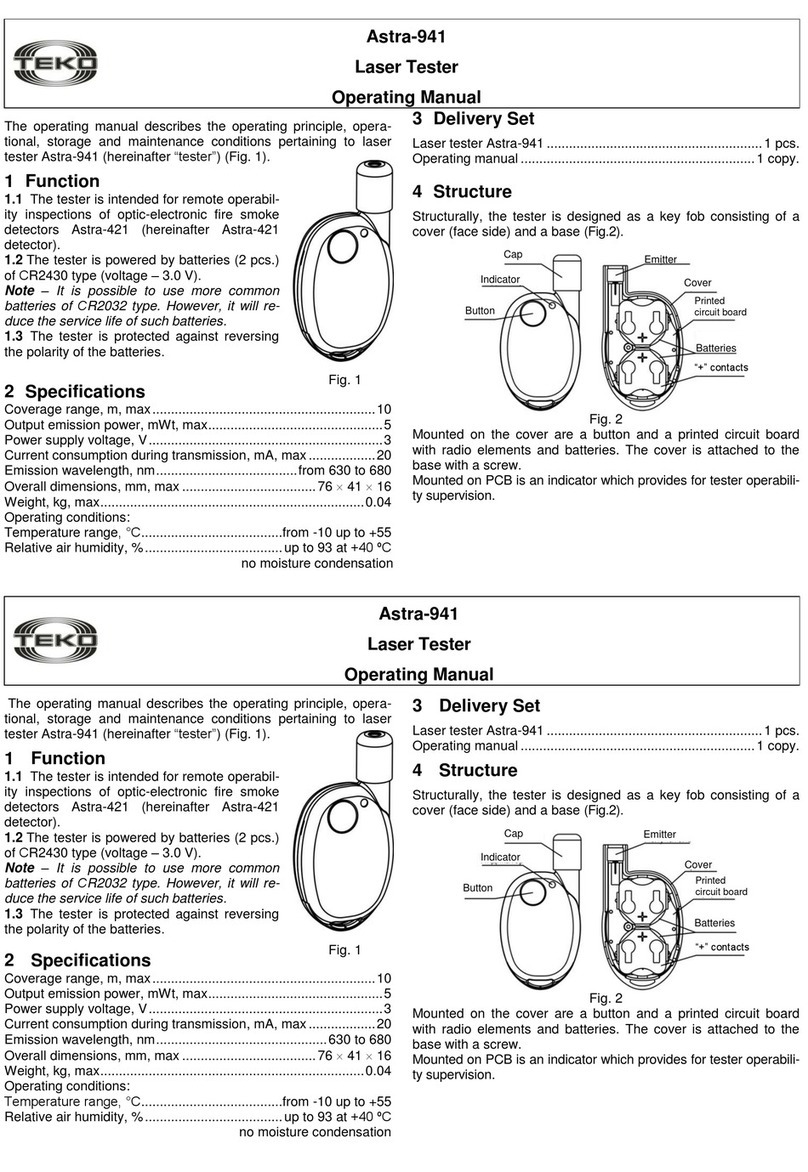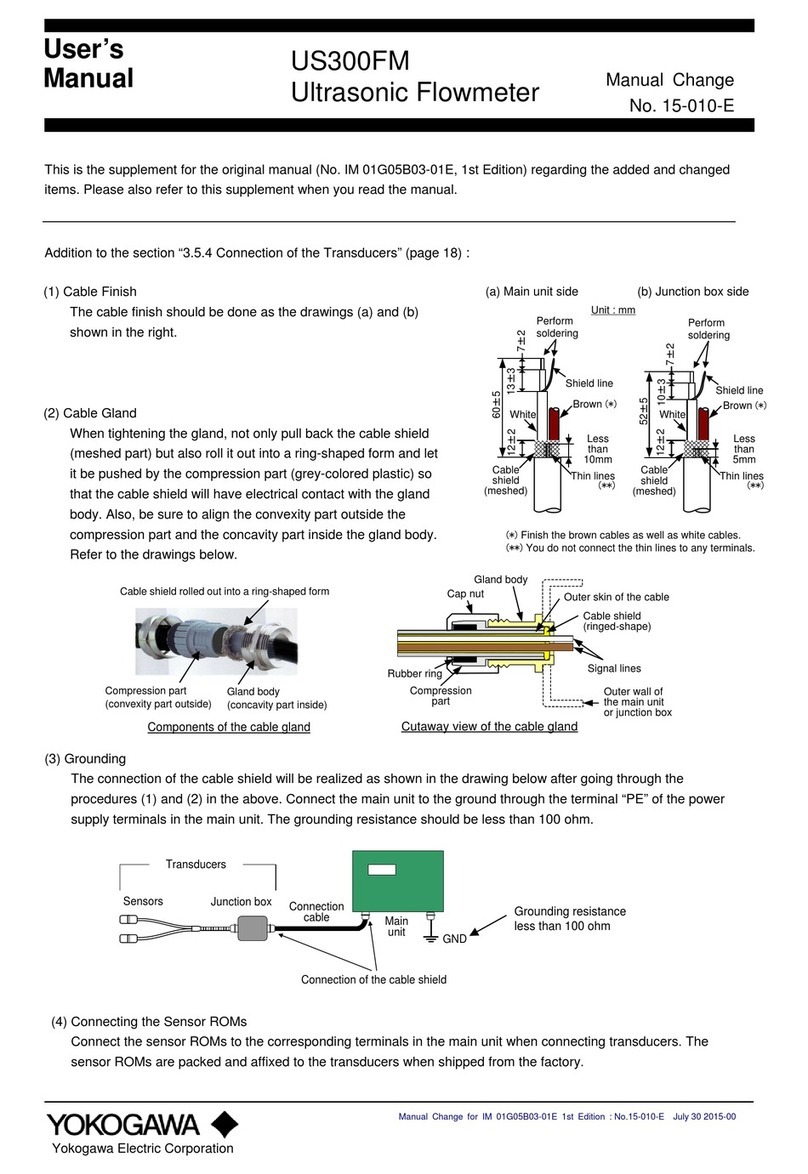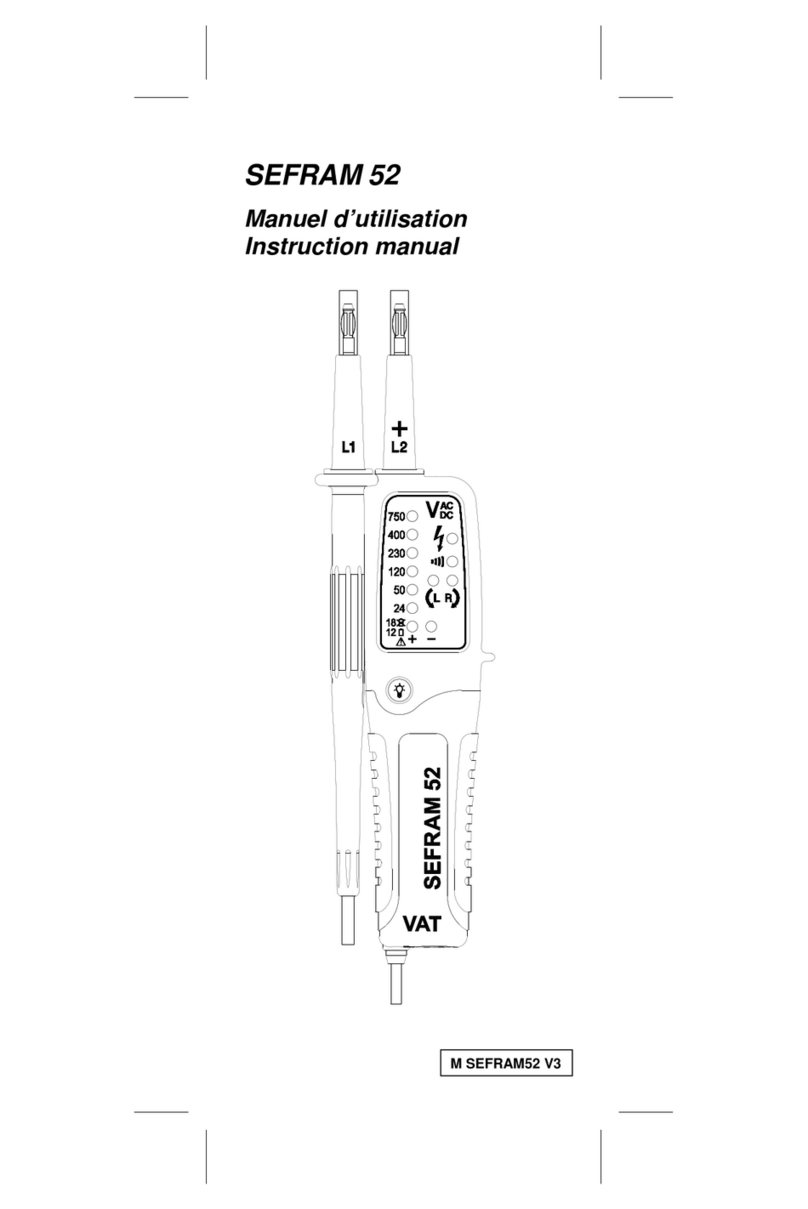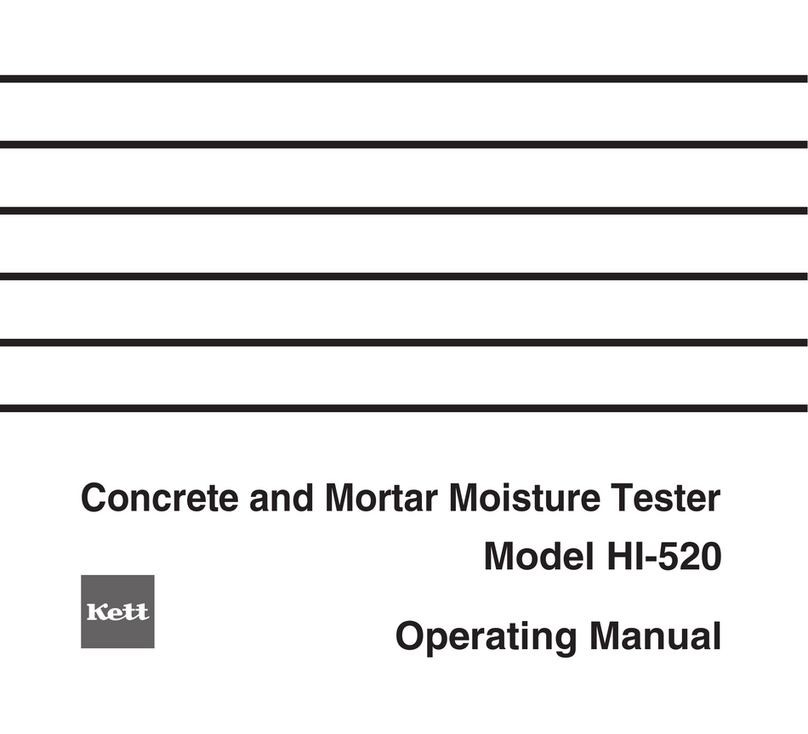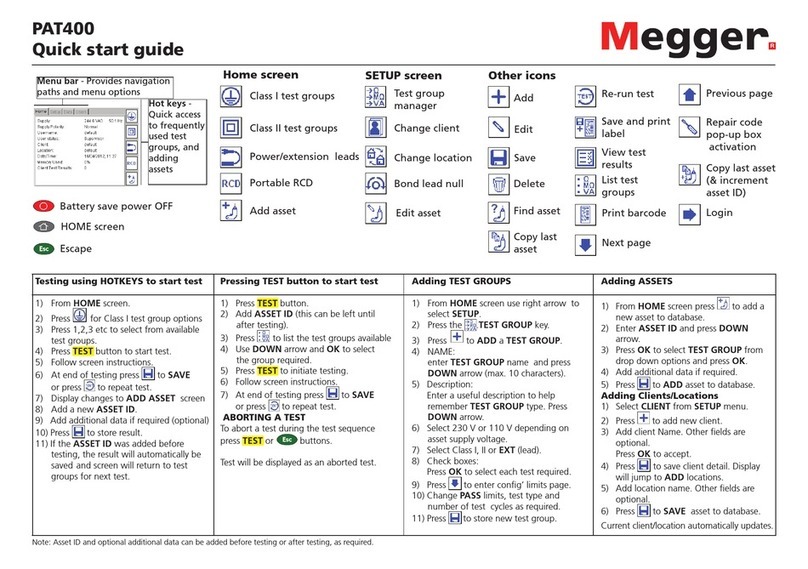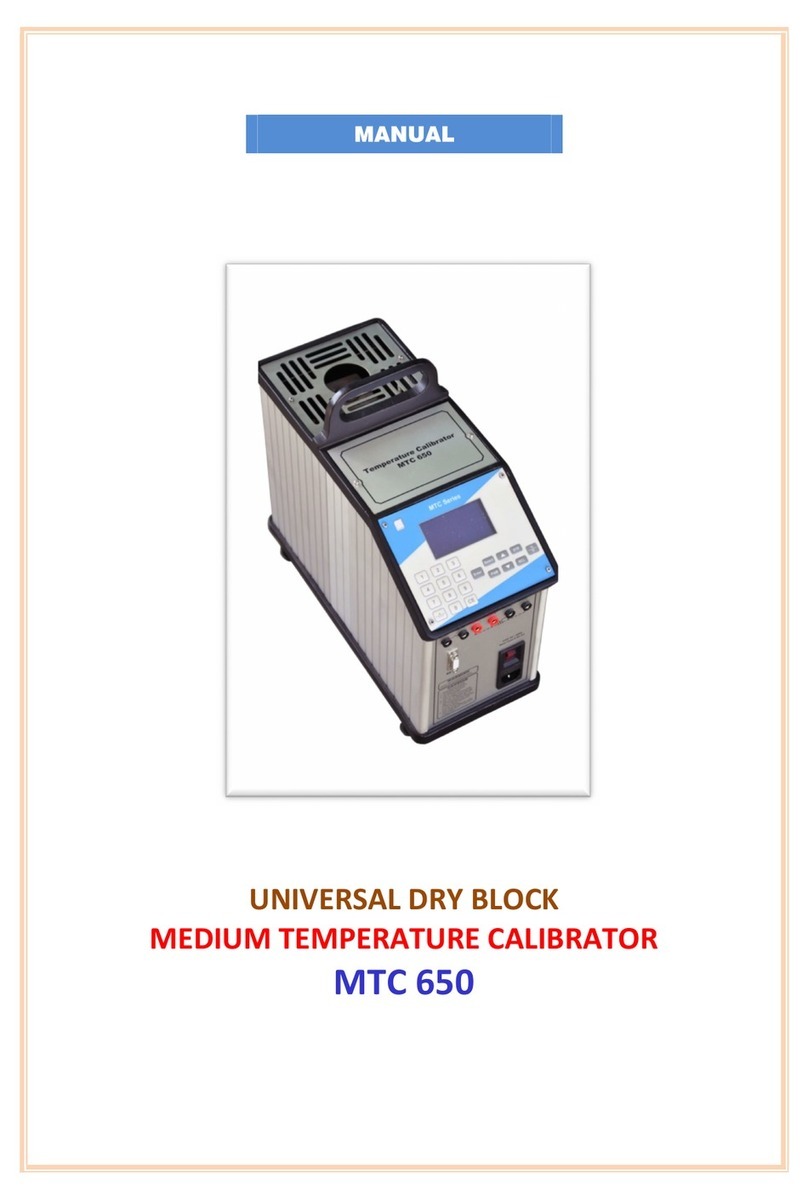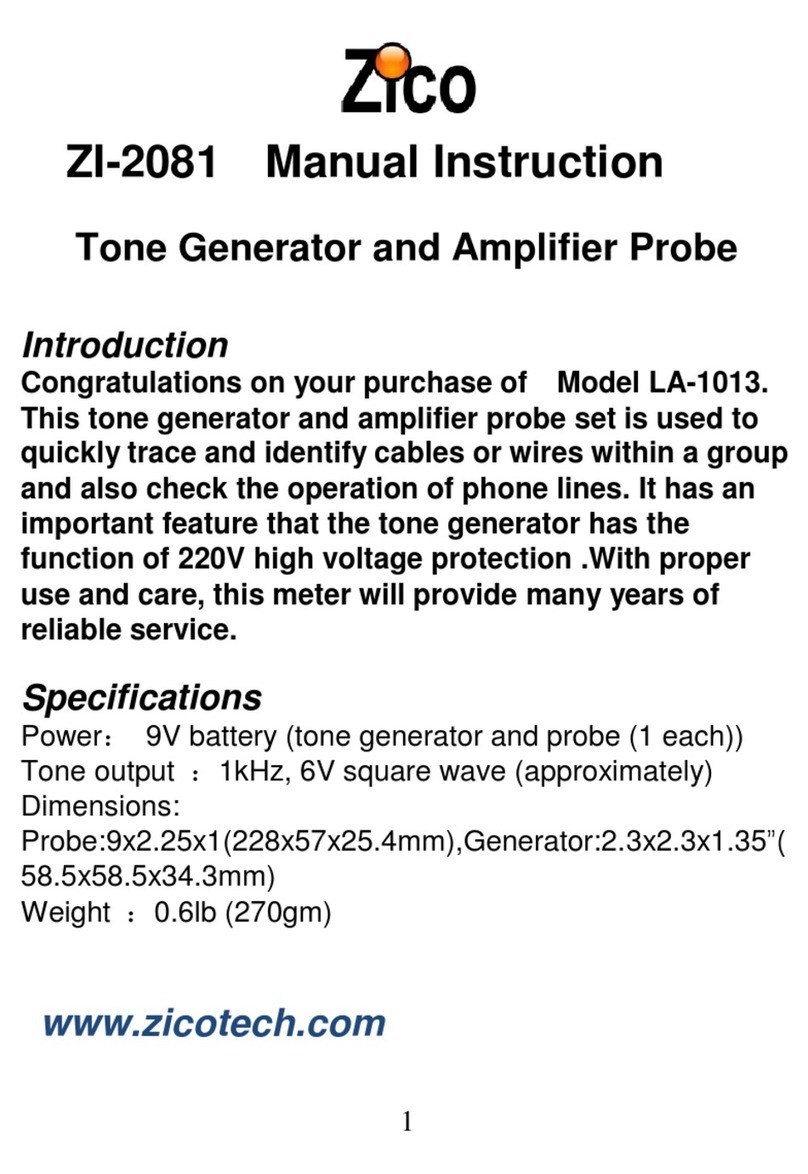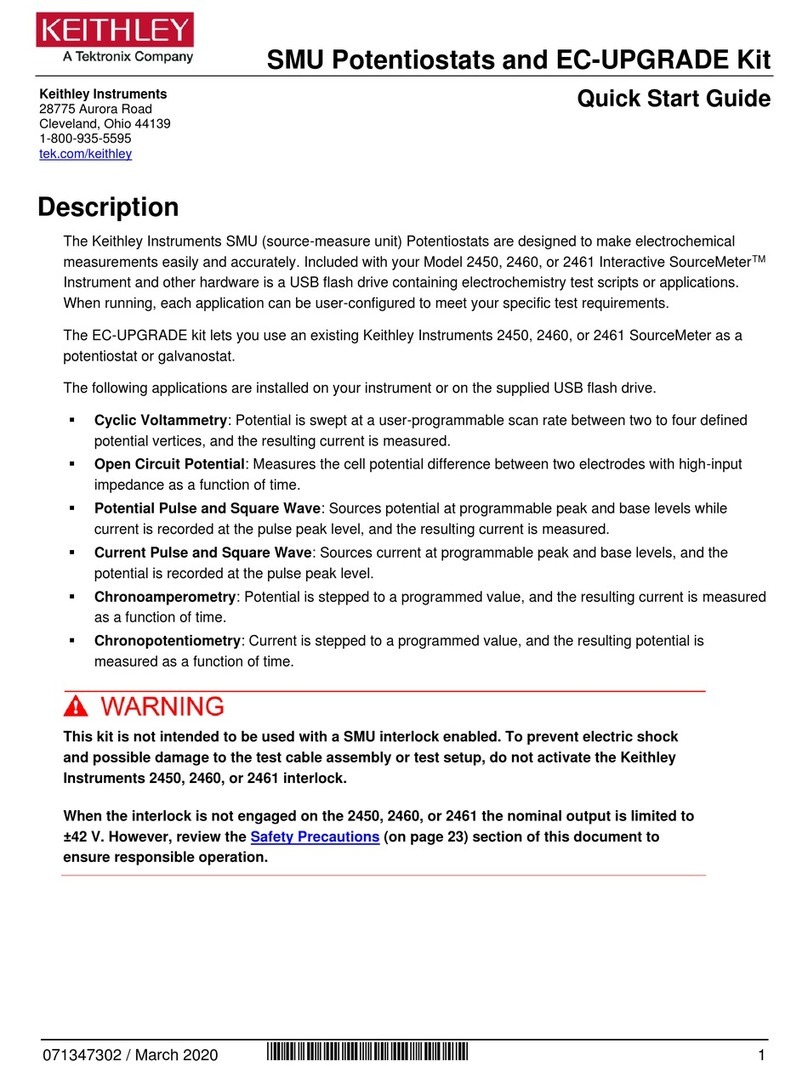Tezter TIP-HOL-MT-8 User manual

2
CONTENT
1. Safety information............................................................................. 5
2. IP Camera Tester Introduction ......................................................... 7
2.1 General...................................................................................... 7
2.2 Packing list ................................................................................ 7
2.3 Function interface...................................................................... 8
3. Operation........................................................................................ 11
3.1 Installing the Battery................................................................ 11
3.2 Instrument connection............................................................. 12
3.2.1 IP camera connection..................................................... 12
3.2.2 Analog camera connection............................................. 14
3.2.3 HD Coaxial camera connection...................................... 15
3.2.5 HDMI output.................................................................... 16
3.3 OSD menu............................................................................... 16
3.3.1 Drop-down Menu ............................................................ 16
3.3.2 Short cut-menu ............................................................... 18
3.3.3 Screen capture ............................................................... 19
3.3.4 Built-in Keyboard ............................................................ 19
3.3.5 Link monitor .................................................................... 20
3.3.6 TesterPlay....................................................................... 22
3.3.7 IP discovery .................................................................... 23
3.3.8 IPC Test pro.................................................................... 24
3.3.9 4-channel ONVIF test ..................................................... 25
3.3.10 NON ONVIF.................................................................. 37
3.3.11 HDMI IN ........................................................................ 40
3.3.12 Analog camera test....................................................... 44

3
3.3.13 Color-bar generator (TV OUT)...................................... 53
3.3.14 AutoHD (*Optional)....................................................... 54
3.3.15 HD Coaxial & Analog level test..................................... 54
3.3.16 SDI Camera Test (*Optional)........................................ 56
3.3.17 CVI camera test (*Optional).......................................... 57
3.3.18 TVI camera test (*Optional) .......................................... 64
3.3.19 AHD camera test (*Optional) ........................................ 66
3.3.20 NET TOOL PRO........................................................... 68
3.3.21 PoE power / DC12V and DC 5V USB power output .... 76
3.3.22 DC 24V 2A power output.............................................. 78
3.3.23 Cable Test..................................................................... 79
3.3.24 RJ45 cable TDR test..................................................... 80
3.3.25 Cable Tracer................................................................. 82
3.3.26 TDR cable test (*Optional)............................................ 84
3.3.27 BNC attenuation test..................................................... 87
3.3.28 PoE Voltage test........................................................... 89
3.3.29 12V power input test..................................................... 90
3.3.30 Digital Multi-meter (*Optional)....................................... 90
3.3.31 Optical power meter (*Optional) ................................... 99
3.3.32 Visual Fault Locator (*Optional).................................. 101
3.3.33 Audio Record.............................................................. 102
3.3.34 Data monitor ............................................................... 103
3.3.35 Audio player................................................................ 103
3.3.36 Media Player............................................................... 104
3.3.37 RTSP Player............................................................... 105
3.3.38 Hik test tool................................................................. 106
3.3.39 Dahua test tool............................................................ 111
3.3.40 Update ........................................................................ 116
3.3.41 Office........................................................................... 117

4
3.3.42 LED Flashlight ............................................................ 117
3.3.43 Browser....................................................................... 118
3.3.44 Notepad ...................................................................... 119
3.3.45 Professional Wifi Analyzer.......................................... 120
3.3.46 System Setting............................................................ 121
3.3.47 File explorer................................................................ 125
3.3.48 Theme......................................................................... 127
3.3.49 Audio test.................................................................... 129
4. Specifications................................................................................ 130
4.1 General Specifications .......................................................... 130
4.2 Multi-meter specifications...................................................... 135
4.3 Optical power meter specifications ....................................... 137
4.4 Visual fault locator specifications .......................................... 138
5. Guarantee..................................................................................... 138

5
1. Safety information
◆The tester is intended to use in compliance with the local rules of
the electrical usage and avoid to apply at the places which are
inapplicable for the use of electrics such as hospital, gas station etc.
◆To prevent the functional decline or failure, the product should not
be sprinkled or damped.
◆The exposed part of the tester should not be touched by the dust
and liquid.
◆During transportation and use, it is highly recommended to avoid
the violent collision and vibration of the tester, lest damaging
components and causing failure.
◆Don't leave the tester alone while charging and recharging. If the
battery is found severely hot, the tester should be powered off from
the electric source at once. The tester should not be charged over 8
hours.
◆Don't use the tester where the humidity is high. Once the tester is
damp, power off immediately and move away other connected
cables.
◆The tester should not be used in the environment with the
flammable gas.
◆Do not disassemble the instrument since no component inside can
be repaired by the user. If the disassembly is necessary indeed,
please contact with the technician of our company.
◆The instrument should not be used under the environment with
strong electromagnetic interference.
◆Don't touch the tester with wet hands or waterish things.
◆Don't use the detergent to clean and the dry cloth is suggested to
use. If the dirt is not easy to remove, the soft cloth with water or
neutral detergent can be used.

6
About Digital Multi-meter
◆Before using, you must select the right input jack, function and
range.
◆Never exceed the protection limit values indicated in specifications
for each range of measurement.
◆When the tester is linked to a measurement circuit, do not touch
unused terminals.
◆Do not measure voltage if the voltage on the terminals exceeds
660V above earth ground.
◆At the manual range, when the value scale to be measured is
unknown beforehand, set the range selector at the highest position.
◆Always be careful when working with voltages above 60V DC or
40V AC, keep fingers behind the probe barriers while measuring.
◆Never connect the meter with any voltage source while the function
switch is in the current, resistance, capacitance, diode, continuity,
otherwise it will damage the meter.
◆Never perform capacitance measurements unless the capacitor to
be measured has been discharged fully.
◆Never measure any of resistance, capacitance, diode or continuity
measurements on live circuits.
Visual laser sources
When you turn on visual laser sources, please don't stare at it, or will
damage to eyes.
When not using it, please turn it off and cover the protective cap.

7
2. IP Camera Tester Introduction
2.1 General
The 8 inch touch screen IP camera monitor is designed for
maintenance and installation of IP cameras, analog cameras, 8MP TVI,
8MP CVI, 8MP AHD, 8MP EX-SDI cameras, as well as testing 4K
H.264 /4K H.265 camera via mainstream, The 2048x1536 resolution
enables it to display network HD cameras and analog cameras in high
resolution. The unit supports many ONVIF PTZ and analog PTZ control.
The combination of touch screen and key buttons make the IP camera
tester very user-friendly.
The tester is also a great tool for Ethernet network testing. It
can test PoE power voltage, PING, and IP address searching. You can
use the blue cable tracer to locate individual connected cables from a
bundle of cables. Test LAN cable for proper connection termination.
Other functions include providing 25.5W PoE power to your camera,
HDMI IN and OUT, CVBS loop test, testing IP and analog at the same
time, LED Flashlight, DC 12V(3A), DC 24V(2A), power output and
much more. Its portability, user-friendly design and many other
functions make the IP tester an essential tool for all installers or
technicians.
2.2 Packing list
1. Tester –1шт.
2. Adaptor АС230/DC12V(2A) –1шт.
3. Network cable tester –1шт.
4. Polymer lithium ion battery DC7.4V (7000mAh) –1шт.
5. BNC cable –1шт.
6. RS485 cable –1шт.

8
7. SC, ST connector (Only for optical power meter –1шт.
8. Multi-meter test leads one pair of red and black (only for the
Multi-meter models) –1шт.
9. Output Power cable –1шт.
10. Audio cable –1шт.
11. TDR alligator clamp (only for TDR models) –1шт.
12. 8GB SD card –1шт.
13. Safety cord –1шт.
14. Tool bag –1шт.
15. Manual –1шт.
2.3 Function interface

9
Top interface
Bottom interface
1
Press more than 2 seconds, turn on or off the device,
short press to turn on or off the menu display
2
Menu key, press it to call short- menu.
3
Confirm key
4
Return/Close: Return or cancel while setting
parameters of the menu, close or decrease the
aperture
5
Multimeter interface (Optional)
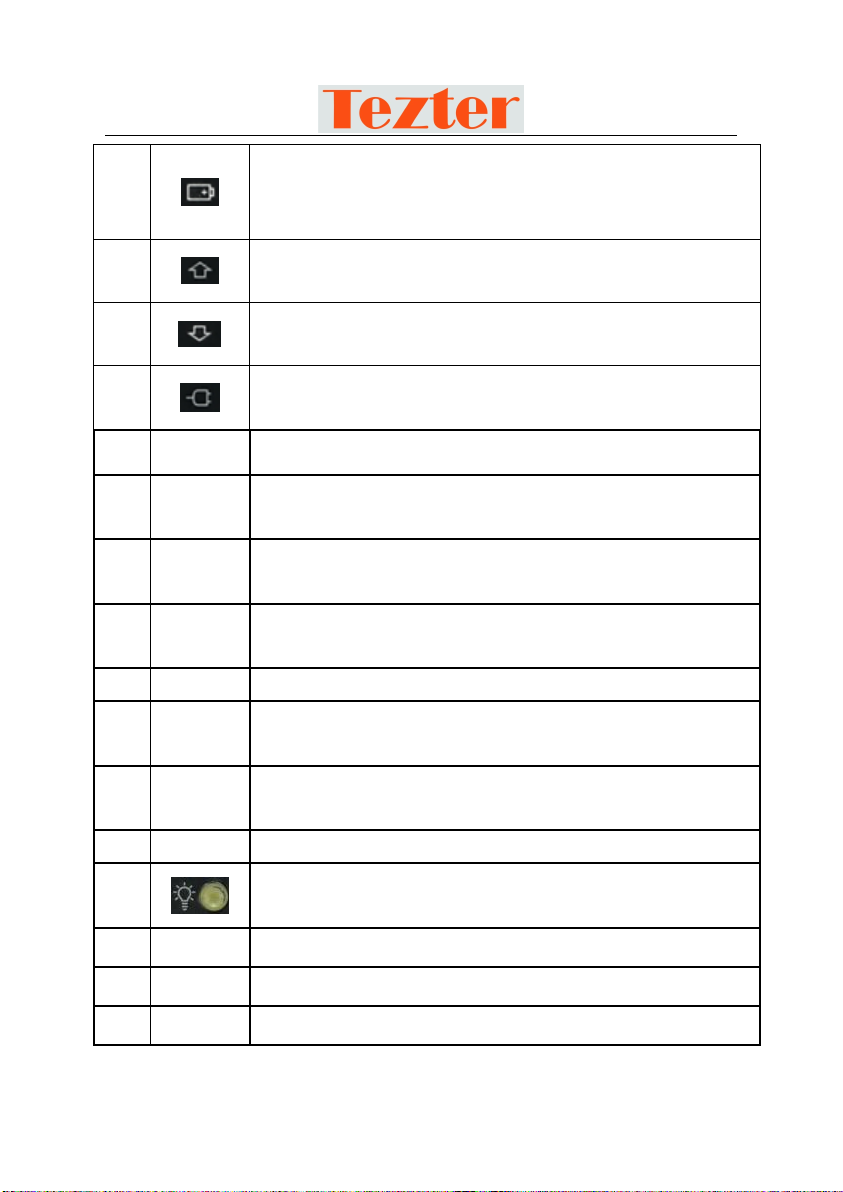
10
6
The charge indicator: It lights red while the battery is
being charged. As the charging is complete, the
indicator turns off automatically
7
The RS485 data transmission indicator: It lights red
while the data is being transmitted
8
The data received indicator: It lights red while the data
is being received
9
The power indicator: It lights green while the tester is
powered on by the adapter
10
VLS
Visible red laser source emits Interface (Optional)
11
DC12V
DC12V3A power output, for provisional DC power
supply
12
PSE IN
PSE power sourcing equipment. Tests PoE voltage /
LAN port
13
LAN
PoE power supply output or LAN test port (Use to test
PoE or non-PoE IP camera)
14
OPM
Optical power meter interface (Optional)
15
AHD
TVI CVI
CVBS input /AHD /TVI/CVI Coaxial interface (AHD
/TVI/CVI Optional )
16
VIDEO
OUT
Video signal output(BNC interface)/ cable tracer
interface
17
HDMI IN
HDMI Input
18
LED lamp
19
EX-SDI
EX/HD-SDI input (BNC interface) ( Optional)
20
TDR
TDR cable test interface (Optional)
21
RS485
RS485 Interface: RS485communication for the PTZ

11
22
DC12V
IN
DC 12V 2A charging interface
23
DC24V
DC 24V 2A power output
24
DC5V
USB 5V 2A power output, as a power bank
25
IN-OUT
Audio input/Audio output and earphone interface.
26
UTP cable port: UTP cable tester port/ Cable tracer port
27
RJ45 TDR2.0 port
28
Micro SD card moveable (comes with 8GB, supports up
to 32GB)
29
HD OUT
HDMI output interface
30
-
Anti-sunlight cover
31
◙
Microphone
3. Operation
3.1 Installing the Battery
The tester has built-in lithium ion polymer rechargeable battery.
The battery cable inside battery cabin should be disconnected for
safety during transportation!
Prior to the use of the instrument, the battery cables inside the
battery cabin should be well connected.
Usually it doesn't need to disconnect the cable at the normal
use
Pressing the key continuously can power on or off the tester.
Notice: Please use the original adaptor and connected cable of the
device! When the battery icon is full or the charge indicator turns off
automatically, indicate the battery charging is completed.

12
Notice: When the Charge Indicator turns off, the battery is
approximately 90% charged. The charging time can be extended for
about 1 hour and the charging time within 12 hours will not damage the
battery.
Notice: Press the key several seconds to restore the default
settings when the instrument works abnormally.
Multi-meter: the red and black multi-meter pen must insert the
corresponding port.
Warnings: Instrument communication port is not permitted access
circuit voltage over 6V, otherwise damage
the tester.
Warnings: Not allow insert multi-meter
pen in the current terminal to measure
voltage.
3.2 Instrument connection
3.2.1 IP camera connection
Power an IP camera with an independent power supply, then
connect the IP camera to the IPC tester's LAN port, if the link indicator
of the tester's LAN port is green and the data indicator flickers, it means
the IP camera and the IPC tester are communicating. If the two
indicators don't flicker, check if the IP camera is powered on or the
network cable is not functioning properly.

13
Note:
-If the IP camera requires PoE power, then connect the IP camera
to the IP tester's LAN port . The tester will supply PoE Power for the IP
camera. Click the icon POE to turn the PoE Power off or on.
- If use the tester's menu to turn off the tester's PoE power supply,
the PoE switch and the power sourcing equipment are allowed to
connect to the tester's PSE port, and the PoE power will be supplied to
the IP camera by the tester's LAN port. On this condition, the tester
cannot receive data from IP camera, but the computer connected to the
PoE switch can receive the data via the the tester.
Warning: PoE switch or PSE power sourcing equipment only can
be connected to tester "PSE IN" port, otherwise will damage the tester.

14
3.2.2 Analog camera connection
- Connect the camera's video output to the IP tester's VIDEO IN.
The image will display on the tester after pushing the PTZ icon.
- CCTV IP Tester "VIDEO OUT" interface connect to the Video
input of monitor and optical video transmitter and receiver, the image
display on the tester and monitor.
- Connect the camera or the speed dome RS485 controller cable
to the tester RS485 interface.(Note: positive and negative connection
of the cable).

15
3.2.3 HD Coaxial camera connection
* SDI, CVI, TVI, AHD camera are classified as HD coaxial cameras.
Hereby the following instruction of how to connect SDI camera to the
tester is also applied to CVI, TVI, and AHD camera.
- Connect the SDI camera's video output to the IP tester's "SDI IN"
interface, the image will display on the tester. The tester only come with
SDI input interface. There is no SDI output interface.
- Connect the SDI camera or the speed dome RS485 controller
cable to the tester RS485 interface.

16
3.2.4 HDMI IN
DVR or other device's HDMI out port connect to tester's HDMI in port,
the meter will display input image.
3.2.5 HDMI output
The built in HDMI output port can output live video from an analog or IP
camera, recorded files, media files and images to HDTV monitors.
Connect an HDMI cable from the IP tester to an HDTV monitor at any
time. It supports up to 3840x2160P 30FPS resolution.
3.3 OSD menu
Press the key 2 seconds to turn on
Press the key again to turn off
short press the key to enter sleep mode, press it again to test.
If tester works abnormally and cannot be turned off, Press the key
several seconds to turn off, the tester reset.
3.3.1 Drop-down Menu
Press and slide at right top right corner twice to open shortcut menu.
The shortcut menu includes POE power output, IP settings, Wi-Fi,
HDMI IN, CVBS, Video OUT, LAN, Brightness, settings etc.

17
HDMI: Click HDMI IN to enter, In HDMI IN mode, it can converter test
from analog to digital with dual test window IP & HDMI in or Analog &
HDMI in.
CVBS: Click icon "CVBS"to enter, you can test IP and analog camera
at the same time.
TV OUT: Click TV OUT to enter floating window, connecting the BNC
cable to tester and appears analog video monitor interface, it can test
circuit and BNC cable whether normal.
LAN: Display network port or WIFI connection real-time upload and
download speeds and other network parameters. Settings: Enter
settings interface.
IP: Enter IP Settings interface. POE power output: Turn on or off the
tester "PoE power" app.

18
3.3.2 Short cut-menu
You can call shortcut –menu by press tester's "menu" key, you can
self- define shortcut -menu.
Press the key , you can turn on it, and switch functions, then
press to enter app, tap other area on the screen, to exit the
menu.

19
You can long press any app in the all applications list, it will auto move
to shortcut menu. If delete any app in the shortcut menu, please select
a app and press several seconds, it will be deleted.
3.3.3 Screen capture
Long press the key "enter", can capture screen interface and save it in
any time.
You can go file management to view "file Explorer –sdcard-
Pictures—Screenshots".
3.3.4 Built-in Keyboard
As ONVIF/IPC TEST/AutoHD/CVI/AHD/TVI//HDMI Input apps, slide
screen from right to left, to call the keyboard, can zoom/Tele+/Tele-
image and PTZ control.

20
3.3.5 Link monitor
Tap icon "Link Monitoring" at left corner on the screen, to enter. It can
detect instrument port rate 10/100/1000M, signal quality detection,
upload and download speed, etc. in real time. It can be used to detect
whether the network video access bandwidth of devices such as NVR
is normal.
Table of contents