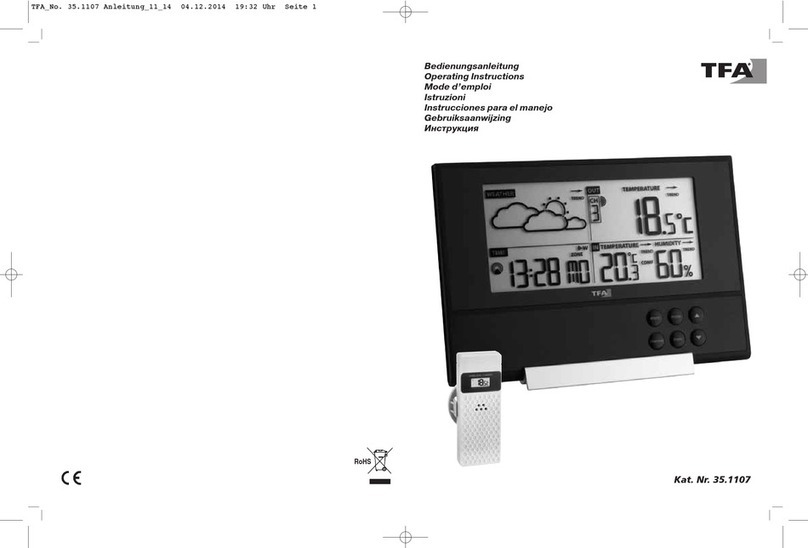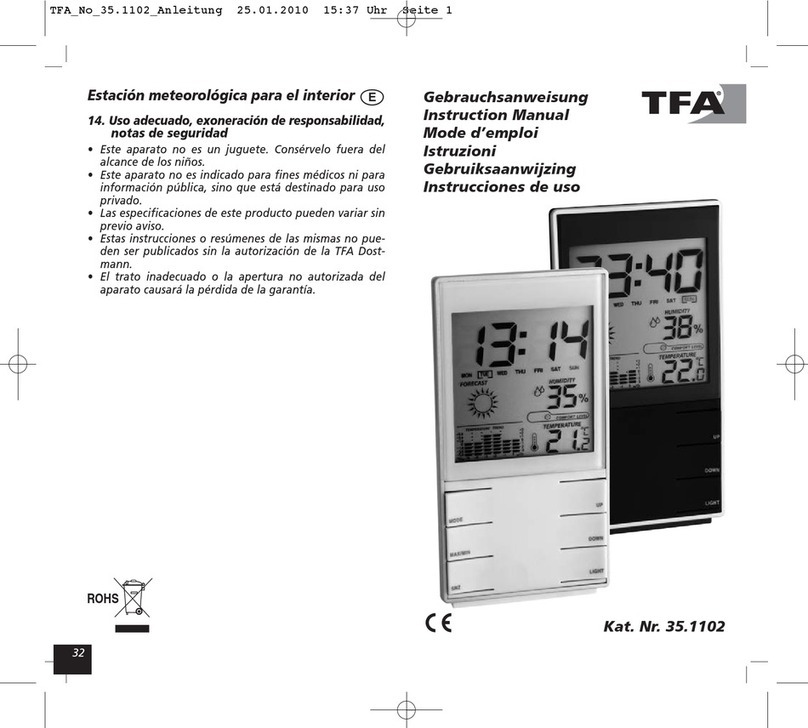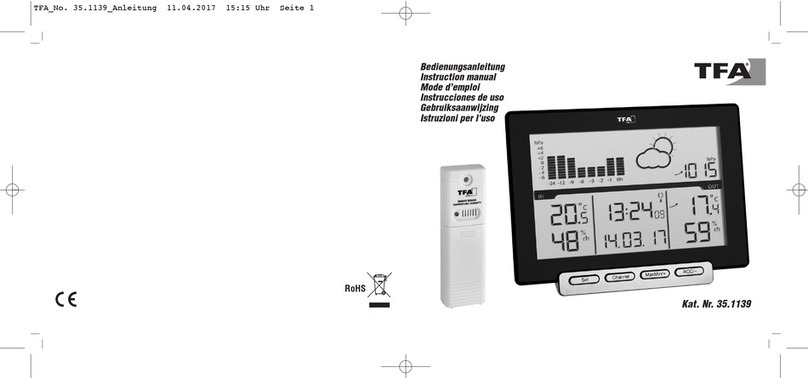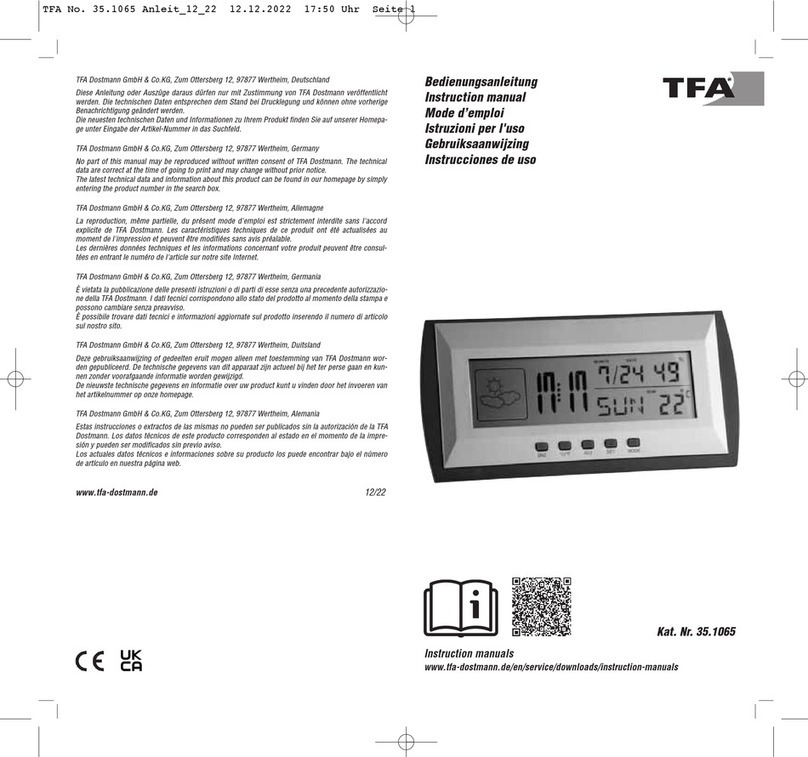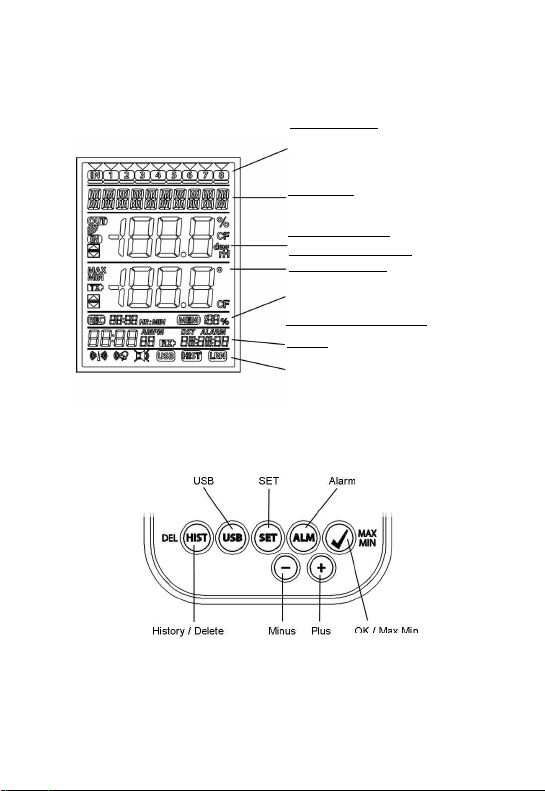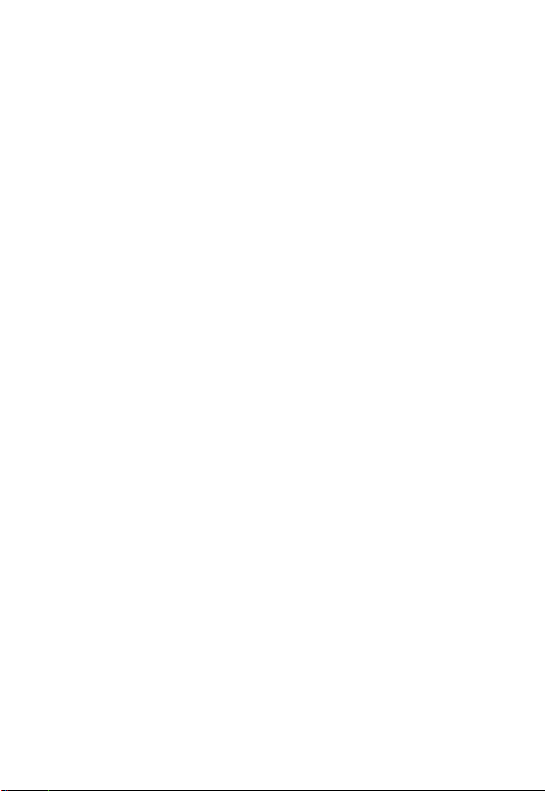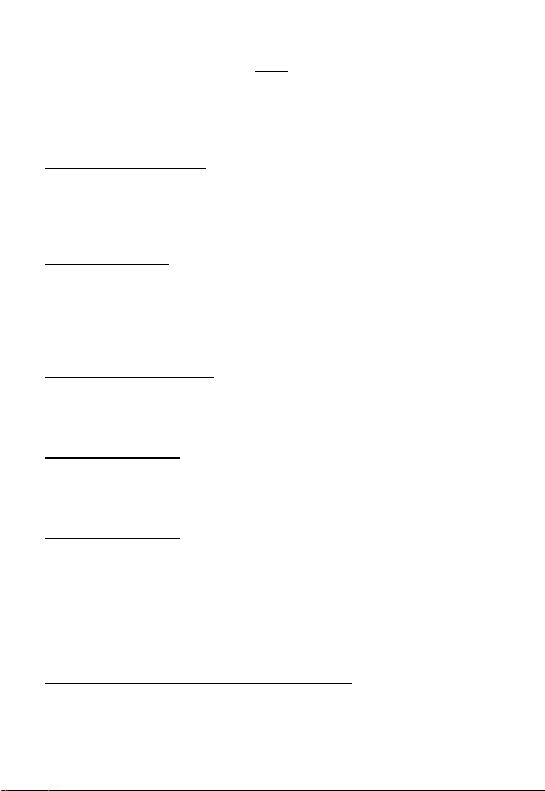38
reset to factory settings. After the “OK/MAX.MIN.” button has been
pressed and held for three seconds, the progress of the reset is
shown in % on the e ory display. The Kli aLogg Pro
auto atically restarts when the reset is co plete.
Note:
Note that through the main reset also all recorded data will deleted. f
necessary, please ensure that there is no relevant data on the
KlimaLogg Pro that has not yet been retrieved or transferred to the PC.
f the device shows a malfunction, we recommend that you firstly check
the batteries and try a normal reboot of the unit. f this does not help, we
recommend that you do the main reset.
TRANSMITTERS:
•
If you use your logger with additional trans itters that were entered
into the logger during startup or via the learning ode, you see a
nu ber in the channel display for every assigned channel.
•
After inserting the batteries in to the trans itter, the trans itter
auto atically starts transferring the outdoor values.
•
After successful start up of the trans itter close the battery
co part ent carefully.
•
In the nor al view and as well as in history ode, you can scroll
up and down through the existing channels by pressing the + or -
button. A triangle is displayed above the currently selected channel
sy bol, and the current channel values are displayed in the
te perature and hu idity display area.
•
The co patible external trans itters (Kat.Nr. 30.3180.IT and
30.3181.IT) each have their own predefined serial nu bers (four-
digit, alphanu eric). This serial nu ber is printed on the respective
trans itter and is also briefly displayed on the trans itter’s display
when it is started up. The serial nu ber is also displayed on the
text display (if the trans itter has been selected as the current one
on the Kli aLogg Pro). The PC software allows you to assign an
individual na e to each channel (except for the logger’s own
easured values. The na e “INDOOR” is always displayed with
these values.)
Note:
f you do not know for certain which transmitter is entered for which
channel in your individual channel designations, you can call up this