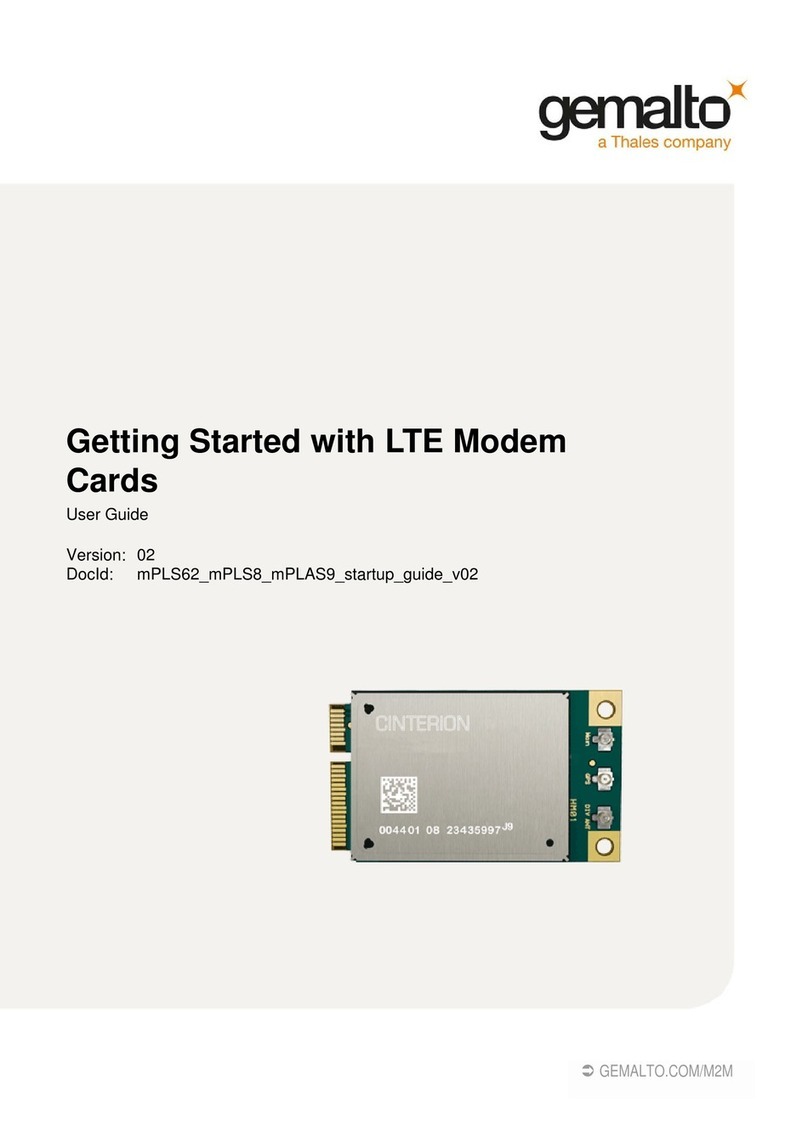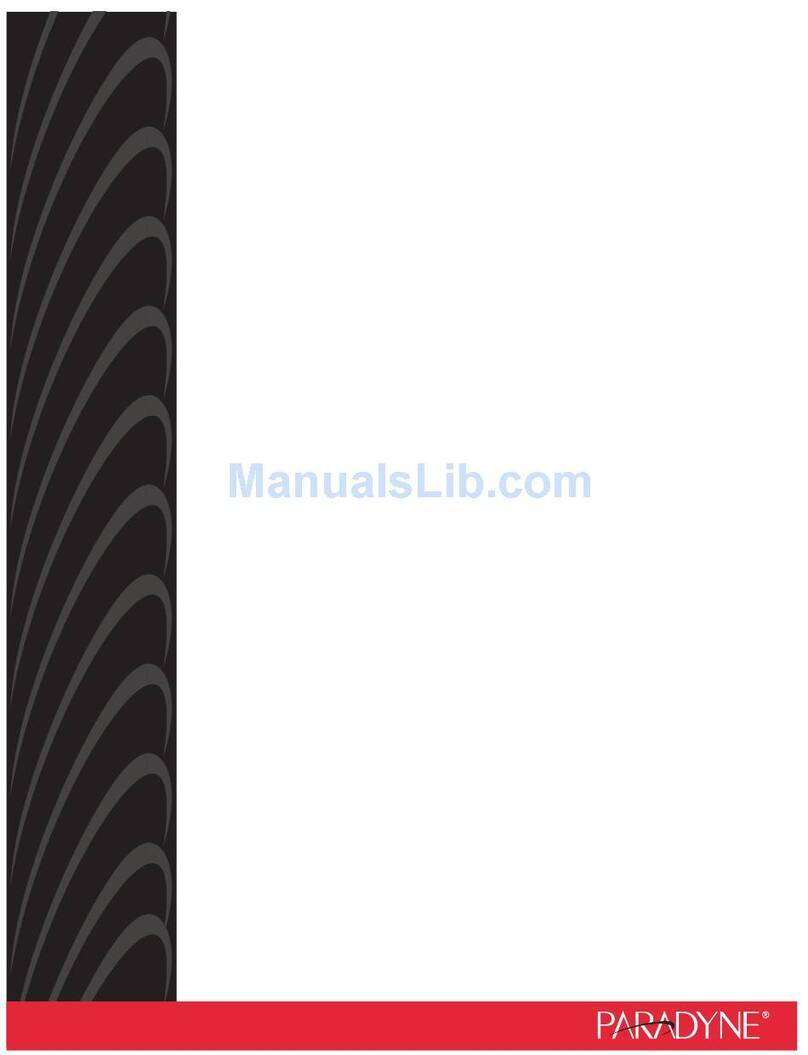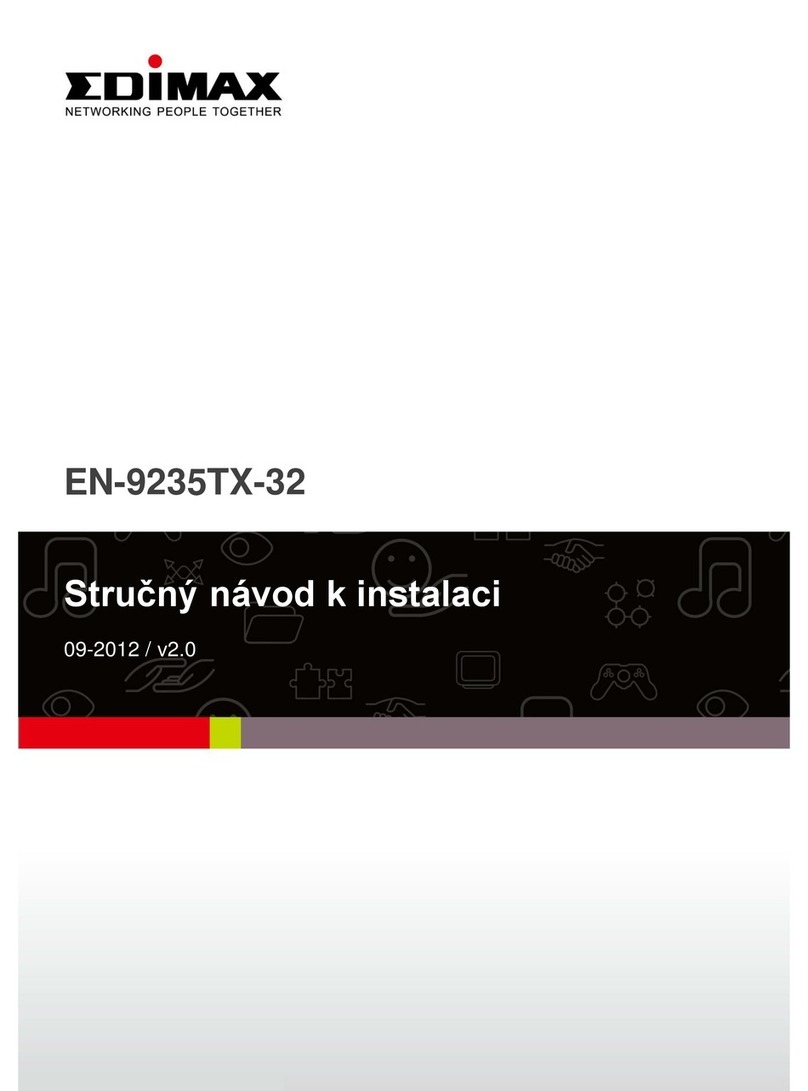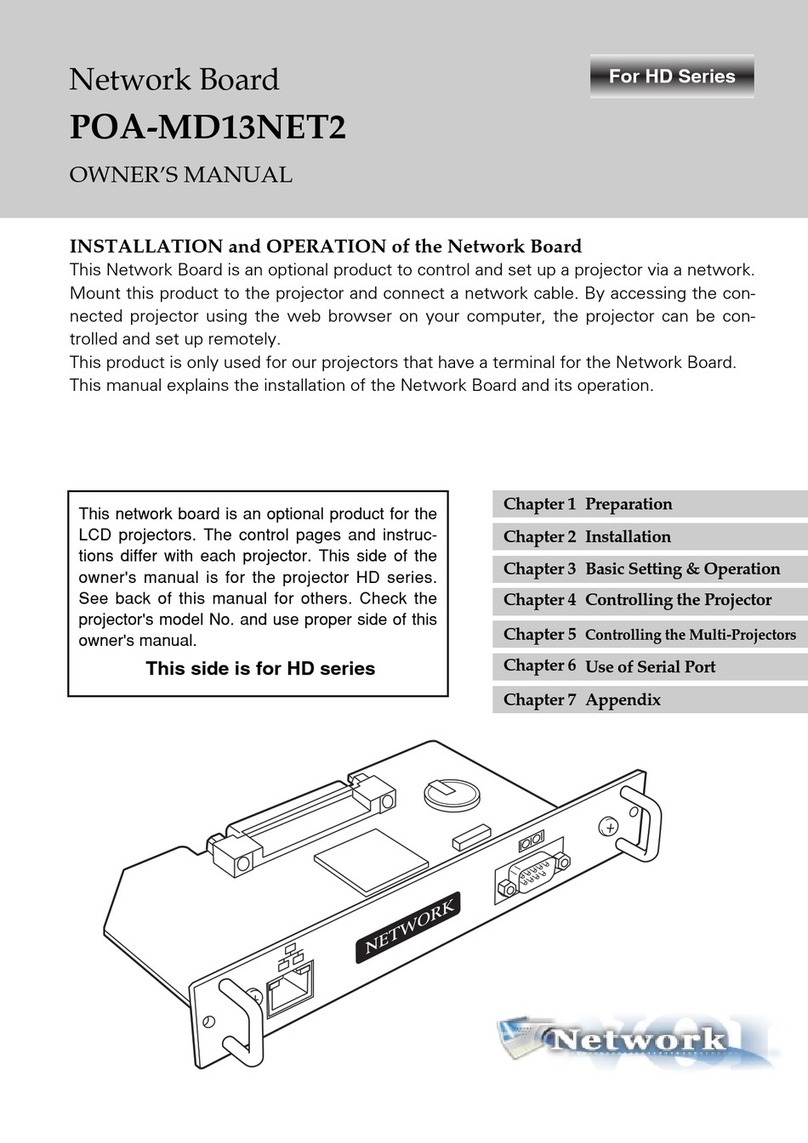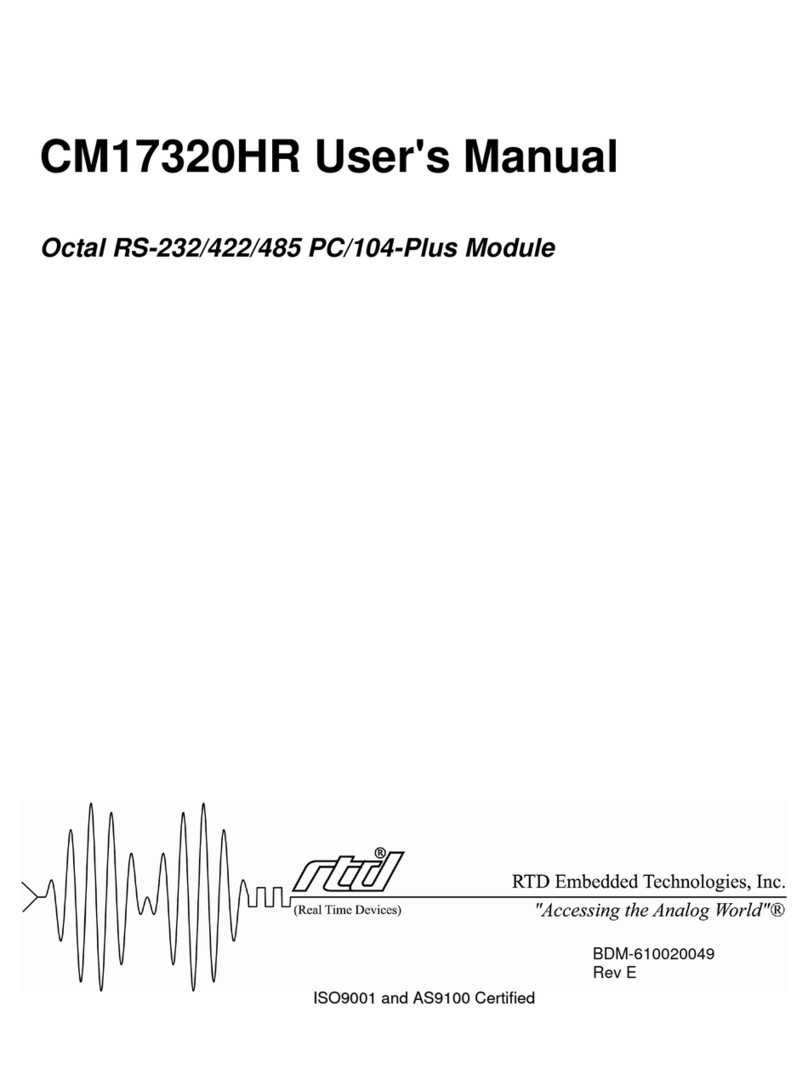Thales Cinterion MV31-W sub6 USB User manual

Getting Started with 5G Modem Card
User Guide
Version: 04
DocId: MV31_startup_guide_v04
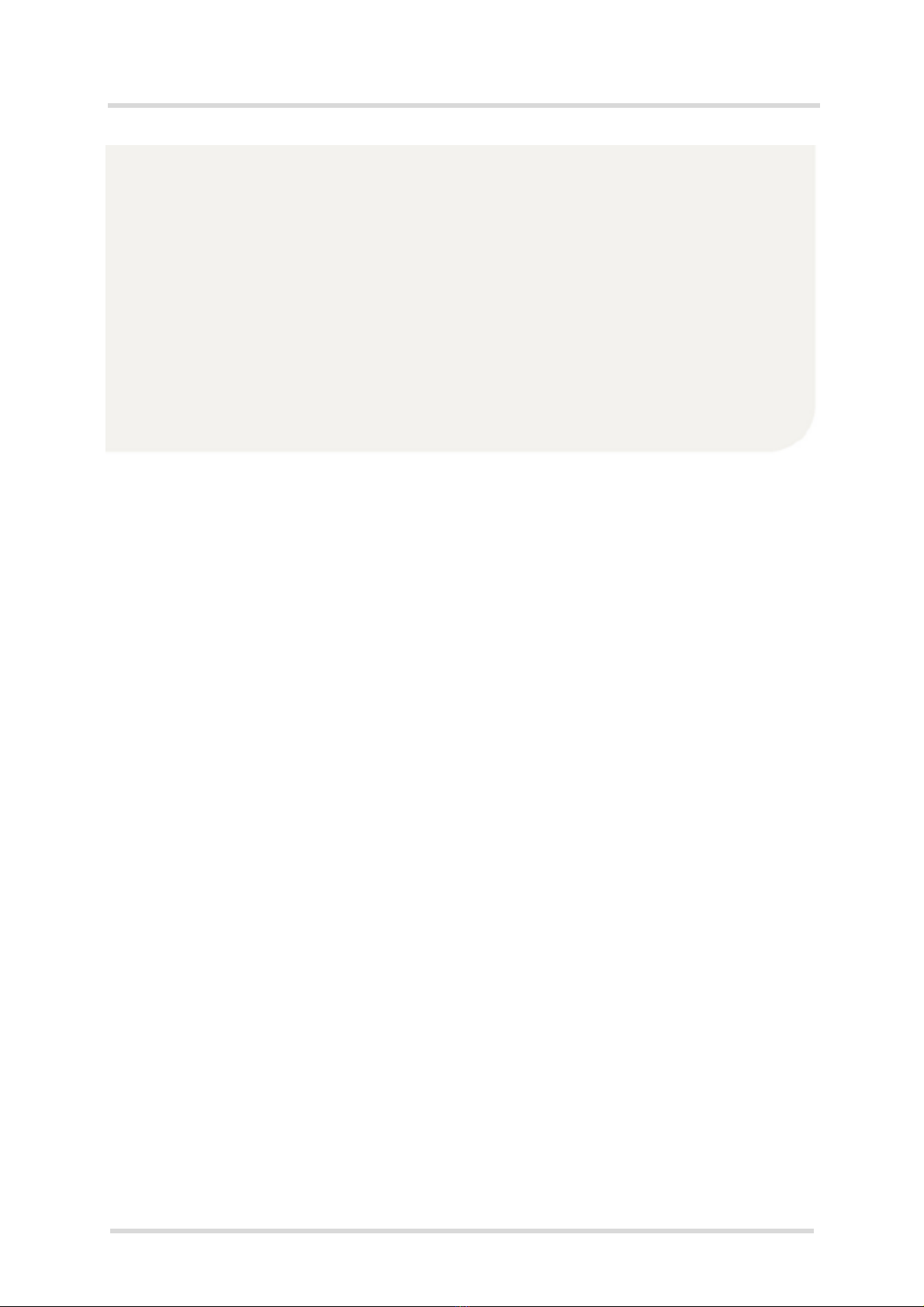
GENERAL NOTE
THIS DOCUMENT CONTAINS INFORMATION ON THALES PRODUCTS. THALES RESERVES THE
RIGHT TO MAKE CHANGES TO THE PRODUCTS DESCRIBED HEREIN. THE SPECIFICATIONS IN
THIS DOCUMENT ARE SUBJECT TO CHANGE AT THE DISCRETION OF THALES. THE PRODUCT
AND THIS DOCUMENT ARE PROVIDED ON AN "AS IS" BASIS ONLY AND MAY CONTAIN DEFICIEN-
CIES OR INADEQUACIES. THALES DOES NOT ASSUME ANY LIABILITY FOR INFORMATION PRO-
VIDED IN THE DOCUMENT OR ARISING OUT OF THE APPLICATION OR USE OF ANY PRODUCT
DESCRIBED HEREIN.
THALES GRANTS A NON-EXCLUSIVE RIGHT TO USE THE DOCUMENT. THE RECIPIENT SHALL
NOT COPY, MODIFY, DISCLOSE OR REPRODUCE THE DOCUMENT EXCEPT AS SPECIFICALLY
AUTHORIZED BY THALES.
Copyright © 2021, THALES DIS AIS Deutschland GmbH
Trademark Notice
Thales, the Thales logo, are trademarks and service marks of Thales and are registered in certain coun-
tries.
PCI-SIG®, PCIe® and the PCI Express® design mark are registered trademarks and/or service marks of
PCI-SIG.
Microsoft and Windows are either registered trademarks or trademarks of Microsoft Corporation in the
United States and/or other countries.
tMV31_startup_guide_v04 2021-03-02
Public / Released
Getting Started with 5G Modem Card
2
Page 2 of 39
User Guide: Getting Started with 5G Modem Card
Version: 04
Date: 2021-03-02
DocId: MV31_startup_guide_v04
Status Public / Released
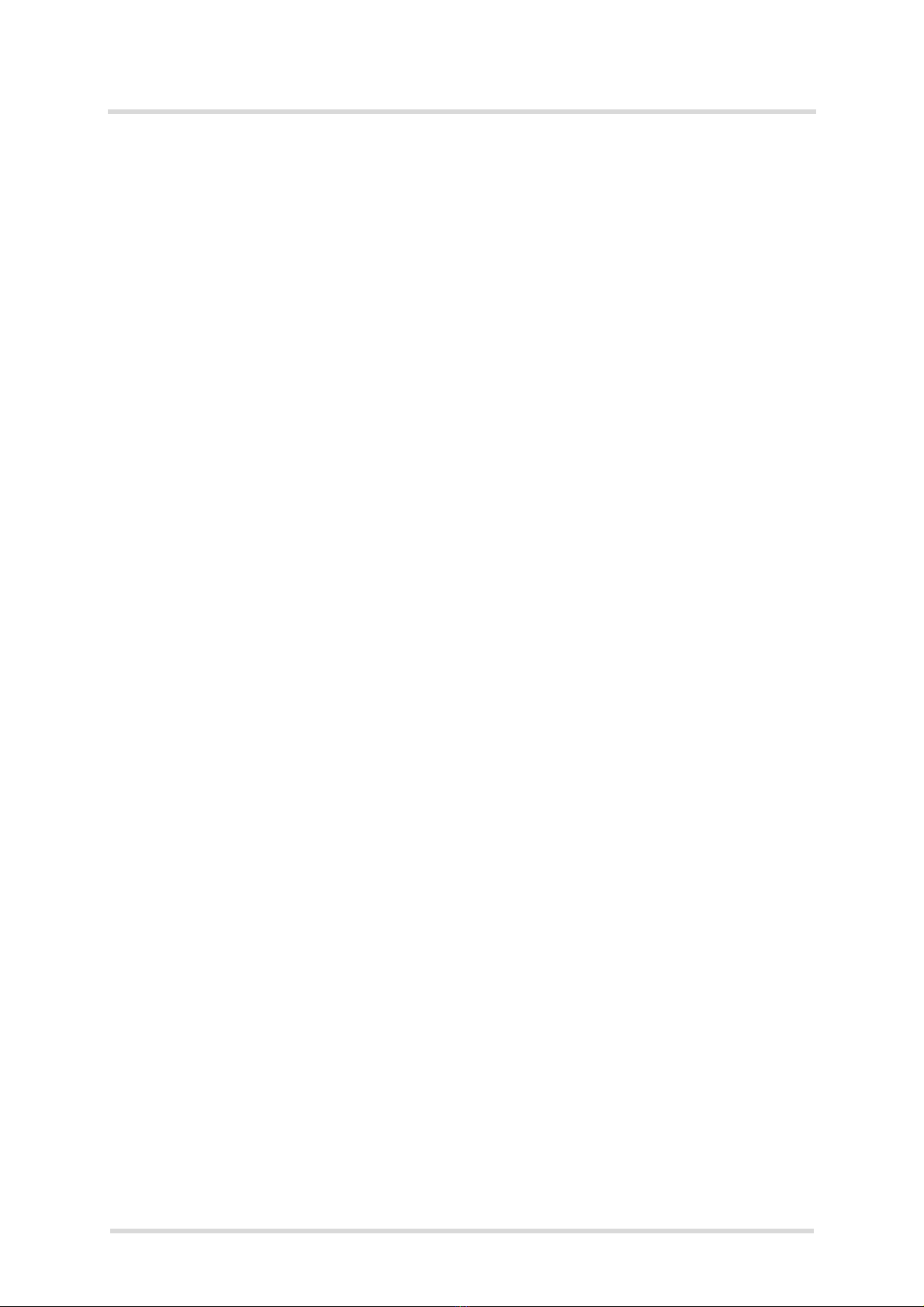
Getting Started with 5G Modem Card
Contents
39
tMV31_startup_guide_v04 2021-03-02
Public / Released
Page 3 of 39
Contents
0 Document History ...................................................................................................... 4
1 Introduction ................................................................................................................. 5
1.1 Supported Products ........................................................................................... 5
1.2 Related Documents ........................................................................................... 5
2 Getting Started with 5G Modem Cards ..................................................................... 6
2.1 Using USB Variant ............................................................................................. 6
2.1.1 Technical Requirements ....................................................................... 6
2.1.2 Connecting MV31-W to the 5G Modem Card Adapter Board ............... 6
2.2 Using PCIe®Variant........................................................................................... 8
2.2.1 Technical Requirements ....................................................................... 8
2.2.2 Connecting MV31-W to the 5G Modem Card Adapter Board ............... 9
2.3 Start Up the Modem Card ................................................................................ 10
2.3.1 Script based Driver Installation ........................................................... 10
2.3.2 Manual USB Driver Installation ........................................................... 11
2.3.3 Manual PCIe®Driver Installation......................................................... 19
2.3.4 Enter SIM and go Online..................................................................... 26
2.3.5 Reading MV31-W Properties .............................................................. 28
3 Appendix.................................................................................................................... 29
3.1 5G Modem Card Adapter Board ...................................................................... 29
3.1.1 Package content USB Variant ............................................................ 29
3.1.2 Package content PCIe®M.2 Variant ................................................... 29
3.2 5G Modem Card Adapter Board Description ................................................... 30
3.2.1 USB Variant ........................................................................................ 32
3.2.2 PCIe®M.2 Variant ............................................................................... 32
3.2.3 PCIe®Golden Finger (Edge Connector) Configuration....................... 33
3.3 Resistor Matrix Configuration........................................................................... 33
3.4 Power Supply Configuration ............................................................................ 37
3.5 Configuration Switches .................................................................................... 37
3.6 Additional Connectors...................................................................................... 38

Getting Started with 5G Modem Card
0 Document History
4
tMV31_startup_guide_v04 2021-03-02
Public / Released
Page 4 of 39
0 Document History
Preceding document: “Getting Started with 5G Modem Card”, Version 03
New document: "Getting Started with 5G Modem Card" Version 04
Preceding document: “Getting Started with 5G Modem Card”, Version 02
New document: "Getting Started with 5G Modem Card" Version 03
Preceding document: “Getting Started with 5G Modem Card”, Version 01
New document: "Getting Started with 5G Modem Card" Version 02
New document: "Getting Started with 5G Modem Card" Version 01
Chapter What is new
3.1.2 Added Ordering Number for PCIe Starter Kit
3.3 Revised Figure 8 regarding R9918 and R9919
Chapter What is new
2.3.1 Added Chapter for script based driver installation
Chapter What is new
Throughout
Document
Distinguish between USB and PCIe M.2 Variant of Starter Kit
2.3.3 Added Chapter for PCI Driver Installation
3Revised whole chapter adding configuration description
Chapter What is new
--- Initial document setup.

Getting Started with 5G Modem Card
1 Introduction
38
tMV31_startup_guide_v04 2021-03-02
Public / Released
Page 5 of 39
1 Introduction
This document describes a ready-to-use development and test environment for the Thales 5G
Modem Card.
The development and test environment comprises the following hardware components
• 5G Modem Card MV31-W
• 5G Modem Card Adapter Board
The purpose of this document1is to guide you through the process of connecting the hardware,
installing the supplied drivers on a Microsoft®Windows 10 system and getting started with 5G
Modem Card.
1.1 Supported Products
This document applies to the following Thales 5G Modem cards:
•Cinterion
®MV31-W sub6 USB
•Cinterion
®MV31-W sub6 PCIe®
5G Modem Card in this document refers to all of the above mentioned product variants. Where
necessary a note is made to differentiate between these product variants.
1.2 Related Documents
[1] MV31-W Hardware Interface Description
1. The document is effective only if listed in the appropriate Release Notes as part of the technical docu-
mentation delivered with your Thales module.
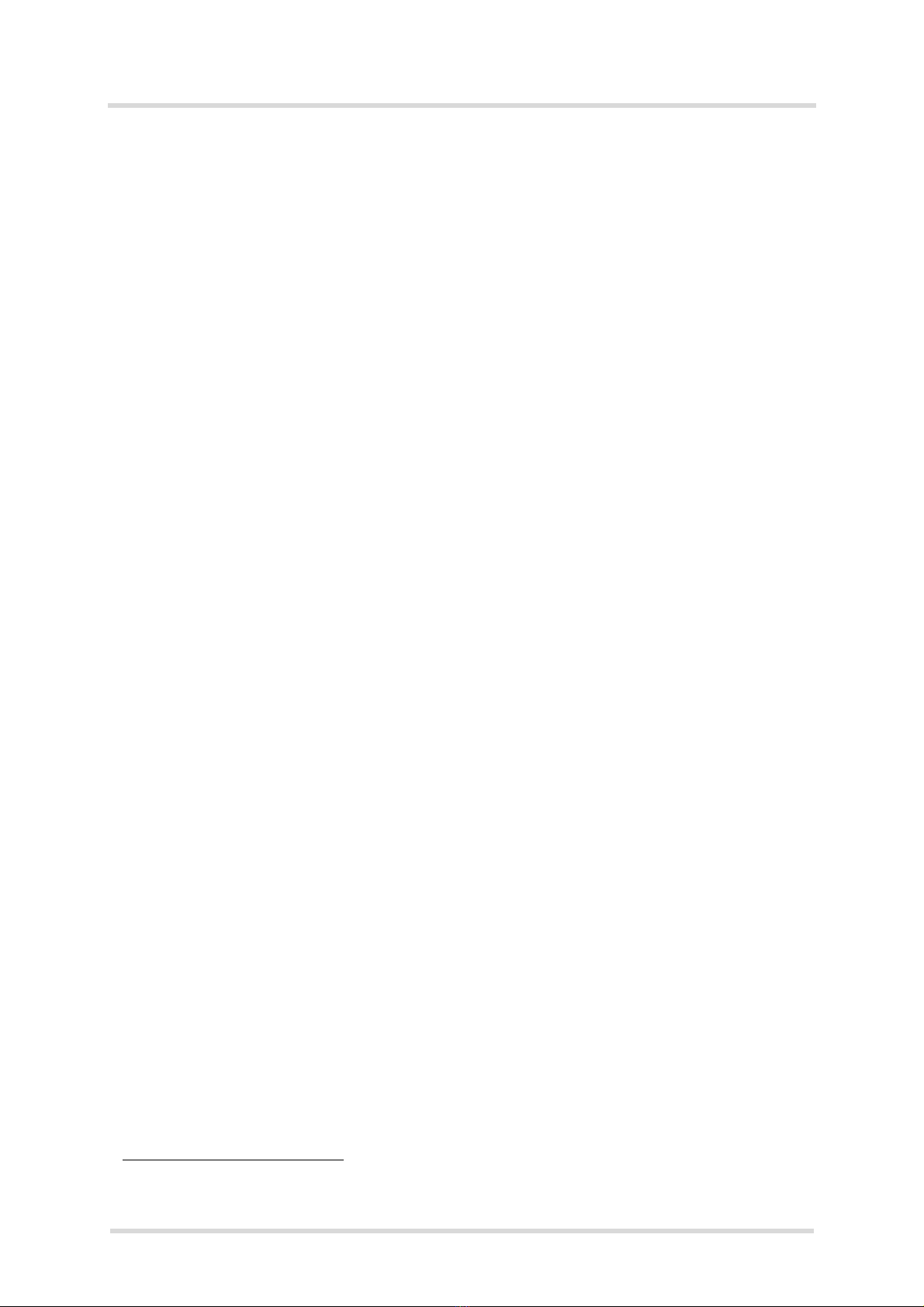
Getting Started with 5G Modem Card
2 Getting Started with 5G Modem Cards
38
tMV31_startup_guide_v04 2021-03-02
Public / Released
Page 6 of 39
2 Getting Started with 5G Modem Cards
2.1 Using USB Variant
2.1.1 Technical Requirements
• MV31-W sub6 USB (for details see Figure 1 and [1])2
• corresponding driver package (USB)
• Computer running Windows 10, USB 3.0 Interface
• Local administrator privileges on the particular Windows computer to install and uninstall
the drivers
• 5G Modem Card Adapter Board USB Variant (for details see Section 3.1)
• Accessories for sub6G USB variant of MV31-W:
- Four short 50 Ohms RF adapter cables with MHF4 type connectors to connect the appro-
priate MHF4 type connectors on the 5G Modem Card Adapter Board (supplied by Thales)
- Four external 50 Ohms RF antennas with SMA connector to connect the SMA connector
on the 5G Modem Card Adapter Board (supplied by Thales)
- USB 3.0 cable (supplied by Thales)
• Appropriate application for controlling the module from within a PC’s operating system. For
Windows, e.g. Windows Hyperterminal
• (U)SIM from a UMTS/LTE/NR network provider
2.1.2 Connecting MV31-W to the 5G Modem Card Adapter Board
To properly connect the 5G Modem Card and all accessories to the 5G Modem Card Adapter
Board please complete the steps listed below. The complete setup with the 5G Modem Card
mounted onto the 5G Modem Card Adapter Board is shown in Figure 2.
• Ensure that all jumpers and switches on the 5G Modem Card Adapter Board are set to their
positions as shown in Table 10 and Table 11 and switch USB/PCIe is in position USB (on).
• Place Thermo Pad with the self adhesive side (remove protection foil) on the 5G Modem
Card Adapter Board close to the M.2 connector.
• Insert the 5G Modem Card into the M.2 connector on the 5G Modem Card Adapter Board
and insert the screw to keep the 5G Modem Card in position and connected.
• Connect the MHF4 type connectors for the antennas on the 5G Modem Card Adapter Board
(ANT0, ANT1, ANT2, ANT3) to the matching MHF4 type connectors on the 5G Modem
Card.
• Screw the external antennas to the appropriate SMA connectors on the 5G Modem Card
Adapter Board (ANT0, ANT1, ANT2, ANT3).
• Insert the (U)SIM card into the card reader for 1st SIM.
• Plug the USB 3.0 USB cable to the USB jack at the 5G Modem Card Adapter Board.
After connecting the 5G Modem Card with the 5G Modem Card Adapter Board, the 5G Modem
Card can be switched on by connecting the other end of the USB cable to the PC. The initial
startup and possible USB driver installation are described in Section 2.3.
2. For ordering information see [1].

Getting Started with 5G Modem Card
2.1 Using USB Variant
38
tMV31_startup_guide_v04 2021-03-02
Public / Released
Page 7 of 39
Figure 1: 5G Modem Card
Bottom side
Top side
mechanical ground pad
Pin 75
Pin 1
Antenna
LTE & Sub 6G RX/TX
Antenna
LTE & Sub 6G RX/GPS L5
Antenna
LTE & Sub 6G RX/TX
Antenna
LTE & Sub 6G RX/GPS L1
Pin 2
Pin 74

Getting Started with 5G Modem Card
2.2 Using PCIe®Variant
38
tMV31_startup_guide_v04 2021-03-02
Public / Released
Page 8 of 39
Figure 2: MV31-W mounted on 5G Modem Card Adapter Board
2.2 Using PCIe®Variant
2.2.1 Technical Requirements
• MV31-W sub6 PCIe (for details see Figure 1 and [1])3
• corresponding driver package (PCIe)
• Computer running Windows 10, PCIe M.2 Interface
• Local administrator privileges on the particular Windows computer to install and uninstall
the drivers
• 5G Modem Card Adapter Board PCIe Variant (for details see Section 3.1)
• Accessories for sub6G PCIe variant of MV31-W:
- Four short 50 Ohms RF adapter cables with MHF4 type connectors to connect the appro-
priate MHF4 type connectors on the 5G Modem Card Adapter Board (supplied by Thales)
- Four external 50 Ohms RF antennas with SMA connector to connect the SMA connector
on the 5G Modem Card Adapter Board (supplied by Thales)
- FFC cable with M.2 Adapter Card
• Appropriate application for controlling the module from within a PC’s operating system. For
Windows, e.g. Windows Hyperterminal
• (U)SIM from a UMTS/LTE/NR network provider
3. For ordering information see [1].

Getting Started with 5G Modem Card
2.2 Using PCIe®Variant
38
tMV31_startup_guide_v04 2021-03-02
Public / Released
Page 9 of 39
2.2.2 Connecting MV31-W to the 5G Modem Card Adapter Board
To properly connect the 5G Modem Card and all accessories to the 5G Modem Card Adapter
Board please complete the steps listed below. The complete setup with the 5G Modem Card
mounted onto the 5G Modem Card Adapter Board is shown in Figure 3.
• Ensure that all jumpers and switches on the 5G Modem Card Adapter Board are set to their
positions as shown in Table 10 and Table 11 and switch USB/PCIe is in position PCIe (off).
• Place Thermo Pad with the self adhesive side (remove protection foil) on the 5G Modem
Card Adapter Board close to the M.2 connector.
• Insert the 5G Modem Card into the M.2 connector on the 5G Modem Card Adapter Board
and insert the screw to keep the 5G Modem Card in position and connected.
• Connect the MHF4 type connectors for the antennas on the 5G Modem Card Adapter Board
(ANT0, ANT1, ANT2, ANT3) to the matching MHF4 type connectors on the 5G Modem
Card.
• Screw the external antennas to the appropriate SMA connectors on the 5G Modem Card
Adapter Board (ANT0, ANT1, ANT2, ANT3).
• Insert the (U)SIM card into the card reader on your host device.
• Connect FFC cable on one side to the FFC connector on the 5G Modem Card Adapter
Board and the other side to the M.2 Adapter Card.
• Plug the M.2 Adapter Card into your PC
After connecting the 5G Modem Card with the 5G Modem Card Adapter Board, the 5G Modem
Card can be switched on by switching on your PC. The initial startup and possible PCIe driver
installation are described in Section 2.3.
Figure 3: 5G Modem Card Adapter Board with PCIe M.2 Interface
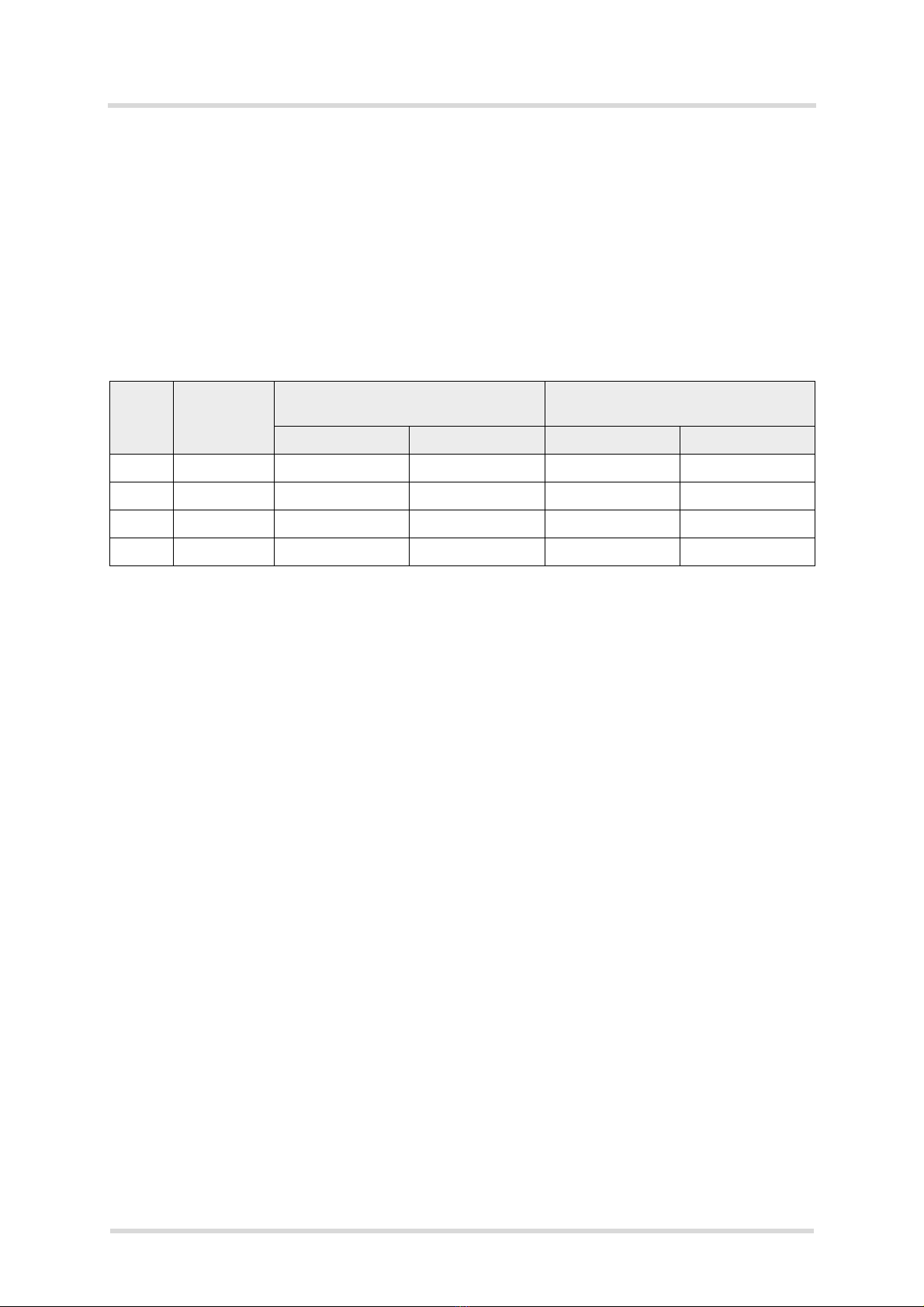
Getting Started with 5G Modem Card
2.3 Start Up the Modem Card
38
tMV31_startup_guide_v04 2021-03-02
Public / Released
Page 10 of 39
2.3 Start Up the Modem Card
After connecting the 5G Modem Card to the 5G Modem Card Adapter Board as described in
Section 2.1.2, the 5G Modem can be used.
Note: The driver package provided by Thales needs to be available. Extract and Copy the sup-
plied driver files to a folder on the Windows computer. Be sure to use the latest driver software
supplied by Thales.
The driver package depends on the interface of the MV31-W Variant (USB or PCIe) and con-
tains all the drivers needed for this variant MV31-W (see Table 1).
2.3.1 Script based Driver Installation
The drivers can be installed by a script. Therefore connect the Starter Kit with your PC first.
Then run as "Administrator" the file "install_Thales.cmd", which is provided with the driver pack-
age. When unpacking the driver package, don’t use space character in the folder path.
After running the script the interfaces shown in Table 2 for USB or Table 3 for PCIe should be
installed.
Table 1: Driver Package Content
Driver Installation
sequence
Starter Kit connected via USB3.0 MV31-W connected via PCIe M.2 or
PCIe Edge Connector
Directory Directory
MHI 1 not required - required \MHI
UDE 2 not required - required \UDE
QUD 3 required \QUD_GNSS required \QUD_GNSS
GNSS 4 required \QUD_GNSS required \QUD_GNSS

Getting Started with 5G Modem Card
2.3 Start Up the Modem Card
38
tMV31_startup_guide_v04 2021-03-02
Public / Released
Page 11 of 39
2.3.2 Manual USB Driver Installation
1. Start the Windows PC.
2. Open the Device Manager and select "View" and then "Device by connections".
The "Generic Mobile Broadband Adapter" and "ADB Interface" are installed automatically
by Windows 10.
3. For installing the drivers for both device "SDXPRAIRIE:MTP_SN88D231SF", select one of
these devices and select from context menu "Update Driver Software".
4. Select "Browse my computer for driver software"
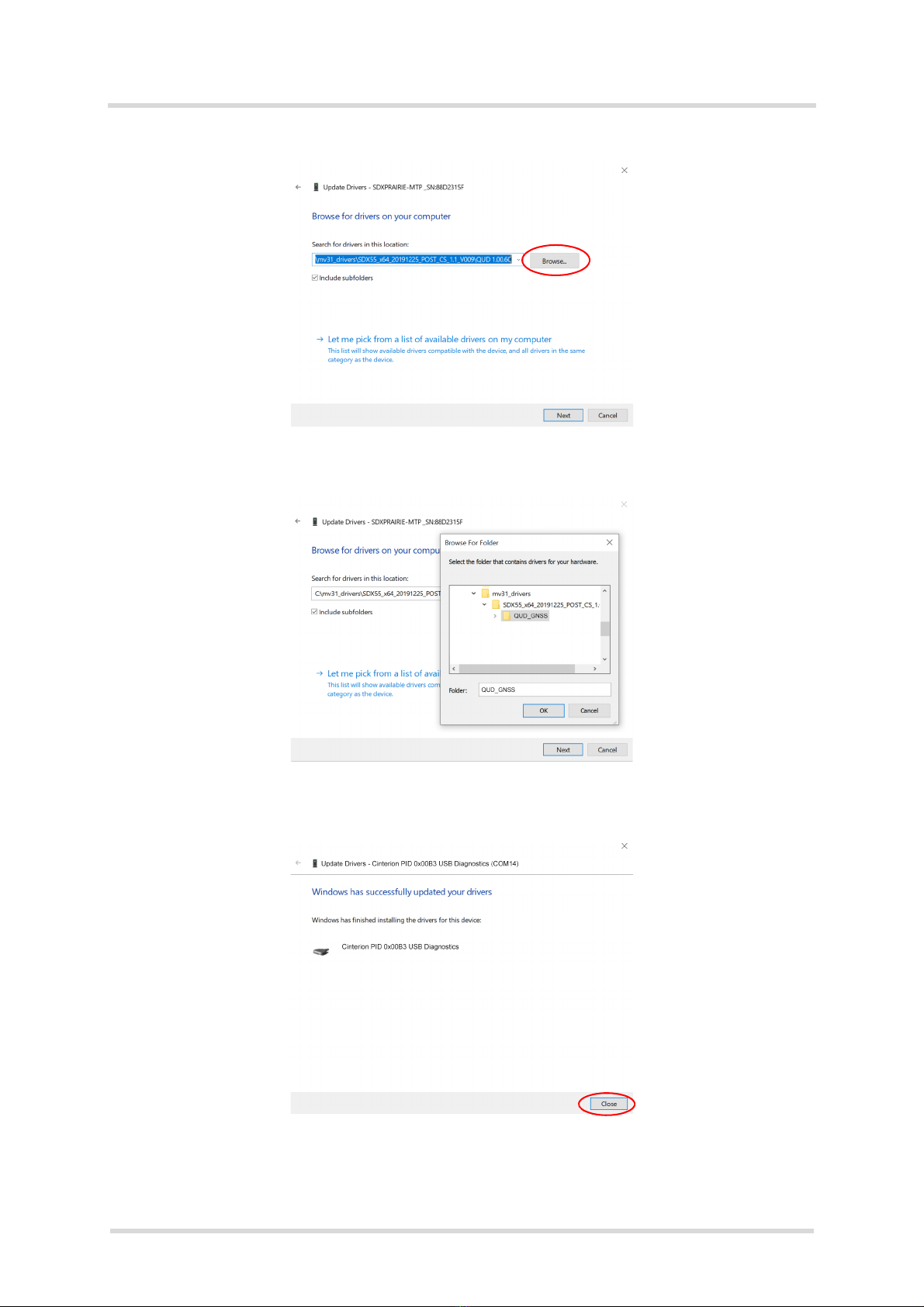
Getting Started with 5G Modem Card
2.3 Start Up the Modem Card
38
tMV31_startup_guide_v04 2021-03-02
Public / Released
Page 12 of 39
5. Push button "Browse"
6. Go to the directory of the QUD driver (1), push button "OK" (2) and then push button "Next"
(3).
7. Driver for "Diagnostic Port" is successfully installed under "Ports (COM & LPT)" and then
push button "Close" to finish the installation process. With driver version 005 or newer the
"NMEA port" will be installed in parallel to the "Diagnostic Port".
1
2
3
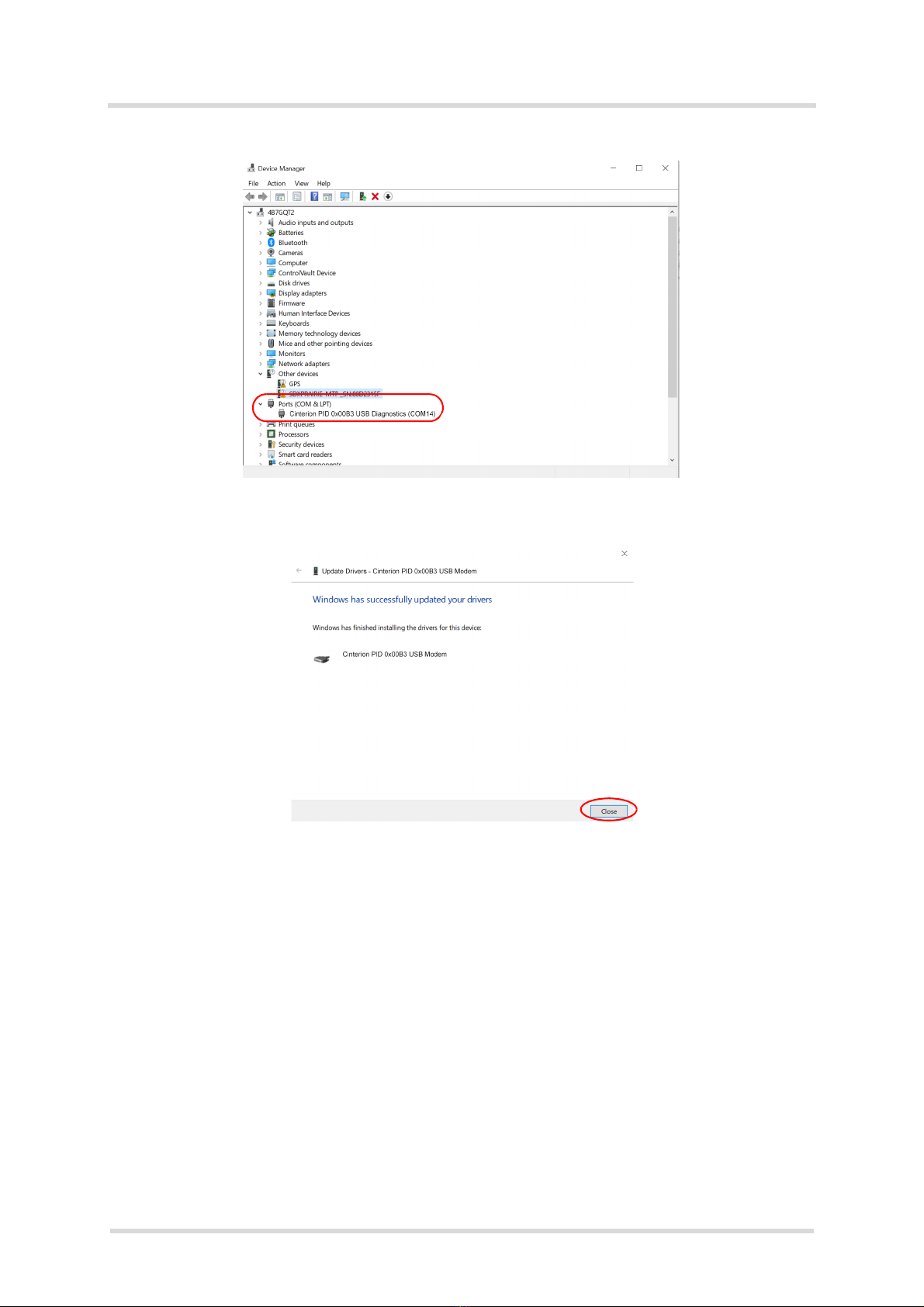
Getting Started with 5G Modem Card
2.3 Start Up the Modem Card
38
tMV31_startup_guide_v04 2021-03-02
Public / Released
Page 13 of 39
8. To install the second device "SDXPRAIRIE:MTP_SN88D231SF", repeat the steps 3 to 6
9. Driver for "Modem Port" is successfully installed under "Modems" and then push button
"Close" to finish the installation process.

Getting Started with 5G Modem Card
2.3 Start Up the Modem Card
38
tMV31_startup_guide_v04 2021-03-02
Public / Released
Page 15 of 39
13. Go to the directory of the GNSS driver (1) and push button "OK" (2) and then push button
"Next" (3).
14. Driver for "GNSS QMUX" is successfully installed and then push button "Close" to finish the
installation process.
1
2
3
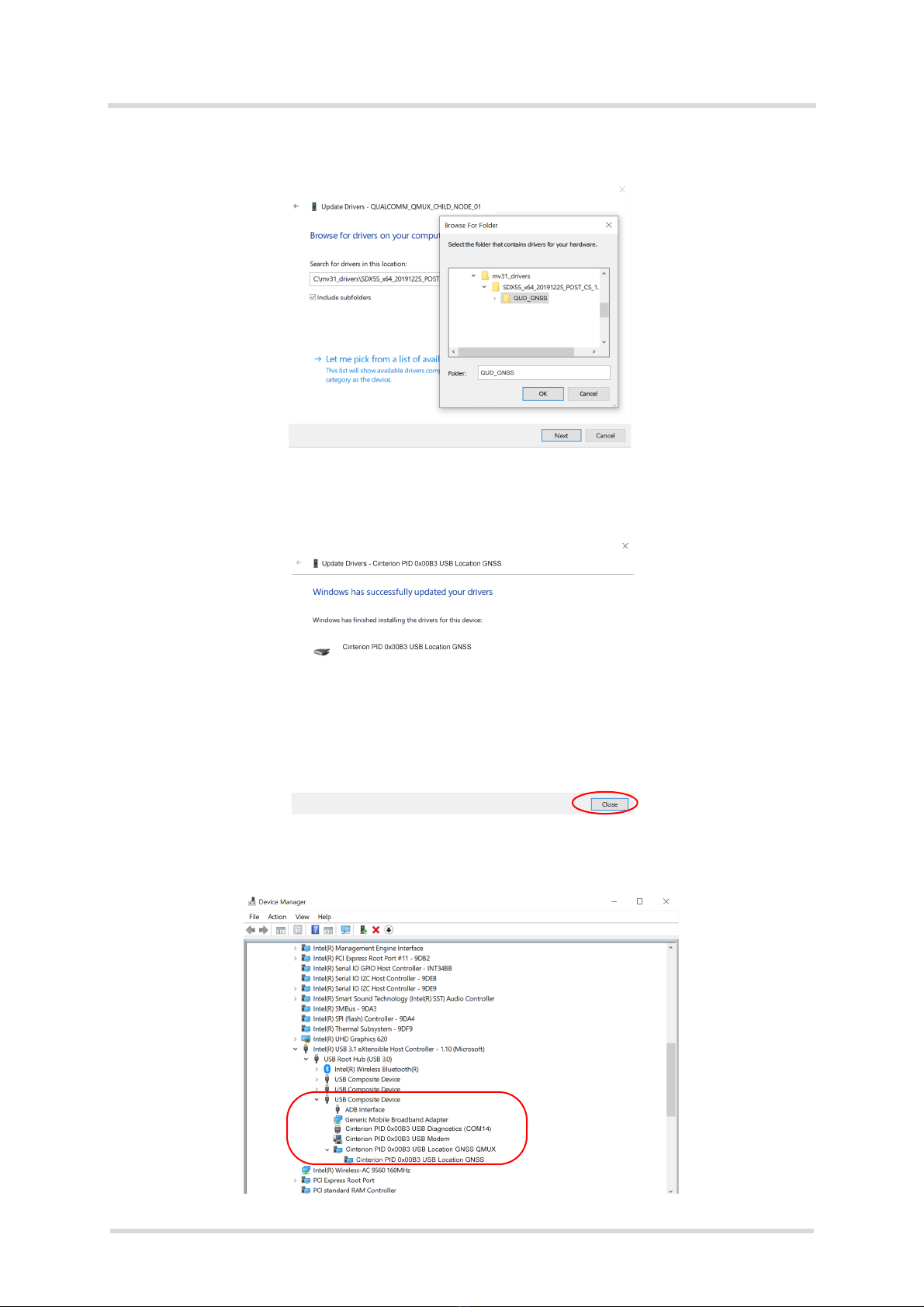
Getting Started with 5G Modem Card
2.3 Start Up the Modem Card
38
tMV31_startup_guide_v04 2021-03-02
Public / Released
Page 17 of 39
17. Push button "Browse".
18. Go to the directory of the GNSS driver (1) and push button "OK" (2) and then push button
"Next" (3).
19. Driver for "Location GNSS" is successfully installed and then push button "Close" to finish
the installation process.
1
2
3
view by connection
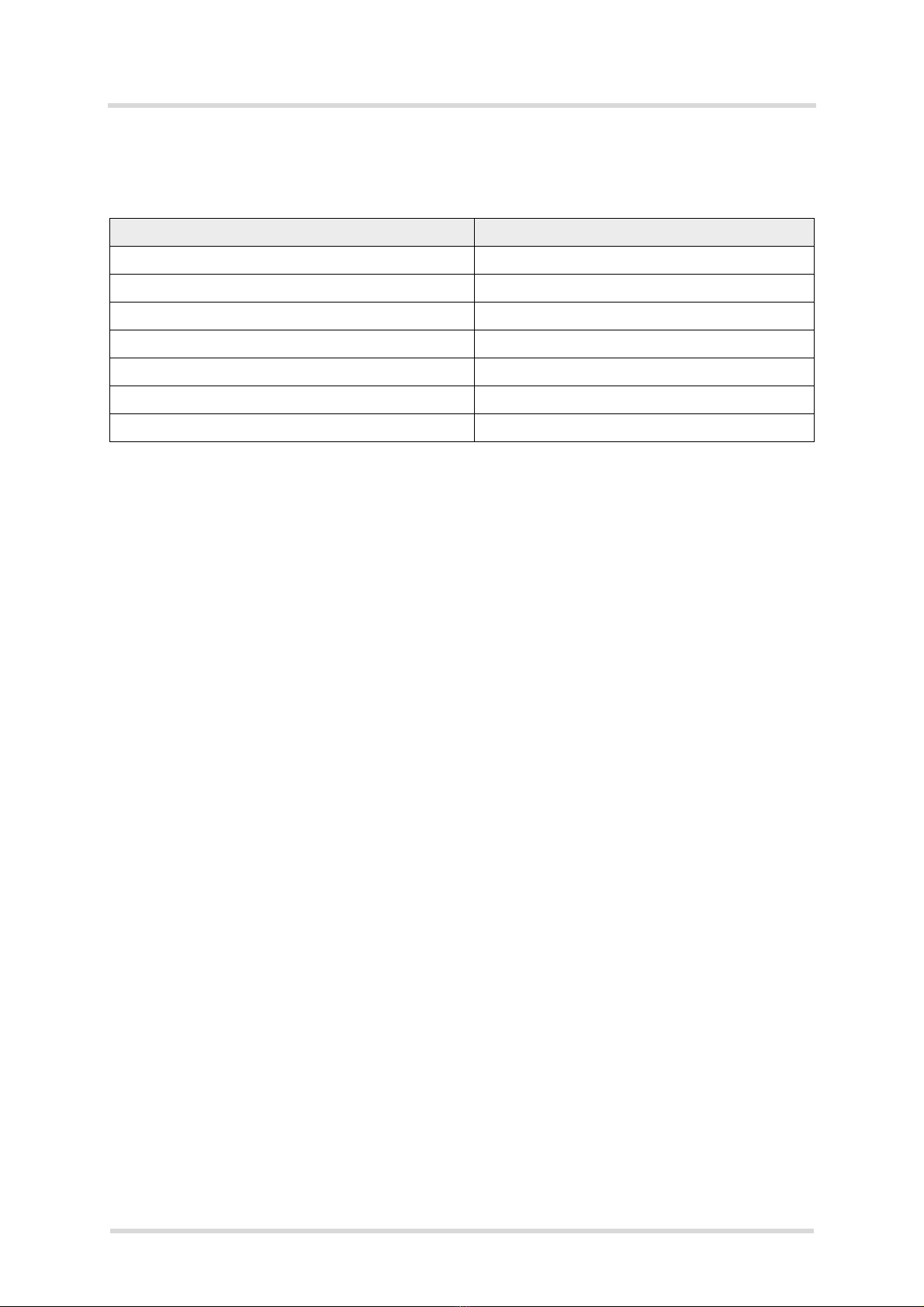
Getting Started with 5G Modem Card
2.3 Start Up the Modem Card
38
tMV31_startup_guide_v04 2021-03-02
Public / Released
Page 18 of 39
After successful driver installation the installed devices are listed in the Windows Device Man-
ager (see Table 2).
Table 2: Installed Interfaces for USB
Interface Device Type
Generic Mobile Broadband Adapter Network adapters
Cinterion PID 0x00B3 USB Modem Modems
Cinterion PID 0x00B3 USB Diagnostics (COM14)1
1. COM Port number depends on the Host configuration
Ports (COM & LPT)
Cinterion PID 0x00B3 USB NMEA (COM15)1,2
2. NMEA available with USB driver version 005 or newer
Ports (COM & LPT)
Cinterion PID 0x00B3 USB Location GNSS QMUX System devices
Cinterion PID 0x00B3 USB Location GNSS System devices
ADB Interface Universal Serial Bus Devices

Getting Started with 5G Modem Card
2.3 Start Up the Modem Card
38
tMV31_startup_guide_v04 2021-03-02
Public / Released
Page 19 of 39
2.3.3 Manual PCIe®Driver Installation
1. Start the Windows PC.
2. Open the Device Manager and select "View" and then "Device by connections".
3. For installing the driver for the PCI Device, select this device and select from context menu
"Update Driver Software".
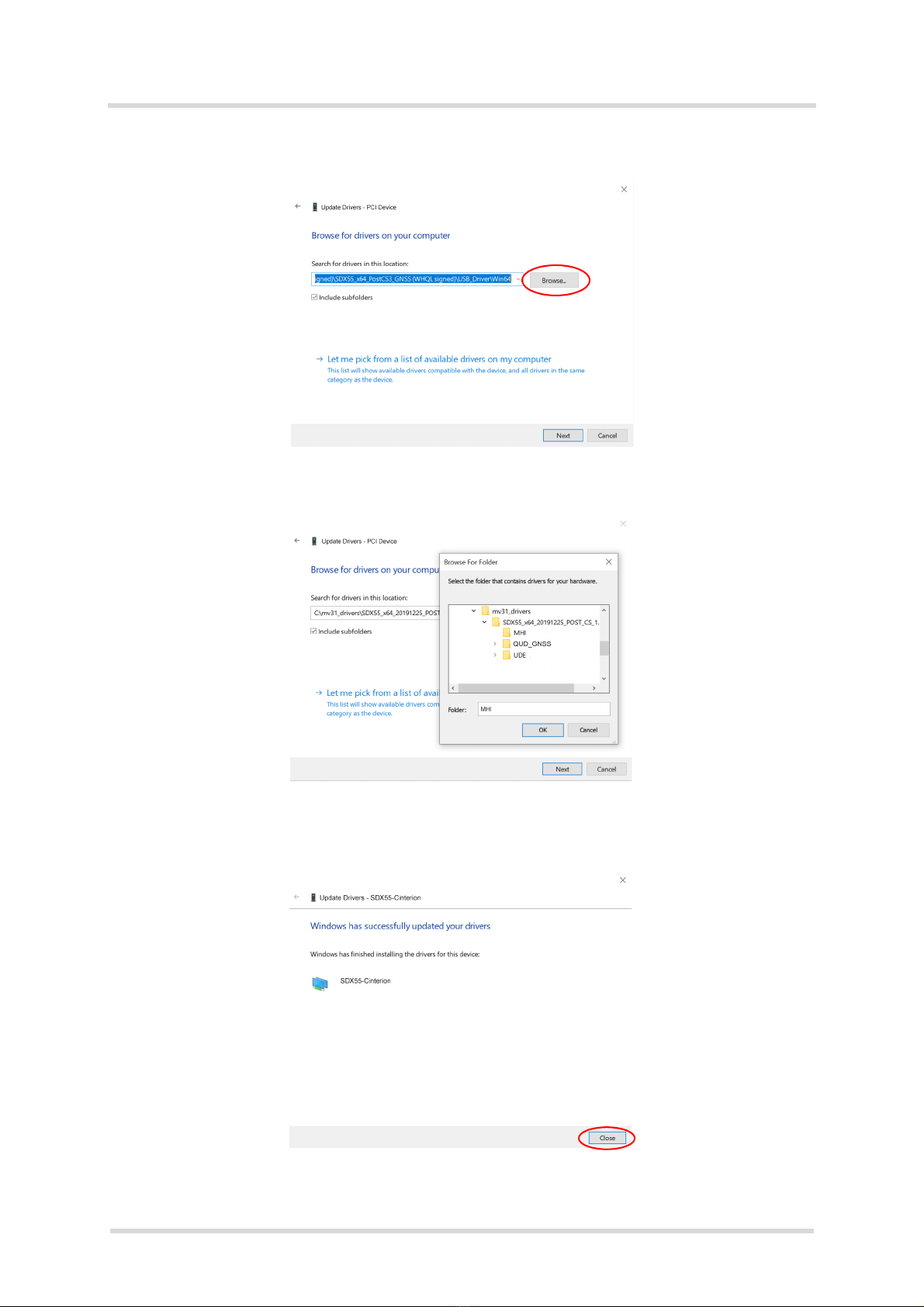
Getting Started with 5G Modem Card
2.3 Start Up the Modem Card
38
tMV31_startup_guide_v04 2021-03-02
Public / Released
Page 20 of 39
4. Select "Browse my computer for driver software"
5. Push button "Browse"
6. Go to the directory of the MHI driver (1), push button "OK" (2) and then push button "Next"
(3).
1
2
3
This manual suits for next models
1
Table of contents
Other Thales Network Card manuals
Popular Network Card manuals by other brands

Fuji Electric
Fuji Electric OPC-ETH Quick installation guide
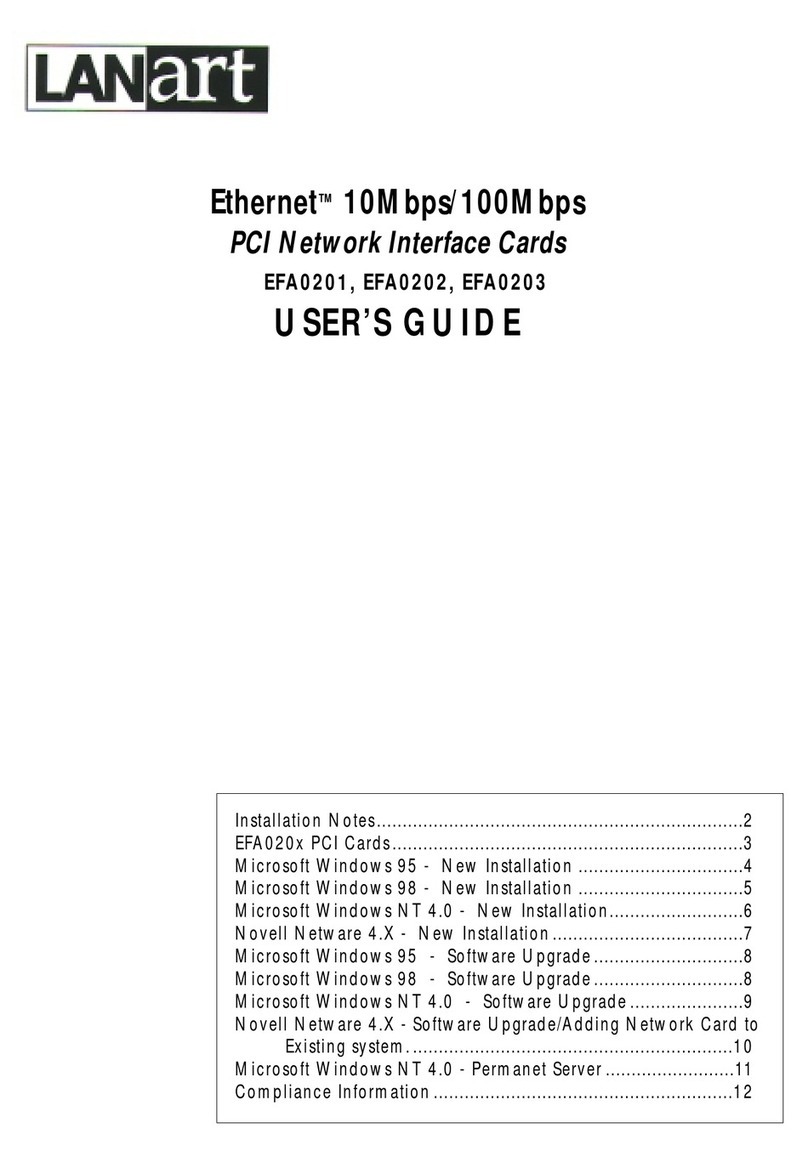
Transition Networks
Transition Networks LANart EFA0201 user guide
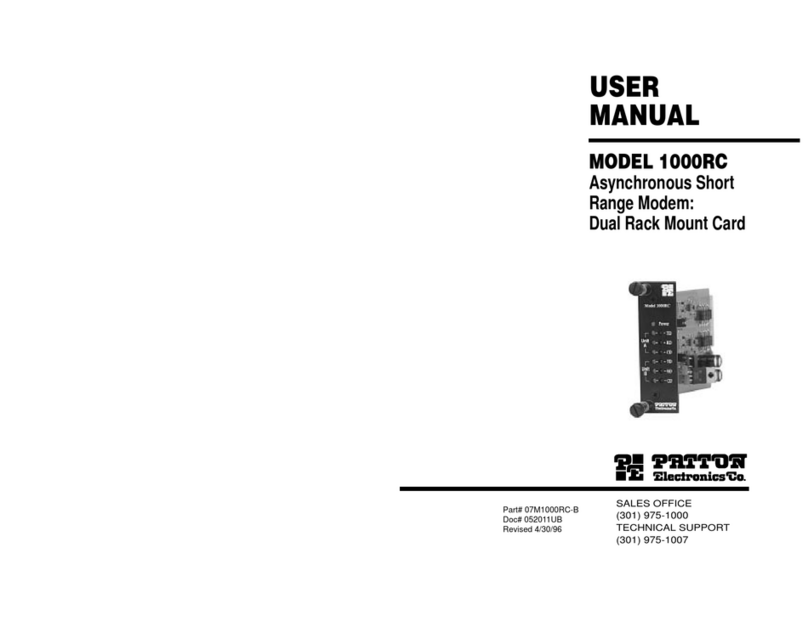
Patton electronics
Patton electronics 1000RC user manual
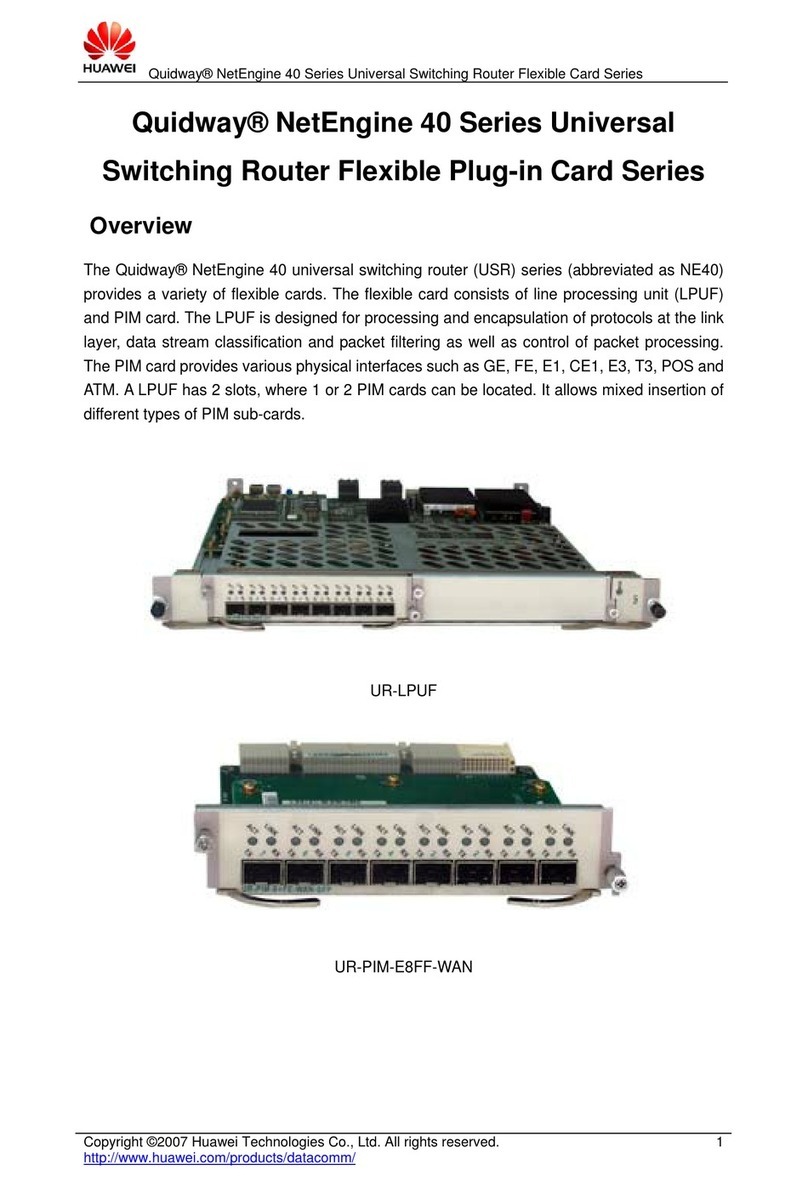
Huawei
Huawei UR-LPUF Specifications

Supermicro
Supermicro AOC-S100GC-i2C user guide
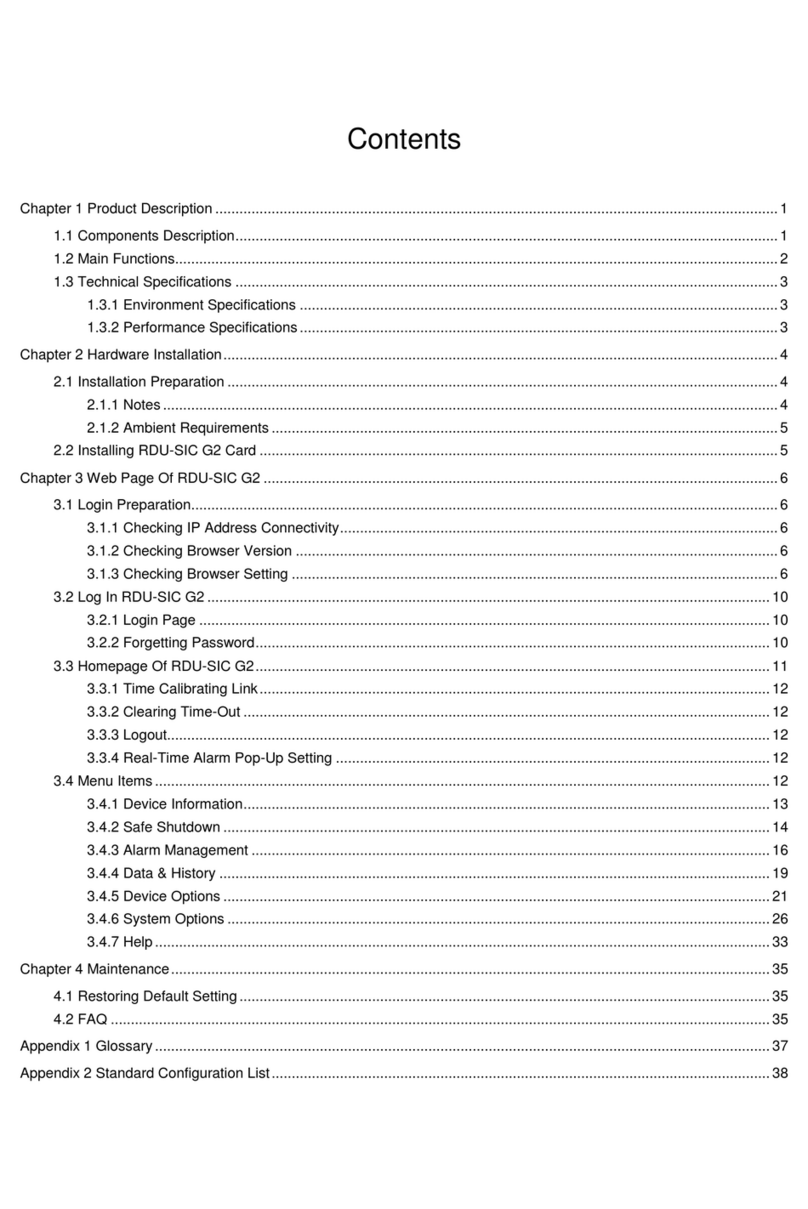
Emerson
Emerson Liebert Vertiv RDU-SIC G2 user manual

Middle Atlantic Products
Middle Atlantic Products UPS-IPCARD user manual
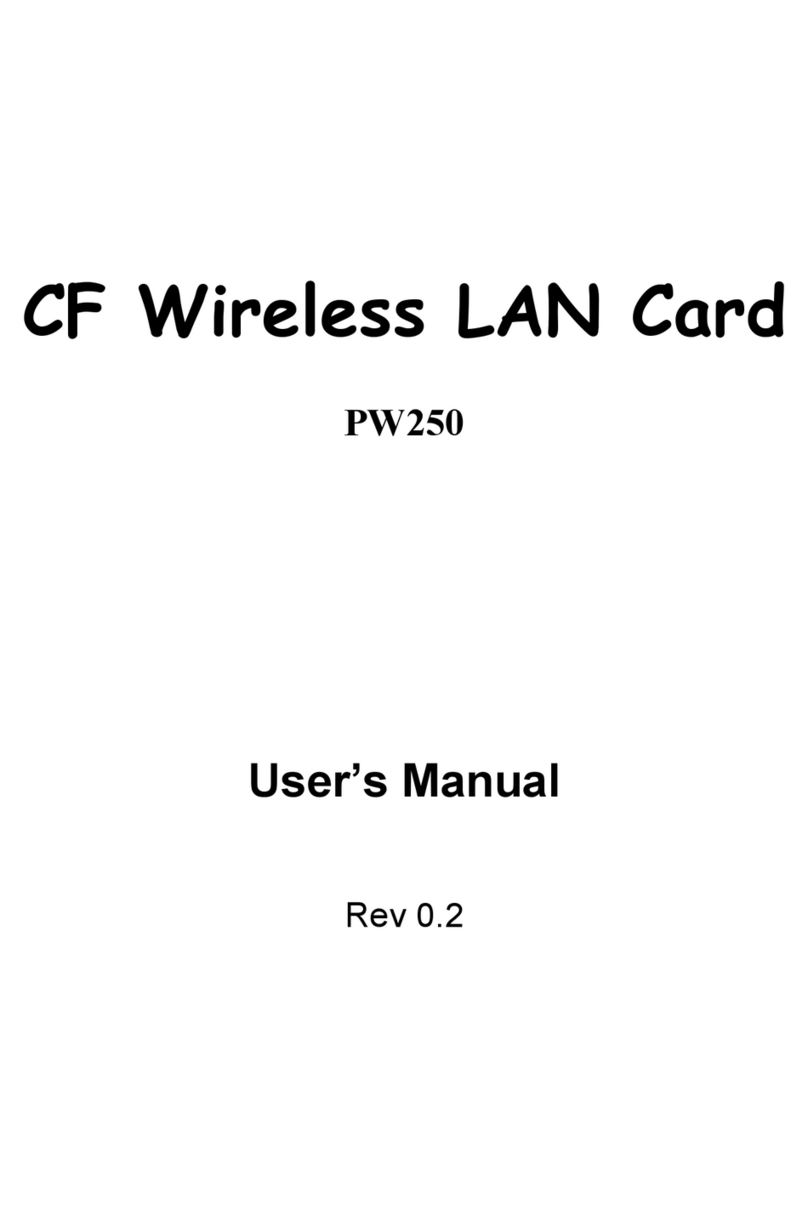
BroMax
BroMax PW250 user manual

Allied Telesis
Allied Telesis AT-2972SX/2 Specifications

Digicom
Digicom Palladio V.90L brochure
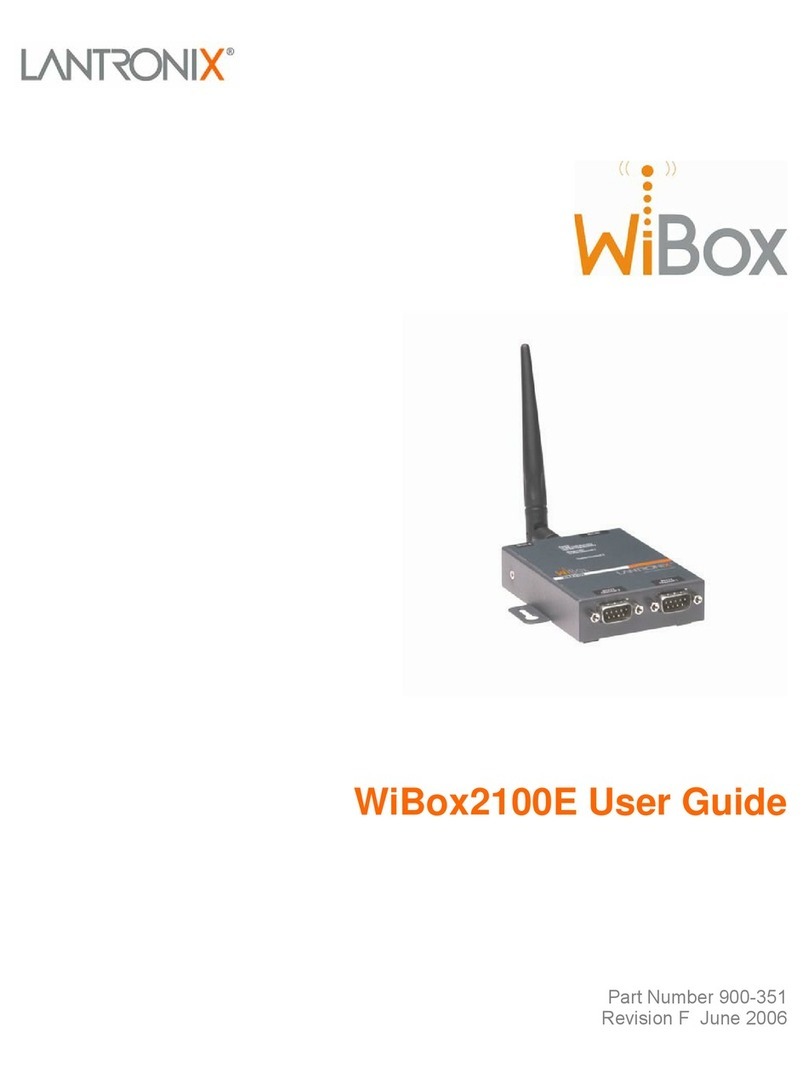
Lantronix
Lantronix Ethernet user guide

National Instruments
National Instruments NI 9401 operating instructions