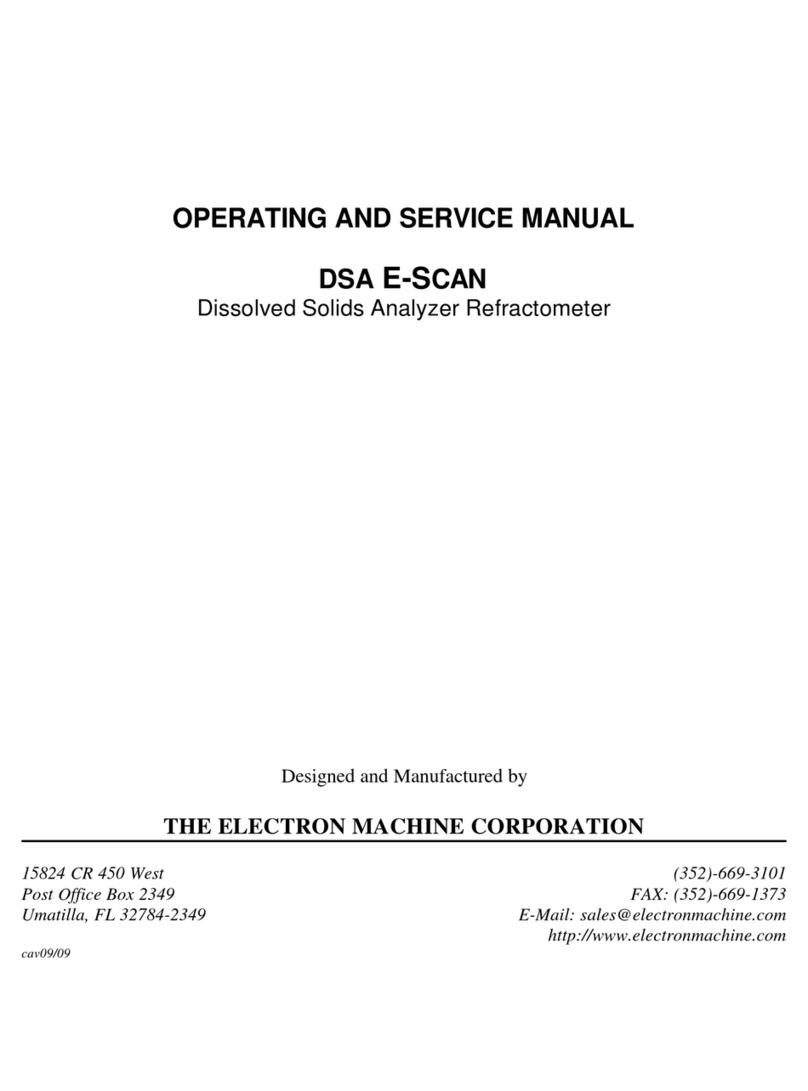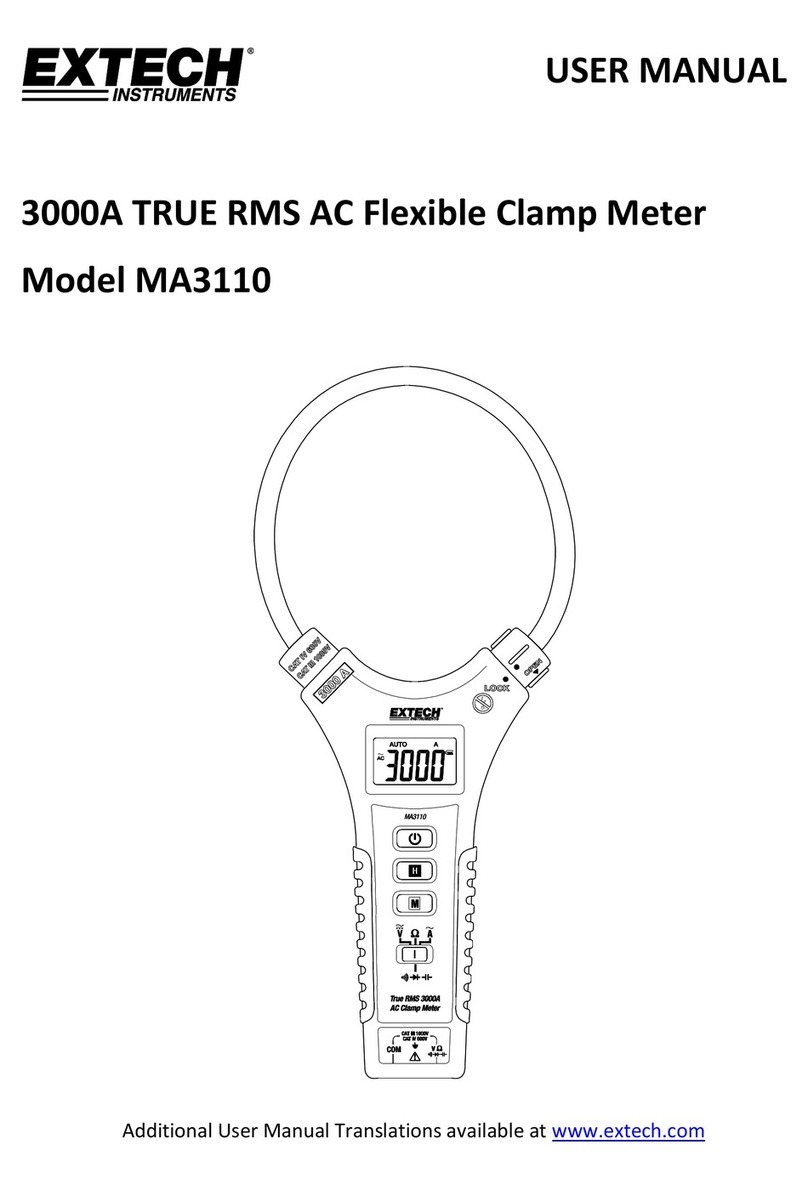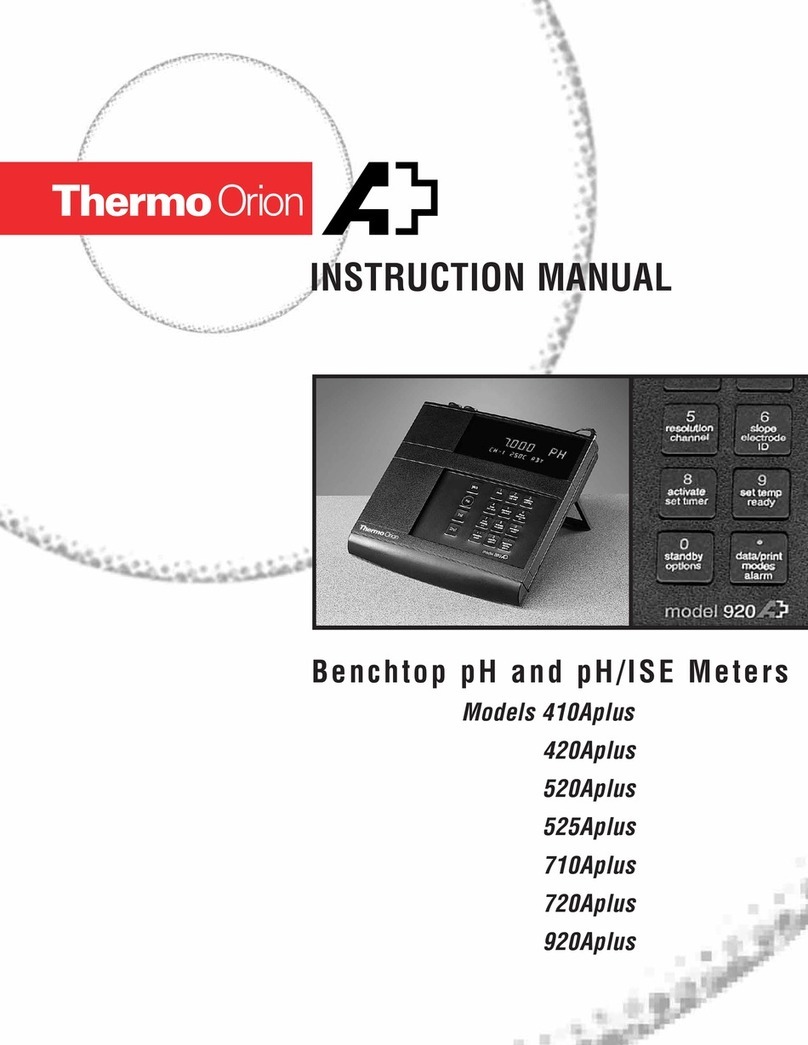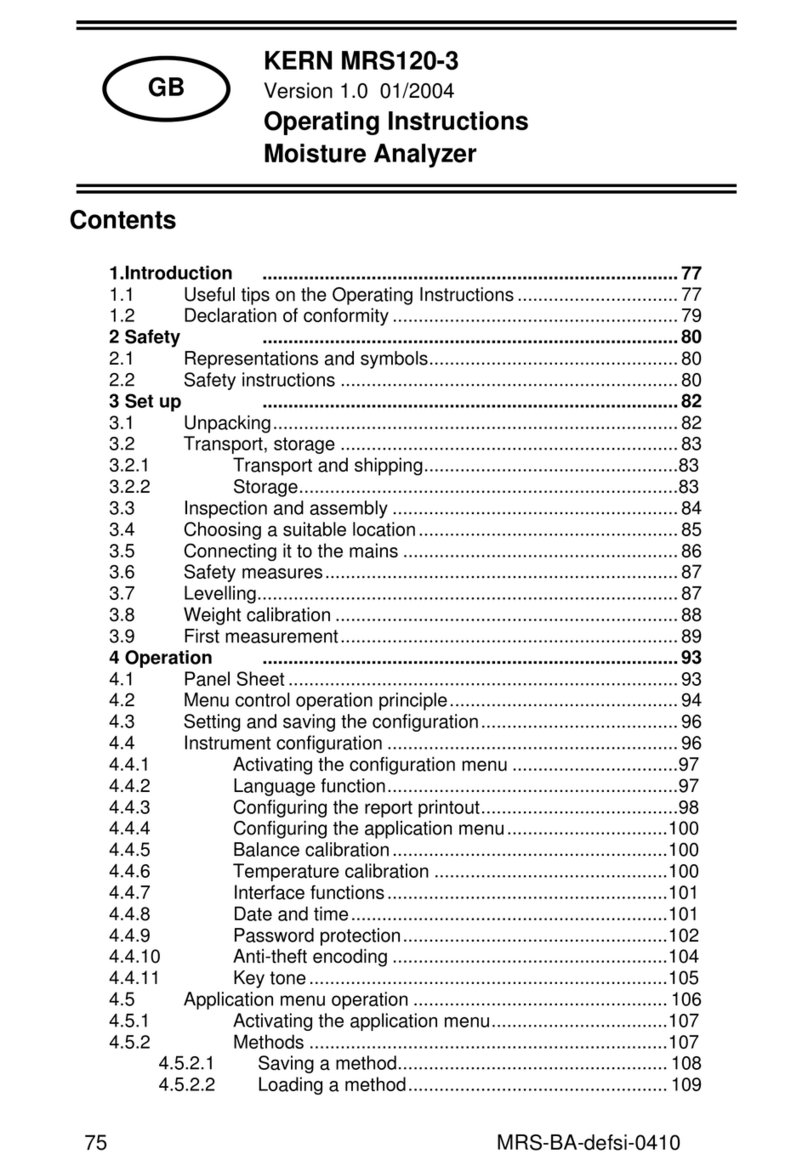THE ELECTRON MACHINE CORPORATION MPR E-SCAN Service manual

OPERATING AND SERVICE MANUAL
MPR E-SCAN
Microprocessor Refractometer with Color Display
Designed and Manufactured by
THE ELECTRON MACHINE CORPORATION
15824 CR 450 West (352)-669-3101
Post Office Box 2349 FAX: (352)-669-1373
Umatilla, FL 32784-2349 E-Mail: sales@electronmachine.com
http://www.electronmachine.com
Rev. A


MPR E-SCAN INTRODUCTION
Introduction
The Electron Machine Corporation
MPR E-SCAN
The MPR E-Scan is a microprocessor driven critical angle refractometer. It is used to
measure the refractive index of process fluids which directly correlate with customer
request for dissolved solids, Brix or other meaningful measurement. The E-Scan may be
used as an error indicator or an integral part of a complete process control system.
The MPR E-Scan is equipped with a broad range of diagnostics to aid in fault isolation
without the use of special test equipment. The instrument is calibrated before leaving the
factory and should not need recalibration unless some modification is made to the sensing
head. Calibration procedures are available to change system parameters and allow the
refractometer to measure different process fluids.
Extensive literature is available for various industries listing the correlation between
refractive index, degrees Brix, or % solids and specific process parameters.
The E-Scan consists of:
• Sensing head
• Console
• Interconnecting cable
MPR E-Scan Overview
1

MPR E-SCAN INTRODUCTION
Important Manual Information
The Chapter title is at the top of each page for quick reference through the manual.
Important points, reminders, and warning messages are printed in bordered boxes as:
This is a general use manual. In the back of the manual are addendums and
configuration information specific to the individual unit.
NOTE: Box indicates important messages.
CAUTION
When removing the sensing head from an operating line, do not assume that
the line is empty or that the isolation or bypass means is working properly.
Only trained staff are to use an EMC Isolation Valve Adapter. Isolation Valve
Adapter must be properly maintained and reconditioned after 10 years of
service. No pressure should be felt on the head as the mounting nut is being
removed. See the EMC Isolation Valve Adapter manual for more information.
ANY PRESSURE FELT WHEN THE NUT IS LOOSENED MUST BE
INVESTIGATED BEFORE PROCEEDING. Prism cleaning systems
should be turned off before attempting to remove the sensing head.
Personal Protective Equipment must be used that is appropriate for a line
break activity (as determined by installed site’s health and safety personnel).
Contact Electron Machine for additional information and for current
documentation, training materials, and procedures.
2

Table of Contents
1. Installation............................................................................................................... 1 - 1
1.1 Site Selection .............................................................................................. 1 - 1
1.2 Power Requirements ................................................................................... 1 - 1
1.3 Attaching the Sensing Head ....................................................................... 1 - 1
1.4 Steam Purge Attachment ............................................................................ 1 - 2
1.5 Interconnection ........................................................................................... 1 - 3
1.5.1 Analog Outputs ............................................................................... 1 - 3
1.5.2 Printer Output ................................................................................. 1 - 4
1.6 Prism Clean ................................................................................................ 1 - 4
1.6.1 Steam Pressure ............................................................................... 1 - 4
1.7 Start-Up ...................................................................................................... 1 - 4
2. Operation................................................................................................................. 2 - 1
2.1 The Operator's Panel .................................................................................. 2 - 1
2.1.1 Display ............................................................................................ 2 - 1
2.1.2 Button Touch Pad Function Chart .................................................. 2 - 2
2.1.3 Measurement Signal Graphing for the MPR E-Scan ..................... 2 - 3
2.2 Normal Mode ............................................................................................. 2 - 4
2.2.1 What Normal Mode Does ................................................................ 2 - 4
2.2.2 System Indicators ........................................................................... 2 - 4
2.2.3 The Menu Options in Normal Mode .............................................. 2 - 5
2.2.4 Overview of Menu Options ............................................................ 2 - 6
2.3 Product Selection ........................................................................................ 2 - 7
2.4 Calibration Selection ................................................................................ 2 - 10
2.5 Configuration Selection ............................................................................ 2 - 15
2.6 Print Selection .......................................................................................... 2 - 20
2.7 Diagnostic Selection ................................................................................. 2 - 21
2.8 Offset Selection ........................................................................................ 2 - 24
2.9 Purge Selection ......................................................................................... 2 - 25
2.10 Hold Selection .......................................................................................... 2 - 26
3. Problem Analysis .................................................................................................... 3 - 1
3.1 Procedures .................................................................................................. 3 - 1
3.2 Trouble Shooting Chart .............................................................................. 3 - 2
4. Service..................................................................................................................... 4 - 1
4.1 EMC Warranty ........................................................................................... 4 - 1
4.2 Return of Defective Parts ........................................................................... 4 - 1
4.3 Service in the Field ..................................................................................... 4 - 1
4.4 Spare Parts .................................................................................................. 4 - 2
4.4.1 How to Order Parts ........................................................................ 4 - 2

4.4.2 Available Spare Parts ....................................................................... 4 - 2
4.5 Preventive Maintenance ............................................................................. 4 - 3
4.6 Caution ....................................................................................................... 4 - 3
4.7 Maintenance Log Sheet .............................................................................. 4 - 4
5. System Information ................................................................................................. 5 - 1
5.1 Technical Description ................................................................................ 5 - 1
5.1.1 Sensing Head ................................................................................ 5 - 1
5.1.1.1 Optics ........................................................................... 5 - 1
5.1.1.2 CCD Linear Array.......................................................... 5 - 2
5.1.1.3 Signal ............................................................................. 5 - 2
5.1.2 Console .......................................................................................... 5 - 3
5.1.2.1 Display ........................................................................... 5 - 3
5.1.2.2 Switch Matrix................................................................. 5 - 3
5.1.2.3 Cable entry and mounting .............................................. 5 - 4
5.1.2.4 IB (interface board) for external connection ................. 5 - 4
5.1.2.5 Power supply .................................................................. 5 - 4
5.1.2.6 I/O card .......................................................................... 5 - 4
5.1.2.7 CPU Card ....................................................................... 5 - 5
5.1.2.8 Supplemental Card Information ..................................... 5 - 6
5.2 Refractometer Specifications ..................................................................... 5 - 7
5.3 Available Options ....................................................................................... 5 - 7
6. Drawings List .......................................................................................................... 6 - 1

MPR E-SCAN INSTALLATION
Care must be taken not to damage the thermistor probe
protruding from the sensing head on units so equipped.
1. Installation
1.1 Site Selection
The E-Scan console can be mounted in any area where ambient conditions allow personnel to
remain for extended periods. The cabinet is Nema 4X rated and should be kept closed.
MPR E-Scan Instrument 1.2 Power Requirements
The A.C. power should be supplied from a line which is not
subjected to power interruptions or heavy inductive loads. A.C.
power can be 120/220 VAC at 50 or 60 Hertz.
1.3 Attaching the Sensing Head
The sensing head as received may have a calibration cup
installed, if purchased.
The sensing head is attached to the process line by an adapter
which can be carbon steel, stainless steel (316) or a material
specified by the customer. This adapter must not be placed in an
area where vibration is severe or excessive.
Sensing Head to Adapter
Positioning.
If the sensing head is to be mounted on a horizontal pipe, the head
should be mounted in a horizontal plane (parallel with the ground)
on the side of the pipe (not the top or the bottom).
If the sensing head is to be mounted on a vertical pipe, the fluid
flow should be upward. The arrow on the adapter should point in
the direction of fluid flow. (See Head to Adapter Positioning.)
To facilitate fast thermal response the tip and walls of the probe
are very thin making it somewhat fragile.
1-1

MPR E-SCAN INSTALLATION
This o-ring must be in place prior to installing the head into the adapter to prevent the process
leaking out.
The nut should be tightened with a wrench (supplied by EMC) to a maximum 50 foot-pounds
of torque (68 Newton-Meter).
Alignment marks are provided for units utilizing a steam purge cleaning cycle to ensure that
the thermistor probe will not be in a direct line of the steam blast. (See drawing below.)
In applications where the product may solidify
at ambient temperature, a check valve must be
installed onto the steam port.
Steam purge time must be kept at a minimum typically from 1 to 10 seconds duration, to avoid
excessive prism deterioration, while at the same time keeping the intervals between these purge
times at maximum, which may vary from minutes to many hours.
The probe end of the sensing head has a groove for an interface o-ring.
The head is attached to the adapter by a 2-inch sanitary nut.
The sensing head houses optical components which are susceptible to the effects of moisture.
The cover is moisture proof and contains a desiccant to absorb any moisture remaining in the
head after assembly. The sight glass on the head allows inspection of the desiccant. Light
orange indicates that it remains effective. Clear indicates it is no longer effective and must be
changed. The desiccant can be renewed by heating to approximately 250° F (121° C) until it
recovers its orange color.
1.4 Steam Purge Attachment
Steam Purge Attachment- for liquids
which exhibit a tendency to "coat" The steam purge valve must be similarly
mounted to the adapter with a minimum of 6"
and a maximum of 18" from the steam port on
an adapter preferably with 1/4" tubing.
Steam pressure must be at least 50 psi (3.44 bar)
above process pressure with adequate
condensate drainage at the steam valve in order
to ensure hot steam for cleaning the prism. Trial
and error must, of necessity, be employed in
determining the minimum steam time necessary
for proper steam cleaning of the prism due to
variables from application to application.
Contact Electron Machine for more information.
1-2

MPR E-SCAN INSTALLATION
The cable should not be placed in a tray or conduit with wires attached to heavy inductive loads
or SCR drives. A separate conduit is recommended.
1.5 Interconnection
The E-Scan offers many options for external device connections.
1.5.1 Analog Outputs
In addition to voltage outputs, the E-
Scan also offers current outputs for the
measurement and also the temperature.
The measurement is a standard output
and temperature is an option. Output
for these readings is a 4 to 20 mA
signal that is referenced to ground
(non-isolated) so that any device that is
connected to these outputs must have a
floating (or isolated) input. Isolated
current output modules are available as
an option.
The output for the measurement
reading is found on TB 3 terminals 1
and 2. Terminal 1 is the positive output
for both the isolated output option and
the standard non isolated output
module. The output for the temperature
is located on TB 3 terminals 3 and 4, 3
being the positive output in this case.
The modules on the top of the interface
board represent the output modules.
The one on the left U1 is the output
module for the measurement. U2 is the output module for the temperature. The other modules
(U3 and U4) are for optional features and are explained in the optional addendums to this
manual. It is an easy process to change from a non-isolated module to an isolated output module.
You must first remove the power supply, then unplug the non-isolated module and replace it with
the isolated module. The isolated modules are blue potted modules while the non-isolated
modules are bare board modules. If a 0-10 voltage output is desired then TB 4 terminal 1 is the
measurement output and terminal 2 is the temperature output. Terminal 3 is the common for
both of these outputs.
1-3

MPR E-SCAN INSTALLATION
1.5.2 Printer Output
The E-Scan offers a printer output as an option via CPU card parallel port J17. The connector is
easily installed either in the field or at the time the instrument is manufactured. The standard
printer output is via the Com/LPT card. Please refer to interconnection drawing for the Com/LPT
Card for the proper connection of a printer to the E-Scan. The printer output should be used for
short runs only, less than 50 feet (15.2 meters). If a longer cable is desired then a printer buffer
should be used to extend the cable length.
1.6 Prism Clean
The following refers to steam, however, other mediums may be used as the prism cleaning agent:
The MPR E-Scan provides two normally open contacts for prism clean. These contacts are
intended to directly operate the steam (TB2-11,12) and condensate drain (TB2-9,10) valves.
Electrical interconnection for these devices is also shown in the interconnection drawing. These
contacts are dry contacts and power must be supplied from an external source as shown on the
drawing. Contact Electron Machine for specific application information.
1.6.1 Steam Pressure
The steam pressure must be no less than 50 psi (3.44 bar) and preferably no greater than 100 psi
(6.89 bar) above the process line pressure. Both the steam and condensate drain valves should be
located as close to the steam purge fitting as possible. The condensate drain valve is provided to
remove water from the steam line to allow free passage of steam to the head. See also Steam
Purge Attachment in Installation Section.
1.7 Start-Up
Turn power on. Allow sufficient time for the sensing head to stabilize at the process
temperature. It is recommended that no adjustments be made for at least 15 minutes after start-
up.
Compare the reading against a sample taken from the process line close to where the unit is
installed and at the process operating temperature. If the sample does not equal the displayed
reading, adjust the analog zero per Operation/Calibration section.
Important: Prior to shipment the sensing head is matched to the console and factory calibrated.
DO NOT ATTEMPT TO RE-CALIBRATE
1-4

MPR E-SCAN OPERATION
2. Operation
2.1 The Operator's Panel
The Operator’s Panel or Front Panel consists of a display and a 20-button touch pad which form
the interface between the operator and the instrument. The display consists of a 640 x 480 pixel
TFT LCD screen which provides the operator with various messages. The 20-button touch pad
allows the operator to make entries and instigate commands.
2.1.1 Display
The three basic types of messages displayed are:
Variable:
These information lines contain either
set points that may be altered by the
operator, or measurement variables
that are updated by the CPU.
Alternate Action:
Acts much like a two-position switch
and is used to select various menu
options. The operator is able to
alternate between two states, such as
ON and OFF.
Error Display:
Flashes continuously to attract
operator’s attention to an error
condition.
This equipment is designed for continuous operation and may be left on for extended periods of
time.
2-1

MPR E-SCAN OPERATION
2.1.2 Button Touch Pad Function Chart
Scrolls cursor horizontally to the left and also used to
initiate editing of calibration voltages in the calibration
table, and temperature values in the compensation table.
Scrolls cursor horizontally to the right and also used to
initiate editing of all system parameters excluding those
accessed by the LEFT ARROW.
Scrolls cursor vertically in the “Up” direction.
Scrolls cursor vertically in the “Down” direction.
ENTER Used to select all cursor items and to save edited data.
Esc Used to abort to previous operation without saving
edited data.
Menu Used to immediately display the normal mode of operation
without saving information or main menu selections if
already in normal mode.
PgUp Displays previous screen of information or mode of
operation when indicated on the screen. Used to exit graph
mode and return to normal mode.
PgDn Displays the next screen of information or mode of
operation when indicated on the screen. Used to enter
graph mode from normal mode.
+/- Allows data fields to be either positive or negative.
Toggles configuration and diagnostic options as well as
control modes, if configured for P.I.D. control. Also used to
record sample readings used for analog zero adjustment.
0-9 Numeric keys used to input data.
2-2

MPR E-SCAN OPERATION
2.1.3 Measurement Signal Graphing for the MPR E-Scan
Graph Mode Screen
The MPR E-Scan offers a
graphical mode display, which
can be accessed from the normal
mode of operation via the PgDn
button on the front panel switch
matrix. PgUp will then return to
the normal mode display. The
graphical mode display comes
equipped with all the essential
information including the
current product, error status, and
measurement reading, in
addition to the graph span and
time.
The graph span limits are derived
from the analog low and high
limits in calibration and are drawn on the display at the top and bottom of the graph area as
dotted lines.
The graph time can range from 5 minutes to 9999 minutes and can be accessed via the
button on the front panel switch matrix.
The calibration alarm limits are also displayed graphically within the graph area and are drawn
as red dashed lines to differentiate them from the graph span limits. The alarm limit lines are
drawn 20 pixels apart horizontally, which gives the added feature of breaking the graph time into
20 equal parts. Thus, if the graph time were 20 hours, each alarm limit segment would represent
1 hour.
Finally, the measurement signal itself is drawn in the graph area and can be recognized as a
single continuous stream of information that is 2 pixels thick. The measurement graph offers a
high-quality display with 574 pixels of horizontal and 295 pixels of vertical resolution.
2-3
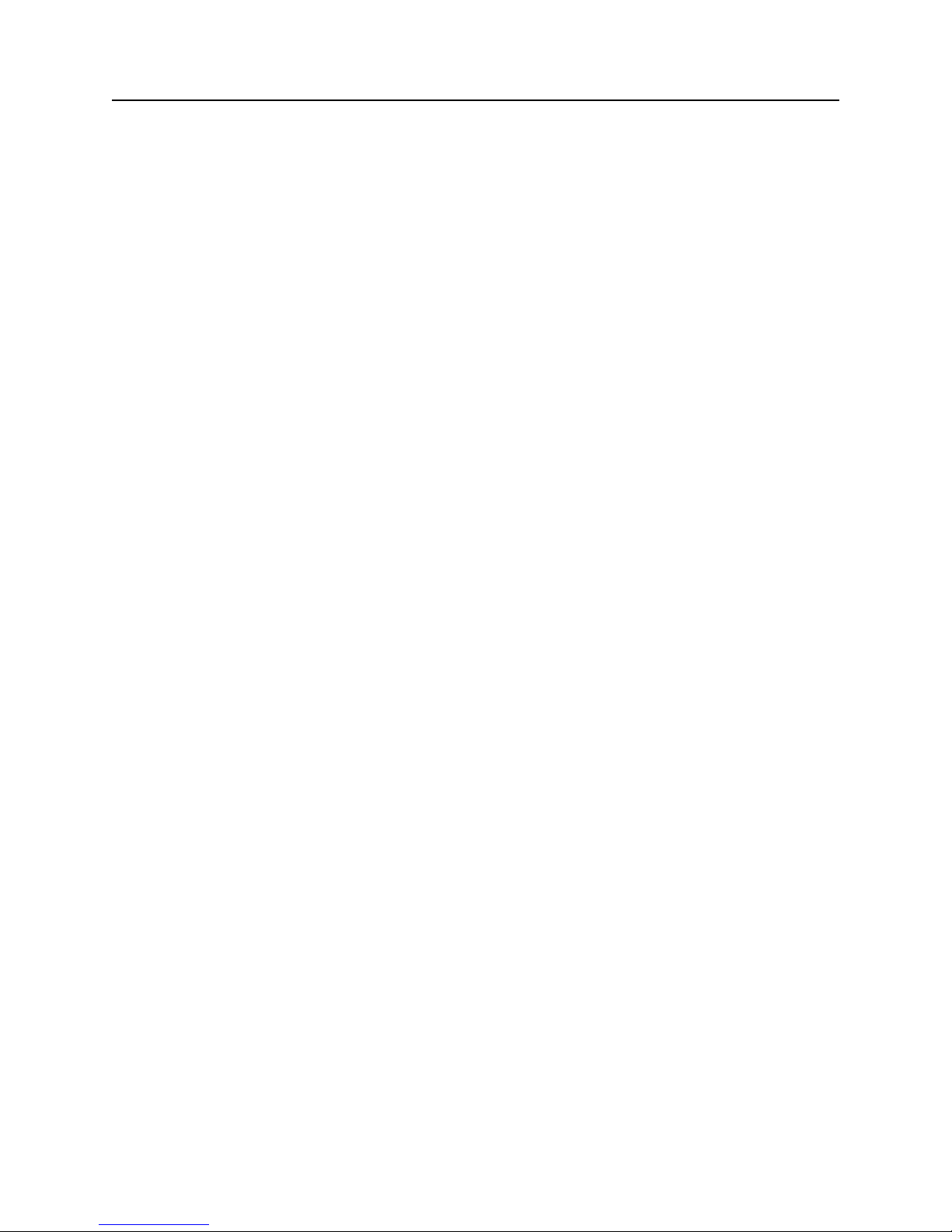
MPR E-SCAN OPERATION
2.2 Normal Mode
2.2.1 What Normal Mode Does
In normal mode the system displays the following information:
• Name of the current product being measured along with an associated product number.
• Software version number.
• Current time and date.
• On-line measurement such as BRIX, SOLIDS....
• On-line temperature in Degrees Fahrenheit and Centigrade.
• Alarm points for measurement and temperature.
• Error status for system measurement, temperature and voltage levels.
• Graphics menu to allow access to other MPR E-Scan system features.
• Purge information when configured for purge operation.
Note: In normal mode set points cannot be changed or adjustments made.
2.2.2 System Indicators
C Isolation valve is closed. The MPR E-Scan will not initiate a prism clean.
T Below min purge temperature limit. No prism clean allowed.
H Measurement Hold. Current readings and analog outputs are maintained until complete.
Can be invoked by menu selection in normal mode or by external input if configured for
on demand hold. Measurement Hold can also indicate a cleaning cycle in progress which
is indicated by a purge message as well as a current measurement voltage display while
in normal mode.
P Purge failed. This means the previous purge cycle did not properly clean the prism. This
indicator is used only when smart prism cleaning is configured.
O Measurement over range. Current reading above last calibration point for MPR E-Scan
in the calibration table.
U Measurement under range. Current reading below first calibration point for MPR E-Scan
in the calibration table.
S Measurement sample reading has been recorded as the reference for analog zero
adjustment.
2-4

MPR E-SCAN OPERATION
Note: The screen names and setpoints below are just an example, they will vary from
application to application.
2.2.3 The Menu Options in Normal Mode
Normal mode is entered by default, upon power up. To gain access to other system features
select the MENU button on the Front Panel Touch Pad.
Normal Mode Screen with Menu Options
When the MENU button is
selected, the following menu
options are displayed on the
normal mode screen:
Normal Mode Screen with Purge and Hold Options
If “Purge” and “Hold” options
are configured, the following
menu options are displayed on
the normal mode screen:
2-5

MPR E-SCAN OPERATION
2.2.4 Overview of Menu Options
PRODUCT option allows the operator to select a product from a list of previously calibrated
products. When a new product is chosen, all operating parameters are automatically loaded so
that the E-Scan can immediately be ready to measure the “new” product selected. This menu
option also allows the operator to enter actual product names which are attached to associated
product numbers. In addition, this option enables the operator to create new products by storing
product information into unused product numbers.
CALIB option allows the operator to enter calibration set points. This consists of calibration
limits, measurement, temperature compensation, and analog zero adjustment. Since a complete
calibration is performed in advance by EMC, it would be a rare condition for the operator to
access calibration measurement and temperature compensation. However, system limits may be
changed more frequently if the operator chooses to change the alarm limits, analog output limits,
alarm delays, purge cycle information, or other limits. An analog zero adjustment is provided to
“zero in” the instrument to match lab samples or reach a target measurement if needed.
CONFIG option allows the operator to configure the E-Scan to perform various functions. Such
configurations would include: purge/hold interface, smart cleaning, measurement and
temperature alarms, 232 output and associated baud rates, measurement title, and displayed
reading decimal format. Other configuration options are selected in advance by EMC and would
not normally be changed by the operator. Thus, access to other system configurations is gained
only by entering a correct password.
PRINT option allows the operator to print all system calibration and configuration settings as
well as current measurement and temperature readings with a time and date stamp.
DIAG option provides the operator with data that can be used to test and troubleshoot system
problems. The operator can display all voltages from the sensing head, test relays on the
interface board, output min., mid., and max. analog data to test and calibrate chart recorder
output, and enter system time and date in cases of battery failure.
ANLG. 0 Same as “ANLG. 0” in calibration menu
OFFSET option allows the operator to add an adjustment to the current reading in order to reach
a target value.
PURGE option allows the operator to initiate a purge from normal mode in addition to the
automatic purge cycle timing setup in calibration limits. The purge function cleans the sensing
head prism and if configured for smart cleaning will automatically start another purge cycle if
the previous purge was unsuccessful. Purge can be aborted using the Front Panel ESC button.
HOLD option allows the operator to initiate a hold condition from normal mode, which will
freeze system information. This freezes both displayed readings as well as analog output. Hold
can be aborted using the Front Panel ESC button.
2-6

MPR E-SCAN OPERATION/PRODUCT SELECTION
2.3 Product Selection
The product menu displays the
current product selected, a list of all
available products, and three menu
options: “Get”, “Store”, and
“Name”. Using the Front Panel
buttons the operator can highlight
and then select specific menu
options.
The “Get” option allows the
operator to choose a specific
product, provided this product has
been previously calibrated and
configured for on demand use. In
this example, only two products
(“PRODUCT 1 NAME” and
“PRODUCT 2 NAME") are
available.
When the “Get” option is selected, the following is displayed:
The product menu options have
been replaced by the “Get Mode”
and “Enter Product #” messages.
Using the Front Panel buttons the
operator can enter a product number
and then “Get” that product.
NOTE: The operator can only
“Get” products that are available
which are identified by a product
name.
P Product Screen
Get Mode Screen
2-7

MPR E-SCAN OPERATION/PRODUCT SELECTION
The second menu option, “Store”, allows the operator to create a new product by selecting a
product number that will be the destination for the current product calibration and configuration
information.
When the “Store” option is selected, the following is displayed:
The product menu options have been
replaced by the “Store Mode” and
“Enter Product #:” messages.
Using the Front Panel buttons, the
operator can select a product number
that will be the destination of the
current calibration and configuration.
In this example, all of product 01
information will be copied to product
03 thus creating a new product.
The next step would be to assign a meaningful name to the newly created product which can be
accomplished by selecting the third product menu option, “Name”.
The product menu options have been
replaced by the “Name Mode” and
“Enter Product#:” messages.
In this example we will assign a
meaningful name to a newly created
product. Notice product 03 is
designated by the message “NEW
PRODUCT”, indicating that it has
been newly created by the “Store”
product menu option.
Store Mode Screen
Name Mode Screen
2-8

MPR E-SCAN OPERATION/PRODUCT SELECTION
Using the Front Panel buttons, product 03 can be selected which would result in the following
display:
This is the product name mode alphabet menu.
It displays the current product selected
in the upper left corner, the alphabetic
characters available for assigning a
product name in the center, and the
product name at the bottom which is
updated as characters are selected.
Using the Front Panel ARROWS and
the ENTER button a product name
can be selected and then saved. The
“PgDn” and “PgUp” messages at the
top right indicate the status of the
editing mode. Toggling between these
modes allows the operator to move
the edit cursor to a desired position
either in the alphabet or the product name. When the “-Save-” option is selected the product
name is saved.
Note: Up to 99 products are available. The operator can use the “PgDn” and “PgUp” buttons
to view a set of 20 products per page.
Name Mode Alphabet Screen
2-9

MPR E-SCAN OPERATION/CALIBRATION
2.4 Calibration Selection
The calibration menu contains four
menu options:
1. Limits - This option contains
the system limits for alarms, purge
cycle, analog output, filter weight,
measurement scale and offset.
2. Meas. - This option allows entry
to the calibration measurement
routine. This is used to calibrate
the process measurement so that a
linear interpolation can be made to
get the Refractive Index based on
the current measurement voltage.
3. Temp. - This option allows entry to the calibration temperature compensation routines. This
is used to compensate the process measurement changes that are caused by temperature changes.
4. Anlg. 0 (Analog Zero) - This option is used to adjust or “zero in” the instrument to match a
target value.
Using the Front Panel buttons, the
operator can highlight and then select
the specified calibration menu
options. Selecting the “Limits” menu
option would generate the following
display:
Using the Front Panel arrow buttons,
the operator can scroll through and
edit selected system limits. In this
example, Measurement Alarm Low
can now be changed using the
RIGHT ARROW button and the
numeric keys.
Measurement Alarm Low: If the measurement falls below this limit, a system alarm is
activated. An error message will appear in the status window in normal mode, and the low
measurement alarm relay will be turned on.
Calibration Limits Screen 1
Calibration Mode Screen
2-10
Table of contents
Other THE ELECTRON MACHINE CORPORATION Measuring Instrument manuals