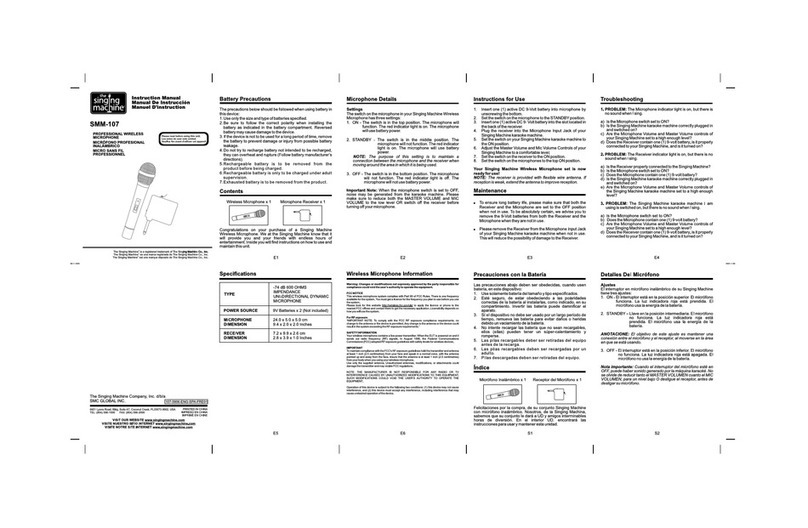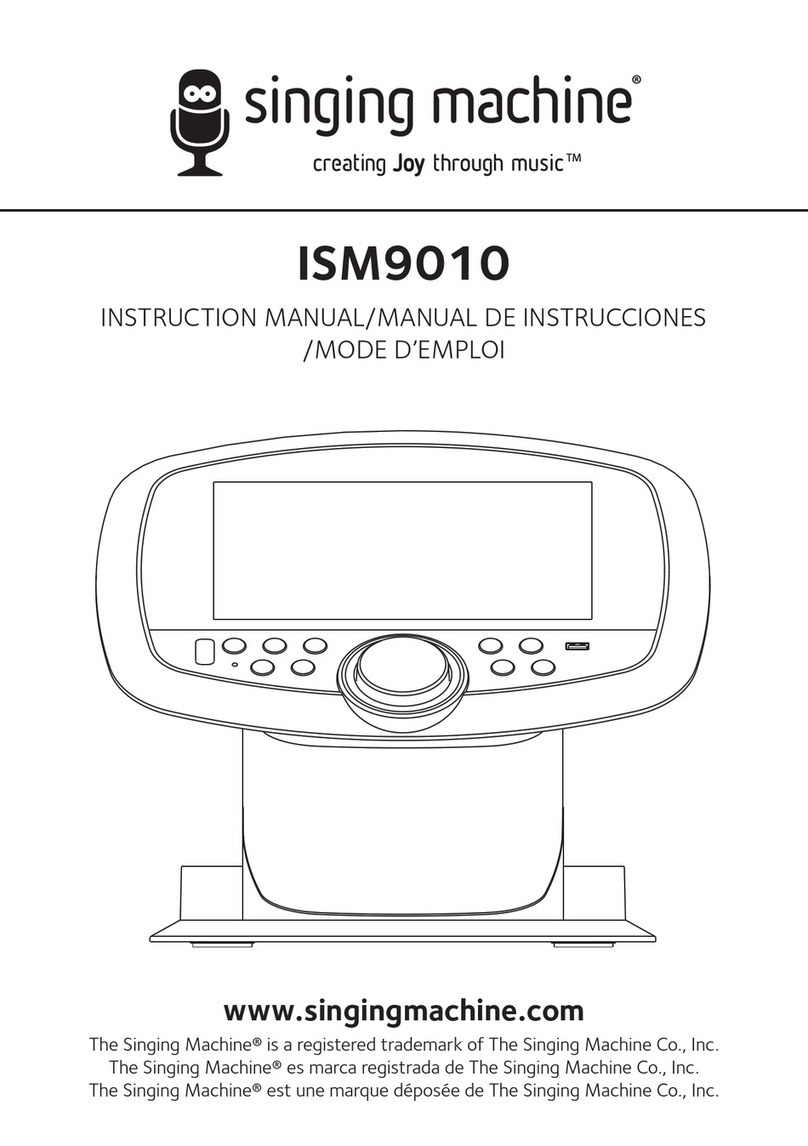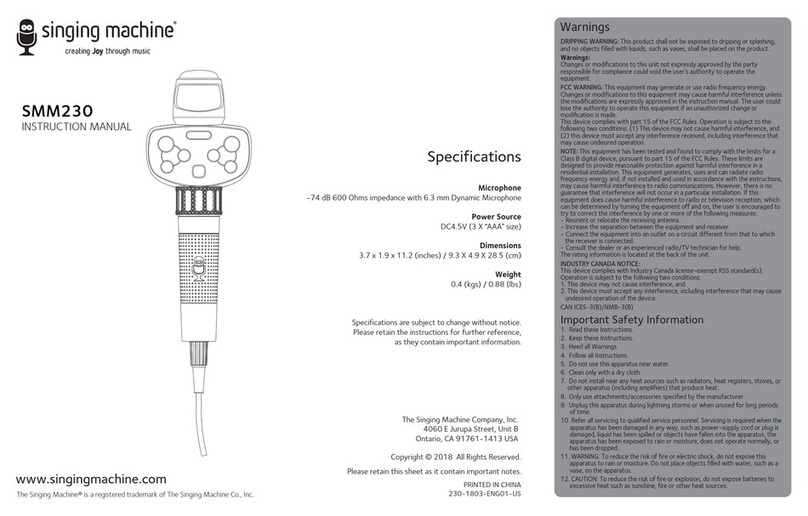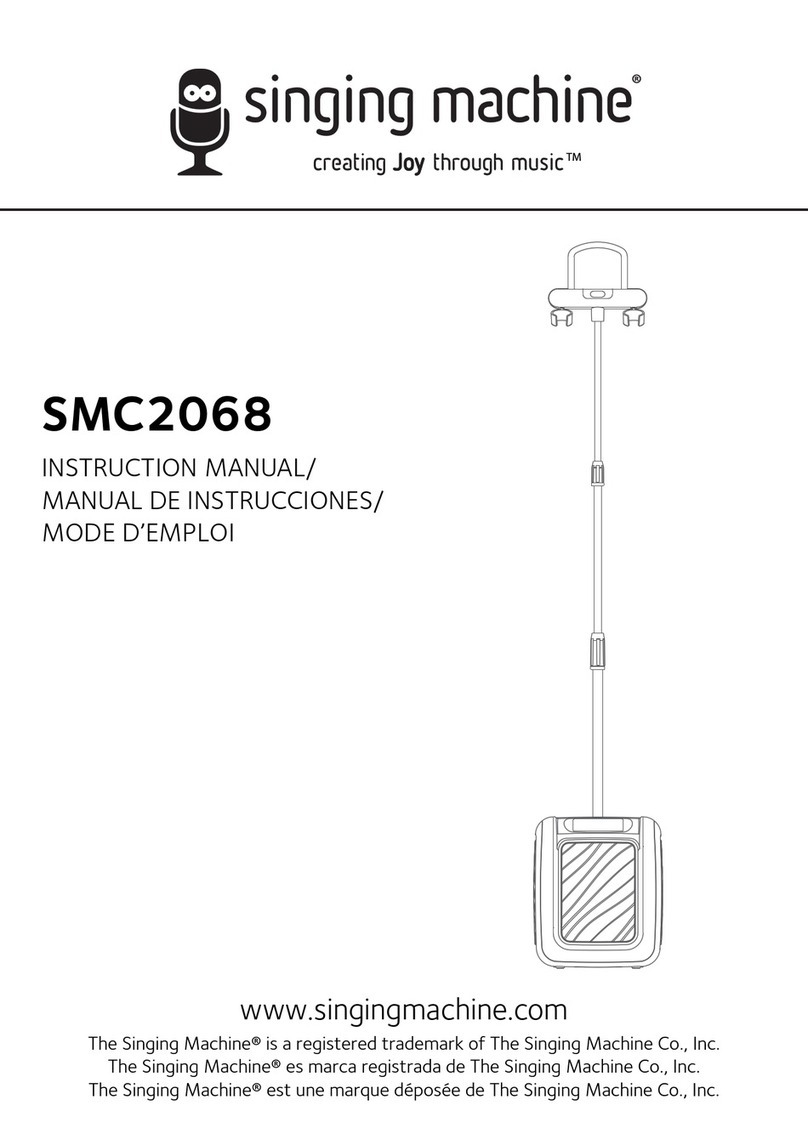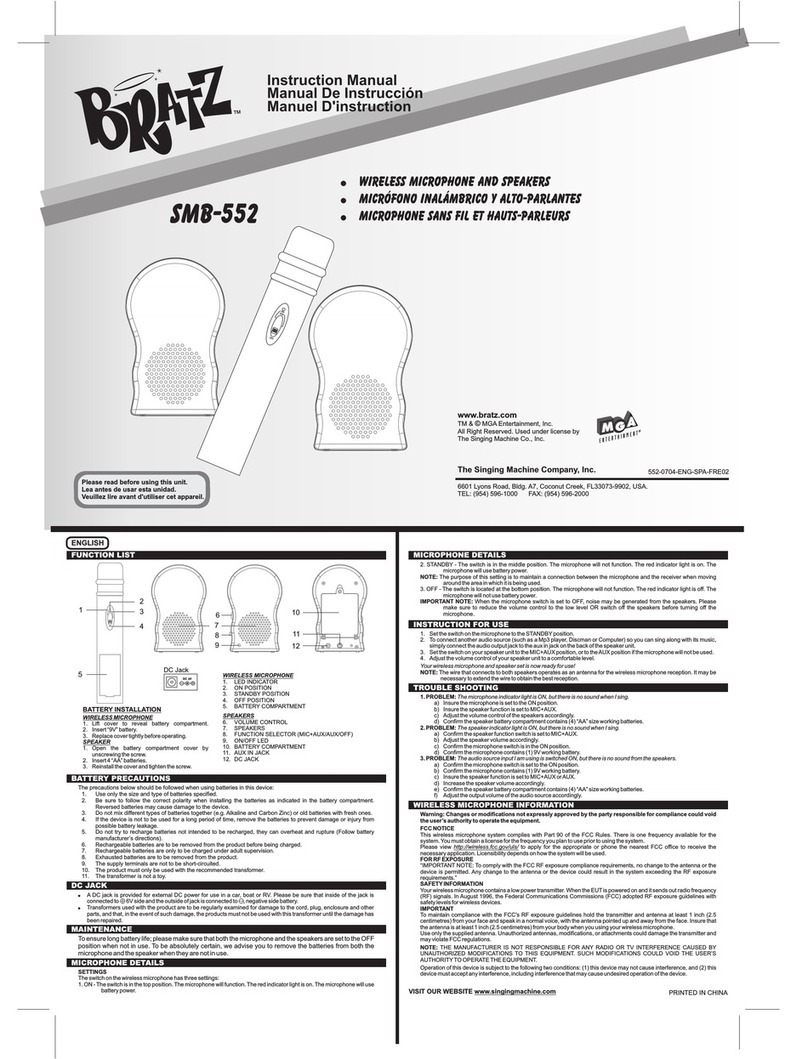1
Important Safety Information
CAUTION: TO REDUCE THE RISK OF E ECTRIC SHOCK, DO NOT
REMOVE COVER (OR BACK). NO USER-SERVICEAB E PARTS
INSIDE. REFER SERVICING TO QUA IFIED SERVICE PERSONNE .
The Caution marking is located on the bottom panel.
CAUTION
RISK OF E ECTRIC SHOCK
DO NOT OPEN
DANGEROUS VO TAGE: The lightning flash with
arrowhead symbol within an equilateral triangle is
intended to alert the user to the presence of
uninsulated dangerous voltage within the product’s
enclosure that may be of sufficient magnitude to
constitute a risk of electric shock to persons.
CAUTION: TO PREVENT E ECTRIC SHOCK, MATCH WIDE
B ADE OF P UG TO WIDE S OT AND FU Y INSERT.
WARNING: TO PREVENT FIRE OR SHOCK HAZARD, DO NOT
EXPOSE THIS UNIT TO RAIN OR MOISTURE.
Class II equipment symbol.
This symbol indicates that the unit has a double
insulation system.
ATTENTION: The exclamation point within an
equilateral triangle is intended to alert the user to
the presence of important operating and
maintenance (servicing) instructions in the
literature accompanying this product.
DANGER: This symbol is intended to alert the user
to the risk of exposure to invisible and hazardous
laser radiation if the cover or back is opened, the
interlock fails or is defeated. Direct exposure to
the beam may damage your eyesight.
FCC WARNING: This equipment may generate or use radio
frequency energy. Changes or modifications to this equipment
may cause harmful interference unless the modifications are
expressly approved in the instruction manual. The user could
lose the authority to operate this equipment if an unauthorized
change or modification is made.
This device complies with part 15 of the FCC Rules. Operation
is subject to the following two conditions: (1) This device may
not cause harmful interference, and (2) this device must accept
any interference received, including interference that may cause
undesired operation.
ASER SAFETY: This unit employs a laser. Only qualified service
personnel should attempt to service this device due to possible
eye injury. CAUTION: USE OF CONTRO S, ADJUSTMENTS OR
PERFORMANCE PROCEDURE HEREIN MAY RESU T IN
HAZARDOUS RADIATION EXPOSURE.
DIPPING WARNING: This product shall not be exposed to
dripping or splashing, and no objects filled with liquids, such as
vases, shall be placed on the product.
VENTI ATION WARNING: The normal ventilation of the product
shall not be impeded for intended use.
SAFETY VERIFICATION: This device is made and tested to meet
safety standards of the FCC, requirements and compliance with
safety performance of the U.S. Department of Health and
Human Services and also with FDA Radiation Performance
Standards 21 CFR Subchapter.
NOTE: This equipment has been tested and found to comply with
the limits for a Class B digital device, pursuant to part 15 of the
FCC Rules. These limits are designed to provide reasonable
protection against harmful interference in a residential
installation. This equipment generates, uses and can radiate radio
frequency energy and, if not installed and used in accordance
with the instructions, may cause harmful interference to radio
communications. However, there is no guarantee that
interference will not occur in a particular installation. If this
equipment does cause harmful interference to radio or television
reception, which can be determined by turning the equipment
off and on, the user is encouraged to try to correct the
interference by one or more of the following measures:
• Reorient or relocate the receiving antenna.
• Increase the separation between the equipment and receiver.
• Connect the equipment into an outlet on a circuit different
from that to which the receiver is connected.
• Consult the dealer or an experienced radio/TV technician
for help.
• The rating information is located at the bottom of the unit.
This Class B digital apparatus complies with Canadian ICES-003.