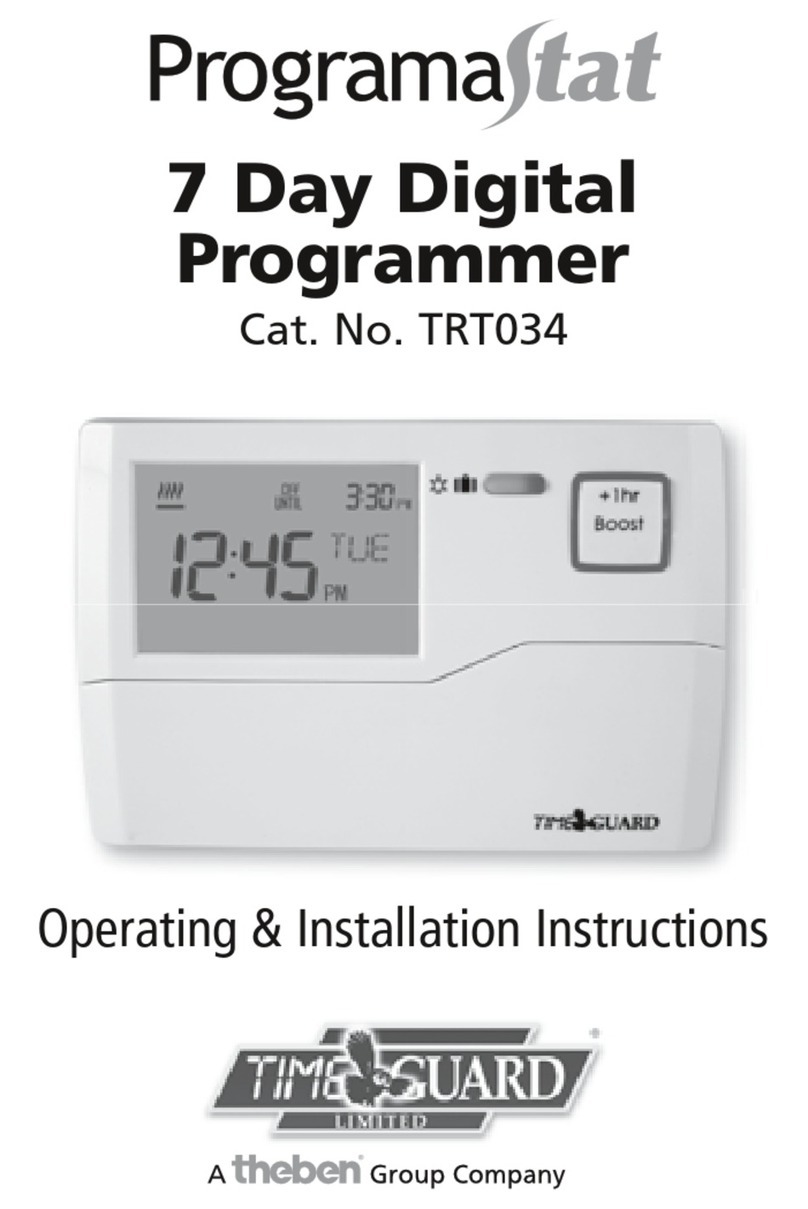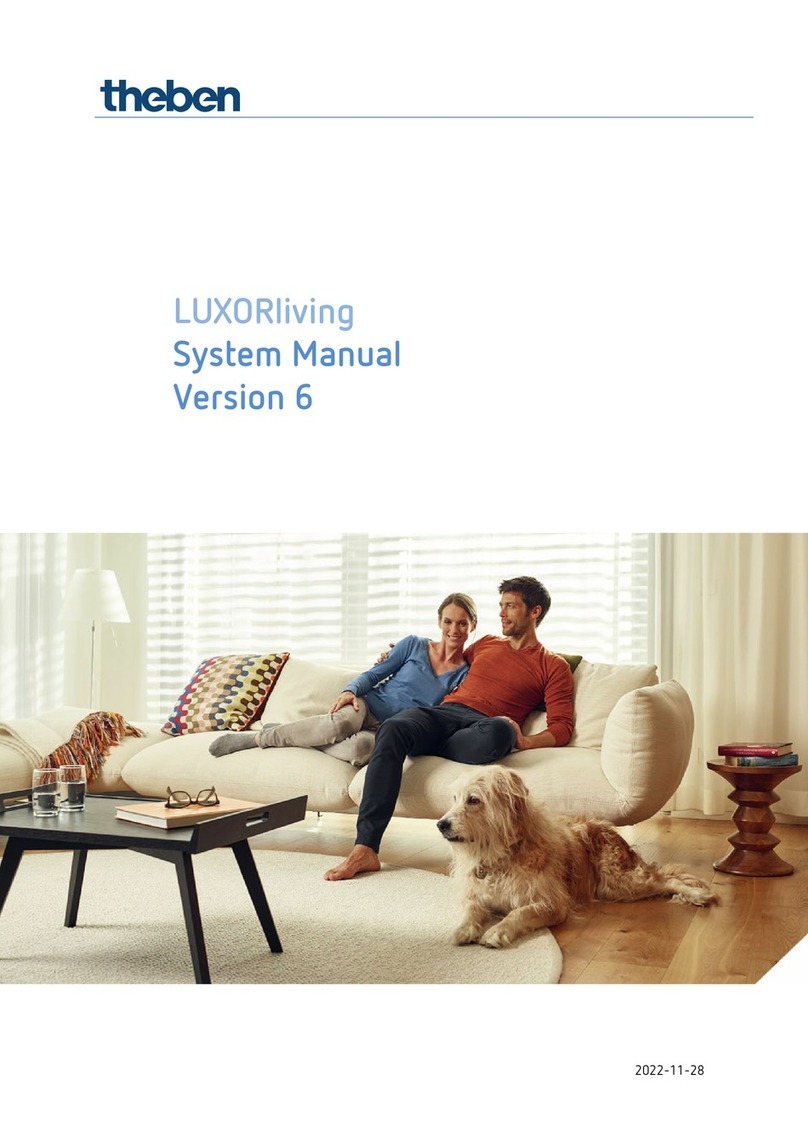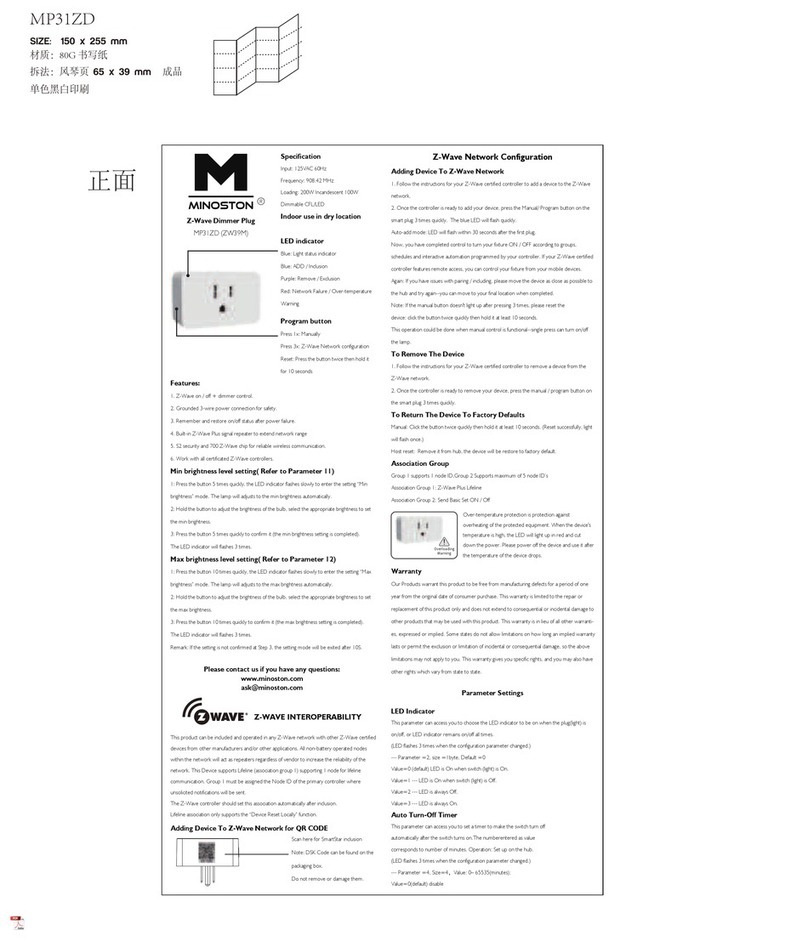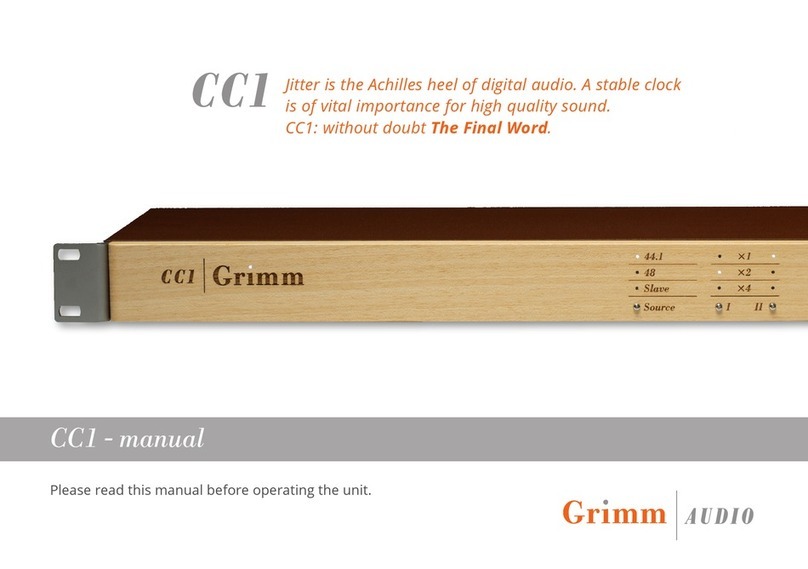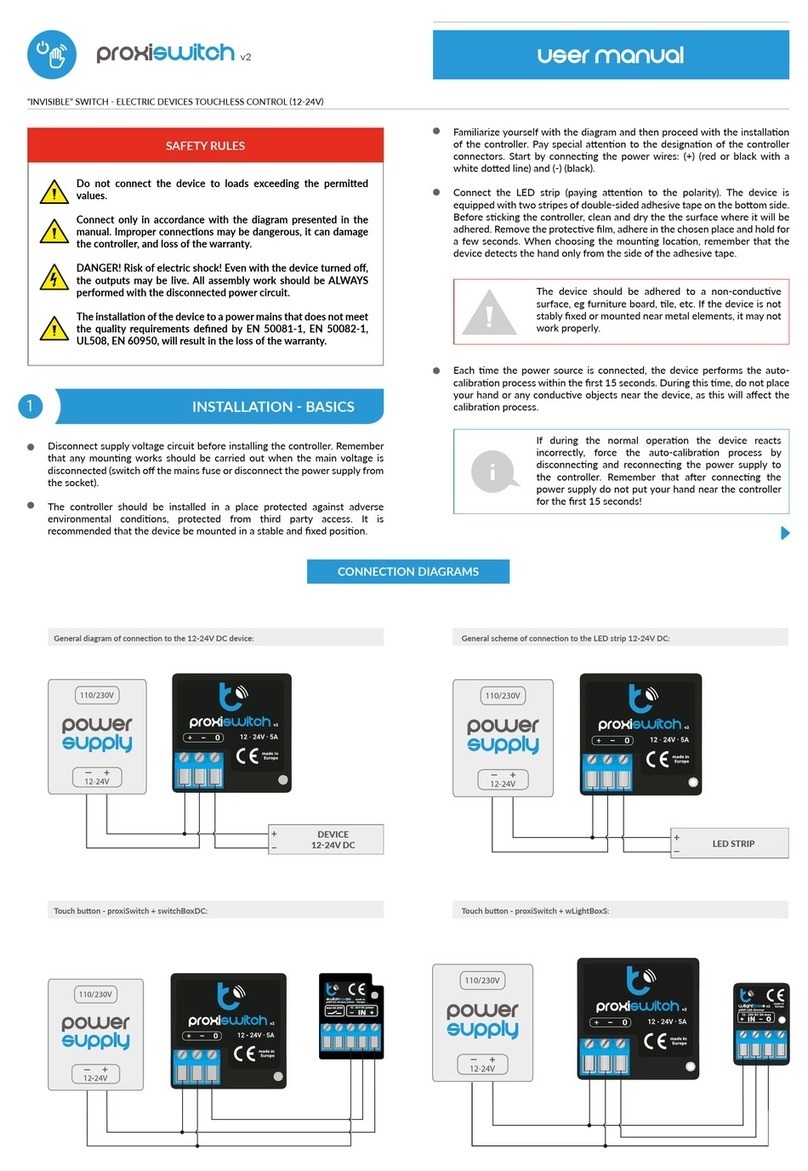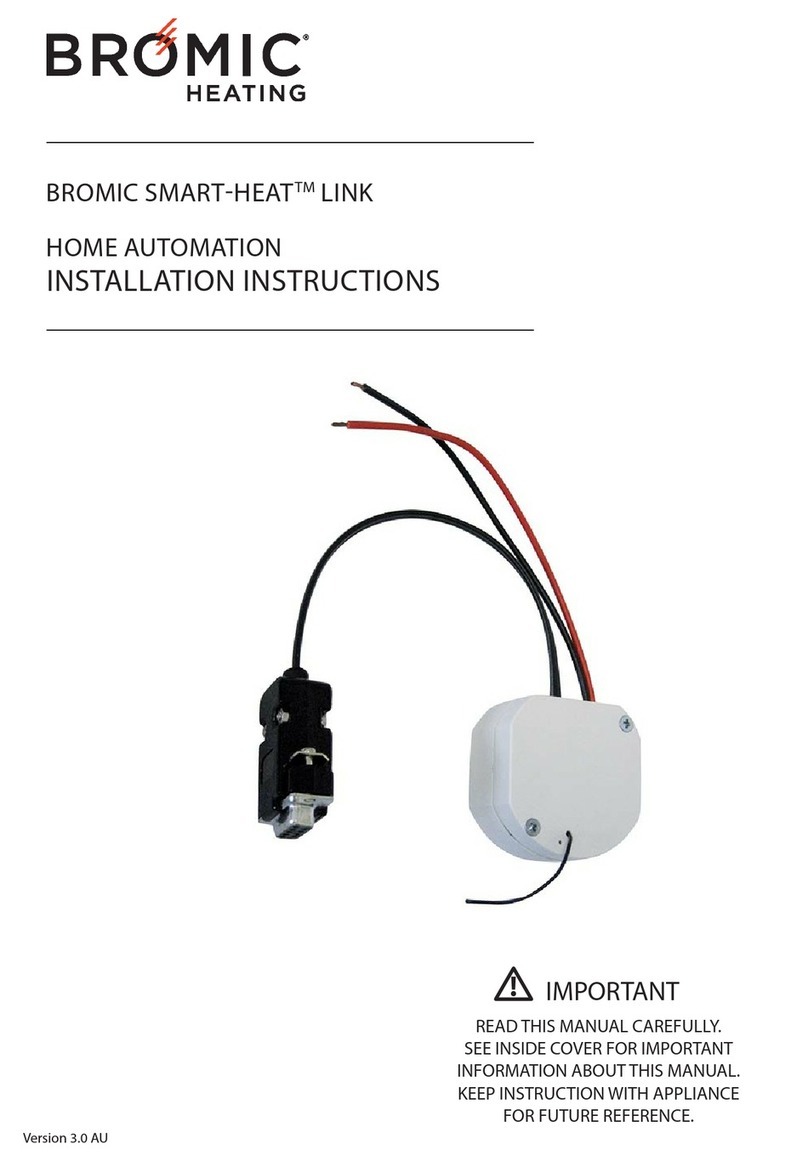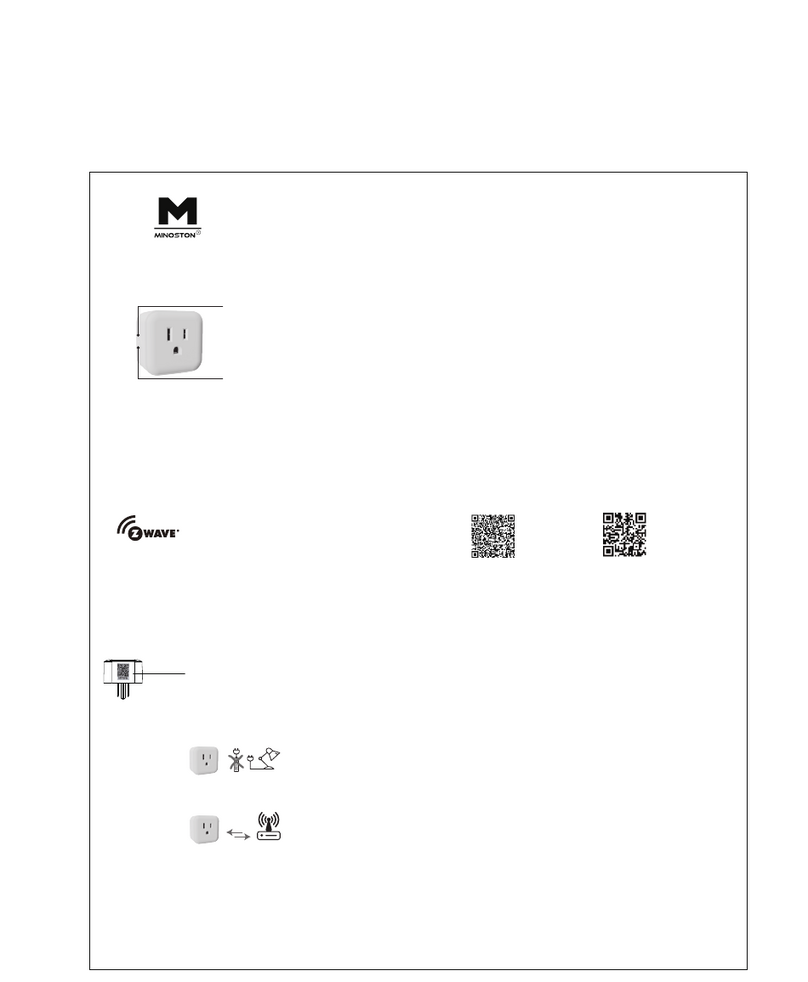Theben LUXORliving User manual

2021-10-01_309946 01
Manual for Training Case
LUXORliving Smart Home System &
KNX Programming with ETS

Manual for the case
Contents
1Further information on Theben LUXORliving is available at: 3
2Case views 4
2.1 Case lid showing rooms / functions 4
2.2 Case base with view of devices 4
3Safety information and instructions on preparing the case safely 5
3.1 Setting up the case 5
3.2 Key to symbols 6
3.3 Technical Data 6
3.4 Proper use 7
3.5 Cleaning device 7
4Default setting for the installed IP router 8
4.1 Example of details shown on the card 8
4.2 Router IP configuration 8
4.3 Access data for the router in the case 9
5Changing the WiFi router settings (training-specific settings) 10
6Installing LUXORplug/LUXORplay 14
6.1 Install LUXORplug on the PC 14
6.2Install LUXORplay 14
7Preparation – using the case as a LUXORliving smart home system 15
8Resetting a smart home project to the factory settings 16
9Preparation – usage for KNX training 17
10 The KNX database for LUXORliving devices 19
11 Resetting the devices to the factory settings 20
11.1 BUS reset 20
11.2 Resetting the device to the factory settings 20
11.3 Locations of the programming button for the devices 21
11.4 IP1 master reset 23
12 Extending the case with other devices 24
13 Support 25
14 Contact 26

Further information on Theben LUXORliving is available at:
Manual for the case 3
1Further information on Theben LUXORliving is
available at:
Further information on Theben LUXORliving is available at:
https://www.luxorliving.de/
The functions of the operating controls of individual devices are described in the
operating instructions provided at https://www.luxorliving.de/
Further information on Theben KNX is available at:
https://www.theben.de/
The functions of the operating controls of individual devices are described in the
operating instructions provided at https://www.theben.de/

Case views
Manual for the case 4
2Case views
2.1 Case lid showing rooms / functions
2.2 Case base with view of devices

Safety information and instructions on preparing the case safely
Manual for the case 5
3Safety information and instructions on preparing
the case safely
3.1 Setting up the case
Please make sure that the case is placed fully on a stable work surface.
This helps to avoid any injuries which could occur if the training case were
to fall from the work surface as well as any associated damage to the
training material.
Also make sure there is enough space to use a laptop and mouse.
You can then open the lid. The lid of the training case has been purposely
designed with two hinges that lock into place so that the lid cannot fall
down if someone inadvertently touches or knocks the case as they walk
past, thereby preventing people from being injured when they are working
with the case.
Plug the power cable firmly and securely into the IEC socket inside the
case. The case is equipped with an internal fuse (1.25 A T) right next to
the IEC socket, which can also be replaced by the customer (not by the
learners).
Only the supplied power cord may be used.
The mains plug may only be plugged into an earthed socket.
The earthed plug or the IEC plug of the mains cable must always remain
accessible, so the mains cable can be disconnected in an emergency.
The device is suitable for use in schools for supervised pupils aged 11
years or older.

Safety information and instructions on preparing the case safely
Manual for the case 6
To avoid personal injury, an operating voltage must not be applied to the
case if it is damaged. In the event of damage, the case must be inspected
by qualified personnel and repaired before it is used again.
3.2 Key to symbols
Intended for use in schools by learners aged 11
years or older under the supervision of the
operator.
Caution: Observe operating instructions!
Installations/system extensions must not be
carried out by LEARNING USERS!
3.3 Technical Data
Operating voltage: 230 V AC, 50 Hz, +-10%
Input power: 165 mA/25 W
Ambient temperature: 5 °C ... 45 °C
Protection rating: IP20
Pollution degree: 2
Protection class: I (if the device is used in a manner not specified by
the manufacturer, the protection provided by the
device may be impaired)
Theben AG herewith declares that this type of radio installation complies with
Directive 2014/53/EU. The complete text of the EU Declaration of Conformity is
available at the following Internet address:
www.theben.de/red-konformitaet

Safety information and instructions on preparing the case safely
Manual for the case 7
3.4 Proper use
−The case
−may only be used inside buildings.
−may only be used at altitudes up to 2000 m.
−may only be used in environments with a relative humidity up to 80 %
RH (non-condensing).
3.5 Cleaning device
Only clean the training case with a damp cloth when it is open.

Default setting for the installed IP router
Manual for the case 8
4Default setting for the installed IP router
Each training case has an IP router integrated in the base, meaning that every
trainee has their own WiFi network available to complete the exercises.
The IP router is preconfigured with access settings and can therefore be used
straight away. You will find the preconfigured WiFi connection details in the
pocket of each case.
The router is configured to access point in its configuration. This setting
must not be changed, otherwise the IP1 system central will not obtain an
IP address.
4.1 Example of details shown on the card
SSID: TP-LINK_3612
WiFi password: 20478407
Each case has its own unique SSID and password.
4.2 Router IP configuration
Router IP address: 192.168.0.1
DHCP range: 192.168.0.100 -192.168.0.199
Default gateway: 192.168.0.1
Subnet mask: 255.255.255.0

Default setting for the installed IP router
Manual for the case 9
The router has no connection to the public Internet or to another available
network.
4.3 Access data for the router in the case
Using the following IP address, you can connect to the web interface of the
router from a web browser:
Router web interface: http://192.168.0.1
Username: admin
Password: admin
4.3.1 Making changes
We recommend copying and archiving the default settings for the router
(Theben factory setting).
4.3.2 Key advice for the trainer
Before starting the general training, please change the password for the
router configuration to prevent unauthorised access.
If necessary, the authorised trainer can make changes, such as the SSID of
the IP router (e.g. BBZ_Hgl_01), at any time.
We recommend that each case should have its own unique WiFi name
(SSID).
We recommend that the trainer keeps the original WiFi configuration cards
in a safe place to prevent unauthorised persons from changing the
settings.
The steps for making these changes are explained in the following section.

Changing the WiFi router settings (training-specific settings)
Manual for the case 10
5Changing the WiFi router settings (training-
specific settings)
Have the case-specific card ready to make the change.
Connect the case to the power supply.
Connect the PC to the router’s WiFi.

Changing the WiFi router settings (training-specific settings)
Manual for the case 11
Read the password from the WiFi configuration card and enter it in the
“Network security key” field:
The key is hidden (by asterisks) in the input field. To check that you have
entered it correctly, click on the eye icon to the right of the input field.
Then click Next.
After a few seconds, the input field disappears and the PC is connected to the
router’s WiFi.
This connection does not provide any access to the public Internet.

Changing the WiFi router settings (training-specific settings)
Manual for the case 12
Log in to the router via the web browser
Launch the web browser and enter the following URL: http://192.168.0.1
The website of the router will then open:
Enter the following login details:
Username: admin
Password: admin
Then click “Log In”.

Changing the WiFi router settings (training-specific settings)
Manual for the case 13
Set a new password
1Click the “System Tools“ button.
2Click the “Administrator” button.
3Enter the old password (default password is admin).
4Enter a new password.
5Re-enter the new password.
6Save the change.
7Log out.
Make sure that you do not lose the new password, as otherwise the router
will have to be reset.

Installing LUXORplug/LUXORplay
Manual for the case 14
6Installing LUXORplug/LUXORplay
The following steps need to be taken to prepare the training case:
LUXORliving Smart Home
6.1 Install LUXORplug on the PC
Using LUXORplug, the system is configured and programmed, and the
visualisation is generated.
This software is only available for Windows systems and supports the current
Windows platforms.
Requirements for installing the software: Win7 or Win10, 150 MB disk space)
LUXORplug download
https://luxorliving.de/luxorplug/
To install the software on Windows, simply start the exe file and run the
installation with the default values.
6.2 Install LUXORplay
LUXORplay is the user interface for LUXORliving. It enables a LUXORliving
system to be operated and includes time functions, scenes, presence simulation,
threshold settings and many more functions.
LUXORplay is available for Android devices (via Play Store), Apple devices (via
App Store) and Windows PCs (Win7 and Win10).
LUXORplay download for Windows systems
https://luxorliving.de/luxorplay/
To install the software on Windows, simply start the exe file and run the
installation with the default values.
The LUXORplay and LUXORplug software products are free. There are no
licence fees.

Preparation – using the case as a LUXORliving smart home system
Manual for the case 15
7Preparation – using the case as a LUXORliving
smart home system
The following preparations must be made for the training with the LUXORliving
smart home system:
The short network cable must be connected as shown.
Router IP1
Next, connect the training case to the power supply.
Connect the PC / laptop to the case’s WiFi.
Start the LUXORplug software on the PC / laptop
(download latest version from
https://www.luxorliving.de/luxorplug/)
Start the exercises.
If the network cable is plugged in first, and then the case is connected to
the power supply, the following IP address will be assigned to IP1:
192.168.0.100. If this sequence is not followed, a different IP address from
the DHCP range may be assigned to IP1.
Important information
Default access data for LUXORliving IP1:
Username: admin
Password: admin

Resetting a smart home project to the factory settings
Manual for the case 16
8Resetting a smart home project to the factory
settings
If the device programming is to be deleted once the training unit has been
completed, we recommend that you take the following steps:
Procedure
Create a new project, e.g. RESET case no. 1.
Scan the case again, without carrying out further programming (takes max.
2 min).
Save the file, e.g. RESET case no. 1, and close.
Restart LUXORplug.
Reopen the RESET case no. 1 file and perform the following steps:
Click “System”.
Click “Program system”.
Tick the “Unprogrammed functions” box.
Click “Start” to start programming.
Perform a master reset on IP1 (see “IP1 master reset”).
Following this, the case will once again be in an unprogrammed state.

Preparation – usage for KNX training
Manual for the case 17
9Preparation – usage for KNX training
You will need a PC with a current ETS licence. This ETS licence is not
included in the training case.
To prepare the training case for the KNX training / exercises, the network
cable must be plugged in as follows:
If the network cable is plugged in first, and then the case is connected to the
power supply:
Router IP interface KNX
The following IP address will be assigned to the KNX IP interface:
192.168.0.100.
If this sequence is not followed, a different IP address from the DHCP range
may be assigned to the KNX IP interface.
Once you have done this, you will have access to the devices via the
integrated KNX IP interface. The case can then be programmed via ETS. The
KNX IP interface is used for programming via ETS.

Preparation – usage for KNX training
Manual for the case 18
Tip
To switch the case back to a LUXORliving smart home system with minimal
effort later on, we recommend using line 9.0 for the KNX line structure. Every
device will then be detected again straight away the next time a scan is
performed with the LUXORplug software.
If a different line number is used in the KNX training (this is permitted), all KNX
devices will have to be reset to their factory settings following the training. This
step is necessary to ensure that the devices will be found again during scanning
when the case is next used as a LUXORliving system (see “Resetting the devices
to the factory settings“).

The KNX database for LUXORliving devices
Manual for the case 19
10 The KNX database for LUXORliving devices
For KNX programming with the aid of ETS, the current KNX database for the
LUXORliving devices installed in the case also has to be imported into the ETS
catalogue.

Resetting the devices to the factory settings
Manual for the case 20
11 Resetting the devices to the factory settings
The programming button (Set Phy Adr) for resetting the devices is clearly
visible / accessible for all devices apart from the two iON buttons (see image
below).
The P640 LX power unit does not need to be reset.
For IP1, there is a different procedure for resetting the device to the factory
settings. (See “IP1 master reset“).
11.1 BUS reset
BUS reset: If the switch is set to "1", the bus line is not interrupted. In position
"0", the bus line is interrupted.
11.2 Resetting the device to the factory settings
Flick the BUS reset to the left and hold it down (pos. I).
With a pointed object, also hold down the respective programming button.
Let go of the BUS reset button and after approx. 3 seconds, also let go of
the device programming button. This step must be carried out for every
device.
Afterwards, all parameters and programming settings for the KNX devices will
have been deleted and the physical address will once again be 15.15.255.
The devices will now be found again when LUXORplug scans for devices. A new
physical address must be assigned again when the case is used for KNX devices.
Other manuals for LUXORliving
1
Table of contents
Other Theben Home Automation manuals
Popular Home Automation manuals by other brands

urmet domus
urmet domus Bitron Home 902010/25 Quick start manual
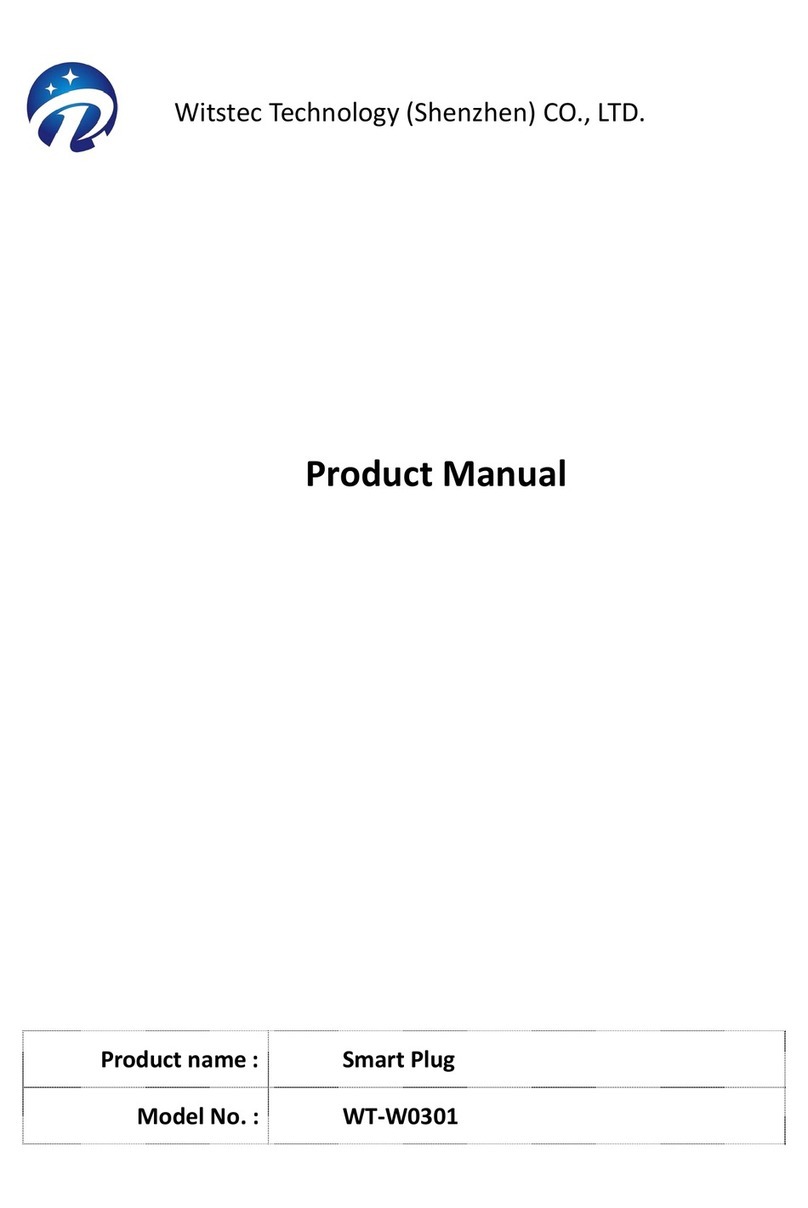
Witstec Technology
Witstec Technology WT-W0301 product manual
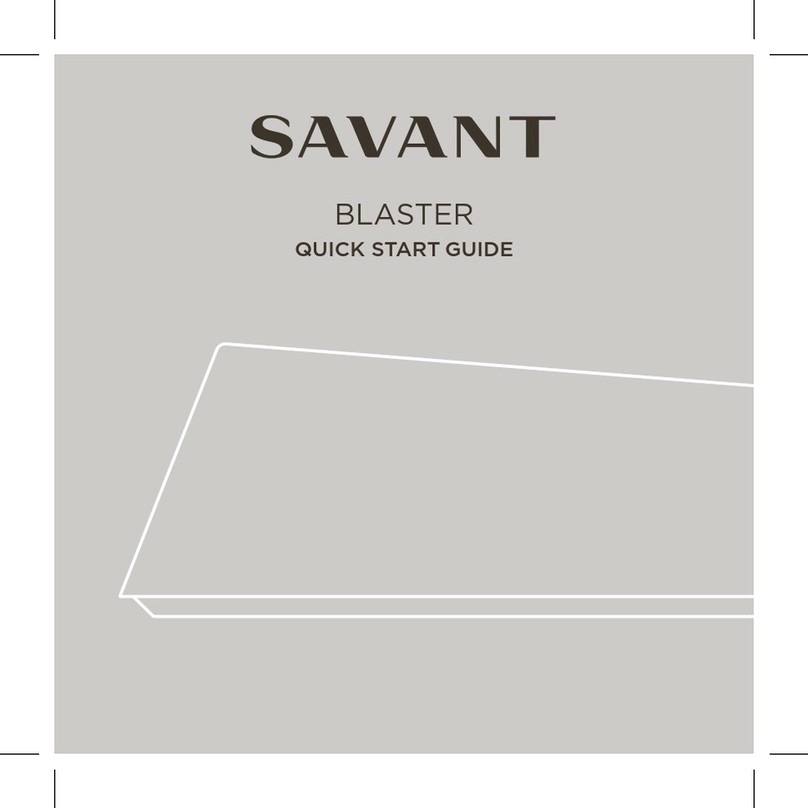
Savant
Savant BLASTER quick start guide
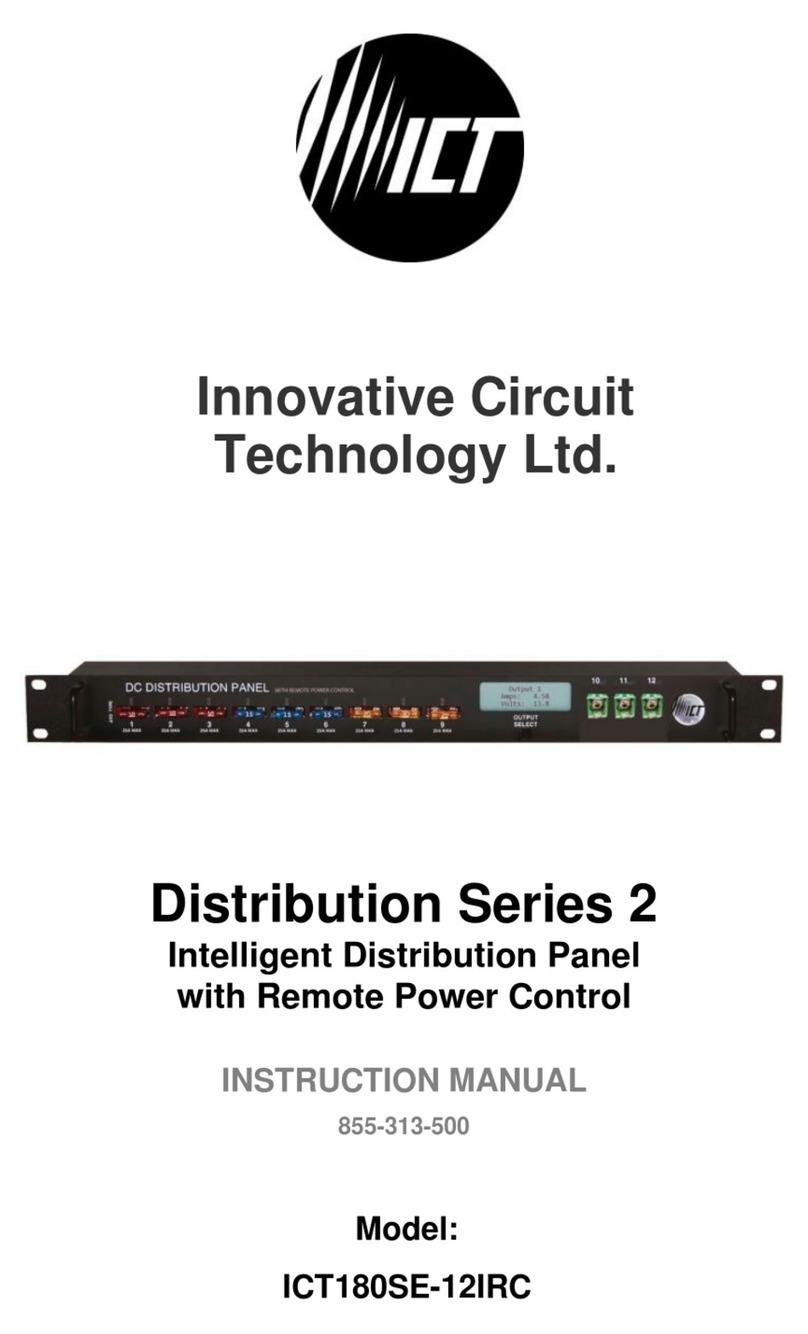
INNOVATIVE CIRCUIT TECHNOLOGY
INNOVATIVE CIRCUIT TECHNOLOGY Distribution 2 Series instruction manual

Bresser
Bresser 7510100 instruction manual

DSC
DSC WS900-19UL Reference manual