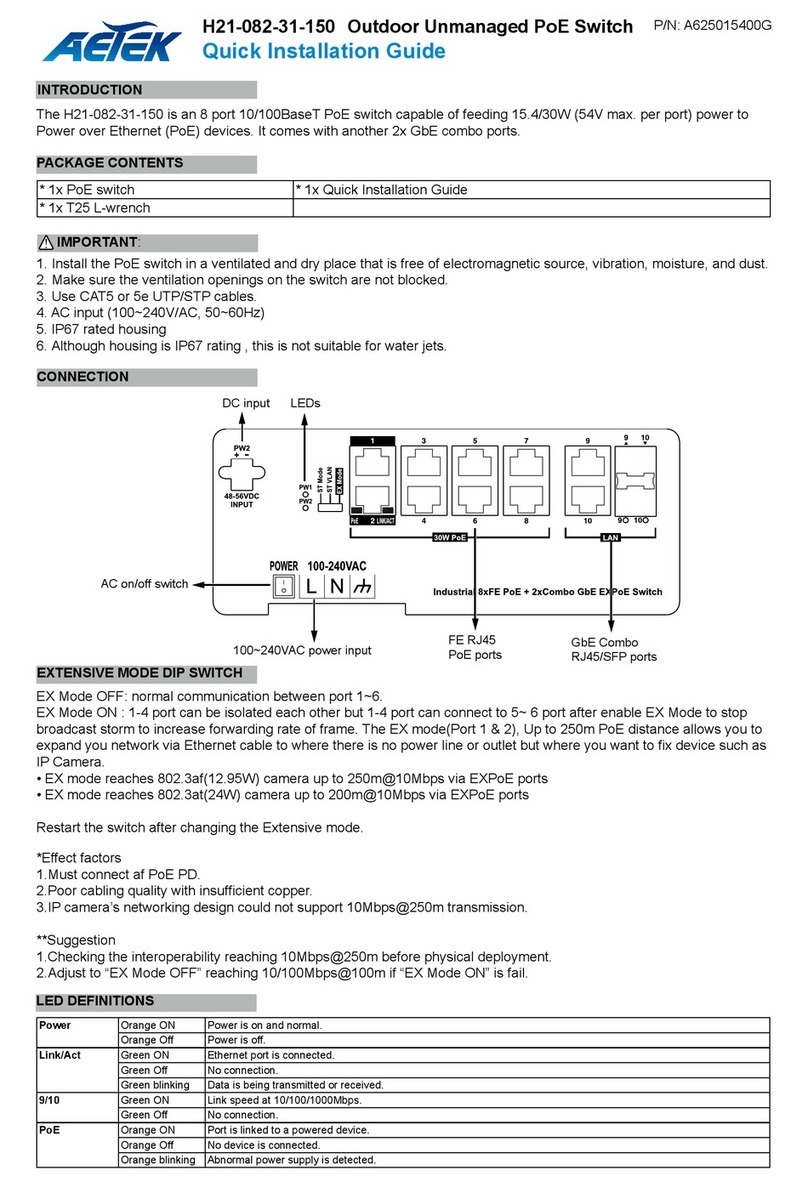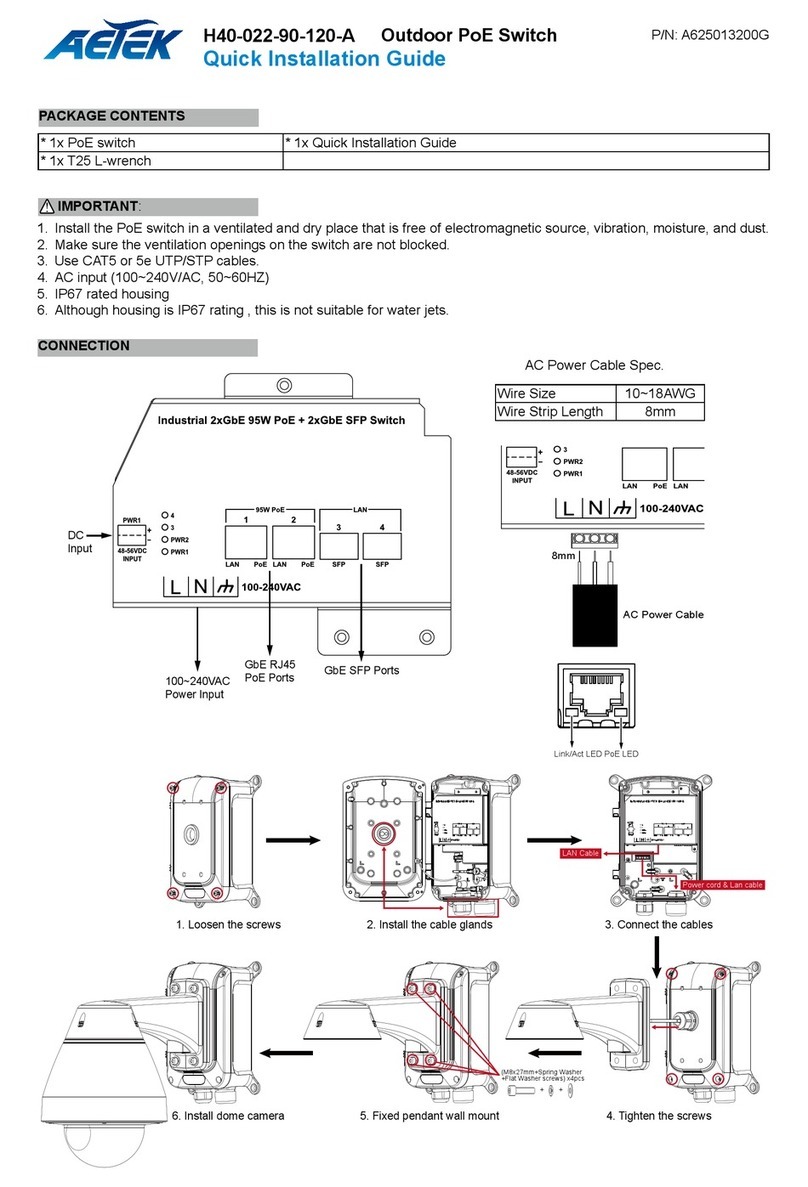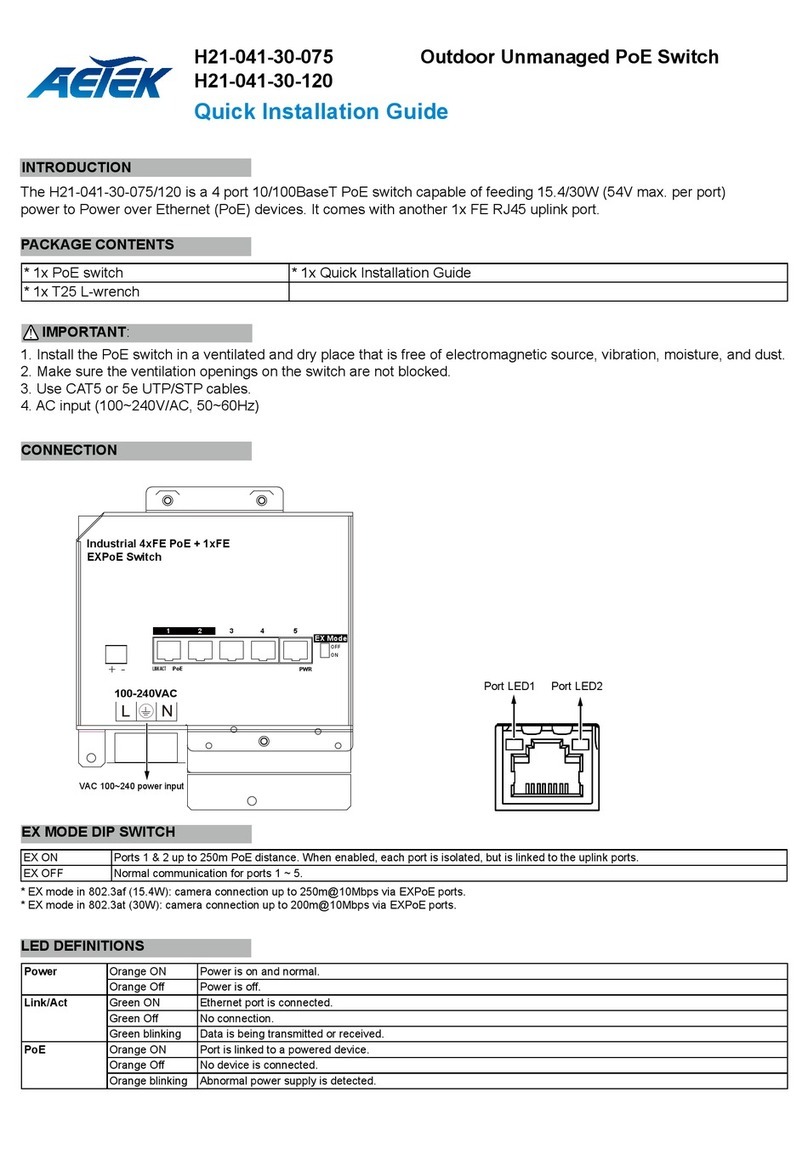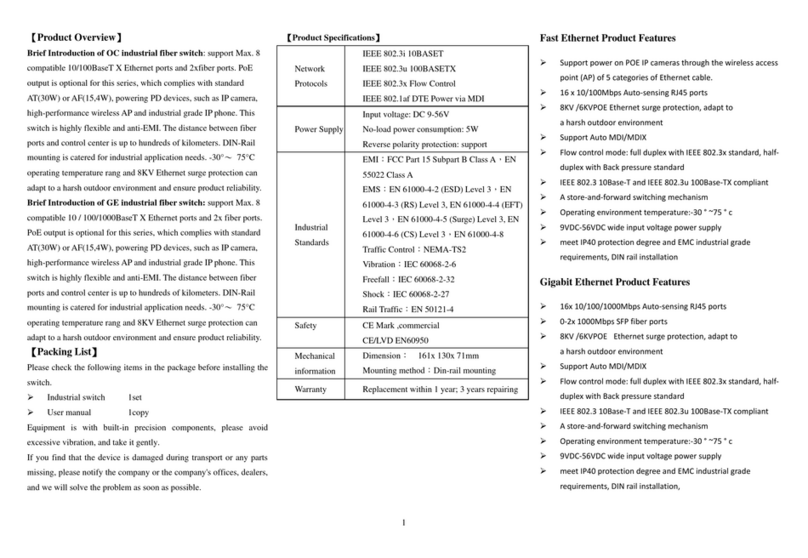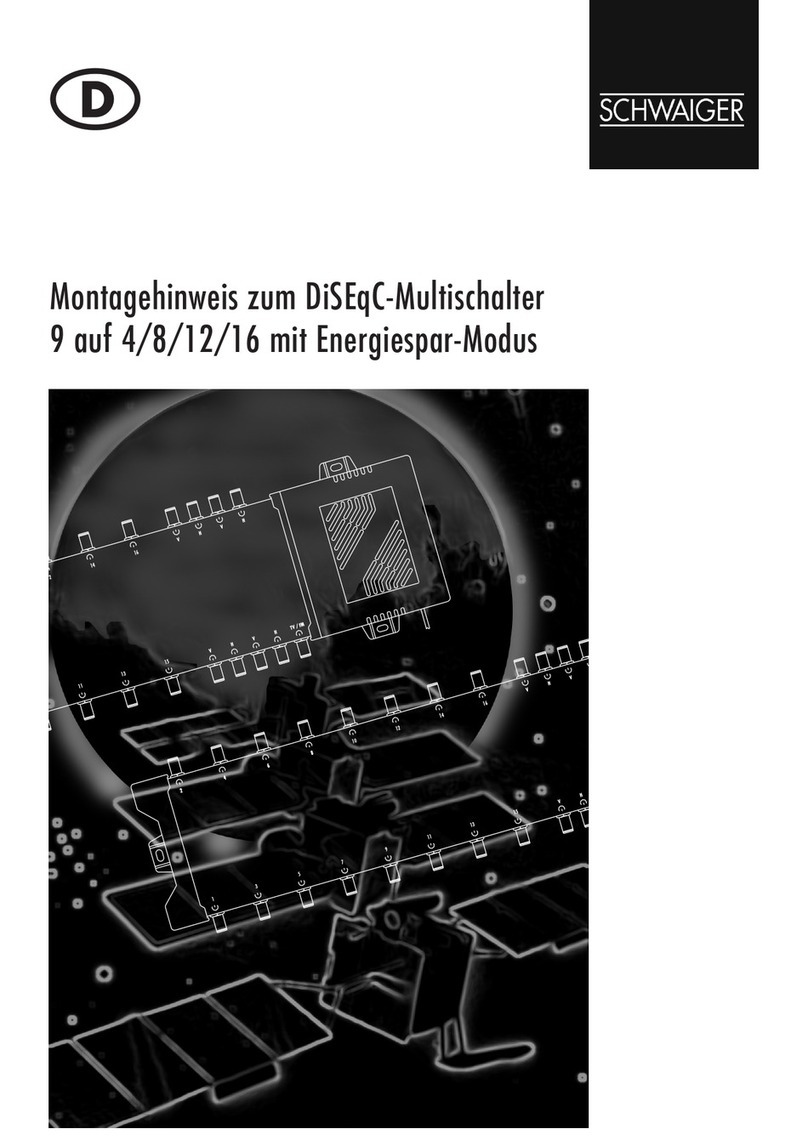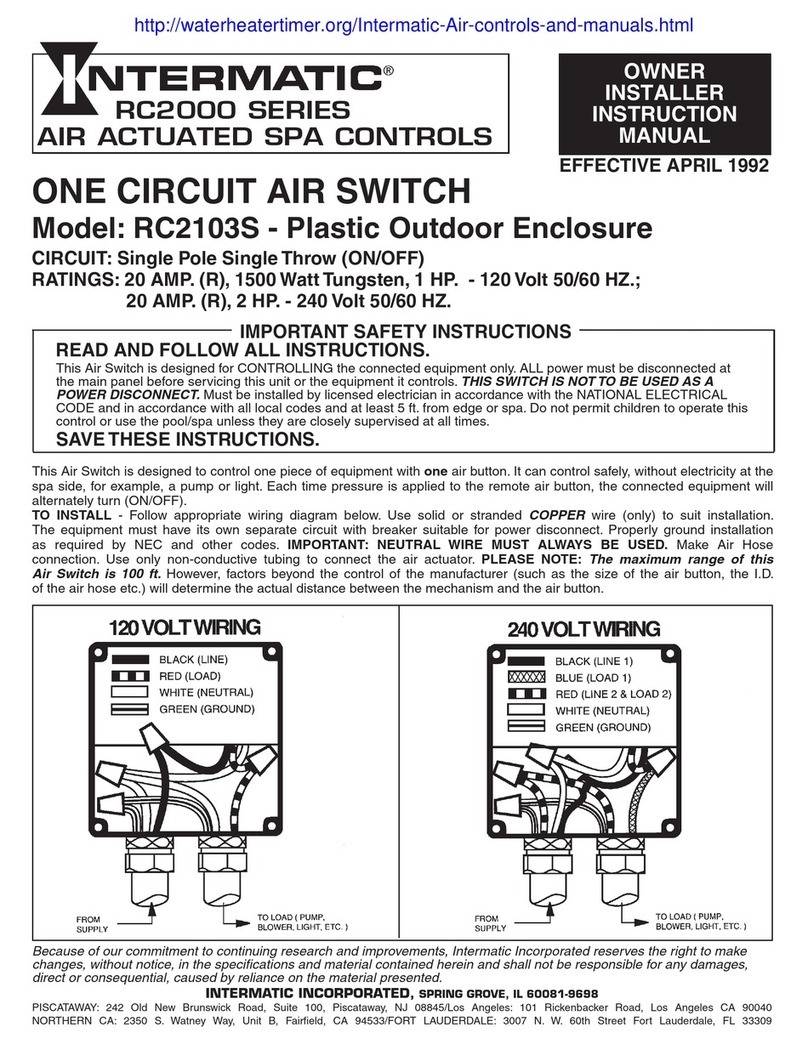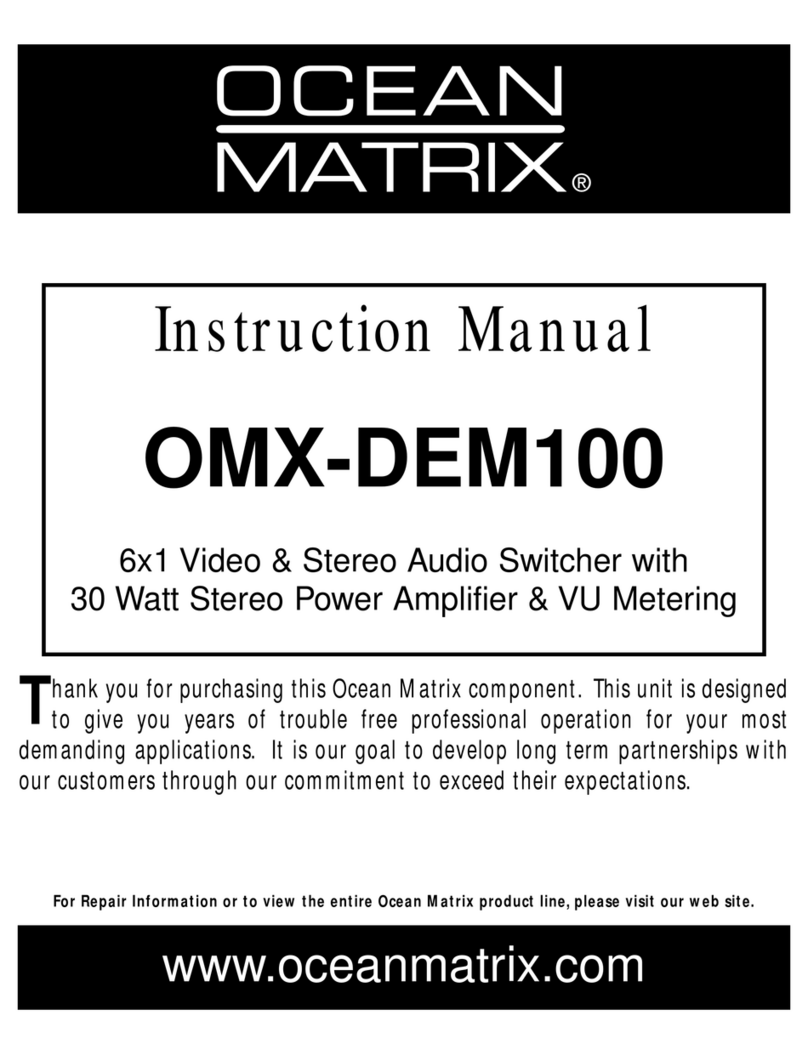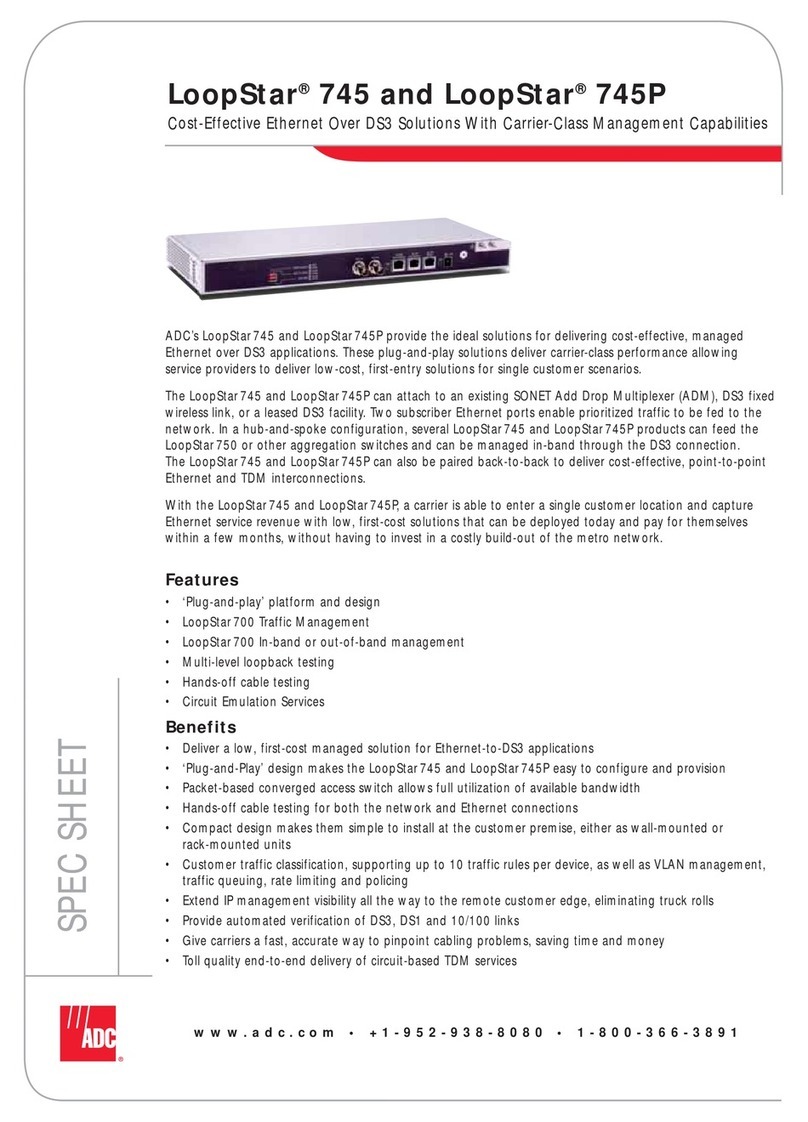AETEK H70-044-60 User manual
Other AETEK Switch manuals

AETEK
AETEK H60-044-30-150 User manual

AETEK
AETEK H60-044-30-150 User manual

AETEK
AETEK C50 Series User manual

AETEK
AETEK C62-050-30-A User manual

AETEK
AETEK D60-044-90 User manual

AETEK
AETEK C70-00A-01 User manual
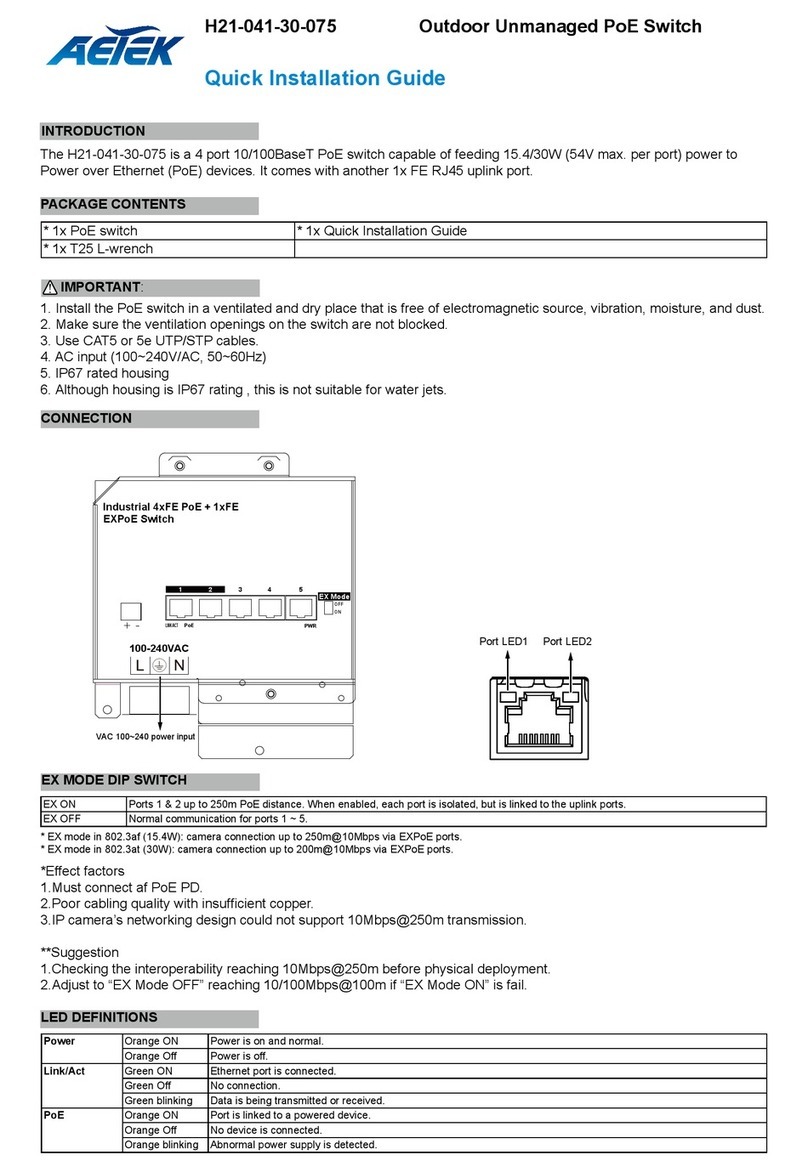
AETEK
AETEK H21-041-30-075 User manual

AETEK
AETEK H21-082-30-150 User manual

AETEK
AETEK D51-044-91 User manual

AETEK
AETEK H40-044-30-150-V3 User manual

AETEK
AETEK H70-044-30 User manual
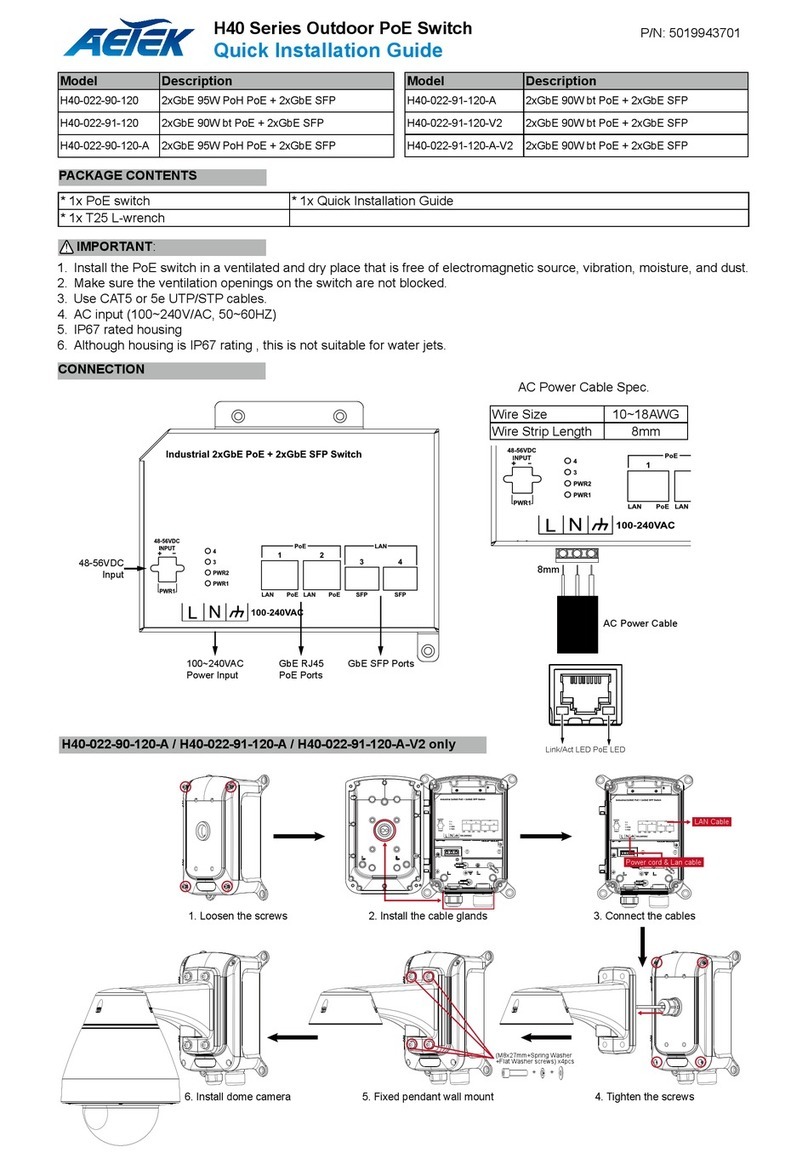
AETEK
AETEK H40 Series User manual

AETEK
AETEK D51-044-30 User manual

AETEK
AETEK D60-044-30 User manual
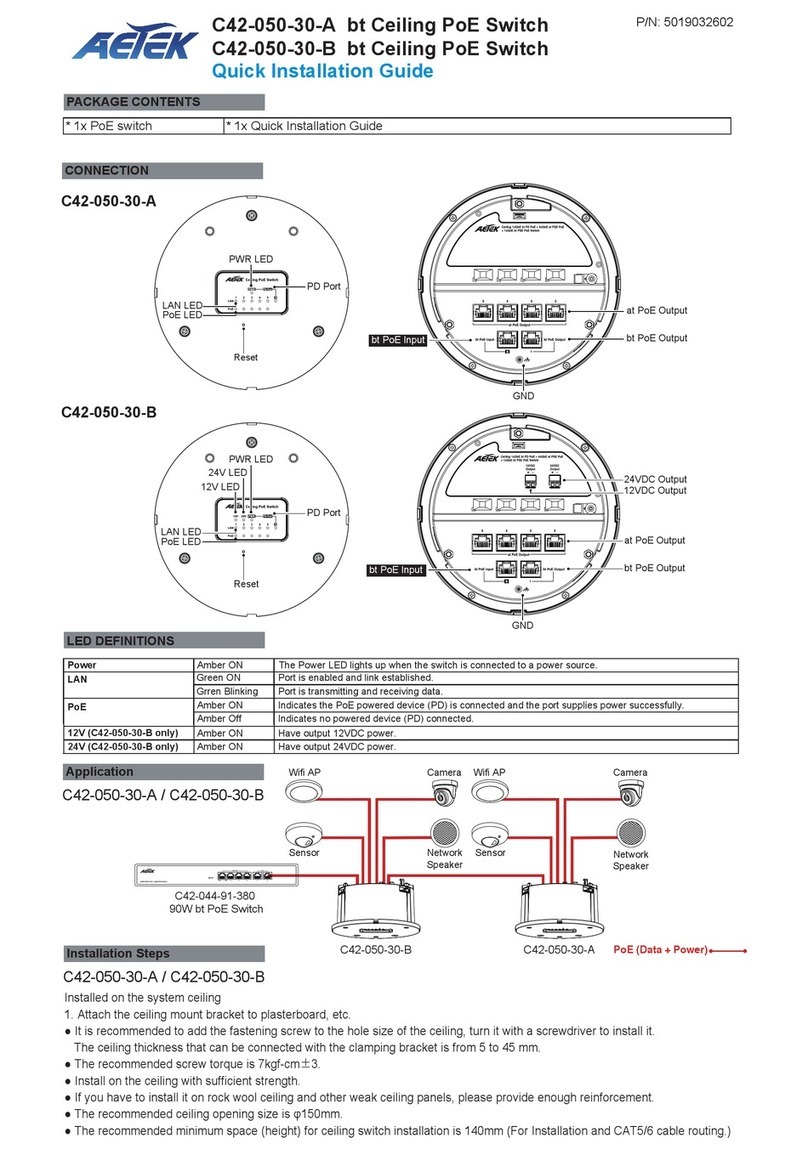
AETEK
AETEK C42-050-30-A User manual
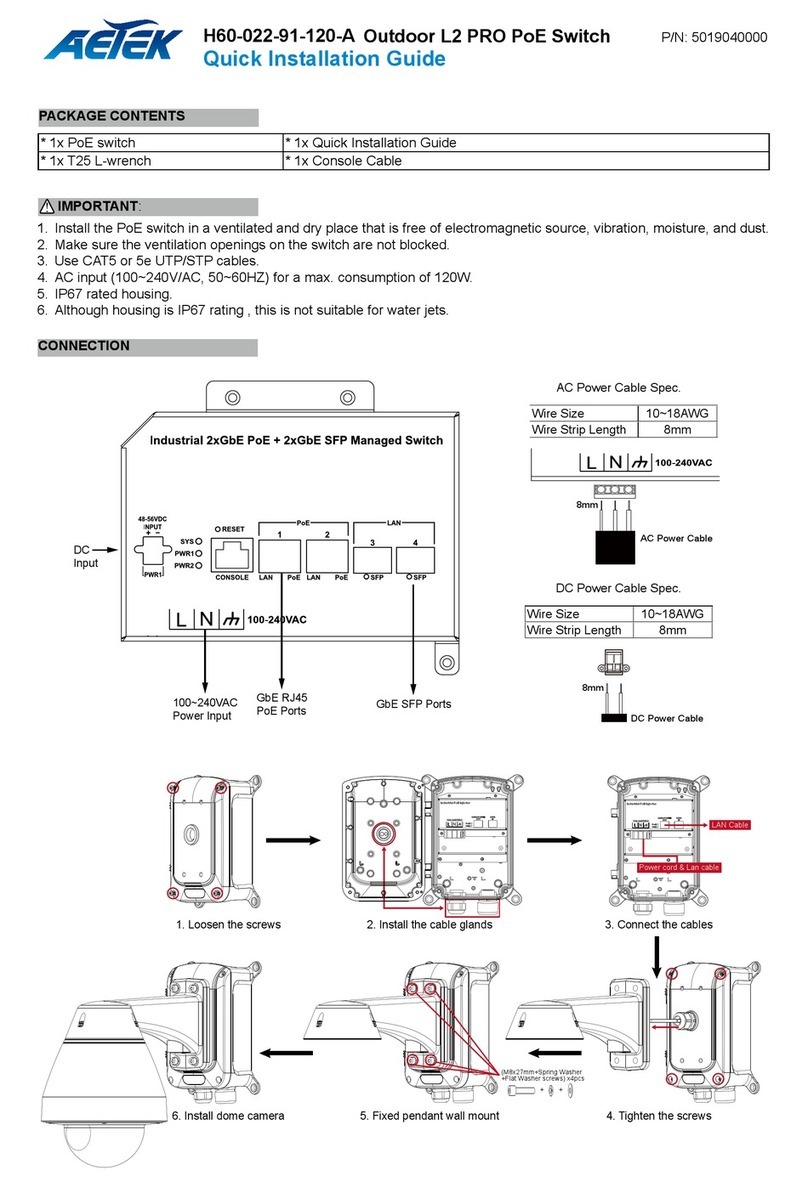
AETEK
AETEK H60-022-91-120-A User manual

AETEK
AETEK H21-041-30-075 User manual

AETEK
AETEK D51-044-90 User manual
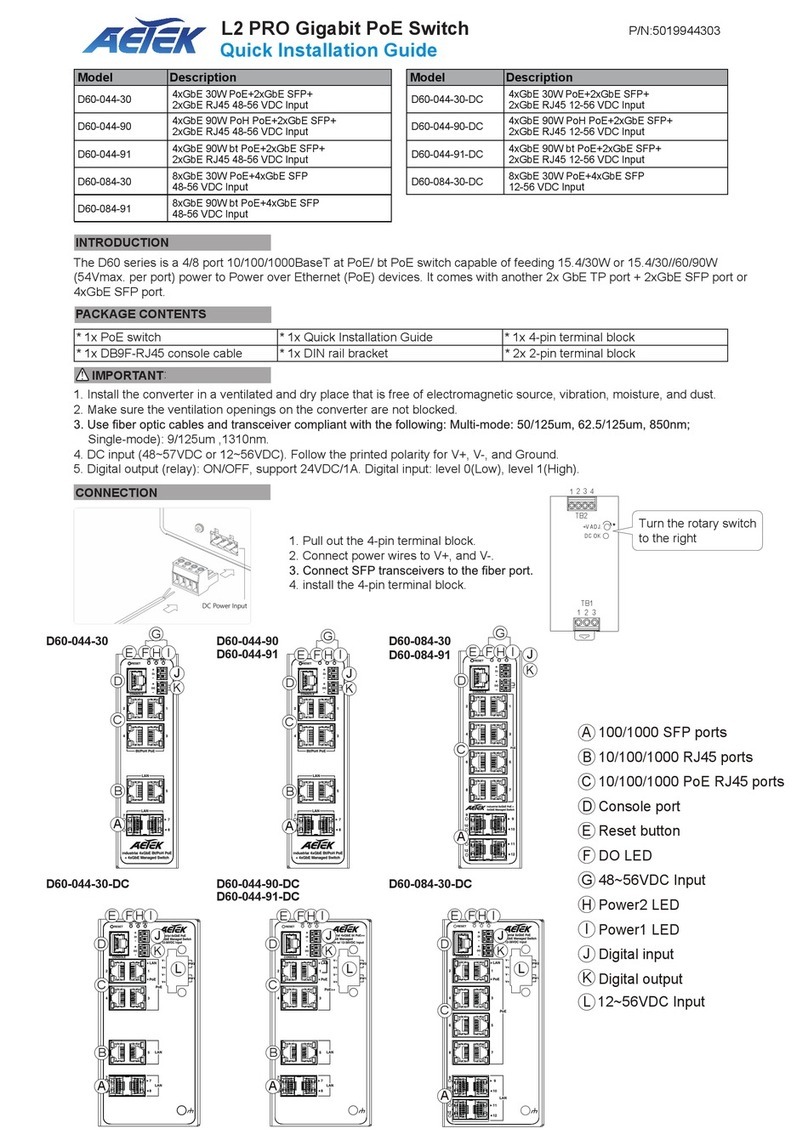
AETEK
AETEK D60-044-90 User manual

AETEK
AETEK C11-082-30-120 User manual
Popular Switch manuals by other brands

Agilent Technologies
Agilent Technologies 81591B user guide

TRENDnet
TRENDnet TEG-S16R - DATA SHEETS Quick installation guide

Emerson
Emerson TARTARINI V/31-2-AP-E Series instruction manual

Radio Shack
Radio Shack 1500469 user guide

Belkin
Belkin OmniView Dual-User PRO3 Quick installation guide

Targus
Targus PA050U quick start guide