Thermaltake Pacific V-RTX 2080 Ti Plus User manual
Other Thermaltake Computer Accessories manuals

Thermaltake
Thermaltake Commander MS-II VN900A1W2N User manual

Thermaltake
Thermaltake Core V41 User manual

Thermaltake
Thermaltake V3 BlacX Edition VL800M1W2N User manual
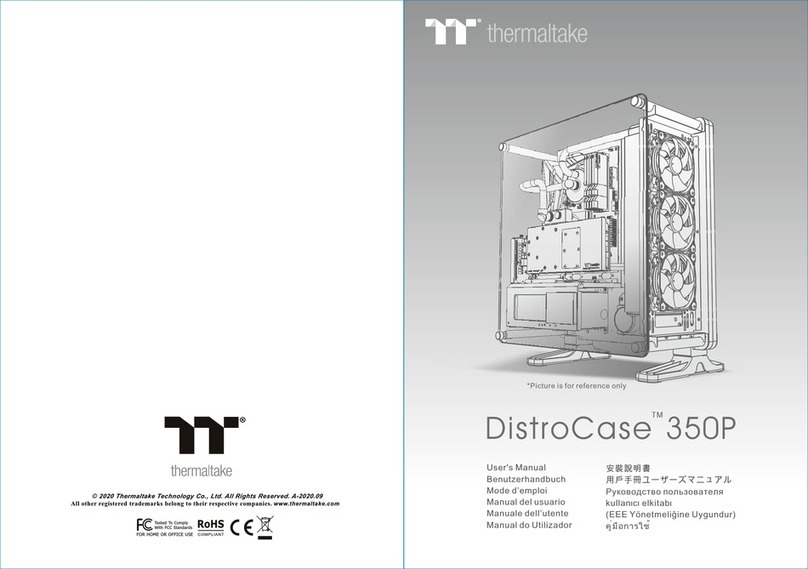
Thermaltake
Thermaltake DistroCase 350P User manual

Thermaltake
Thermaltake Armor A30 VM70001W2Z User manual

Thermaltake
Thermaltake VP3000 Series User manual

Thermaltake
Thermaltake Commander G32 TG User manual

Thermaltake
Thermaltake Dokker VM6000 Series User manual

Thermaltake
Thermaltake Soprano Dx VE7000 Series User manual

Thermaltake
Thermaltake Armor-VA8000SWA User manual

Thermaltake
Thermaltake Versa U21 User manual

Thermaltake
Thermaltake Swing VB6000 Series User manual

Thermaltake
Thermaltake Chaser A71 LCS VP40031W2N User manual

Thermaltake
Thermaltake Commandor G41 User manual

Thermaltake
Thermaltake Urman SD1 User manual

Thermaltake
Thermaltake VIEW 27 User manual

Thermaltake
Thermaltake VC3000SWA User manual

Thermaltake
Thermaltake V9 BlackX Edition VM400M1W2Z User manual

Thermaltake
Thermaltake Urban S1 CA-1A8-00M1NN-00 User manual

Thermaltake
Thermaltake VD6000BNS User manual

























