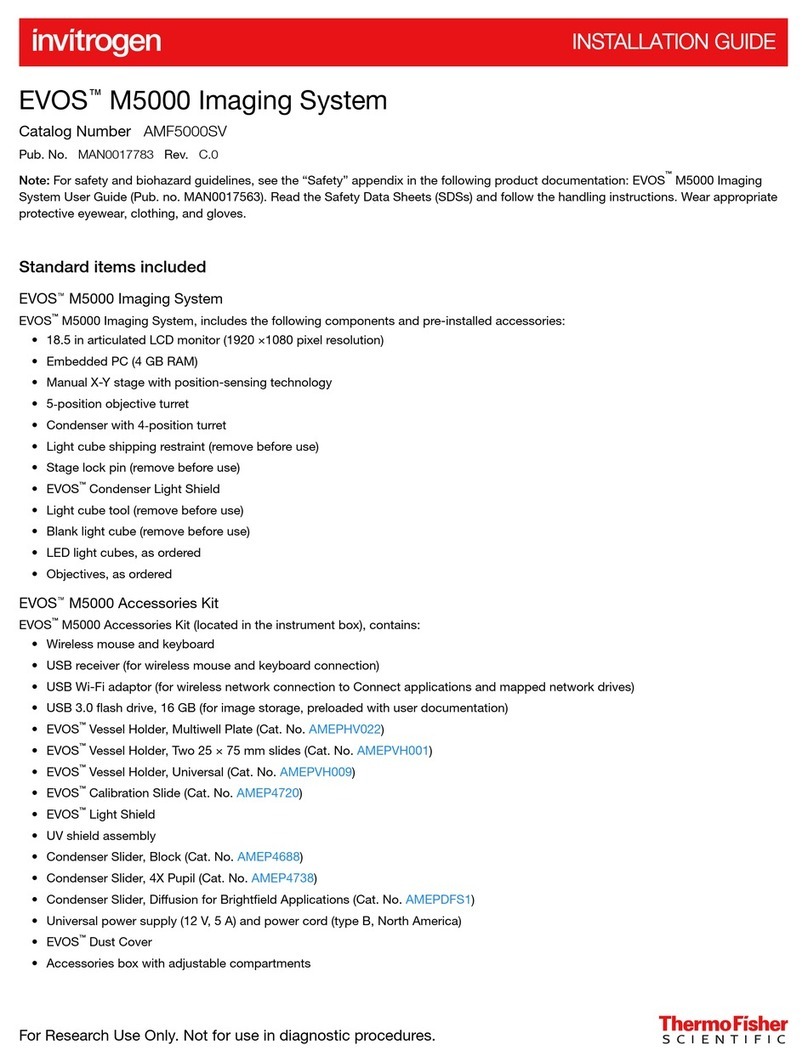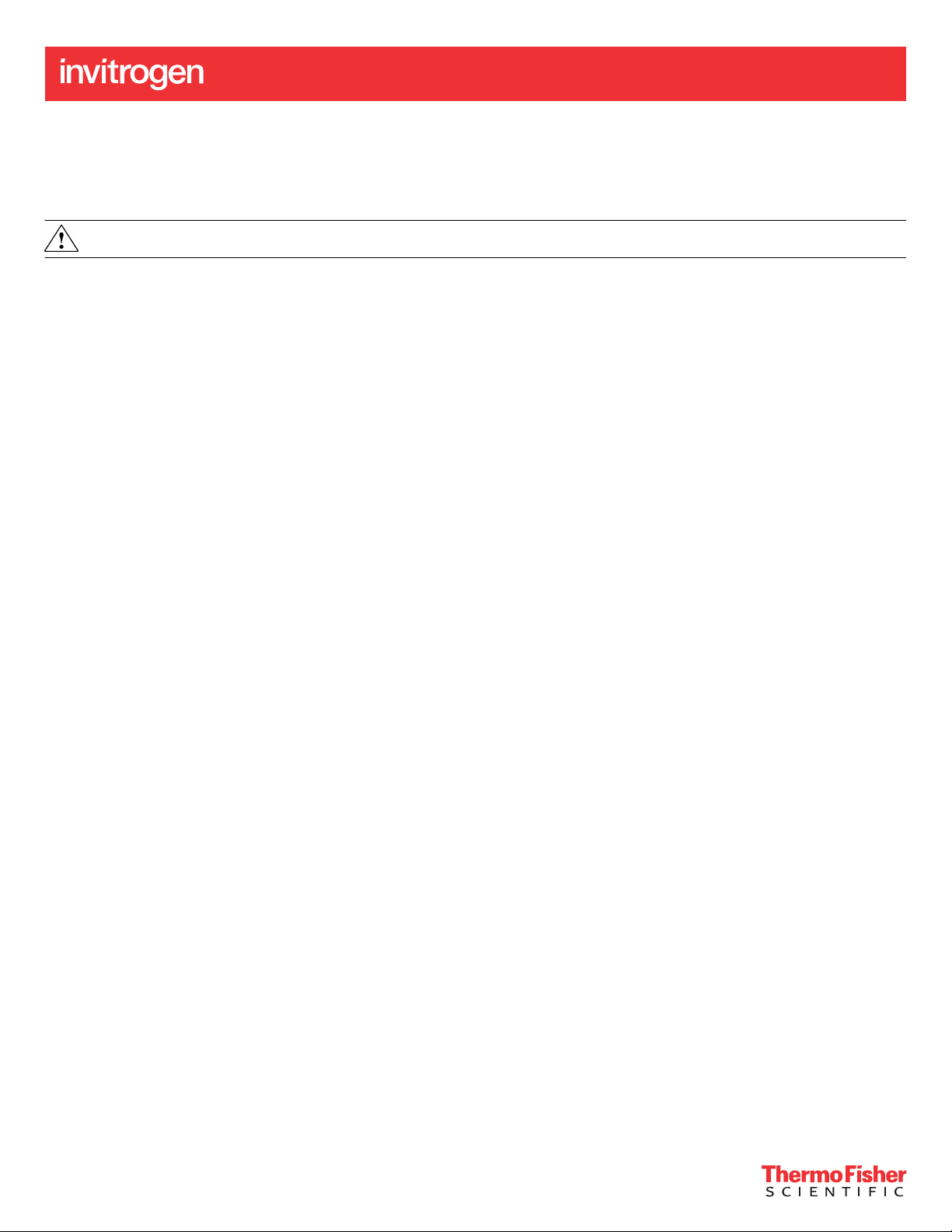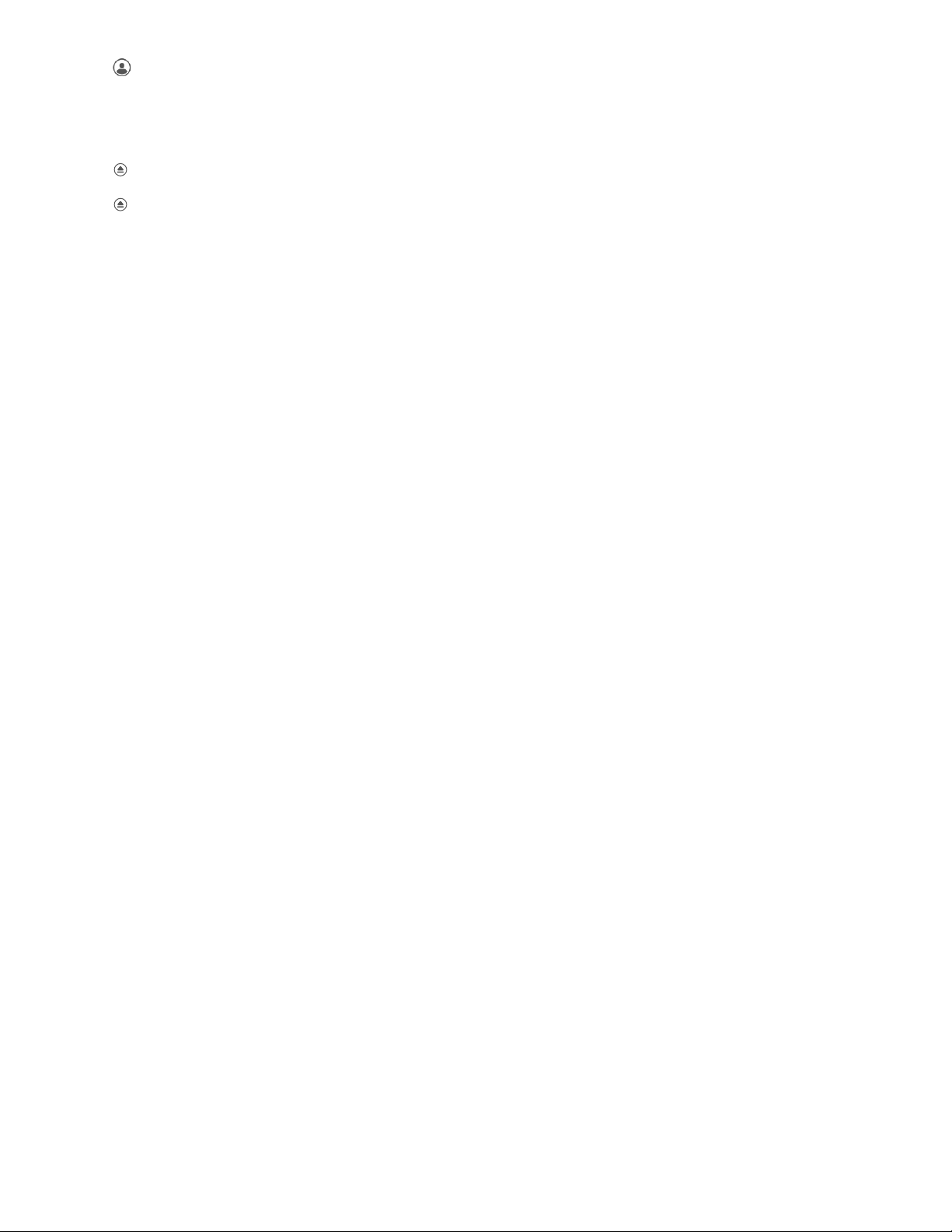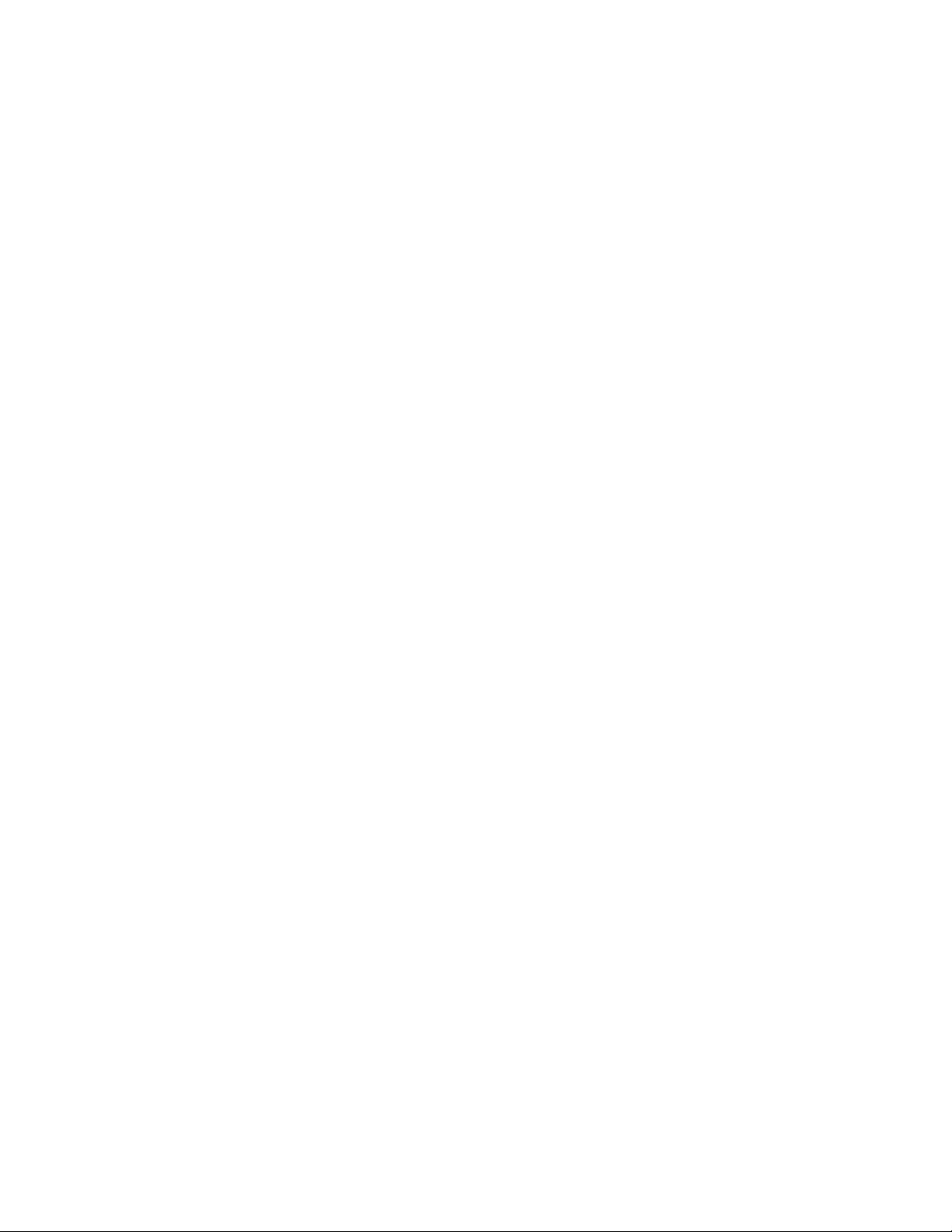iBright™Analysis Software
For access to the Connect version of the analysis software, go to thermosher.com/cloud. Sign-in or register, then select iBright™ Analysis Software
under Protein Biology.
For desktop-based software (Windows™ or Apple™ OS, go to thermosher.com/ibrightanalysis. View the system requirements in the table below.
After completing the download, perform the installation process based on your conguration.
IMPORTANT! You must be logged into the system using an Administrator-type account.
Downloading a new installer:
1. Locate the installer at thermosher.com/ibrightanalysis.
2. Click Download.
3. Fill in the web form.
4. On the Thank You page, click the system-specic installer link to begin the download.
Note: For PC, download the installer appropriate for your system (e.g., 32-bit or 64-bit). To determine your system conguration, click the
Windows™ start buon, then enter "system information". Click on System Information to bring up your system conguration.
5. Perform the installation process based on your system conguration:
PC Mac
1. Open the installer file (iBrightAnalysisSoftware.exe) from the download
folder or location where web-browser downloads are saved.
2. Accept the terms and conditions (End User Licensing Agreement).
3. Click Install.
4. Launch the application from the shortcut created on your desktop.
1. Open the download folder and double-click on
iBrightAnalysisSoftware.zip to extract files.
2. Open the iBrightAnalysisSoftware.pkg.
Note: You will see a pop-up window if xcode command line tool is not
installed on your system. Accept the Apple™Xcode license and install
the software.
3. Accept the terms and conditions (End User Licensing Agreement).
4. Click Install. A prompt will ask your password for application
installation.
5. Launch the application from the Applications folder.
PC Mac
System configuration Windows™7, 8, 8.1, and 10 with 32-bit and 64-bit
operating system
OS X 10.10: Yosemite, OS X 10.11: El Capitan, macOS 10.12: Sierra,
macOS 10.13: High Sierra, macOS 10.14: Mojave
RAM 8 GB minimum 8 GB minimum
Note: Should you experience any issues with installation or have further questions, contact our technical support at
technicalsupport@thermosher.com.
Limited product warranty
Life Technologies Corporation and/or its aliate(s) warrant their products as set forth in the Life Technologies' General Terms and Conditions of
Sale at www.thermosher.com/us/en/home/global/terms-and-conditions.html. If you have any questions, please contact Life Technologies at
www.thermosher.com/support.
Life Technologies Holdings Pte Ltd | Block 33 | Marsiling Industrial Estate Road 3 | #07-06, Singapore 739256
For descriptions of symbols on product labels or product documents, go to thermofisher.com/symbols-definition.
The information in this guide is subject to change without notice.
DISCLAIMER: TO THE EXTENT ALLOWED BY LAW, THERMO FISHER SCIENTIFIC INC. AND/OR ITS AFFILIATE(S) WILL NOT BE LIABLE FOR SPECIAL, INCIDENTAL, INDIRECT,
PUNITIVE, MULTIPLE, OR CONSEQUENTIAL DAMAGES IN CONNECTION WITH OR ARISING FROM THIS DOCUMENT, INCLUDING YOUR USE OF IT.
Revision history: Pub. No. 100085108
Revision Date Description
A 08 May 2019 New quick reference for iBright™
CL1500/FL1500 Imaging Systems.
Important Licensing Information: These products may be covered by one or more Limited Use Label Licenses. By use of these products, you accept the terms and conditions of all
applicable Limited Use Label Licenses.
©2019 Thermo Fisher Scientific Inc. All rights reserved. All trademarks are the property of Thermo Fisher Scientific and its subsidiaries unless otherwise specified.
thermofisher.com/support | thermofisher.com/askaquestion
thermofisher.com
8 May 2019