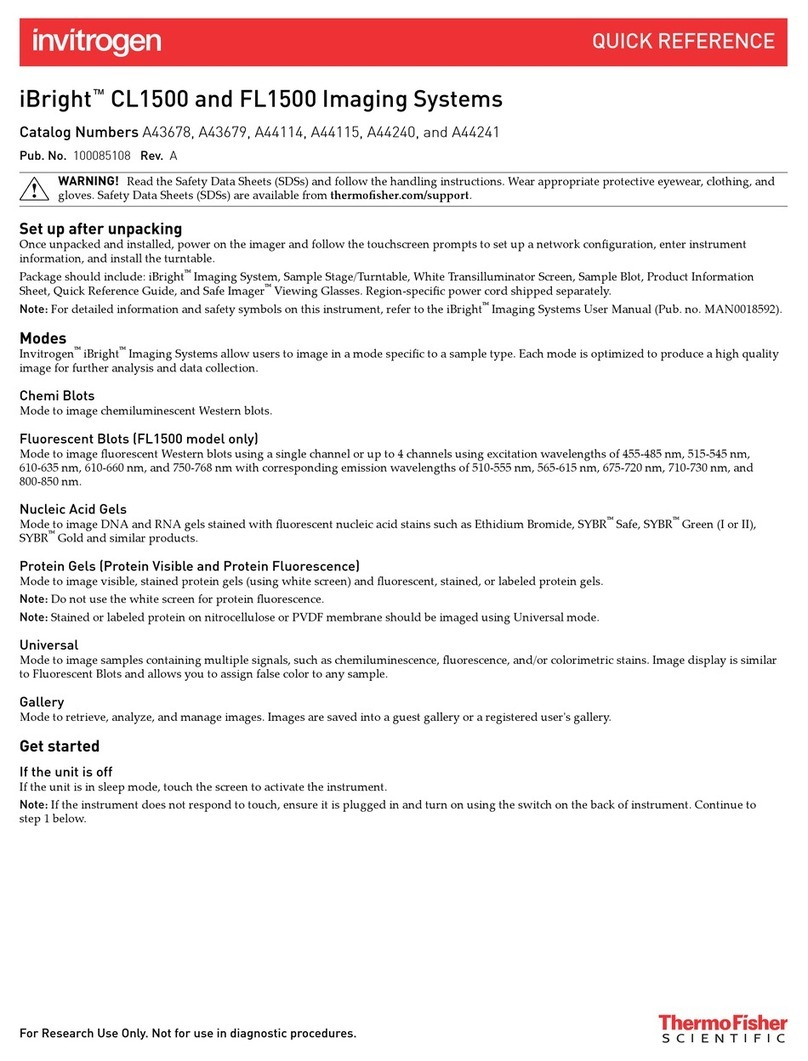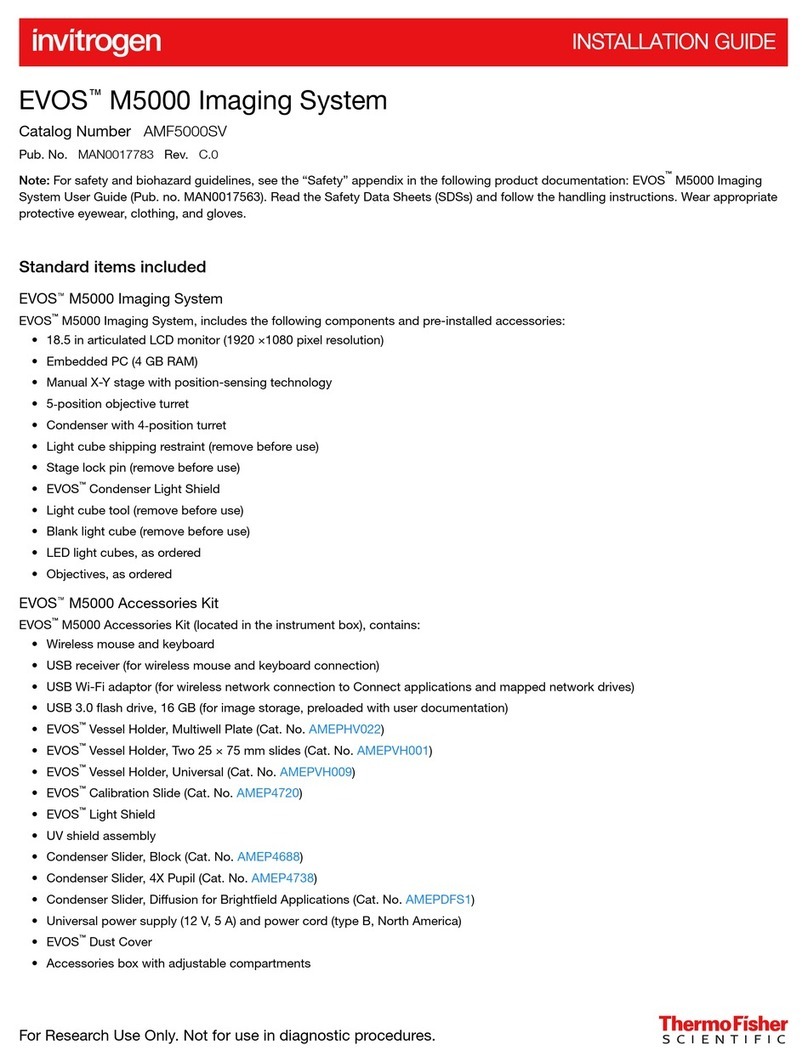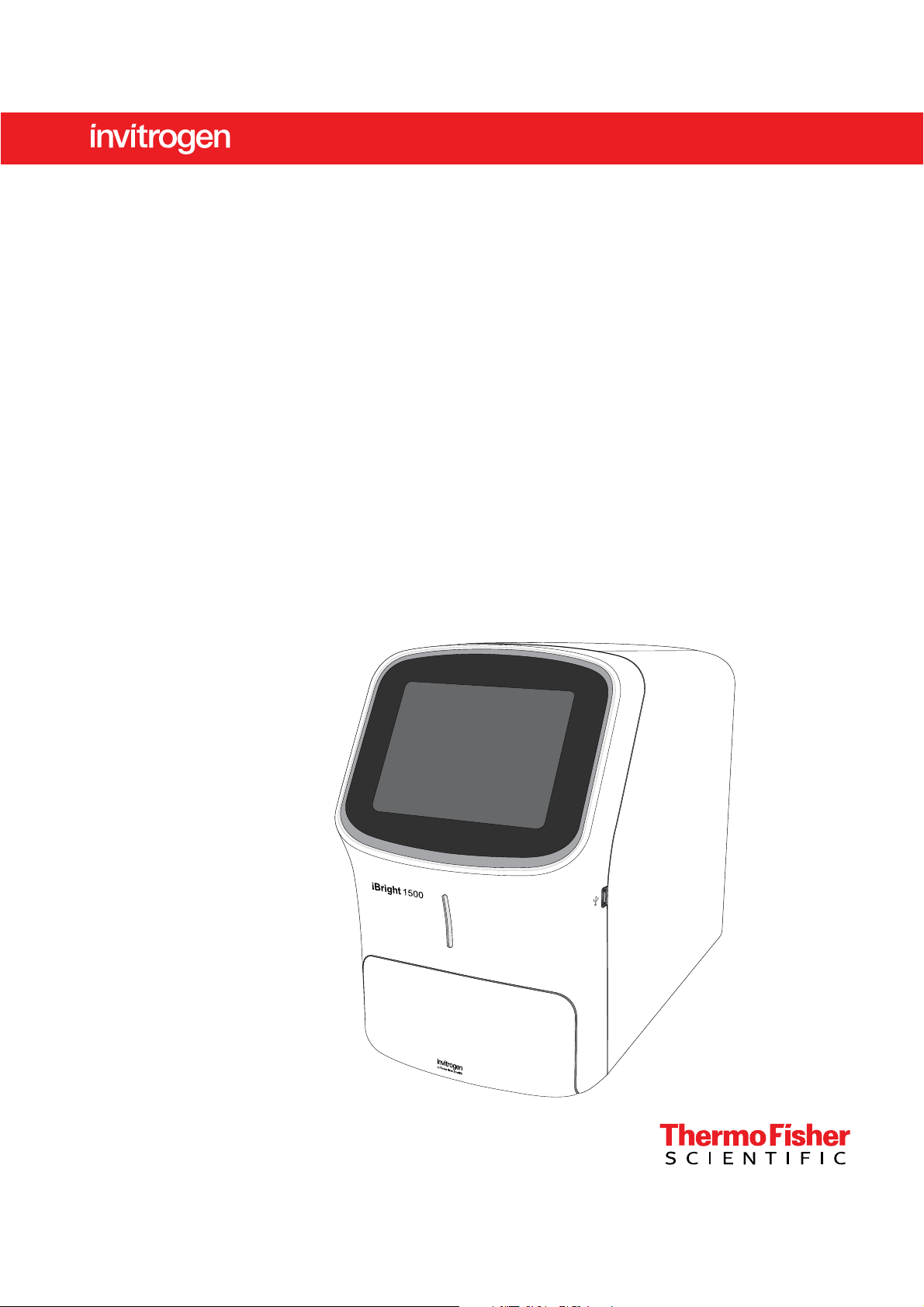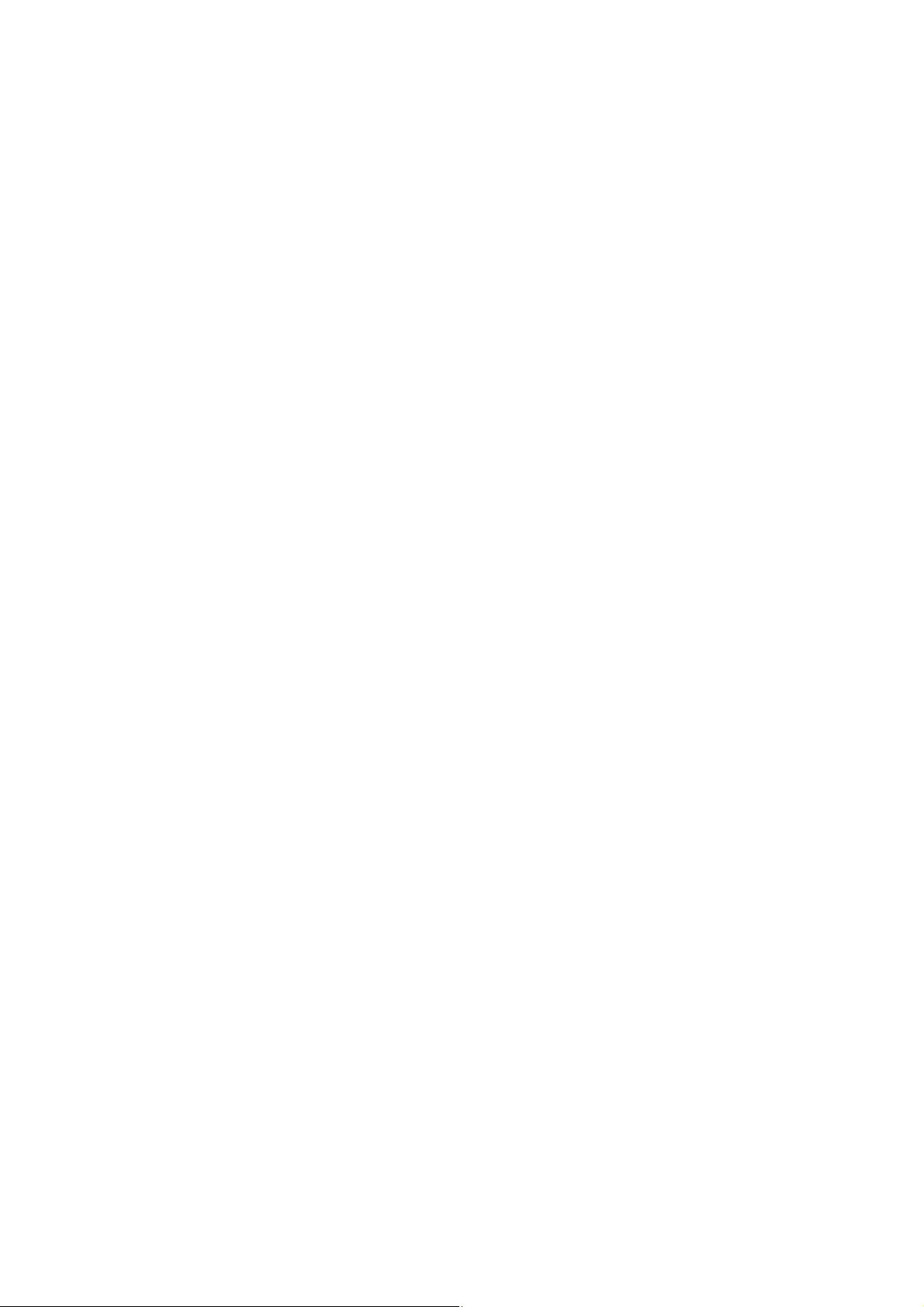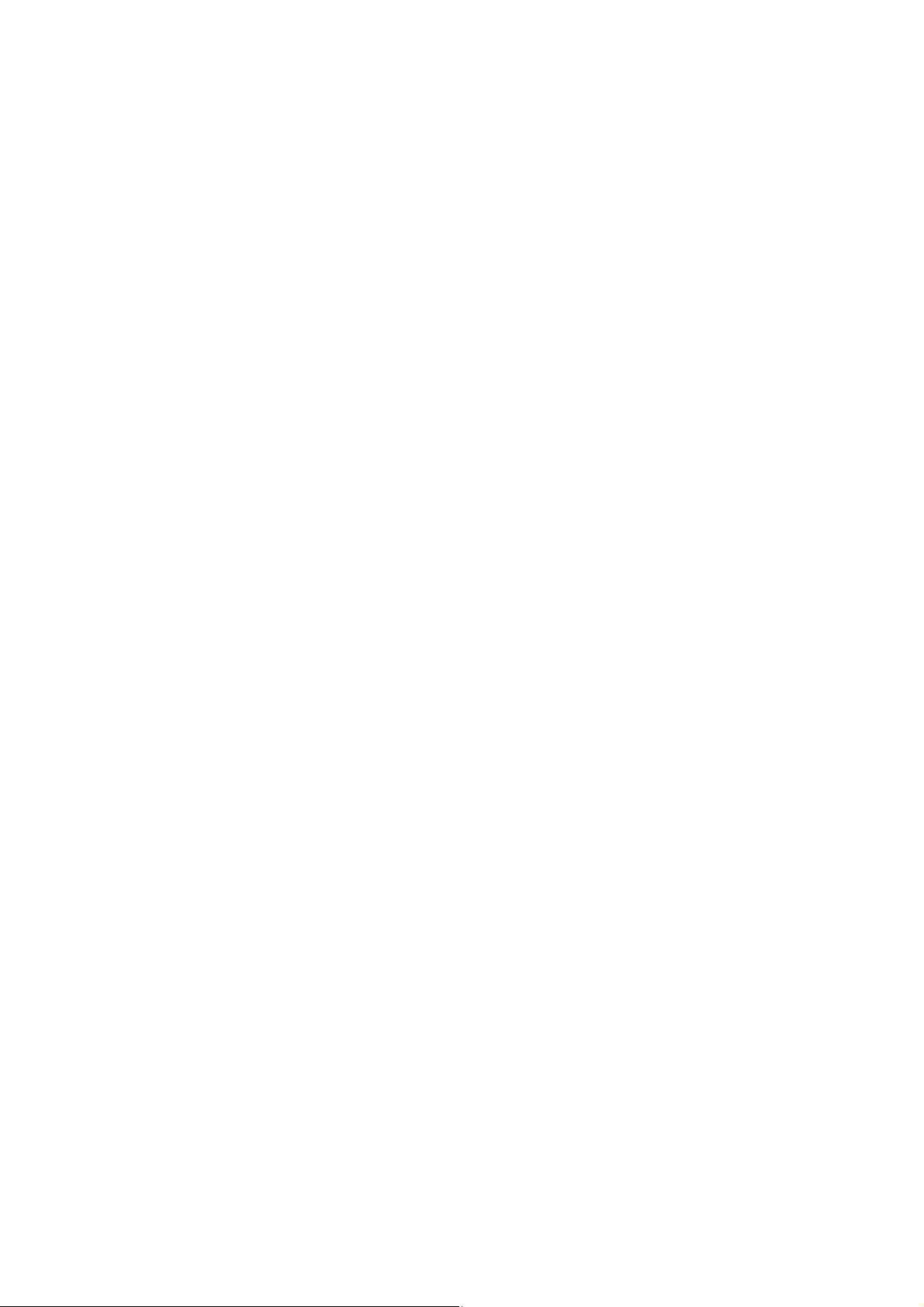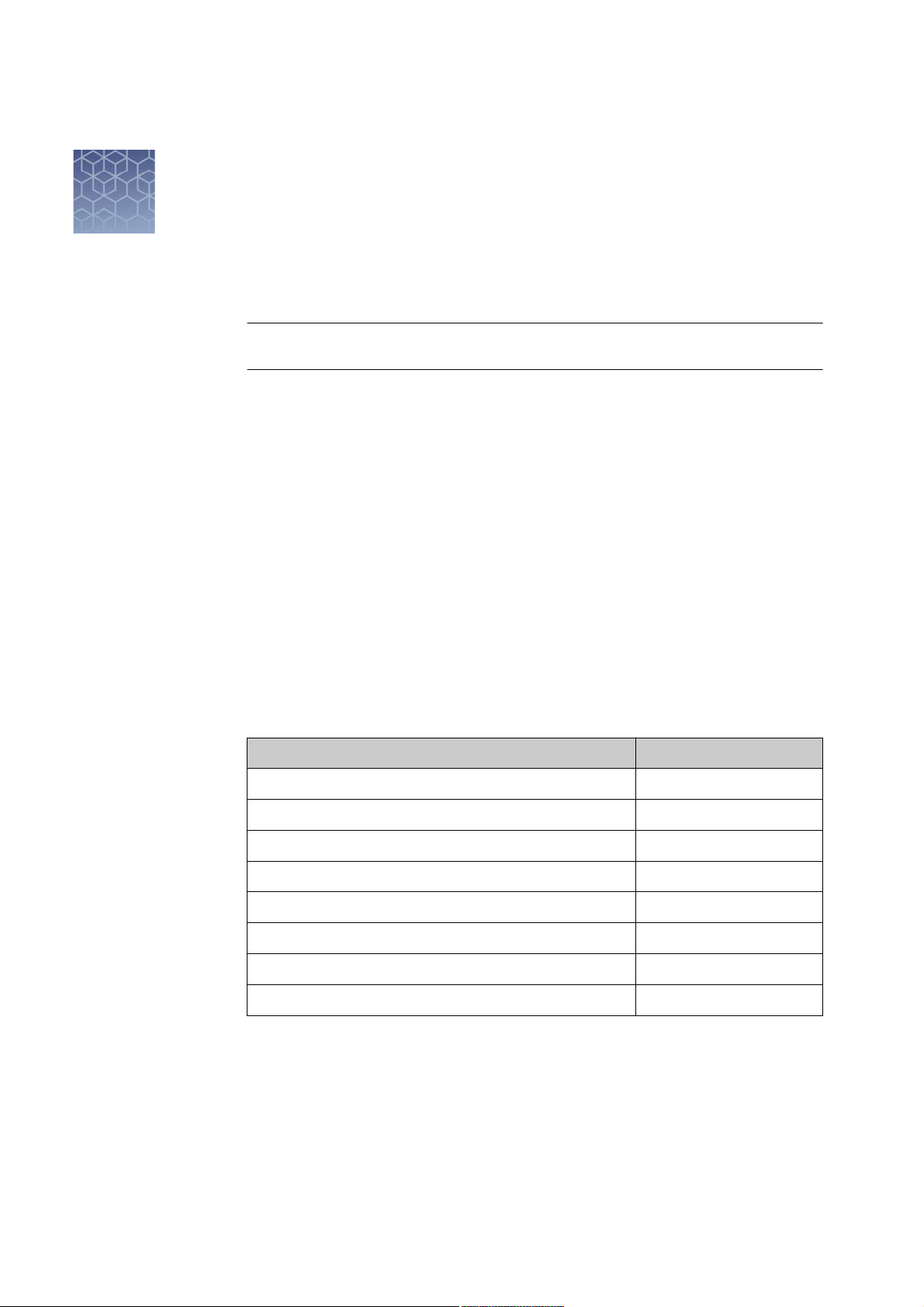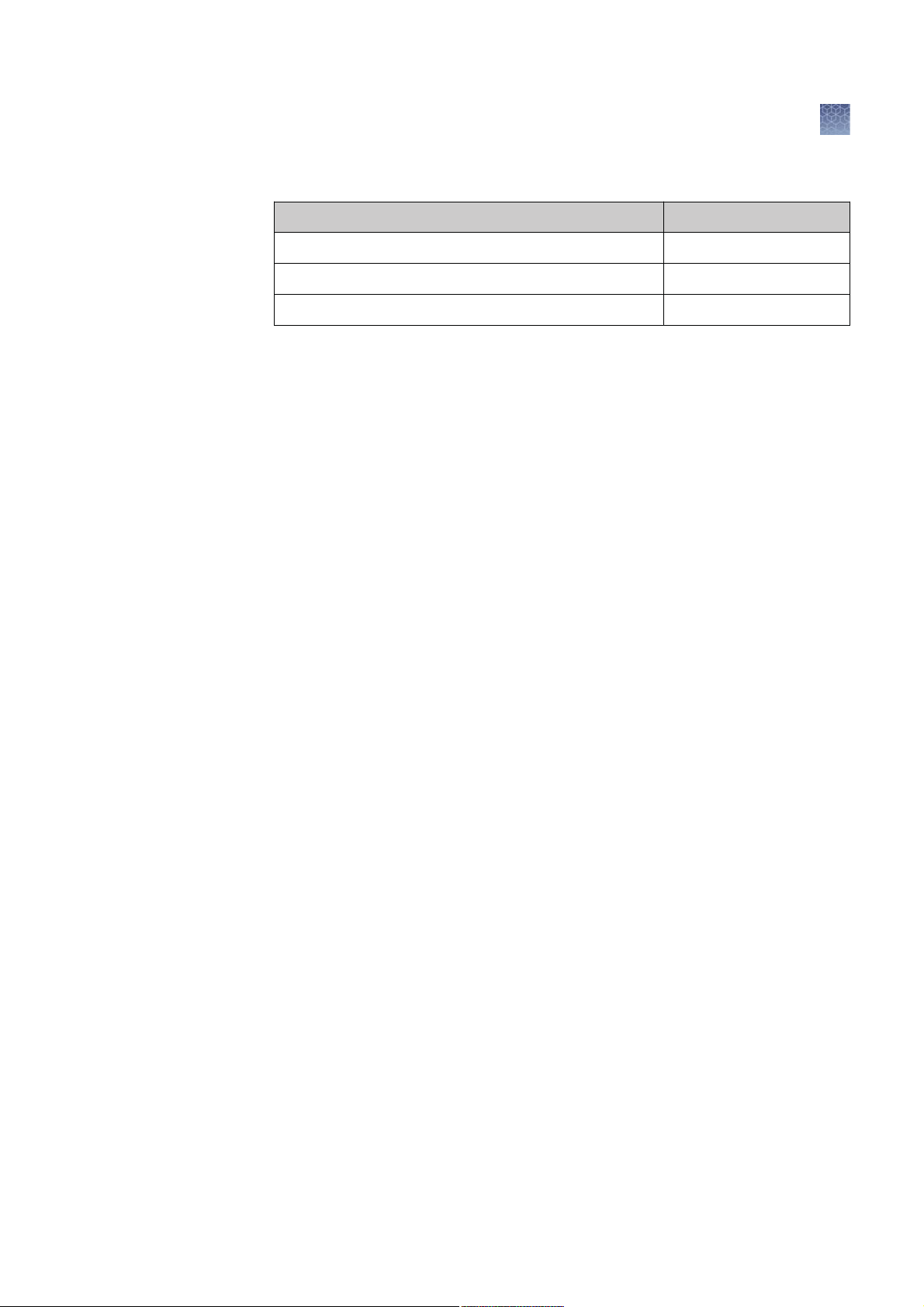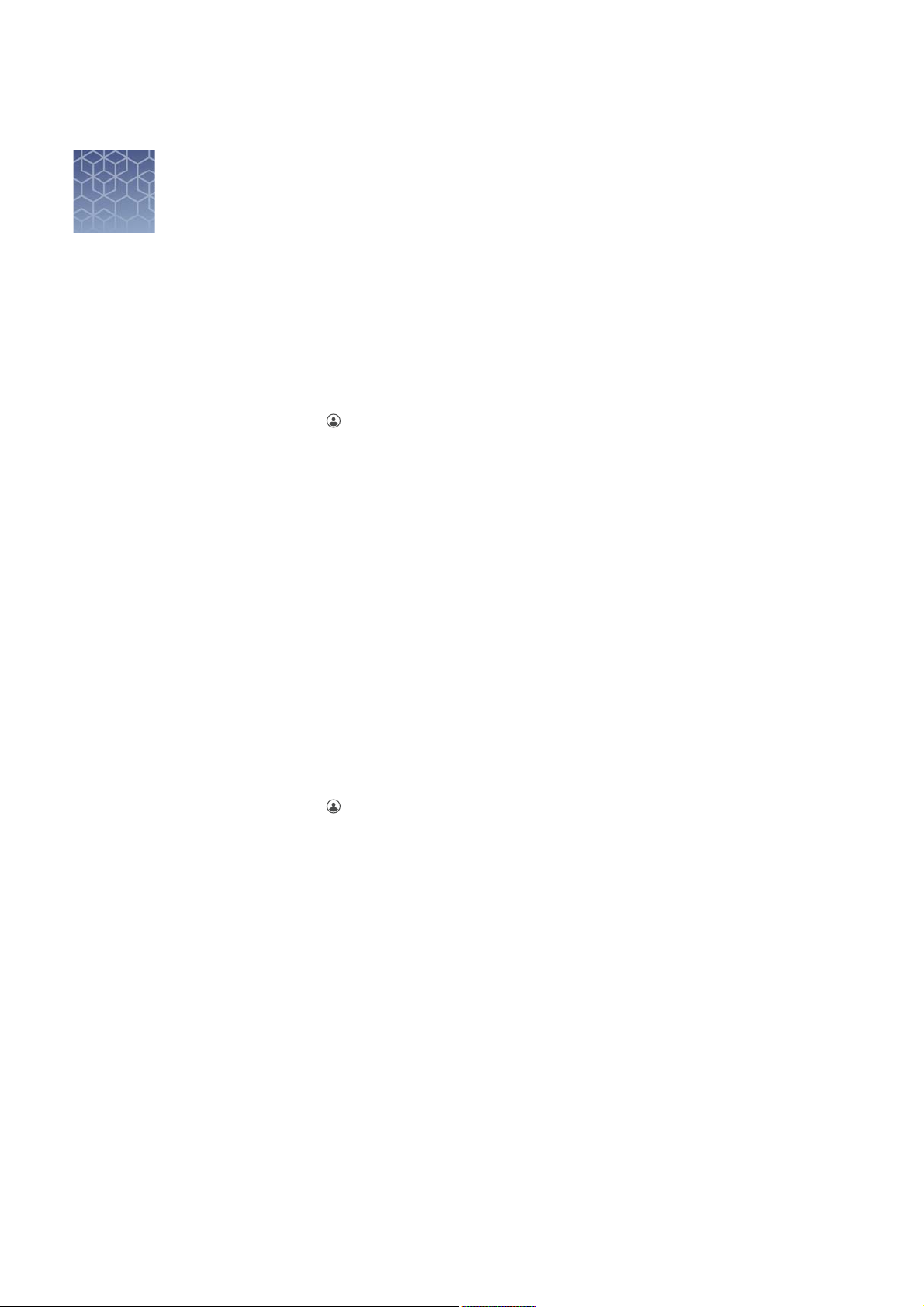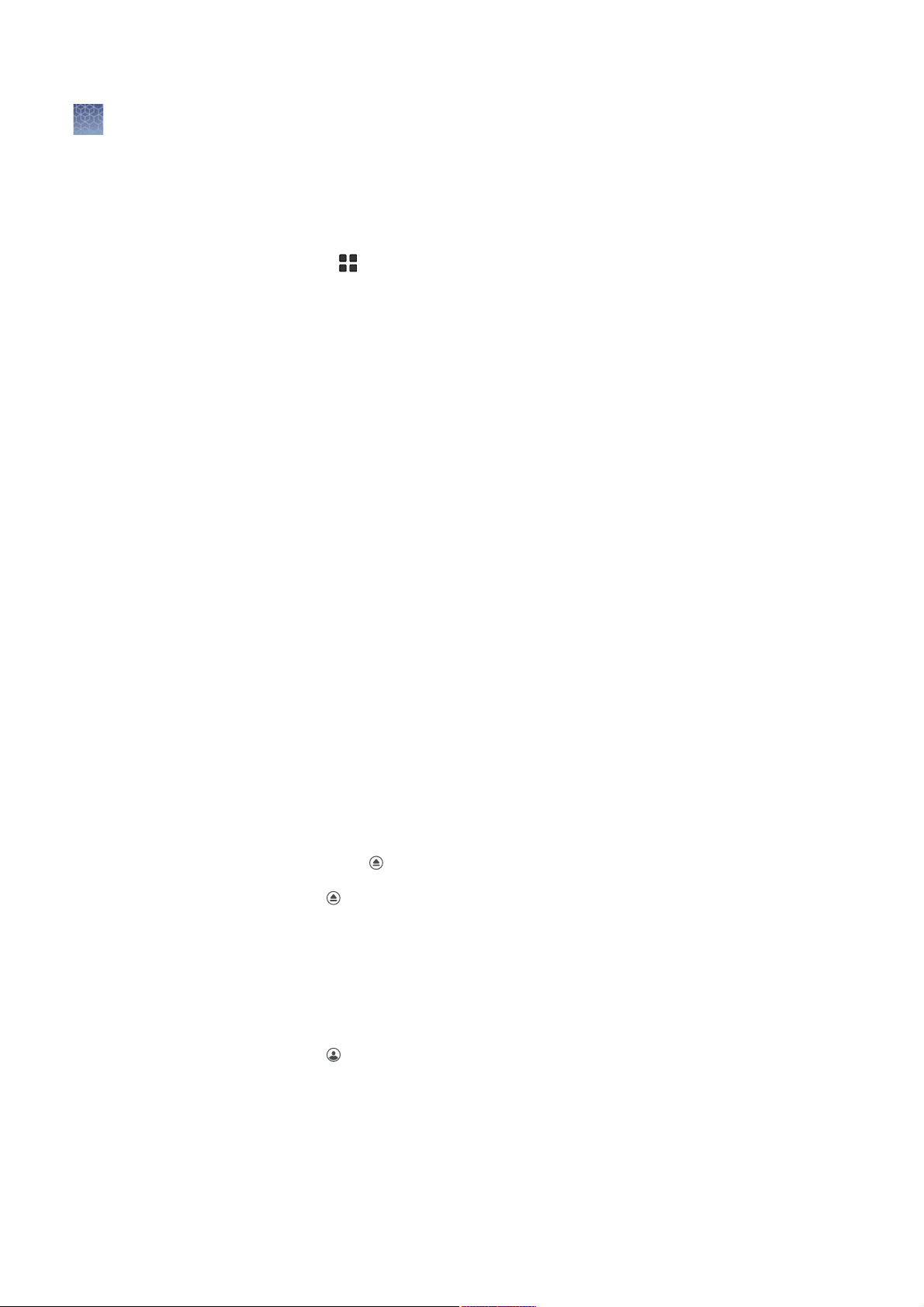ŶExport and analyze images .............................................. 23
Export images ................................................................. 23
Export new images ........................................................ 23
Export gallery images ...................................................... 23
Select an Export file type ................................................... 24
Analyze images ................................................................ 25
Analyze new images ....................................................... 25
Analyze gallery images ..................................................... 27
ŶMaintain the instrument ................................................. 28
Settings ....................................................................... 28
Manage accounts .......................................................... 30
Run instrument diagnostics ..................................................... 31
Clean the instrument ........................................................... 31
Replace the instrument fuses .................................................... 31
Materials required ......................................................... 31
Replace the fuses .......................................................... 32
Move the instrument ........................................................... 33
Prepare for shipping ....................................................... 33
ŶInstrument specifications ............................................... 34
Instrument dimensions and specifications ......................................... 34
Electrical requirements ......................................................... 34
Environmental requirements .................................................... 34
Network requirements .......................................................... 35
Instrument and computer connections ............................................ 36
ŶSafety ...................................................................... 38
Symbols on this instrument ..................................................... 38
Safety alerts on this instrument ............................................. 39
Location of safety labels on the instrument ................................... 40
Safety information for instruments not manufactured by Thermo Fisher Scientific ..... 40
Instrument safety .............................................................. 40
General .................................................................. 40
Physical injury ............................................................ 40
LED (Light-Emitting Diode) .................................................. 41
Electrical safety ........................................................... 41
Cleaning and decontamination ............................................... 42
Instrument component and accessory disposal ................................ 42
Contents
4
iBright
Imaging Systems User Guide