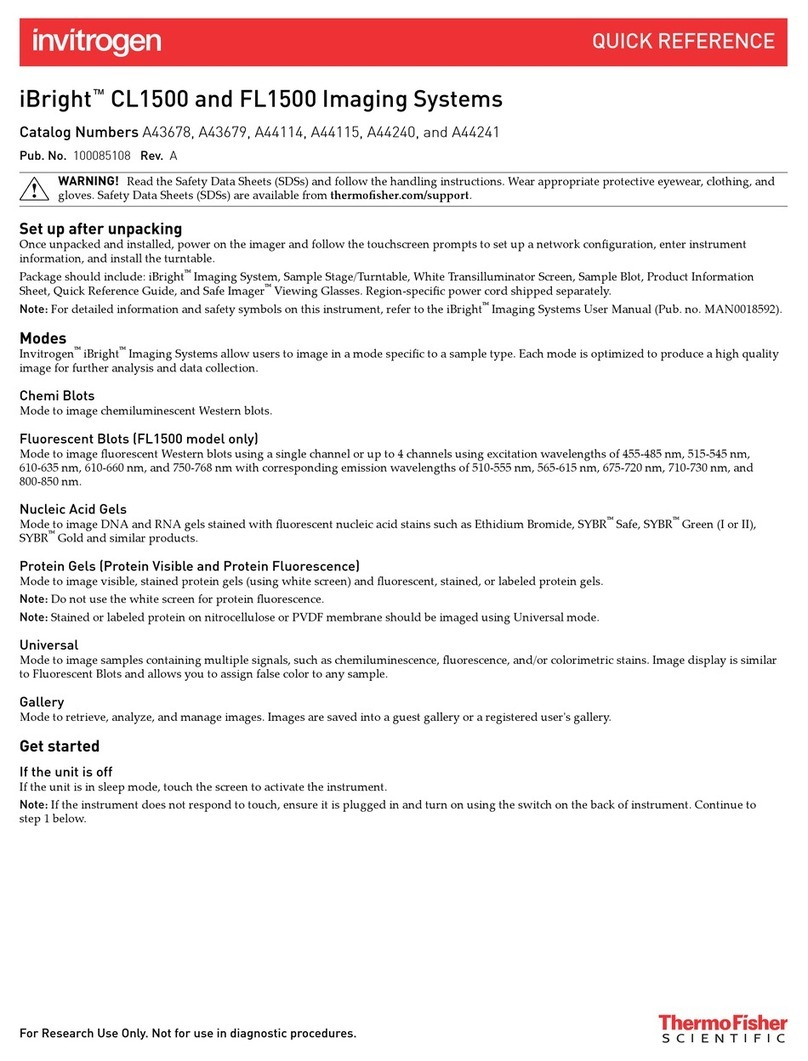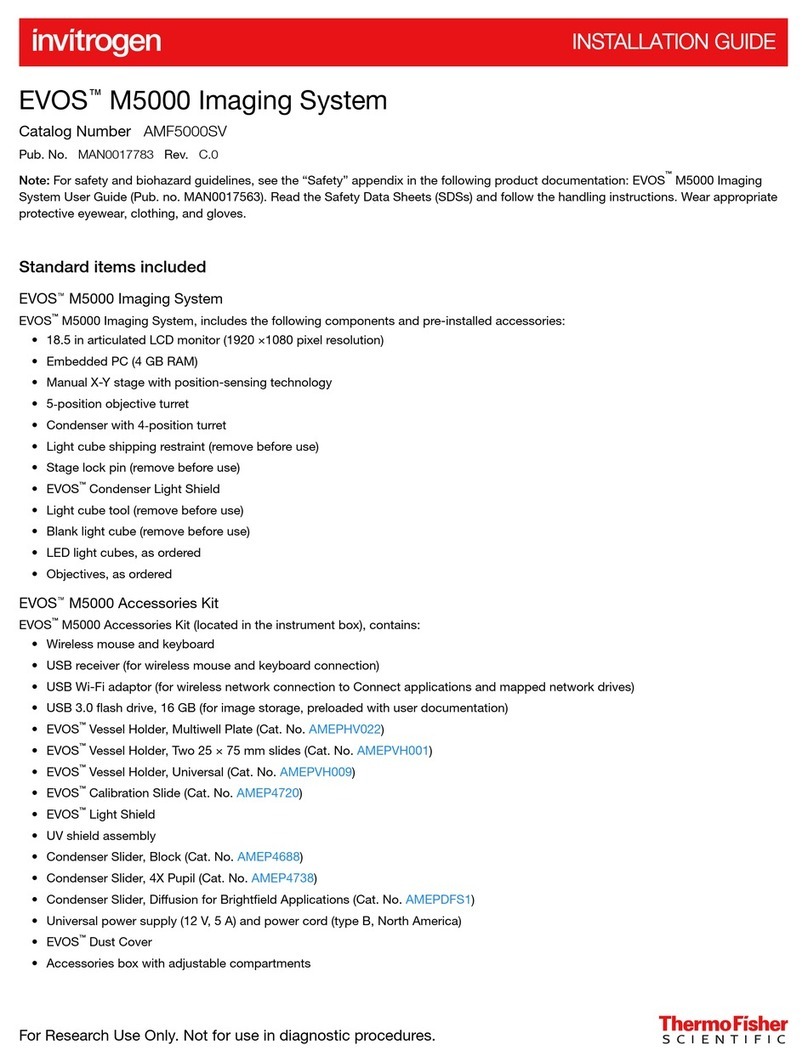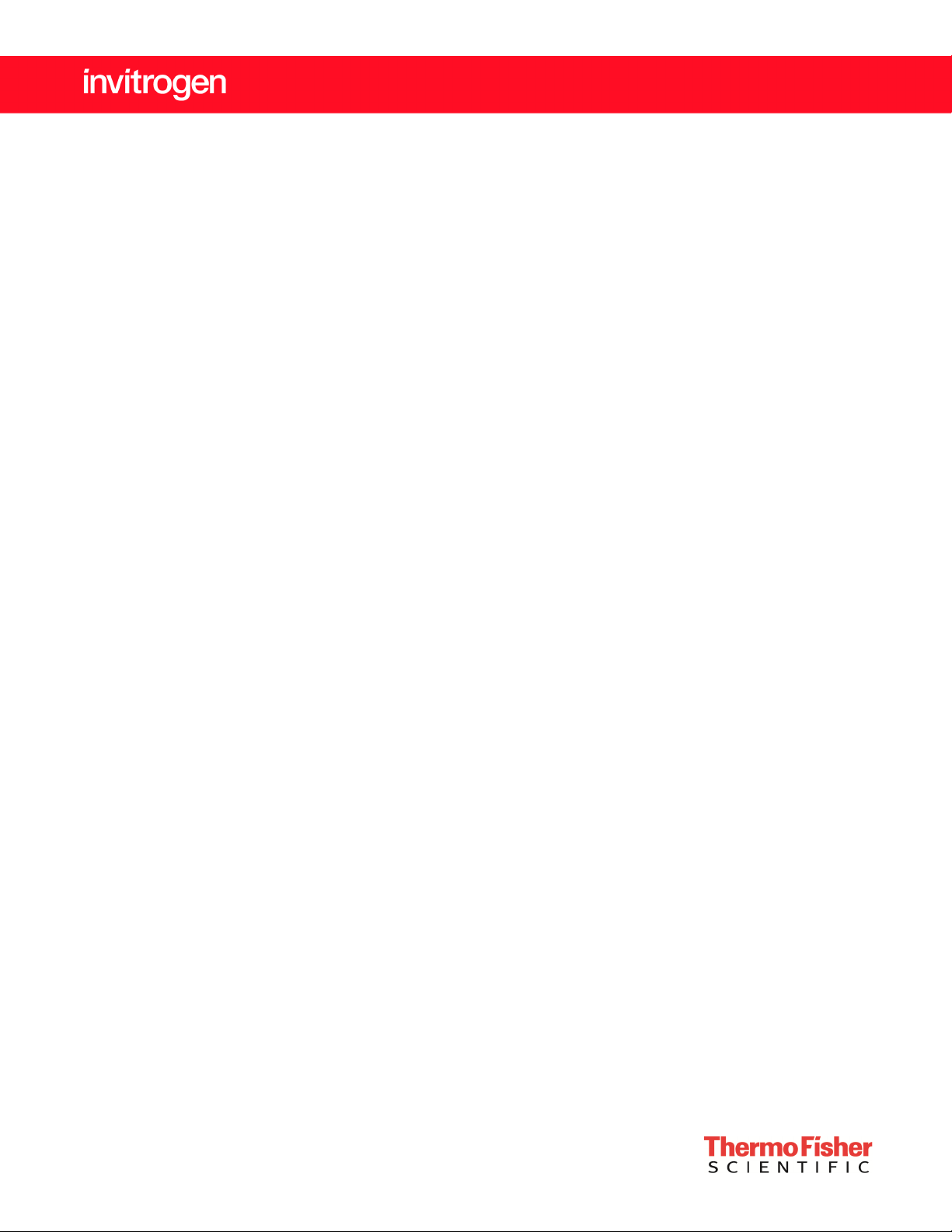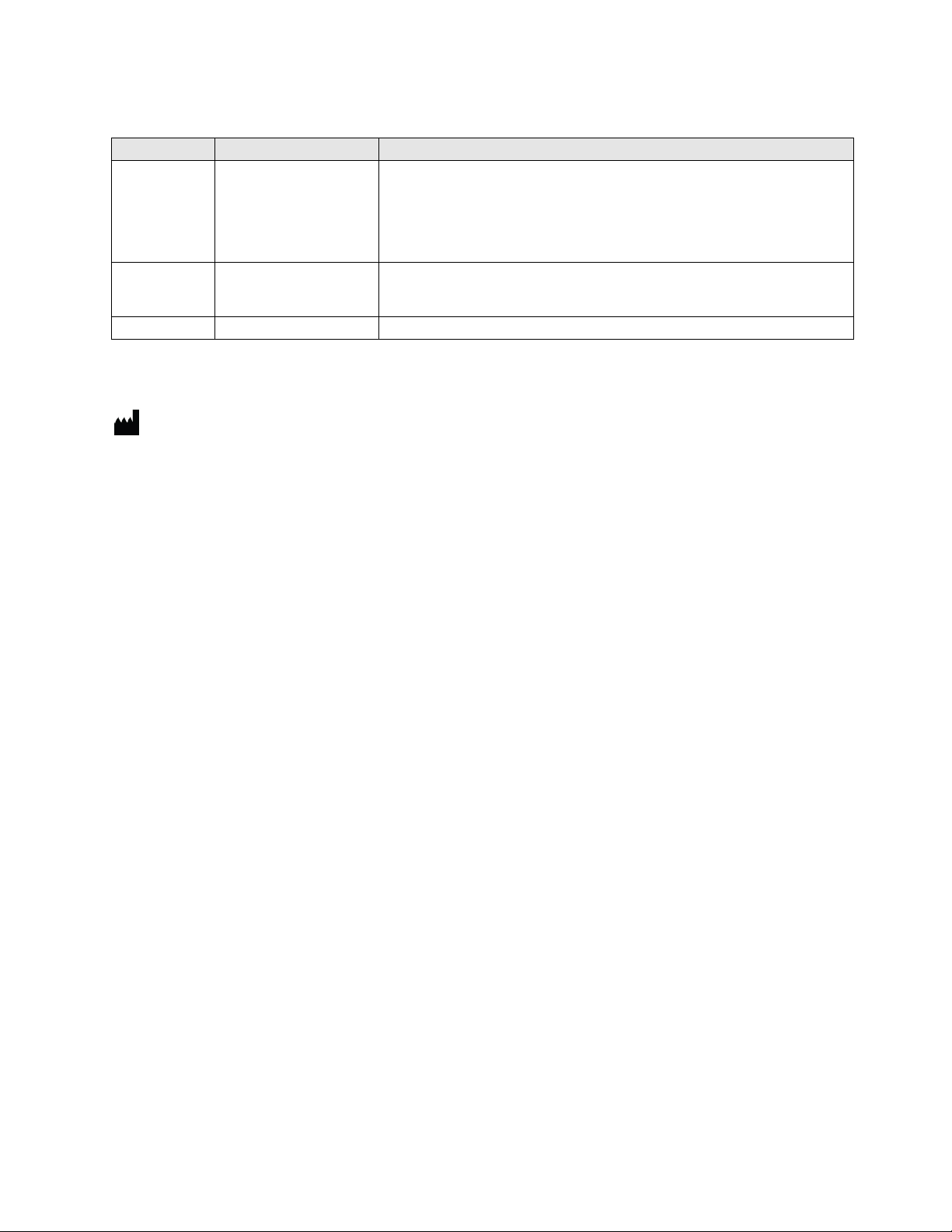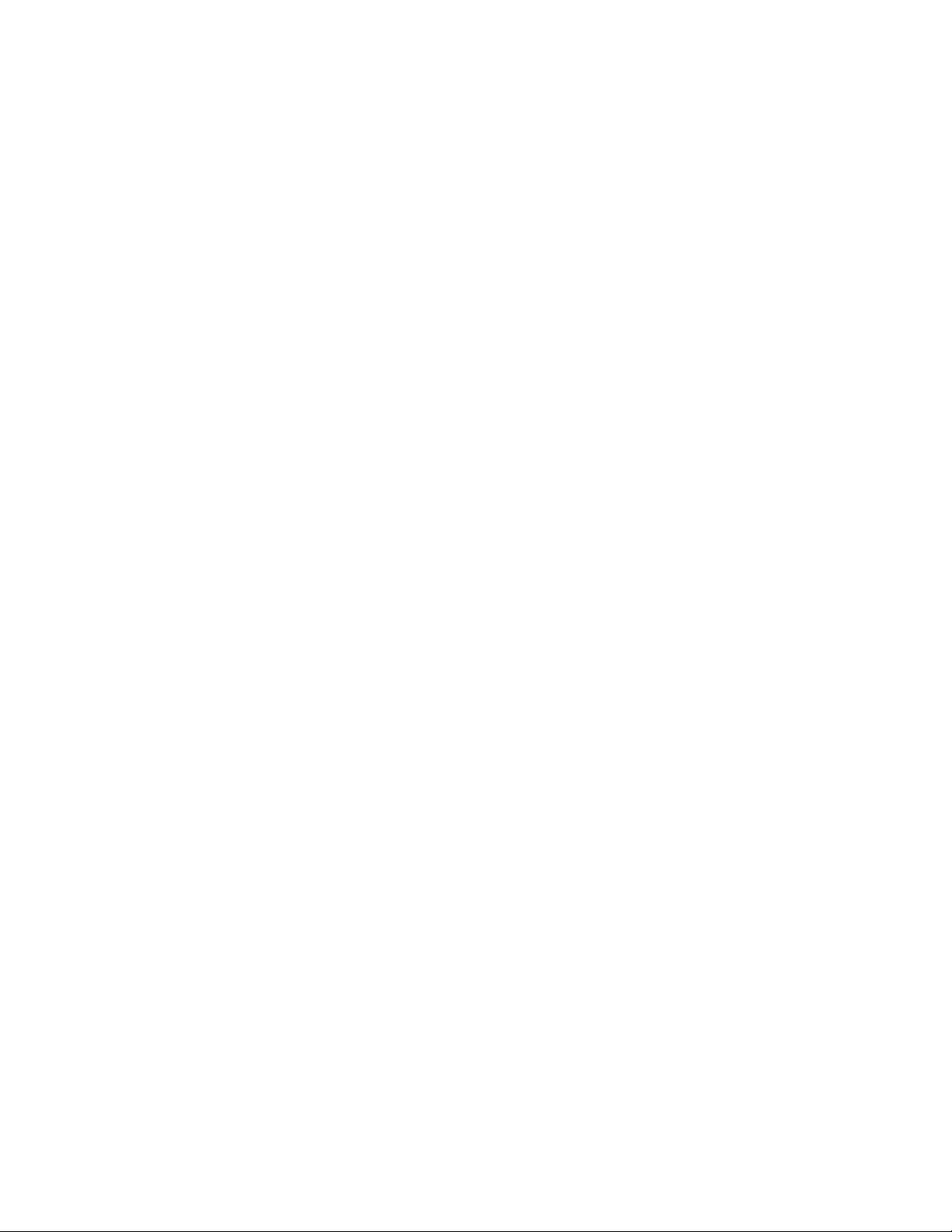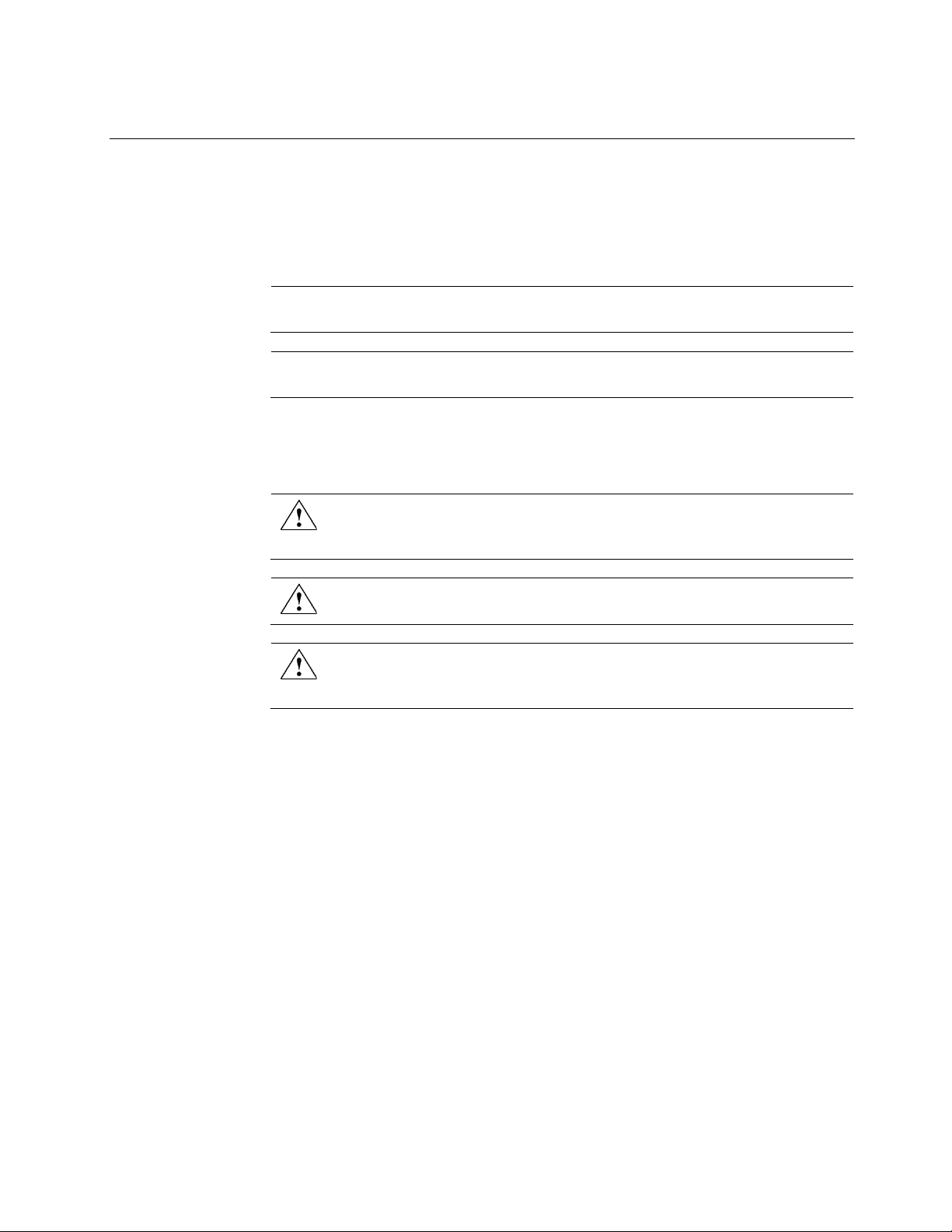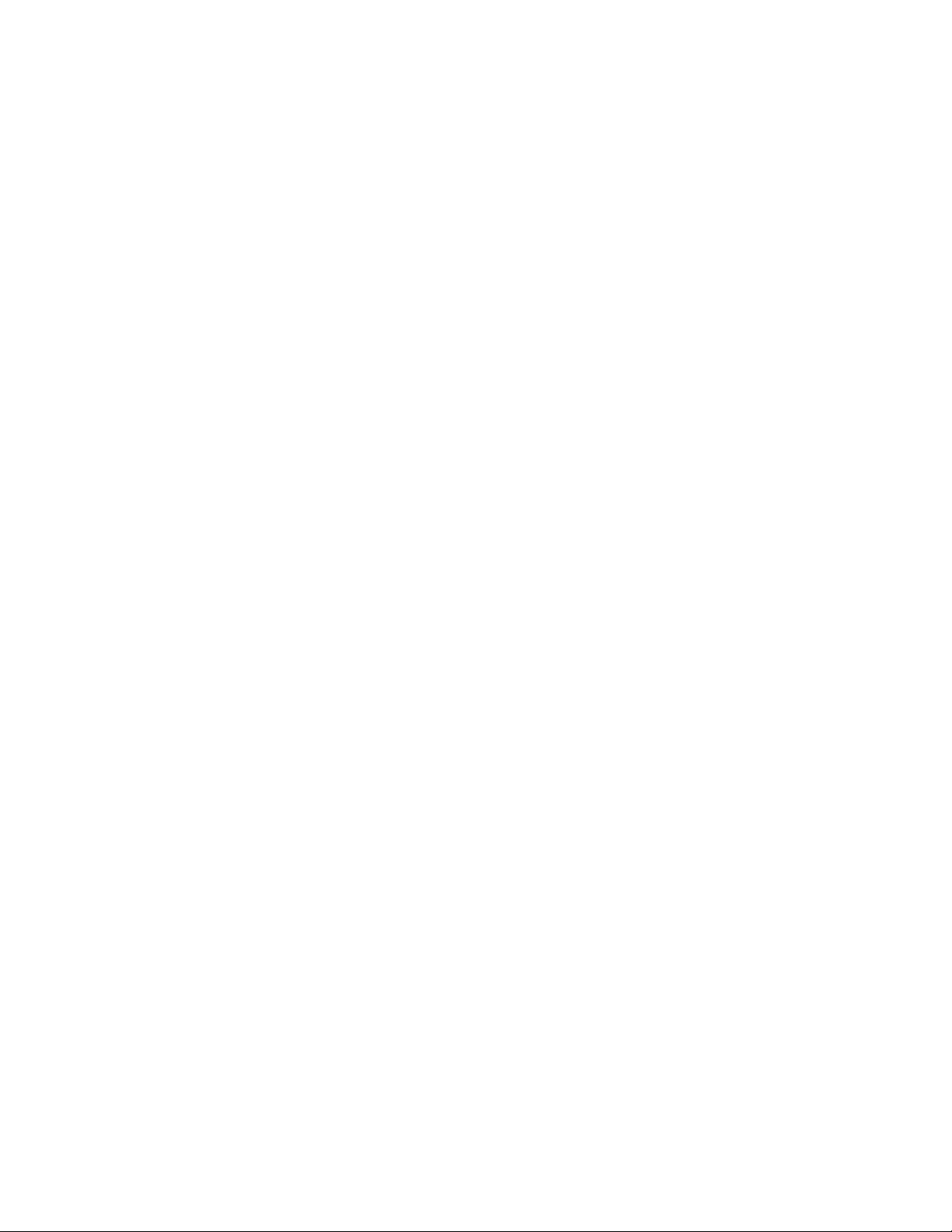EVOS™M5000 Imaging System User Guide
1
Contents
About this guide ...................................................................................................................... 4
1. Product information .......................................................................................................... 5
Product description......................................................................................................................................... 5
Standard items included................................................................................................................................. 6
Instrument exterior components and mechanical controls ....................................................................... 7
Graphical user interface (GUI)....................................................................................................................... 9
2. Installation .......................................................................................................................10
Operating environment and site requirements......................................................................................... 10
Prepare for installation ................................................................................................................................. 11
Install the instrument.................................................................................................................................... 11
Turn on the EVOS™M5000 Imaging System ............................................................................................. 15
3. Capture images................................................................................................................17
Overview ........................................................................................................................................................ 17
Capture images in a single channel ............................................................................................................ 18
Capture images in multiple channels ......................................................................................................... 24
4. Analyze and annotate captured images............................................................................25
Display settings and analysis tools ............................................................................................................. 25
Configure display settings ........................................................................................................................... 25
Add and show measurements and annotations........................................................................................ 28
Show cell count.............................................................................................................................................. 29
Measure confluence....................................................................................................................................... 36
Save analysis results...................................................................................................................................... 38
5. Save captured images ......................................................................................................39
Save ................................................................................................................................................................. 39
Quick Save images ........................................................................................................................................ 41
6. Capture time lapse images ..............................................................................................42
Time Lapse tool.............................................................................................................................................. 42
Run a time lapse routine............................................................................................................................... 42
7. Capture Z-Stack ...............................................................................................................54
Z-Stack tool..................................................................................................................................................... 54
Capture Z-stack images ................................................................................................................................ 54
8. Review saved images .......................................................................................................58
Review images ............................................................................................................................................... 58
Analyze saved images .................................................................................................................................. 60