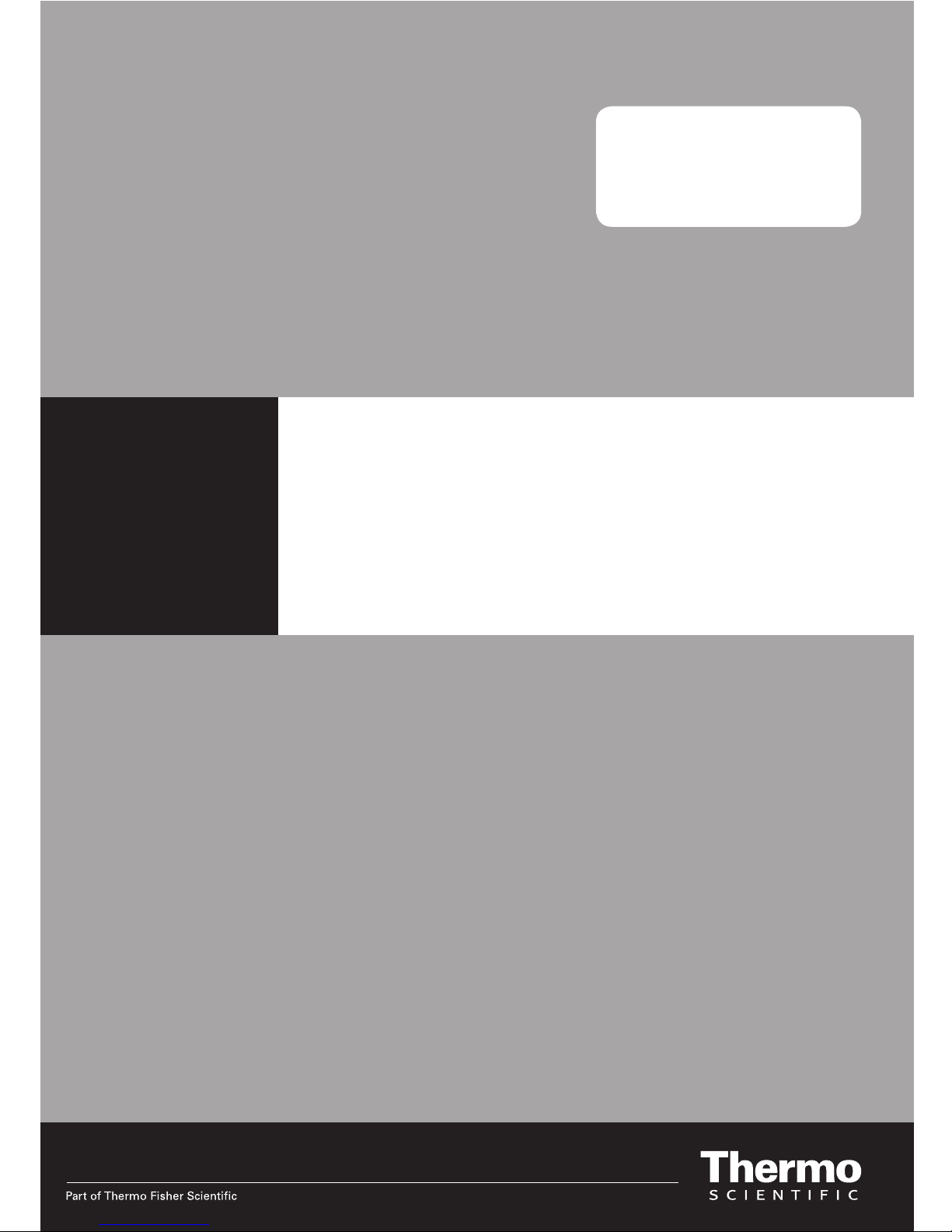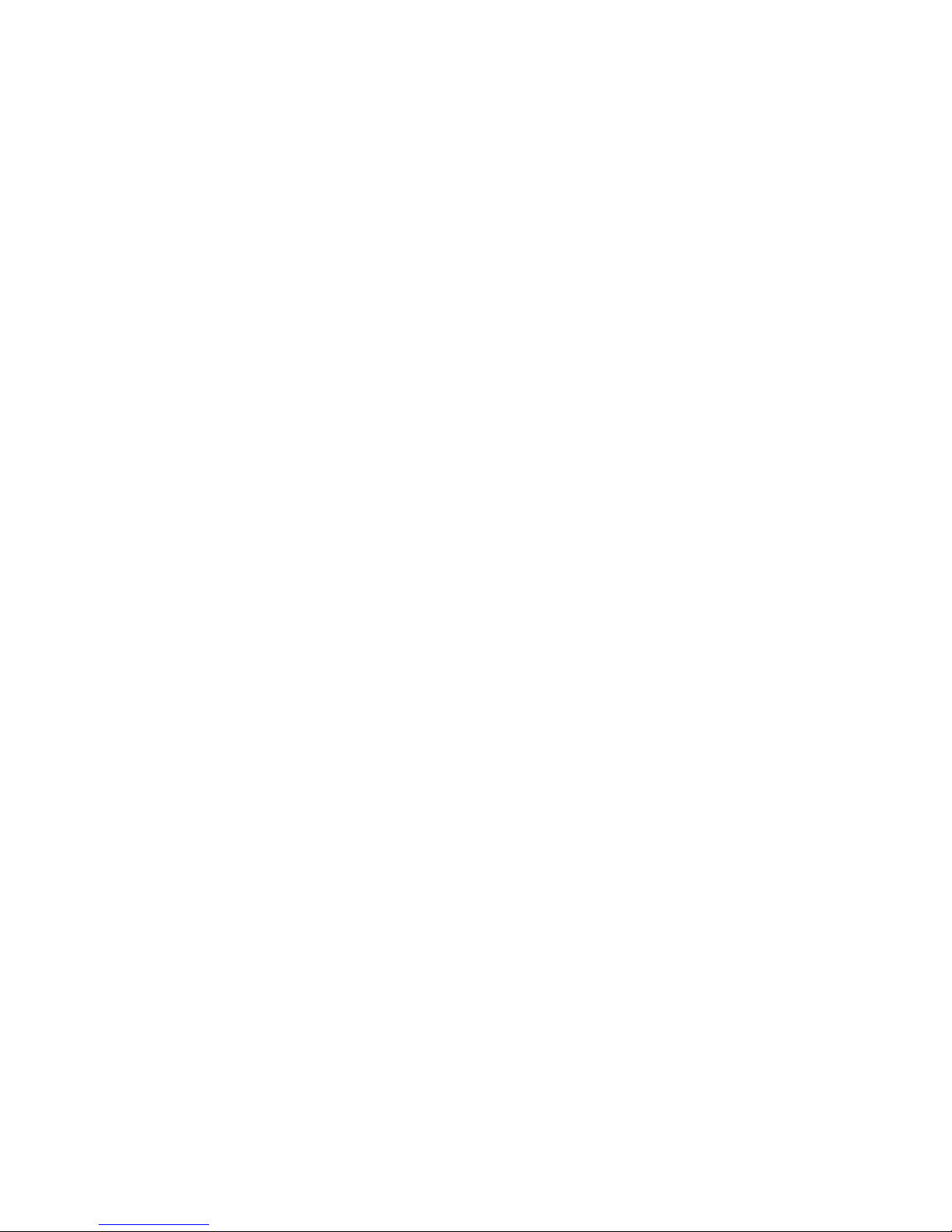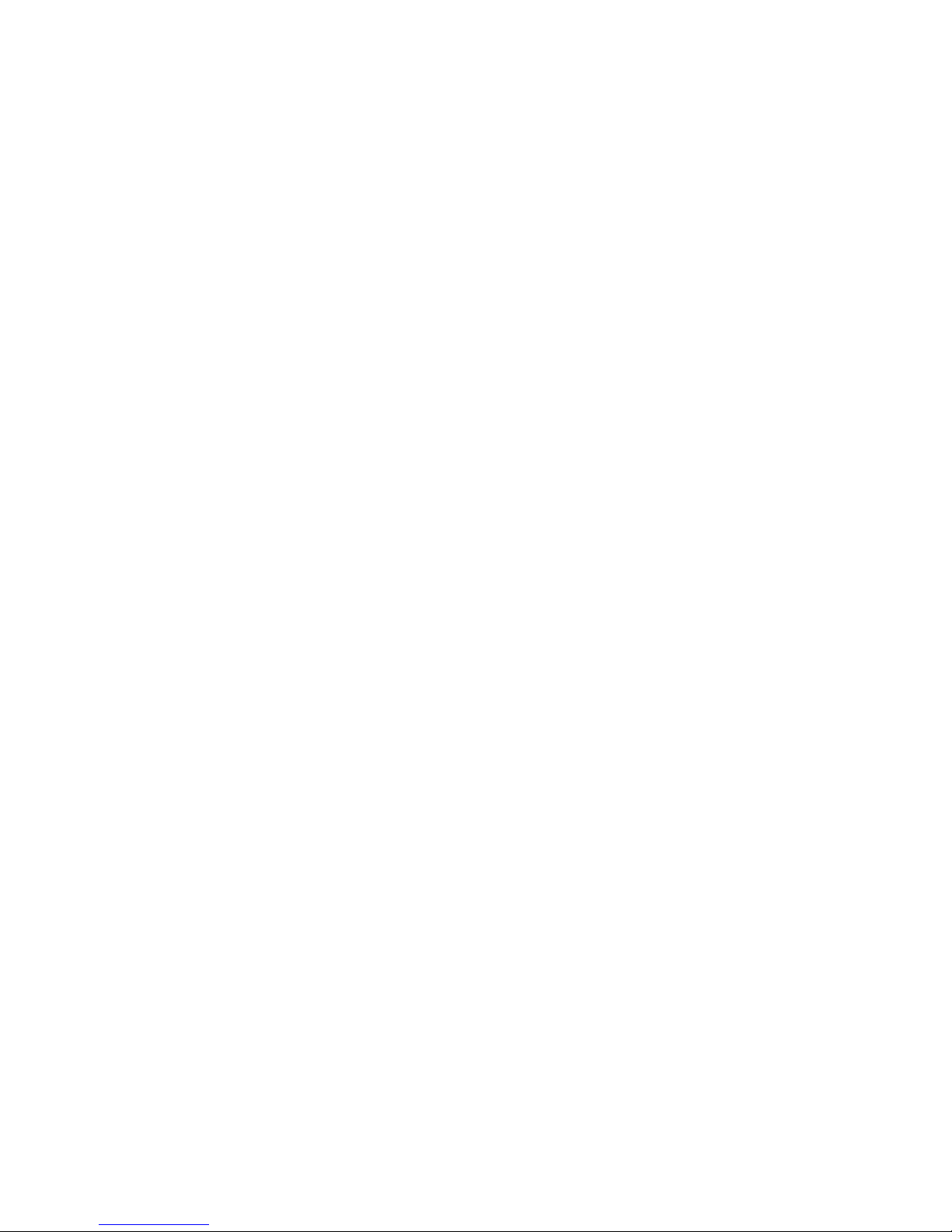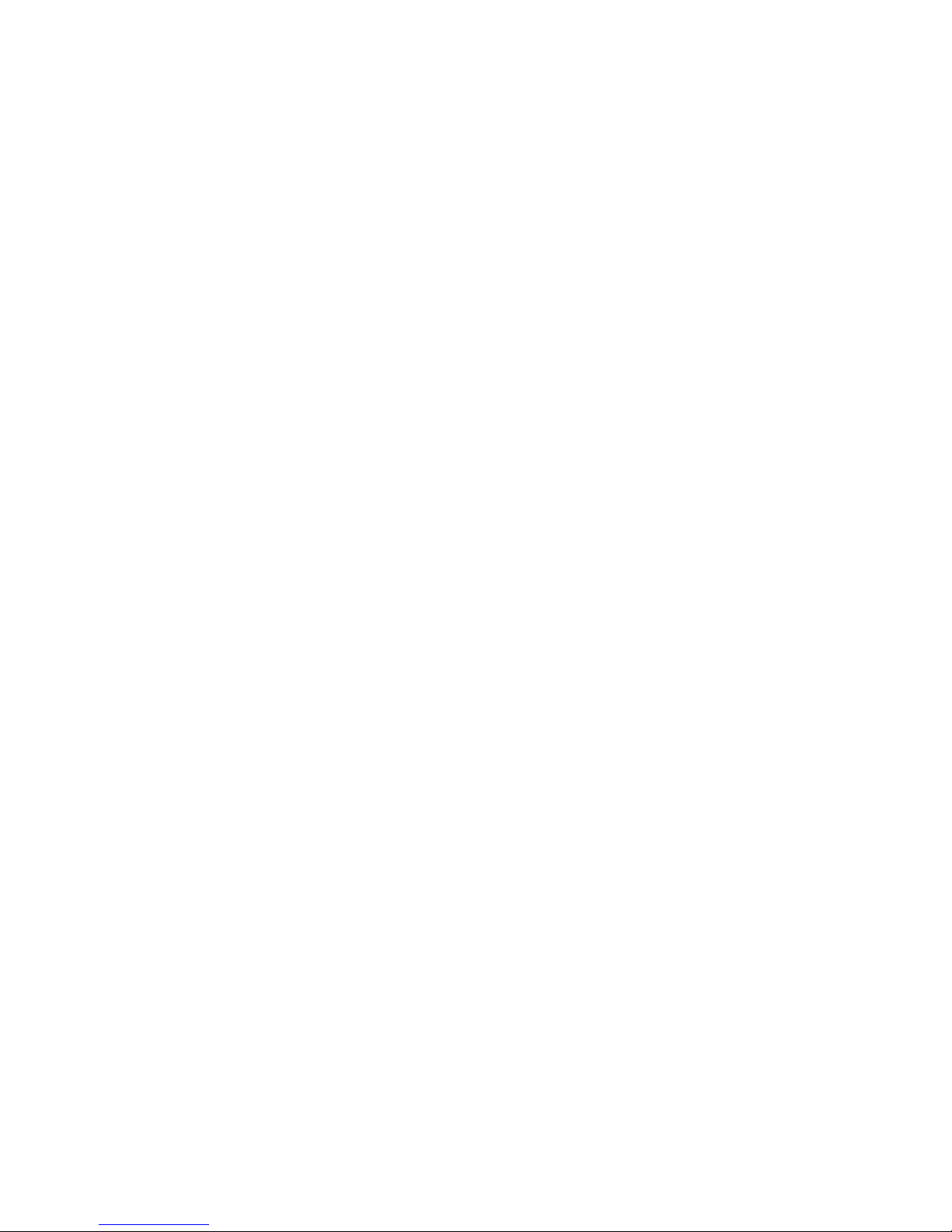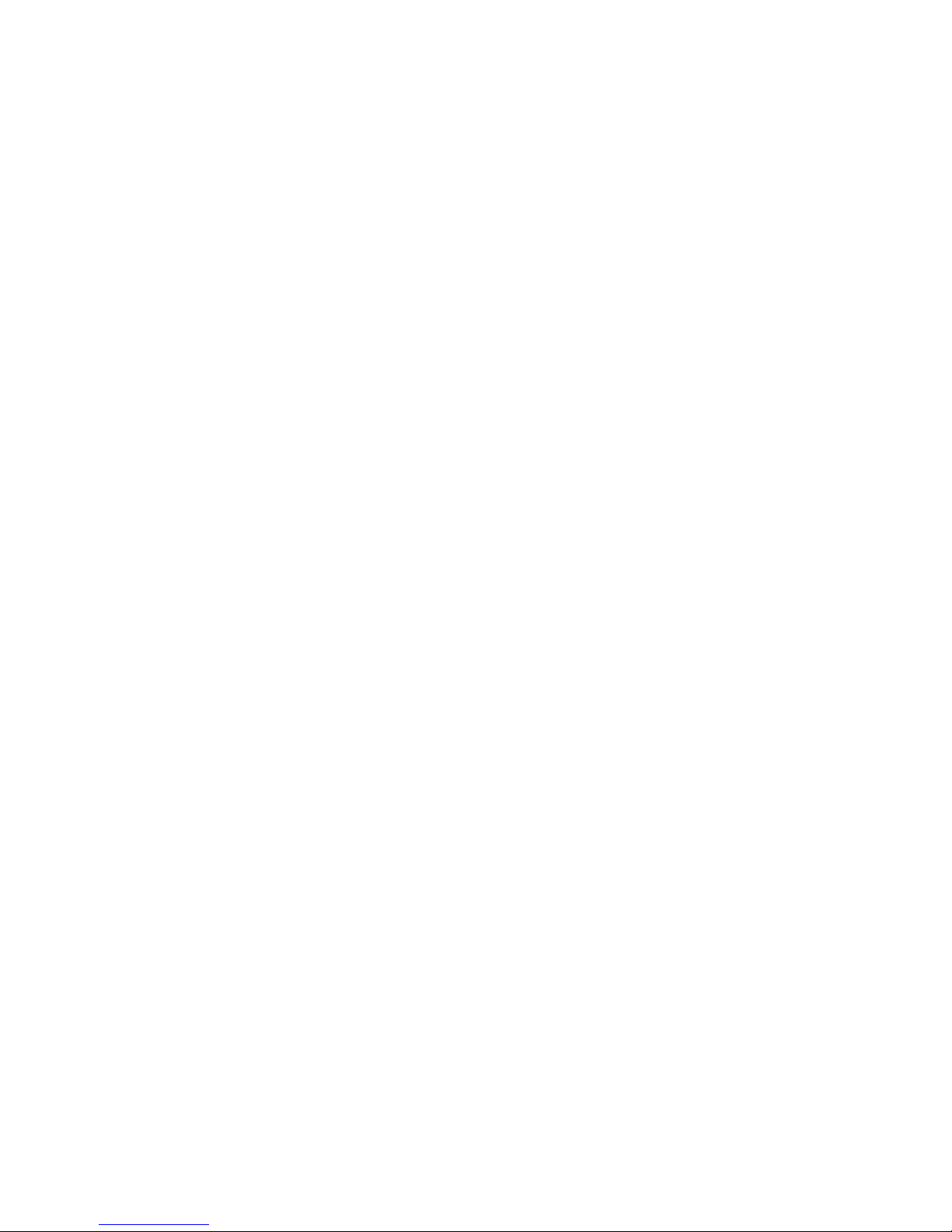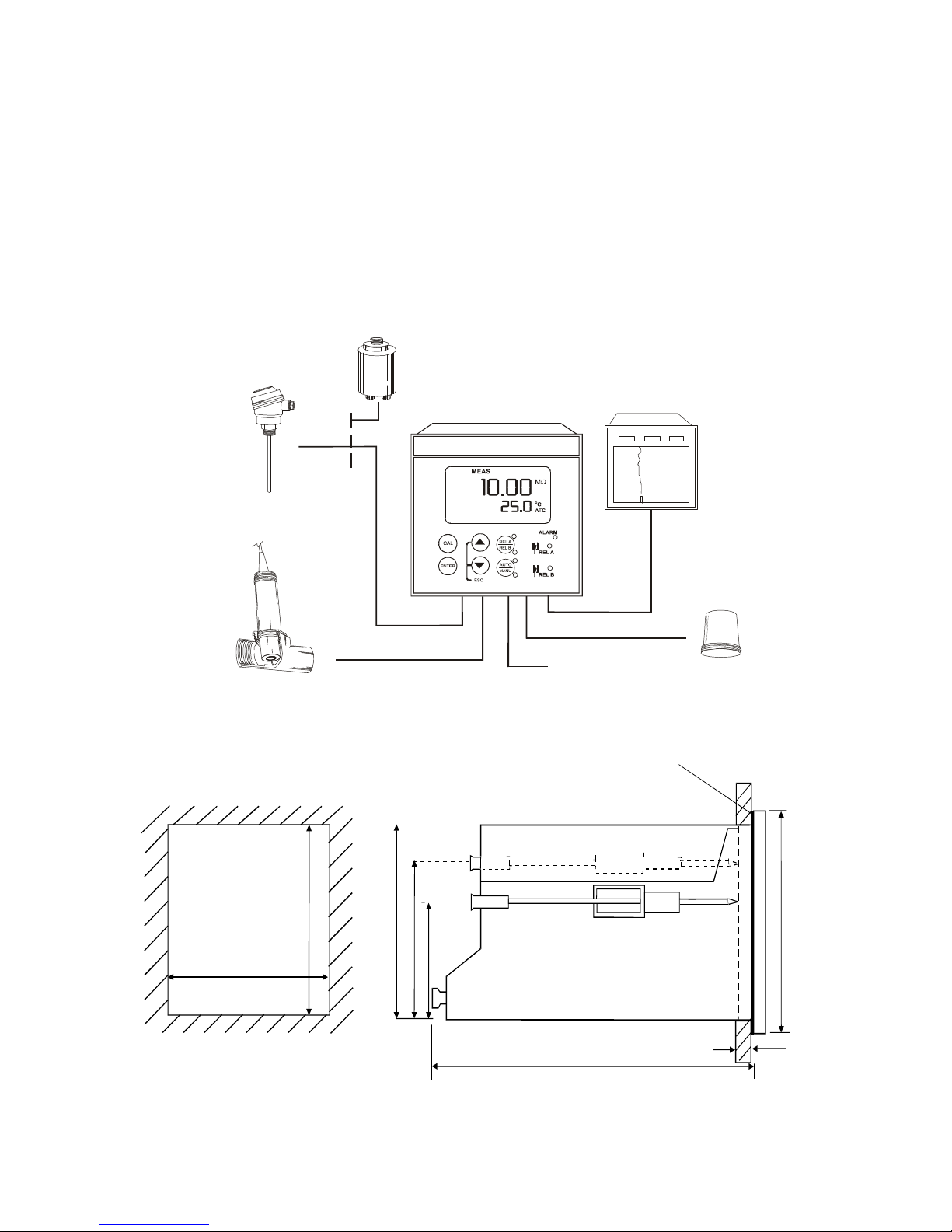Thermo Scientific Alpha RES 1000 User manual
Other Thermo Scientific Transmitter manuals

Thermo Scientific
Thermo Scientific ALPHA COND 500 - REV 4 User manual

Thermo Scientific
Thermo Scientific Alpha pH 600 User manual
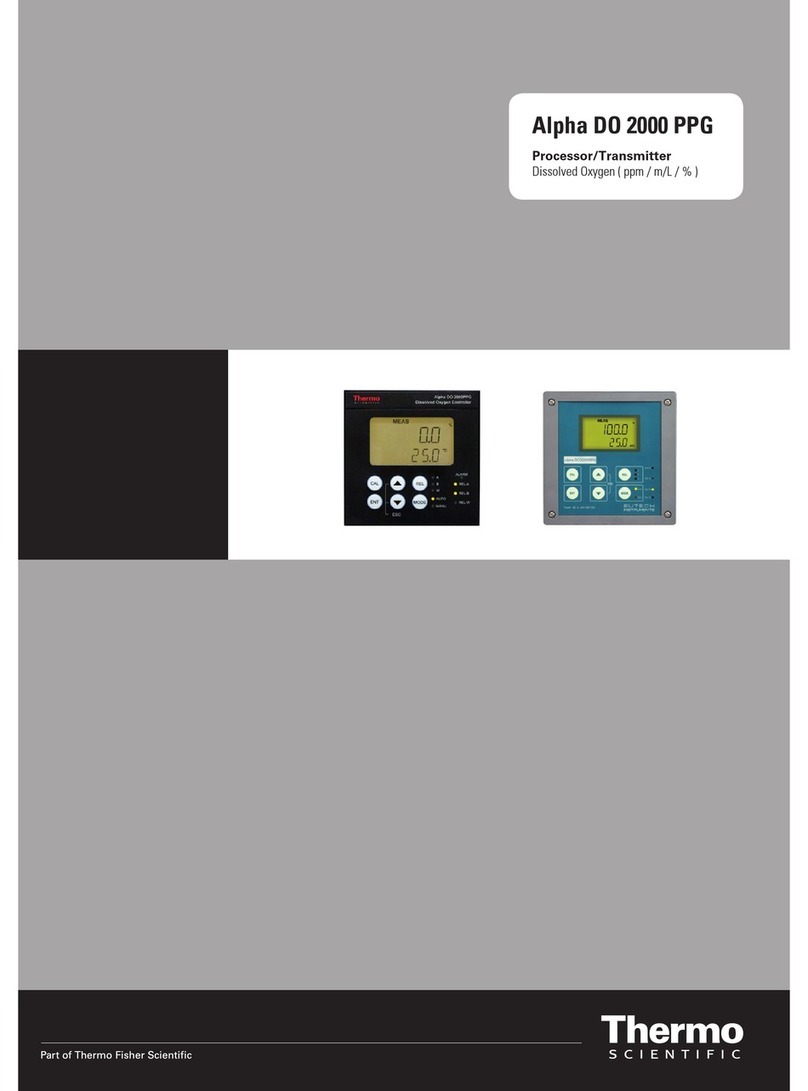
Thermo Scientific
Thermo Scientific ALPHA PH 2000D DIFFERENTIAL PH CONTROLLER User manual

Thermo Scientific
Thermo Scientific Alpha DO 1000 User manual

Thermo Scientific
Thermo Scientific ALPHA COND 500 - REV 4 User manual

Thermo Scientific
Thermo Scientific Alpha pH 1000 User manual
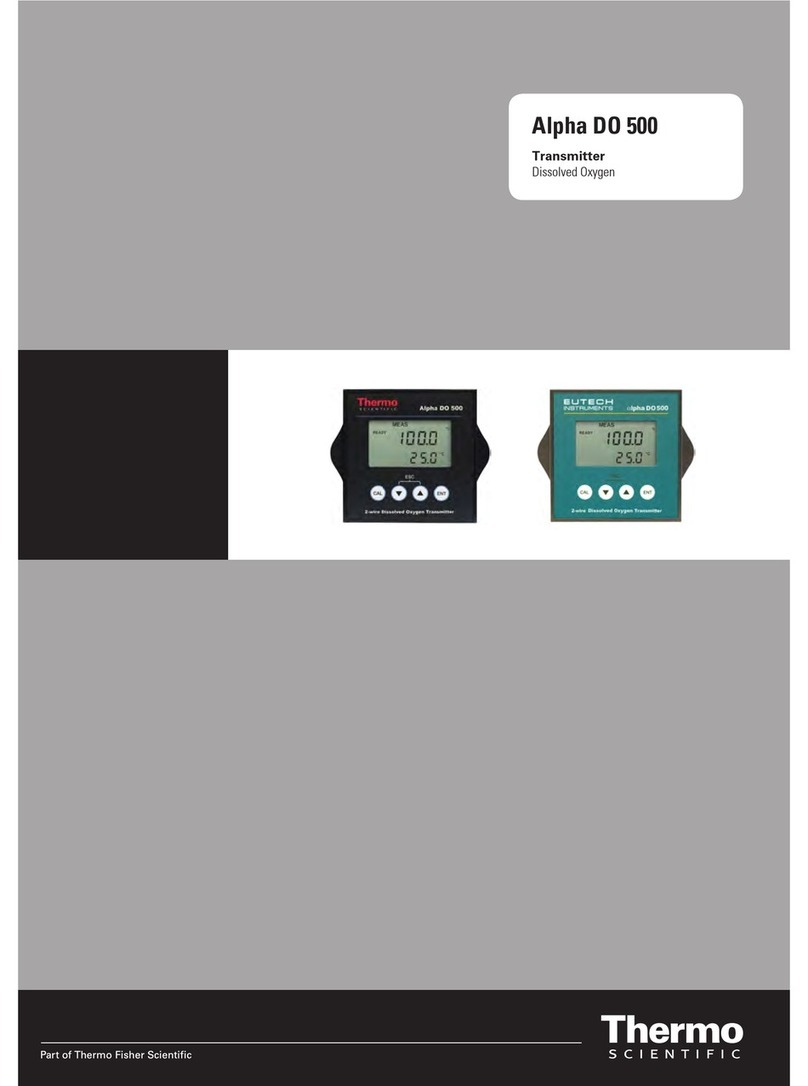
Thermo Scientific
Thermo Scientific ALPHA DO 500 - REV 4 User manual

Thermo Scientific
Thermo Scientific Alpha pH 800 User manual

Thermo Scientific
Thermo Scientific Alpha TDS 200 User manual

Thermo Scientific
Thermo Scientific Alpha DO 500 User manual
Popular Transmitter manuals by other brands

Geo
Geo Web Pack quick start guide

Inovonics
Inovonics EchoStream EN1210W installation instructions

IKONNIK
IKONNIK KA-6 quick start guide

Rohde & Schwarz
Rohde & Schwarz SR8000 Series System manual

Audio Technica
Audio Technica UniPak ATW-T93 Installation and operation

NIVELCO
NIVELCO EasyTREK SCA-300 Series Programming manual