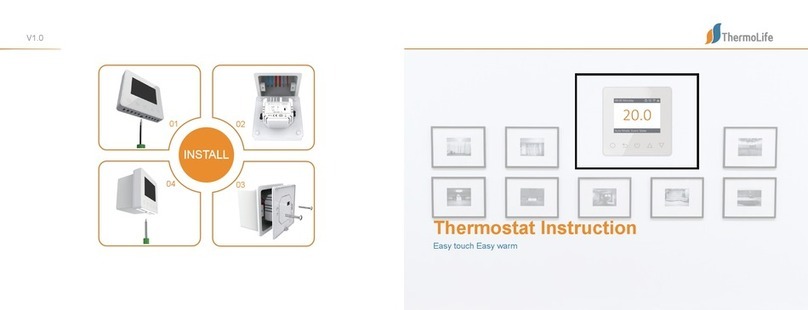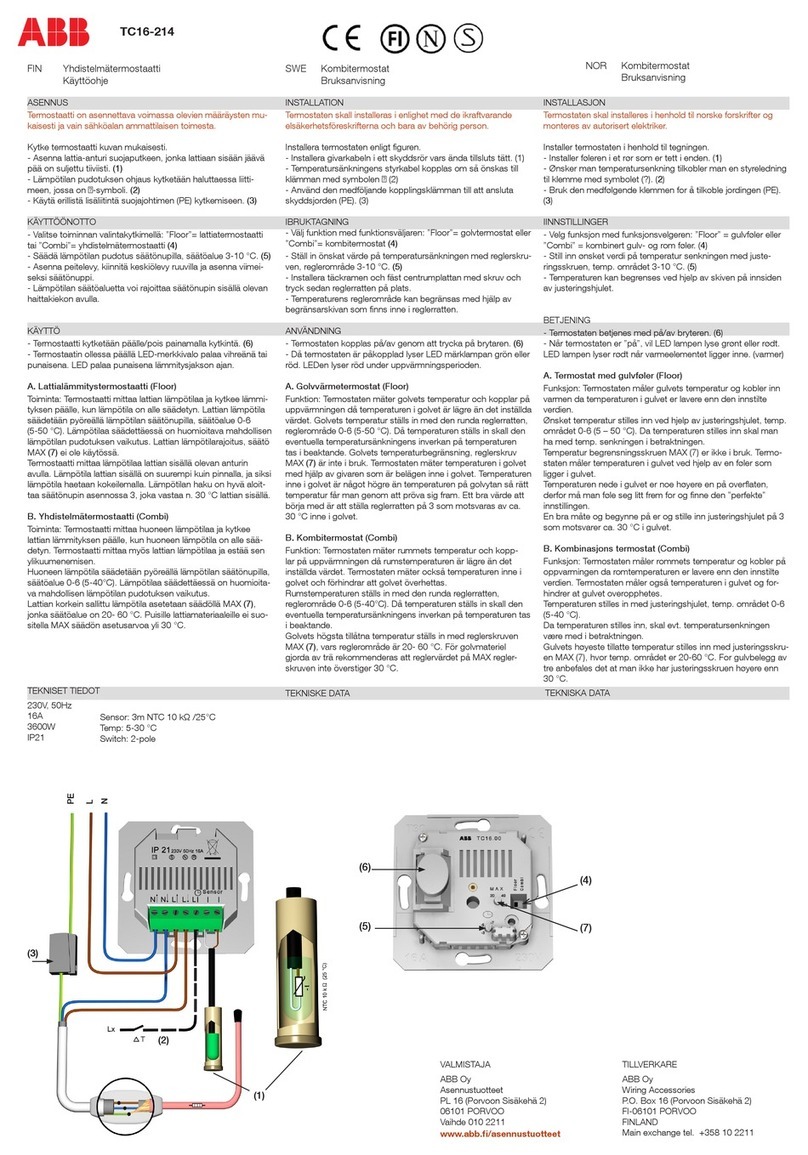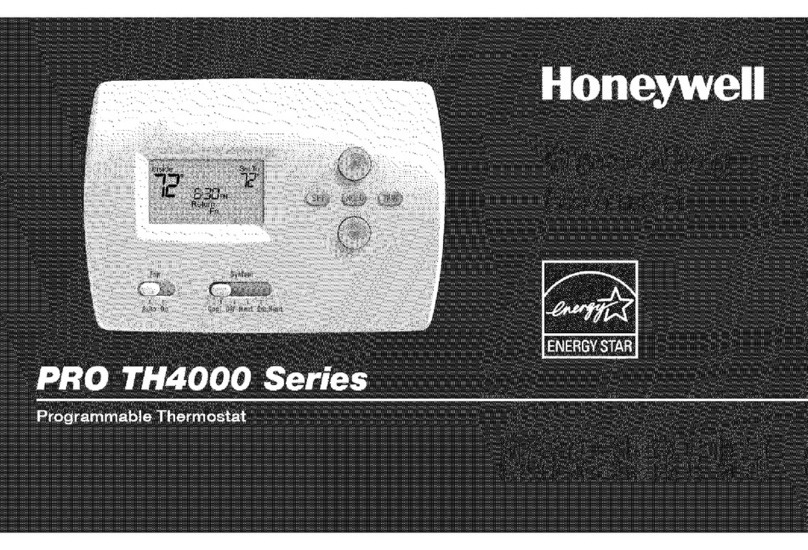ThermoLife 6A Series User manual

V1.0
Easy touch Easy warm
Thermostat Instruction
INSTALL
02
01
03
04
03

01 Introduction....................................................................................................
03 Installation......................................................................................................
04 Wiring Instruction..........................................................................................
05 Thermostat Symbols......................................................................................
06 Startup Wizard....................................
07 WiFi Connection.................................
09 Troubleshooting..................................
10 Dimension........................................... .
08 Function and Operation.....................
02 Technical Specifications...............................................................................
Table of
Contents
01
01
05
01
02
03
04
07
13
14
8.1 Temporary Override Temperature.....
8.2 Mode....................................................
8.3 Key-Lock.............................................
8.4.1 Clock.......................................................
07
07
09
08
8.4.2 Event Setting..........................................
8.4.3 Readout...................................................
8.4.4 Advanced Setting....................................
8.5 Open Window detection.....................
8.4 Menu....................................................
09
10
12
07
10
APP
for ET-6AW

TECHNICAL SPECIFICATIONS
INTRODUCTION
Supply voltage: 85-265Vac 50/60Hz
Standby power: <1W/2W(WiFi version)
Max load: 16A(electric heang)/3A(water heang)
INSTALLATION
The 6A seires is an intuive programmable thermostat used to control electrical floor heang system or
water heang system. It will keep home at comfortable temp whilst minimizing energy use. Install the
app on your smart phone to control heang system remotely with the WiFi thermostat .
01 02
IP class: IP21
Cable specificaon: ≤2.5mm²
Connect the thermostat
according to the
connecon diagram.
Mount and reassemble the
thermostat.Fasten the
thermostat to a socket or
an exterior wall box by
driving the screws through
the holes in each side of the
thermostat.
Put the frame on.
Click the display
module back in
place
Press your fingers
under the side of
the front part and
pull toward you.
》》
Step 1:
Step 2: Step 3:
Step 4:
Suggeson:
Please keep the max load around 90% of 16A to prolong the lifeme.
》
Suggeson:
Please keep the max load around 90% of 16A to prolong the lifeme.
WIRING INSTRUCTION
MAX LOAD: 16A
SENSOR
L1N1 N L
FLOOR
SENSOR
POWER
85V-265V
50/60Hz
IP 21
N1 N L L1 S2 COM S1
POWER
FLOOR SENEOR
MAX LOAD: 16A
SENSOR
L1N1 N L
FLOOR
SENSOR
POWER
85V-265V
50/60Hz
IP 21
N1 NLL1 S2 COM S1
POWER
FLOOR SENEOR
ROOM -OUT SENEOR
Please select floor sensor, Room-out sensor or floor
sensor and Room-out sensor to run the thermostat
if you install it on bathroom or wet locaon.
Room-out sensor is used to detect the temp in the
whole room. Room-out senor sold separately.

THERMOSTAT SYMBOLS
When the thermostat has been installed
and connect to electricity, Please scroll
down the On/Off switch to turn on the
thermostat, and scroll it up to turn the
thermostat off.
Press the and
to select
parameter.
Press the to confirm
the selecon
STARTUP WIZARD
Inial sengs must be specified when the unit is acvated for the first me. It will help you get
a proper seng.
Clock
Day set Hour set Minute set
Sensor selecon
00 Floor sensor: run by floor sensor(default).
01 Room-in sensor: run by built-in room sensor.
02 Room-in sensor and floor sensor: run by built
-in sensor with floor temp limit.
03 Room-out sensor: run by external room sensor.
04 Room-out sensor and floor sensor: run by
external room sensor with floor temp limit.
Floor temp limit
(If you choose Both sensors)
If you choose room sensor
and floor sensor, floor temp
limit must be set to protect
floor.
Home or office
Home Office
There are 5 opons:
03 04
12
34
WiFi
Day Clock
Room temp Floor temp Set
Actual temp HeatPercent
Event Key-Lock An-frozen
mode
Manual
mode
Office Home
Down key Confirm key Up key
On/Off switch
to select
Press the and
* If the thermostat is WiFi version, it
will update me automacally aer
connecng to WiFi.
Press the to confirm
>>

WIFI CONNECTIONION
Step 3: click “Add Device”on the boom of the screen.
Step 5: Fill in the phone with the WiFi network password,
click “confirm”.
Step 7: You can check the real-me temperature, adjust or set the temperature,
switch on/off or do other operaons on the main interface.
Step 1: Scan the QR code through a browser or download
the APP from the major applicaon markets to install it.
Step 2: Click the APP, log in through the registered
phone number or email address.
Step 4: Check the thermostat WiFi flag is
fast flashing. if not,operate the thermostat
according to the APP ps unl it flashes
quickly. Click the “Make sure WiFi is
flashing quickly” buon .
Step 6: Click “Done” aer the APP is connected to the
thermostat successfully, then finished the distribuon.
05 06

FUNCTION AND OPERATION
8.1Temporary Override Temperature
On the actual temp interface, Press the and to set temporary
override temp. The temp is only valid at the current event and it will
not be saved.
8.2 Mode
On the actual temp interface, Press the to select the mode.
There are 3 modes:
Auto mode: It is the default mode. Thermostat runs according to event
parameters set in Event Seng to save energy. It will show home if
you choose it otherwise office.
Manual mode: Thermostat will run with the set temp.
An-frozen mode: Thermostat will run with the low seng temp
for ever. The maximum is 15°C.
Lock all keys to prevent the sengs from being changed. On the actual temp interface,
press and hold the and for 3 seconds at the same me to lock or
unlock all of the keys.
8.3 Key-Lock
n the actual temp interface, Press the and to set temporary
n the actual temp interface, Press the and to set temporary
n the actual temp interface, Press the to select the mode.
press and hold the and for 3 seconds at the same me to lock or
press and hold the and for 3 seconds at the same me to lock or
Set day and time
CLK
Set event’s
parameters
EVE
Read heating
time of a certain
period
READ
Various settings
SET
Back to actual
temp page
END
Sensor selection
1
Room temp
calibration
2
Floor temp
calibration
3
Floor temp limit
4 LI
Schedule selection
5
Used for heating
or cooling
6
Adaptive function
7
Located in home
or office
8
Reset to factory
settings
9
>> >>
> > >
07 08
8.4 Menu
On the actual temp interface, press and hold the for 3 seconds to enter menu.
------Sitemap of the menu

Press the to enter day selecon of event seng.
Press the or to select a day or end.
Press the to enter the event selecon of the day, or back to the actual temp interface if you select end.
Press the or to select an event.
Press the to select event’s start me.
Press the or to set the Hour of starng me.
Press the to enter the Minute seng.
Press the or to set the Minute of starng me.
Press the to enter the temp seng.
Press the or to set the temp.
Press the to back to the event selecon, or back to day selecon if the event is last one.
8.4.1 Clock
Press the to enter day seng.
Press the or to set day.
Press the to enter hour seng.
Press the or to set hour.
Press the to enter minute seng.
Press the or to set minute.
Press the to back to the actual temp interface.
8.4.2 Event Seng
* If you want to back to the actual temp interface, you should back to the day selecon and select end.
Default parameters
The default interface of the menu is CLK. Day and clock is set here.
* If the thermostat is WiFi version, it will update me automacally aer connecng to WiFi.
Event seng can set and change the parameters. In Auto mode, the thermostat runs according
to the parameters of the events.On the clock interface, Press the or to select EVE.
Day
(Wake) (Leave) (Back) (Sleep)
Home Mon-Fri 06:00 20.0 °C08:30 15.0 °C17:00 2 0.0 °C23:00 15.0 °C
Sat/Sun 06:00 20.0 °C08:30 20.0 °C17:00 20.0 °C23:00 15.0 °C
Day
(Work) (Offwork)
Office Mon-Fri 07:00 20.0 °C18:00 15.0 °C
Sat/Sun 07:00 15.0 °C18:00 15.0 °C
Count the heang me (in percent) within a certain period.
On the clock interface, press the or to select READ.
Press the to enter Readout, the interface will show the heang me of the previous day.
Press the or to select 1 day, 30 days, 365 days,it will show the heang me within the certain
period.
Press the to back to the actual temp interface.
The thermostat provides advanced sengs to suit various special situaons. These are normally set by
technicians during inial installaon.
On the clock interface, press the or to select SET.
Press the to enter advanced seng.
Each seng can be accessed by pressing and parameters adjusted by pressing or .
09 10
8.4.3 Readout
8.4.4 Advanced Seng
Press the or to set day.
Press the or to set day.
Press the to enter day seng.
Press the to enter hour seng.
Press the or to set hour.
Press the or to set hour.
Press the to enter minute seng.
Press the or to set minute.
Press the or to set minute.
Press the to back to the actual temp
Press the to enter day selecon of event seng.
Press the or to select a day or end.
Press the or to select a day or end.
Press the to enter the event selecon of the day, or back to the actual temp
Press the or to select an event.
Press the or to select an event.
Press the to select event’s start me.
Press the or to set the Hour of starng me.
Press the or to set the Hour of starng me.
Press the to enter the Minute seng.
Press the or to set the Minute of starng me.
Press the or to set the Minute of starng me.
Press the to enter the temp seng.
Press the or to set the temp.
Press the or to set the temp.
Press the to back to the event selecon, or back to day selecon if the event is last one.
, Press the or to select EVE.
, Press the or to select EVE.
, press the or to select READ.
, press the or to select READ.
Press the or to select 1 day, 30 days, 365 days,it will show the heang me within the certain
Press the or to select 1 day, 30 days, 365 days,it will show the heang me within the certain
Press the to back to the actual temp
Press the to enter Readout, the interface will show the heang me of the previous day.
, press the or to select SET.
, press the or to select SET.
Each seng can be accessed by pressing and parameters adjusted by pressing or .
Each seng can be accessed by pressing and parameters adjusted by pressing or .
Press the to enter advanced seng.
Each seng can be accessed by pressing and parameters adjusted by pressing or .

11 12
No. Name
Default
Ranges
1 Sensor selecon 00: Floor sensor 00: Floor sensor
01: Room-in sensor
02: 01+00
03: Room-out sensor
04: 03+00
2 Roomtemp calibraon 0.0°C -5.0°C -- 5.0°C
3 Floor temp calibraon 0.0°C -5.0°C -- 5.0°C
4 Floor temp limit 35.0
°
C 20.0
°
C -- 50.0
°
C
5 Schedule 00: 7 00: 7
01: 5+1+1
6 Usedfor 00: Heang 00: Heang
01: Cooling
7 Adapve funcon 00: Adapve 00: Adapve
01: No
8 Locatedin 00: Home 00: Home
01: Office
9 Reset 00: No 00: No
01: Reset
There are 5 opons:
00 Floor sensor: run by floor sensor(default).
01 Room-in sensor: run by built-in room sensor.
02 Room-in sensor and floor sensor: run by built-in sensor with floor temp limit.
03 Room-out sensor: run by external room sensor.
04 Room-out sensor and floor sensor: run by external room sensor with floor temp limit.
This funcon only works when room sensor or both sensor is selected (refer to 6.2). The thermostat
with this funcon will shut off automacally for 15 mins when the window opens, as it can detect that
the room temp plummets.
Parameter
2. Room temp calibraon: calibrate the temp detected by room sensor.
3. Floor temp calibraon: calibrate the temp detected by floor sensor.
4. Floor temp limit: if you choose both sensors, floor temp limit must be set to protect floor.
5. Schedule: Select a weekly schedule for the event.
1. Sensor selecon:
7: each day from Mon to Sun can be set individually.
5+1+1: 5 days from Mon to Fri have the same events, Sat and Sun can be set individually.
6. Used for: heang or cooling.
7. Adapve funcon: aer several days of installaon and use, Adapve funcon ensures that
the required temp has already been reached when the next event begins.
8. Located in: Home or Office.
9. Reset: all parameters are restored to default values.
There are 2 opons:
8.5 Open window detecon

TROUBLESHOOTING
T
ROUBLESHOOTING
E1: Room-in sensor error.
E2: Floor sensor error.
E4: Room-out sensor error.
86
86 59
51
52
249
12
13 14
DIMENSION(MM)
Other manuals for 6A Series
1
This manual suits for next models
1
Table of contents
Other ThermoLife Thermostat manuals
Popular Thermostat manuals by other brands

Honeywell
Honeywell RTH3100C installation guide

Elbro AG
Elbro AG smartButler SMSB121TH Instructions for use
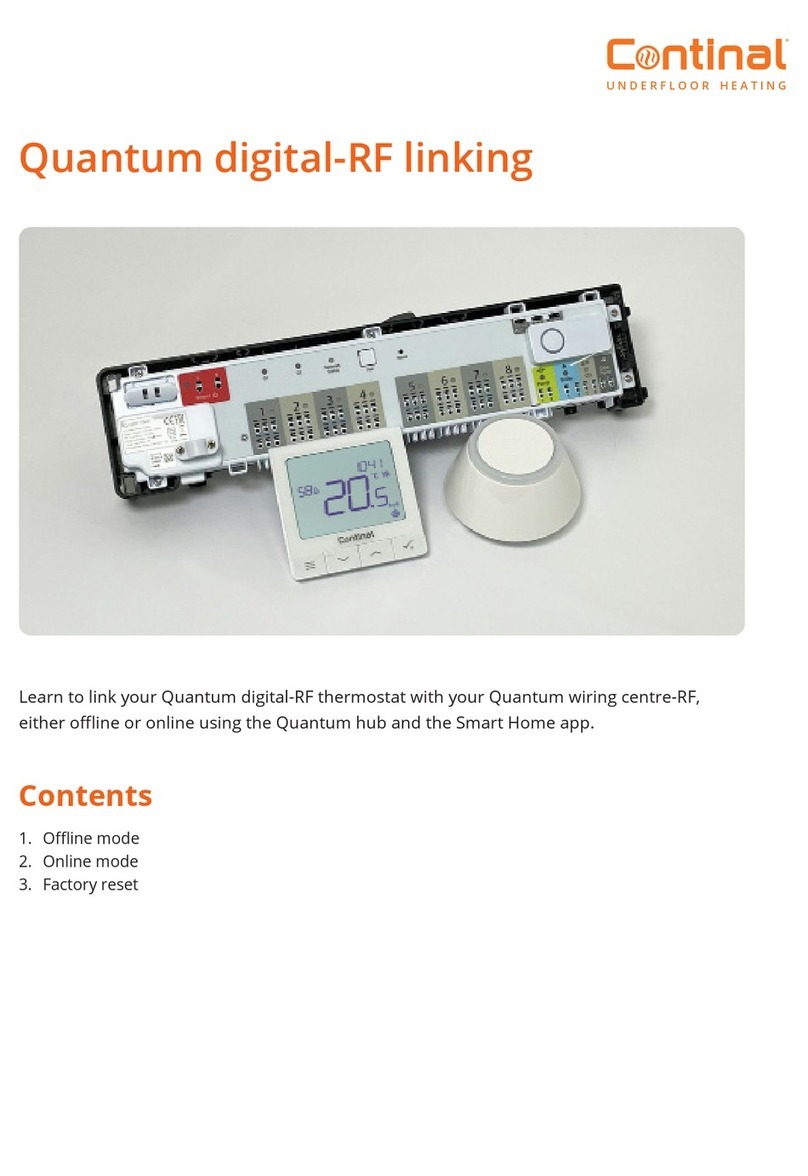
Continal
Continal 39003-tsrf Linking/Deleting Instructions

Aube Technologies
Aube Technologies EConnect Wireless Thermostat Kit TA7210 System installation guide
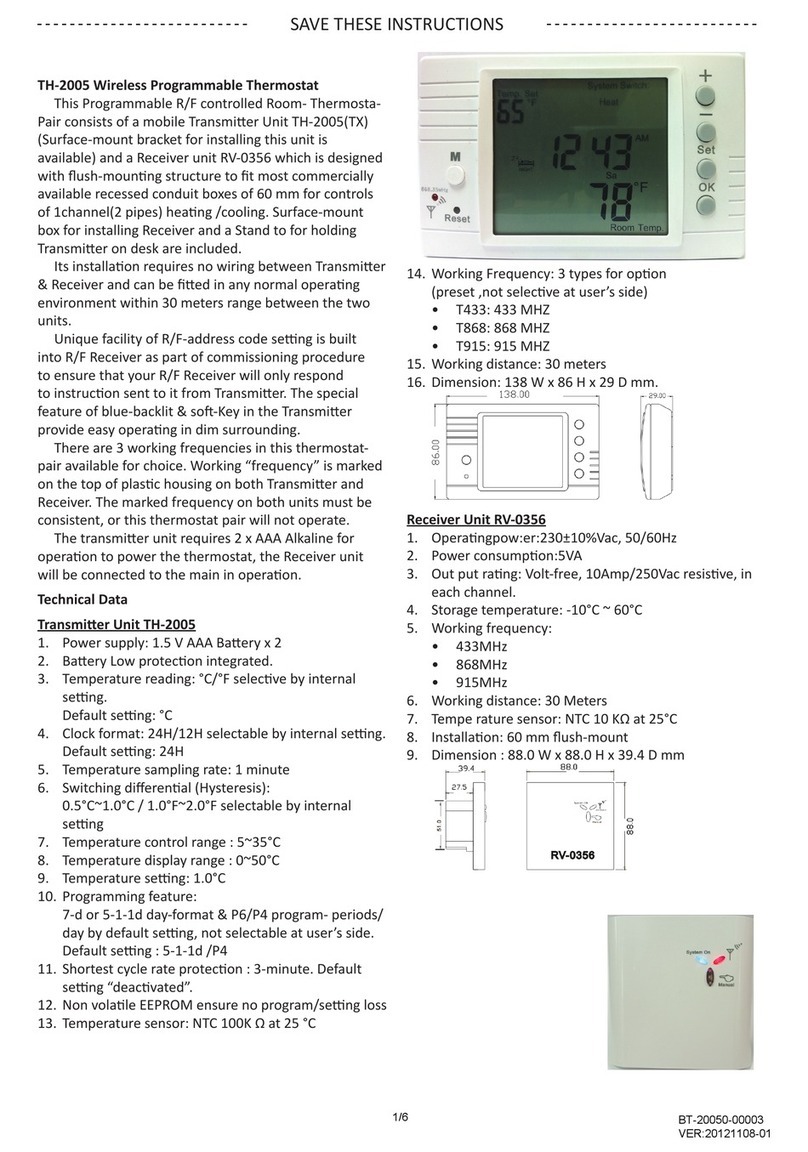
Coronado Controls
Coronado Controls TH-2005RF instructions
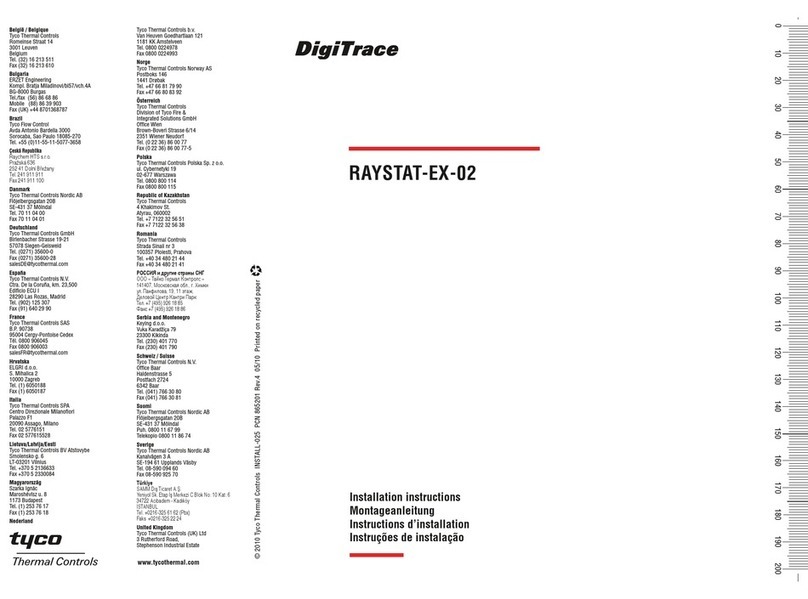
DigiTrace
DigiTrace RAYSTAT-EX-02 installation instructions